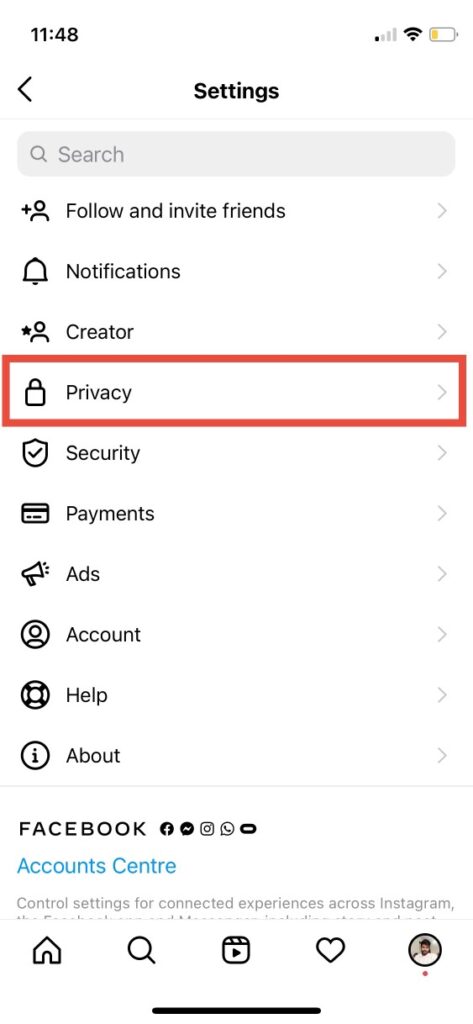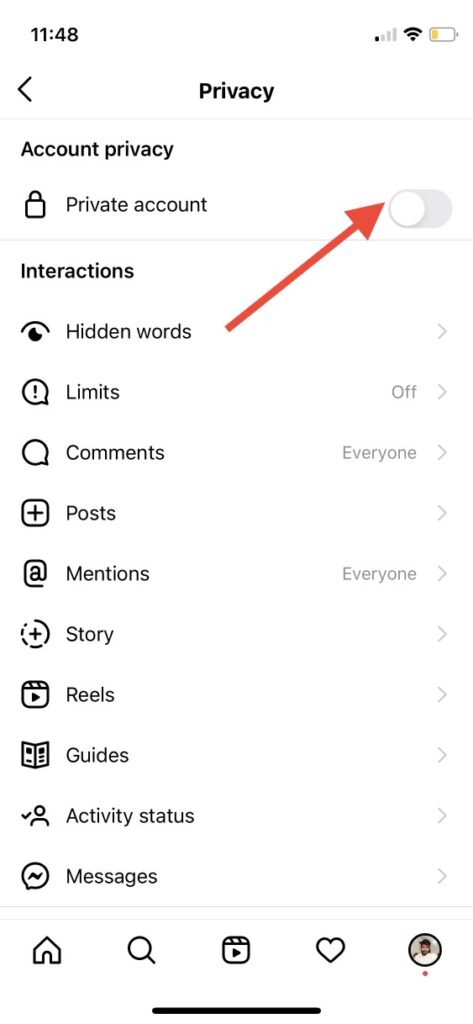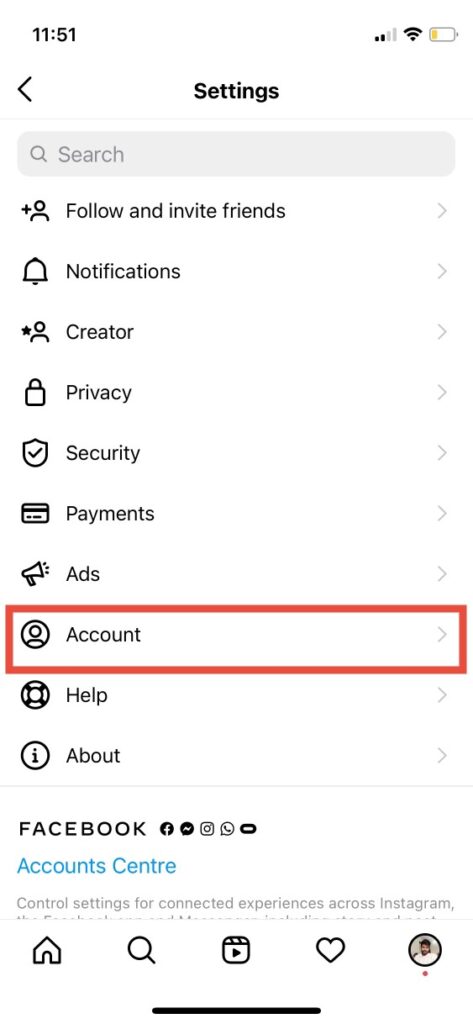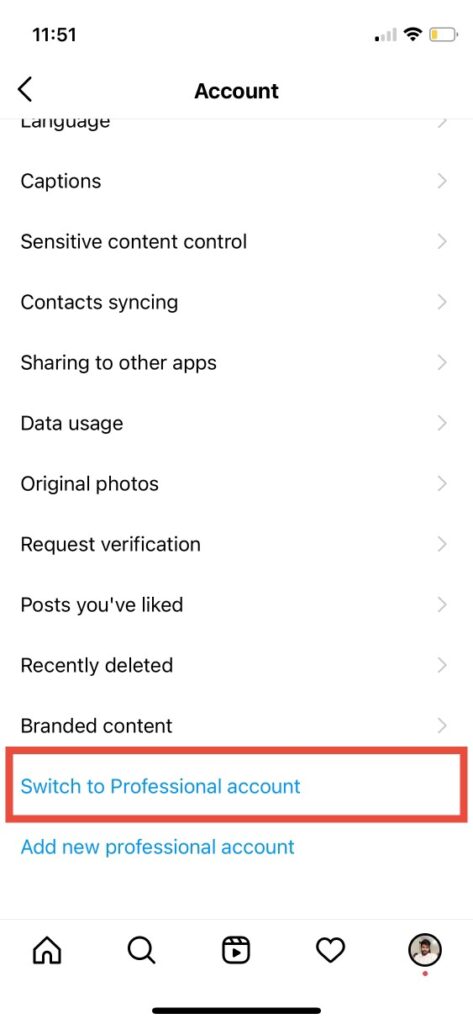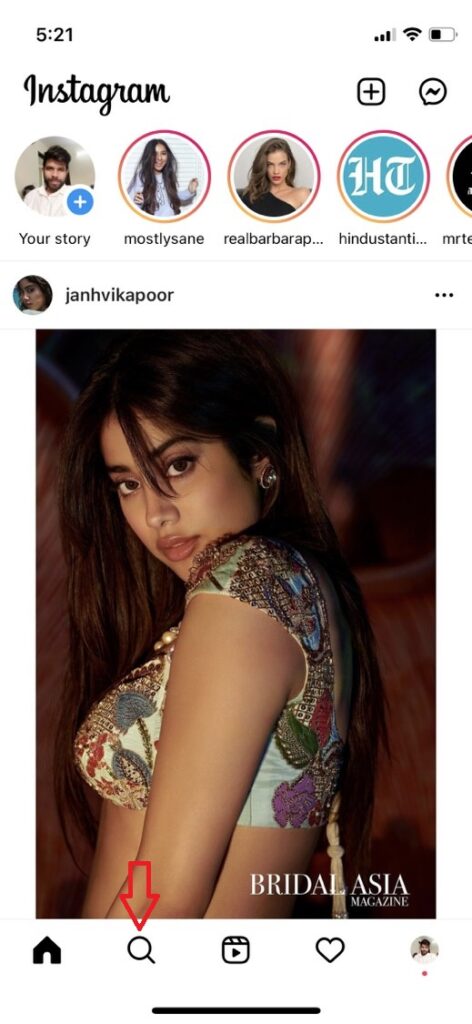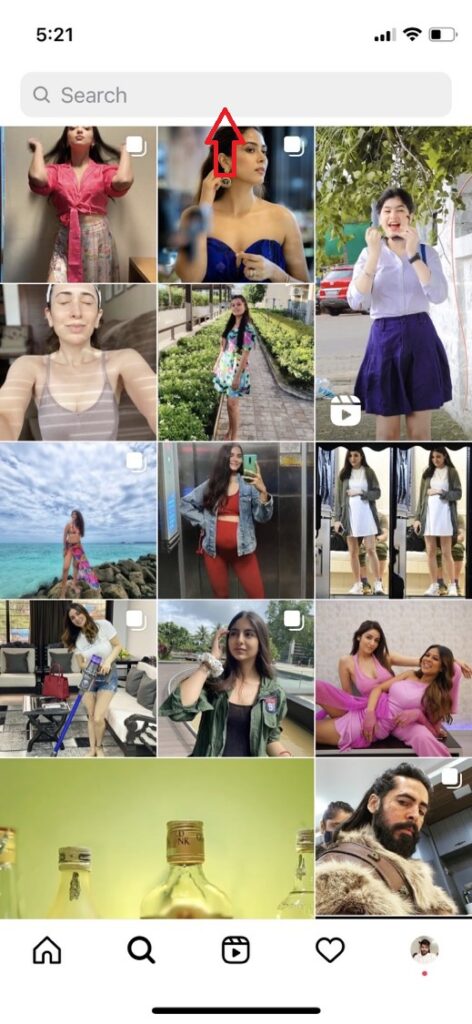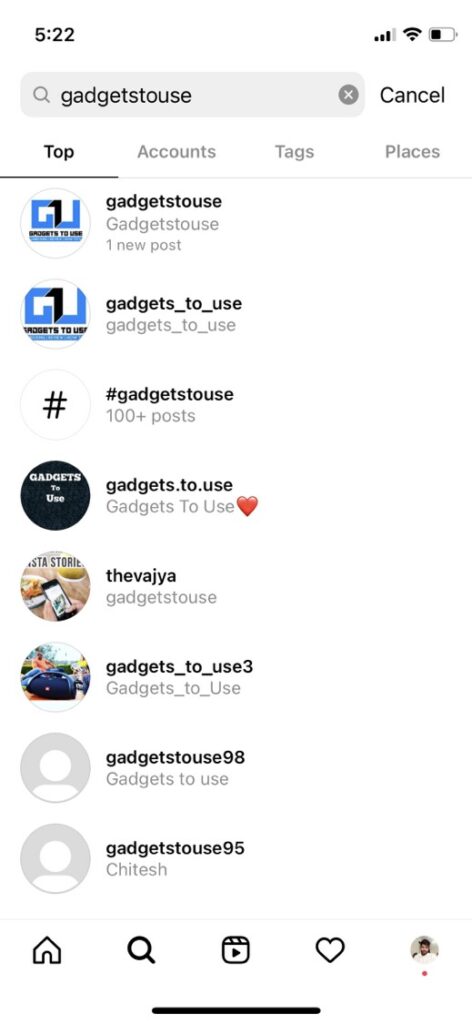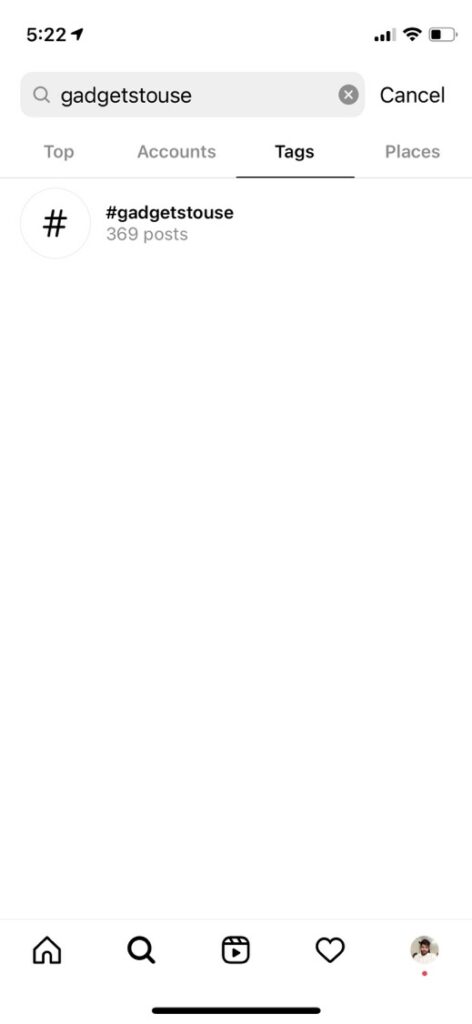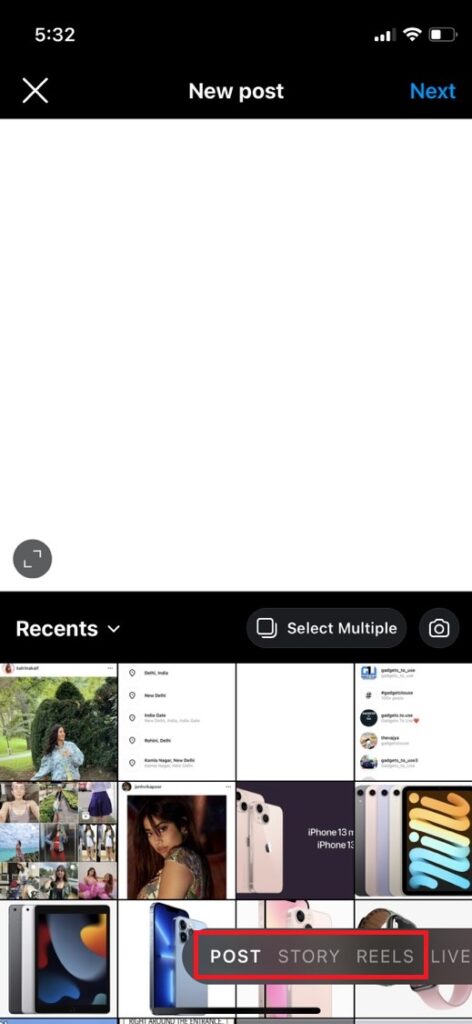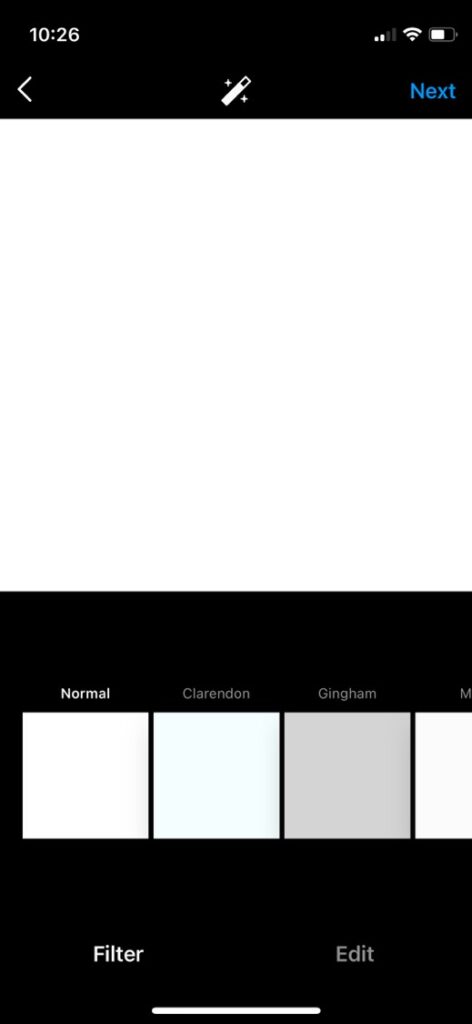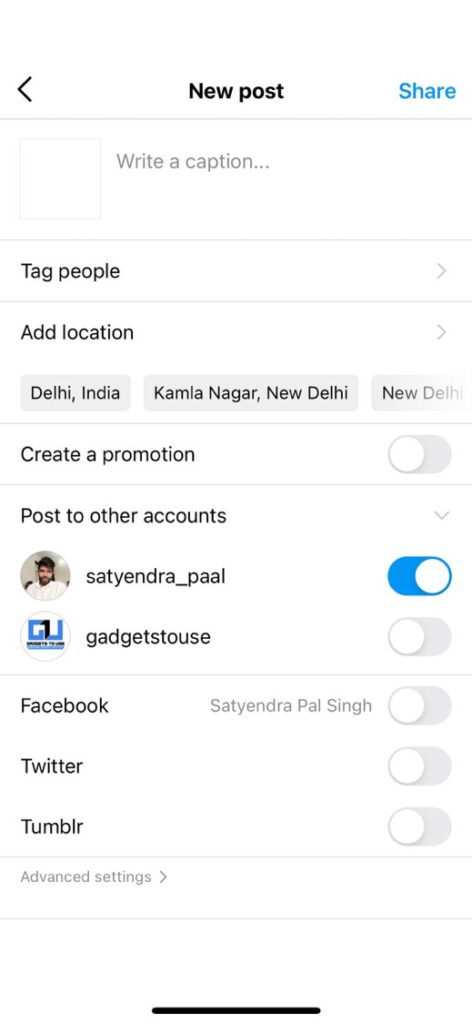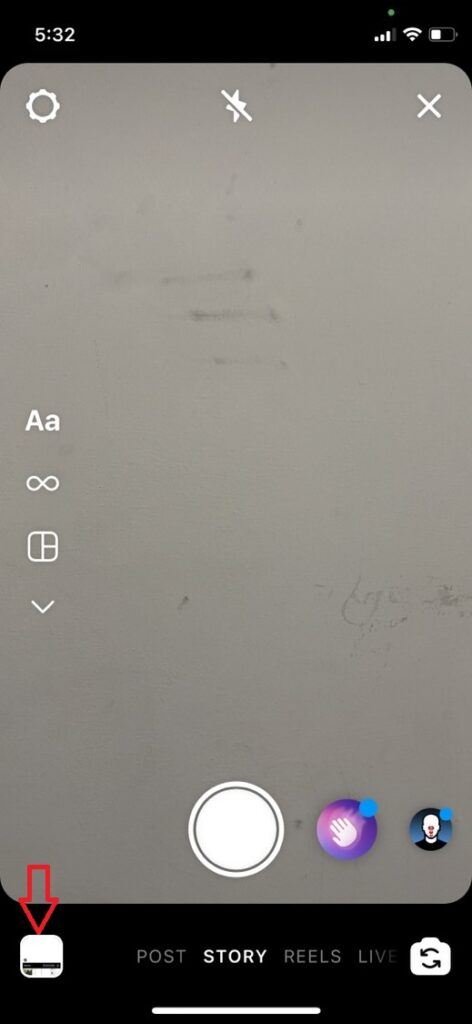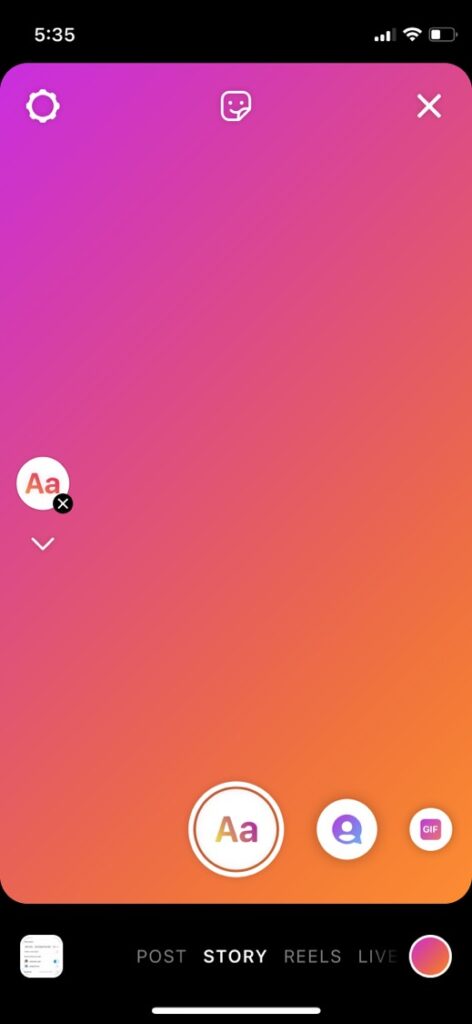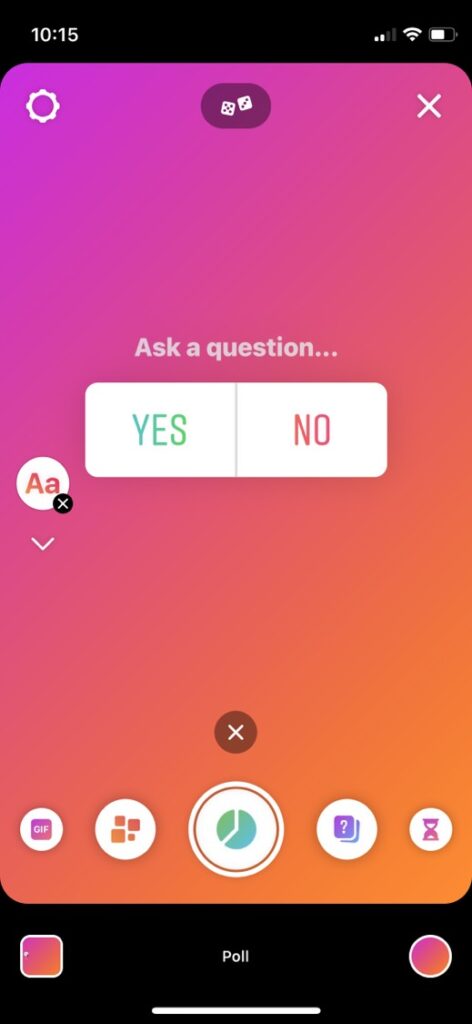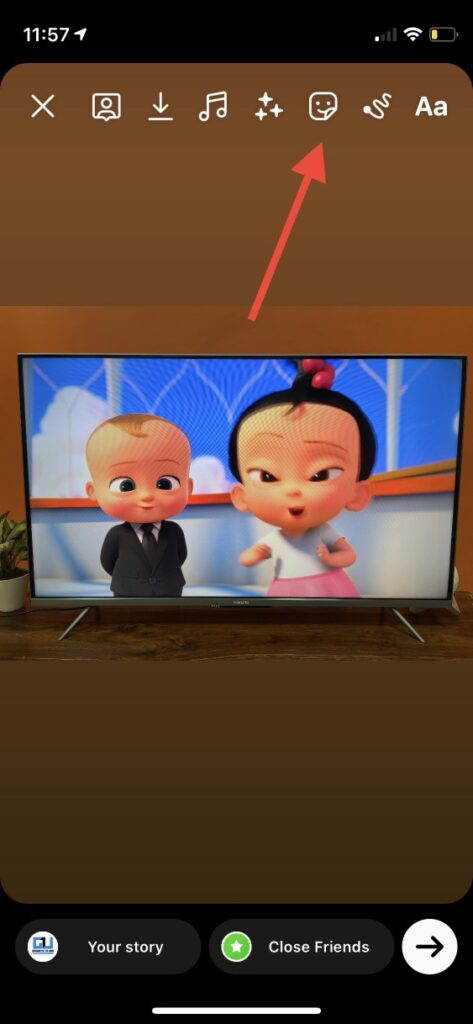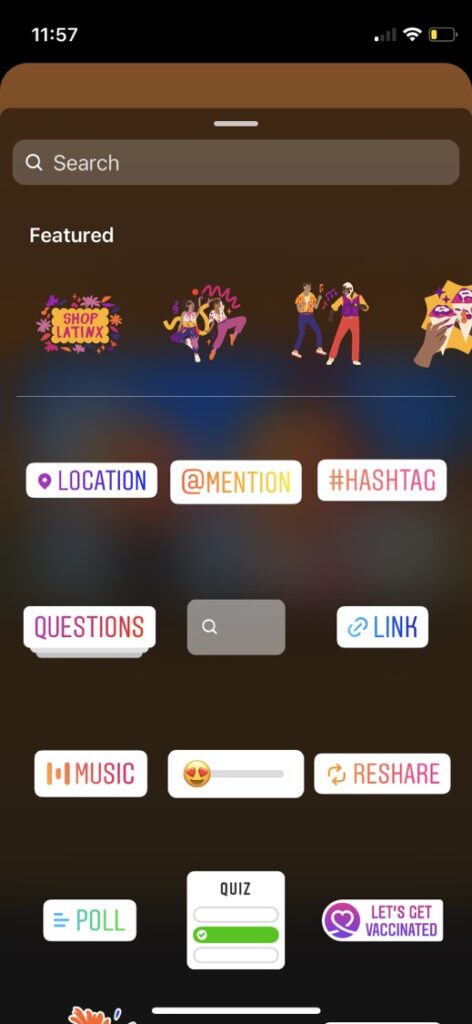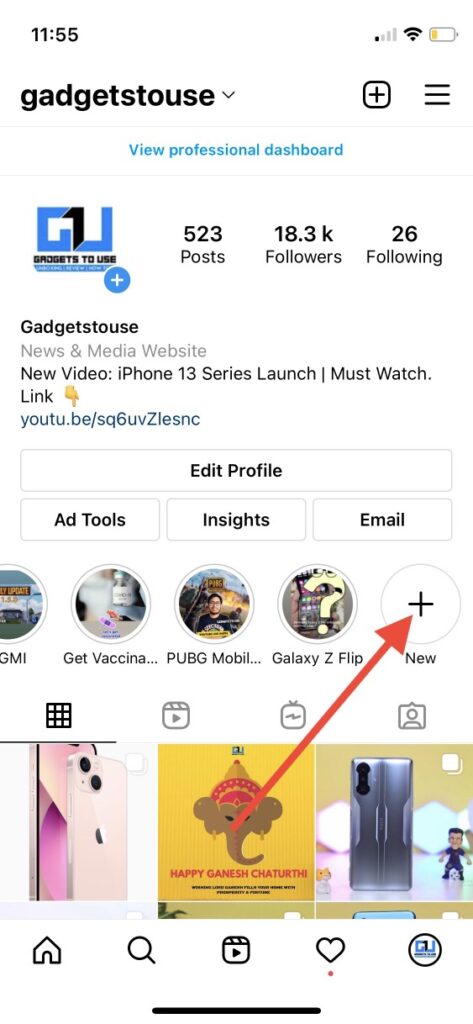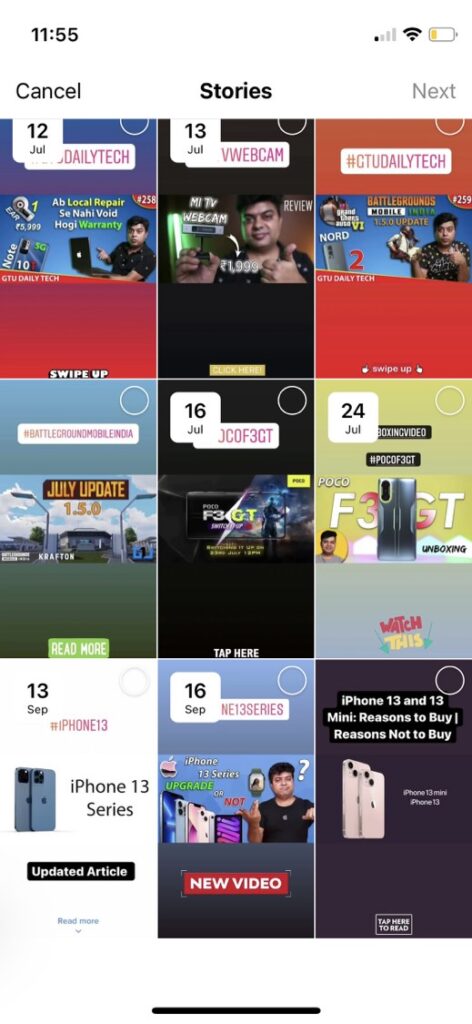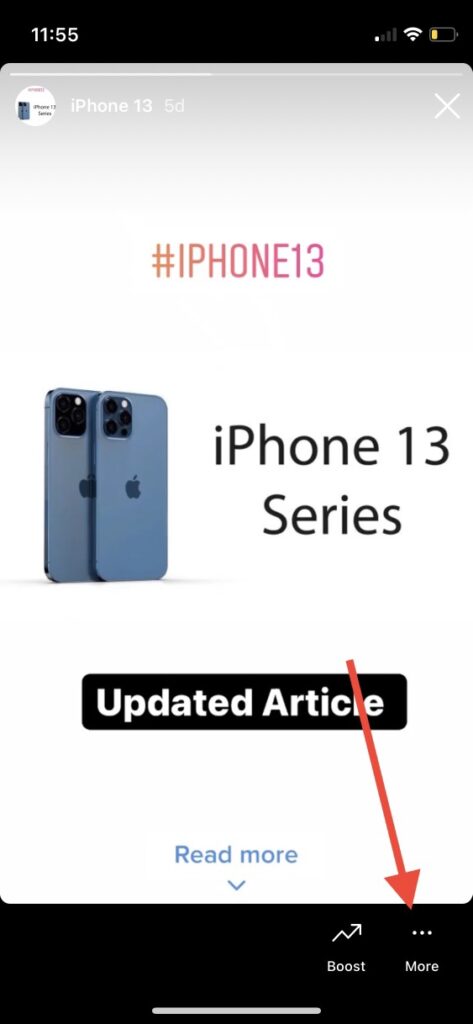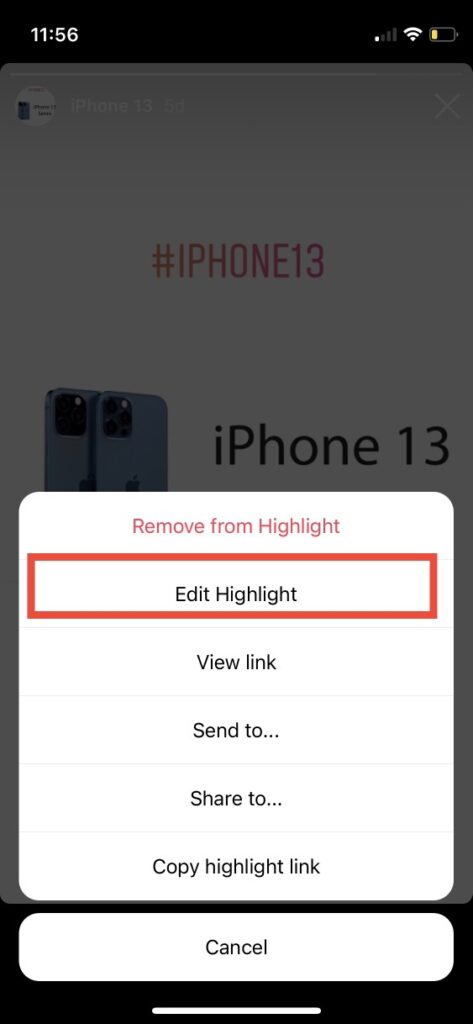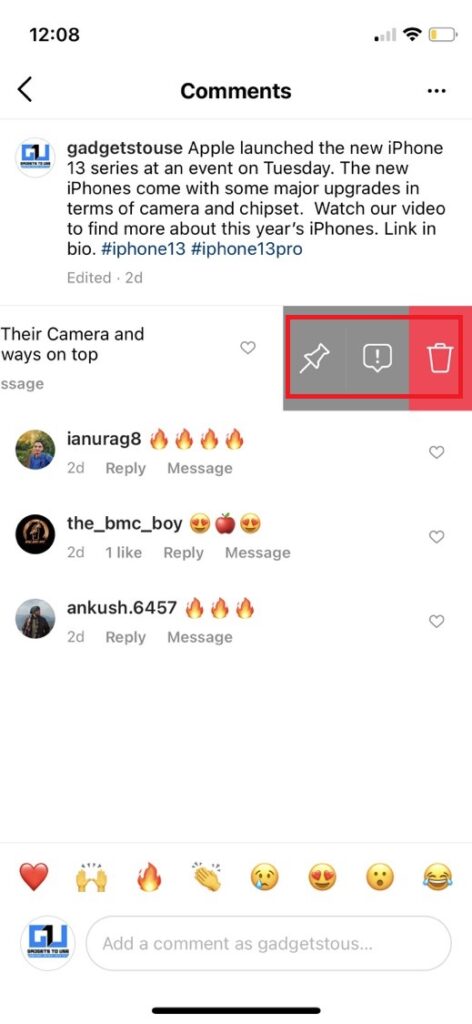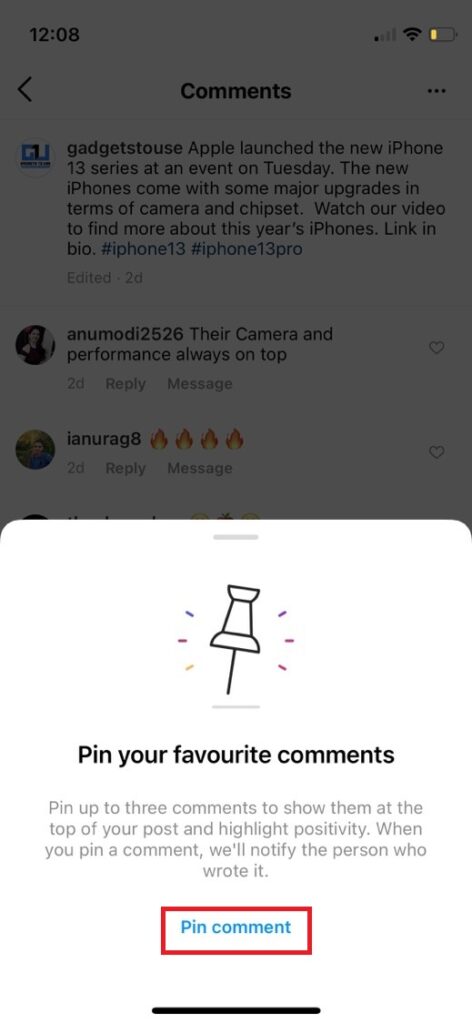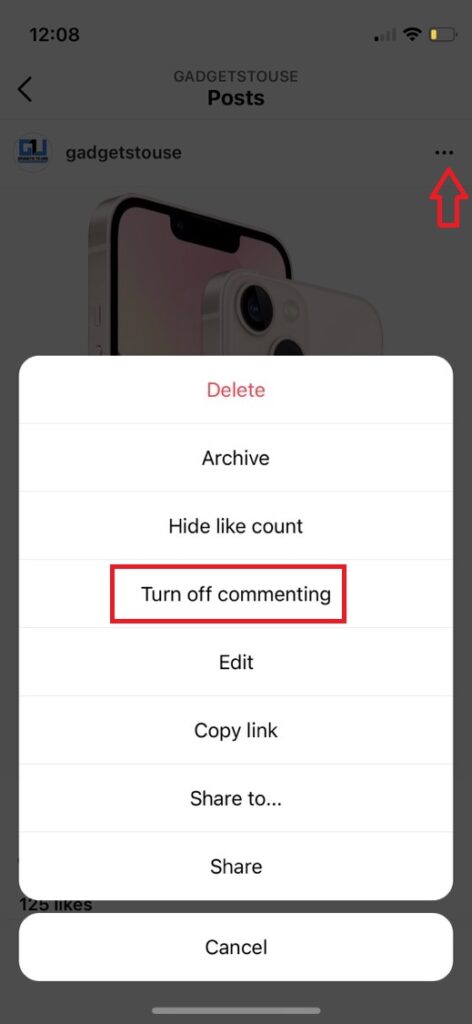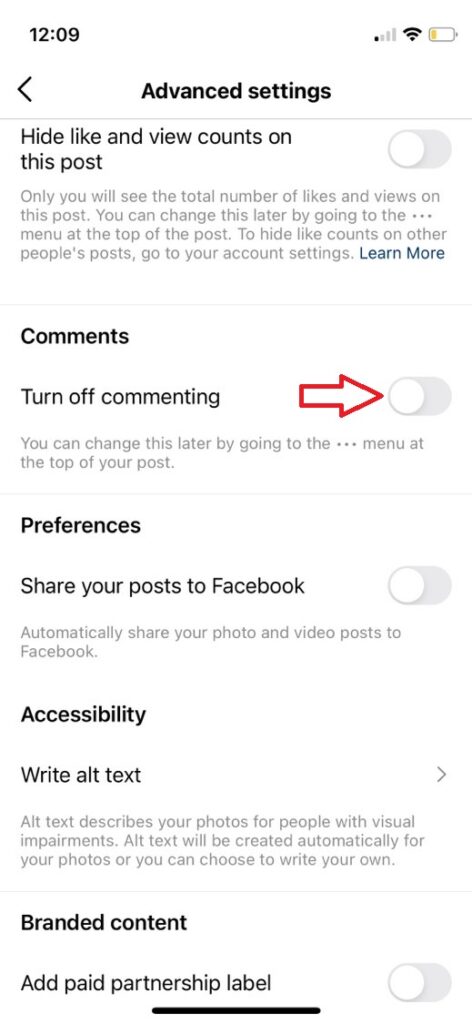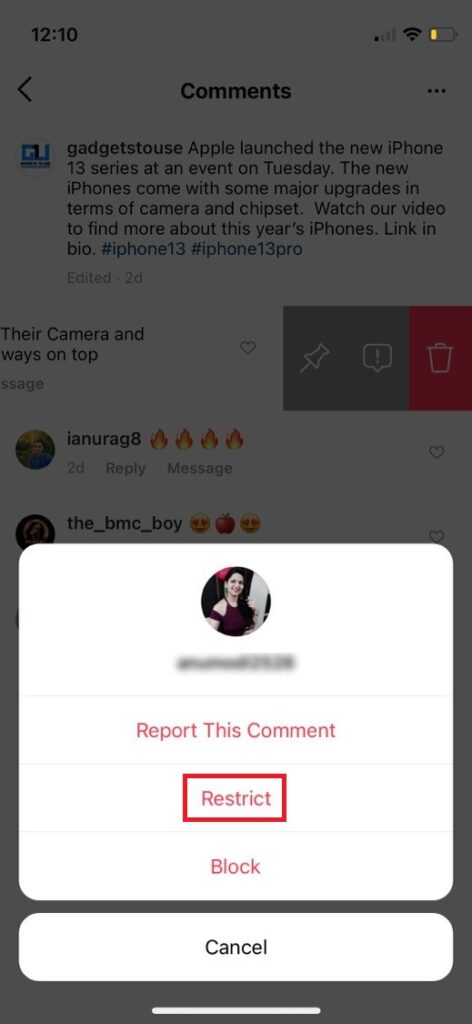Quick Answer
- From the next page, you can select whether you want to upload a simple post, or a story, or even a reel (which we’ll talk about later in this article).
- If you choose the post, select the image(s) from your gallery, and on the next page, select a filter if you want to apply it to your image.
- In the case of an account, you can go to that person’s page by tapping the search results, while for places or tags, you’ll see all the results related to the tag or place.
Instagram has become quite popular these days with a 180 million active user base alone in India. Previously we have shared some useful Instagram features that were related to accounts and ads. However, if you are new to Instagram, you should first know the basics. So here are some basic Instagram tips and tricks for you to get started like a pro.
Also, read | How to Hide Your ‘Last Active’ Status on Instagram
Instagram Tips and Tricks
After TikTok got banned, Instagram announced Reels which has made it even more popular in India. In this article, we will share some cool tips and tricks, for likes, comments, DMs, and of course Reels. Read on!
Create Private Account
First things first! When you create an account on Instagram, you can decide whether your posts want to be shown publicly or hidden until someone follows you. Also, someone can not follow you until you approve. This can be done by making your account private.
1. Open Instagram and go to “Settings” by tapping on your profile picture and then on the hamburger menu on the profile page.
2. After that, tap on Privacy and then toggle on the “Private Account” under Account Privacy.
This way your account will be private.
Create Business Account
There is another feature to change your account type on Instagram. If you want to make your profile a business account and promote something through it. Here’s how you can make your account a business account.
1. Open Instagram and go to Settings again.
2. Now select Account and scroll down to “Switch to Professional Account”.
3. Tap on “Continue” and then follow the on-screen instructions and select your category.
4. Lastly, tap on “Ok” to confirm.
Search Like a Pro
Even before you start posting something on Instagram, you start searching for profiles to follow. These profiles may include your favorite celebs, your friends, some brand pages, etc. Here’s how you can search on Instagram like a pro:
1. Open Instagram on your phone and tap on the search icon from the bottom.
2. On the next page, you will see a search bar at the top of the page, which is called “Explore”.
3. Now type in this search bar whatever you are looking for.
4. If you want to search for an account you can tap on “Account” from the menu below the search bar. You can choose from “Tags”, and “Places”, depending on your choice.
So this is how you can search for an account, a particular hashtag, or a place on Instagram. In the case of an account, you can go to that person’s page by tapping the search results, while for places or tags, you’ll see all the results related to the tag or place.
Also, read | How to Hide Sensitive Content from Your Instagram Explore Feed
Posts and Stories Tips
Posting something on Instagram is a no-brainer if you have already created an account. The same goes for the stories feature. However, with the changes in UI, here are some tips:
1. Open Instagram on your phone and tap on the “+” icon at the top right corner.
2. From the next page, you can select whether you want to upload a simple post, or a story, or even a reel (which we’ll talk about later in this article).
3. If you choose the post, select the image(s) from your gallery, and on the next page, select a filter if you want to apply it to your image.
4. Write a caption if you like to. Also, you can add relevant hashtags. Tap on “Share” to post.
5. Next, if you want to post a story, you can select “Story” from the menu, and then on the next page select your image.
6. You can then add music, link, effects, stickers, highlights, or text to that image.
Lastly, tap on the arrow button to send the story. You can also choose to send this to your close friends only. You can also hide Story from everyone except one person.
You can also add a story by selecting the Aa Create icon on the story page. From here, you can select from options like poll, GIFs, Ask questions, etc to add to your stories.
Just swipe to the left and these options will keep appearing in the place of the camera shutter button.
Related | Want to Add Song Lyrics to Your Instagram Stories? Here’s How
Make Use of Story Stickers
Now that you’ve learned about posting stories, you should also know about the stickers and their usage in posting stories. Here’s how to use stickers:
1. When you’re posting a story, on the following page, you will see an icon to add stickers, tap on it.
2. Now, you will see different stickers on the next page.
3. You can add Location, Mention someone in your story, use hashtag, link music, GIF, questions, poll, quiz, time, temperature, countdown, and images.
4. Just tap on any sticker to use it and then customize it as per your needs.
Update Highlights
Highlights are also part of the stories that appear on your profile page. So when you want to add a highlight to your profile or edit a highlight, here’s how you can do this:
1. On your profile page, tap on the big + icon inside the circle.
2. Then you can select the story that you want to add to your highlights.
3. On the next page, you can edit the highlight cover and add a title.
4. In order to update an already added highlight, tap on it.
5. On the next page, tap on “More” (three dots) and then from the menu select “Edit Highlight”.
That’s it, on the next page you can edit the name and cover of the story and then tap on “Done”.
Comments Tips
Even if you are new to Instagram, commenting on posts will not be much trouble for you. However, apart from commenting, there are some tricks for you to learn some new things.
1. You can tap and hold a comment (or swipe left on iOS) and then tap on the Delete icon at the top to delete it.
2. If you want to pin a comment that will appear on the top, tap and hold on to the comment (or swipe left on iOS) that you want to pin and then tap on the Pin icon.
3. You can also turn off the comments on your post. Just tap on the three-dot icon above the post and select “Turn off commenting”.
4. If you want to disable comments before publishing a post, just tap on the “Advanced settings” option on the post sharing screen and select “Turn off commenting”.
5. You can also restrict a person from commenting on your posts, just touch and hold that comment (or swipe left on iOS) and tap the “i” icon, and then tap “Restrict” from the menu.
Read more | What is Instagram’s Restrict Feature and How to Use It?
You should know that Instagram automatically hides bad comments on your post but you can also hide comments with bad words from the settings.
These were some cool Instagram tips and tricks that will be helpful for you if you’re a beginner. Now that you have learned much about this photo-sharing app, why don’t you find us @gadgetstouse and follow the page?
You can also follow us for instant tech news at Google News or for tips and tricks, smartphones & gadgets reviews, join GadgetsToUse Telegram Group, or for the latest review videos subscribe GadgetsToUse Youtube Channel.