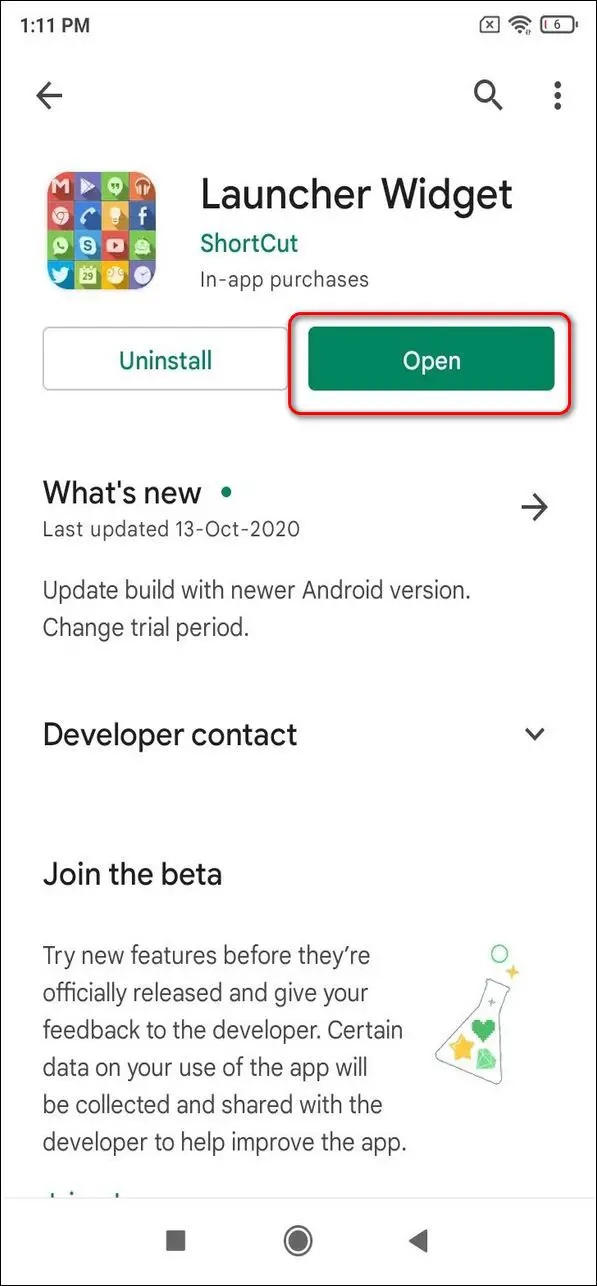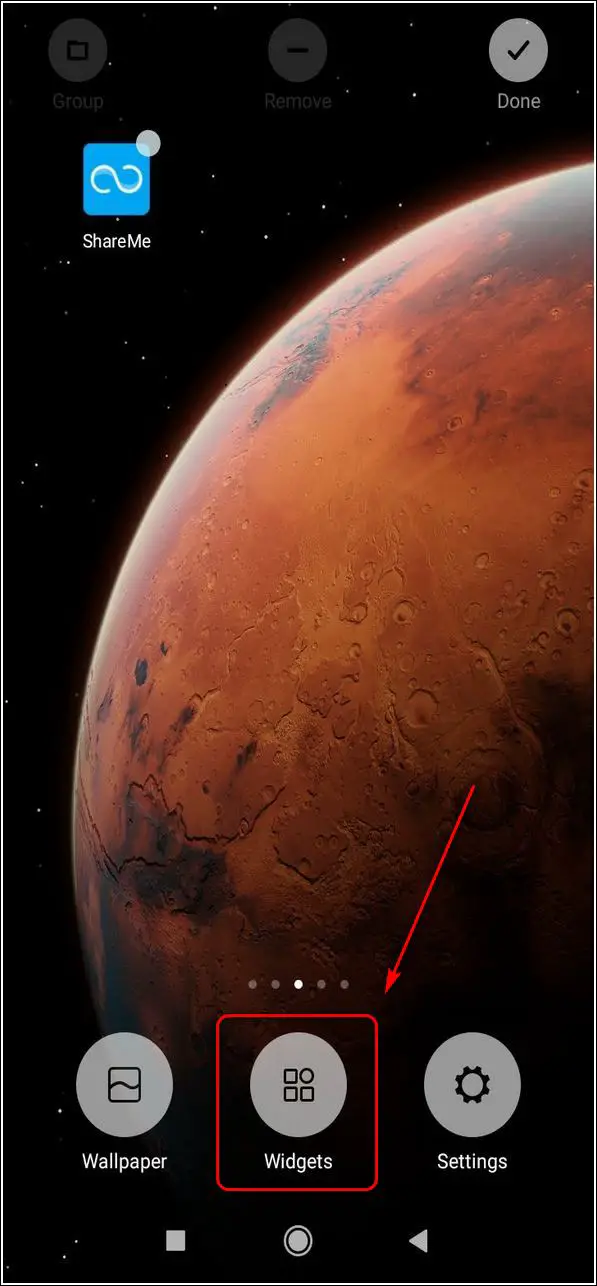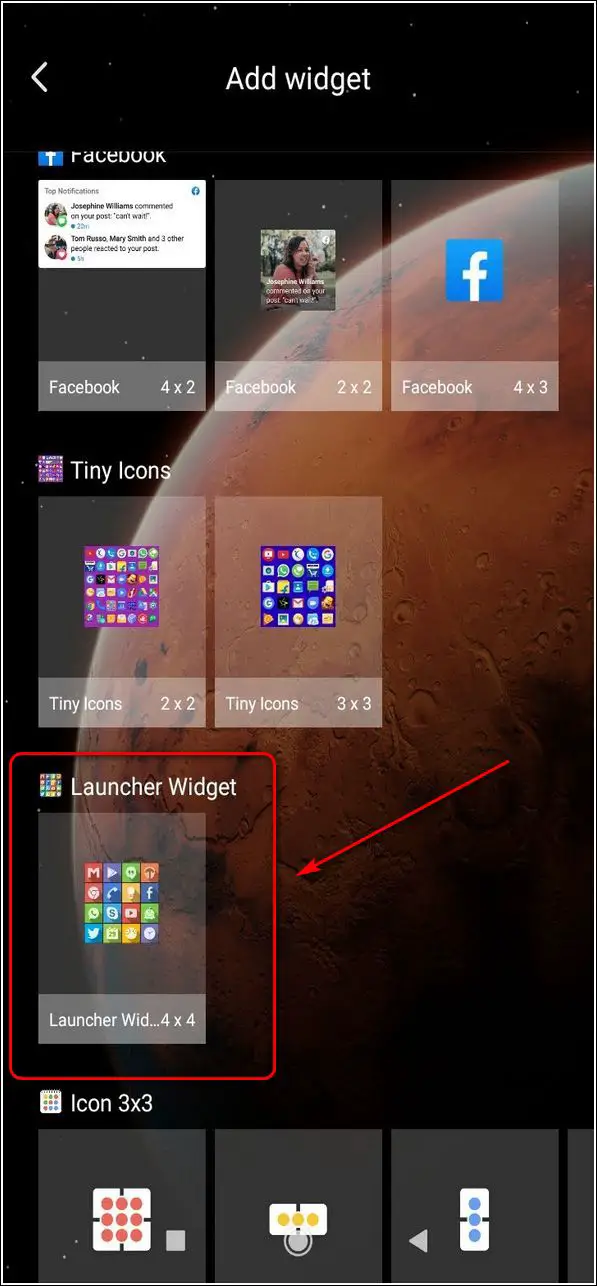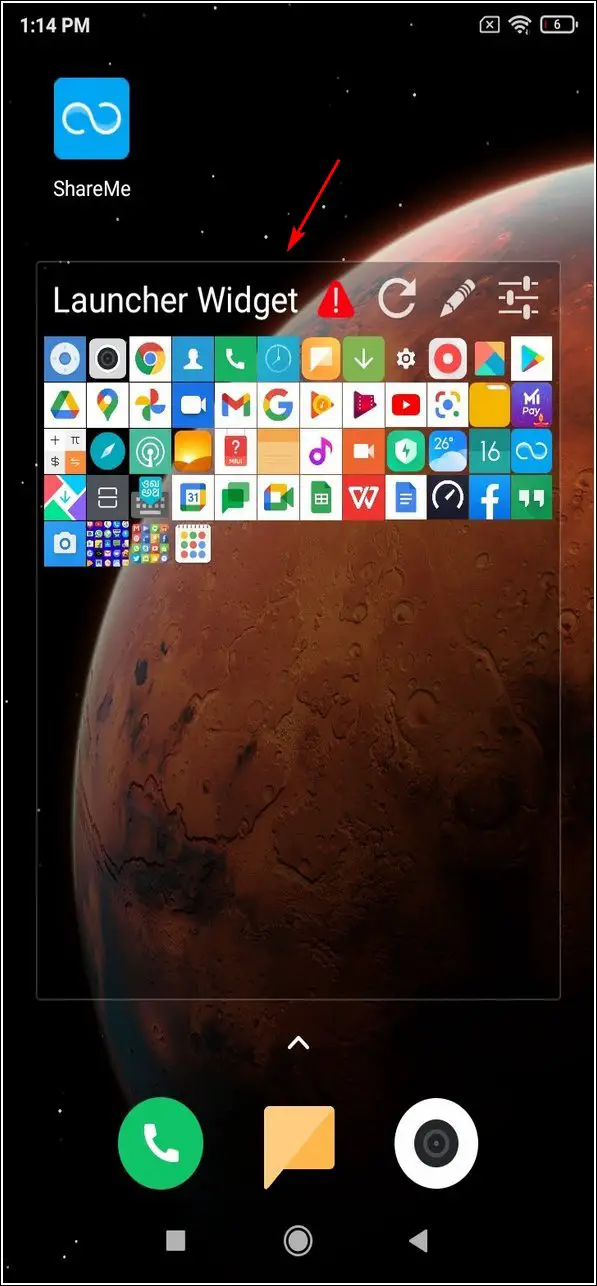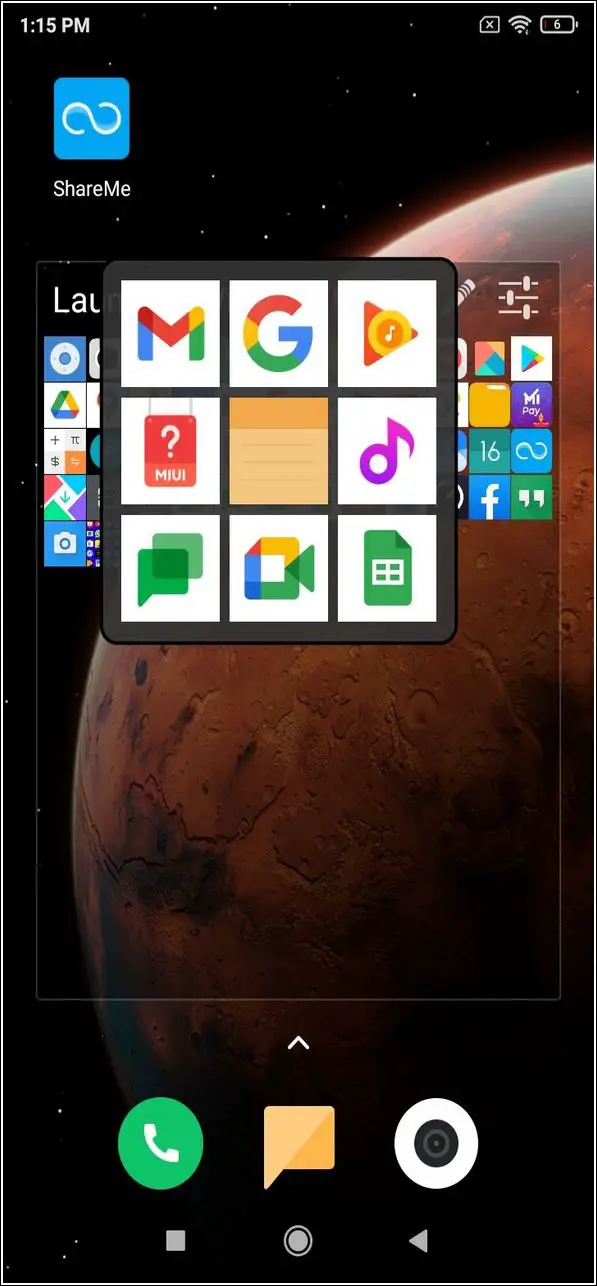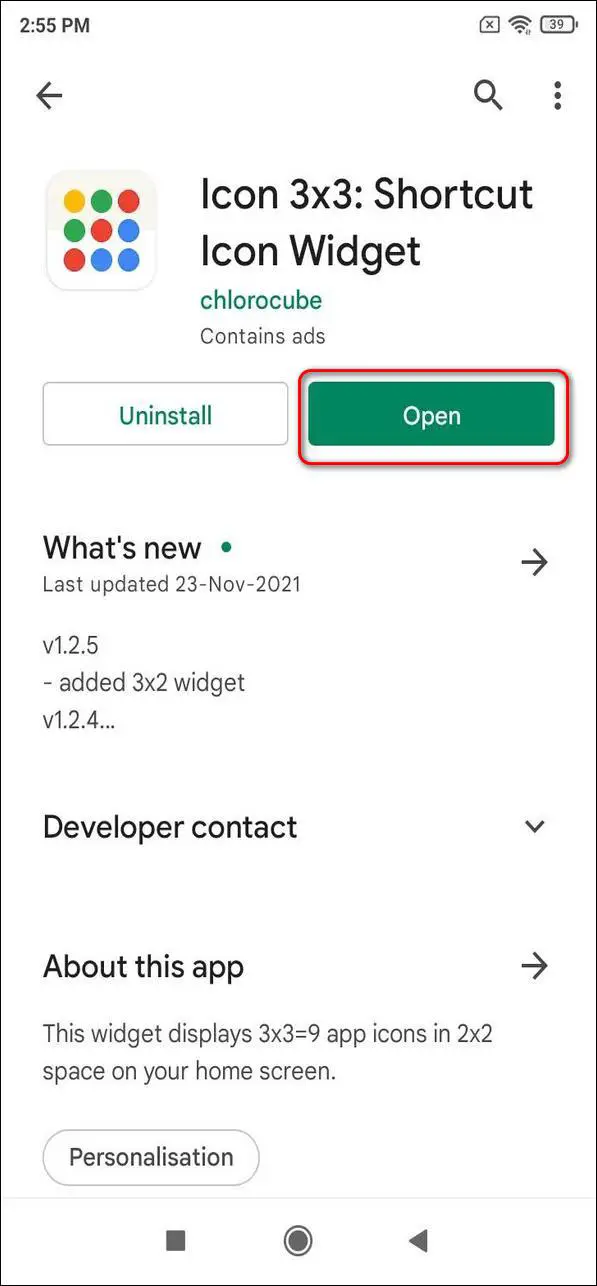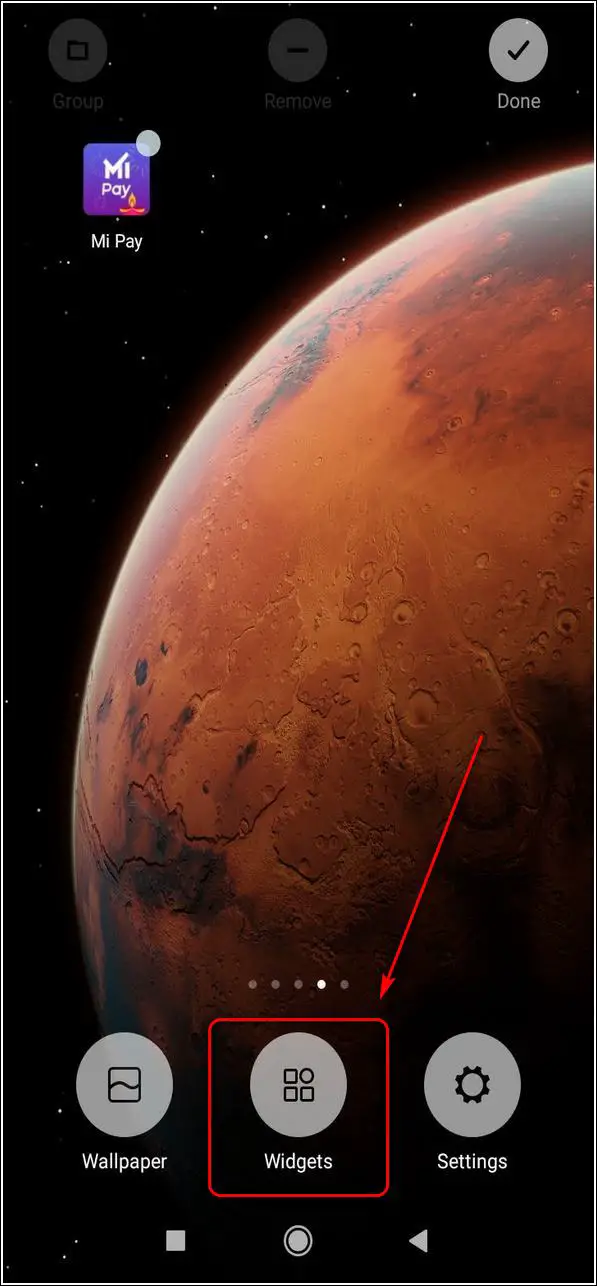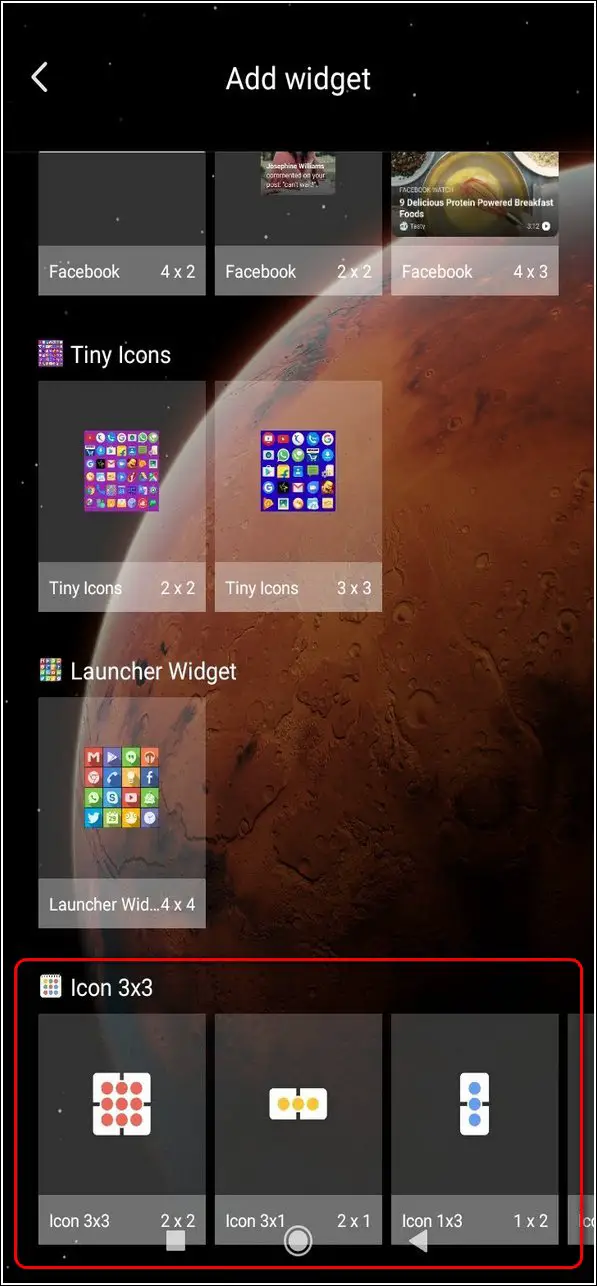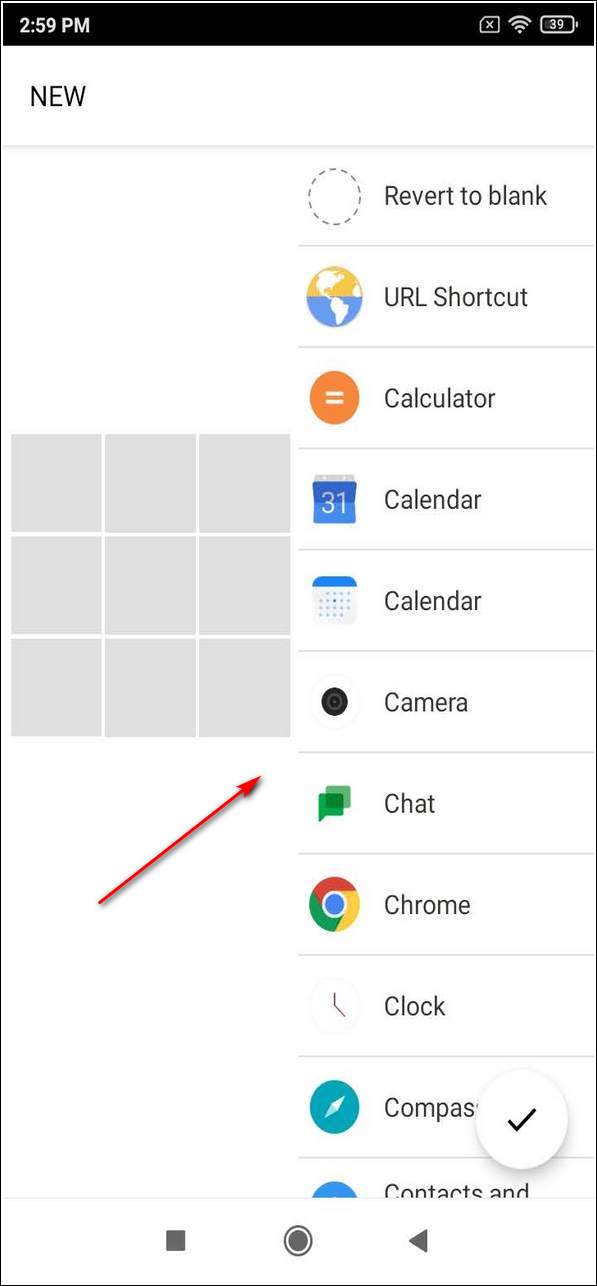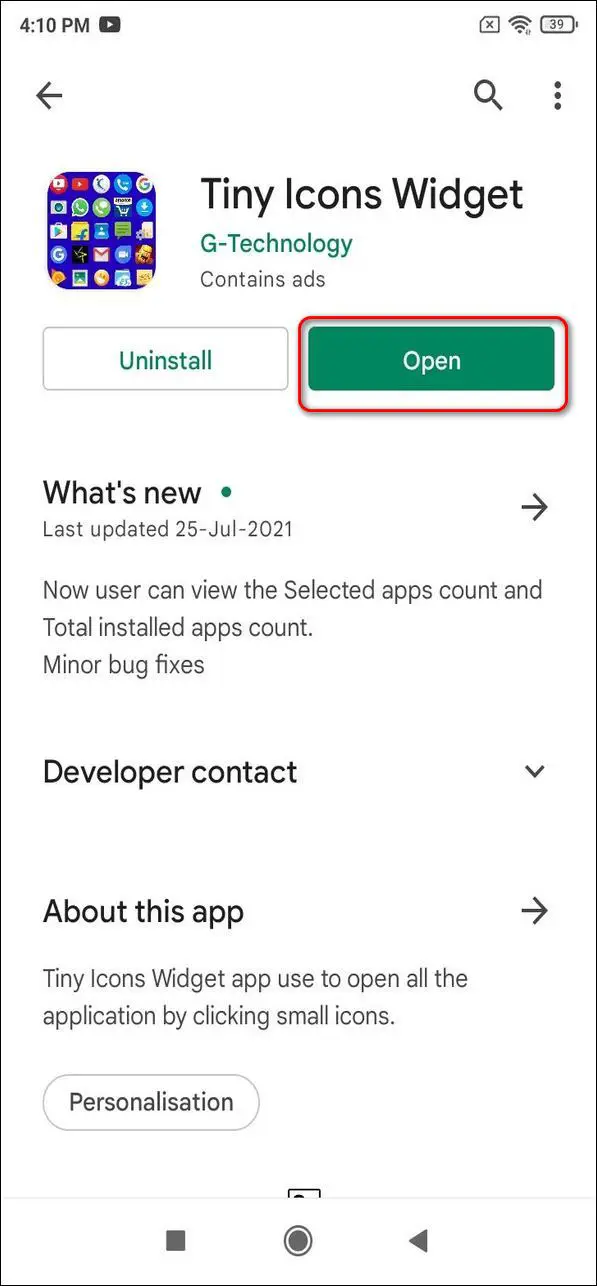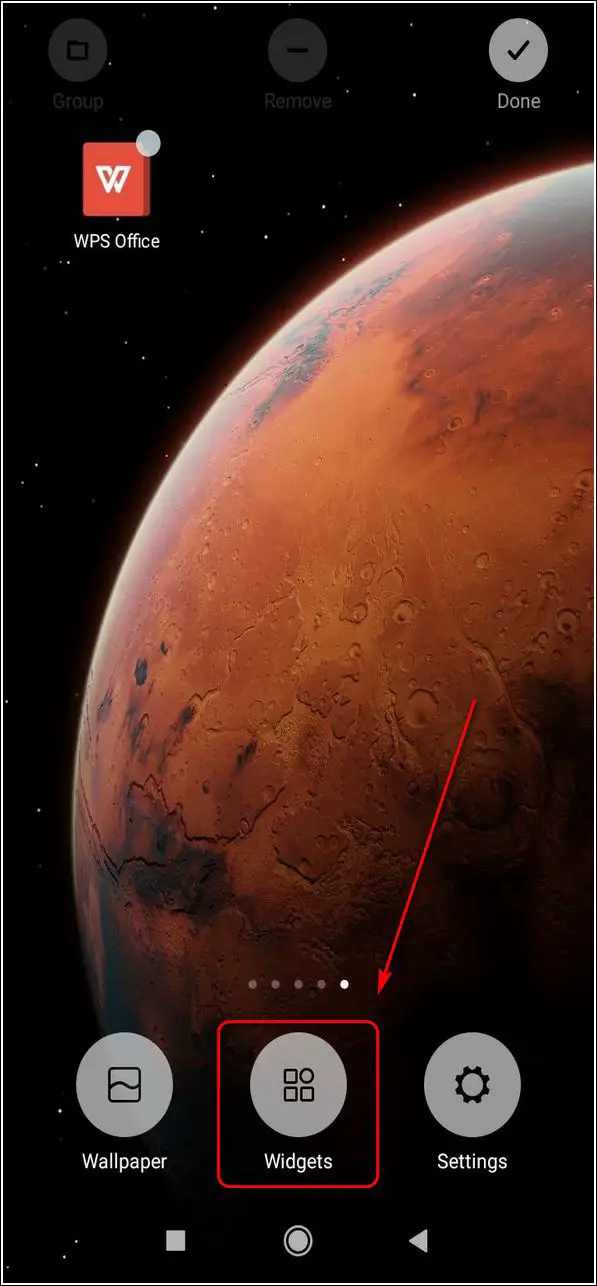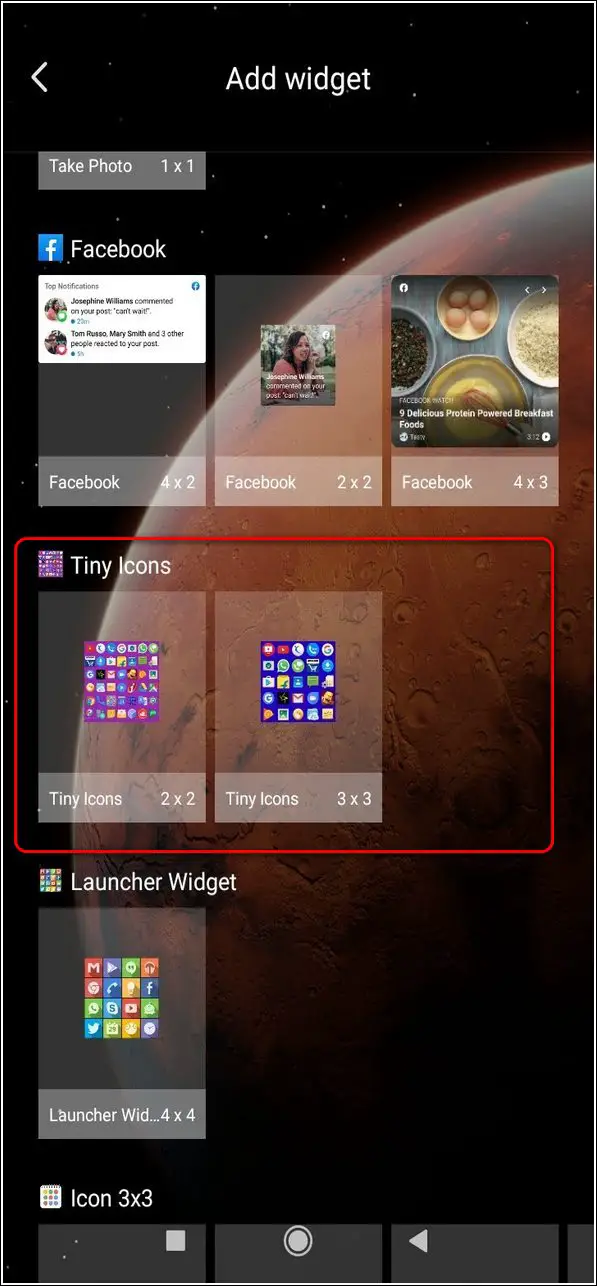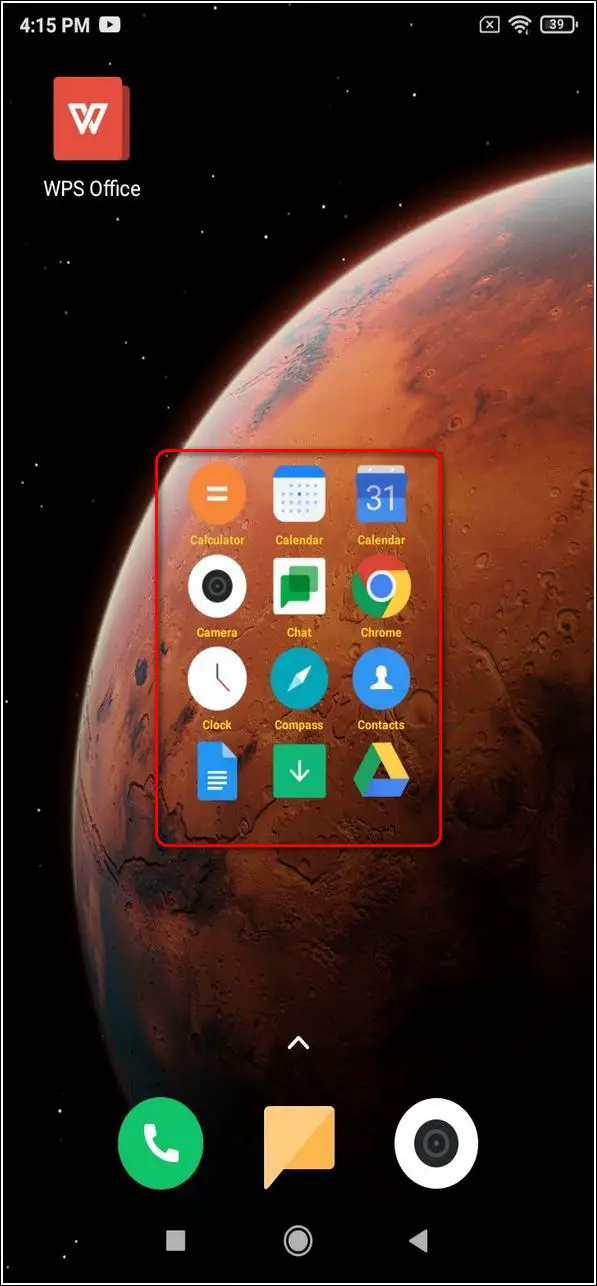Quick Answer
- Launcher Widget App displays all your installed apps on the screen in a small window and shows you a zoom window to open when you touch any icon.
- Shortcut Icon Widget app is another free Android third-party application that offers to place small app icons on your Android home screen to conveniently access the most-used apps.
- In this article, you will learn five ways to add small app icons on the Android home screen to quickly access all the apps.
The Android operating system offers an amazing level of customization to its users. You can apply customizations ranging from icons, themes to even setting your own set of widgets on the home screen. In this article, you will learn five ways to add small app icons on the Android home screen to quickly access all the apps. You can also learn to add websites to the home screen on Android.
Also, Read | 5 Ways to make your own 3D Live Wallpaper on Android
Ways to Add Small App Icons on Home Screen
Use Launcher Widget App for Homescreen
Launcher Widget App displays all your installed apps on the screen in a small window and shows you a zoom window to open when you touch any icon. It updates the app icons in real-time and you can access any app without opening your app drawer. Follow these easy steps to try this app on your phone.
- Open Google Play Store, search for Launcher Widget App and install it.
- Navigate to your Android home screen and long press to open customizations.
- Tap on Widgets to open the installed widgets.
- Scroll down to locate the Launcher Widget app and drag it to your home screen.
- The Launcher Widget window will appear on your Android home screen.
- Tap on any icon in the window to zoom in and select any app.
- That’s it. You can now directly access all your installed apps right from your home screen.
Also, Read | 5 Ways to Change App Icon and Name on Android
Use Icon 3×3:Shortcut Icon Widget app
Icon 3×3: Shortcut Icon Widget app is another free Android third-party application that offers to place small app icons on your Android home screen to conveniently access the most-used apps. Follow these simple steps to install and use this widget on your device.
- Open Google Play Store, search for Icon 3×3: Shortcut Icon Widget and install it.
- Navigate to your homepage and long press to see available customizations.
- Tap on Widget to open all the installed widgets.
- Scroll down to find Icon3x3 widgets and choose your favorite widget block.
- Drag the widget to an empty space in your home screen.
- A pop-up window will open where you can choose the apps as per your preference.
- Tap on the tick button when you are finished placing the apps.
- Congrats. You’ve successfully placed your favorite apps as small icons on your home screen to access them instantly.
- Tap on any app to open it from this window.
Install Tiny Icons Widget to Use Apps as Small Icons
Tiny Icons Widget app is another effective third-party Android application that offers to easily open apps from your home screen by placing tiny icons inside a widget. You can select from a variety of different widget sizes to apply it to your home screen. Follow these simple steps to try this on your Android device.
- Open Google Play Store, search for the Tiny Icons Widget app and install it.
- Navigate to your device’s home screen and long press to open customizations.
- Tap on Widgets to see available widgets on the device.
- Scroll down to locate Tiny Icons and drag your preferred size on the home screen.
- That’s it. You have successfully added a widget for accessing all the installed apps present on your device.
- You can also swipe up in this small widget window to see all the apps and open it instantly without opening the app drawer.
Add App Shortcuts directly to your Homescreen
This the most common and easiest method to add directly accessible app shortcuts on your Android homescreen. Follow these easy steps to achieve the same.
- Open your App Drawer and locate your favorite app to create its shortcut.
- Long press the app icon and drag it to a free space on your homescreen.
- Lift your finger to place the app icon shortcut amongst other apps on the homepage.
- Congrats. You’ve successfully added your favorite app’s shortcut on your homescreen.
Bonus: Customize Android App icons and their Names
Now that you have learned to place apps as small icons on your home screen, it is time that you try changing the default app icons and their corresponding names as per your liking. Follow this quick 2-minute guide to learn about ways to customize app icons and names on Android.
Wrapping Up
In this article, you’ve learned about 5 ways to add small app icons on the Android home screen to quickly access apps on your device. If this article has helped you in achieving the same, then hit the Like button and share this among your friends to assist them in personalizing their Android device. As always, stay tuned for more informative articles like this one.
You can also follow us for instant tech news at Google News or for tips and tricks, smartphones & gadgets reviews, join GadgetsToUse Telegram Group, or for the latest review videos subscribe GadgetsToUse Youtube Channel.