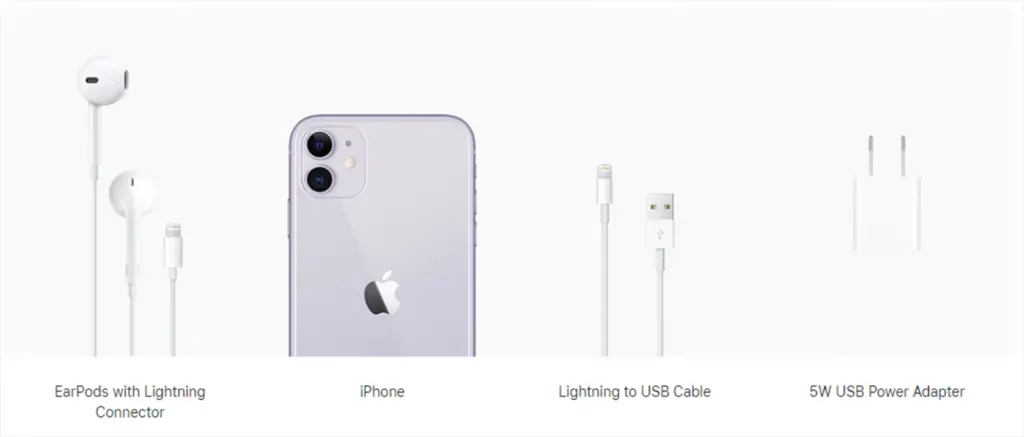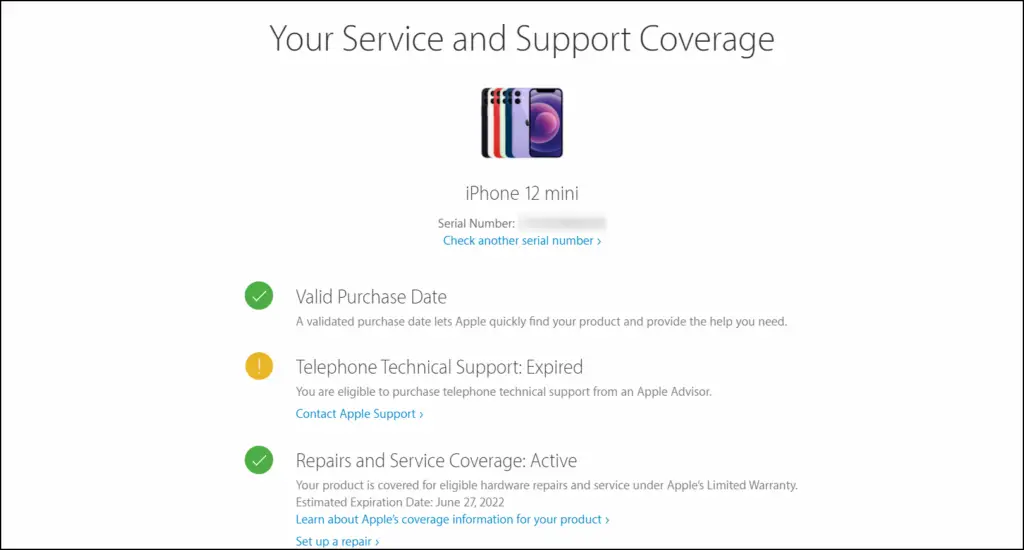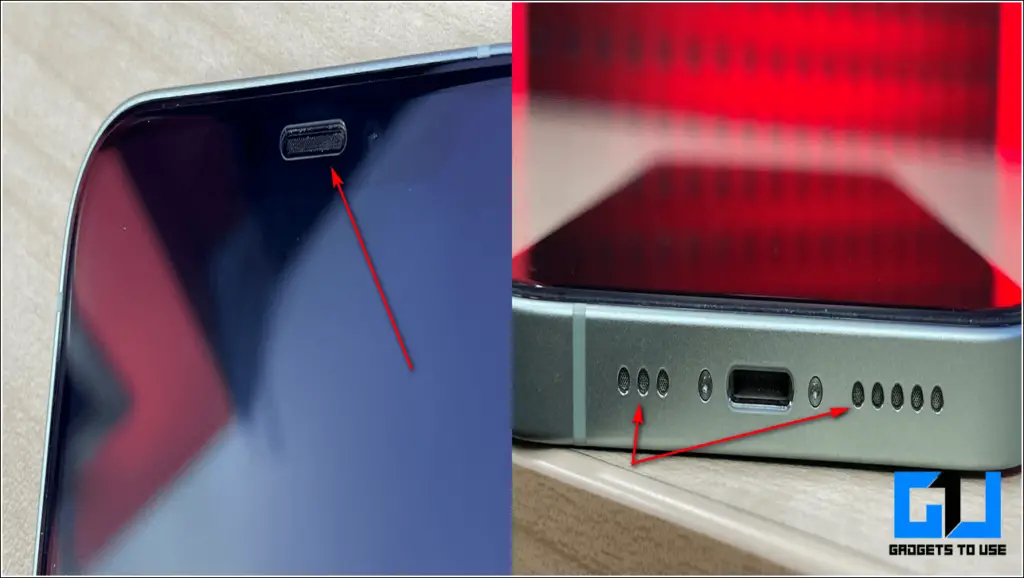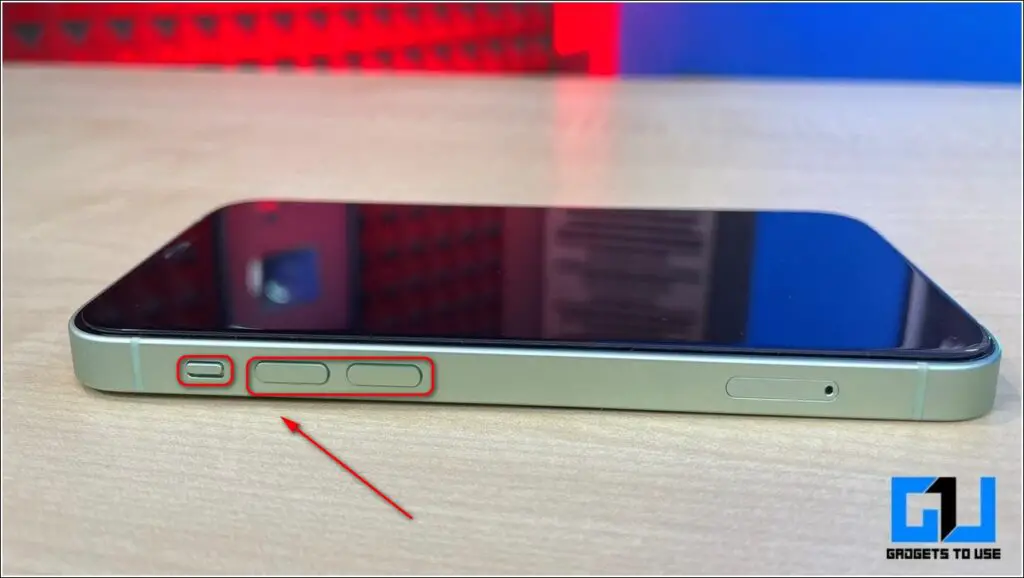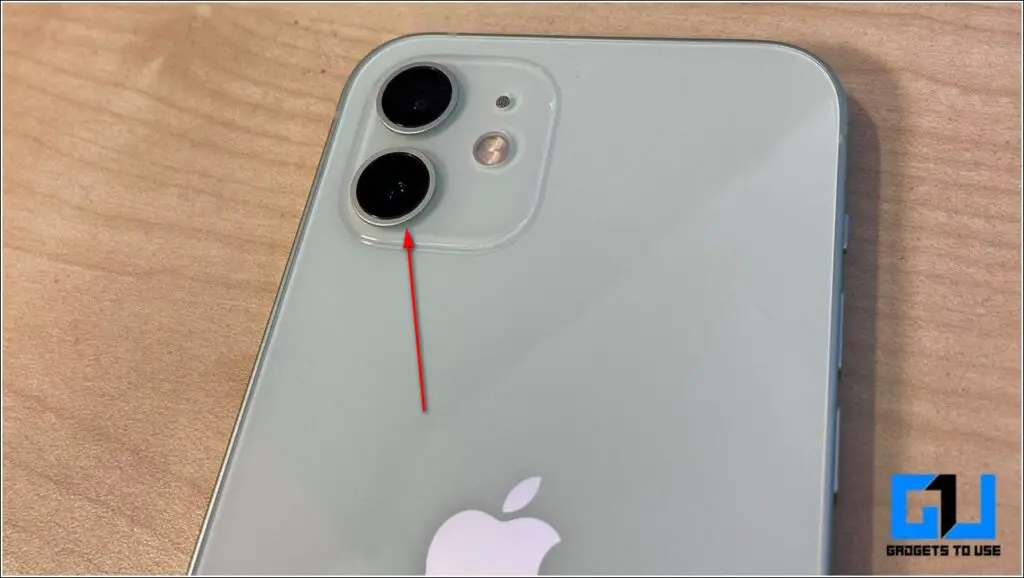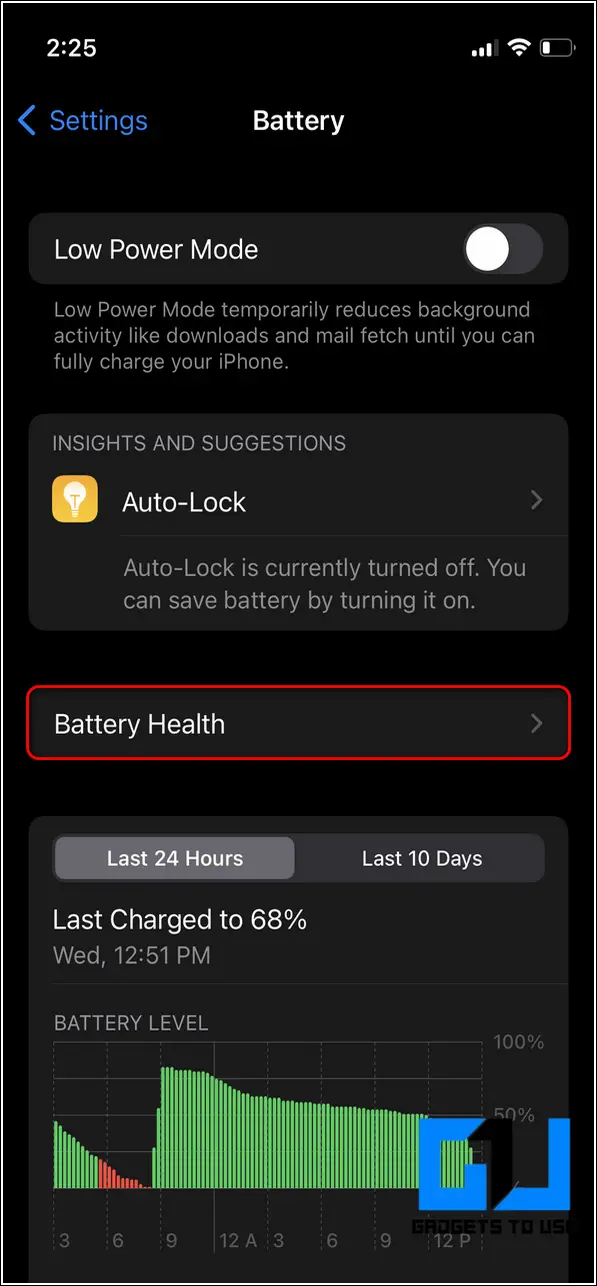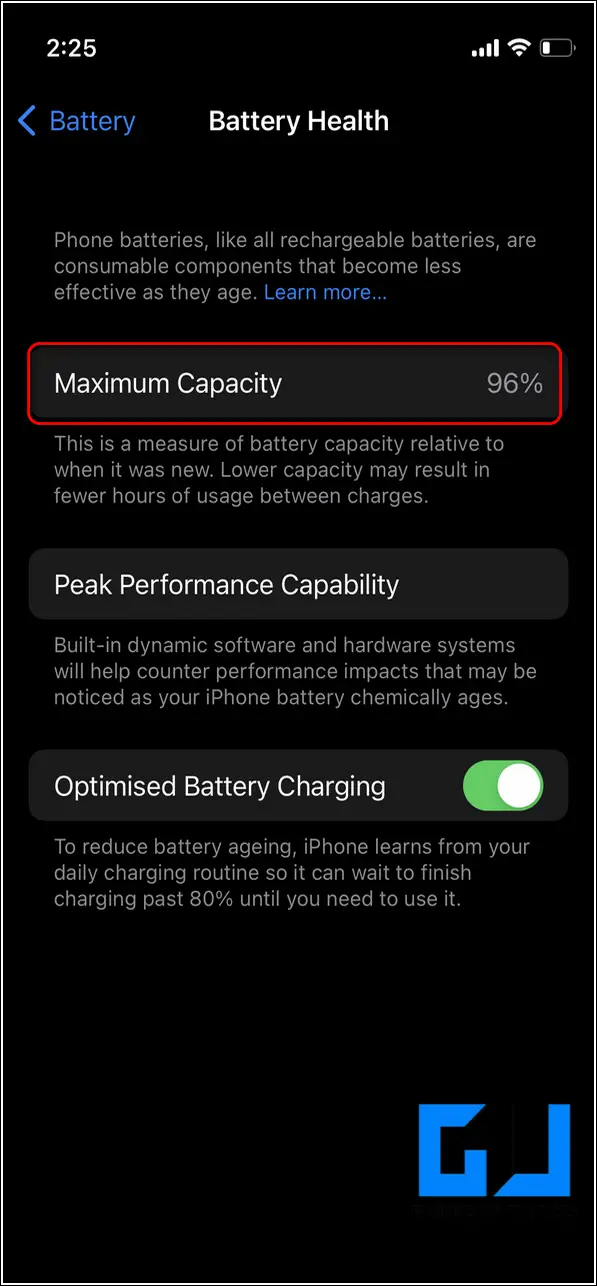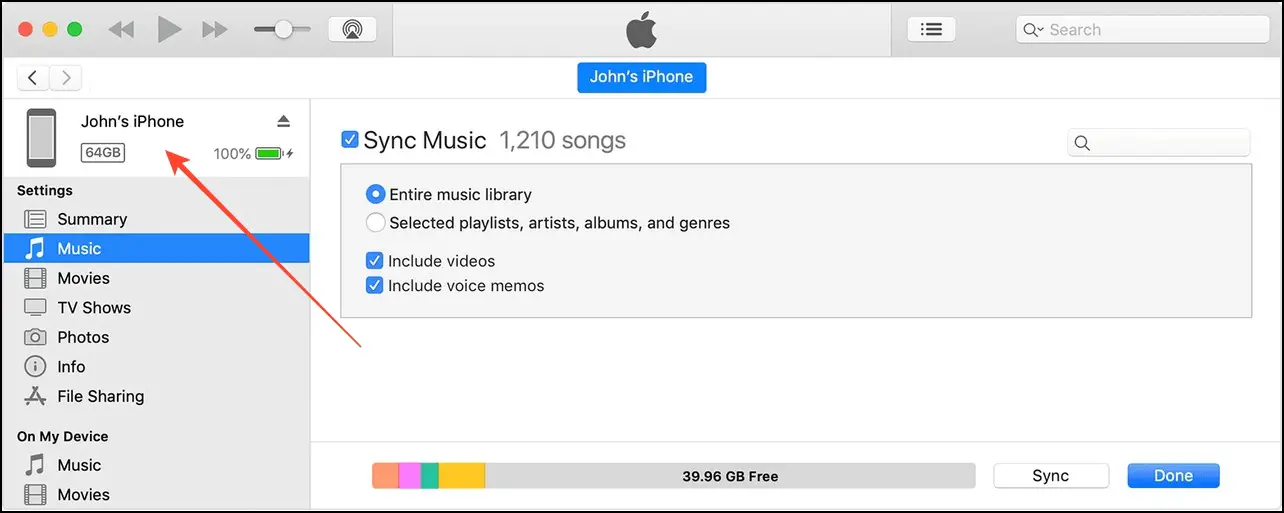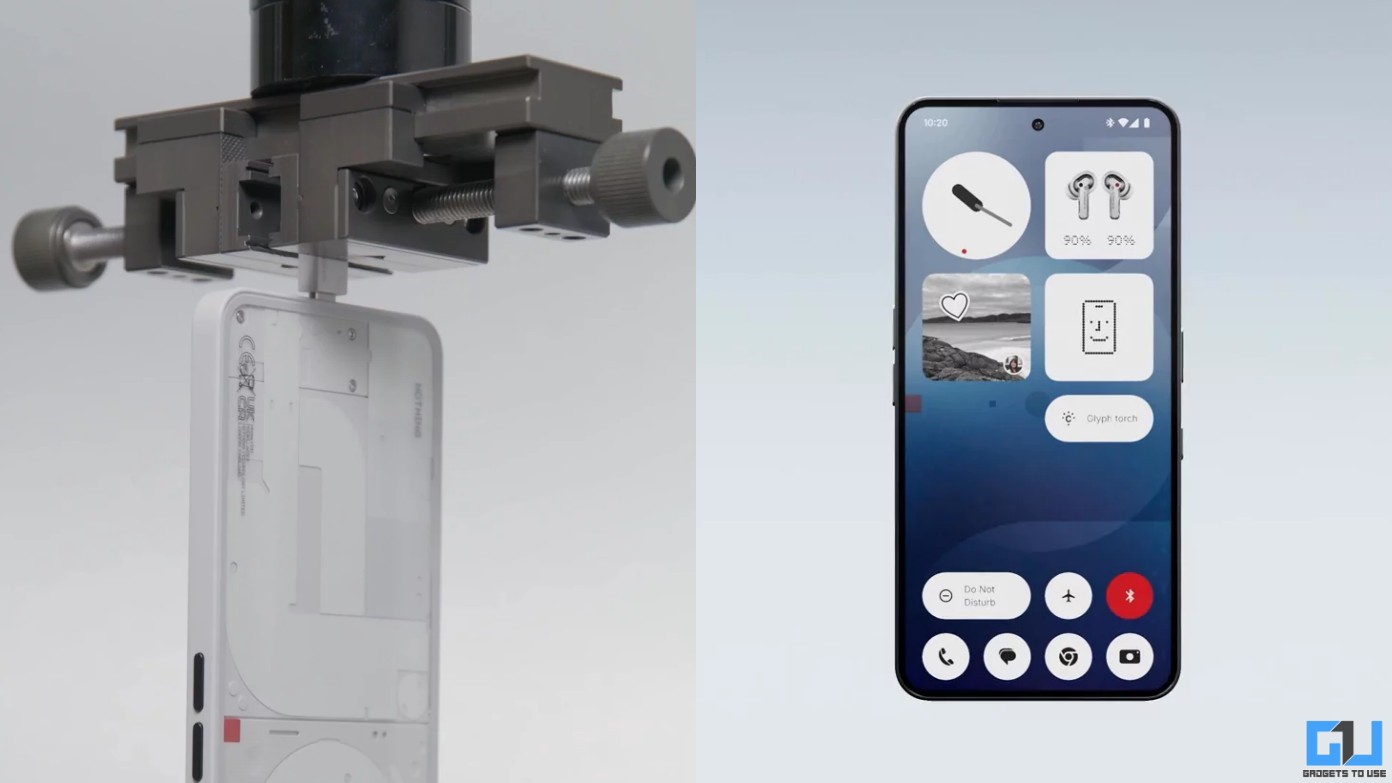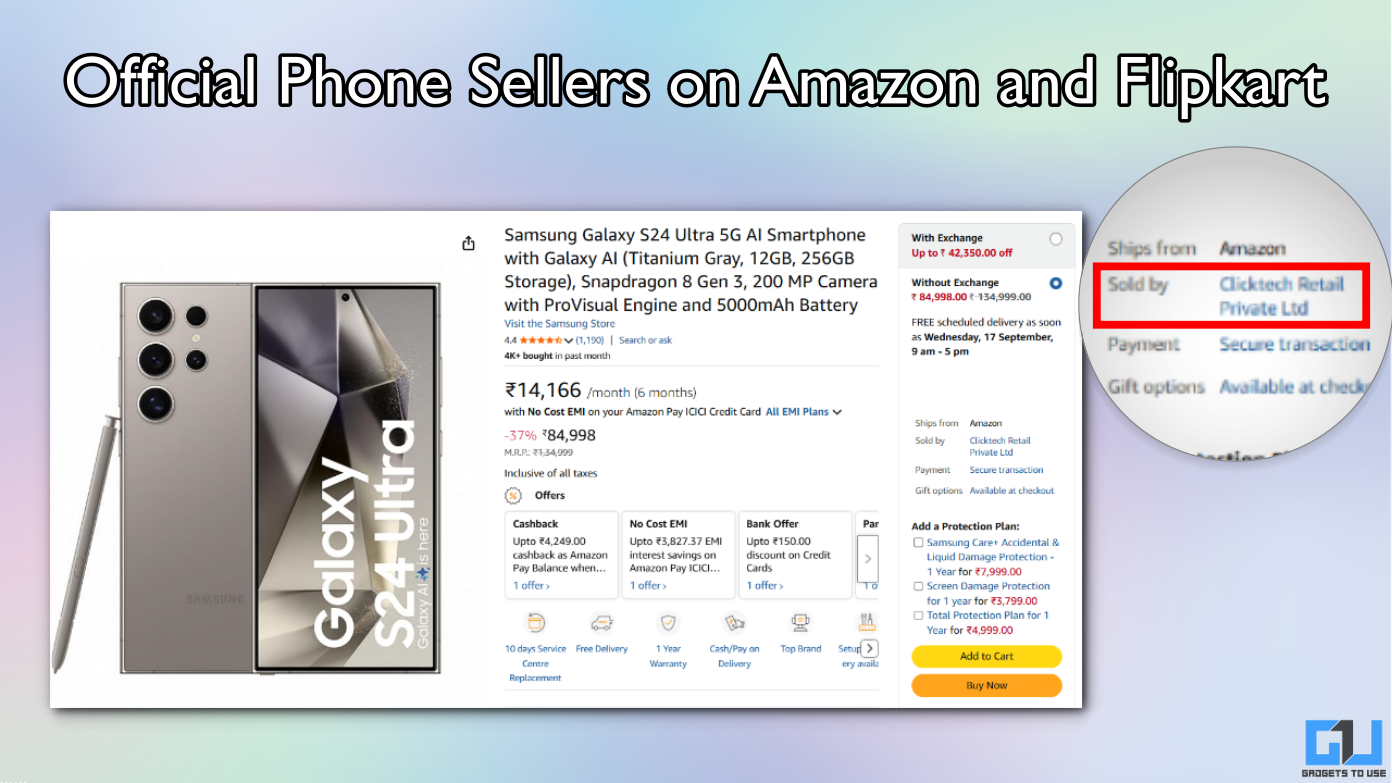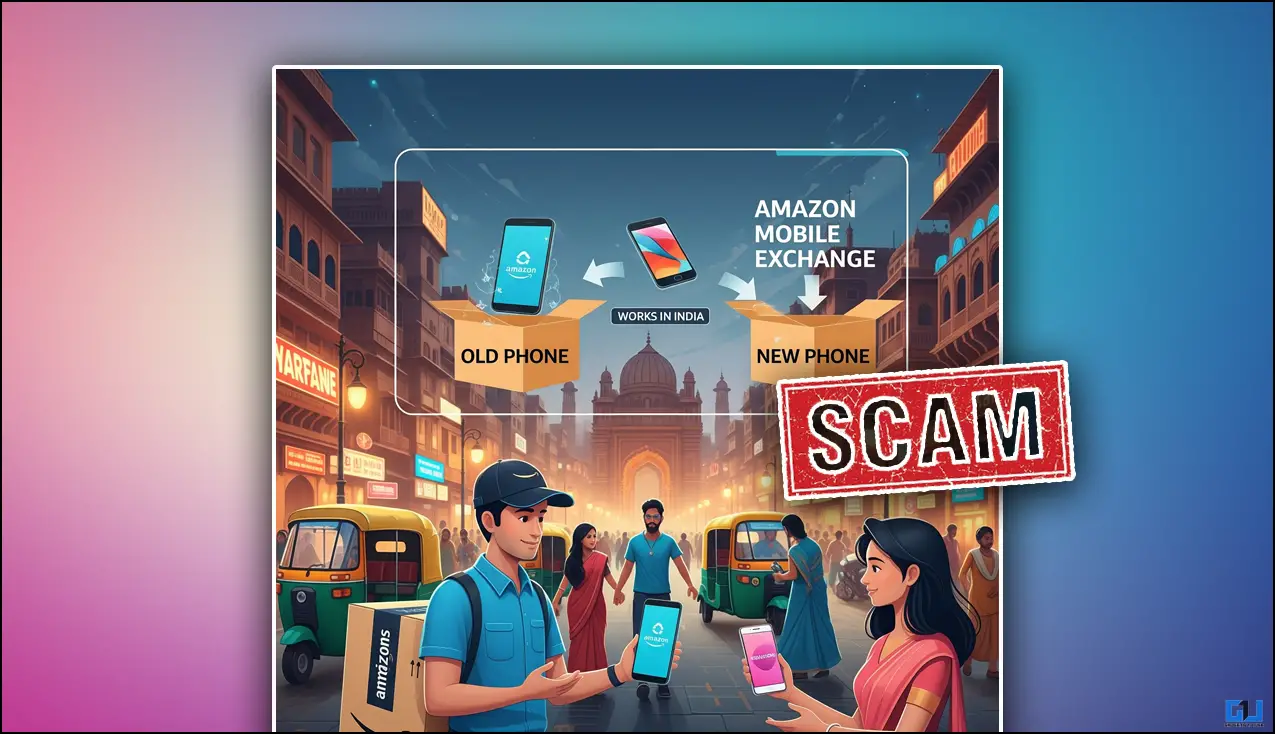Quick Answer
- One of the most common indicators of a genuine Apple iPhone is the use of a Pentalobe screw to hold the iPhone’s frame.
- The first and foremost step to ensure a genuine product is to verify the box contents, warranty, and invoice details associated with the used iPhone.
- The next important thing to check in a second-hand iPhone is to verify whether the speaker and its covering mesh/grille are intact.
Apple launches a new iPhone every year, offering top-of-the-line features to its users, and at some point, we all have wished to use it as our daily driver. However, due to budget restrictions, people often purchase earlier models or even go for second-hand smartphones. If you’re planning on buying one, this guide discusses all the nits and grits to help you pick a perfect second hand iPhone. Let’s get started.
Things to Check Before Buying Second-hand iPhone
If you are planning to buy a second-hand/used iPhone and are unsure about all the things you need to check, fret not. We have handpicked every detail you must look at before negotiating with the seller.
Box Contents
The first and foremost step to ensure a genuine product is to verify the box contents, warranty, and invoice details associated with the used iPhone. Box contents for various iPhone models are as follows.
Models before iPhone 12: iPhone, Charging Adapter, Lightning Cable to USB cable, wired earphones, sim ejector tool, Apple Stickers, and product documentation. iPhone models before XR, XS, and XS Max also had a separate Lightning to 3.5mm Headphone Adapter.
Models after iPhone 12: iPhone, Lightning to USB-C cable, sim ejector tool, Apple sticker, and product documentation.
IMEI, Invoice, and Warranty
To ensure that you are purchasing a genuine iPhone from a seller, you need an original invoice associated with the product purchase. This will help you to know about the existing warranty status of the used iPhone. You can quickly check this by entering the iPhone’s serial number on the official Apple website.
Alternatively, you can verify if the phone is original by matching its IMEI number to the Box Label. Follow this quick guide to learn how to check IMEI, warranty, and coverage of iPhone.
Visual Hardware Inspection
After you’ve verified the box contents, invoice, and existing warranty status of the second-hand iPhone, it is time to know about the smartphone’s condition by giving it a thorough visual inspection. This will help us to know about any existing damages/faults so you can negotiate accordingly.
Analyze and Check iPhone’s Display
The display is the most important parameter you should analyze and check while buying a used iPhone. You should ensure the following things in the display:
- Tilt the phone towards a bright light to check for bezel shapes. A genuine iPhone has very fine and smooth bezels without any irregularities.
- Remove any existing tempered glass or glass protector to check for scratches or crack marks on the display.
- Apple introduced the True Tone feature from iPhone 8 and above, which only works with original Apple displays. Access your Notification Center to check if you see the option to enable/disable the True Tone feature.
Ensure that Speaker and its Mesh/Grille are Intact
The next important thing to check in a second-hand iPhone is to verify whether the speaker and its covering mesh/grille are intact. Perform the following steps to detect any existing problems.
- Play any sound on the iPhone and listen to it. If it is muffled or distorted, it could indicate a problem with the speaker on the device.
- To test the earpiece speaker, you can try calling someone and ask them for the audio quality they hear through their phone.
- Tilt your iPhone, bring it towards more light, and carefully look at the speaker grille/mesh at the bottom and earpiece. If you see any irregularities or enlarged gaps in the design, it could possibly indicate that it has been tampered with.
Check for Pentalobe Screws at the bottom
One of the most common indicators of a genuine Apple iPhone is the use of a Pentalobe screw to hold the iPhone’s frame. This five-pointed tamper-resistant system was adopted by Apple from iPhone 4 models to prevent DIY repairs. If you see any other screw instead of the original one, it is probably a fake unit.
Remove SIM Tray and check for bends or Water Damage
iPhones initially provided a single physical SIM slot functionality, but over time, they introduced eSIM to assist their users by providing more cellular functionalities. However, they have always added a security layer inside the SIM slot to determine if the phone has suffered water/liquid damage. This liquid contact indicator instantly turns red when it comes in contact with any kind of liquid. This way, you can determine if your phone has gone through such damage. You can visit the Apple support page to learn about the exact position of the indicator in your iPhone.
Verify Charging Port, Buttons, or Touch-ID are Working
If the iPhone has been used roughly, the buttons and alert slider wear off and produce fewer ‘clicky’ sounds. To ensure that the button works properly, you need to manually press and check each button to verify that they are working in proper condition. On the other hand, if the iPhone has Touch-id, you can test its functionality by enrolling your fingerprint.
Check the Camera Unit for Scratches and Workability
iPhones are best known for their great camera capabilities that help you capture breathtaking videos and photos instantly. To ensure that the camera on the second-hand iPhone works perfectly, you should focus on the following parameters:
- Ensure that there are no visible scratches or cracks on the camera lens.
- Open the Camera app on the iPhone and try to capture some photos.
- Try recording a video in high resolution to check if the quality and video stability (OIS, EIS) are working properly on the device.
Ensure that the Charging Cable and Adapter are Original
To verify the originality of the charging cable and adapter, follow these steps.
- To verify if the charging cable is original, look for a text placed seven inches from the USB connector end. This text usually says ‘Designed by Apple in California’ or ‘Assembled in China’ / ‘Assembled in Vietnam’.
- A 12-digit serial number is also present next to this text printed on the original charging cable provided by Apple.
- To ensure the power brick is genuine, look carefully at the Certification label printed on the charging adapter’s body. For more details, you can refer to the instructions to identify genuine Apple products easily.
Check if the Phone uses the Original Battery
Apple provides the feature to know if your iPhone uses a genuine battery. To know this, follow these easy steps.
1. Open the Settings app on your iPhone.
2. Scroll down to locate Battery and open Battery Health.
3. If your iPhone uses a genuine battery, it will show the current battery health percentage; else, it will display the ‘ Unable to verify this iPhone has a Genuine Apple Battery‘ Message.
Software Inspection
After performing a thorough hardware inspection, it is necessary that you check whether the iPhone runs the genuine iOS operating system.
Connect iPhone to iTunes using a PC
The quickest and most reliable way to verify if your iPhone is genuine is to connect it to a PC/Mac with iTunes installed in it. Once connected, it will instantly detect and show details about the iPhone as soon as it is attached to the system through the lightning cable. Moreover, you can view details, data and even take backup/update it in real-time using this software.
Verify the Serial Number of the iPhone from Apple
One of the most reliable and trusted methods to ensure that your iPhone has a genuine purchase record is to check it online using its serial number. Follow this quick 2-minute read to learn to verify the identity of your iPhone.
Reset the Device and Set it Up Again
Another effective method that differentiates a fake iPhone from a genuine one is its interface. A genuine iPhone will guide you through an Apple Setup interface after you’ve reset your iPhone, while a fake iPhone will ask you to log into a Google account at the beginning of the setup tour.
Bonus: Check iPhone is Lost/Stolen While Buying
Besides physical, visual, and software inspection, you can access the official CEIR website by the Department of Telecommunications in India to determine if the used iPhone you’re purchasing is a lost/stolen device. In addition, you can take the help of various free apps, such as ‘Know Your Mobile’, to check the status of any smartphone. For more details, check out our explainer to find or block a Stolen Phone in India.
FAQs
Q: How to check an iPhone before buying it second-hand?
Follow easy tips in this buying guide to check an iPhone before buying it second-handed.
Q: How to check the IMEI of a used iPhone before buying?
Dial *#06# on your iPhone’s dialer app and copy the displayed IMEI. Further, refer to our guide to find out if the phone is genuine using IMEI.
Q: What should you check before buying a 2nd hand smartphone?
Make sure to carry out a thorough physical and software inspection of the device before buying it. Additionally, you can check the whereabouts of the iPhone using the official CEIR website in India. For more details, refer to the tips listed above.
Q: What are the disadvantages of buying a second-hand iPhone?
While buying a second-hand/used iPhone might feel light on your pocket, you may have to compromise with the scratched/dented physical condition or a deteriorated battery life.
Wrapping Up
We hope our research has helped you purchase a good-used iPhone. If you find this read useful, forward it to your friends, and subscribe to GadgetsToUse for more quality buying guides. Meanwhile, you can check some other money-saving buying guides as well.
You might be interested in:
- SmartTV Buying Guide in 2023: How to choose the best Smart TV?
- Ultimate Tablet Buying Guide You Should Follow in 2023
- How to Experience Any Samsung Phone Online Before Buying It?
- Fix your Old Phone to Avoid Buying a New One
You can also follow us for instant tech news at Google News or for tips and tricks, smartphones & gadgets reviews, join GadgetsToUse Telegram Group, or for the latest review videos subscribe GadgetsToUse Youtube Channel.