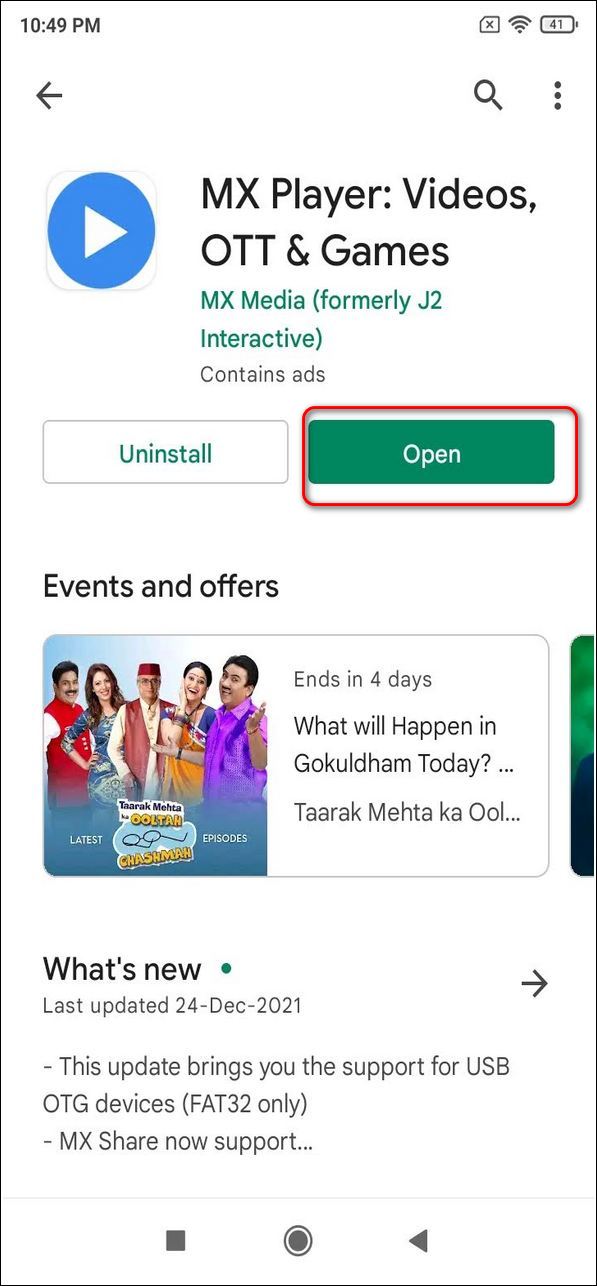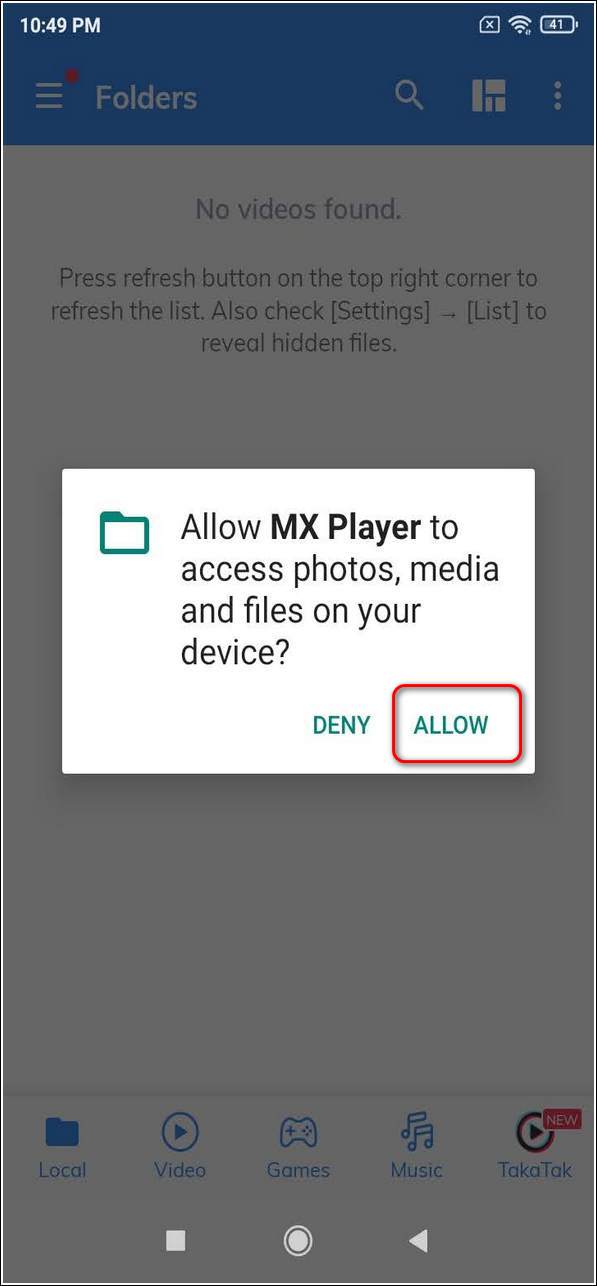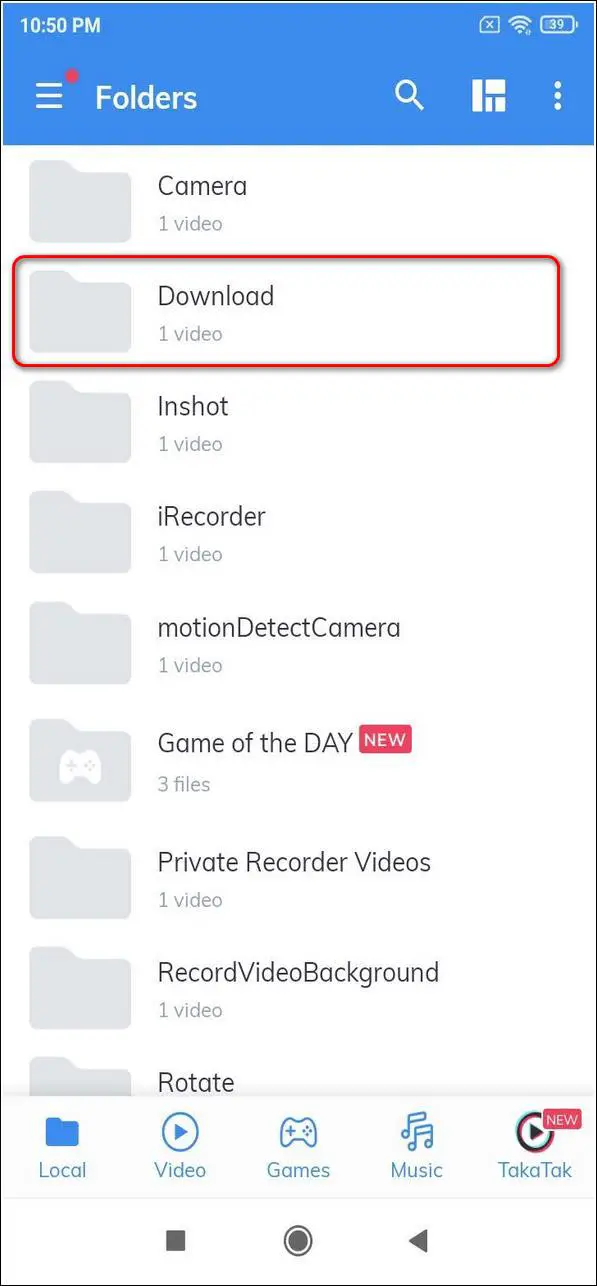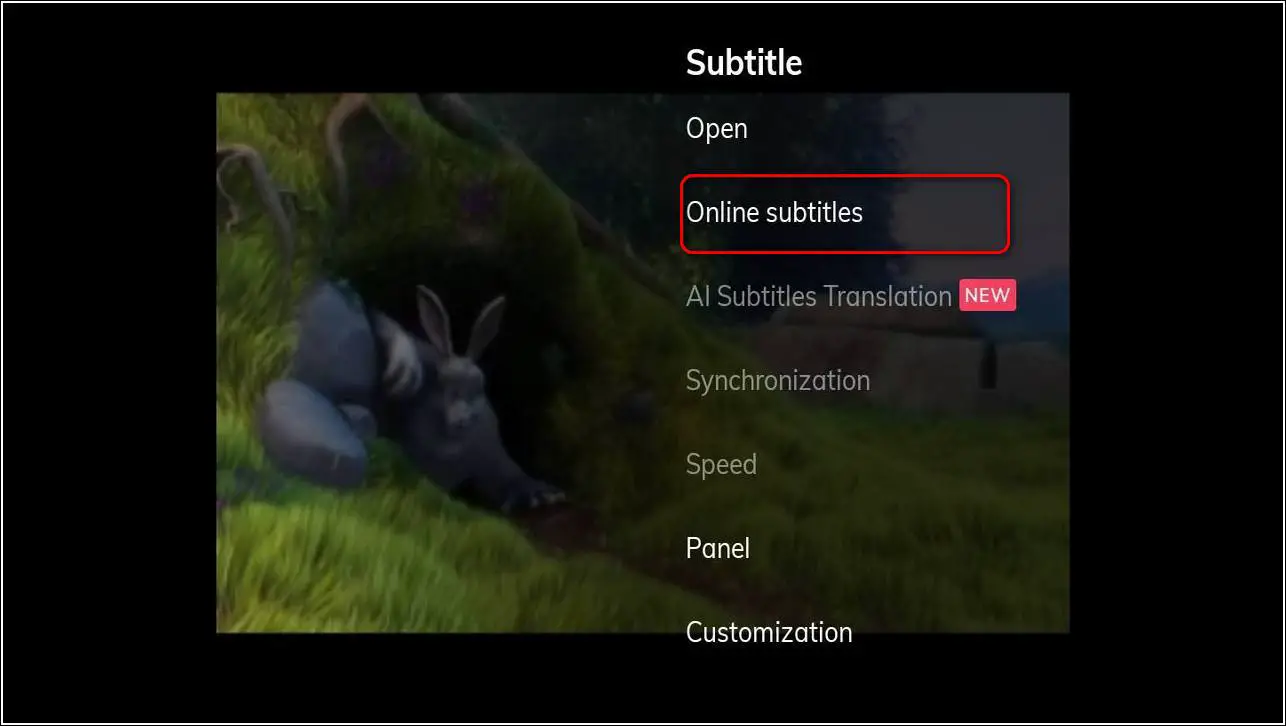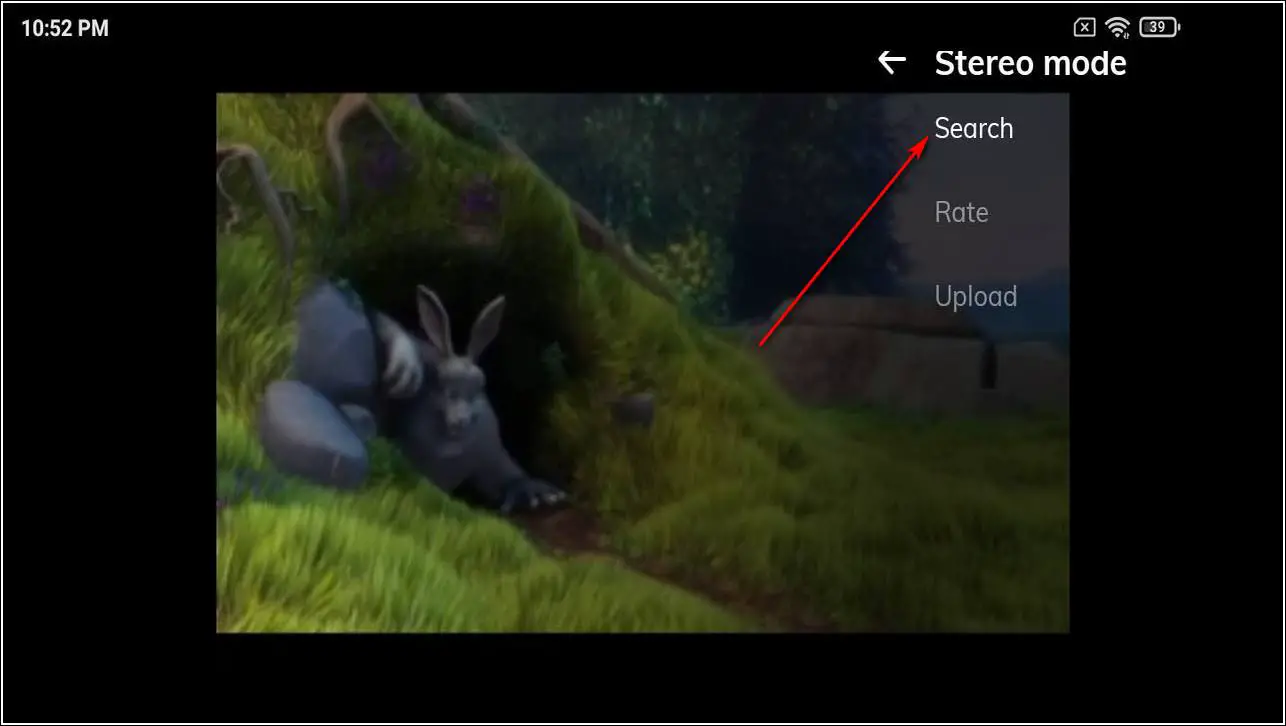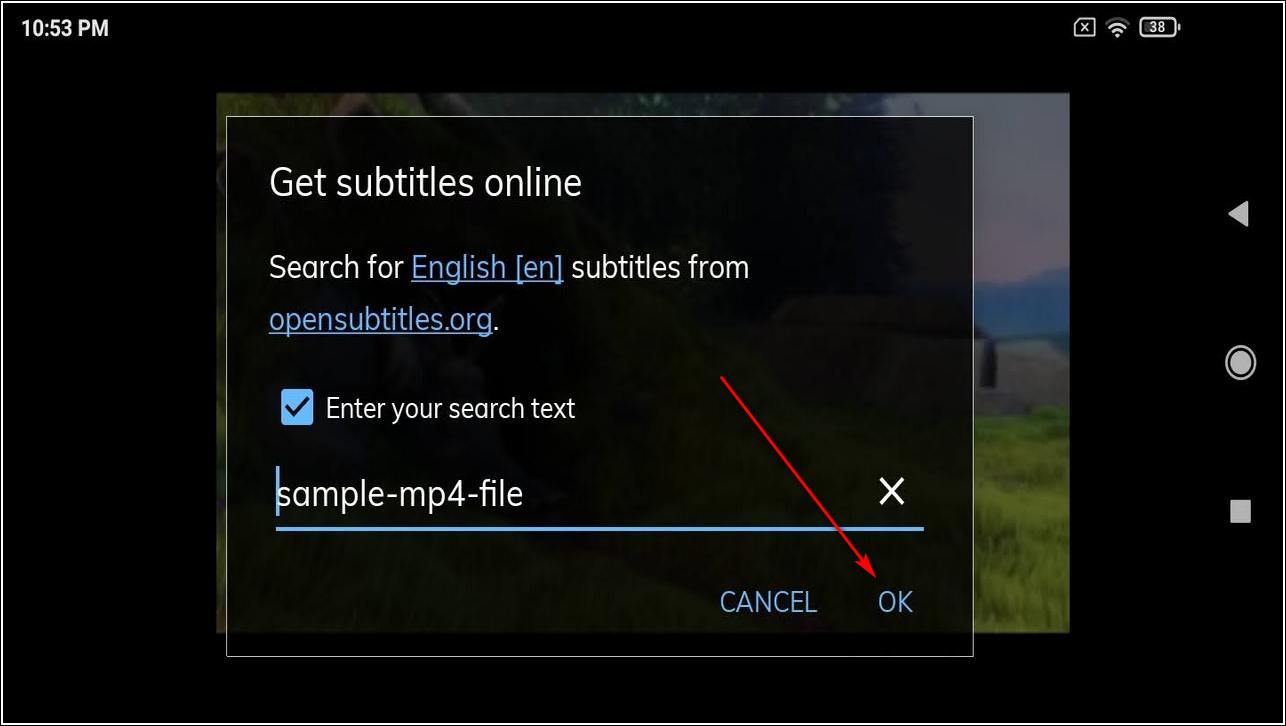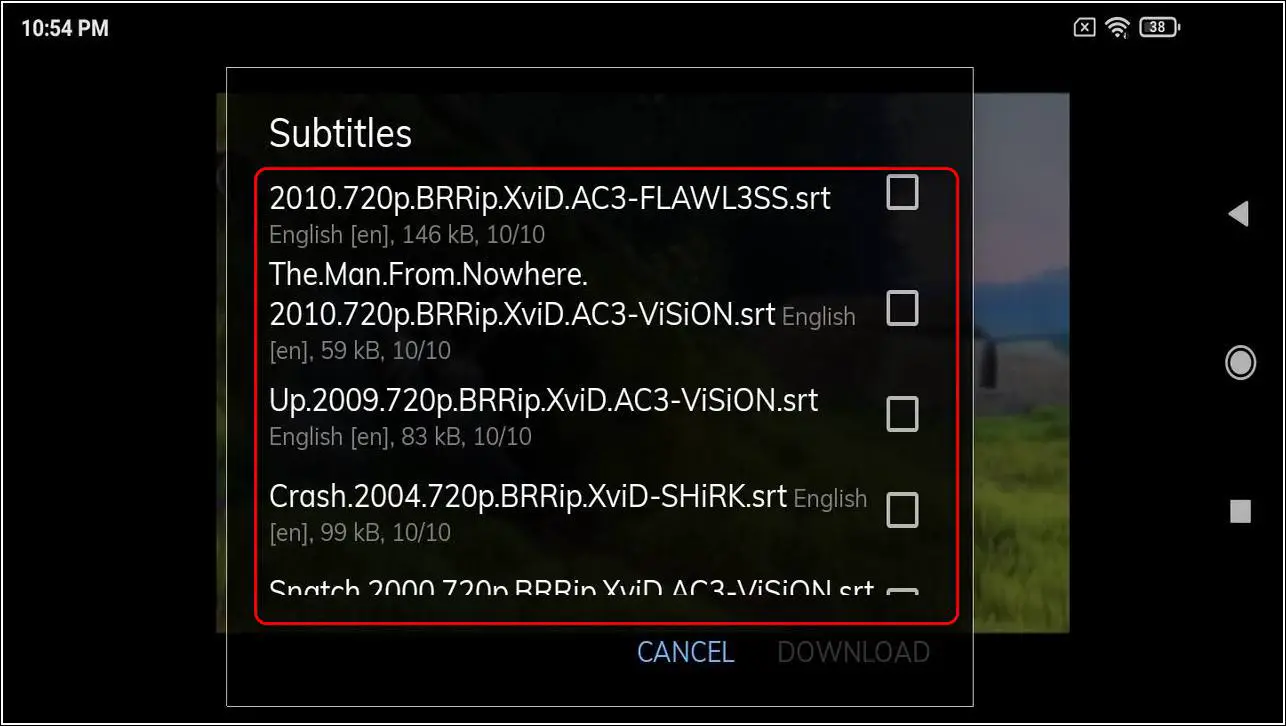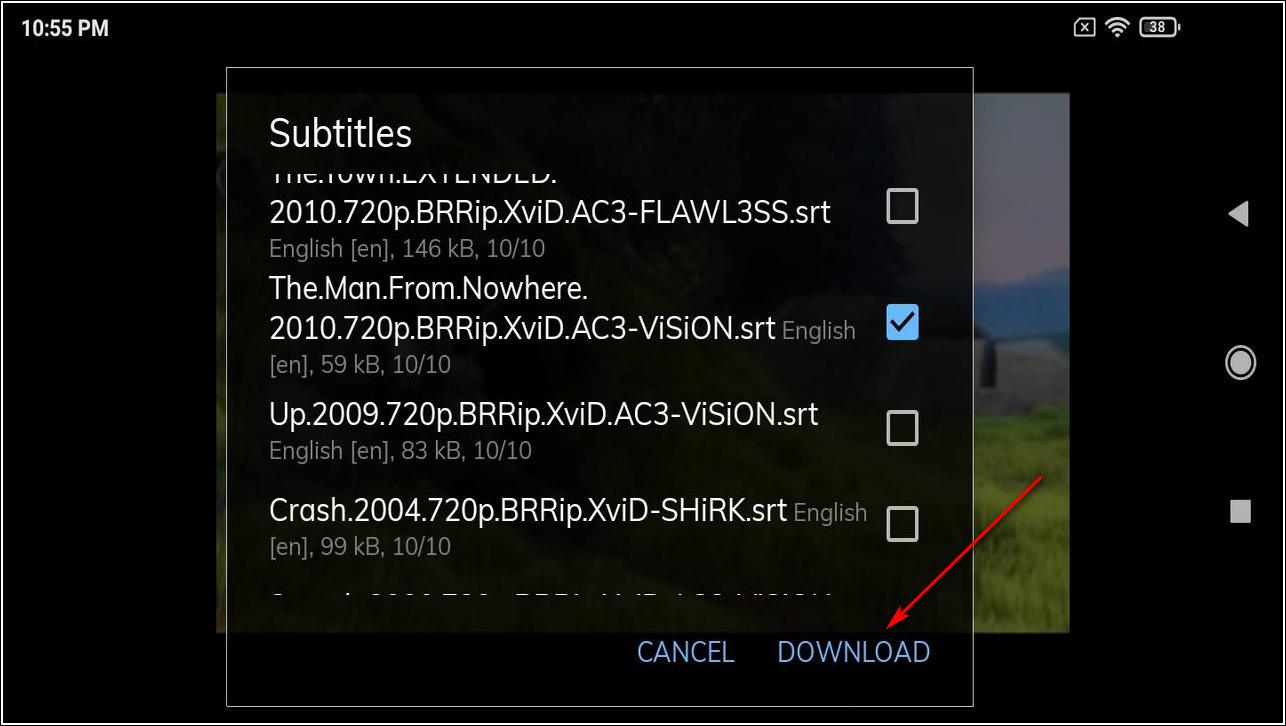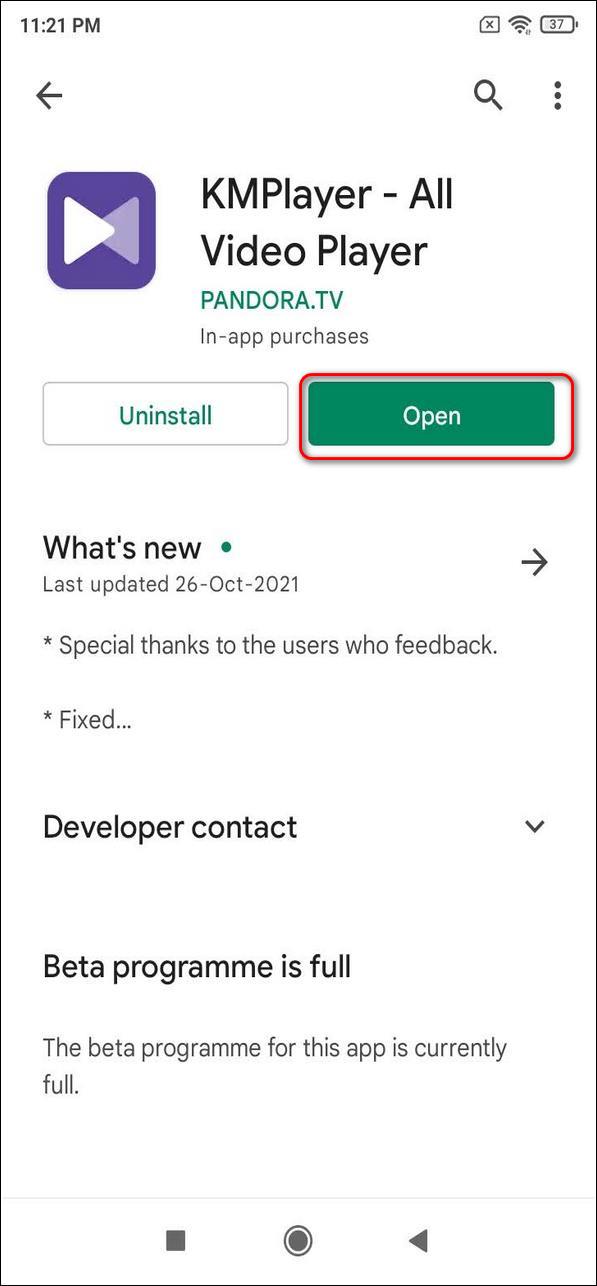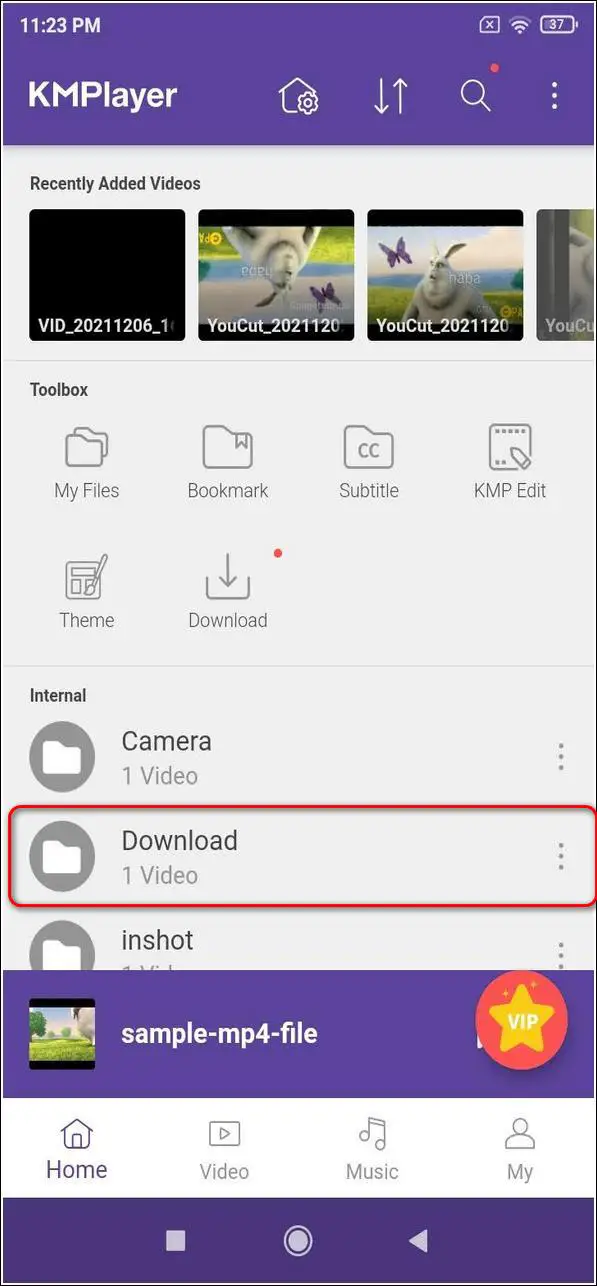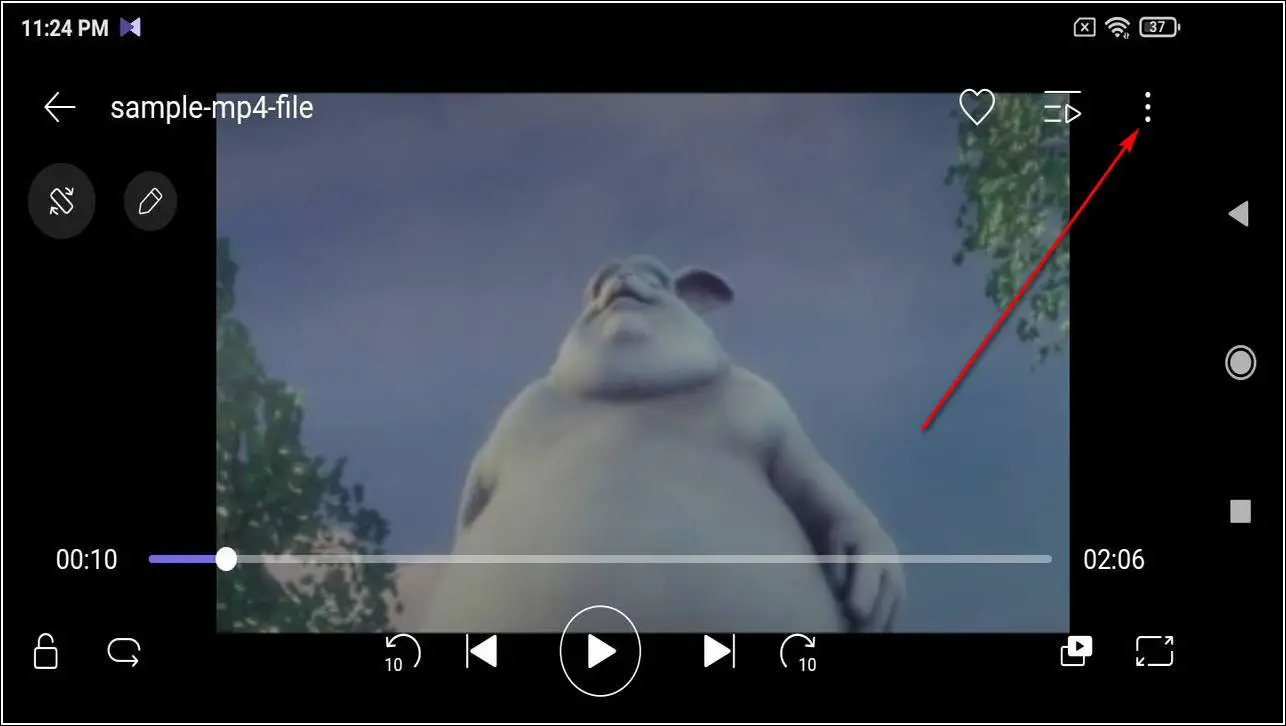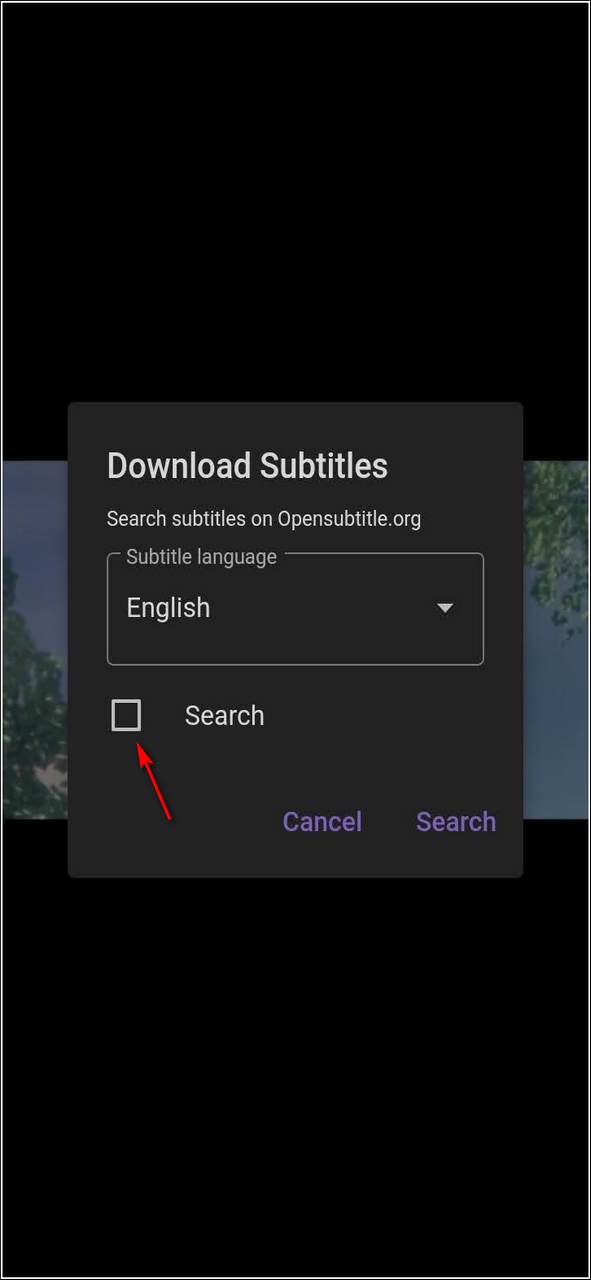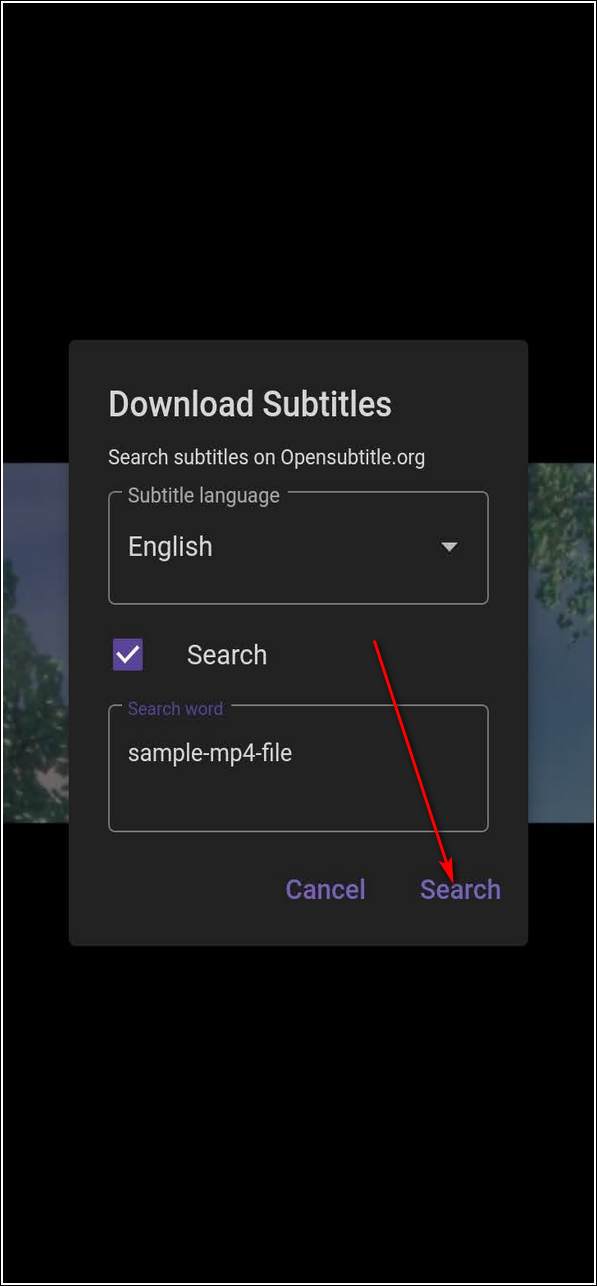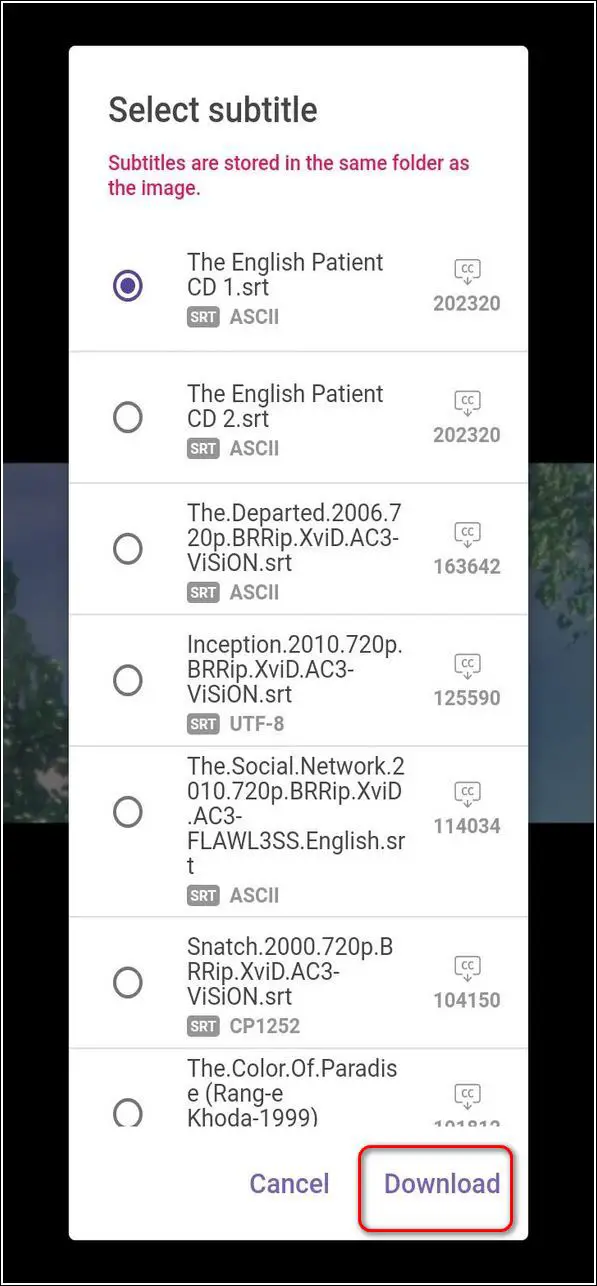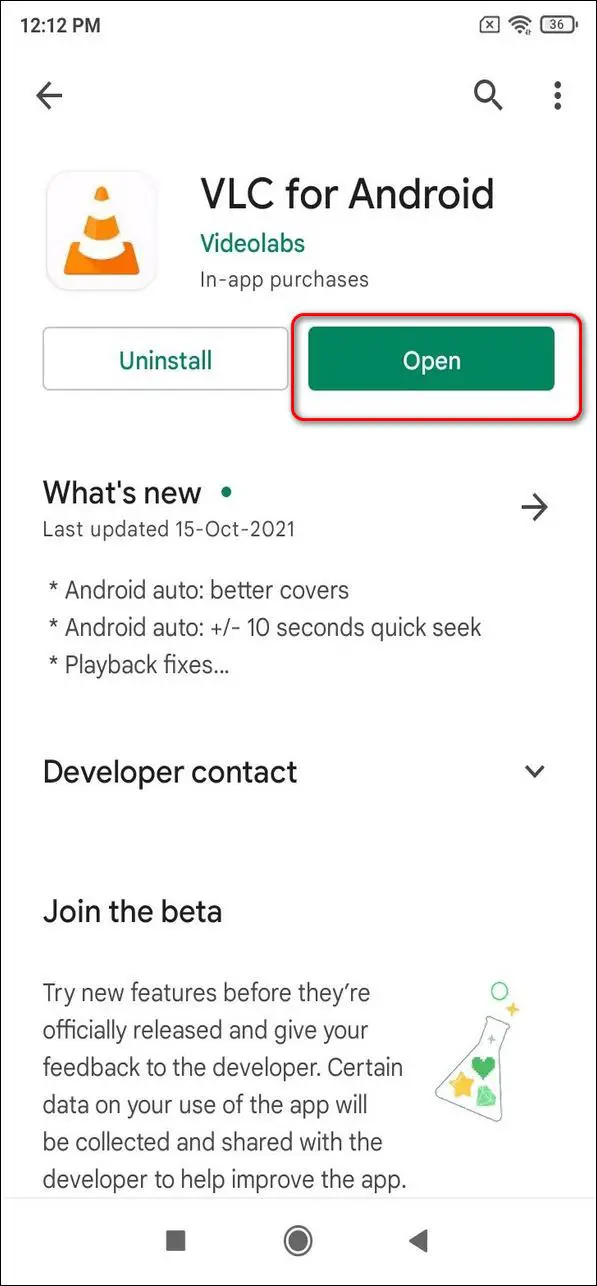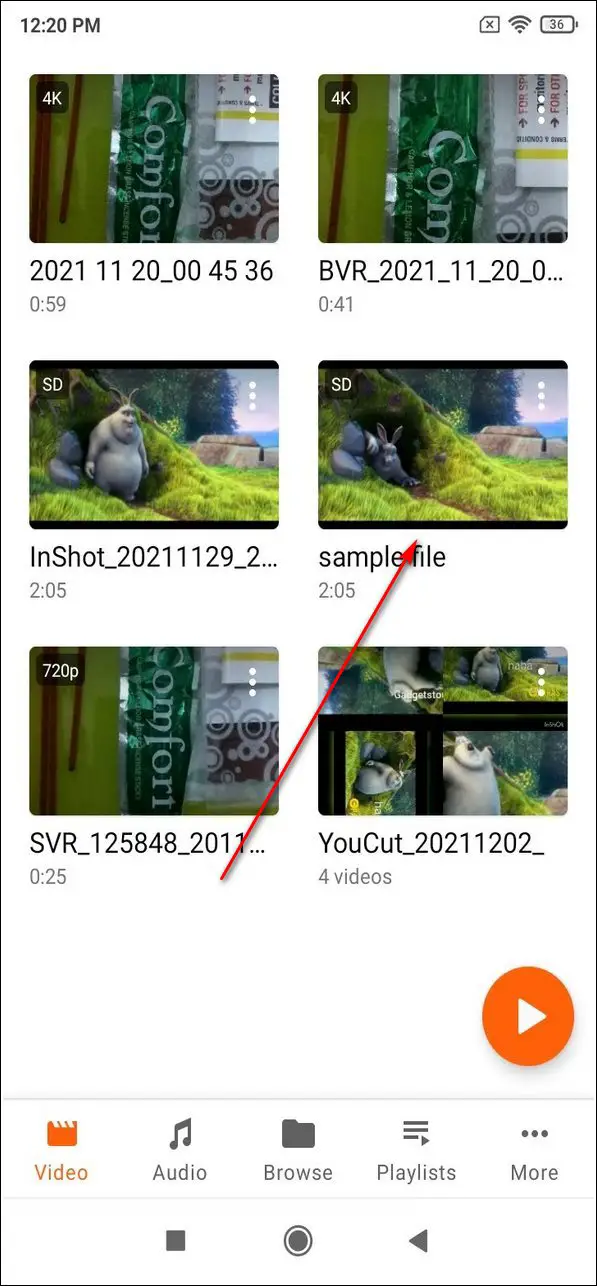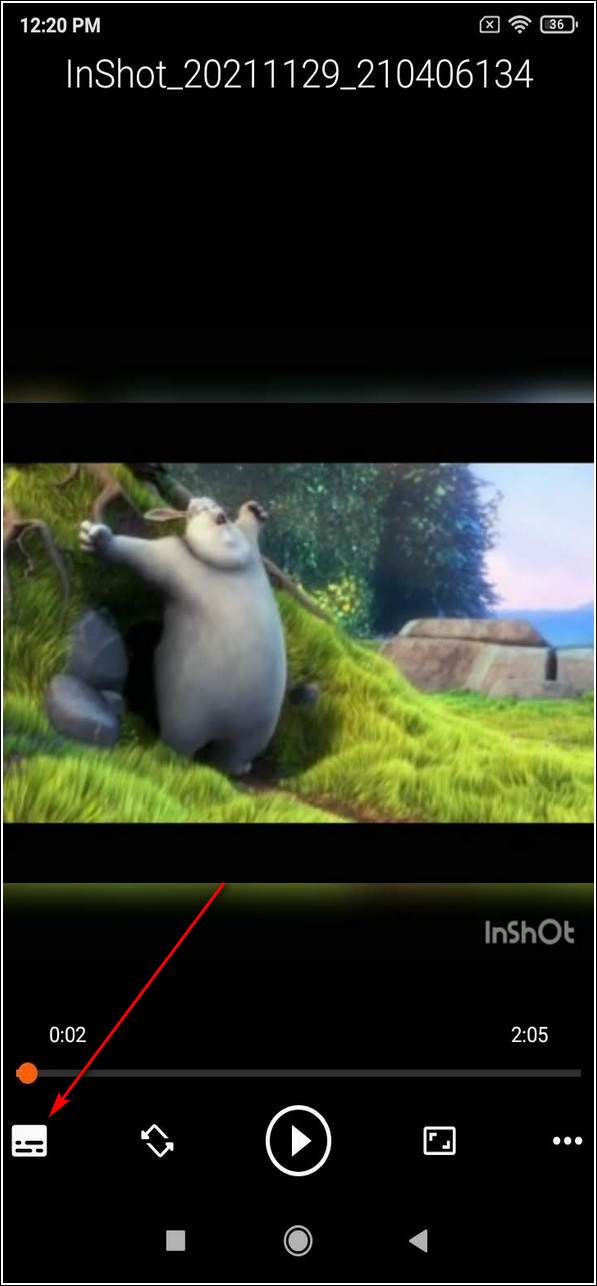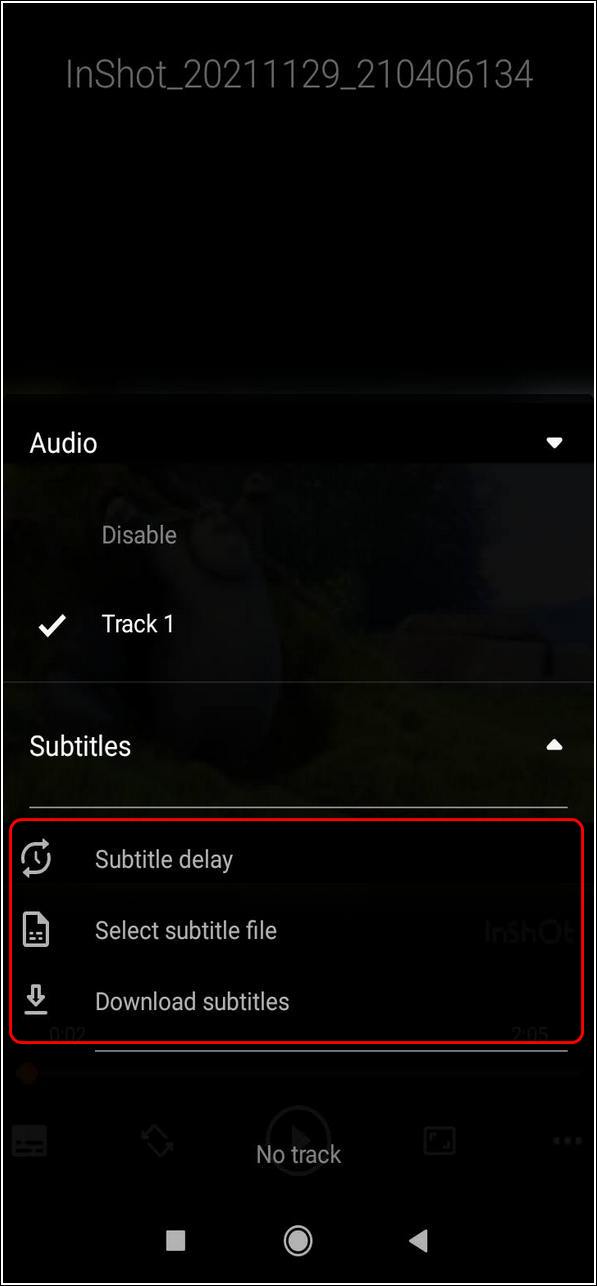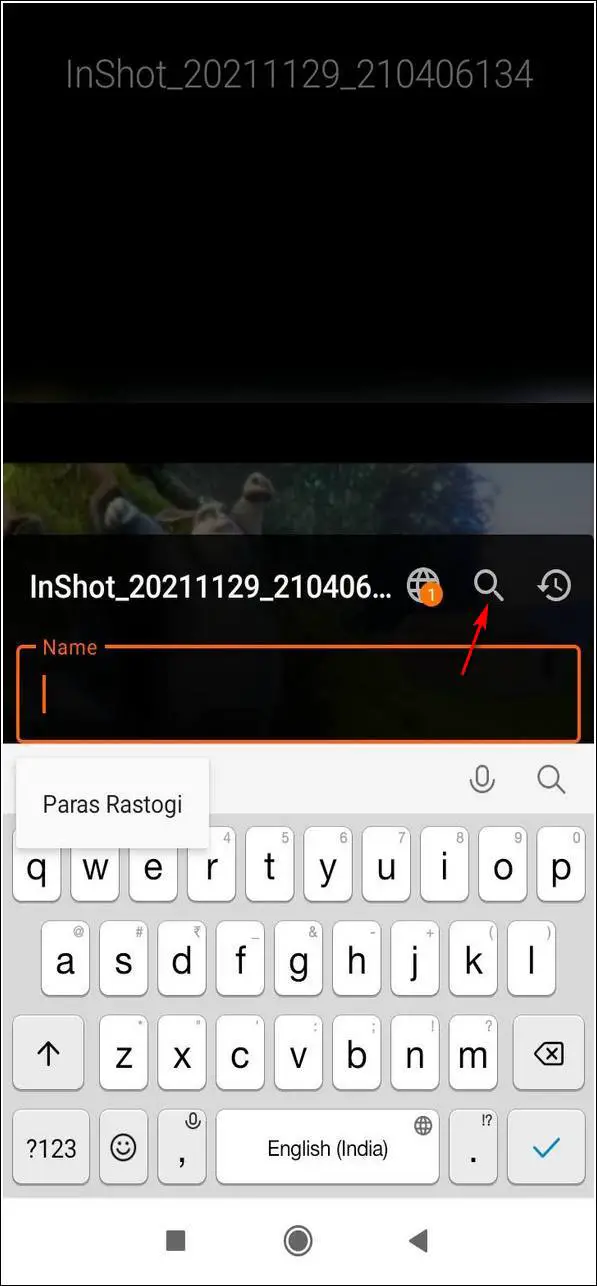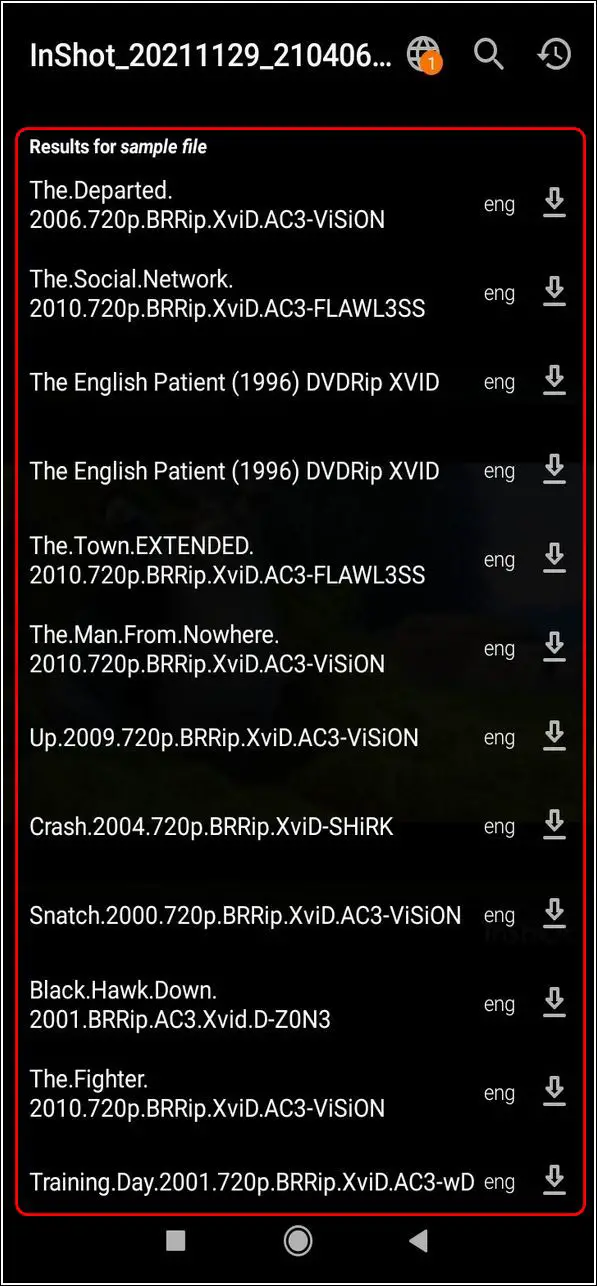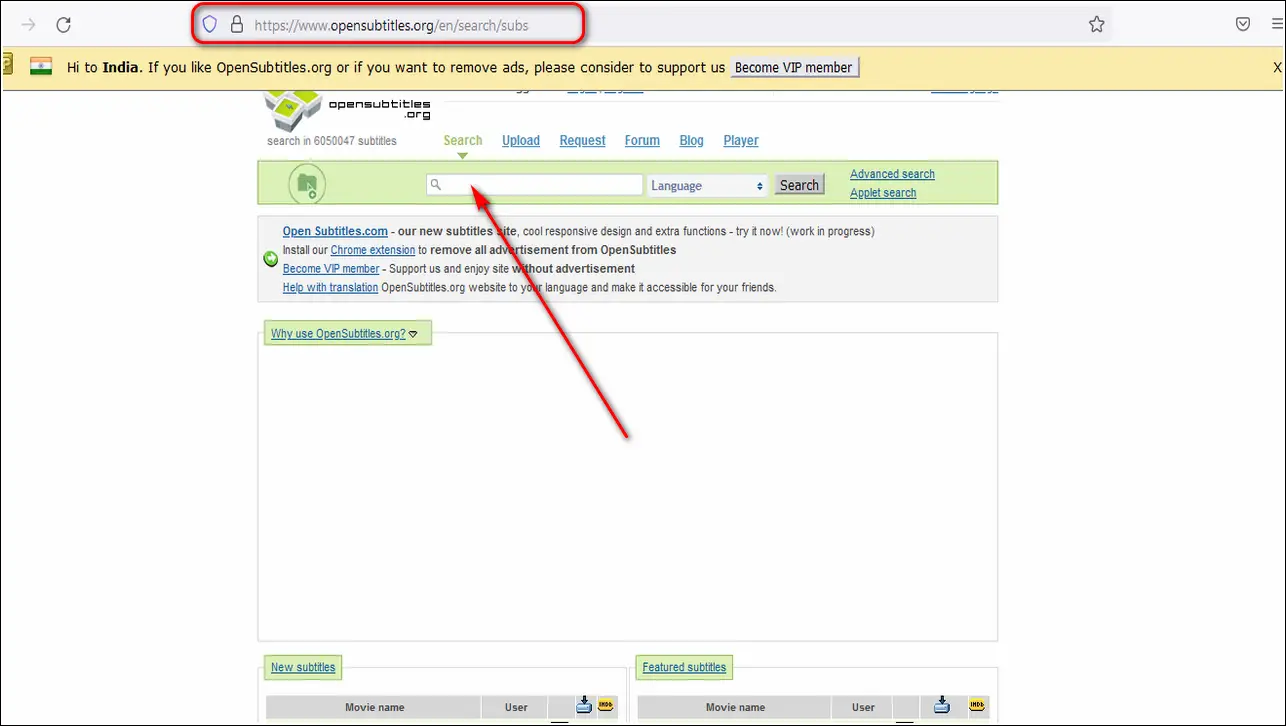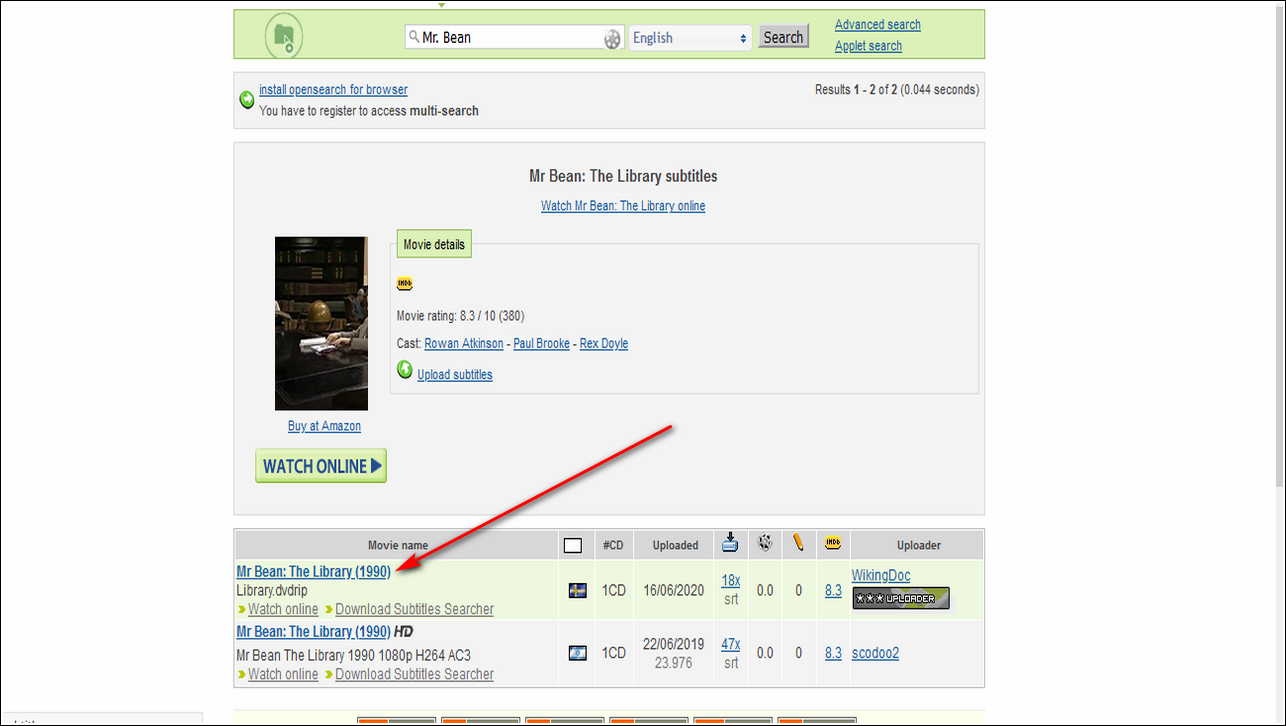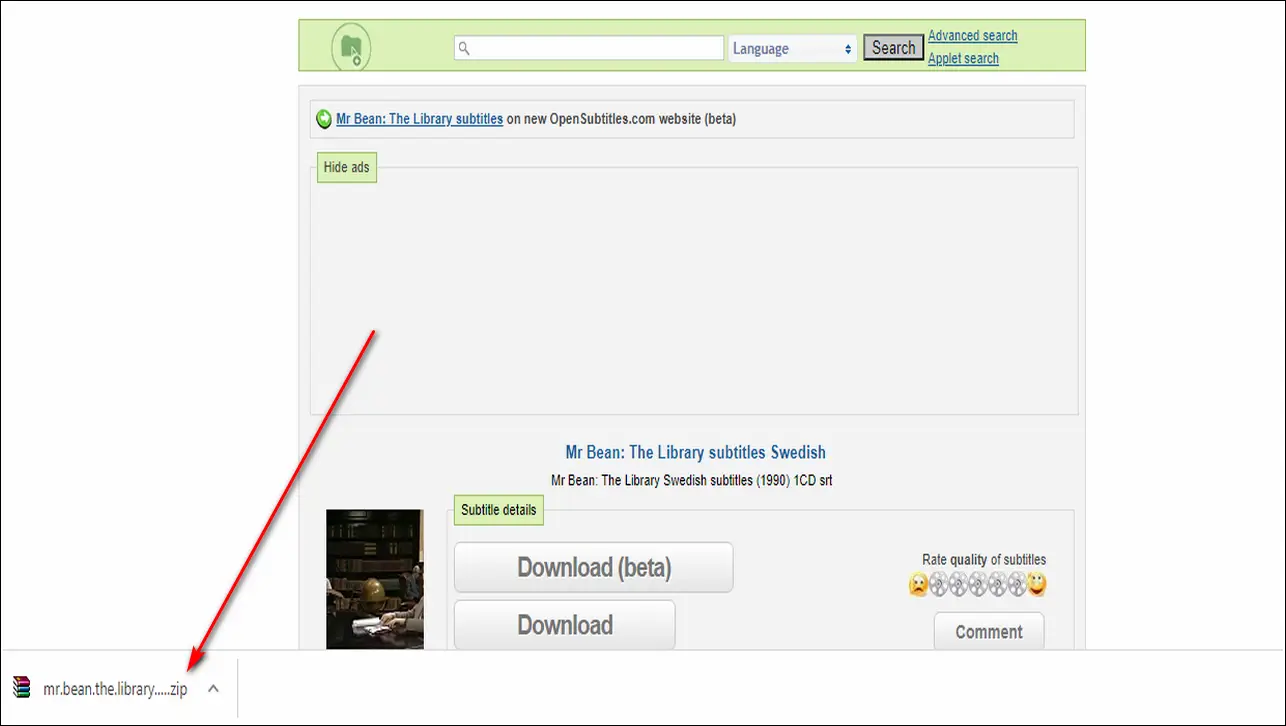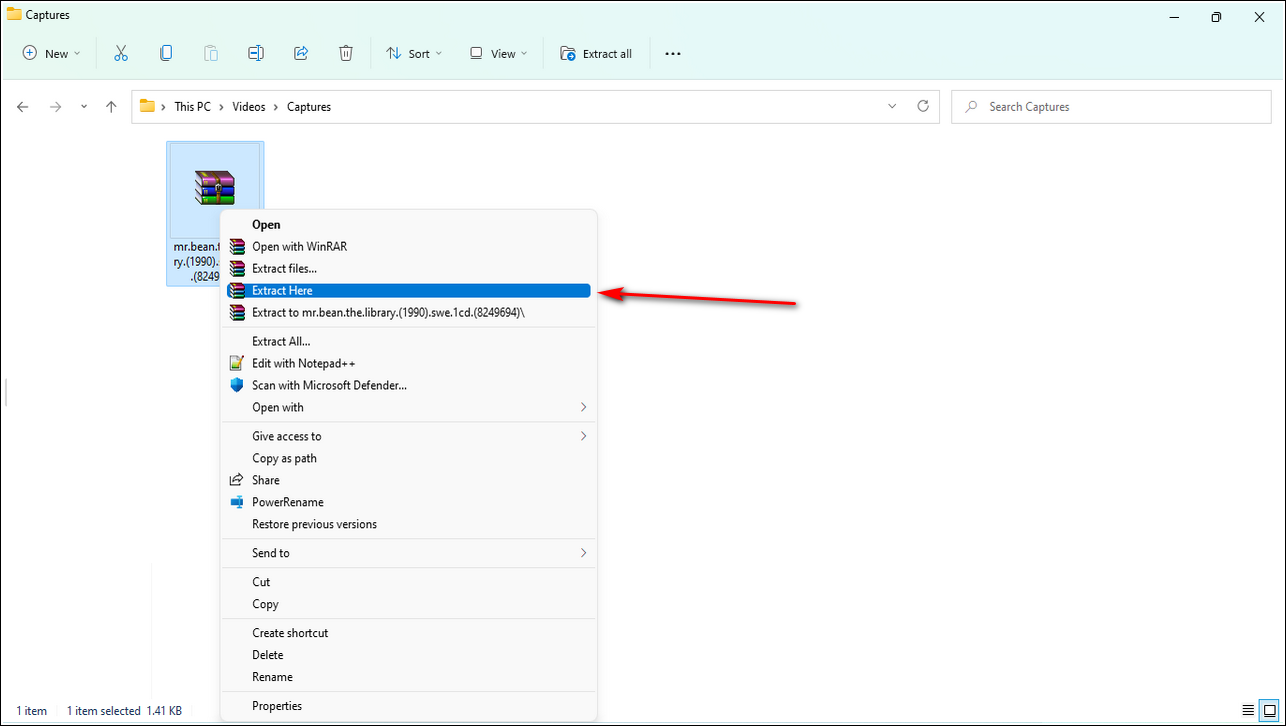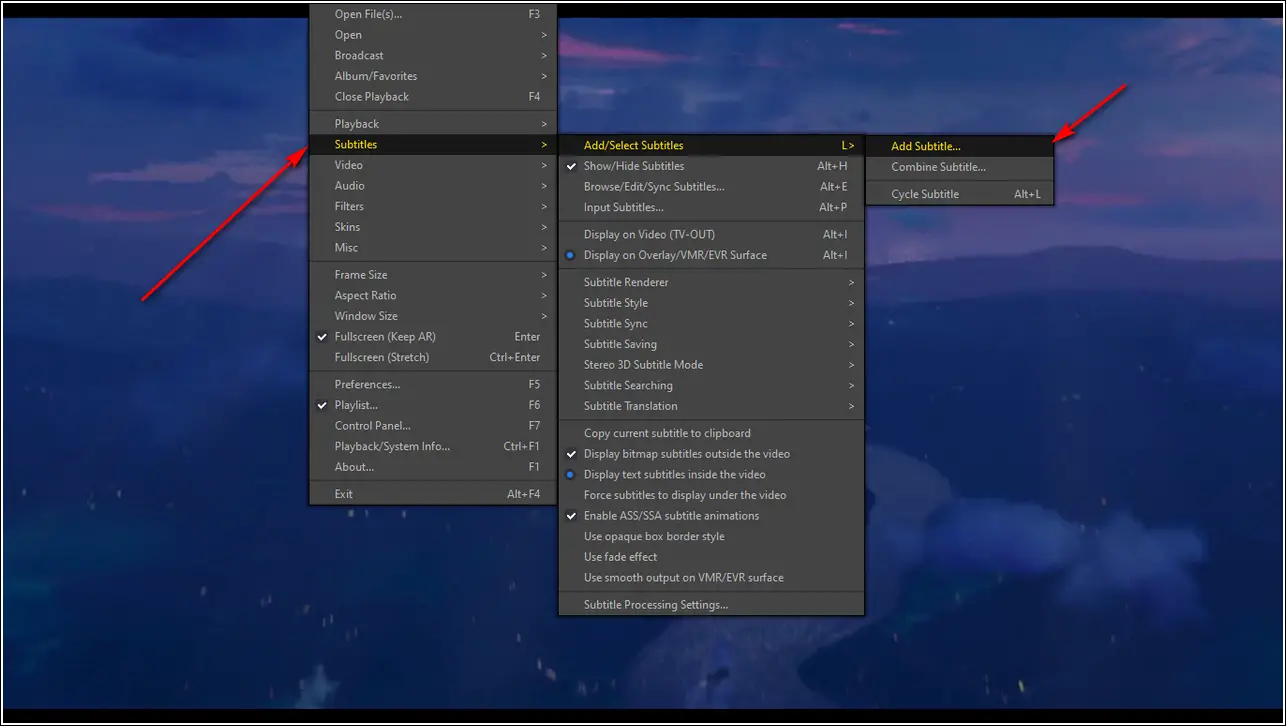Quick Answer
- Choose your preferred subtitle and tap on the Download button to download and add it to your current video.
- You can also add the title of the video you are playing in the app manually and tap on OK.
- With the help of this app, you can conveniently search and download the related subtitles for your favorite movies in the app.
If you love watching movies on your Android device, you surely must have wished for adding subtitles to it. Well, your wishes have been answered! In this article, you will learn the 3 best ways to watch movies and download their subtitles for free using video player apps. You can also learn to watch videos in PiP mode.
Also, Read | 3 Best Apps to Watch Movies with Friends Online
Ways to Watch Movies with Subtitles
Download subtitles and watch using MX Player App
MX Player app is a powerful video player application that supports video subtitles. With the help of this app, you can conveniently search and download the related subtitles for your favorite movies in the app. Follow these easy steps to do the same using MX Player.
- Open Google Play Store, search for the MX Player app and install it.
- Provide the necessary file access permissions.
- Locate your video/movie from the list of folders present on your device.
- Tap on the video to start playing it on the video player.
- Open the Subtitles window by tapping on the Subtitles icon in the toolbar located at the top.
- Tap on Online Subtitles.
- Further, tap on the Search option.
- Check ‘Enter your Search Text’ to automatically add the search text. You can also add the title of the video you are playing in the app manually and tap on OK.
- Choose the appropriate subtitle from the search results and apply a check to it.
- Tap on the Download button to download your checked subtitle. This subtitle will be automatically downloaded and added to your current playing video.
- That’s it. You’ve successfully downloaded and added subtitles to your movie/video using the MX player app.
Also, Read | 4 Ways to Search a Movie Clip from Dialogue
Use KMPlayer app to View Movie and Download Subtitles
KMPlayer is another free effective Android video player which supports a huge number of video formats. Using this video player application, you can browse or download subtitles for your movies online. Follow these simple steps to achieve the same using this app.
- Open Google Play Store, search for the KMPlayer app and install it.
- Provide the necessary file access permissions.
- Scroll down and locate the folder that contains your movie and tap to start playing it inside the app.
- Tap on the three-dot icon in the top right corner of the app screen.
- Scroll down to locate the Subtitle section and tap on Download Subtitle. If your movie has in-built subtitles, you can select it by tapping on the Select Subtitle option here.
- Choose your Subtitle language and check the search box to enter the name of your movie.
- Tap on the Search button to search for the subtitles online.
- Choose your preferred subtitle and tap on the Download button to download and add it to your current video.
- Congrats. You’ve successfully added subtitles to your movie/video.
Install the VLC Player App to Watch and Download Subtitles
VLC Player for Android is one of the most popular open-source video players for Android devices. Using this app, you can easily browse, add or download subtitles for your favorite movie or video. Follow these steps to do the same using VLC for Android.
- Open Google Play Store, search for VLC for Android app and install it.
- Provide the necessary file access permissions to the app.
- Locate and tap on the file from the listed folders to start playing it.
- Tap on the subtitle icon in the bottom left corner of the app window.
- Expand the Subtitles section and tap on Download Subtitle. If your video/movie has in-built subtitles, you can choose it by tapping on the Select subtitle file option.
- Tap on the Search icon and enter the name of the video/movie for which you need the subtitles.
- To download your preferred subtitle, tap on the download icon in front of the subtitle.
- Your chosen subtitle will be downloaded instantly and added to your currently playing movie.
Congrats. You’ve successfully added subtitles to your movie.
Also, read | 14 VLC Media Player Keyboard Shortcuts to use it like a Pro
Bonus: Download Subtitles for Movies on PC
If you are using your PC or laptop to watch videos/movies, you can easily download and add subtitles to your movies by following these simple steps.
- Open a new tab in your web browser and search for the OpenSubtitles website.
- In the search bar, type the name of your movie and click on the Search icon.
- You can also define the language in the search bar to search for your preferred subtitles.
- Click on the Movie Title to open its related subtitles.
- To download the subtitle file to your system, click on the Download button.
- Your chosen file shall start downloading automatically in a few seconds. Your file will be downloaded in ZIP format.
- After the download is complete, locate the file and right-click on it to choose Extract Here. You can also extract this file using any file compression tool on your system.
- Now, open your movie in your video player and navigate to its Subtitles section.
- Add your downloaded subtitles to it to start playing it in real-time.
- That’s it. You’ve successfully added subtitles to your movie using PC.
Wrapping Up
So, that’s a wrap for the 3 free ways to watch your movies with subtitles on your Android device. If this article has helped you in adding the perfect subtitle to your favorite movies, then hit the Like button and share this article among your friends to give them a better movie experience. As always, stay tuned for more guides like this.
You can also follow us for instant tech news at Google News or for tips and tricks, smartphones & gadgets reviews, join GadgetsToUse Telegram Group, or for the latest review videos subscribe GadgetsToUse Youtube Channel.