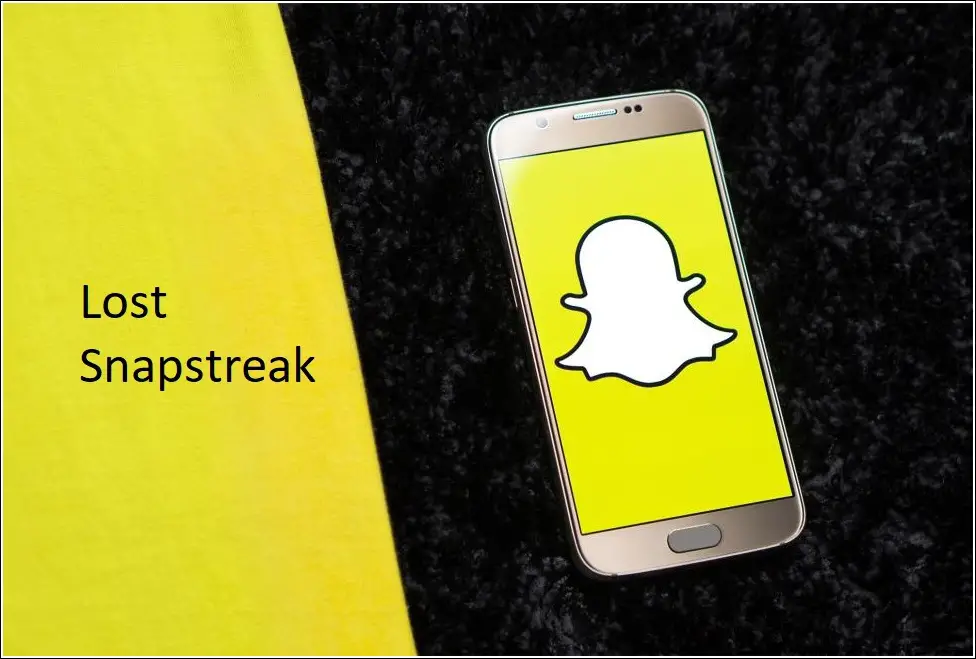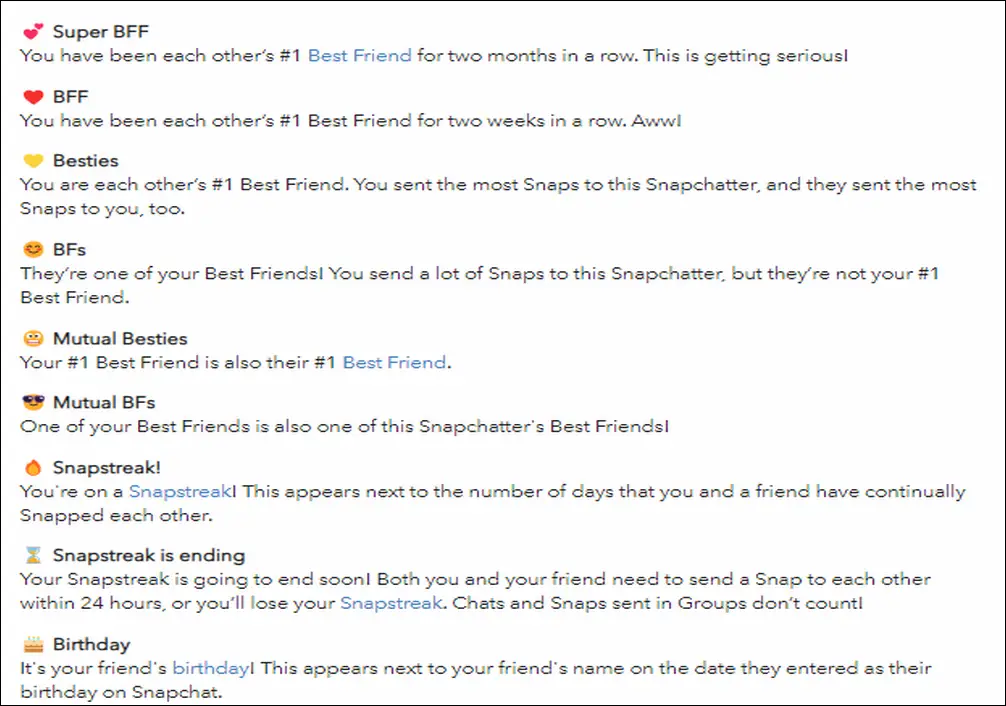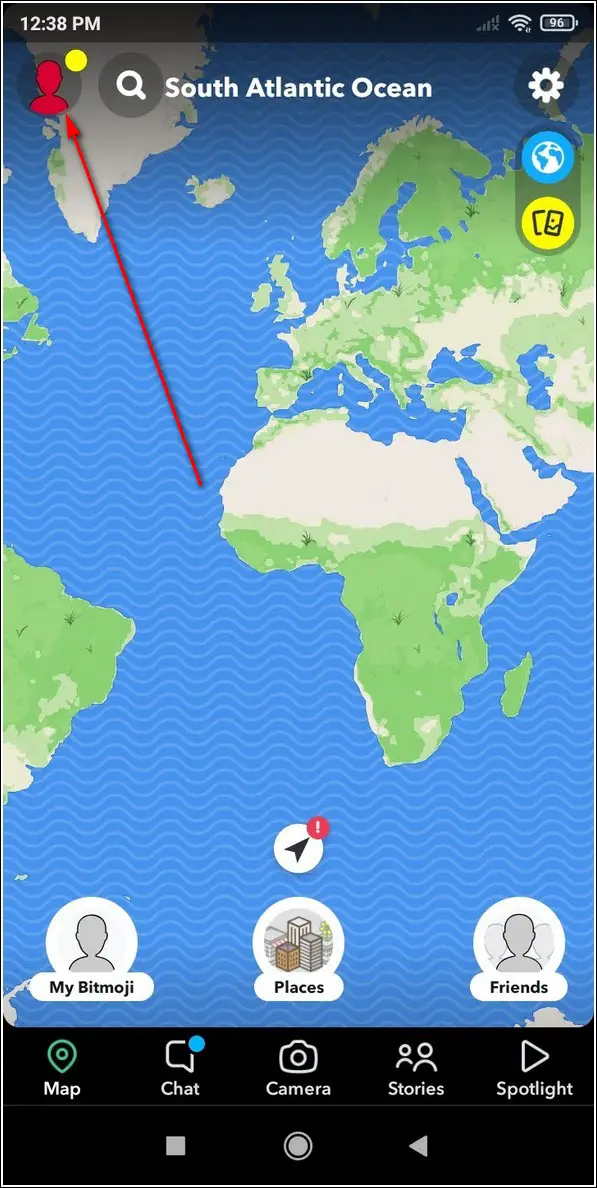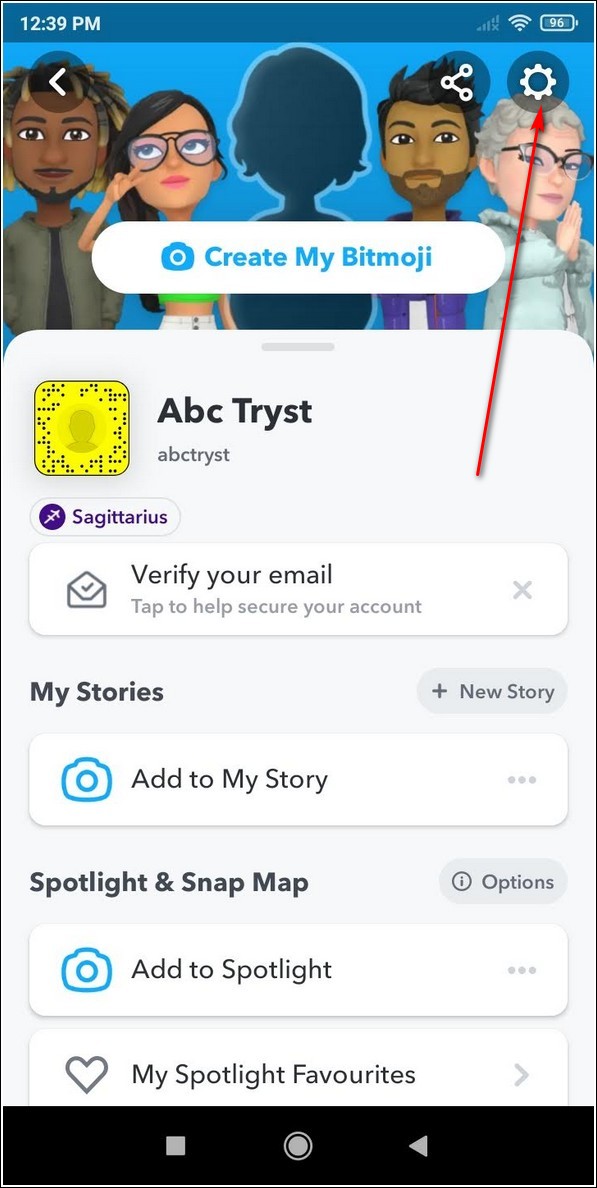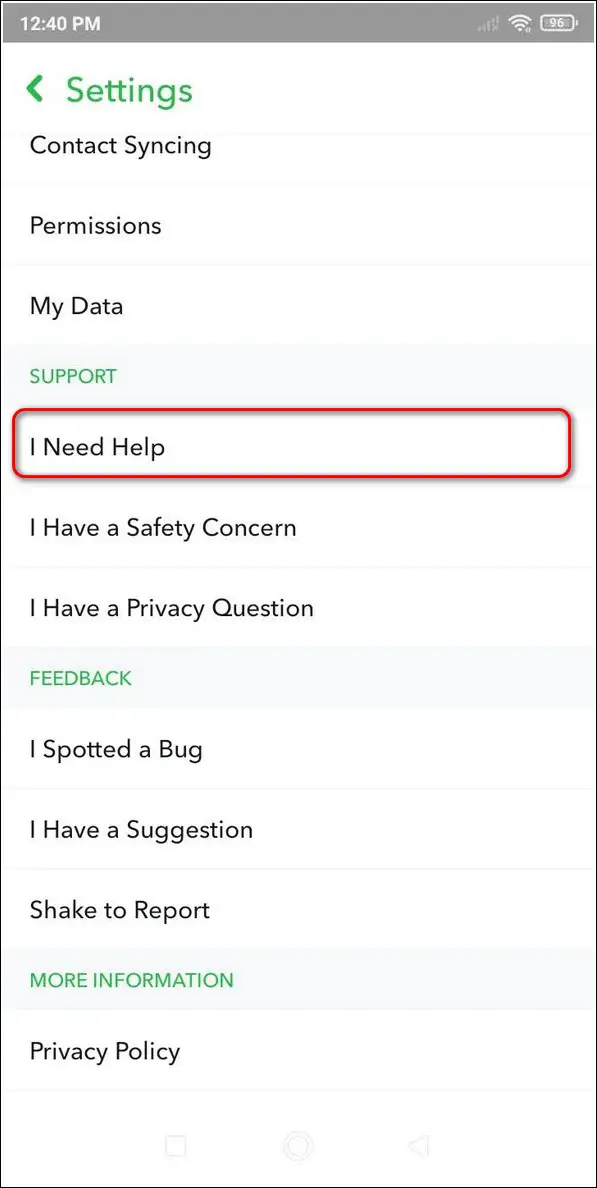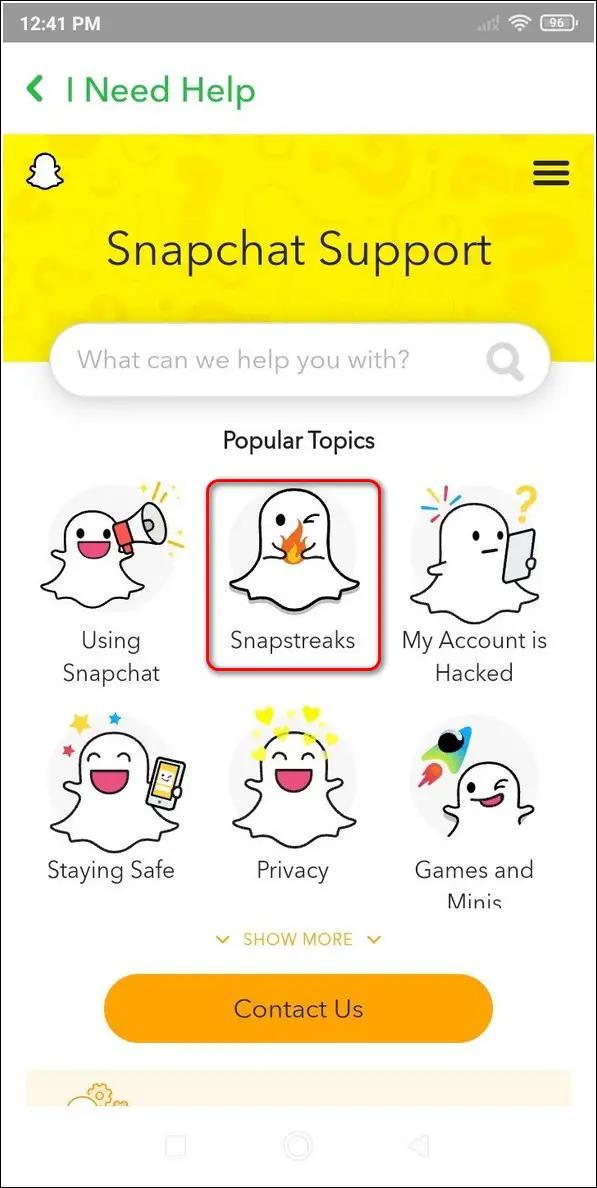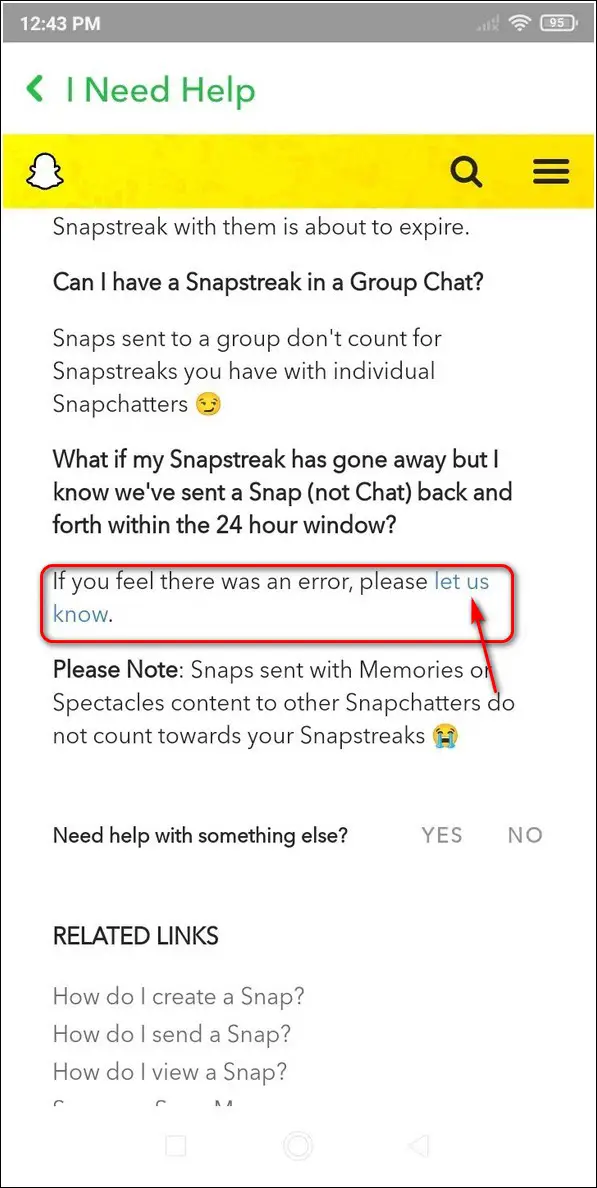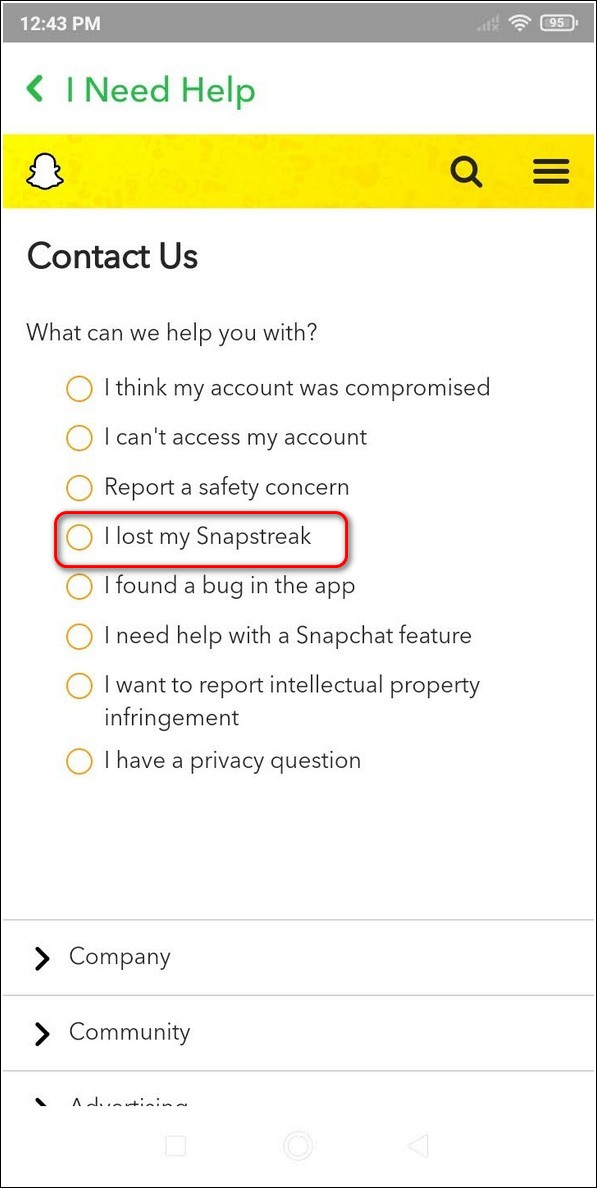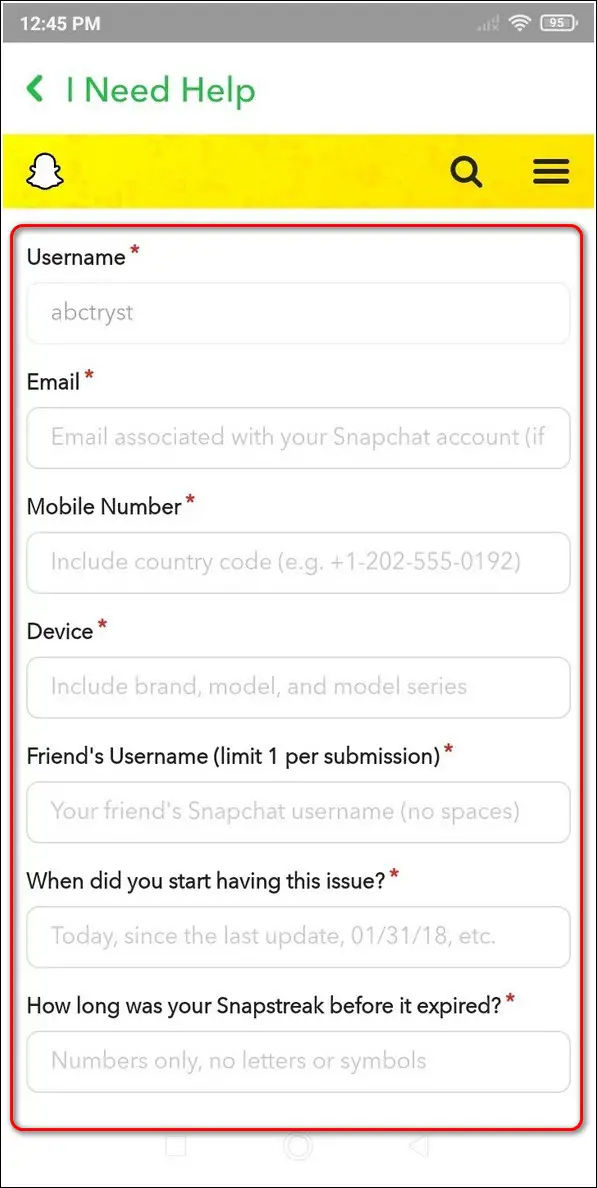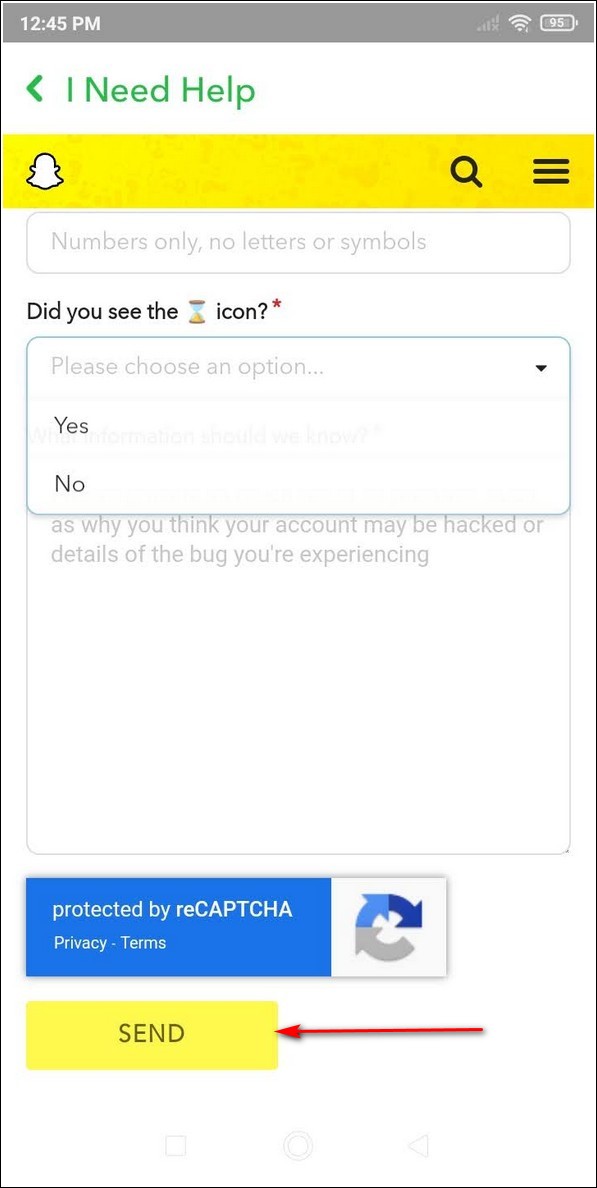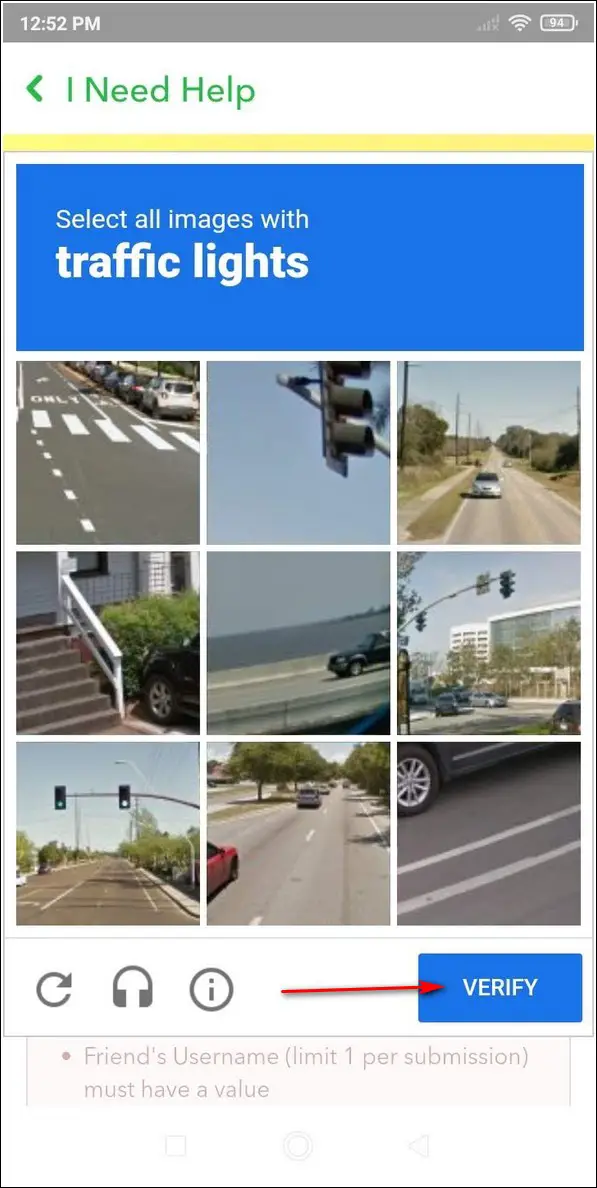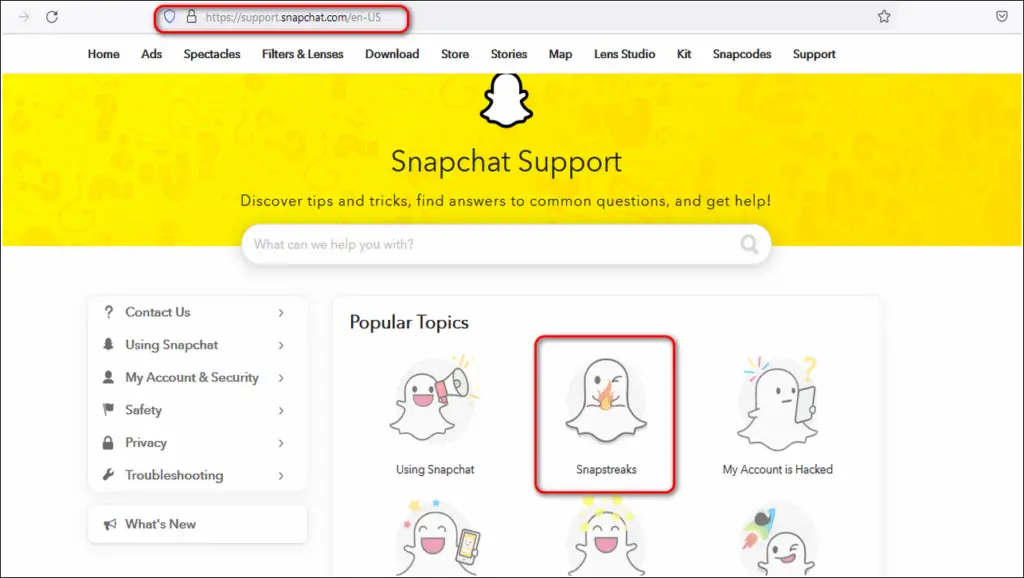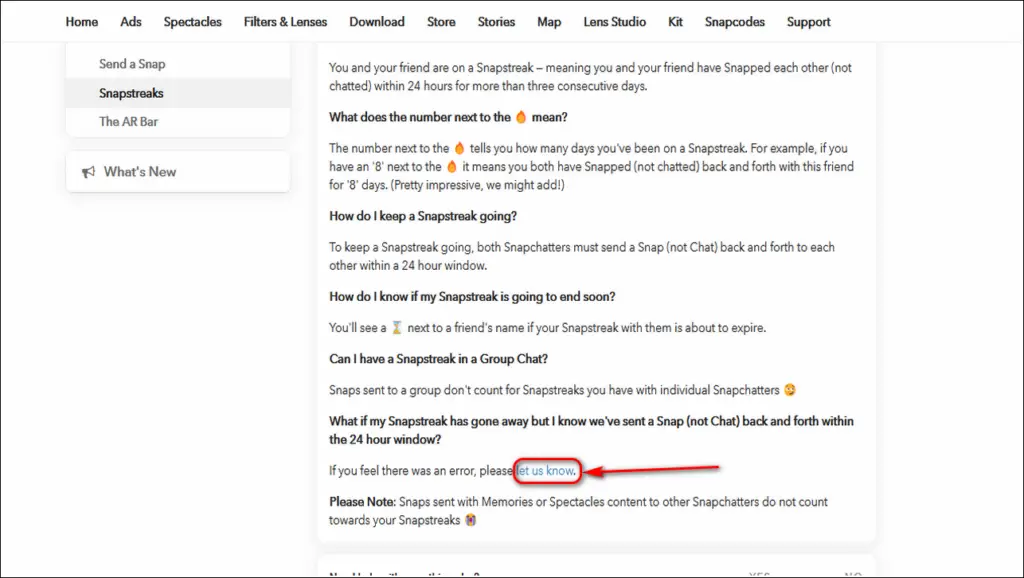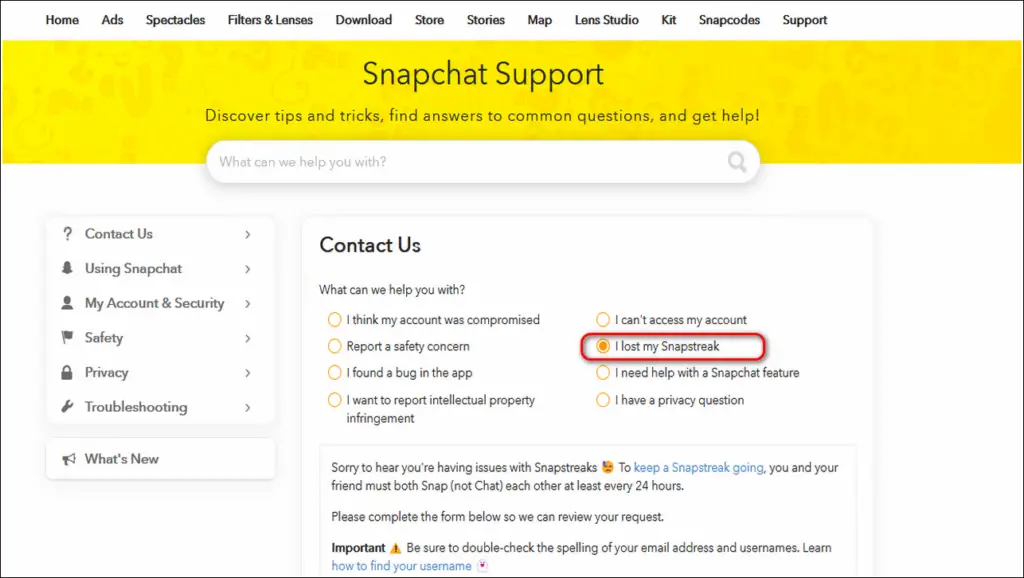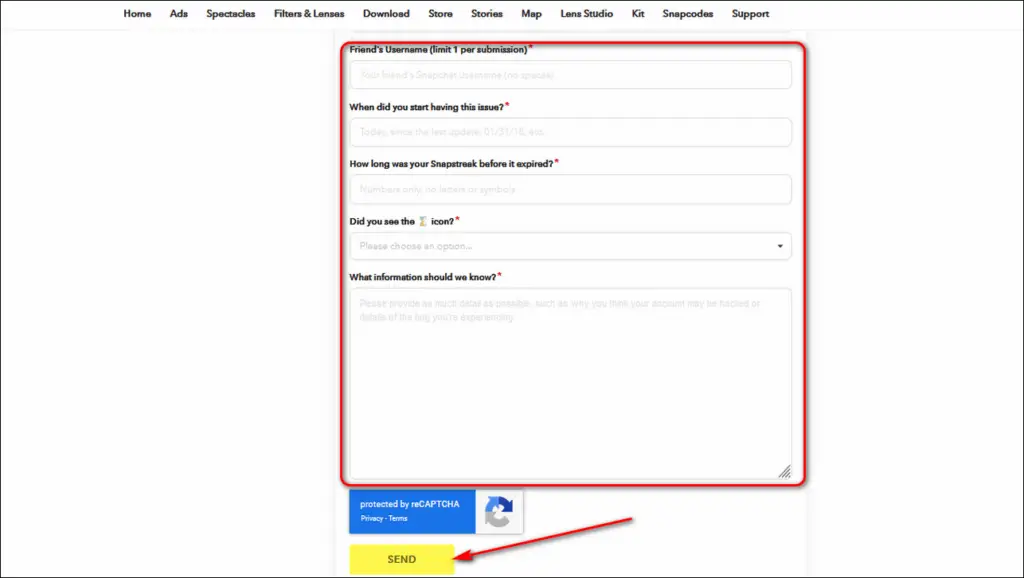Quick Answer
- If you don’t have your phone right now and wish to contact Snapchat Support to raise a restore request for Snapstreak, then you can easily do it with the help of your PC/laptop.
- If you have already broken a Snapchat streak with your friend, then we have a working solution to bring it back.
- After you’re done providing the information, click on the Send button to send the details to the Snapchat support team.
Snapstreaks are a fun way to communicate and connect with your friends. Since these only last for 24 hours before they break, you always need to provide special attention to them. If you have already broken a Snapchat streak with your friend, then we have a working solution to bring it back. Follow this quick guide to recover your lost Snapstreak. Meanwhile, you can also learn ways to fix if you are unable to send snaps.
Also, Read| How to use Snapchat Filters in Zoom Meetings
Reasons Behind a Lost Snapstreak
If you’ve just missed your Snapstreak, it is important to know the reasons behind the occurred event. The most prominent reasons are as follows:
- Snapstreaks have a time duration of 24 hours. This means that you or your friend has to reply back with a snap inside this time frame. If you miss doing so, your entire streak with your friend will disappear.
- Your phone has a bad internet connection due to which your sent snaps never reached your friend. The Snapchat app always notifies the user if it fails to send a snap.
- You’re probably facing issues with the Snapchat camera to send your snap. You can fix this problem by following this quick guide to fix camera issues in the Snapchat app.
Meaning of Different Snapchat Emojis
Snapchat makes use of various emojis inside the app to inform the user about various streak levels. These are as follows:
Ways to Bring Back Lost Snapstreak in the App
Now, since you’ve lost the Snapstreak with your friend, let’s look at two methods to restore it in the app.
Using Snapchat on Phone (Android/iOS)
You can restore your lost Snapstreaks from your phone by contacting Snapchat Support. This method is applicable to both Android and iOS running devices. Follow these quick steps to do the same.
- Open the Snapchat app on your phone.
- Tap on your Profile icon in the top left corner of the app screen.
- Open Settings by tapping on the Gear icon in the top right corner of the Snapchat app.
- Scroll down to locate the Support section and tap on I Need Help.
- Tap on Snapstreaks.
- Scroll down to find the text ‘ If you feel there was an error ‘ and tap on ‘Let us Know‘.
- On the next Contact Us page, tap on ‘I lost my Snapstreak‘ and scroll down to find the contact form.
- Enter the required details for the form including you and your friend’s username. Please note that this restore request is only limited to 1 friend per submission. This means that you will have to submit multiple restore requests for each streak on Snapchat.
- Tap on the Send button and verify the captcha request if asked.
- That’s it. You’ve successfully raised your restore request through Snapchat Support. You have to patiently wait for at least 24 hours to get an official response or action from the team.
Contact Snapchat Support on PC
If you don’t have your phone right now and wish to contact Snapchat Support to raise a restore request for Snapstreak, then you can easily do it with the help of your PC/laptop. Follow these easy steps to do the same.
- Open a new tab in your web browser and access the Snapchat Support Page and click on Snapstreaks.
- Scroll down on the next page and click on ‘let us know ‘.
- Click on ‘I lost my Snapstreak‘.
- Scroll down to find the contact form and fill in all the required details. After you’re done providing the information, click on the Send button to send the details to the Snapchat support team.
- That’s it. You now have to wait for 24 hours to get a response/action from the team.
Crucial Things to Remember
- You have to wait at least 24 hours to get an official response or action from the Support team.
- If you’ve been previously denied for the revival of the Snapstreak, sending the restore request multiple times is unnecessary.
- Snapchat team will only restore your Snapstreak in case of a legitimate/genuine request. They reserve the right to deny any unnecessary restore request.
- Starting a new streak with your friend once you’ve lost your previous one is going to start with a new count.
Wrapping Up
So, that’s a wrap for the 2 ways to recover your lost Snapstreak in the app. If this article has helped you to restore your streak with friends on Snapchat, then hit the Like button and share this article among your friends to help them as well. Stay tuned for more such troubleshooting guides.
You can also follow us for instant tech news at Google News or for tips and tricks, smartphones & gadgets reviews, join GadgetsToUse Telegram Group, or for the latest review videos subscribe GadgetsToUse Youtube Channel.