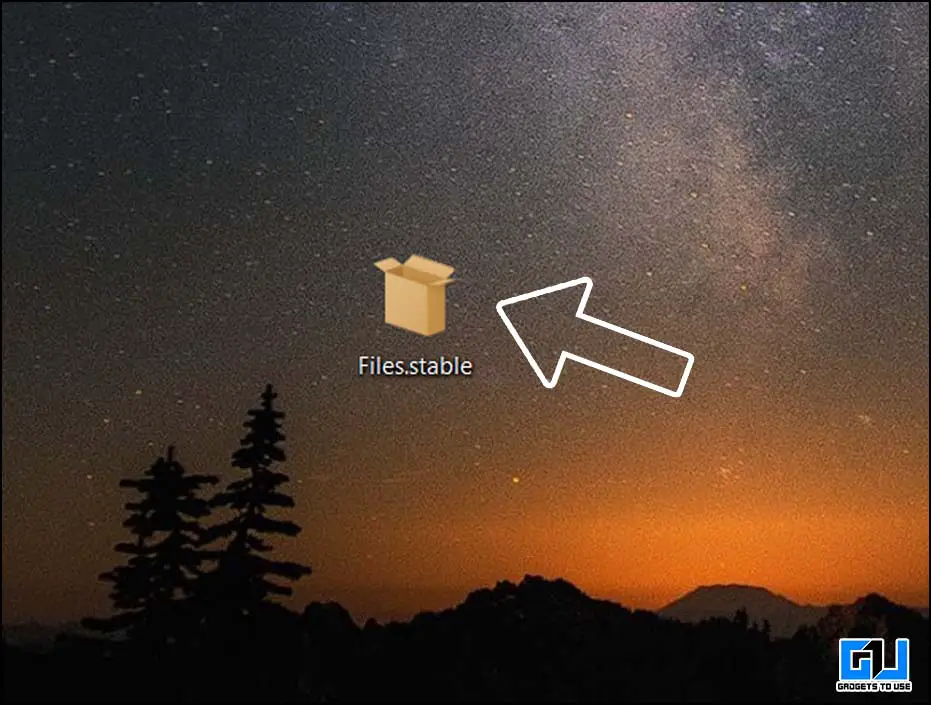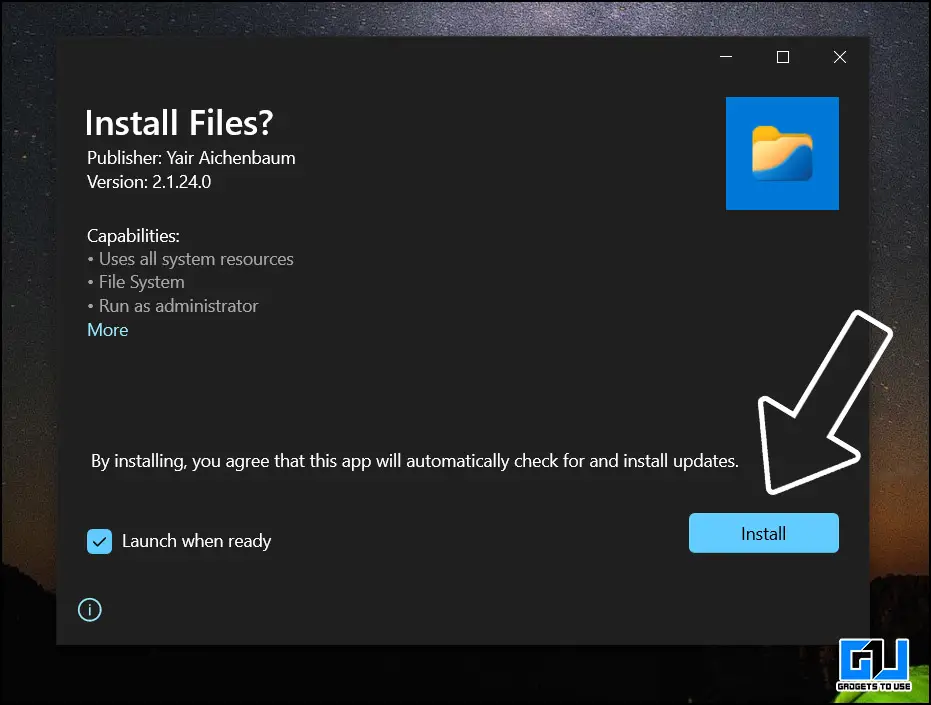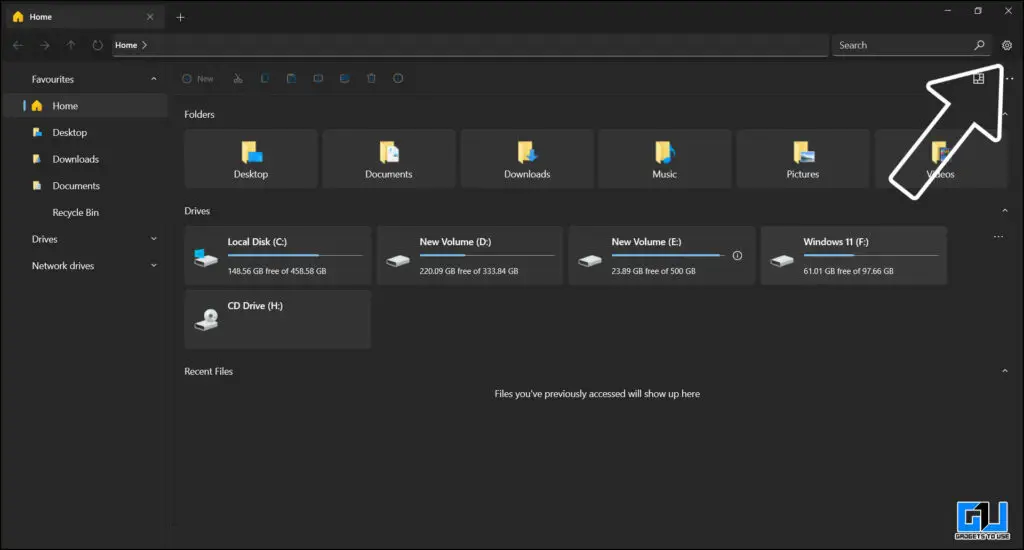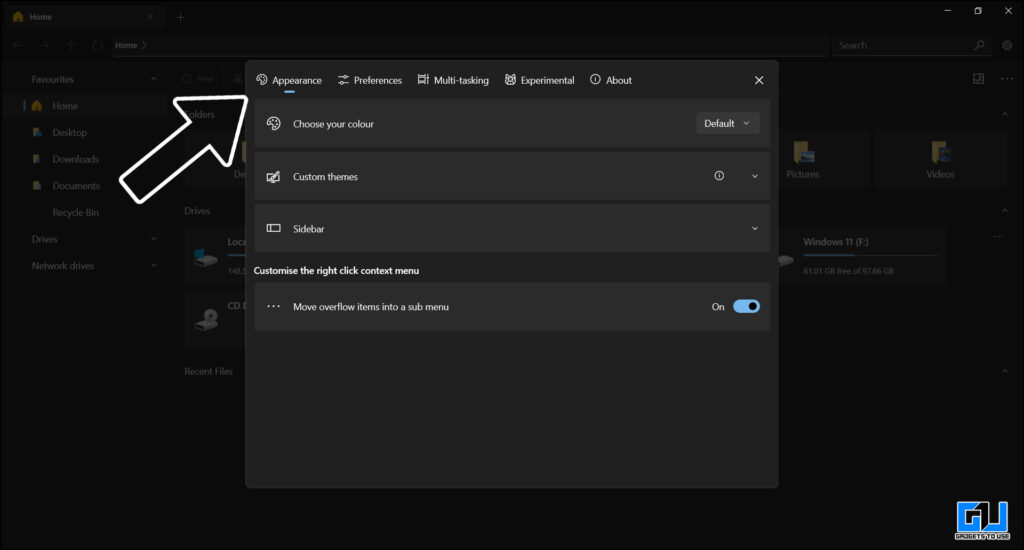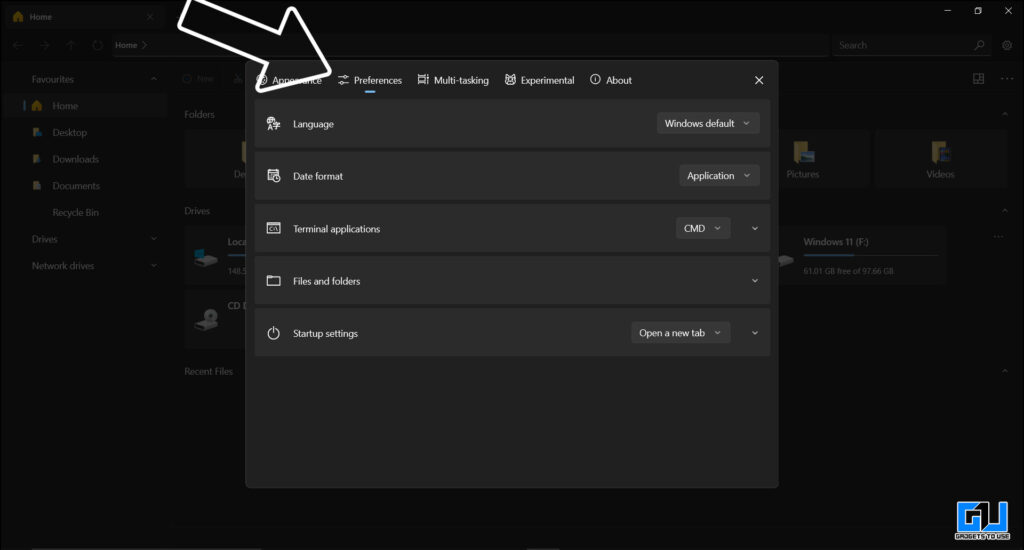Quick Answer
- Since this is a third-party files app for windows created by a developer, we do get some additional features like Tab in the Explorer (which is yet to come in the official explorer by Microsoft), and other customizations like custom themes, dark mode, handy tools like opening a folder with a single click.
- One thing we use the most in our Windows PC is the file explorer app, so Microsoft did add a couple of new things like icons, a new context menu, a new share menu, Windows Subsystem for Linux, and more.
- This is how you can sideload the Windows 11 like File Explorer on your PC running on Windows 10, and give a refreshing look to your computer, with the added benefit of new features.
Microsoft gave a huge overhaul to its Windows OS with Windows 11, after 6 years. This major update included some cool new features and a very refreshing feel to the overall UI. One thing we use the most in our Windows PC is the file explorer app, so Microsoft did add a couple of new things like icons, a new context menu, a new share menu, Windows Subsystem for Linux, and more. Also, new features are added over time with updates. Today in this article we will be discussing how you can get Windows 11 like File Explorer on your Windows 10 PC.
Also, Read | How to Get New Mac Style FlyOut UI in Windows 10 and 11
Ways to Get Windows 11 Like File Explorer on Your PC
There are two ways to get the Windows 11 like File Explorer on your Windows PC. And enjoy all the new features along with some of those that are not even available in the official file explorer of Windows 11.
Get Windows 11 Like File Explorer on Windows 10
If your Windows 10 pc is not compatible to run Windows 11. But, you want to experience the new Windows 11 File Explorer, then you can do so right now by following these steps.
1. Launch Microsoft Store and search Files App (Or directly click this link).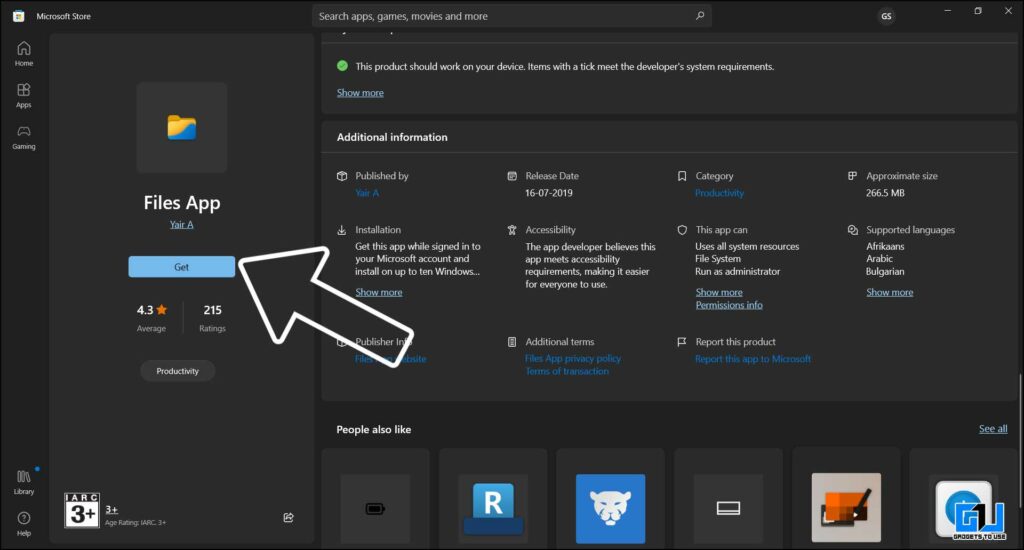
2. Click on Get, and wait for the app to download and install on your pc.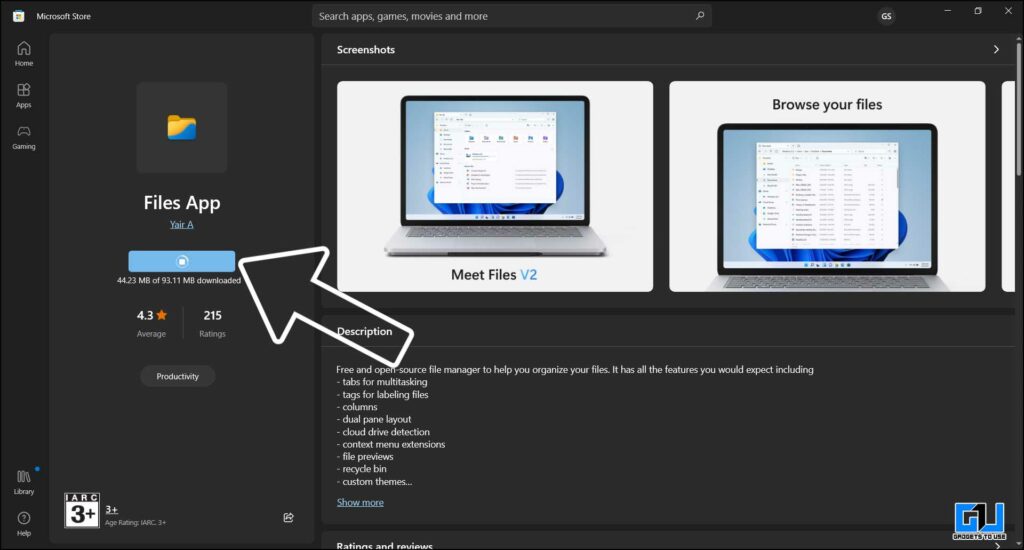
3. Once done, click on open to launch the new files app.
Also, Read | 5 Windows 11 Features You Can Use on Your Windows 10 PC
Get Windows 11 File Explorer Directly
If you are having trouble downloading any apps from the Microsoft store, then you can try these ways to fix the issue. Or you can download the new Files app directly from this process.
1. Go to this link.
2. Scroll down and click on Sideload (Download). Wait for the download to complete.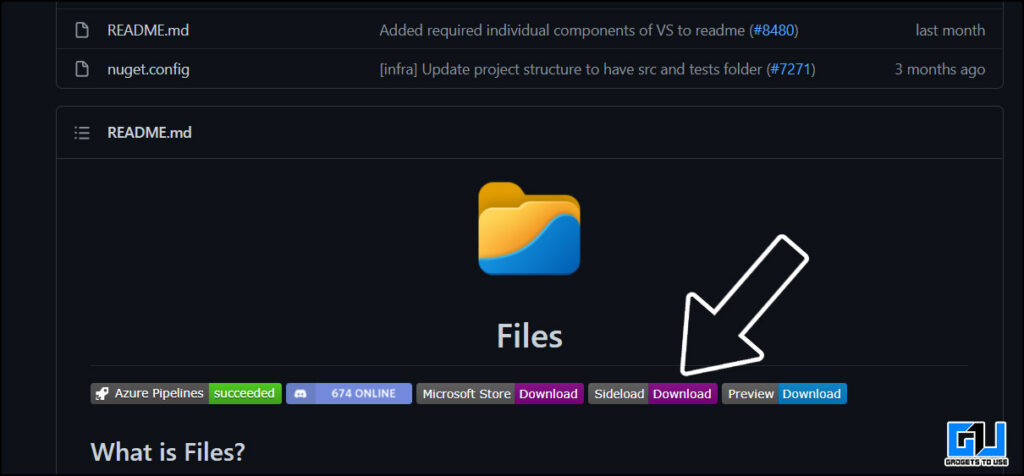
3. Launch the installer, and click on Install.
How to Use and Customize Windows 11 Files App?
Since this is a third-party files app for windows created by a developer, we do get some additional features like Tab in the Explorer (which is yet to come in the official explorer by Microsoft), and other customizations like custom themes, dark mode, handy tools like opening a folder with a single click.
Also, Read | [Working] 3 Ways to Get the Old Right-Click Context Menu on Windows 11
Wrapping Up
This is how you can sideload the Windows 11 like File Explorer on your PC running on Windows 10, and give a refreshing look to your computer, with the added benefit of new features. Stay tuned for more such tips and tricks.
Related | How to Get Windows 11-Style Centered Taskbar on Windows 10
You can also follow us for instant tech news at Google News or for tips and tricks, smartphones & gadgets reviews, join GadgetsToUse Telegram Group or for the latest review videos subscribe GadgetsToUse Youtube Channel.