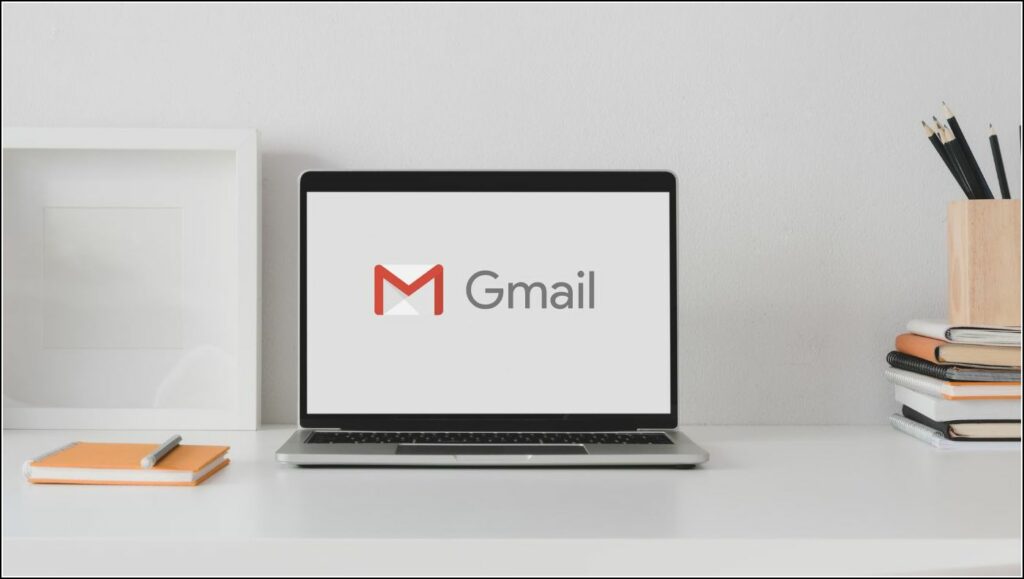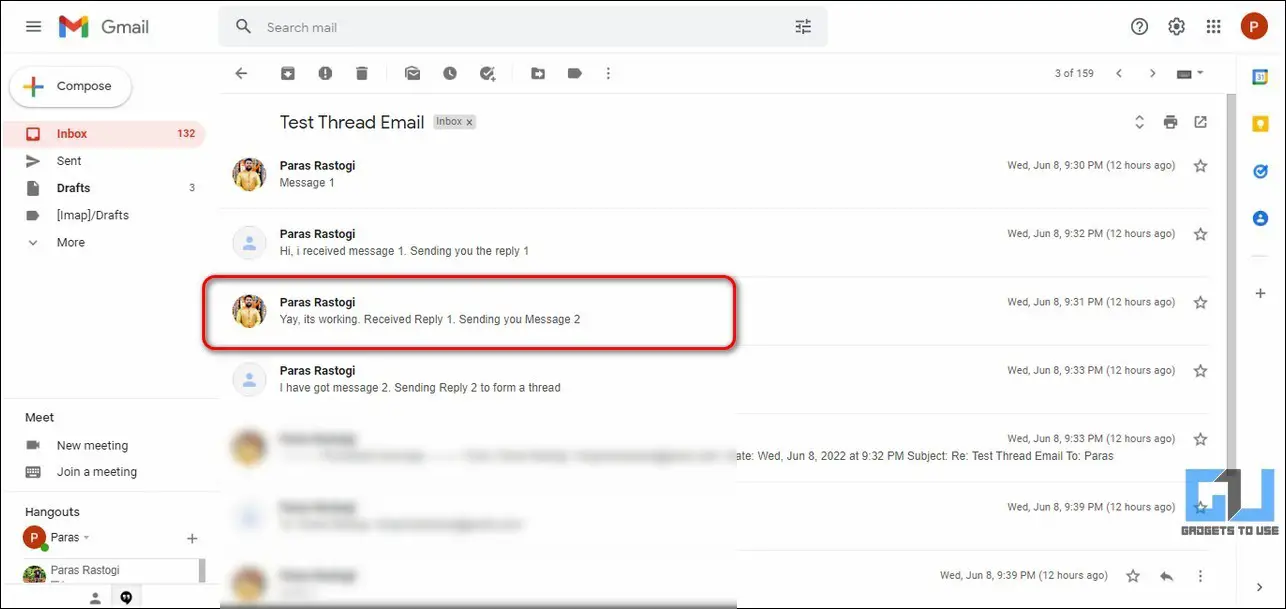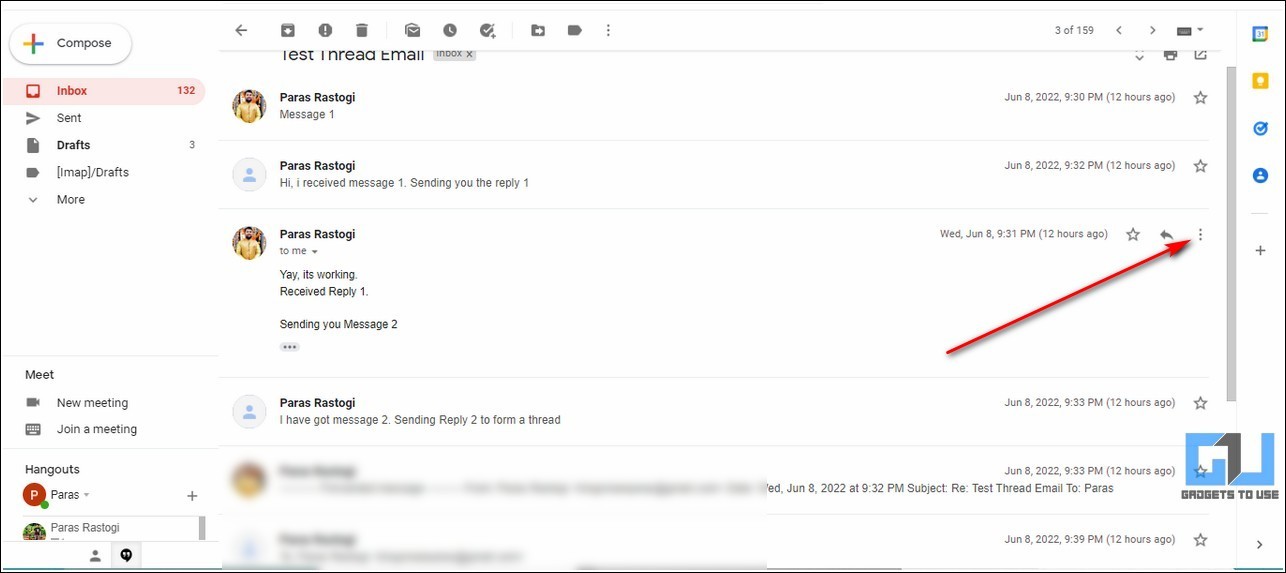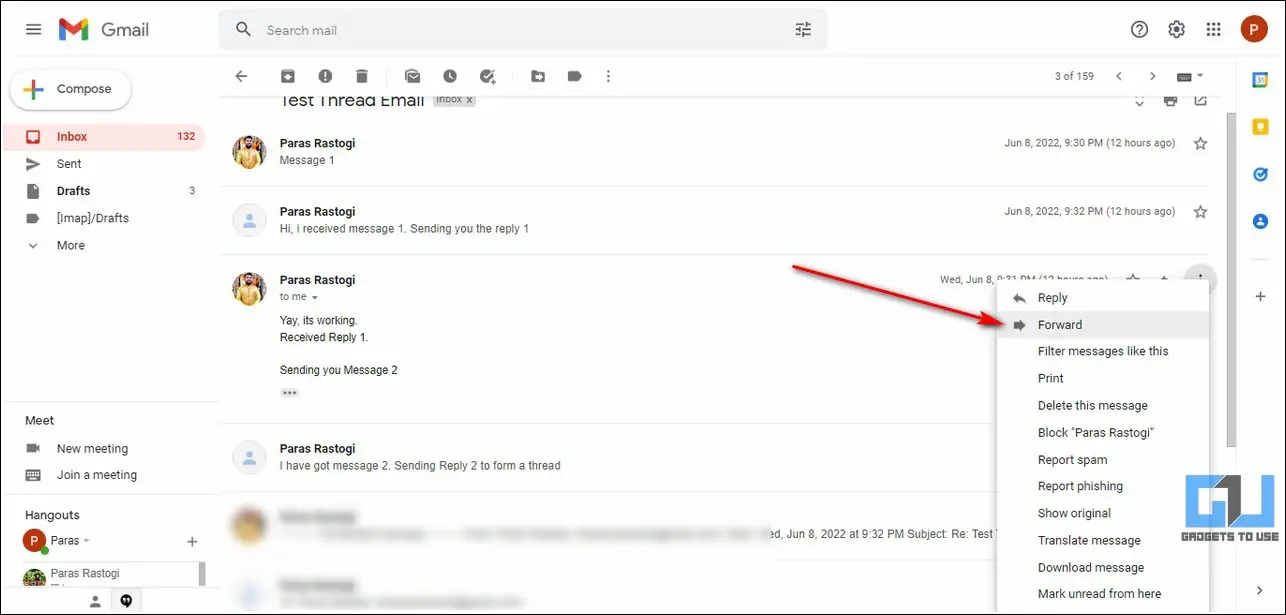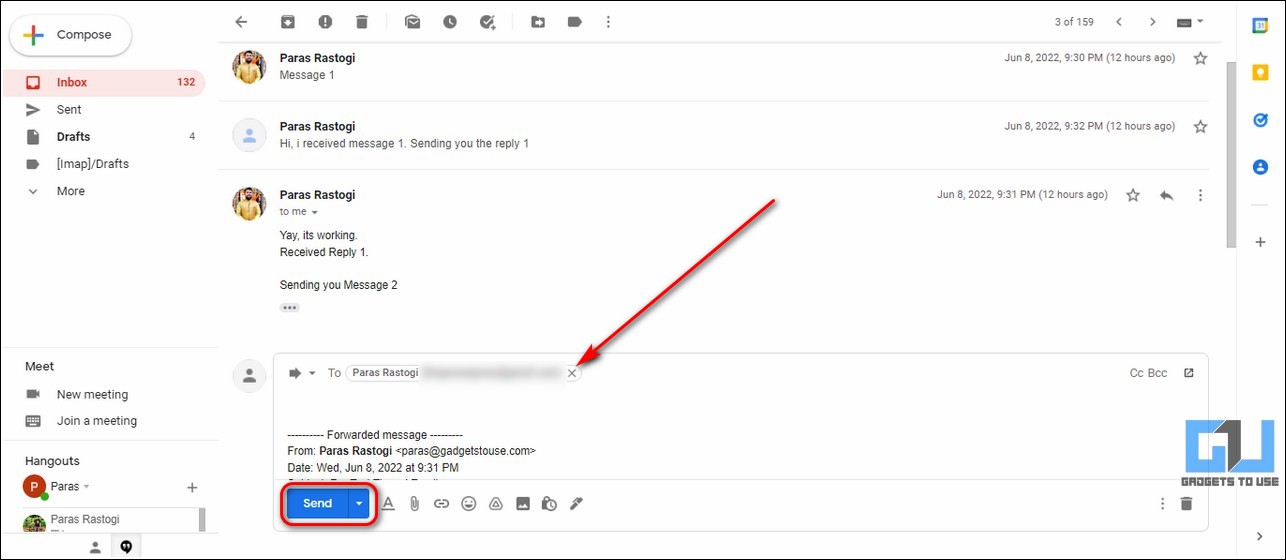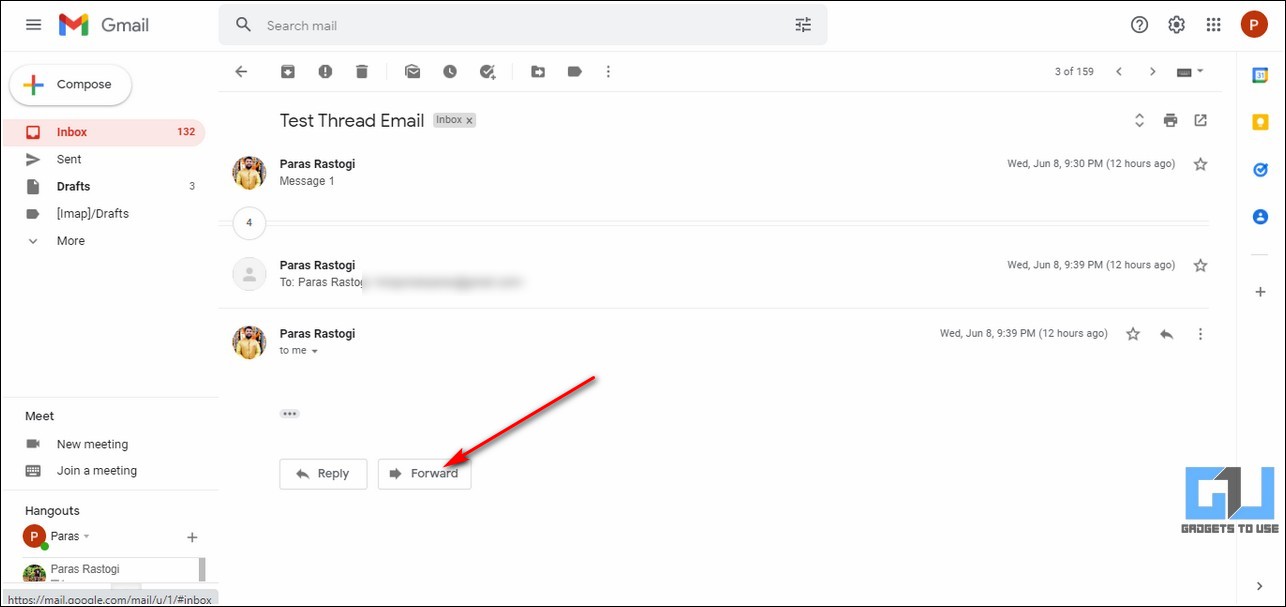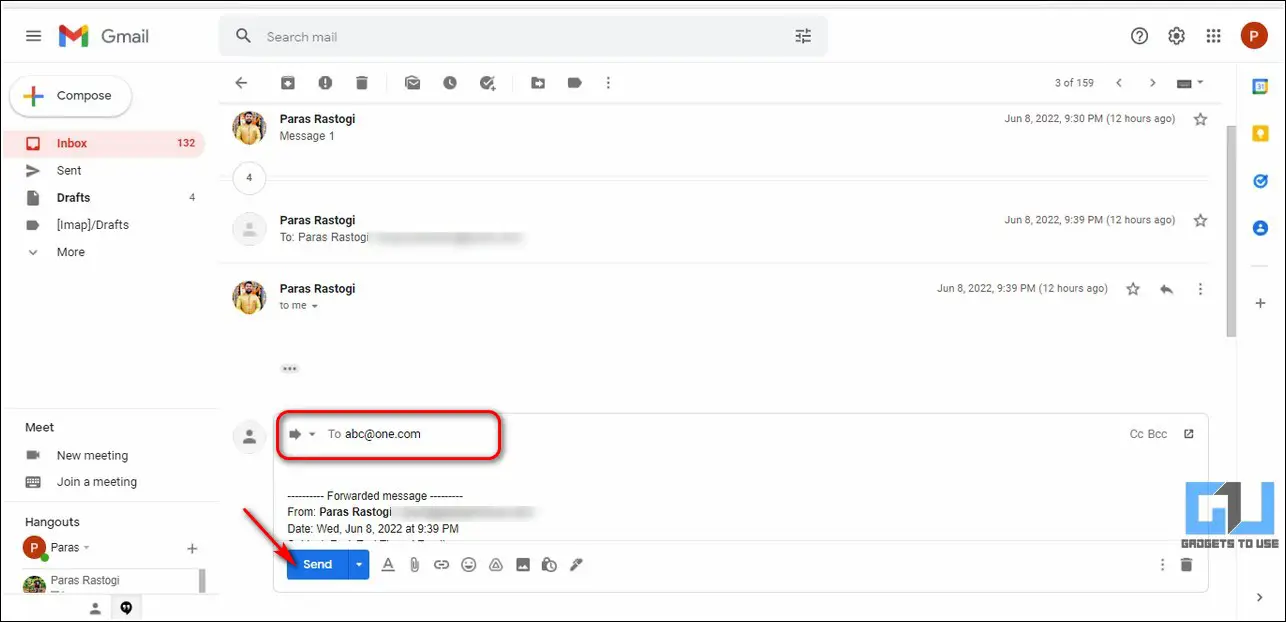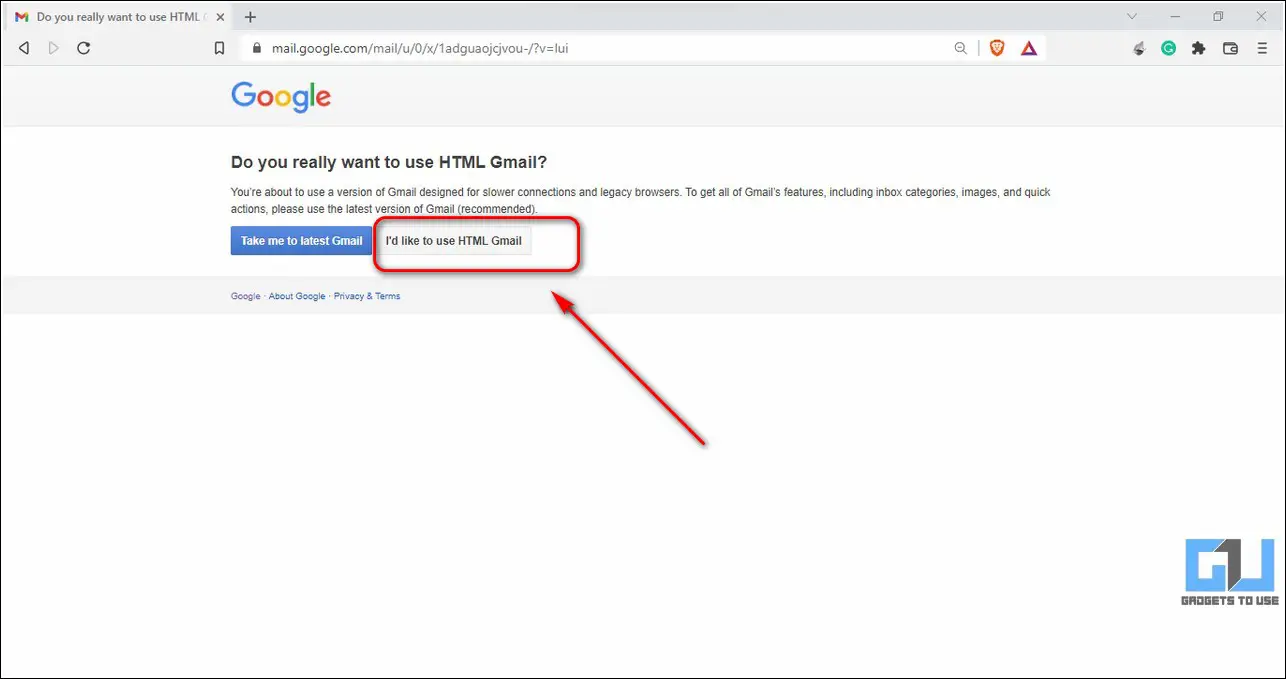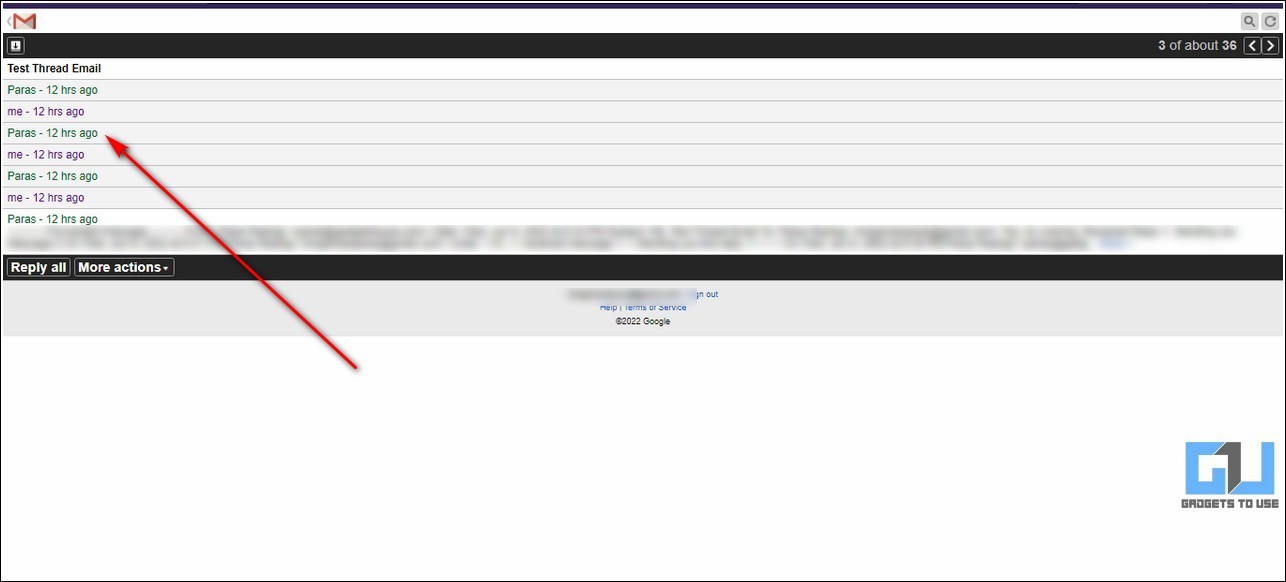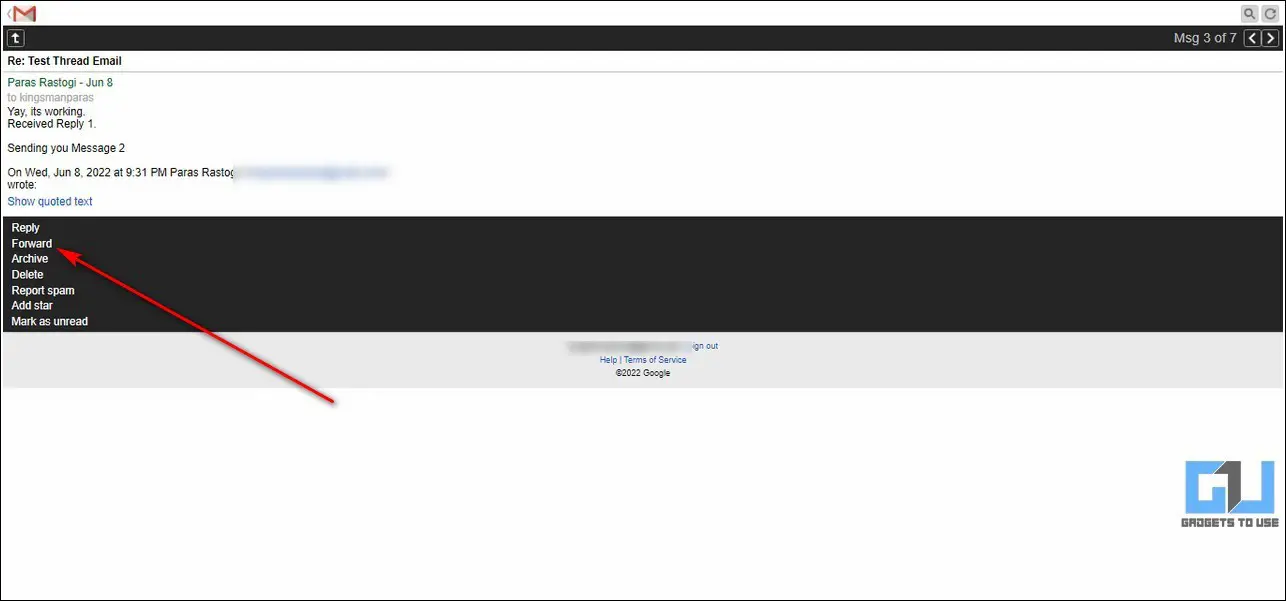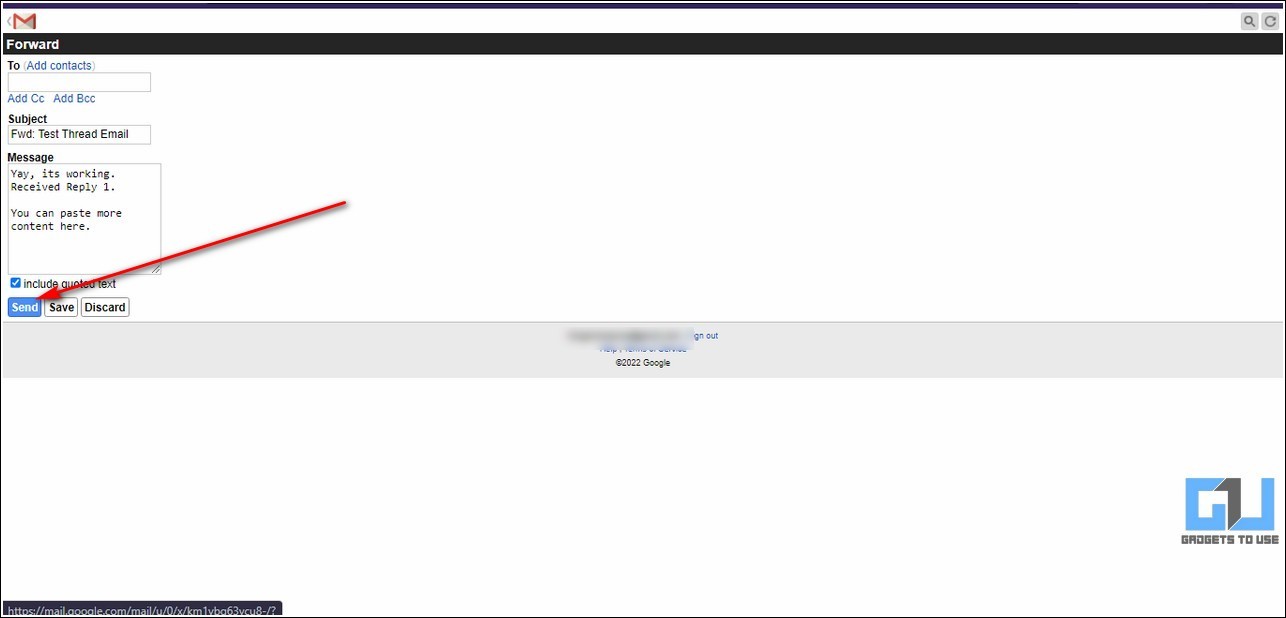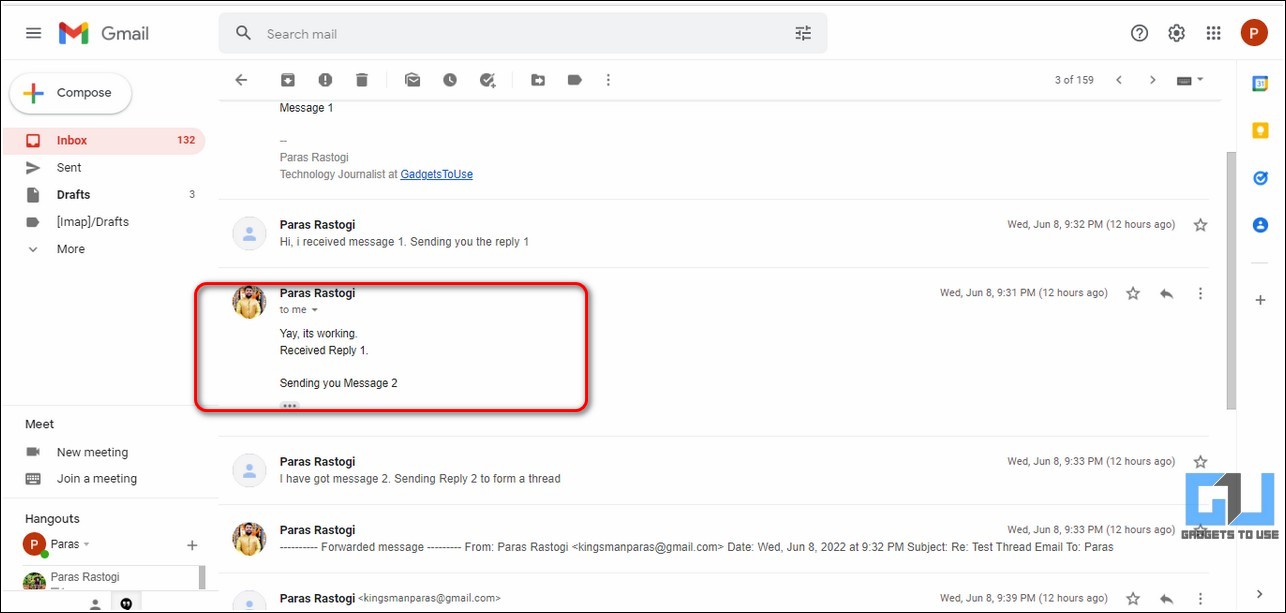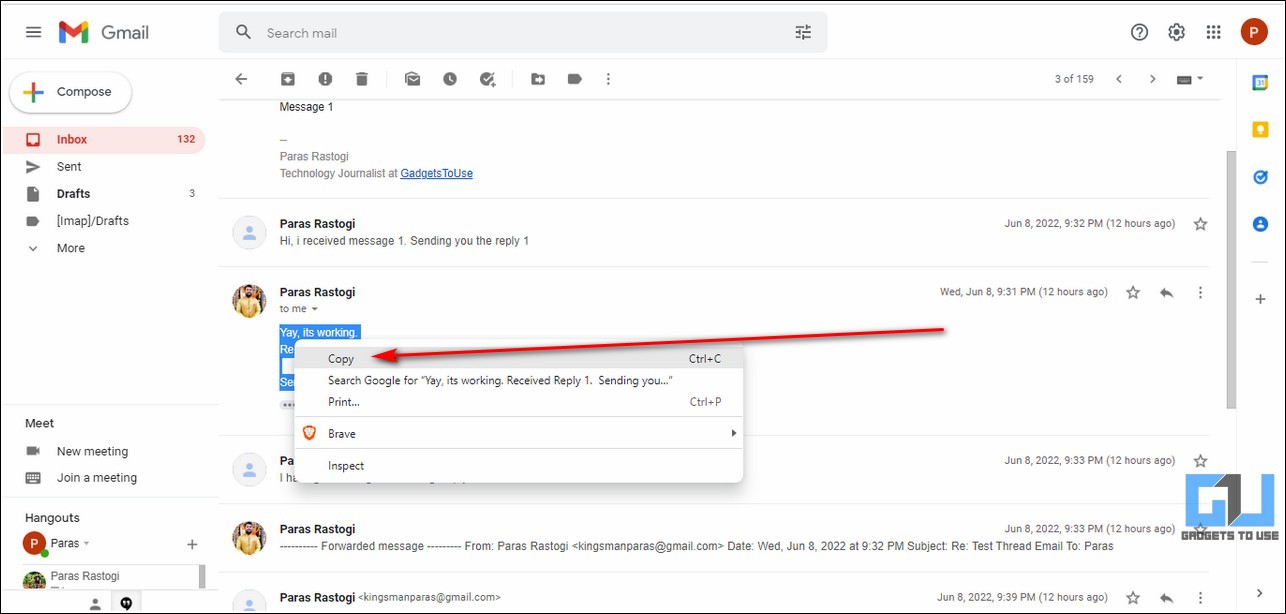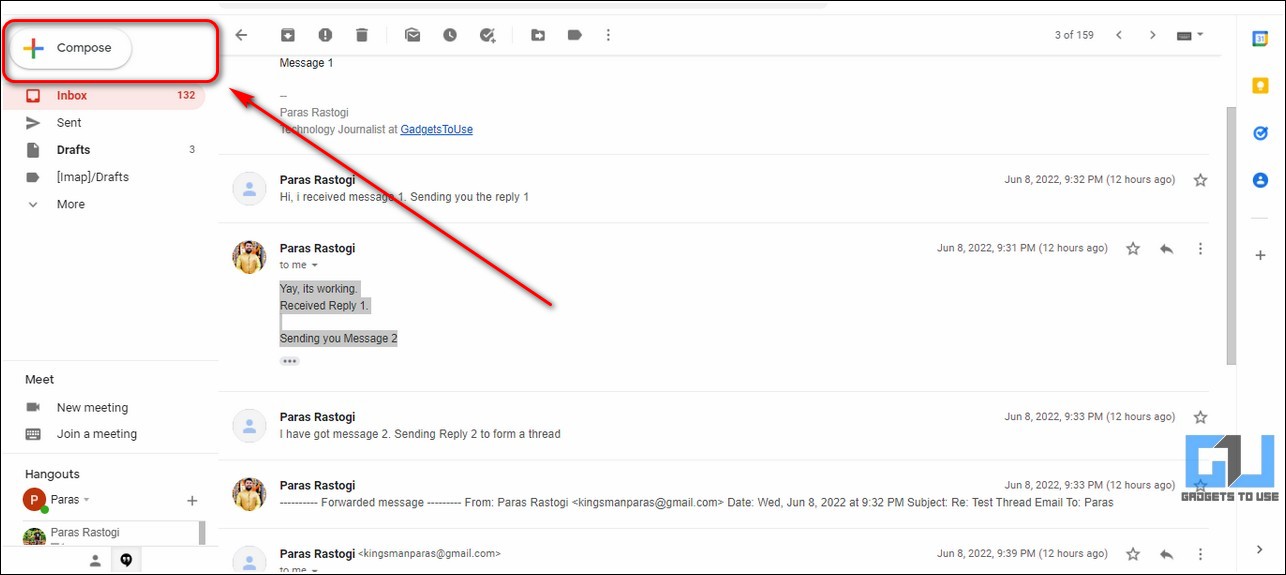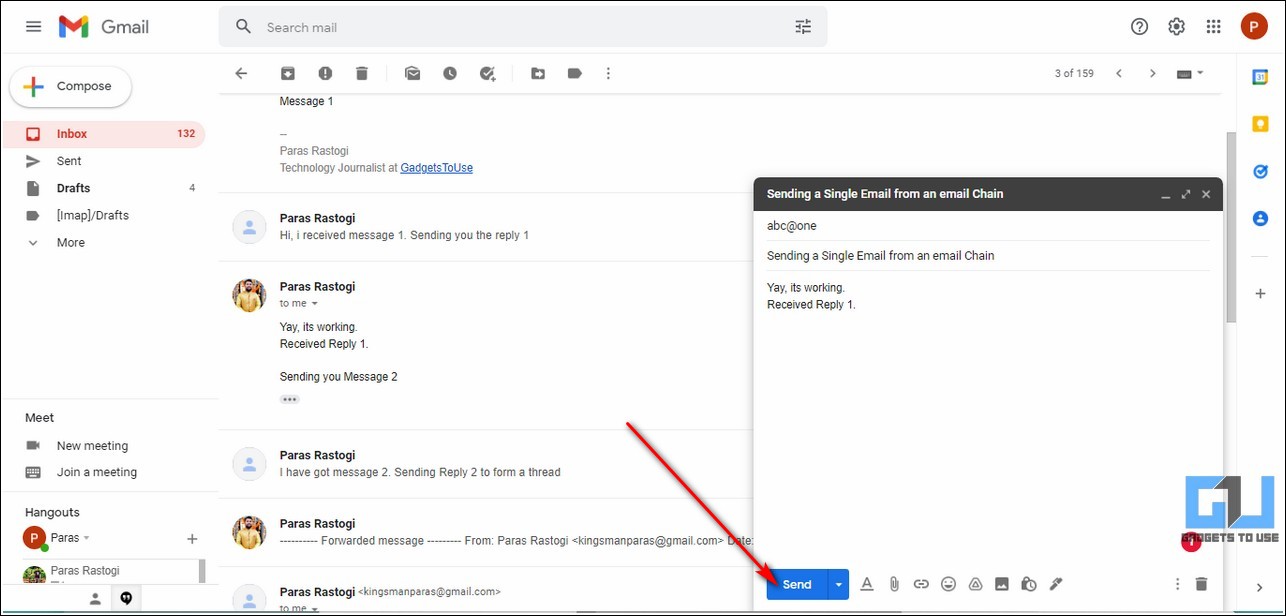Quick Answer
- If you still have been unsuccessful to forward a single email from an existing mail chain, then you can try the nuclear option to copy the related text and send it to the sender as a new email.
- By default, Gmail provides you a Forward button at the bottom of every email to forward the last message in the thread to your desired sender.
- Next, enter the details of the sender in the TO field and add the contents in the Body section that you wish to forward.
Often while forwarding a single email from an existing thread, we end up forwarding the whole email thread to the sender. However, with thorough research, we have come up with ways to tackle it. In this read, we have demonstrated the top three ways to forward a single email from an email thread on Gmail. Meanwhile, you can also learn how to send multiple emails as attachment on Gmail.
Ways to Forward a Single Email from an Email Thread
Use Three-Dots to Forward a Single Email from Thread
The quickest method to forwarding a single email from an existing chain of email messages is through the use of the three-dots button. Here’s how you can achieve it on Gmail.
1. Open the existing email thread and expand the email that you wish to send as a single email.
2. Click on the three-dots button to view more options.
3. Next, press the Forward option to forward the single email you’ve selected.
4. Enter the sender’s email address in the To field and click on the Send button to forward it.
Make Use of the Forward Button in Your Email Chain
By default, Gmail provides you a Forward button at the bottom of every email to forward the last message in the thread to your desired sender. You can use this feature to easily forward the concluding email in an existing email chain.
1. Open the email thread in your Gmail account and scroll down to the bottom to find the Forward button.
2. Next, click on Forward and enter the email address of your sender to forward the last email in this chain.
3. Press the Send button to forward the concluding email to your chosen sender.
Switch to Basic Gmail Mode for Mobile to Forward a Single Email
Another nifty method to easily locate and forward a single email to your preferred sender is to switch to the mobile version of Gmail. Switching to this mode will allow you to easily access and forward any email in a chain through simple navigation buttons. Here’s how you can do it:
1. Open a new tab in your web browser and access the mobile view for Gmail.
2. Click on the ‘I’d like to use HTML Gmail‘ button when prompted.
3. Next, click on the email thread to view all the conversations. Click on any email inside this chain to expand it.
4. Your selected email will open like a normal email without a thread view. To forward this email, click on the Forward button at the bottom.
5. Next, enter the details of the sender in the TO field and add the contents in the Body section that you wish to forward. You can also copy the body content of the single email and paste it here to send it.
6. Click on the Send button to forward it to your chosen sender.
Nuclear Option: Copy Desired Text and Forward it to the Sender
If you still have been unsuccessful to forward a single email from an existing mail chain, then you can try the nuclear option to copy the related text and send it to the sender as a new email. Here’s how you can achieve the same.
1. Click on the email conversation inside a thread to expand it.
2. Copy the body contents here to your system’s clipboard by pressing the copy button.
3. Once copied, compose a new email by pressing the Compose Button.
4. Enter the sender’s email address and paste the content that you copied earlier. Click on the Send button to send the forwarded contents to the sender as a new email.
Final Words: Avoiding Mistakes while Forwarding Emails
So, that’s a wrap for the top 4 ways to forward a single email from an existing email chain on Gmail. If this detailed read has helped you to avoid unnecessary mistakes while forwarding an email, then hit the like button and share this read with your colleagues who might need it. Stay tuned for more helpful write-ups.
Related:
- How to Turn off Conversation Thread View in Gmail
- 4 Ways to Preview your Email on Gmail before Sending it
- 3 Ways to Unsend or Recall an Email in Gmail.
You can also follow us for instant tech news at Google News or tips and tricks, smartphones & gadgets reviews, join GadgetsToUse Telegram Group, or for the latest review videos, subscribe GadgetsToUse YouTube Channel.