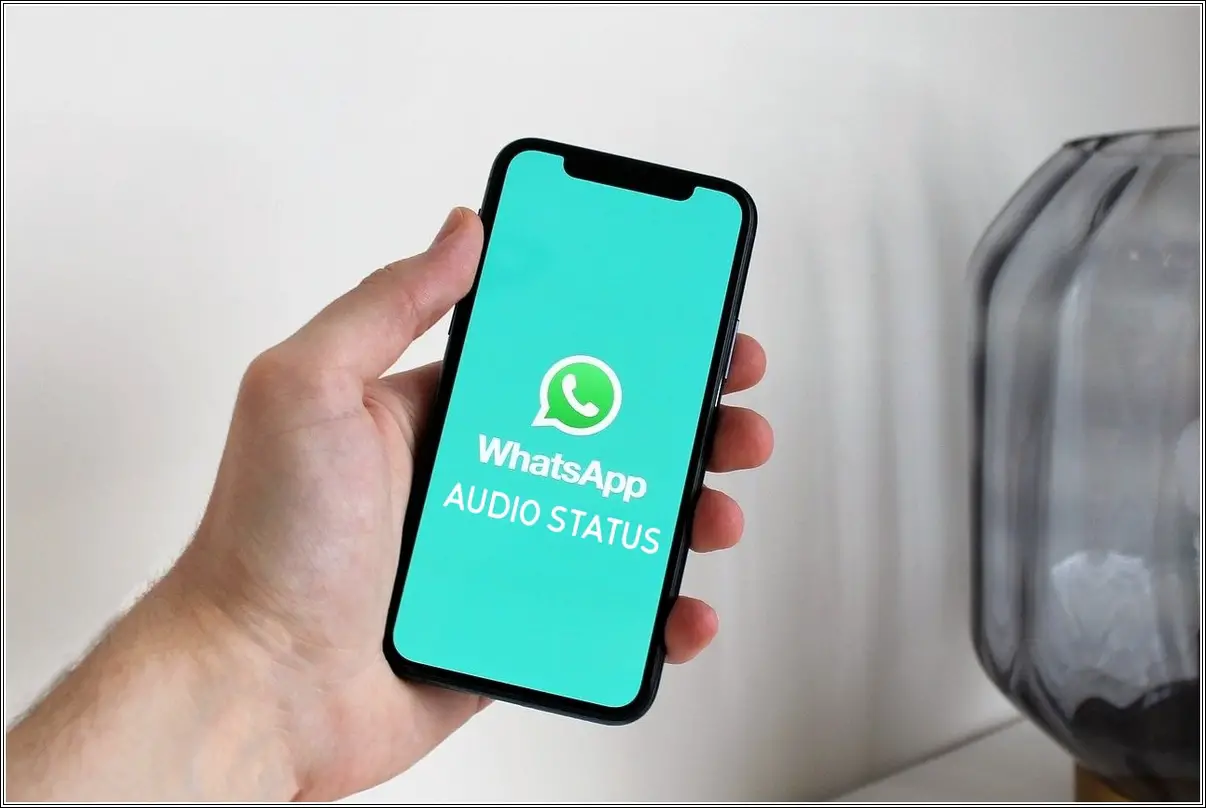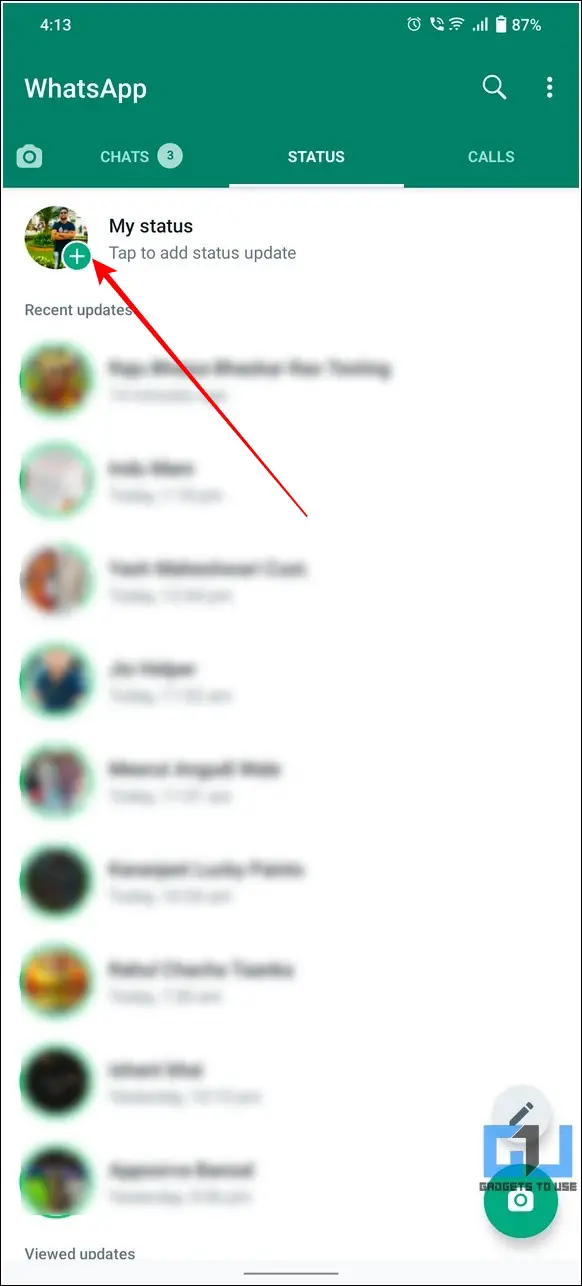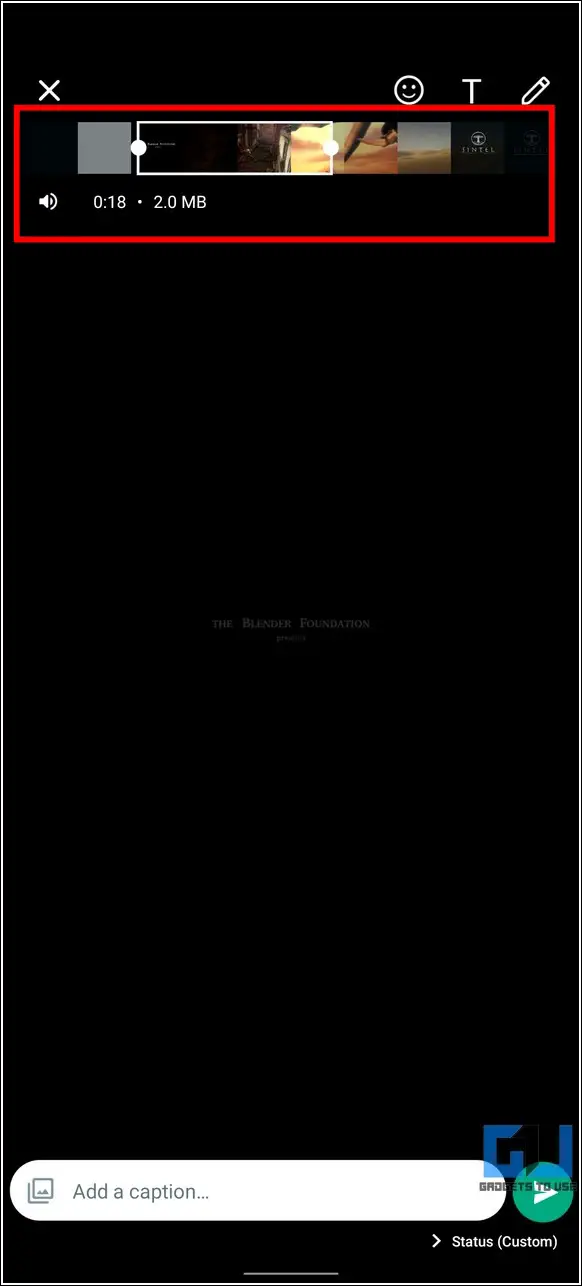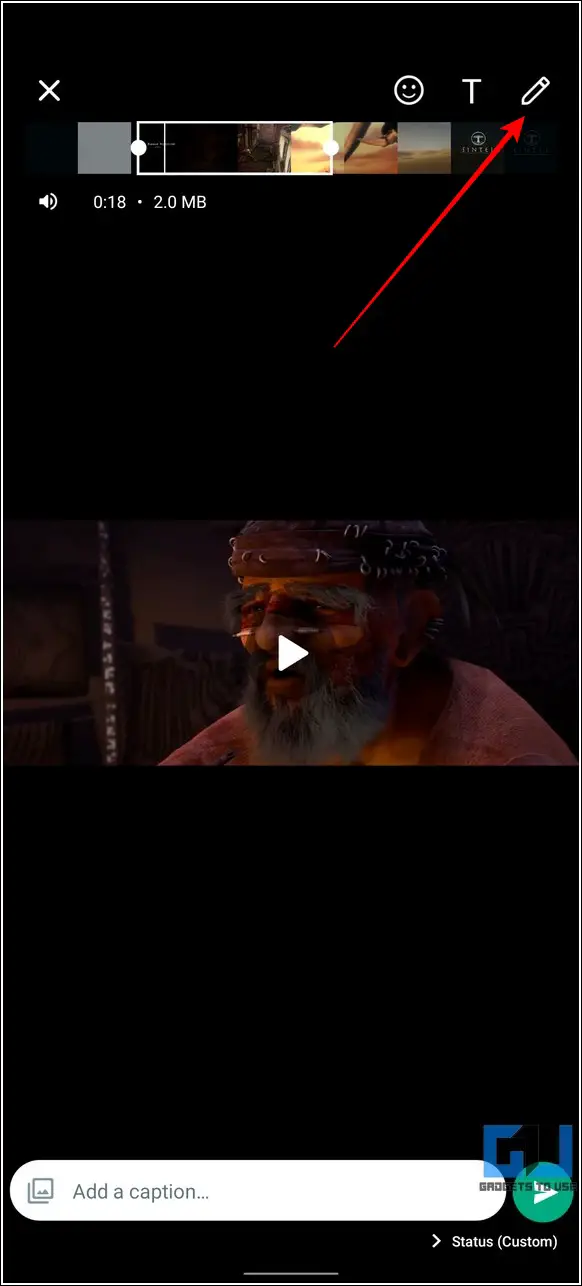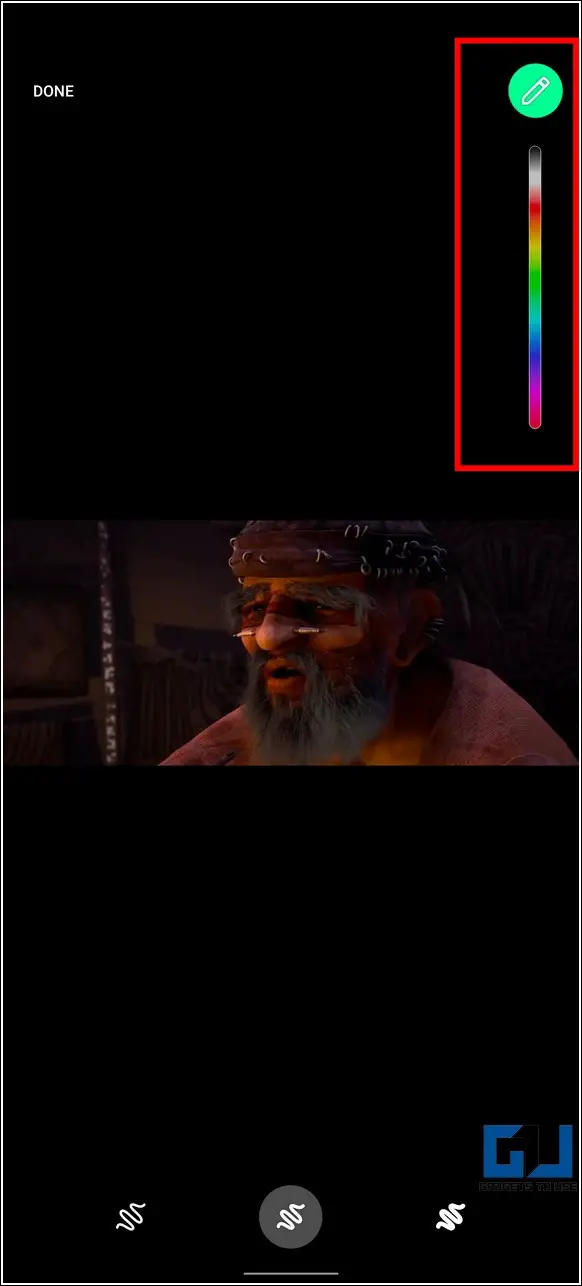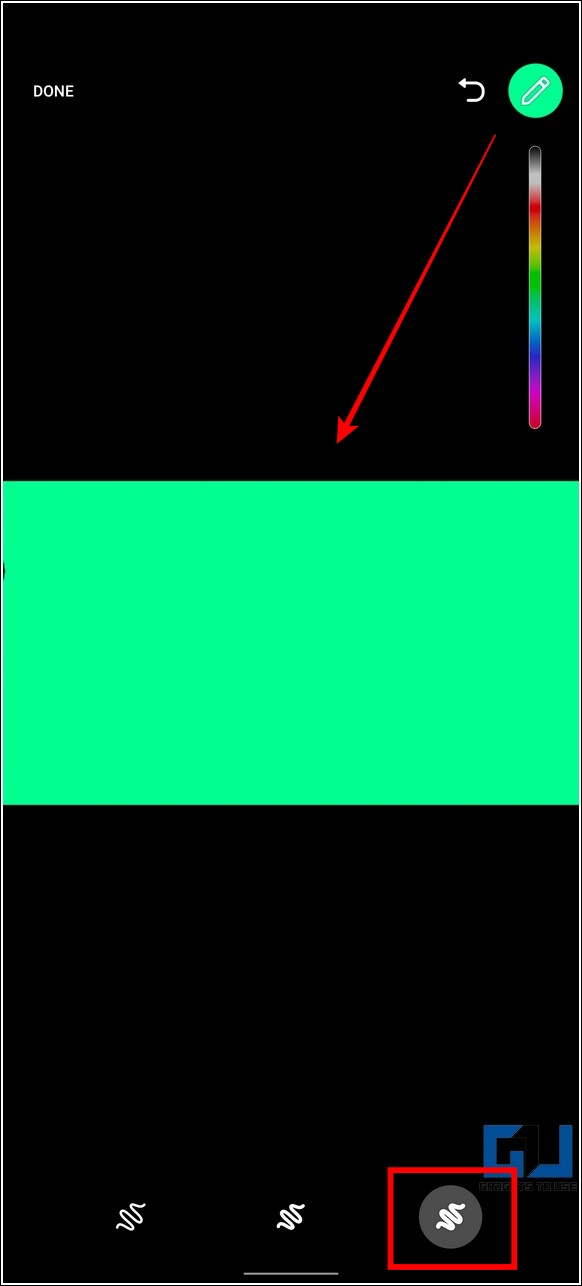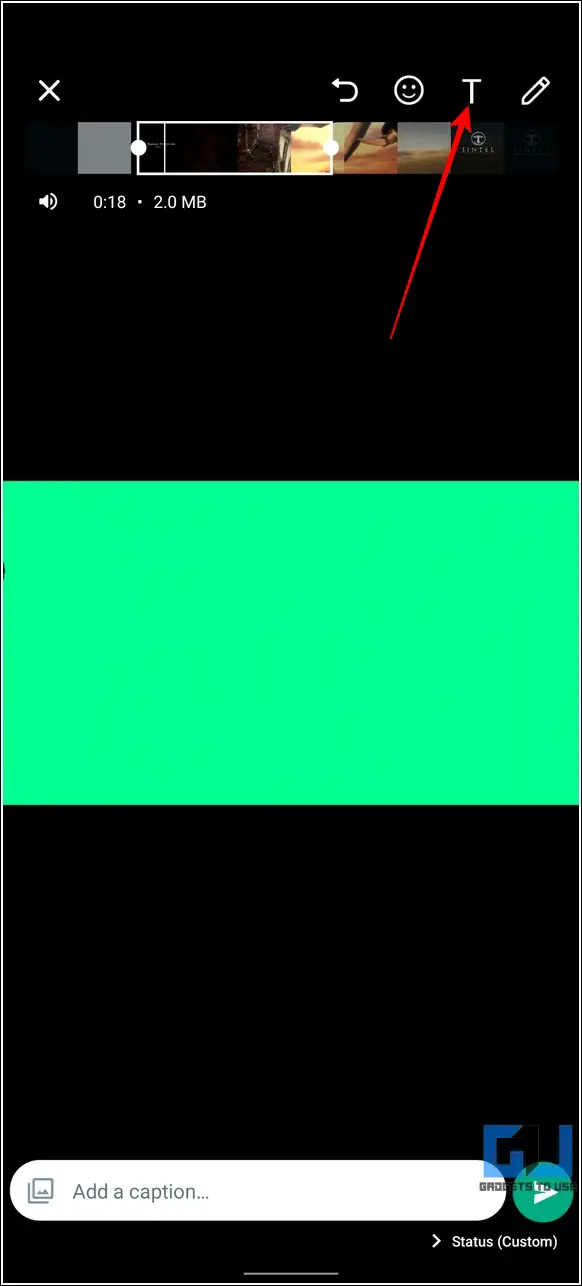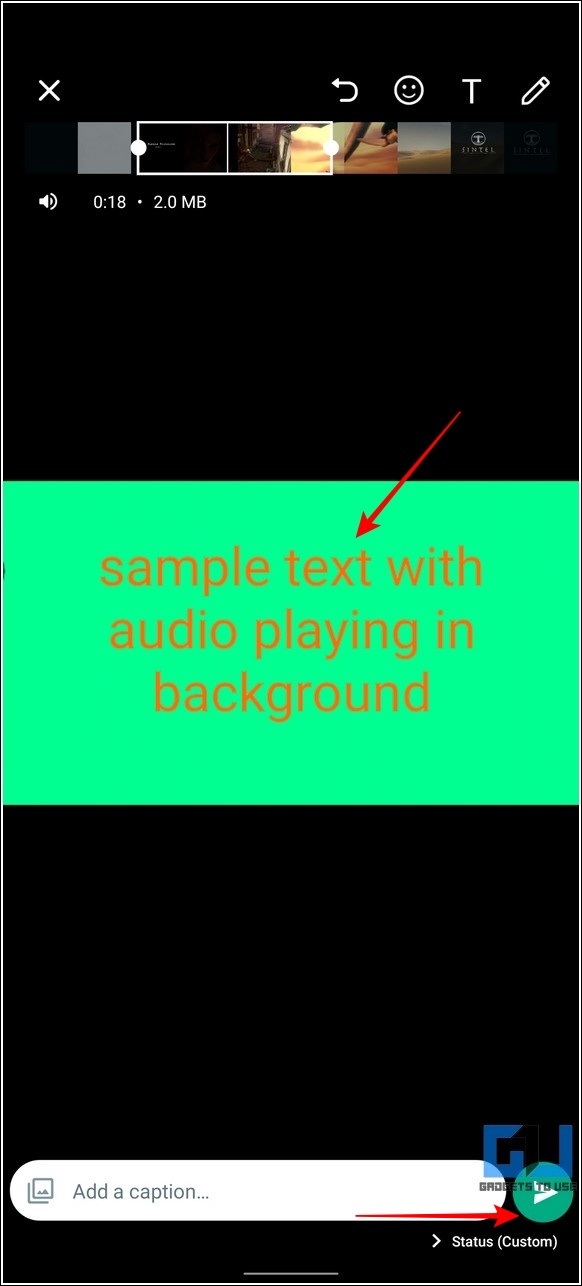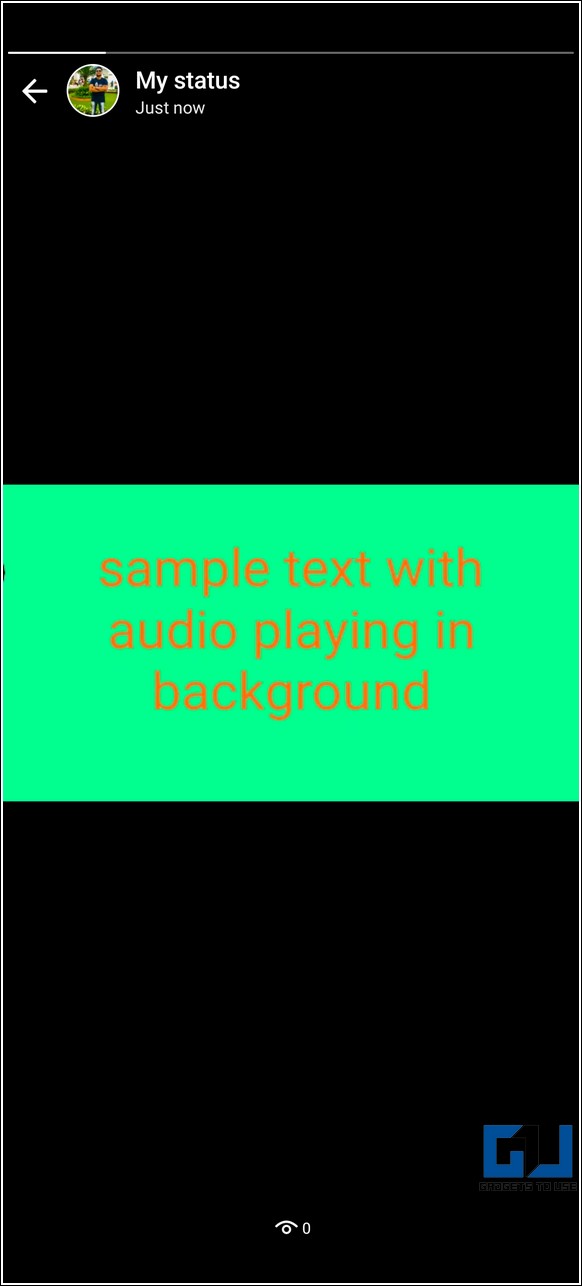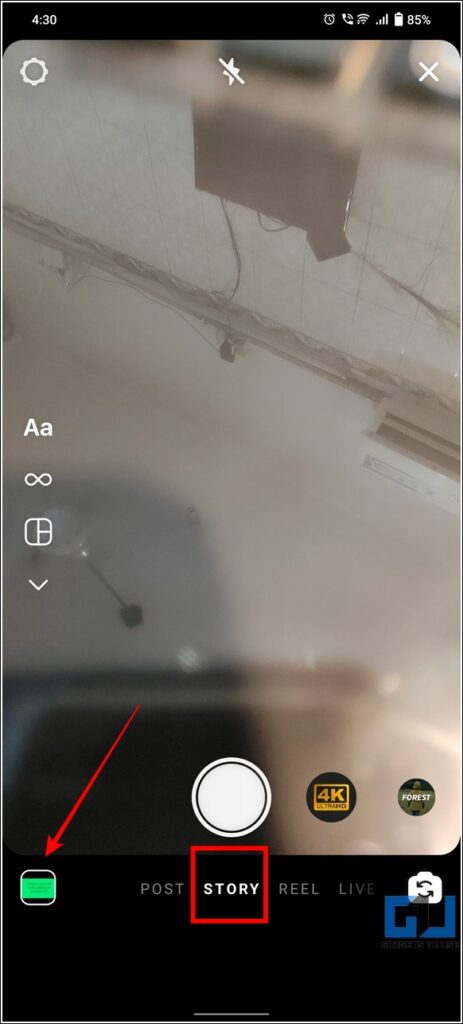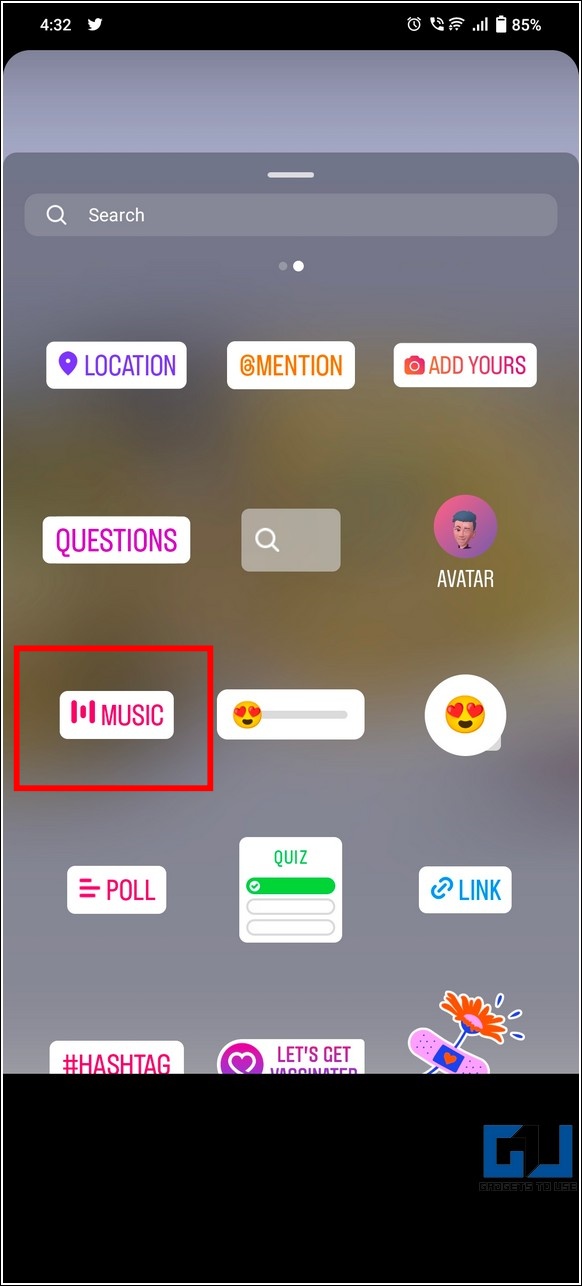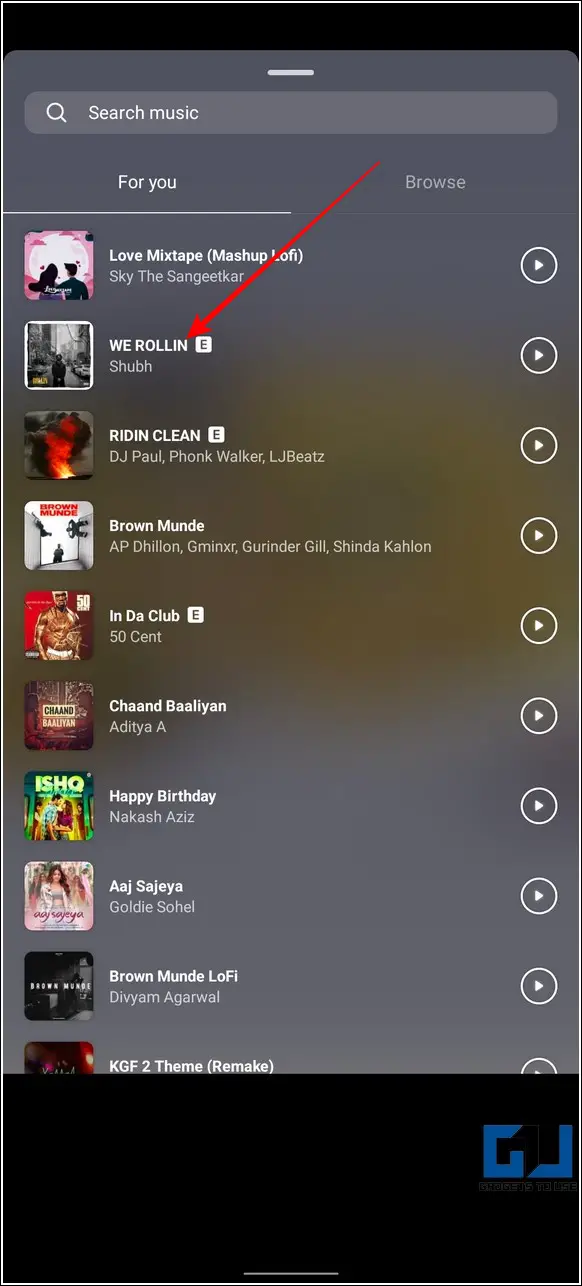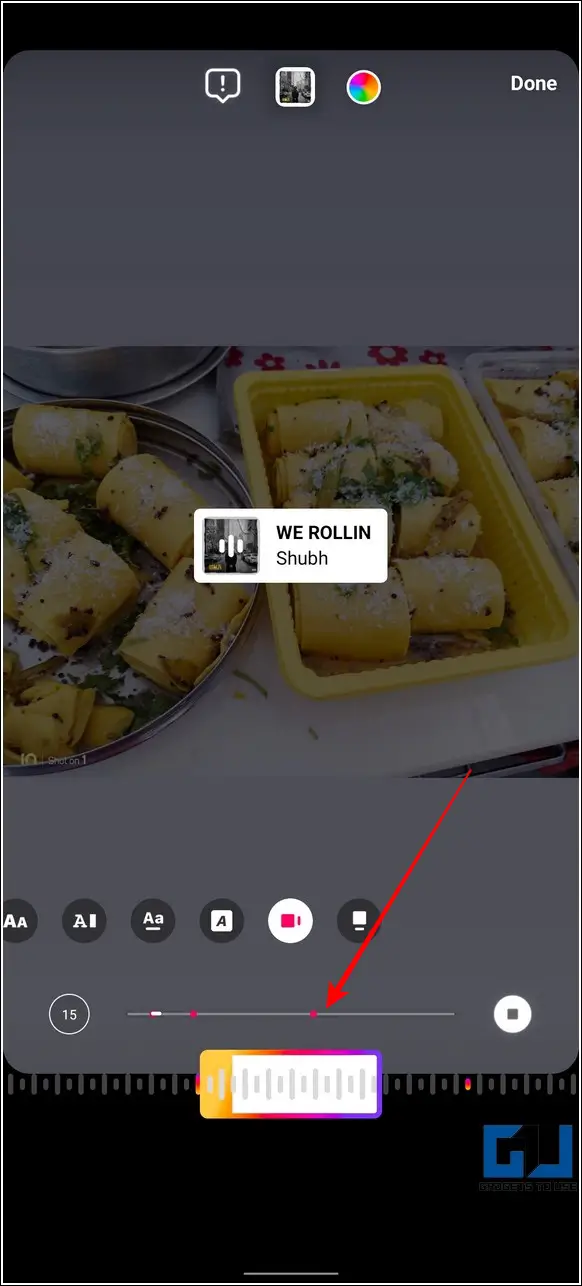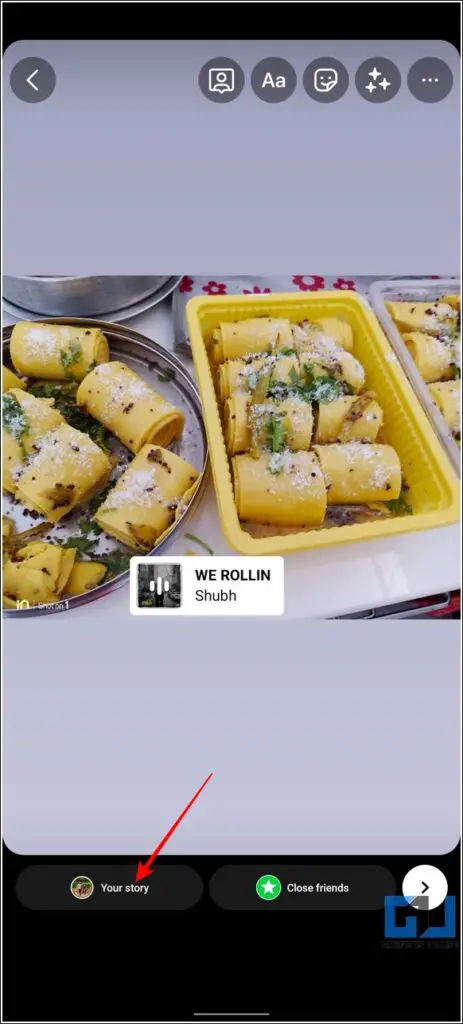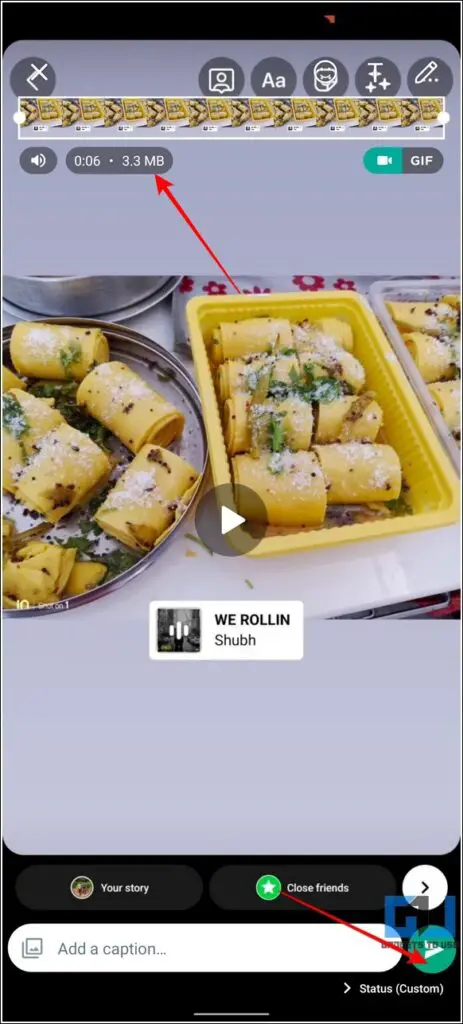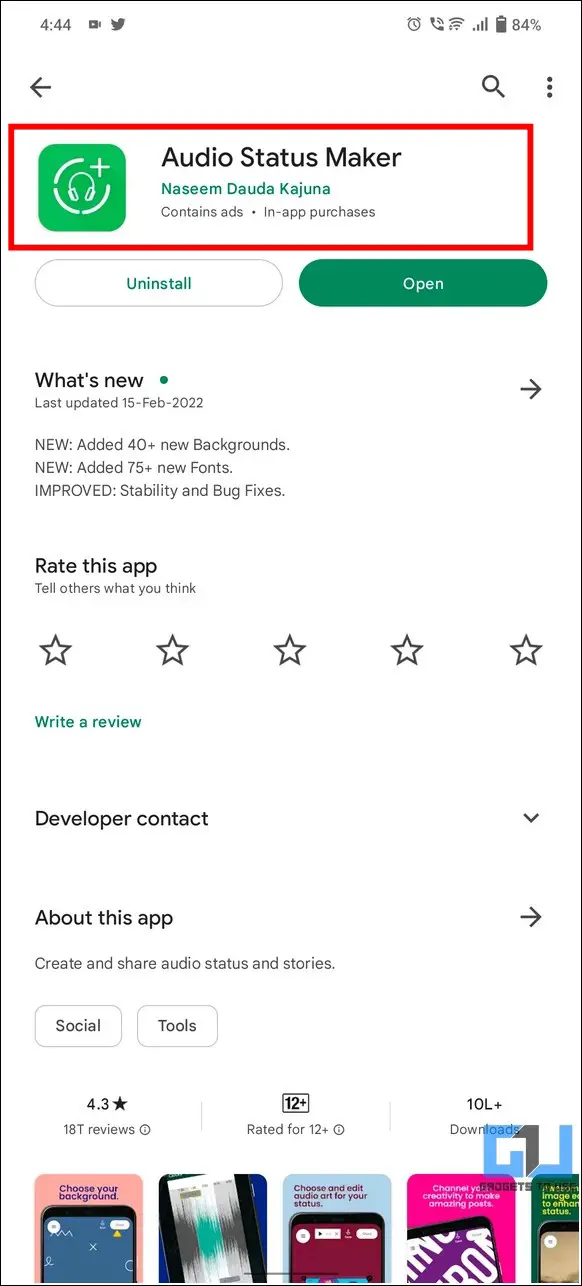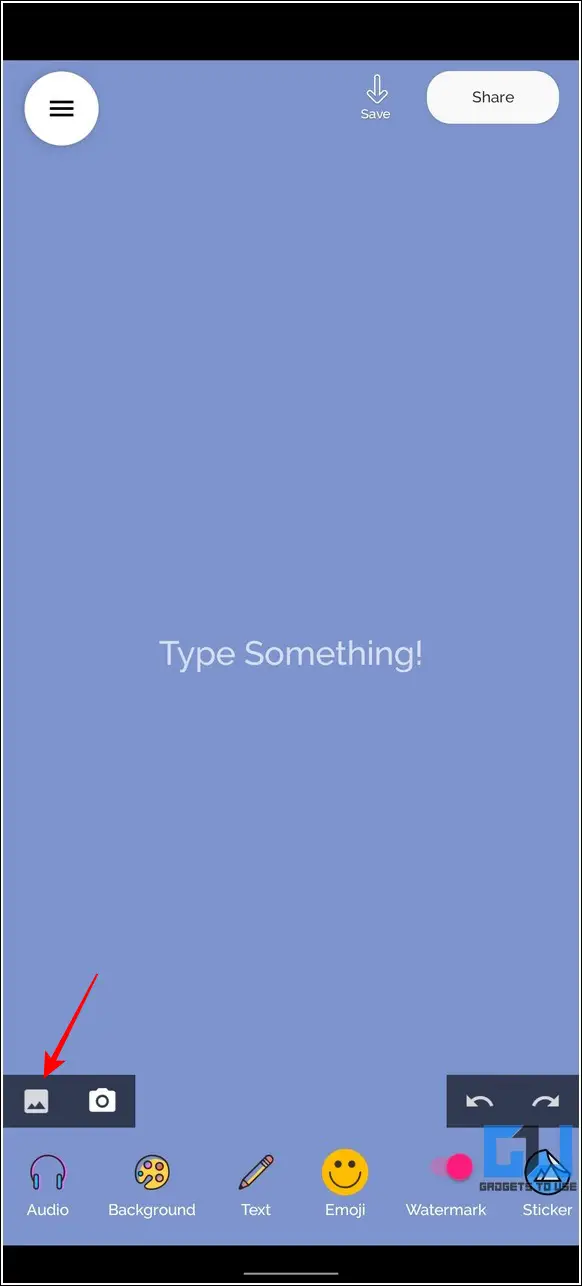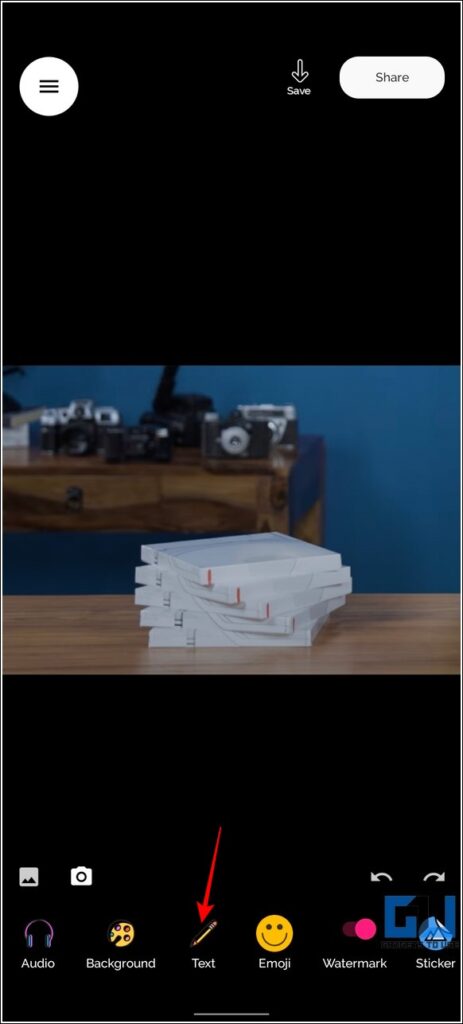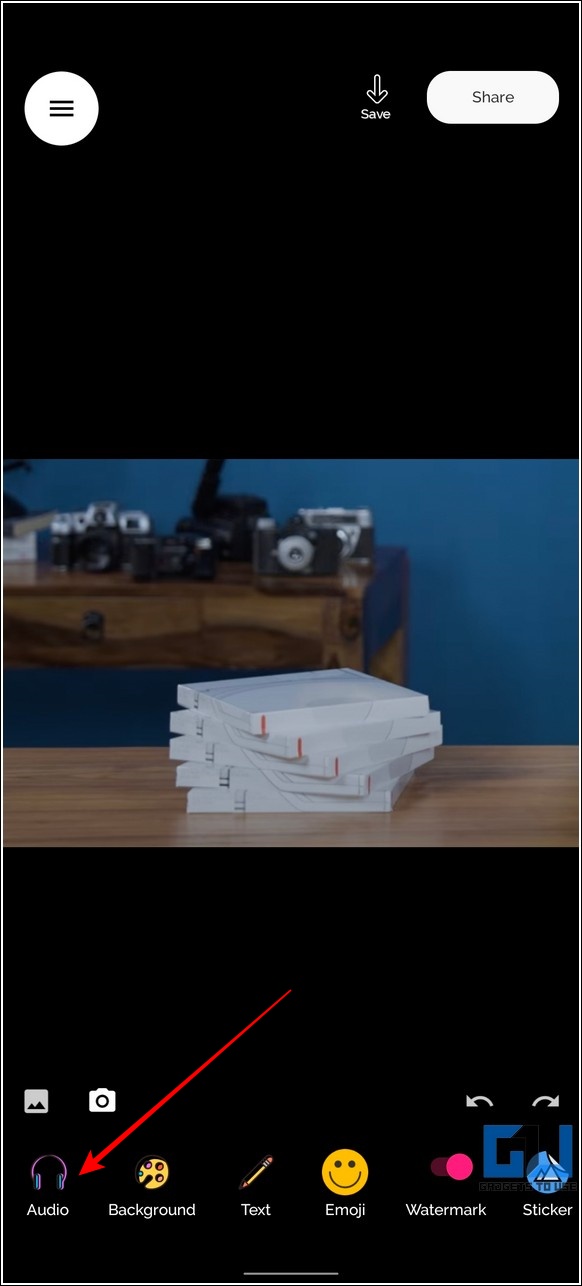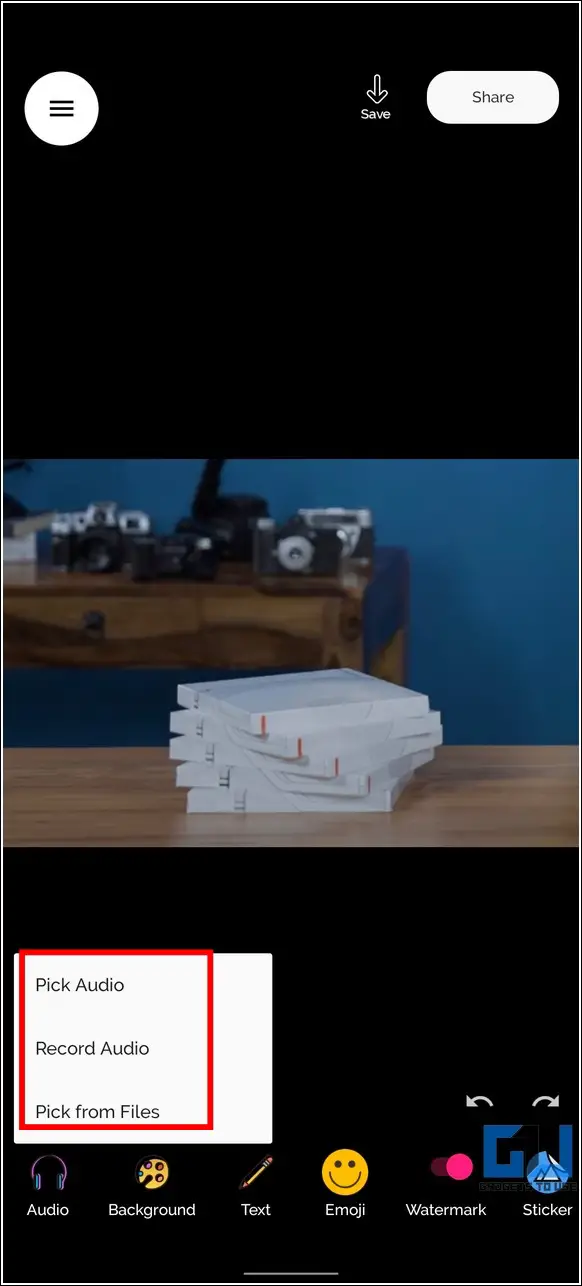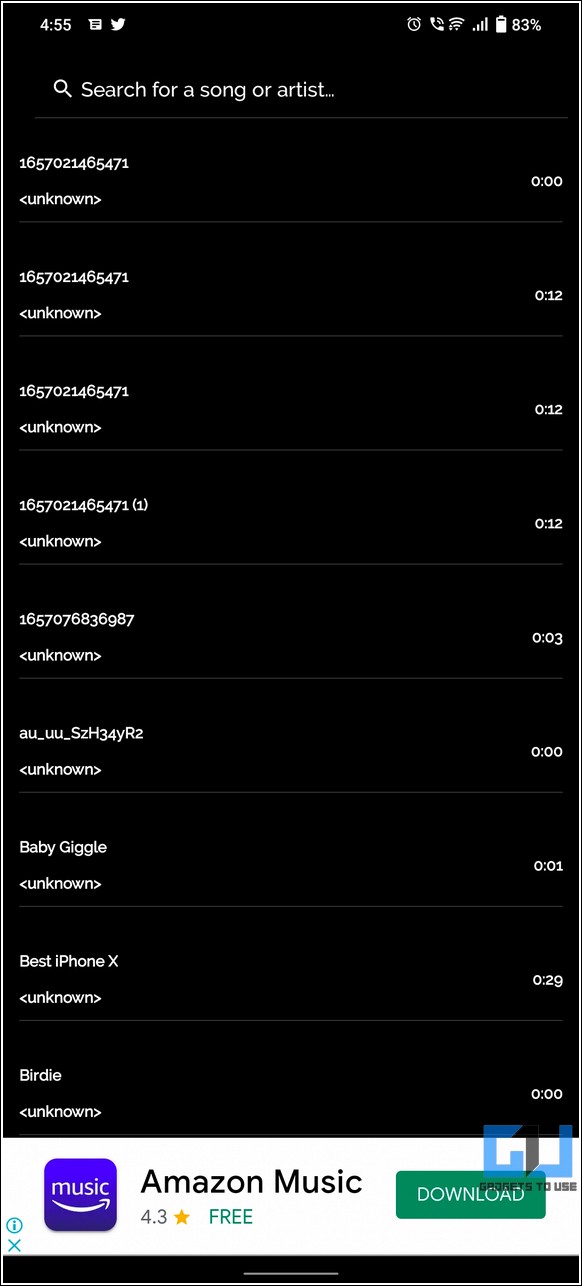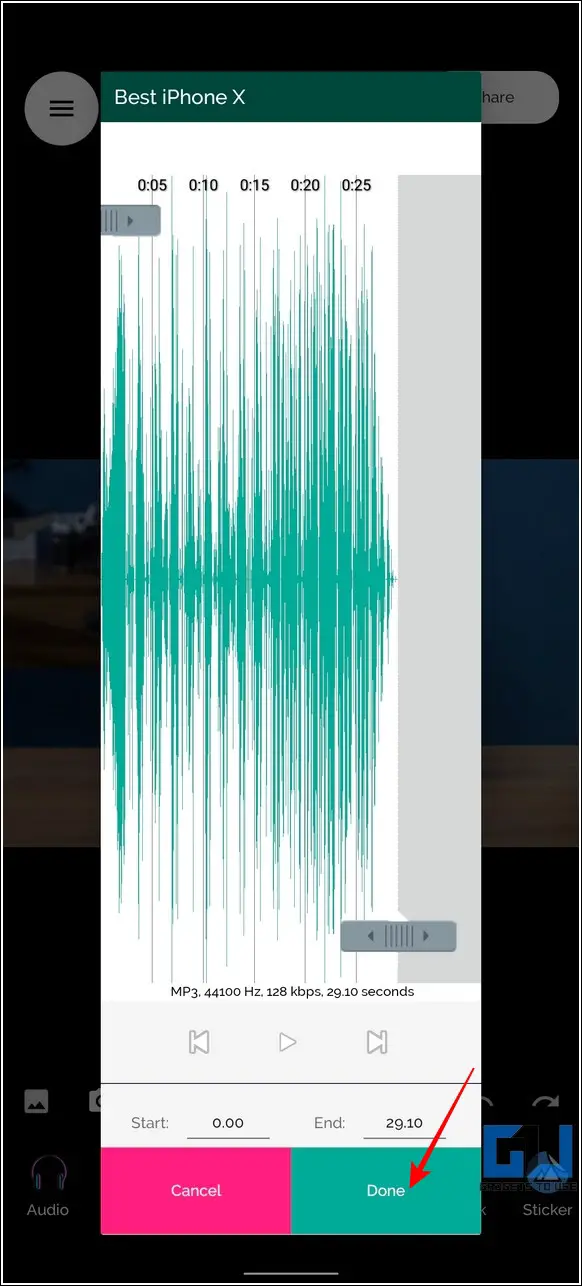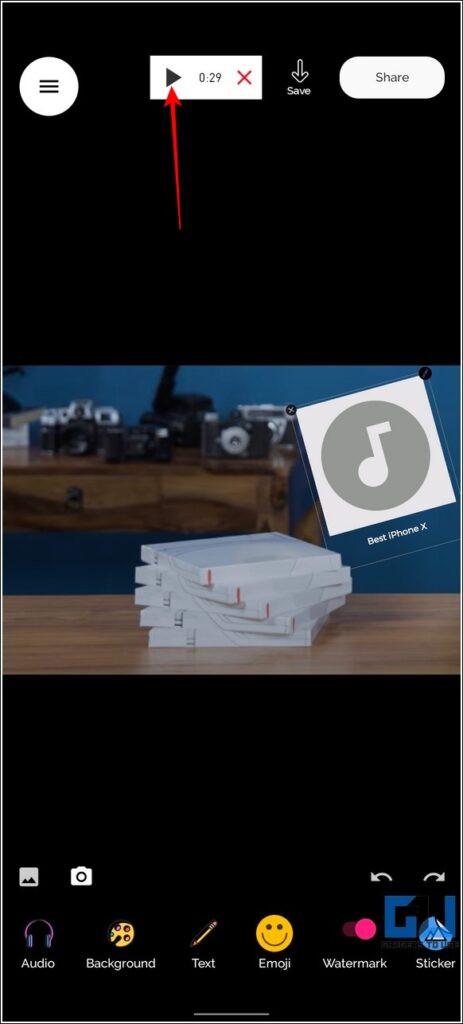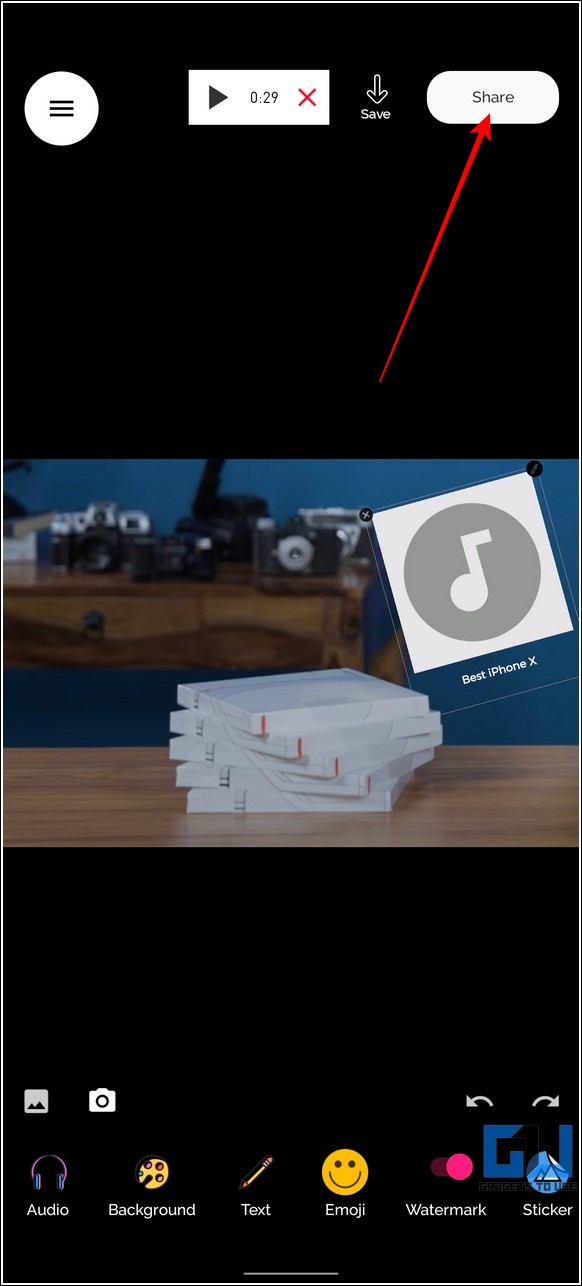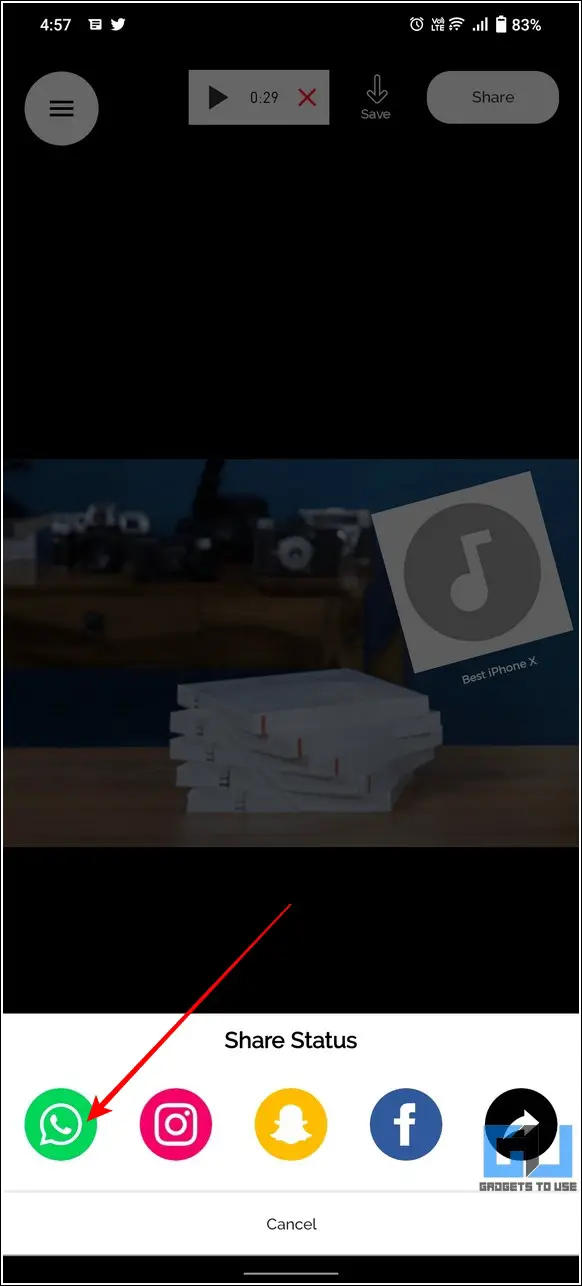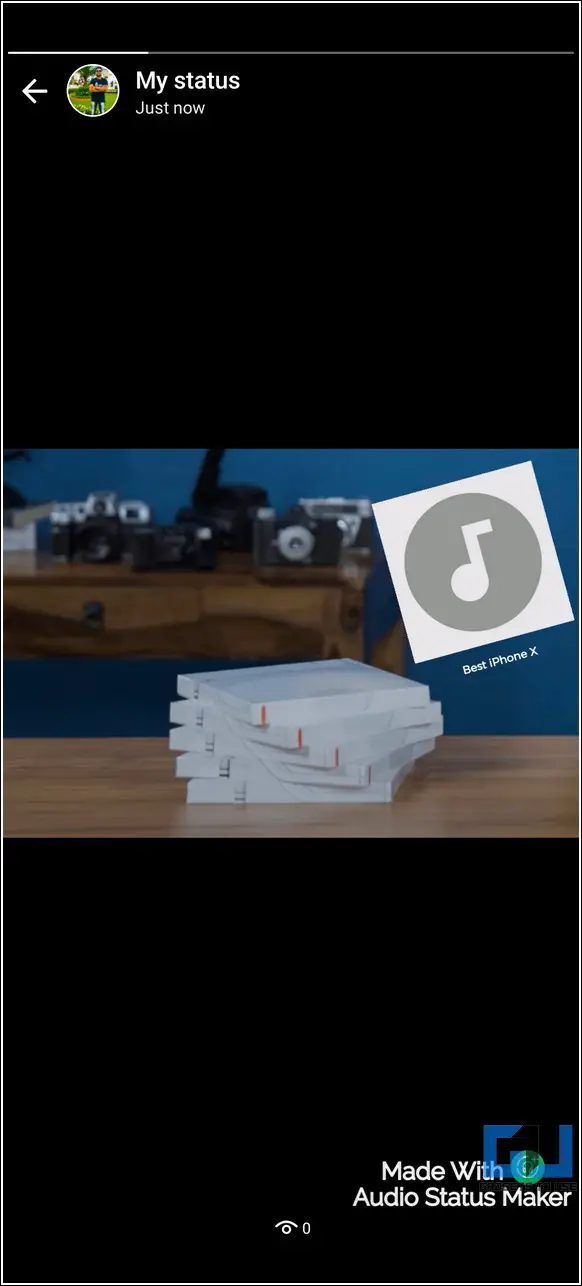Quick Answer
- In addition to the in-app WhatsApp features, you can create your entire audio story using Instagram and download it as a video file to post it as a new status update on your WhatsApp account.
- Alternatively, you can record your screen on your Android or iOS device to directly save the created Instagram story as a video file (with your favorite song in it) on your phone.
- Besides using Instagram for creating an audio status for WhatsApp, you can utilize free third-party apps such as the Audio Status Maker and photo video maker app on Android and iPhones respectively.
At some point, we all have wished to add our favorite songs to our WhatsApp status instead of posting them like bleak passport photos. Well, your wishes have finally come true. In this read, we have demonstrated three methods to put audio in any WhatsApp status on your Android and iPhone. Meanwhile, you can also learn to hide your WhatsApp Status update from specific contacts.
Methods to Set Audio WhatsApp Status on Android, iPhone
Add your Favorite Audio Song to Any Text Status Using WhatsApp
This method is an effective trick to easily add your favorite song to any WhatsApp text status using the in-app features. Here’s how you can get it done:
1. Open WhatsApp on your Android or iOS device and switch to the Status tab. Tap on the + icon to start creating a new WhatsApp status.
2. Choose your favorite video song from your device whose audio you wish to use in your text status.
3. Next, tap on the Pen icon located at the top-right corner and choose your favorite color for creating a solid colored canvas over the selected video. Make sure that you set the pen size to maximum using the bottom toolbar.
4. Drag your finger over the screen to create a colored canvas over the video song that you picked earlier. Your video song will get hidden under this created canvas. Press the Done button at the top-left to save changes.
5. Add your desired text over this created canvas and press the Send icon at the bottom-right to post this audio status as your WhatsApp story.
Congrats! you’ve successfully created a text status embedded with your desired audio using this method.
Use Instagram to Create and Post an Audio Status for WhatsApp
In addition to the in-app WhatsApp features, you can create your entire audio story using Instagram and download it as a video file to post it as a new status update on your WhatsApp account. Here’s how you can achieve the same.
1. Open the Instagram app and swipe to the left side to start creating a new story.
2. Next, pick your favorite images from your device’s gallery and press the Sticker icon to embed Music to it.
3. Set your favorite song with your desired duration and tap on the Done button to add it to your images.
4. Post this Story to your Instagram profile and download it using free online tools. Your created status will get downloaded as a video file to your device. Alternatively, you can record your screen on your Android or iOS device to directly save the created Instagram story as a video file (with your favorite song in it) on your phone.
5. You can now post this video file to your WhatsApp account as a new status update.
Viola! You’ve successfully created and posted an audio status on WhatsApp using the Instagram app.
Utilize Free Third-Party Tools to Put Audio in WhatsApp Status
Besides using Instagram for creating an audio status for WhatsApp, you can utilize free third-party apps such as the Audio Status Maker and photo video maker app on Android and iPhones respectively. These tools offer a creative workspace to add your favorite images and text with music to create stunning status videos for WhatsApp. Here’s how you can get it done:
1. Install the Audio Status Maker app on your Android phone using Google Play Store. You can also install the Photo Video Maker app on your iPhone to easily create audio status.
2. Next, open the app and tap on the Gallery icon to add your favorite images to the workspace.
3. You can also tap on the Text icon in the bottom toolbar to add text to your selected images.
4. Now, tap on the Audio button in the bottom-left corner to add music to it. You can either pick a song present on your device by pressing the ‘Pick from Files’ option or select an existing one from the in-app list.
5. Tap on the Done button to confirm adding the audio/song to your drafted status.
6. You can preview the entire audio status by tapping on the Play button at the top.
7. Finally, tap on the Share button to finalize the created audio status. Tap on the WhatsApp icon to share it as a new WhatsApp status update.
8. You can achieve similar results using the Photo Video Maker app on your iPhone.
Congrats! you’ve successfully created an Audio status for your WhatsApp account using free third-party tools.
Bonus Tip: Set any Voice Note as WhatsApp Status
Now that you’ve learned to embed your favorite audio/song to your WhatsApp status, you must check out our quick explainer to set voice notes as WhatsApp status on Android and iPhone.
FAQs
Q: Can you put an audio song in a WhatsApp status on an Android phone?
A: Yes, you can utilize the three effective methods mentioned above to easily embed your favorite song to your status.
Q: How to add music to WhatsApp status pictures?
A: You can either use free third-party tools or Instagram to create an audio status for your WhatsApp.
Q: Can we upload audio to a WhatsApp status on iPhone?
A: Yes, like Android, you can easily upload it using the nifty methods demonstrated in this explainer.
Wrapping Up: Make Your WhatsApp Status ‘Speak’
That’s all for the top three methods to put audio in any WhatsApp status using your Android or iOS device. If this detailed explainer has helped you to spice up your bleak status updates with exciting songs and audio, then hit the Like button and share this with your friends to let them show off their talent with creative WhatsApp status. Subscribe to GadgetsToUse for more awesome reads like this one.
You might be interested in:
- 5 Ways to Download and Convert WhatsApp Video Status to MP3 Audio for Ringtones
- 7 Ways to Use colorful, stylish fonts in WhatsApp Chats on Mobile and PC
- 2 Ways to Share Voice Recording as Status on WhatsApp
You can also follow us for instant tech news at Google News or for tips and tricks, smartphones & gadgets reviews, join GadgetsToUse Telegram Group, or for the latest review videos subscribe GadgetsToUse Youtube Channel.