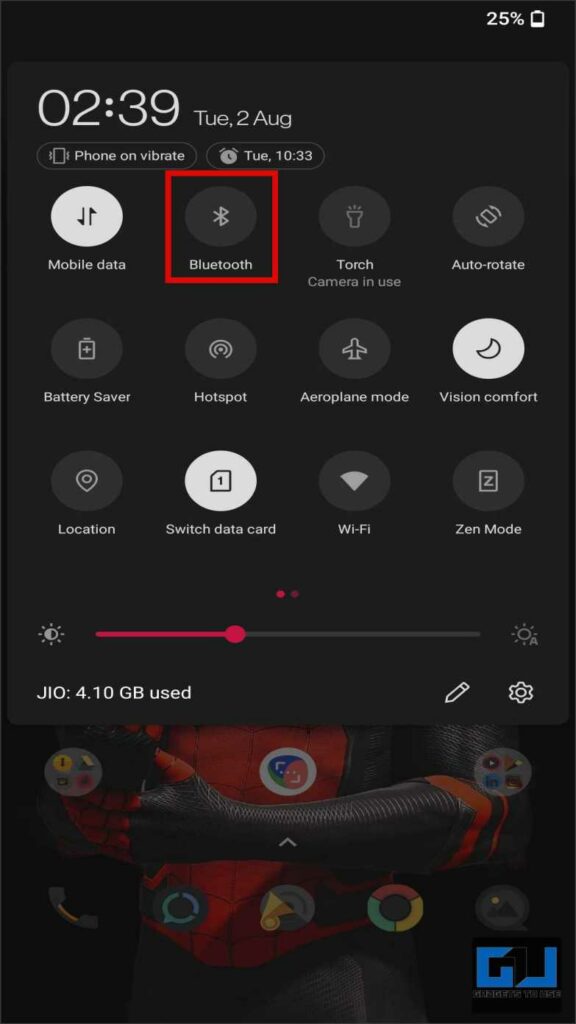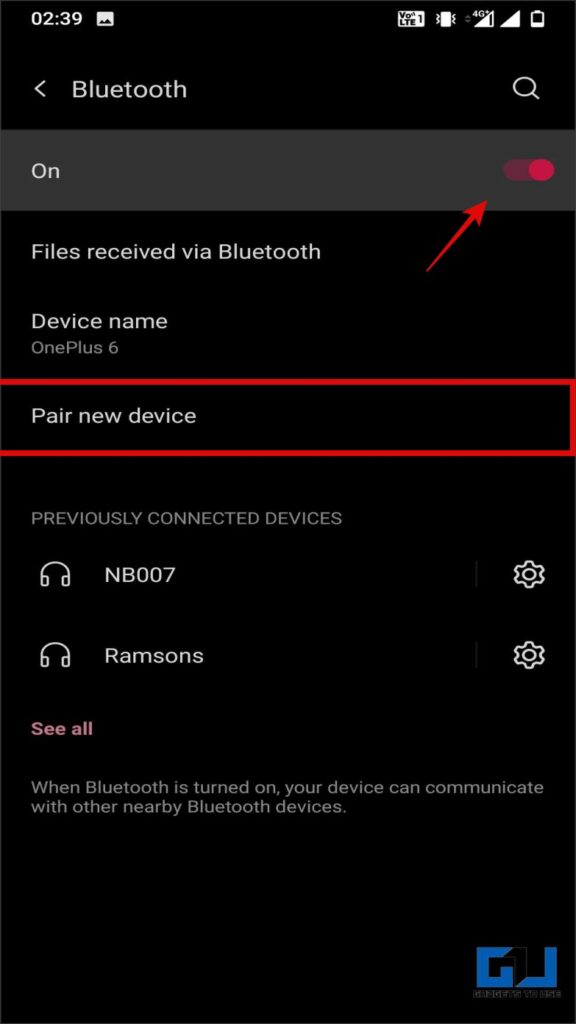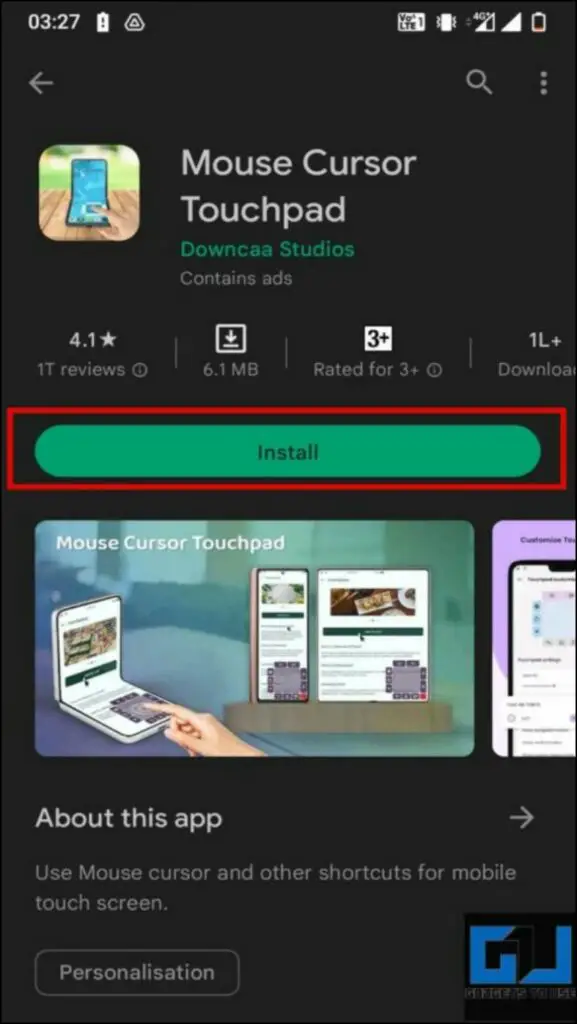Quick Answer
- Having a Bluetooth Mouse is one of the easiest ways to add a mouse cursor to your Android device.
- These are three unique ways to add a mouse cursor to your Android device and use even the most unergonomic phones one-handed.
- But what do you do when your other hand is occupied and you still need to open that notification, make a few calculations, or a quick call.
Android smartphones are becoming chunky and unergonomic, especially for people with small palms. With devices weighing around 180 grams and over 6.5-inch screens, one-handed usage has become a distant reality for people. Most of us end up using two hands to manage our smartphones nowadays. But what do you do when your other hand is occupied and you still need to open that notification, make a few calculations, or a quick call? Thankfully, Android smartphone offers the functionality of adding a mouse cursor to get things going. Let’s find out how to add a mouse cursor on Android.
How to Add a Mouse Cursor to Android?
Below we will discuss multiple ways to add a mouse cursor to Android phones for better productivity. Let’s begin with the first one.
Using A Wireless Mouse With Android
Wireless mice have become quite popular in the last few years. They come packed with a radio receiver to receive signals and are programmed to work with the included dongle. To connect a mouse with your Android smartphone, you would require:
1. A compatible OTG adapter (USB-A to Type-C or Micro USB).
2. Connect the dongle to the USB OTG adapter and plug the adapter into your smartphone.
3. With this, you can use your wireless mouse as a cursor on Android.
Using a Bluetooth Mouse
Having a Bluetooth Mouse is one of the easiest ways to add a mouse cursor to your Android device. Here are the steps to follow:
1. Follow the manufacturer’s instructions to ensure your Bluetooth mouse is discoverable.
2. Now, Long press on the Bluetooth toggle in your smartphone’s Quick Toggles.
3. Turn on the Bluetooth and tap on the ‘Pair new device’ option.
4. Tap on the name of the Bluetooth Mouse, and wait for it to pair.
Once the pairing is complete, you can use the mouse to control your phone.
Install the Mouse Cursor Touchpad App
What do you do in situations when you do not have a mouse at all? In such cases, a handful of apps can help you with a makeshift cursor on your phone. Here are the steps you need to follow:
1. Install the Mouse Cursor Touchpad App from the Google Play Store.
2. Tap on the Start button in the right middle of your screen.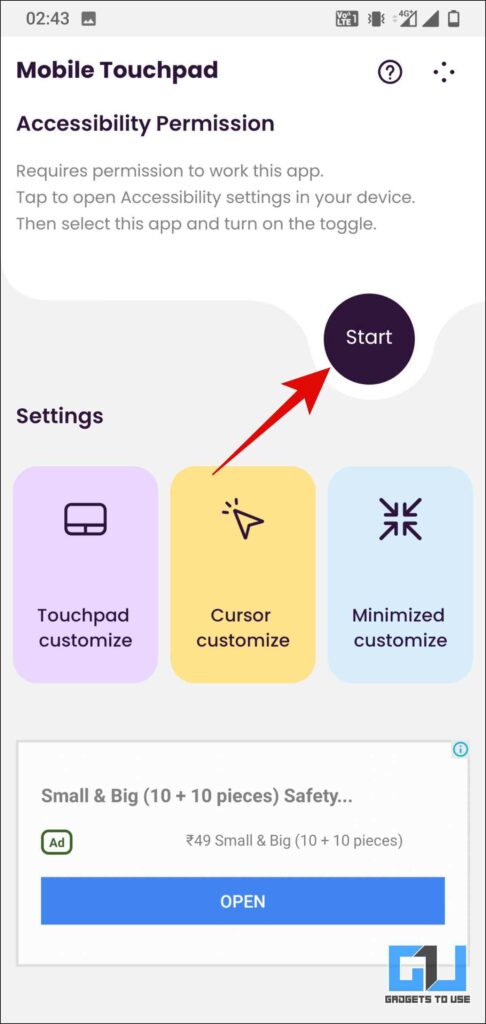
3. On the next screen enable the toggle for mouse cursor touchpad under accessibility settings.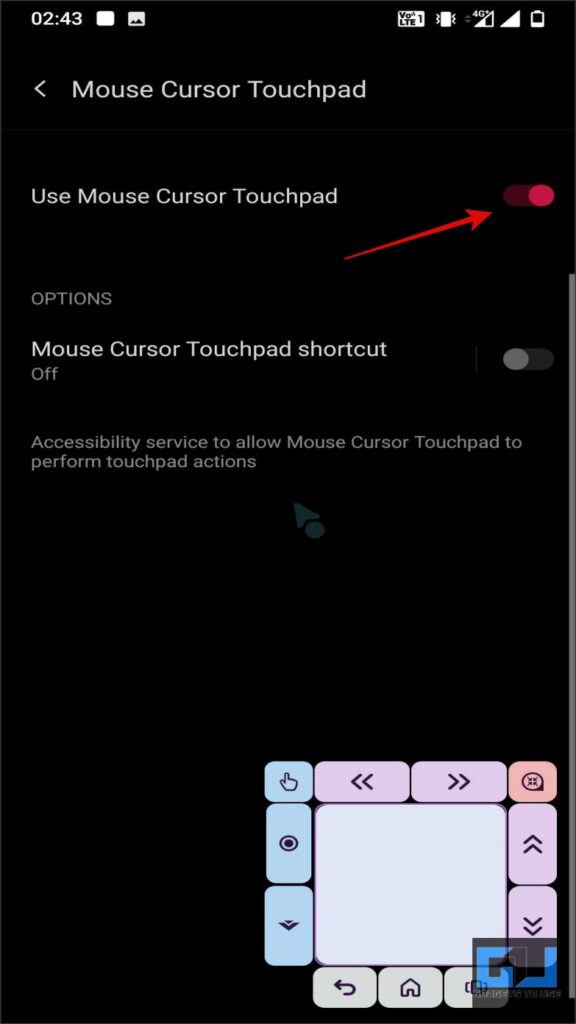
4. Now, switch to the app and click on the Start button if the trackpad does not appear by default. It will appear on the lower right corner of your Android device’s screen and can act as a cursor for all your needs. Further, the app also lets you change the placement, size, and other aspects to make it handier.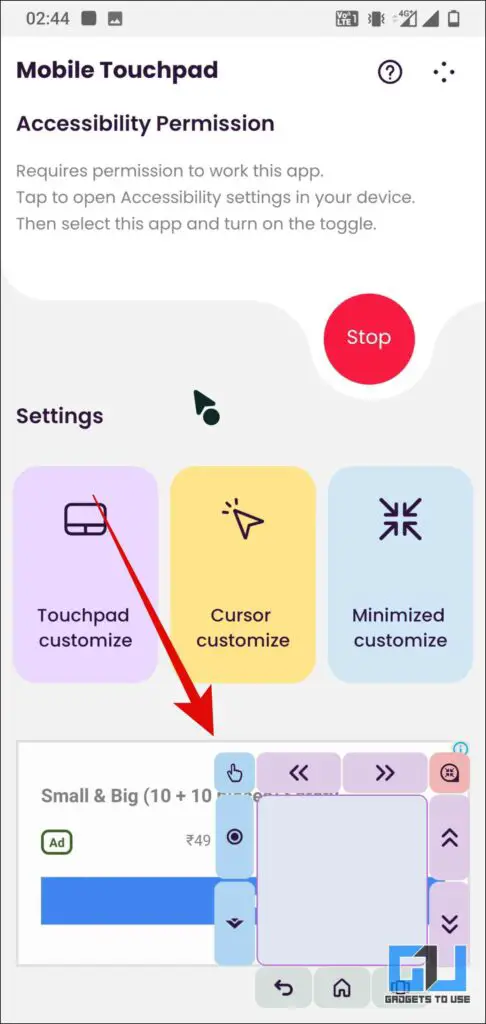
Wrapping Up
These are three unique ways to add a mouse cursor to your Android device and use even the most unergonomic phones one-handed. Use them to maximize your productivity today. We hope this helped you with a solution you were looking for; if it did, make sure to like and share it with others. Check out more tips linked below, and stay tuned for more such tech tips and tricks.
Also, read:
You can also follow us for instant tech news at Google News or for tips and tricks, smartphones & gadgets reviews, join GadgetsToUse Telegram Group or for the latest review videos subscribe GadgetsToUse YouTube Channel.