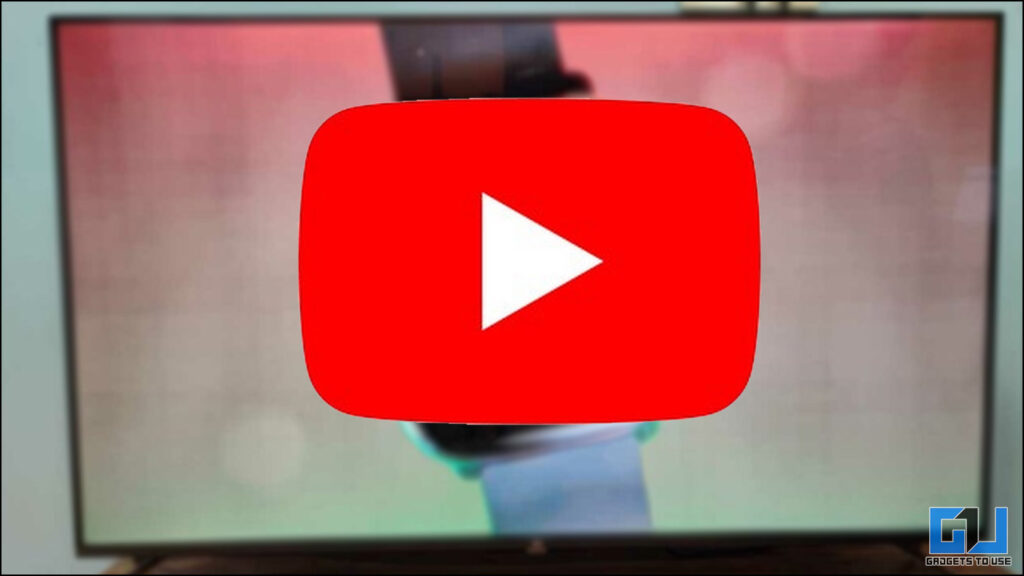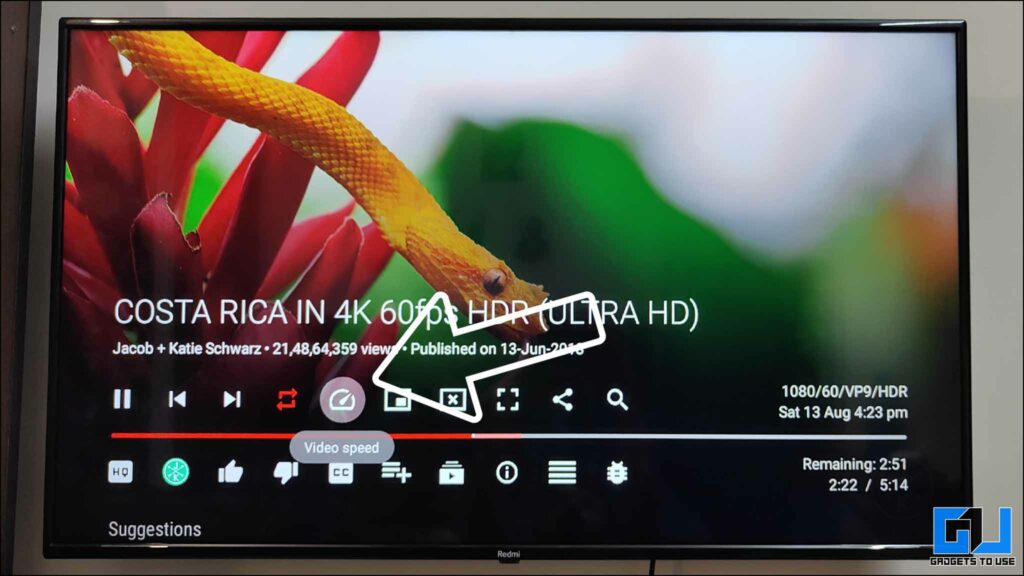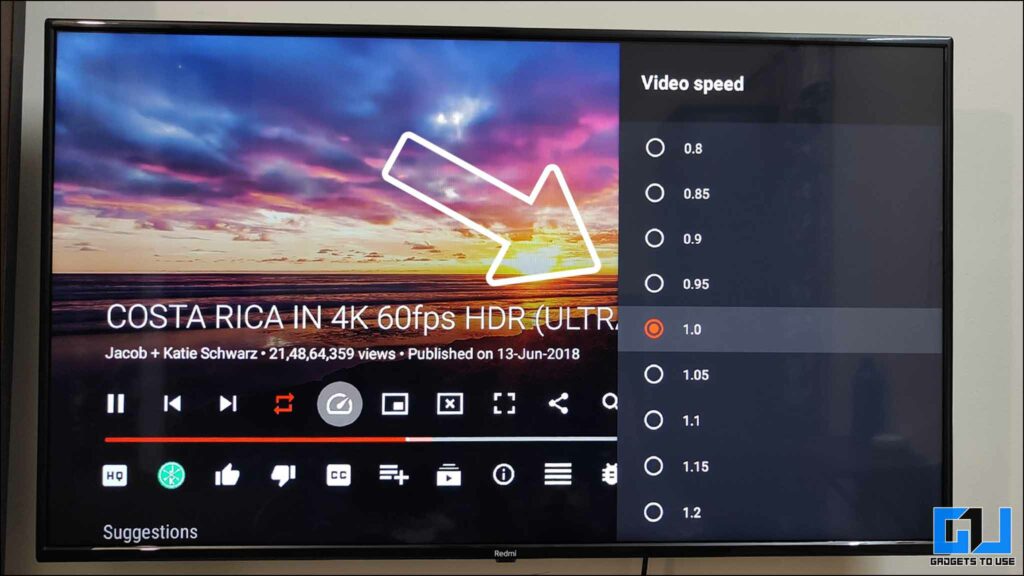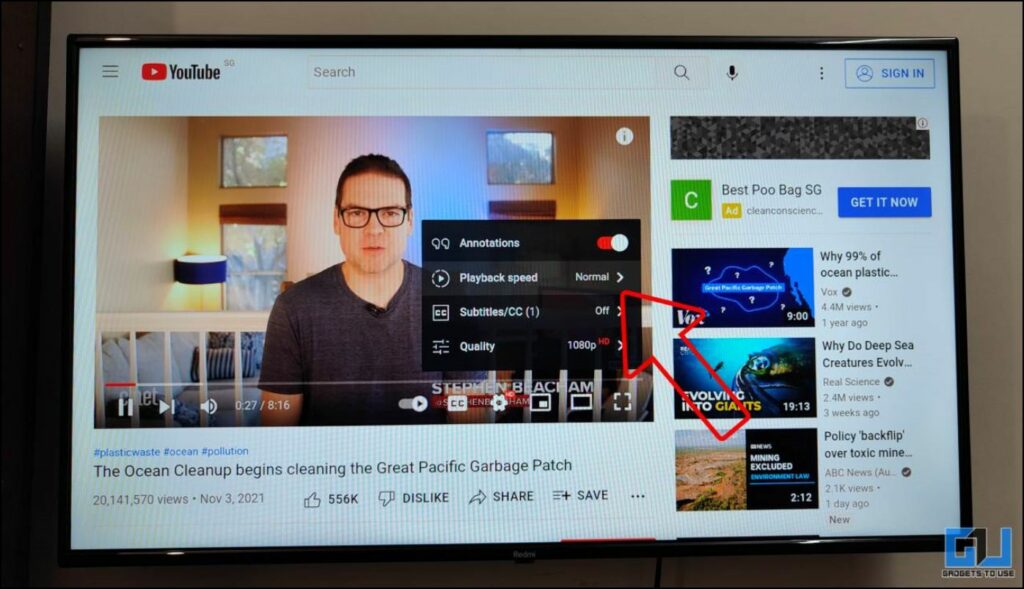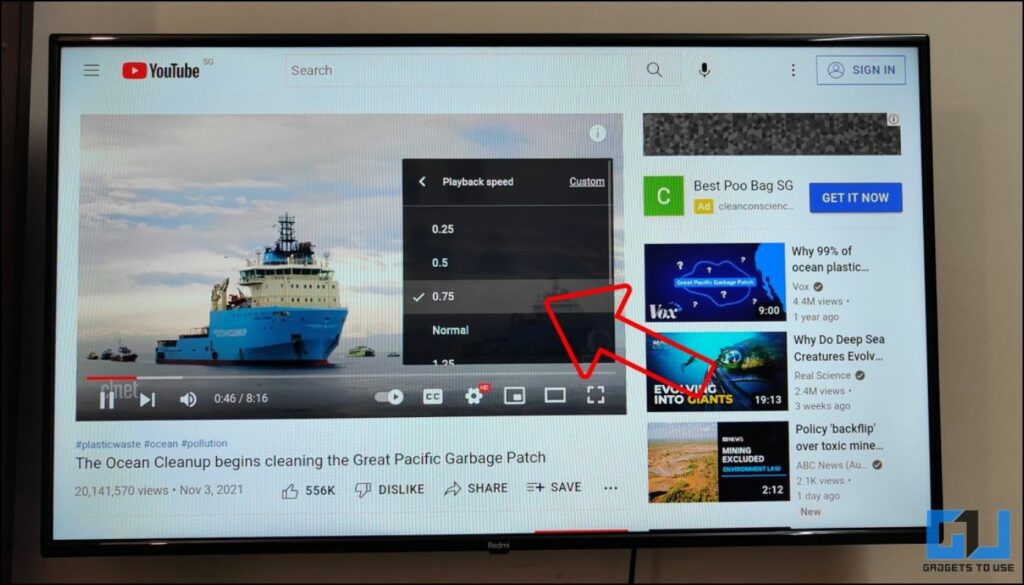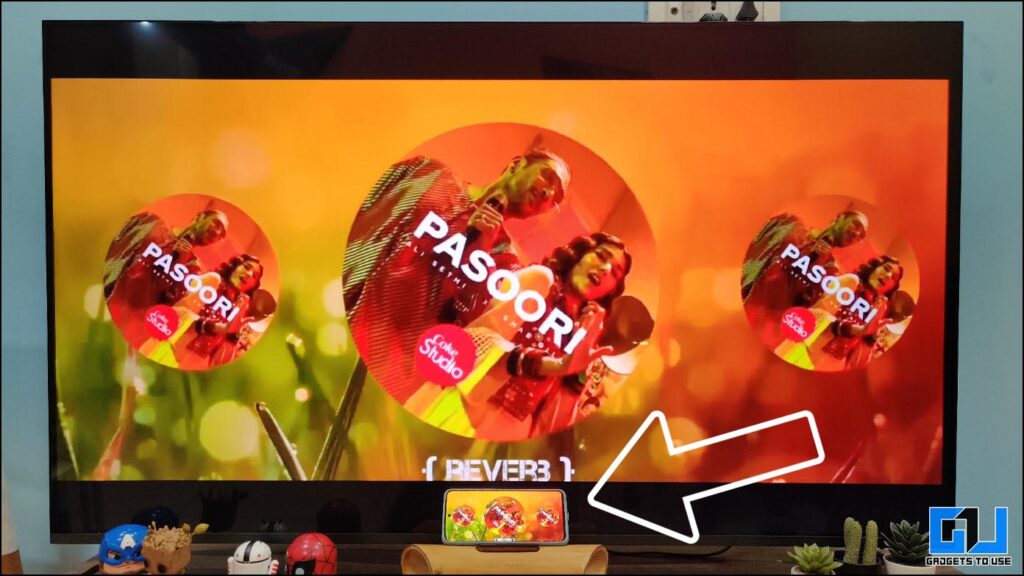Quick Answer
- Now, if you do not want to use the updated app or merely want to look for an alternate option for playback speed control, you can play YouTube videos on your web browser on your Android TV.
- Go to the YouTube website in a browser on your TV and choose a video you want to play.
- You can find the feature in the extended settings menu, but remember that you will have to tweak it every time you play a new video, and it does not reset automatically.
Those acquainted with YouTube for Android TV software know it usually takes a while before the latest features come to it, compared to the iOS or the Android ecosystem. People often look for alternates to ensure a more holistic and improved experience even after having a dedicated application. One of the most persistent issues users have suffered from is playback speed. Today we will fix it for you by sharing ways to change the playback speed of YouTube videos on your smart TV.
How to Change Video Playback Speed on YouTube for TV?
This article discusses three ways to increase or decrease the playback speed of YouTube on your Android TV.
YouTube for Android TV Finally Supports Playback Speed Control
YouTube for Android TV added the option to tweak it in 2021. Users can update the app via the app store or sideload the YouTube APK. The updated version supports controlling the video playback speed. You can find the feature in the extended settings menu, but remember that you will have to tweak it every time you play a new video, and it does not reset automatically.
If you have not got the update in your app, then you can also side load the SmartTube Next app on your TV. It offers more benefits like more speed controls, ad blocker, and more.
Play YouTube Video in Browser
Now, if you do not want to use the updated app or merely want to look for an alternate option for playback speed control, you can play YouTube videos on your web browser on your Android TV. Here are the steps to increase/decrease video speed:
1. Go to the YouTube website in a browser on your TV and choose a video you want to play.
2. Click on the “Gear” icon in the playback toolbar.
3. Choose the “Playback speed” option from the pop-up menu.
4. Another pop-up menu will appear, where you can choose the playback speed of your choice from options like 0.25x, 0.5x, 0.75x, 1x, 1.25x, 1.5x, and 2x.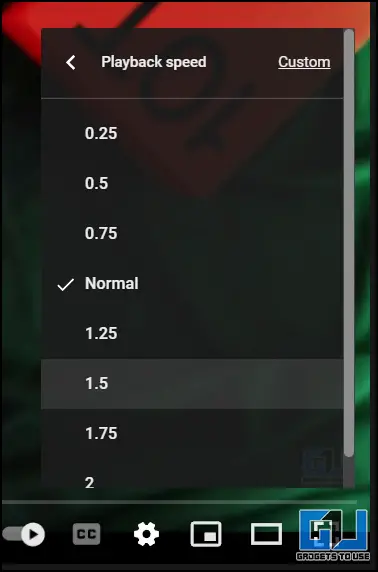
Cast YouTube Video from Smartphone
The YouTube experience on Android or iOS is far better than that of YouTube for Android TV or web browser. So, if you want a better overall experience and playback speed control experience, you can check out our guide to casting your phone to your TV. This provides more granular controls without losing out on the experience and features available while using YouTube for Android TV.
Wrapping Up
YouTube for Android TV is progressing, but users often complain about the subpar experience compared to other platforms. So, we hope this guide will help you improve your experience and allow you to tweak the video speed easily. If it did, make sure to like and share. Check out other tips linked below, and stay tuned for more such tech tips and tricks.
Also, read:
- How to Change Default Launcher in Android TV- 5 Best Launchers to Try
- 7 Best Android TV 11 Features, Tips, and Tricks to Try on Your TV
- How to Control the Netflix Playback Speed
- Top 3 Ways to Easily Speed Up and Slow Down Your Videos
You can also follow us for instant tech news at Google News or for tips and tricks, smartphones & gadgets reviews, join GadgetsToUse Telegram Group or for the latest review videos subscribe GadgetsToUse YouTube Channel.