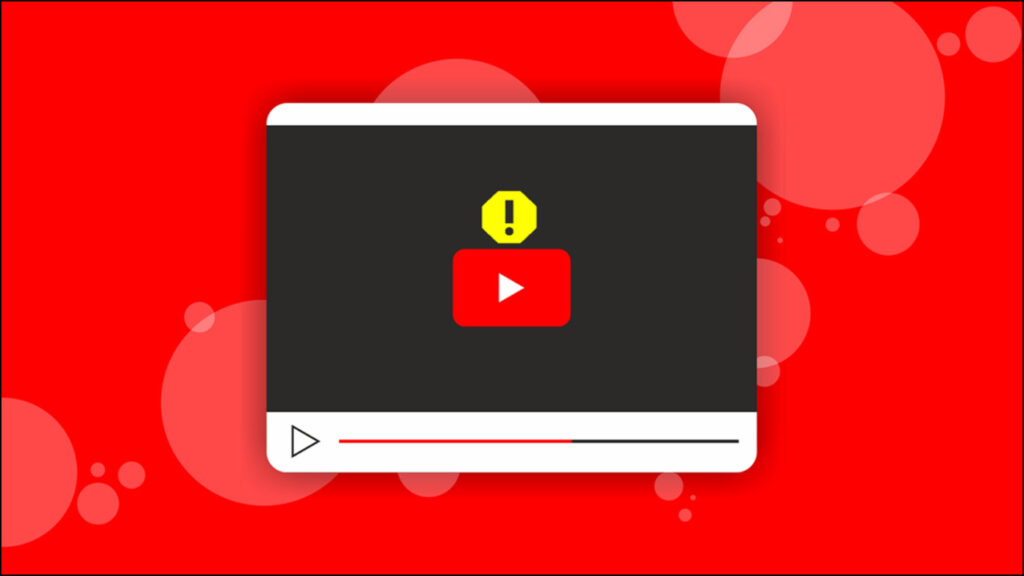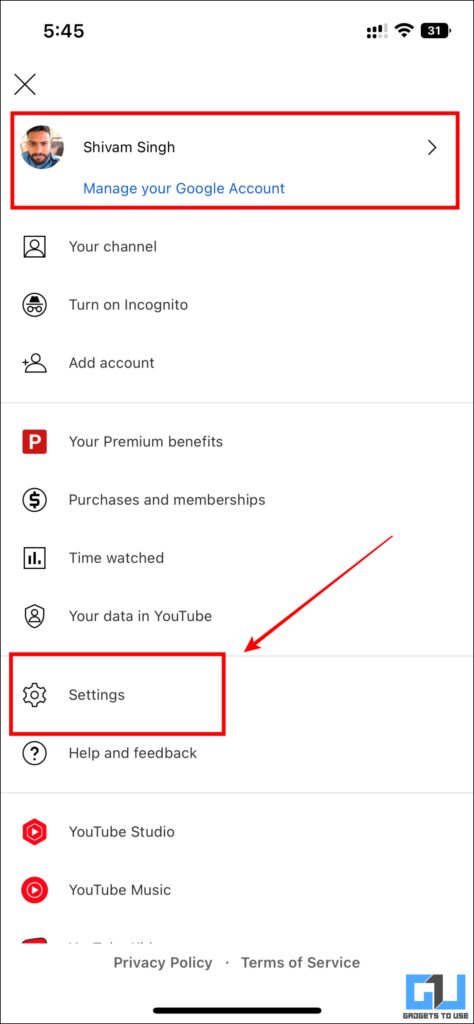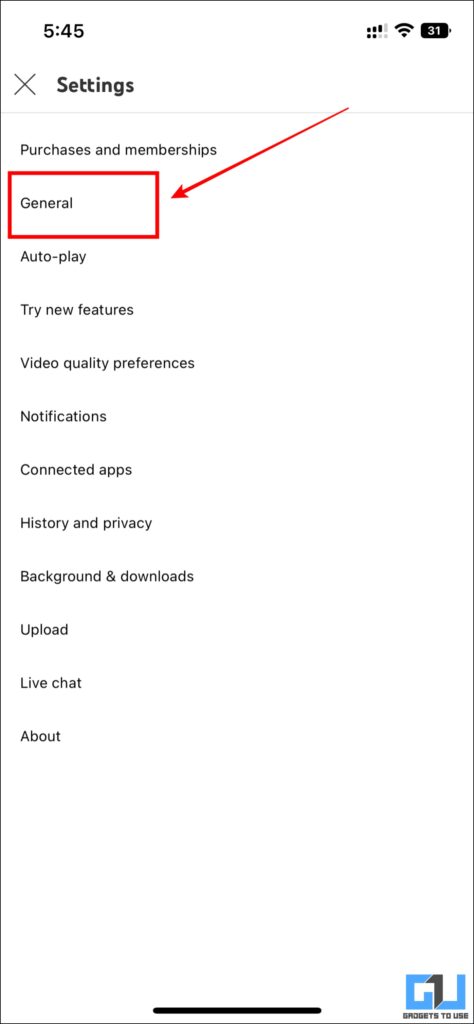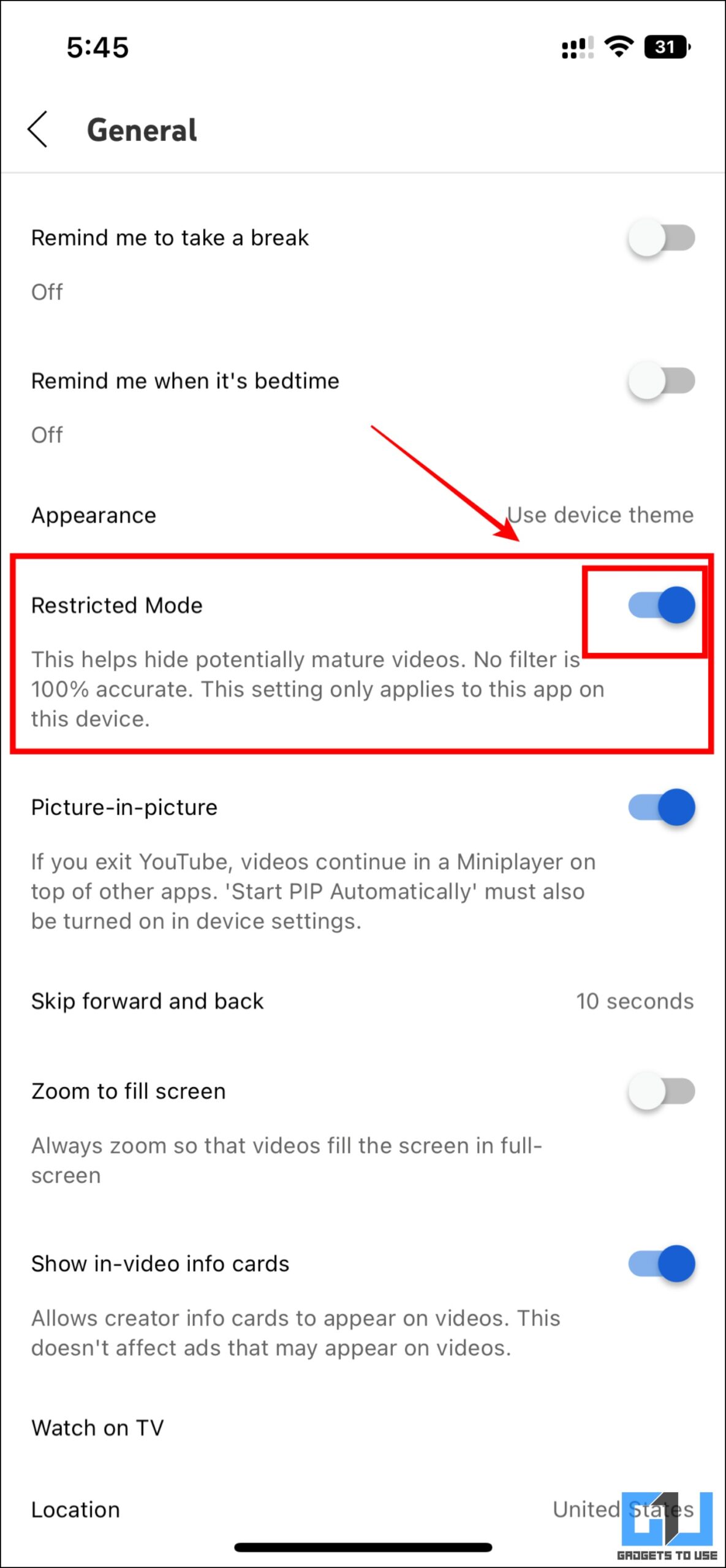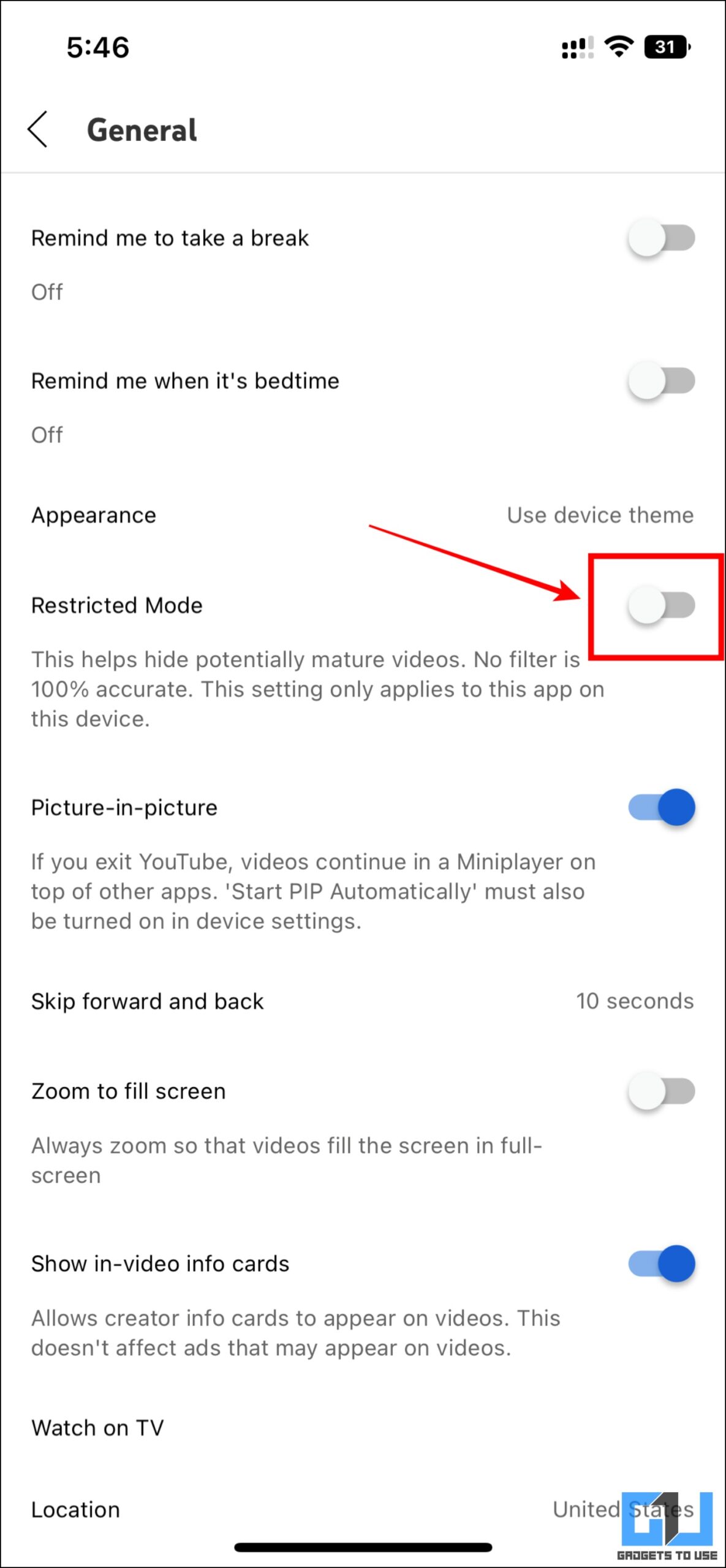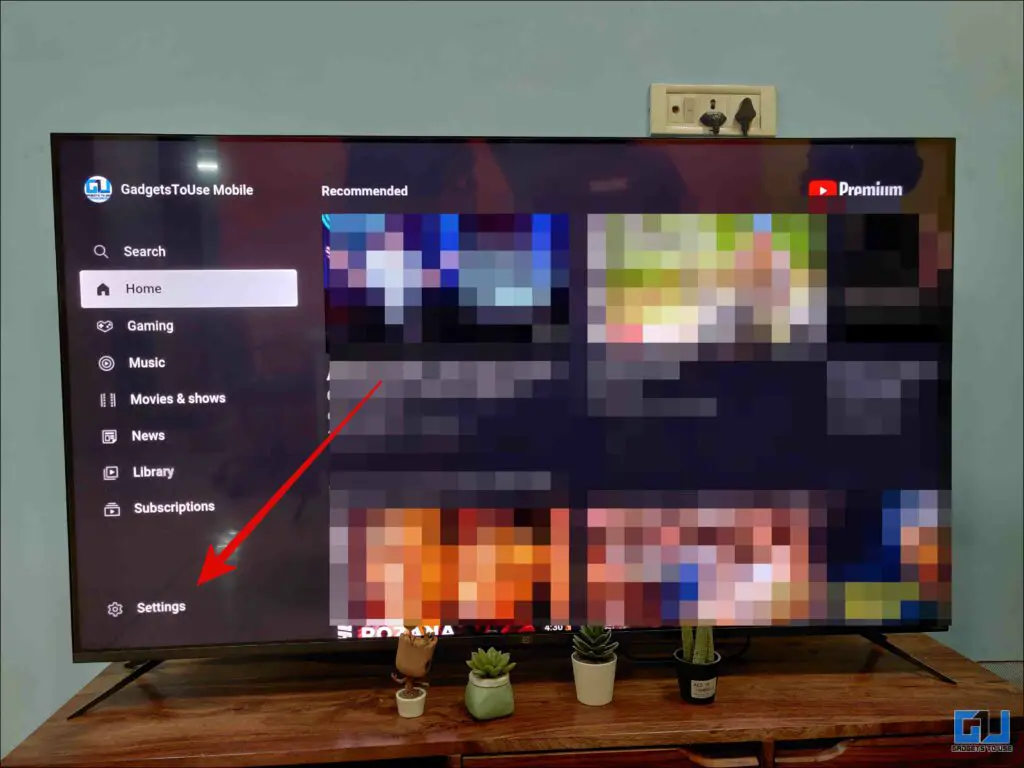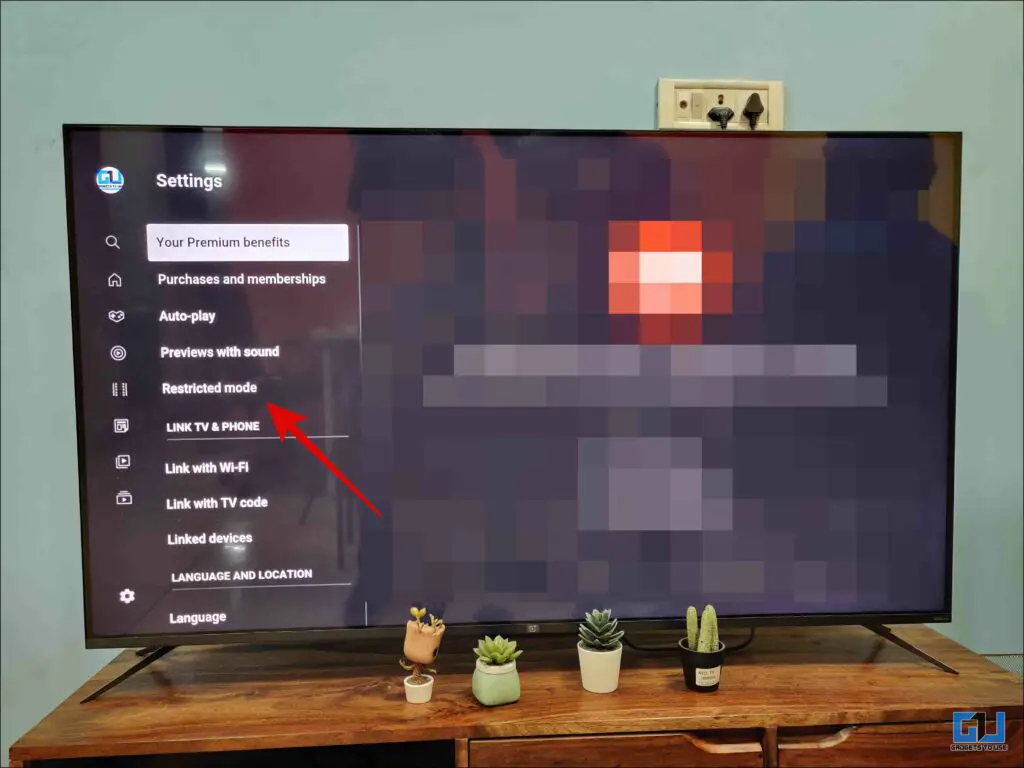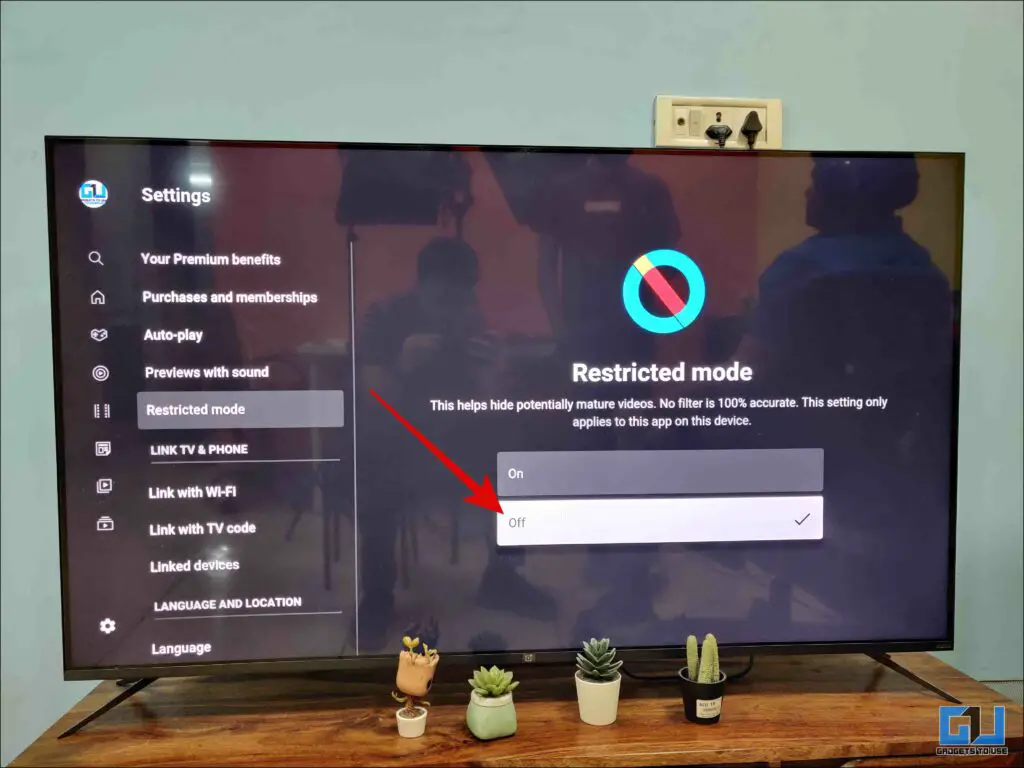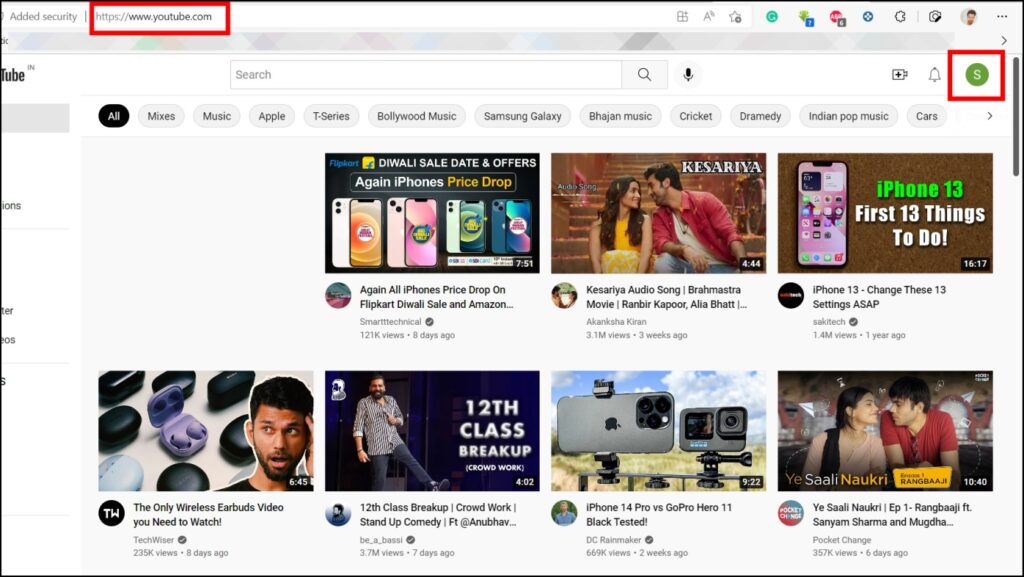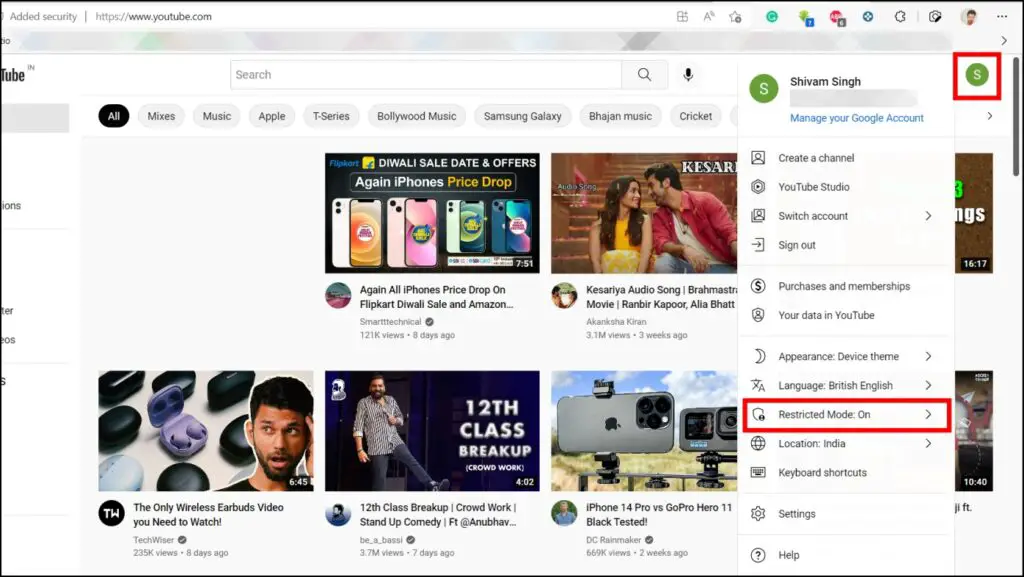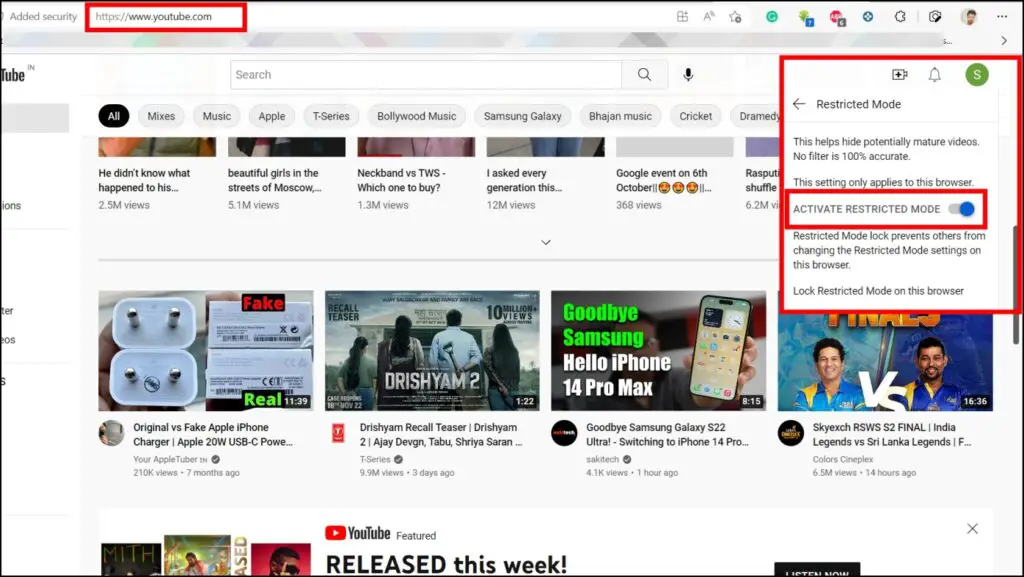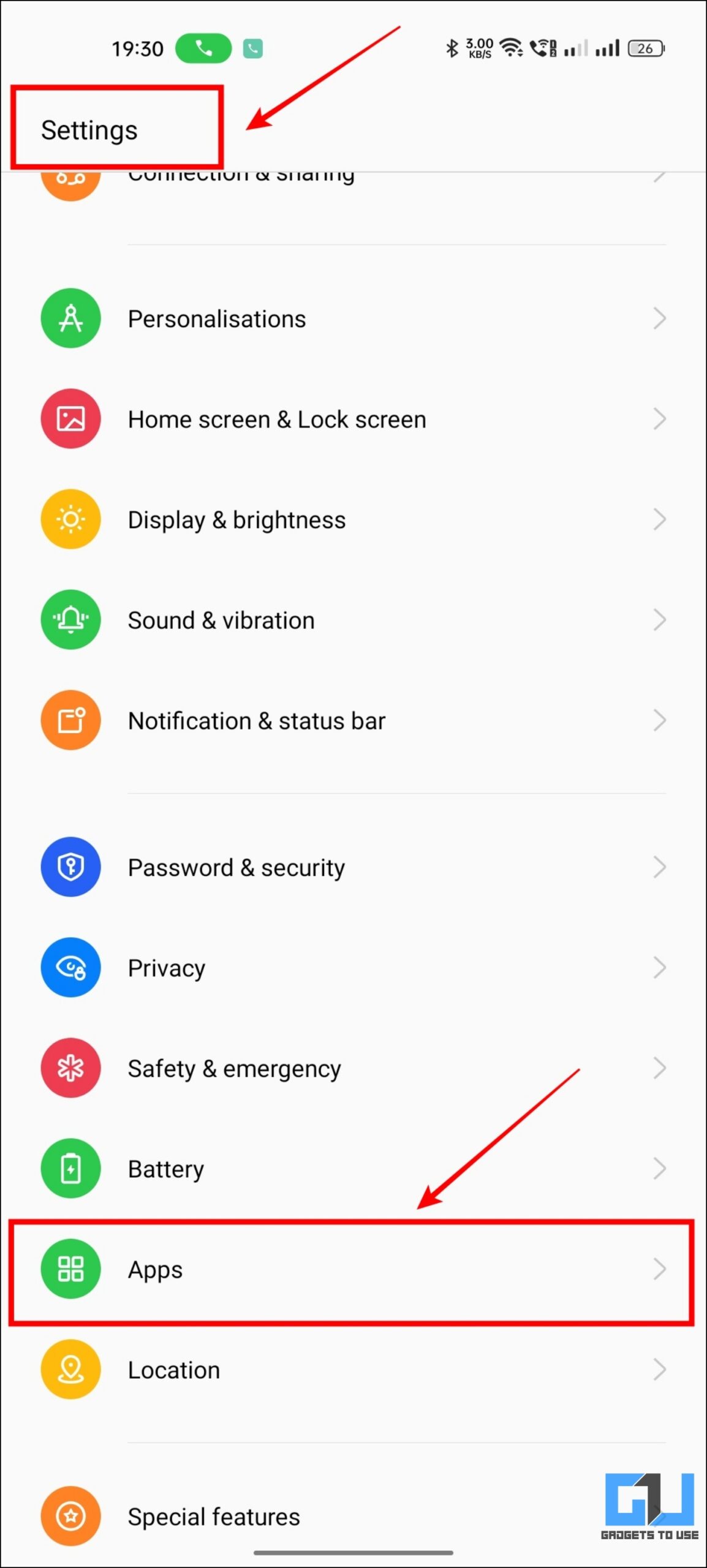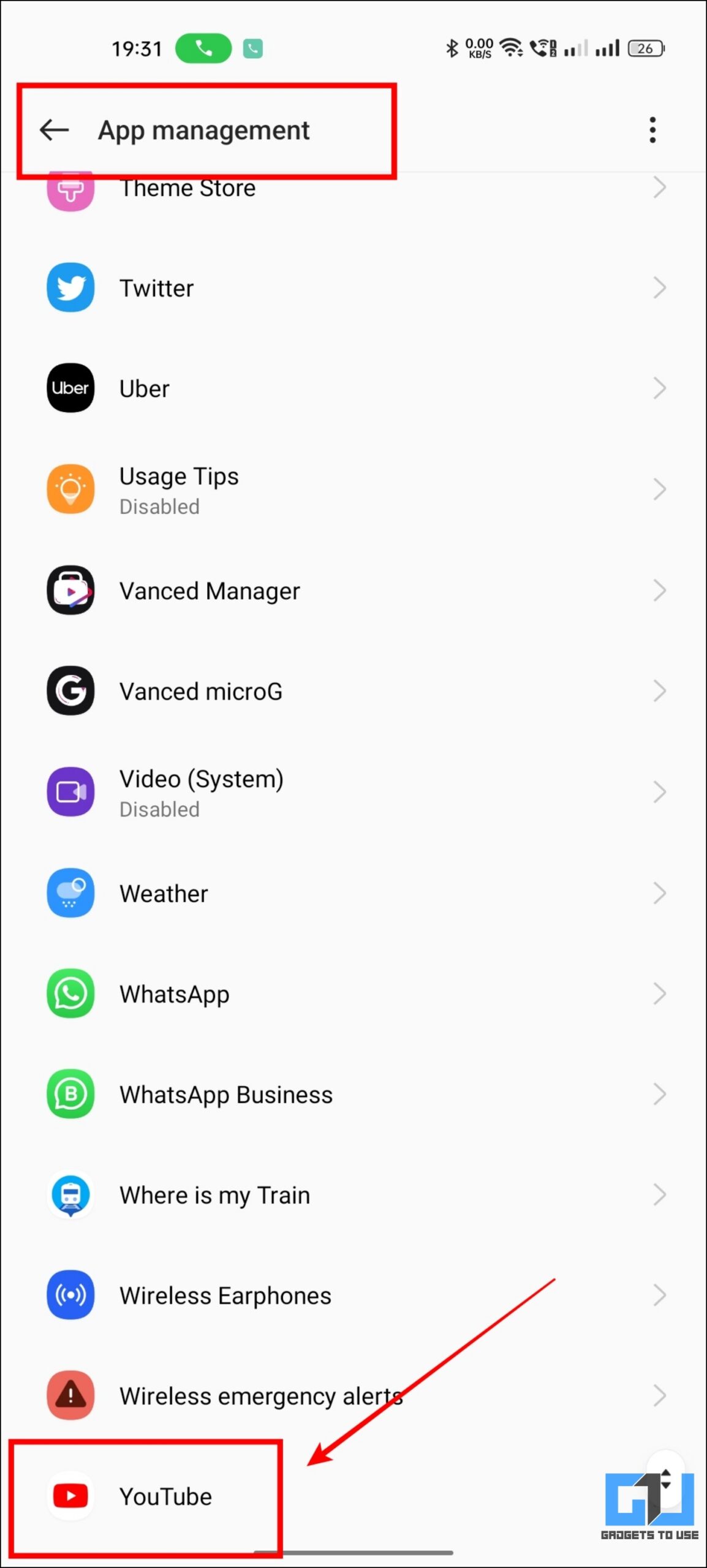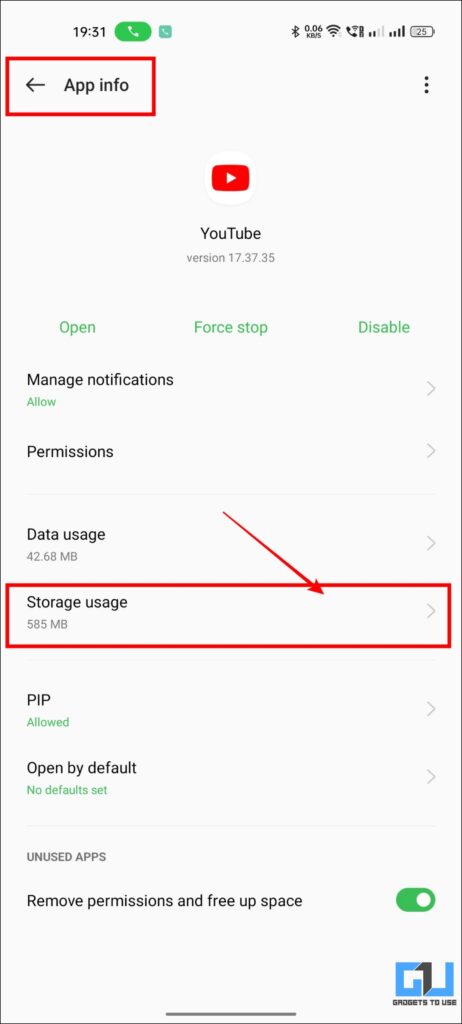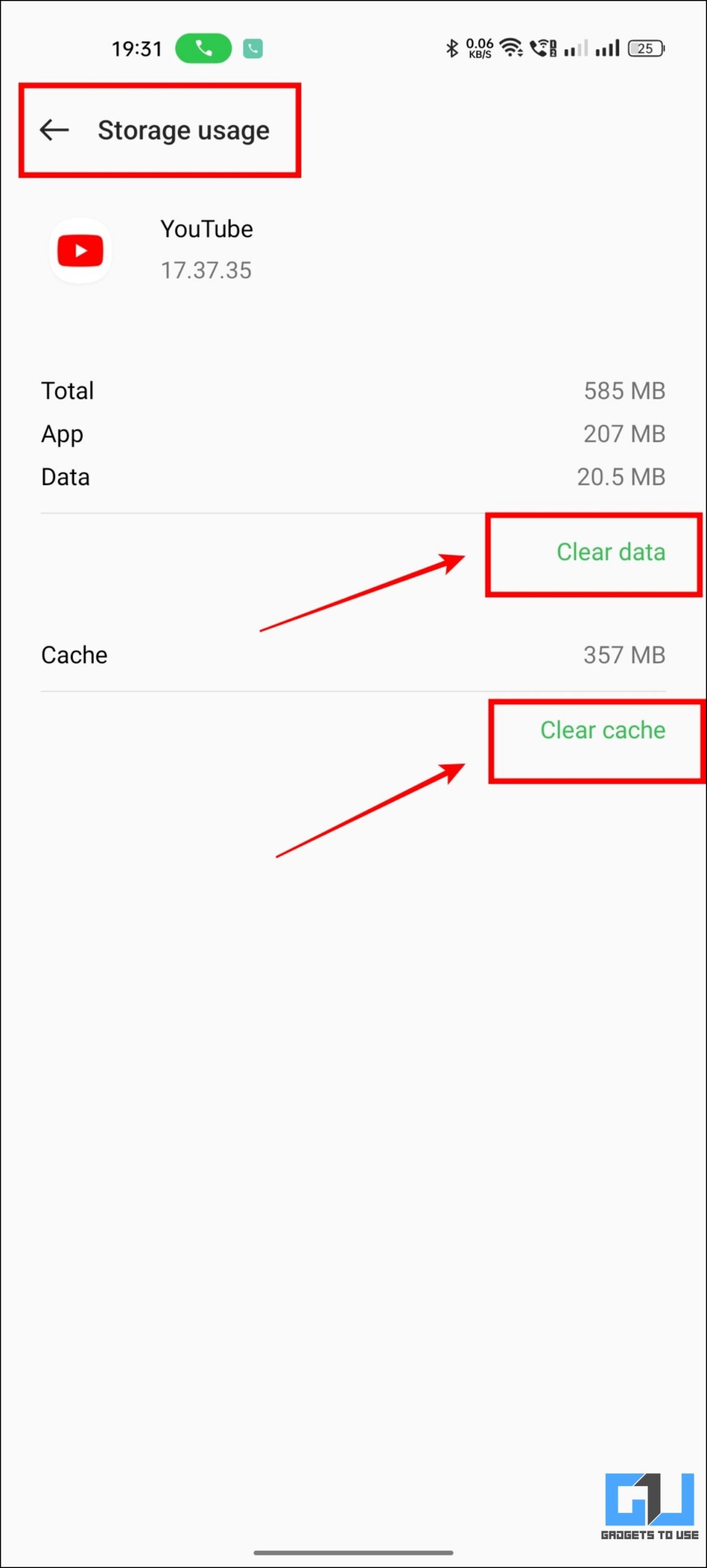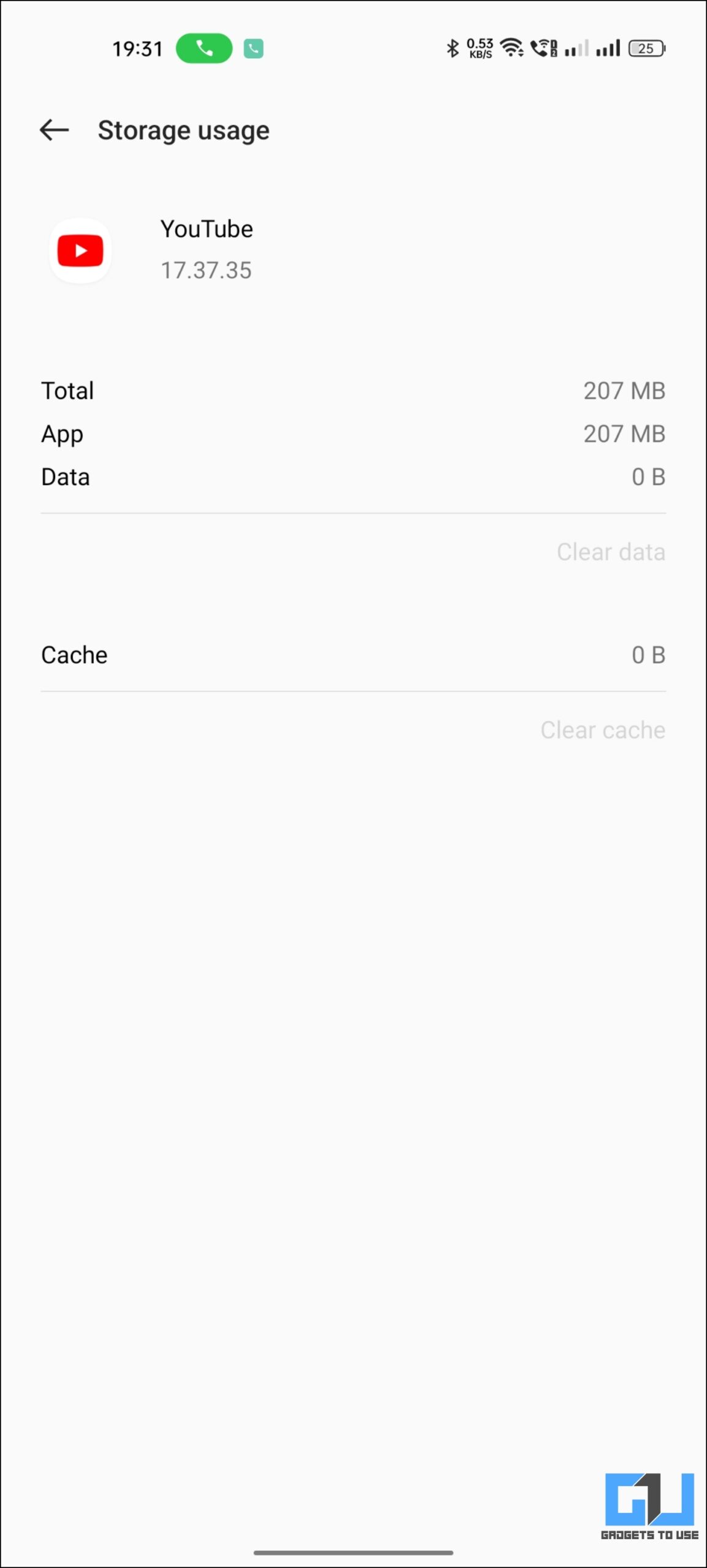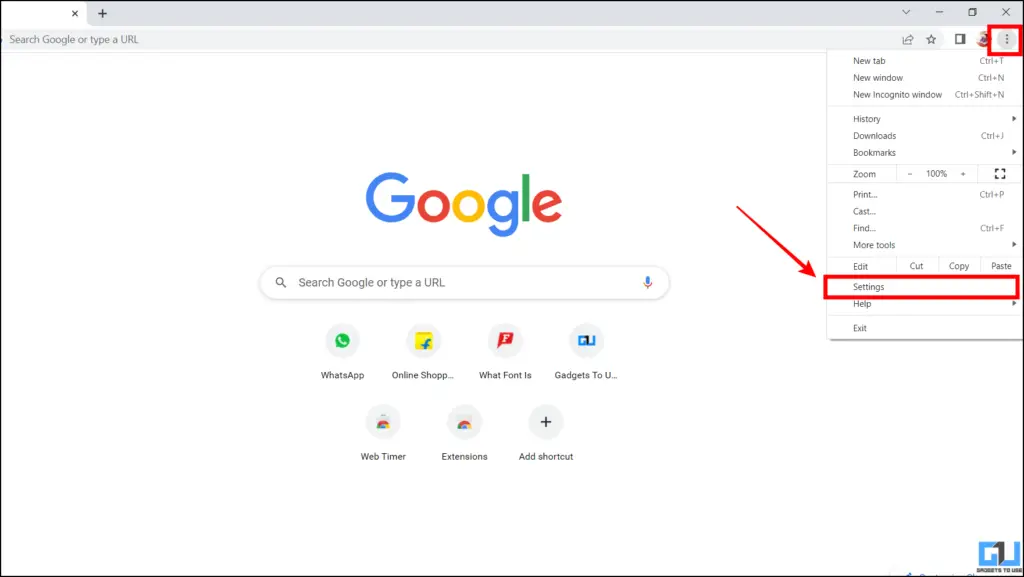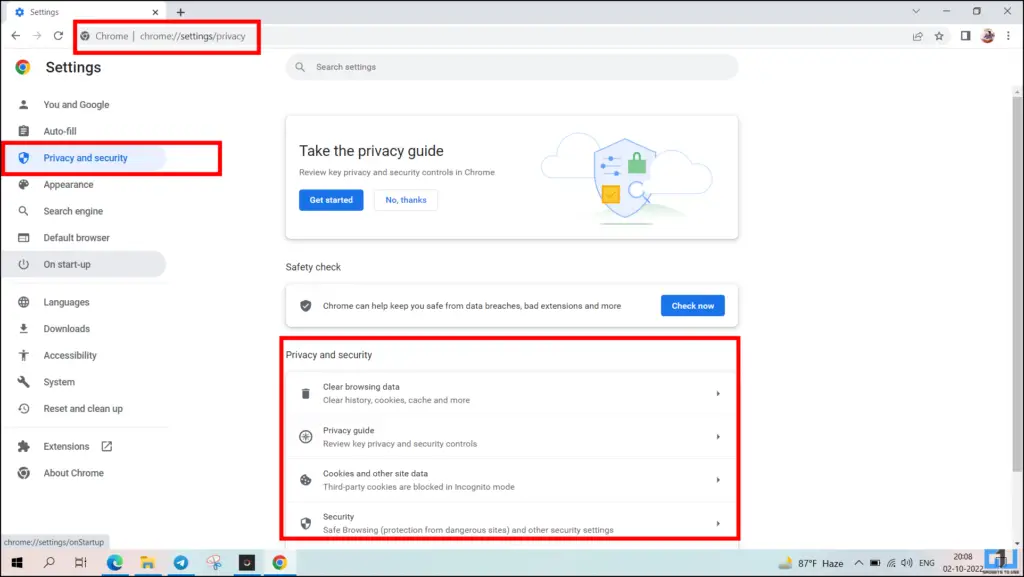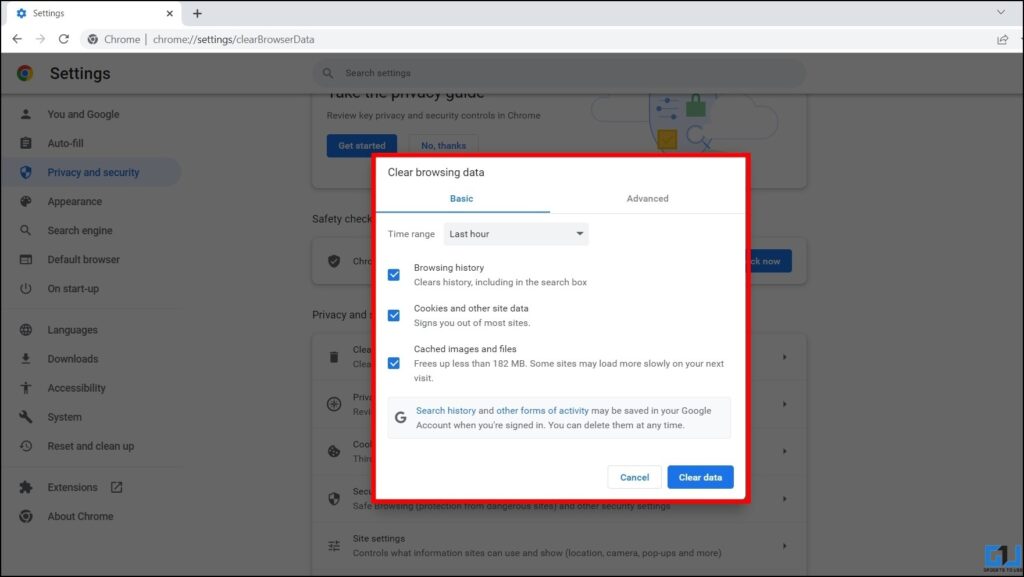Quick Answer
- Similar to a phone, you can clear the cache and data of the browser on your PC, to fix errors with YouTube Restriction mode.
- If you are having issues disabling the YouTube Restricted mode, or if you are unable to see and add comments even after disabling it, on your phone and web.
- If you are unable to see comments, add a new comment under a YouTube video, or feel like some YouTube videos are not showing up in search results.
If you are unable to see comments, add a new comment under a YouTube video, or feel like some YouTube videos are not showing up in search results. It is due to the YouTube restricted mode, accidentally enabled on your machine, or by your administrator. Today, we will discuss how to turn off/disable the restricted mode on YouTube on your phone, TV, and web. Additionally, you can also learn how to remove Instagram Restriction.
How to Turn off YouTube Restricted Mode?
The Restricted mode is usually used to filter out potentially mature or inappropriate content like videos, and turn off comments. If you are unable to use some YouTube features like comments, you need to turn off Restricted mode, on your device. Let’s have a look at how to turn off the YouTube restricted mode on your phone, PC, or even TV.
Turn Off YouTube Restricted Mode on Mobile
If you are unable to comment on any video via the YouTube app on your phone. Here’s how to turn off YouTube Restricted mode on your phone.
1. Open YouTube on your phone and tap on your account picture from the top right corner.
2. Now, go to your Account Settings and then navigate to Settings > General.
3. Under General settings, turn off the toggle next to Restricted Mode.
Using the Android TV app
Even though the YouTube app for TV doesn’t support comments, the Restriction mode if enabled can limit the search results by hiding potentially mature videos. Here’s how to turn off YouTube Restricted mode on the TV.
1. Launch the YouTube app on your TV and navigate to Settings.
2. Under Settings, go to Restricted Mode and set it to Off.
Turn Off YouTube Restricted Mode on the Web
Similar to YouTube mobile, the Restriction mode on YouTube web stops you from viewing comments, adding new comments under a video, and filtering potentially mature videos. Here’s how to turn off YouTube Restriction mode on YouTube web.
1. Go to the YouTube website on a browser.
2. Click on your account icon at the top right section, and click on Restricted Mode.
3. Now, simply set the toggle for Restricted mode to Off.
Bonus: Having Issues Disabling Restricted mode
If you are having issues disabling the YouTube Restricted mode, or if you are unable to see and add comments even after disabling it, on your phone and web. Here are some quick solutions to fix it.
Clear App Cache and Data on Phone
A bad app cache or data can cause the error, that you are unable to turn off YouTube restriction mode or have other issues even after disabling it. Here’s how to fix it.
1. Go to your phone Settings, navigate to Apps > App Management and search for YouTube.
2. Now, on the App info page of YouTube tap on Storage Usage.
3. Here, tap the Clear Cache and Clear Data buttons. To reset the app to default settings.
Clear browser data and cache
Similar to a phone, you can clear the cache and data of the browser on your PC, to fix errors with YouTube Restriction mode. Here’s how to do it:
1. On your browser, go to Settings from the three dots menu at the top right.
2. Now, navigate to the Privacy & Security tab and click on Clear browsing data.
3. On the next screen, check the box next to Browsing History, Cookies & other site data, and Cached images and Files.
Wrapping Up
In the above article, we have discussed how to turn off YouTube restricted mode on Android, iOS, Android TV, and PC. In this article. I hope you found this useful; if you did make sure to like and share. Check out other useful tips linked below, and stay tuned for more such tips.
Also, read:
- 4 Ways to Search YouTube Shorts on Phone and PC
- 4 Ways to Watch YouTube on TV Using YouTube Mobile App
- 3 Ways to Watch YouTube Videos in Incognito Without Ads or History Saved
- YouTube Smart Downloads Explained, How To Disable or Enable It?
You can also follow us for instant tech news at Google News or for tips and tricks, smartphones & gadgets reviews, join GadgetsToUse Telegram Group or for the latest review videos subscribe GadgetsToUse YouTube Channel.