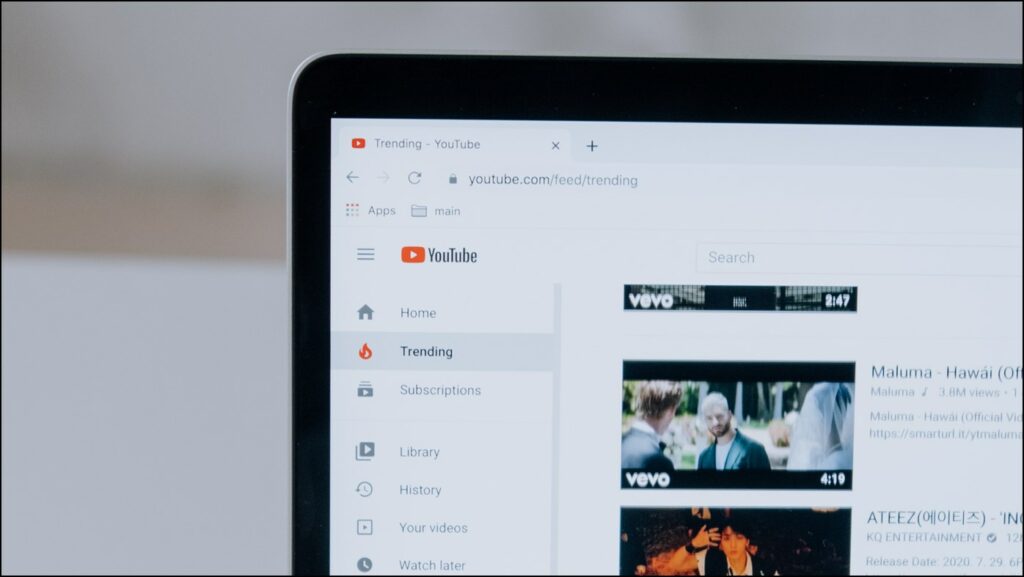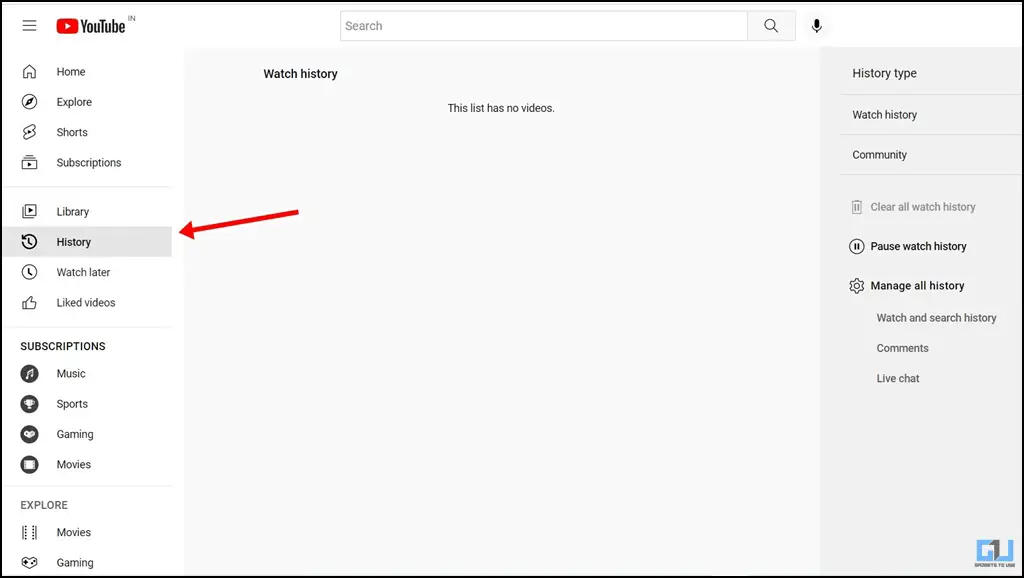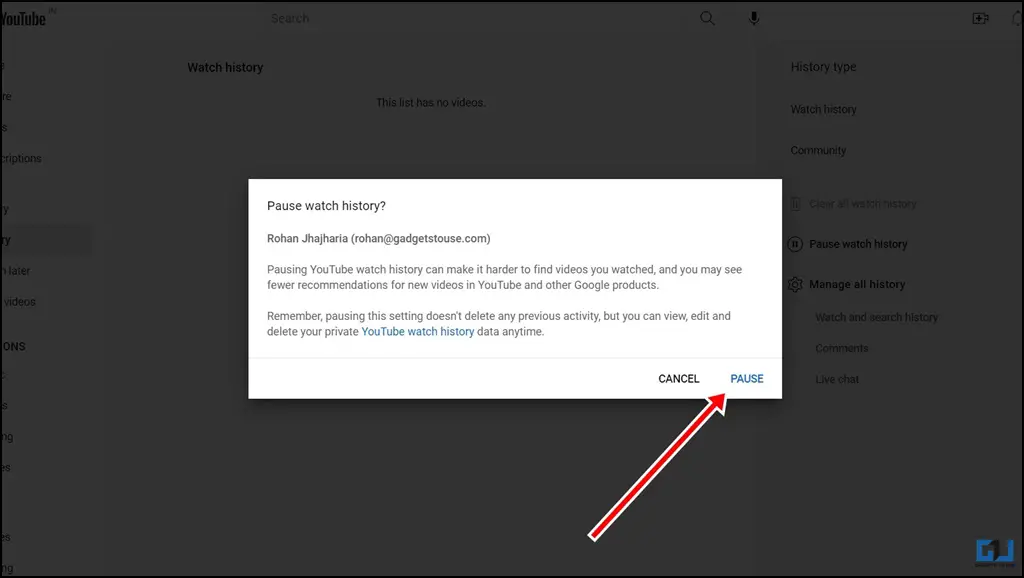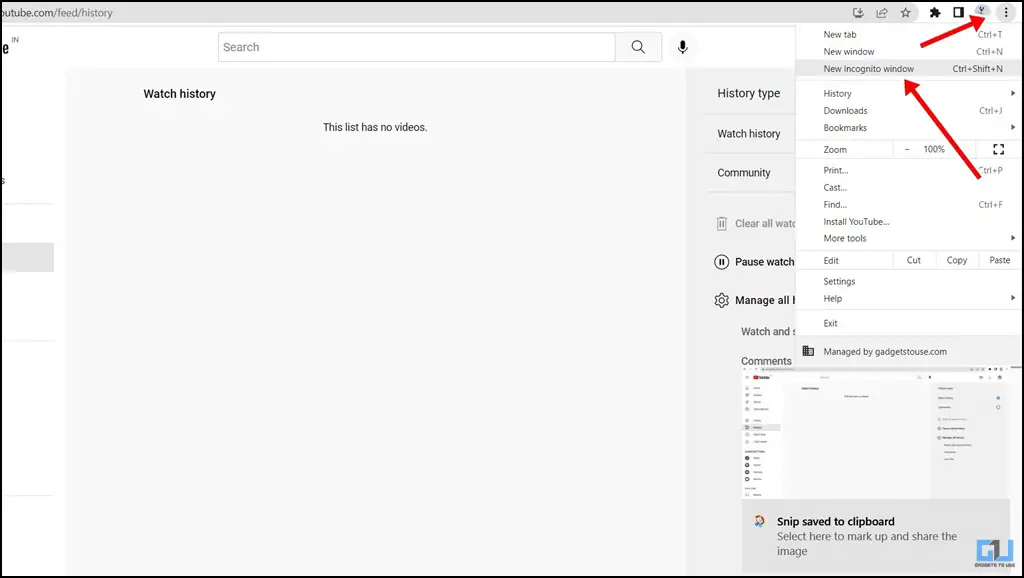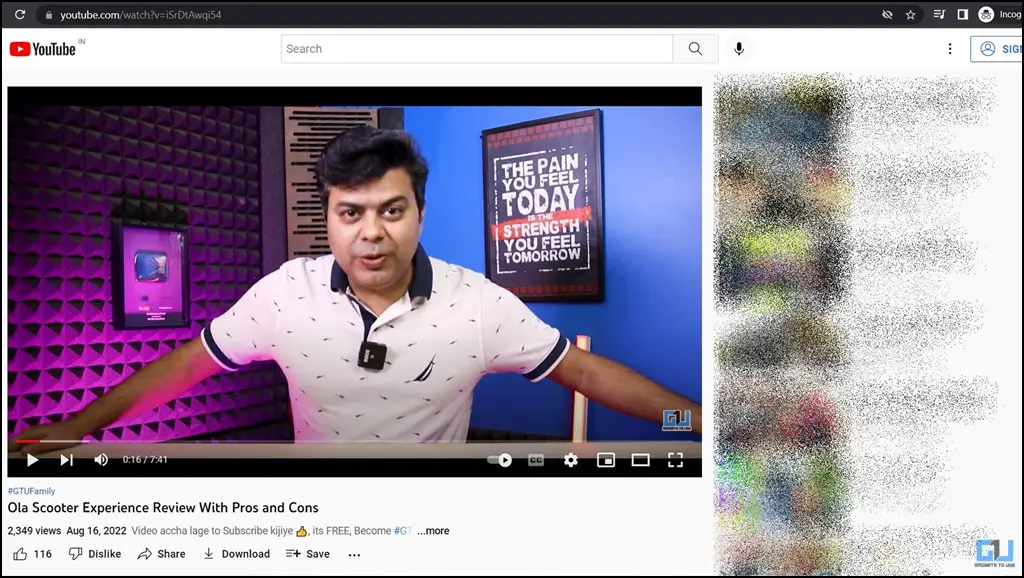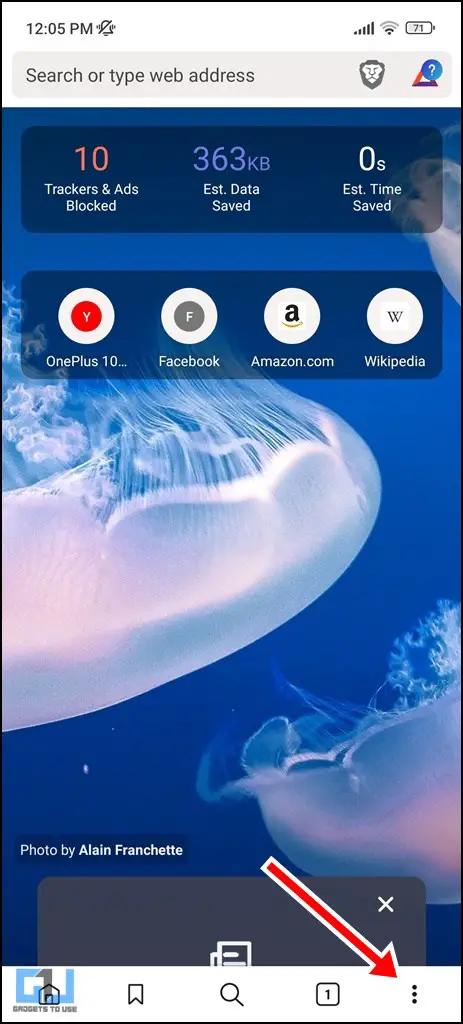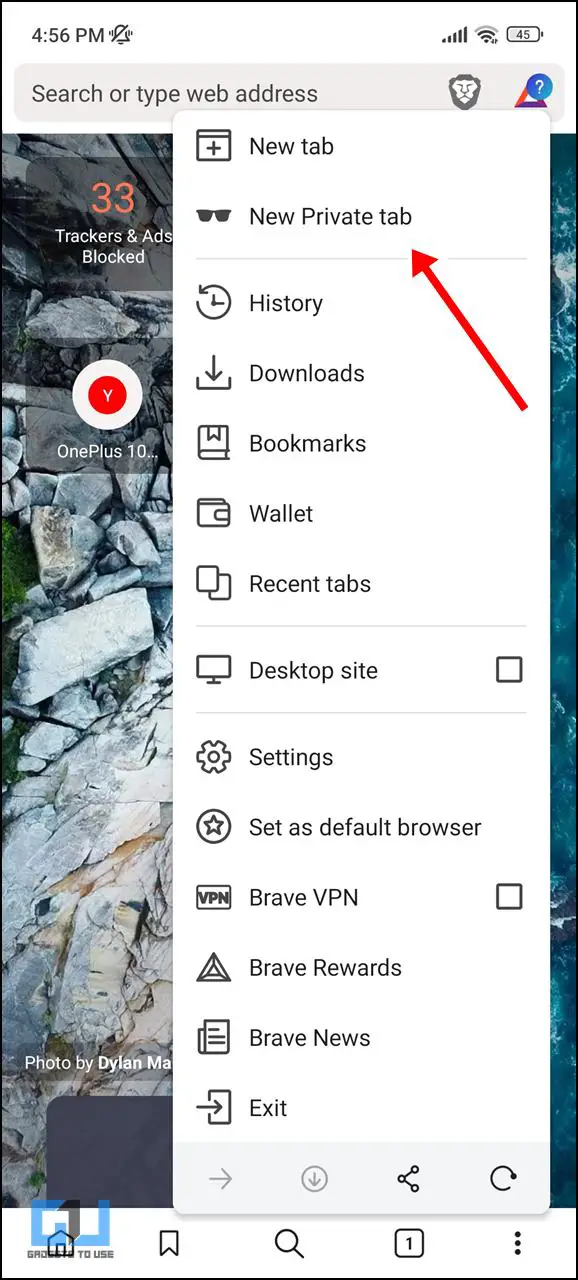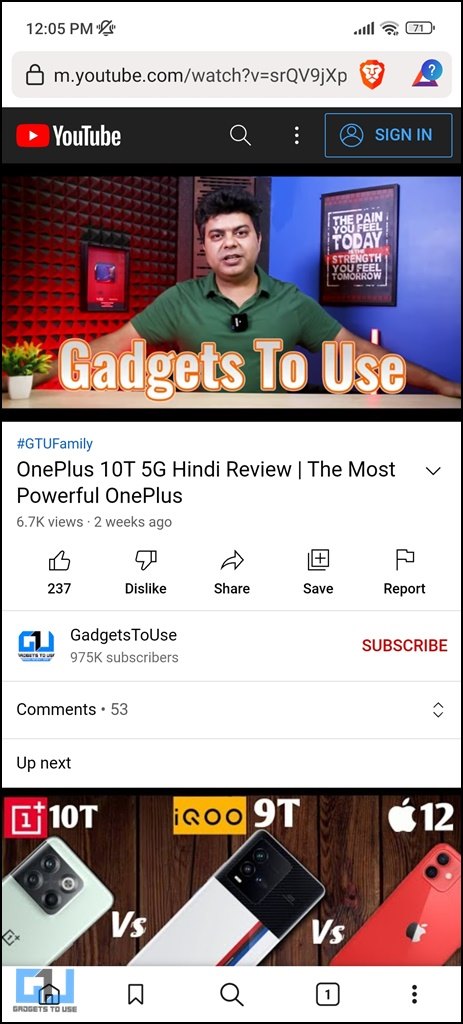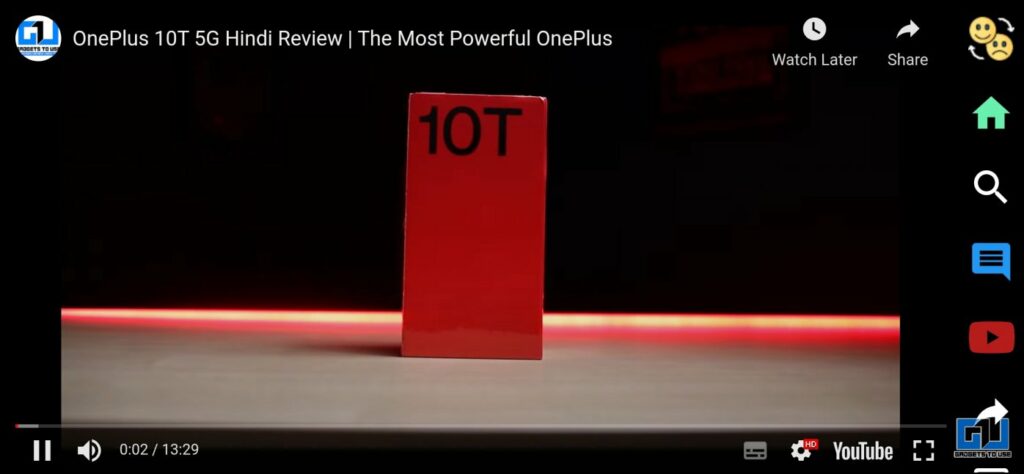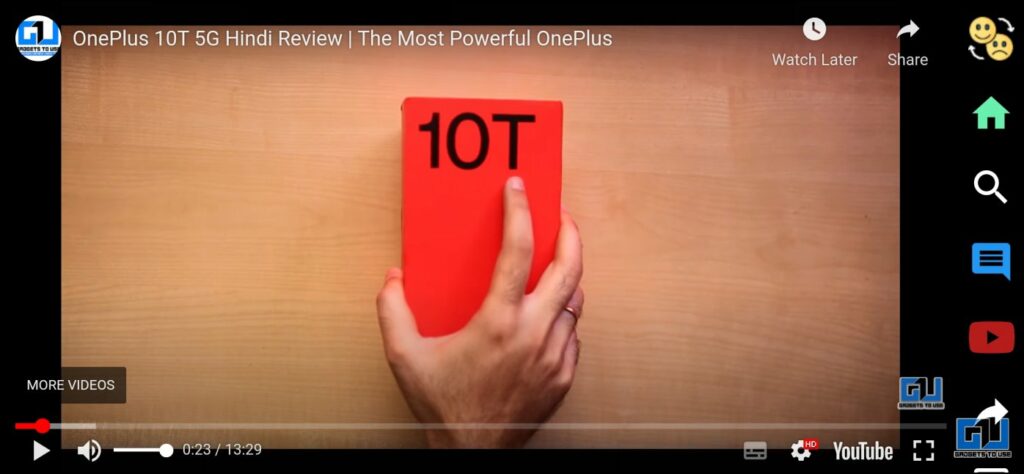Short Summary
- For most browsers, you can use Ctrl + Shift + N command to trigger the Incognito window, or else navigate to the vertical three dots icon on the top right corner of the browser and click on New Incognito Window.
- You can use an Ad Blocker to watch YouTube without ads and watch the video in incognito mode to prevent your watch history from being saved.
- If you are looking to watch YouTube videos in Incognito mode without ads and also want to not have any history saved for the same, here are some quick solutions you might like.
YouTube has become the go-to destination for content consumption. Be it Shorts or long-form videos, people often end up spending hours browsing through YouTube videos. However, you might encounter multiple ads in between every playback, which may hamper your viewing experience. In such cases, you may wish to have an ad-free experience and icing on the cake, not have any YouTube watch history saved either. Today we will discuss how to watch YouTube videos in Incognito, without ads and watch history saved.
Table of Contents
ToggleHow to Watch YouTube In Incognito With No Ads, No History Saved
If you are looking to watch YouTube videos in Incognito mode without ads and also want to not have any history saved for the same, here are some quick solutions you might like.
Use YouTube Premium
YouTube Premium is a paid service that allows you to watch YouTube videos without any advertisements. It also has a few other perks attached to it. After subscribing to YouTube Premium, if you do not wish to save your history while watching YouTube videos, you can turn off your viewing history.
1. Visit the YouTube website and navigate to History.
2. Under the History tab, click on Pause Watch History.
3. On the pop-up, click on Pause.
Now, your watch history will not be saved anymore. You can turn it on again if you wish to start saving your YouTube history in the future. You can also click on Clear All Watch History to delete your previously watched videos from the History section.
Use Ad Blockers
You can use an Ad Blocker to watch YouTube without ads and watch the video in incognito mode to prevent your watch history from being saved. Check out our guide to using Ad Blocker for YouTube on your browser. Once you have installed and turned on your ad-blocker follow these steps:
1. Open the Incognito window on your browser. For most browsers, you can use Ctrl + Shift + N command to trigger the Incognito window, or else navigate to the vertical three dots icon on the top right corner of the browser and click on New Incognito Window.
2. Paste the link of the YouTube video you wish to watch and press Enter.
Now you will be able to play your YouTube videos without ads and watch history. If you are not able to use the extension in incognito mode, check out our guide to using extensions in incognito mode.
On Phone: Using the Brave Browser
Brave Browser is well known for blocking online advertisements. You can use Brave Browser on your phone to enjoy YouTube without ads.
1. Install Brave on your smartphone from Google Play Store.
2. From the three-dots menu on the bottom right of the screen, choose the New Private tab.
3. Now paste the link of the video on the search bar.
Viola! You will be able to play your favorite YouTube video without any ads, and your watch history will not be saved anywhere. You can also use the Brave Browser on your Desktop for a similar experience.
Bonus Tip: Use Third party YouTube Video Players
Another way to watch YouTube videos without ads, and adding them to your watch history, is to use third party YouTube video player. One such player is YouVide Player, that offer couple of extra benefits as well.
Wrapping Up: Watch YouTube in Incognito without Ads and Watch History
These are the three quick ways to watch YouTube videos in Incognito without ads without saving video history. We hope the article helped you achieve the same. If you found this guide helpful, share it with your friends, and check out more tech tips and tricks linked below. Stay tuned for more such tips and tricks.
Also, read:
- 6 Ways to Pinch Zoom into YouTube Video With and Without Premium
- YouTube Smart Downloads Explained, How To Disable or Enable It?
- 3 Ways to Report, Block, or Limit Specific Google Ads on the Web
- How to Mute Spotify Ads Without Paying For the Premium
You can also follow us for instant tech news at Google News or for tips and tricks, smartphones & gadgets reviews, join GadgetsToUse Telegram Group or for the latest review videos subscribe GadgetsToUse YouTube Channel.