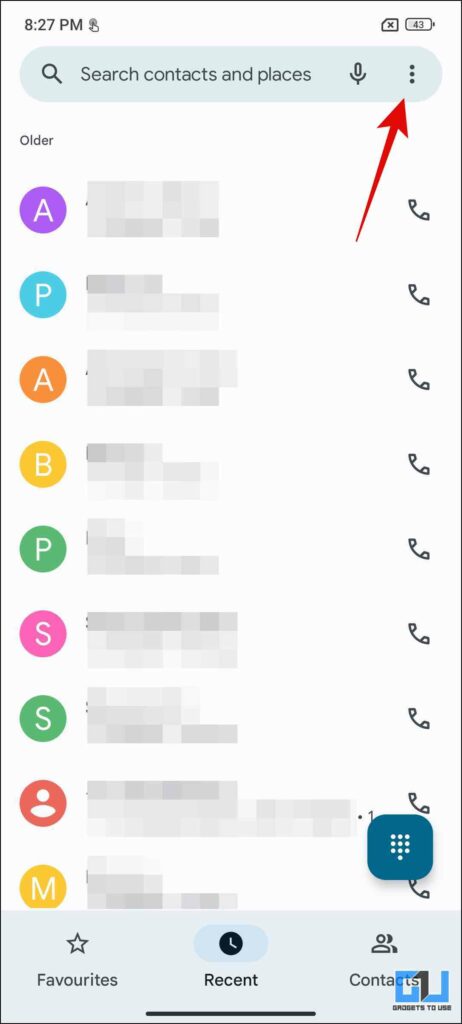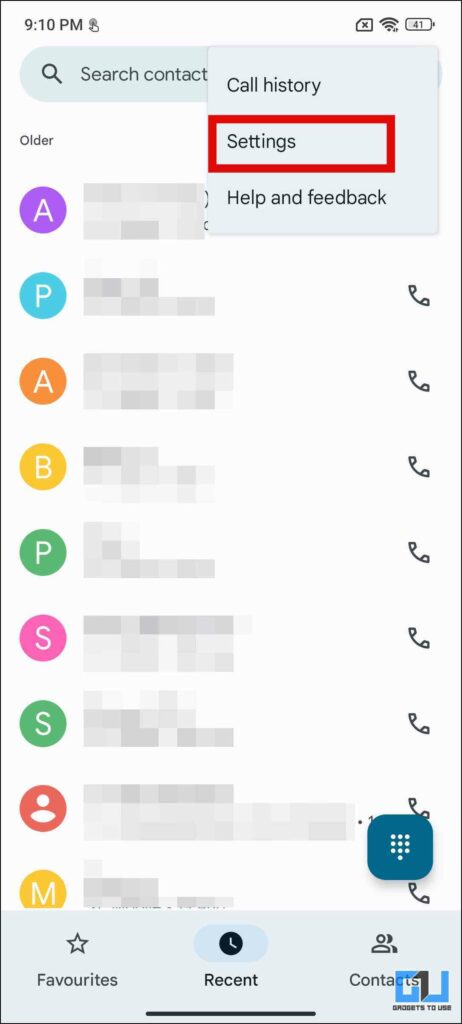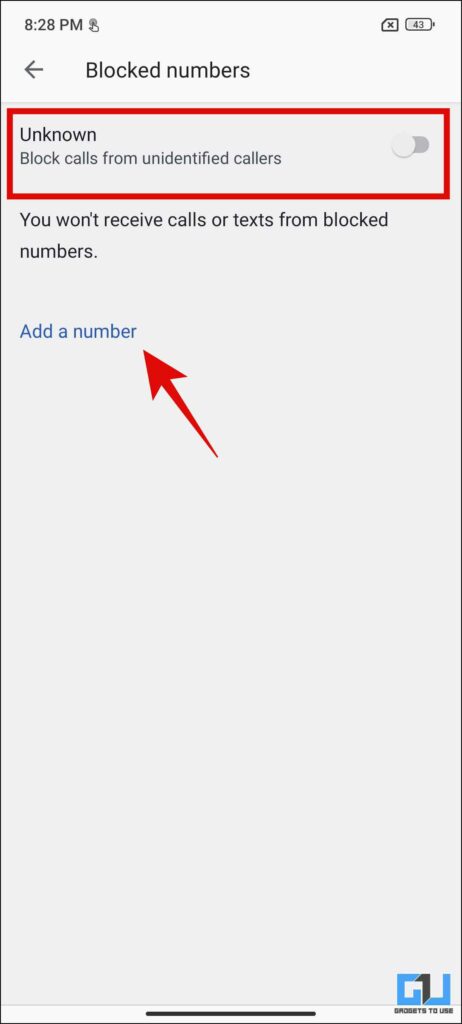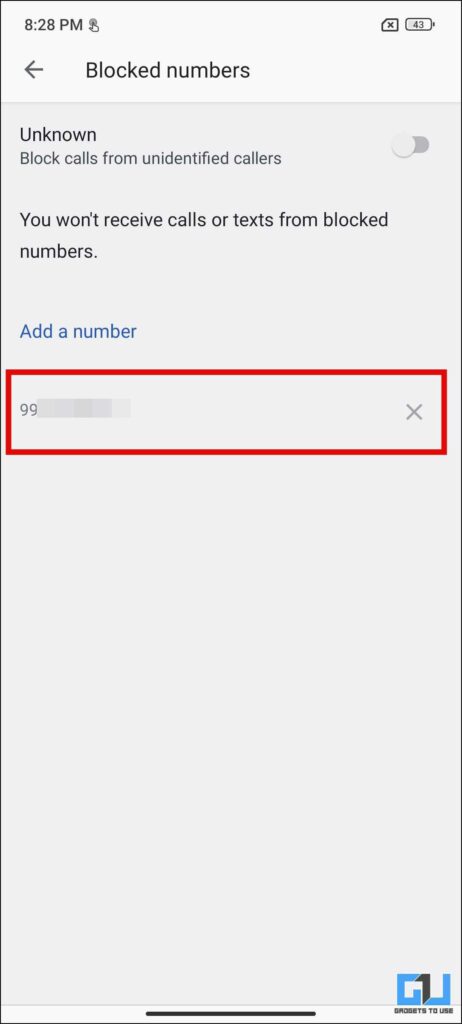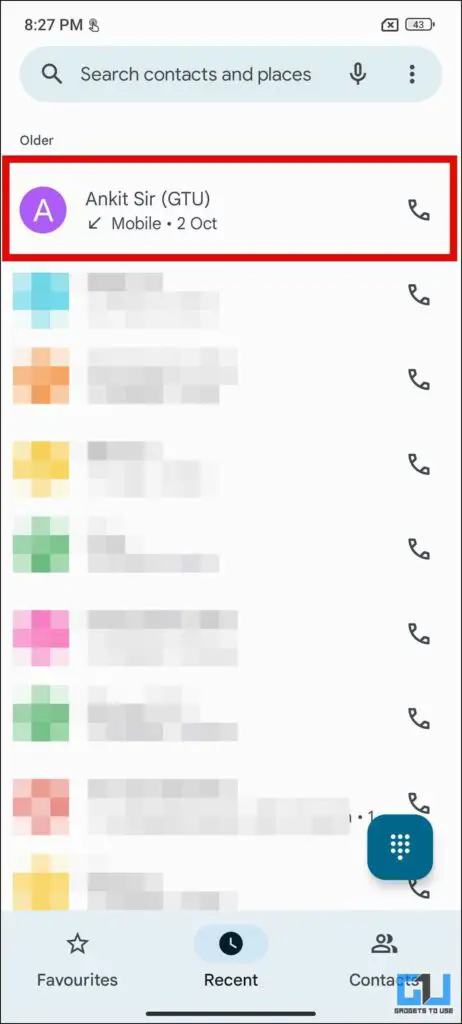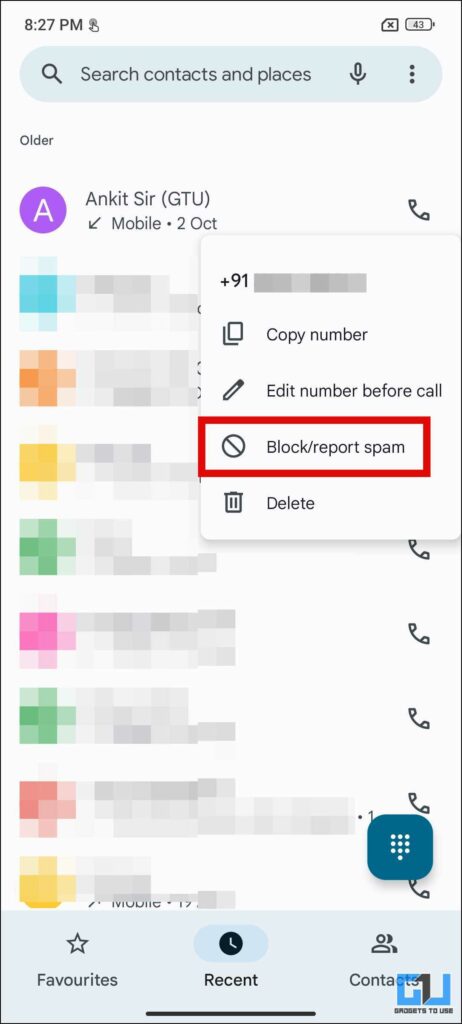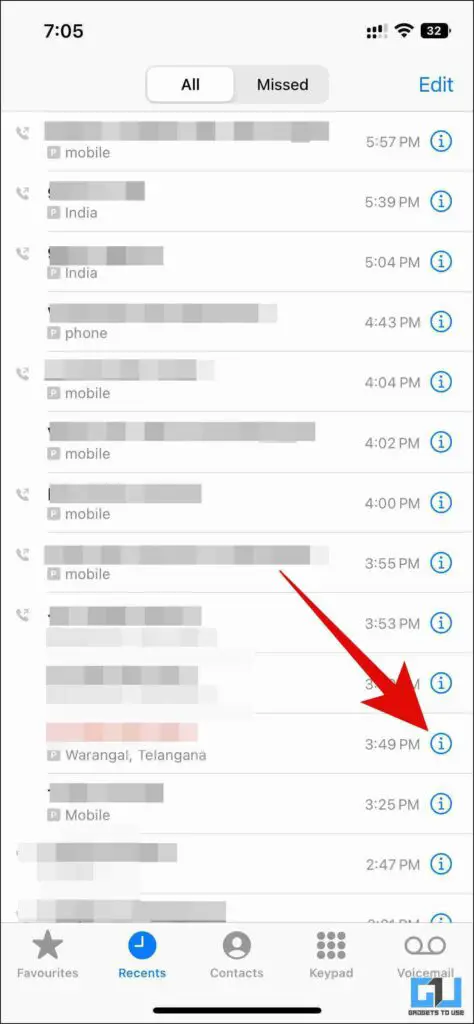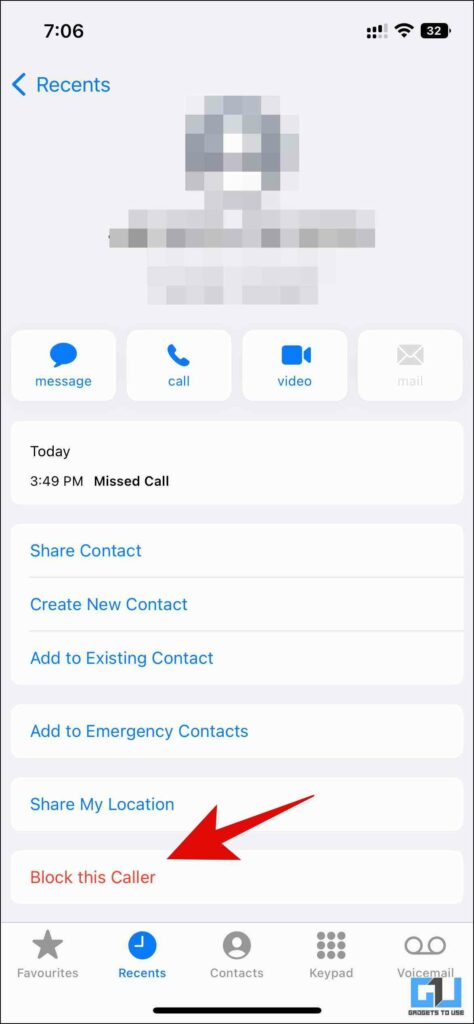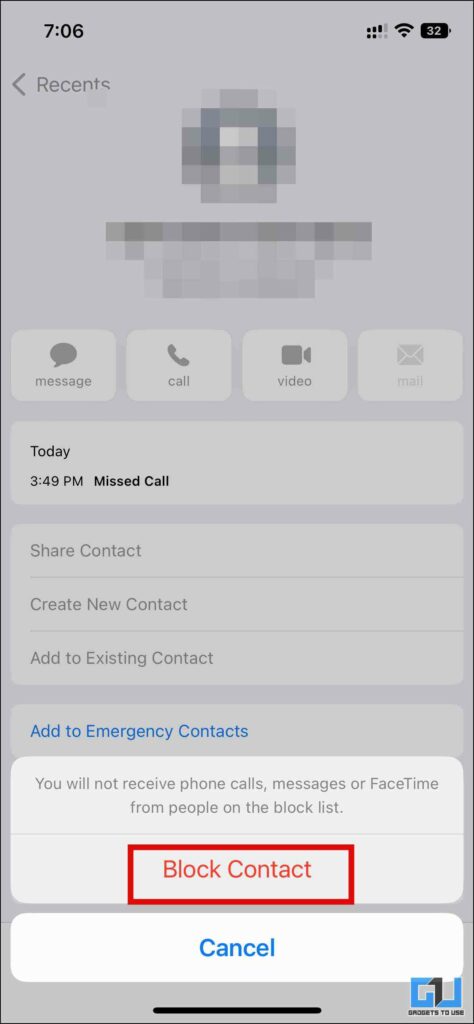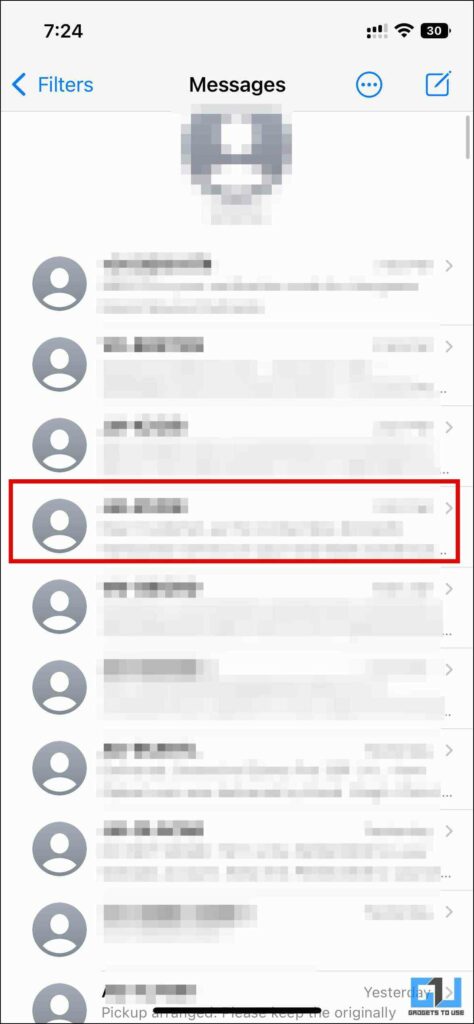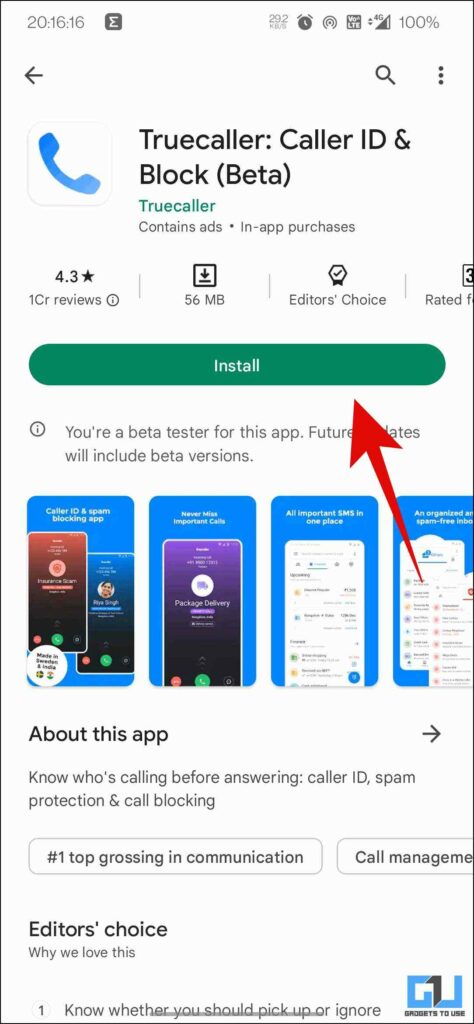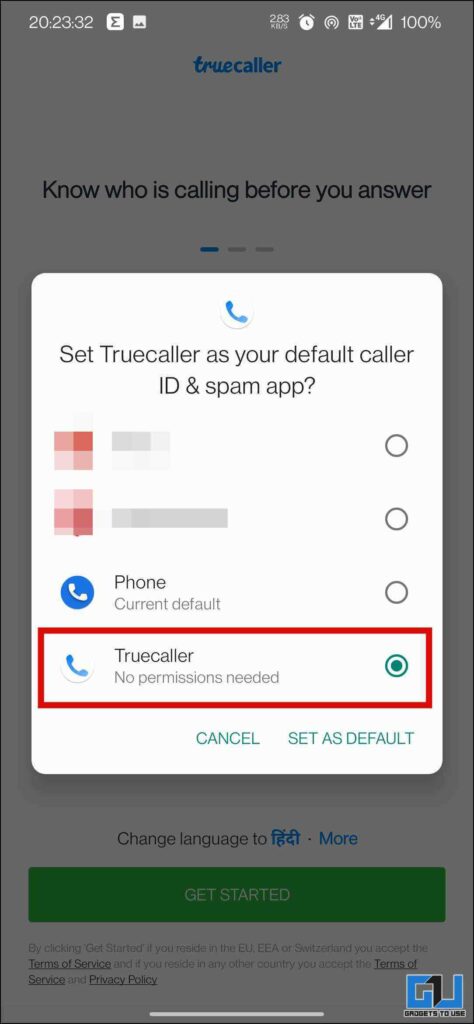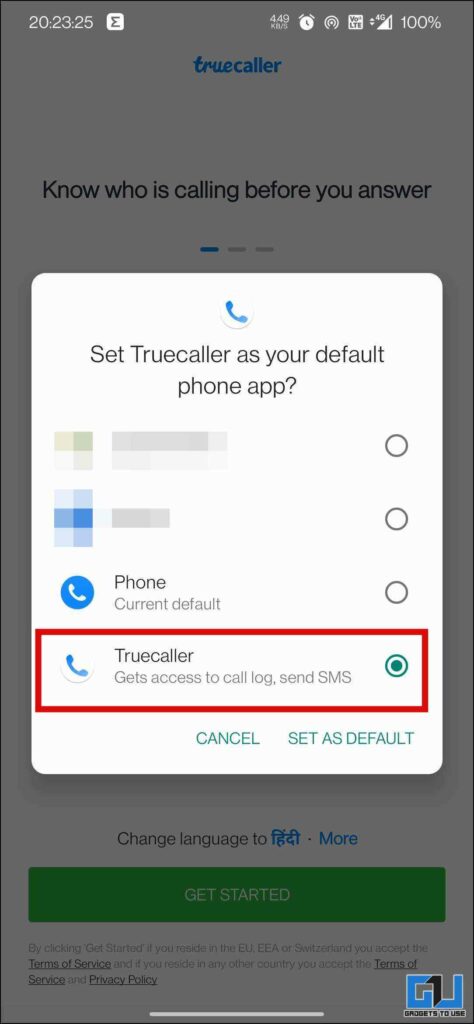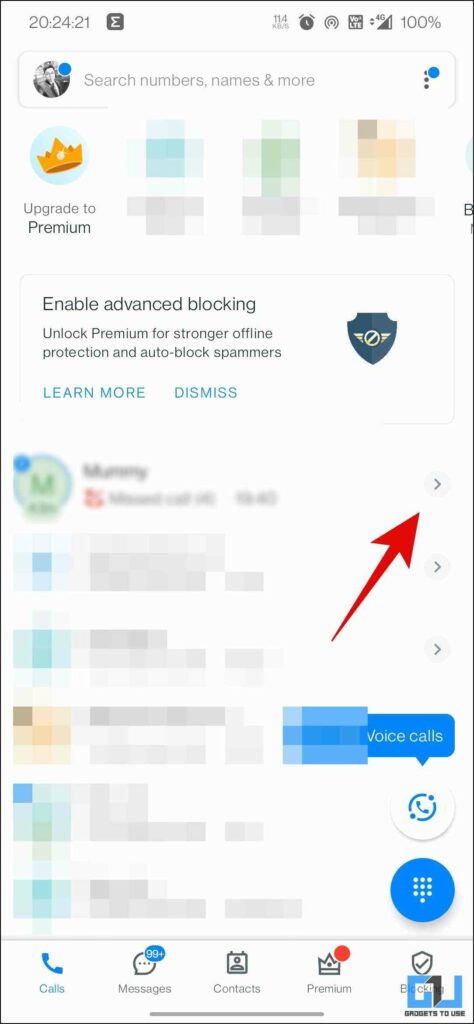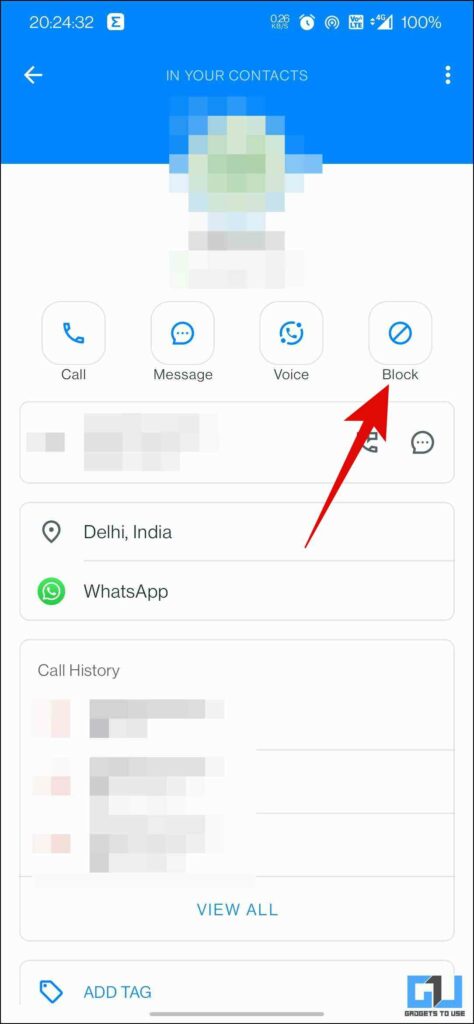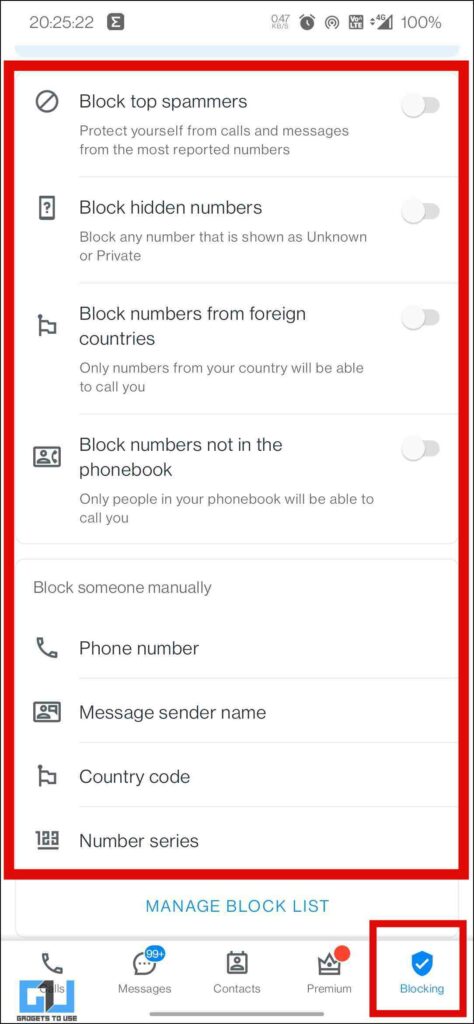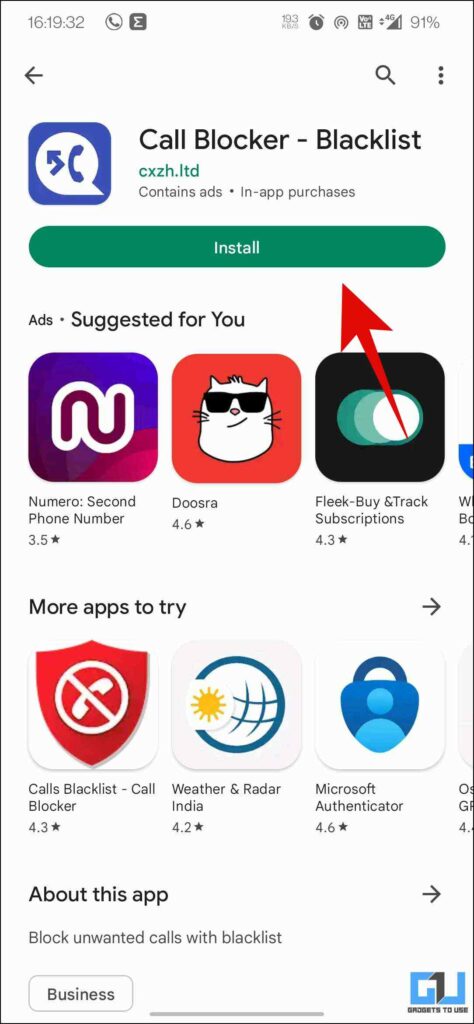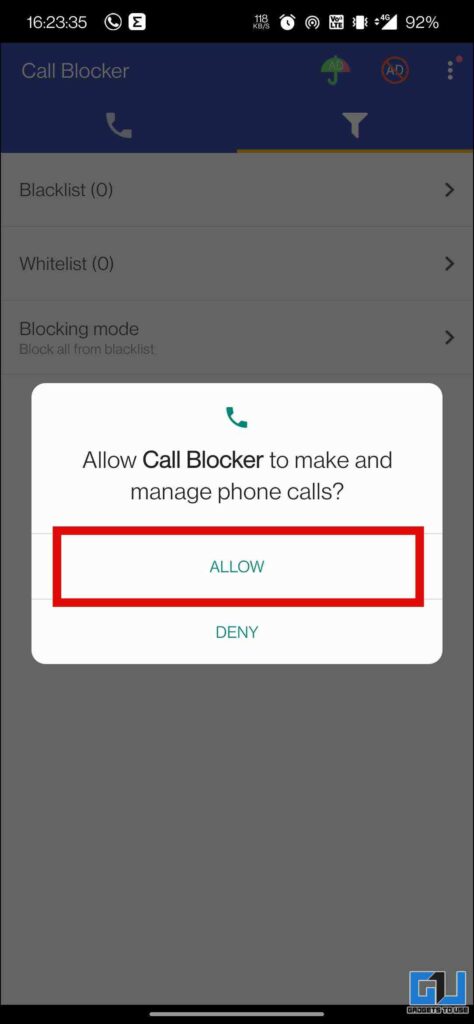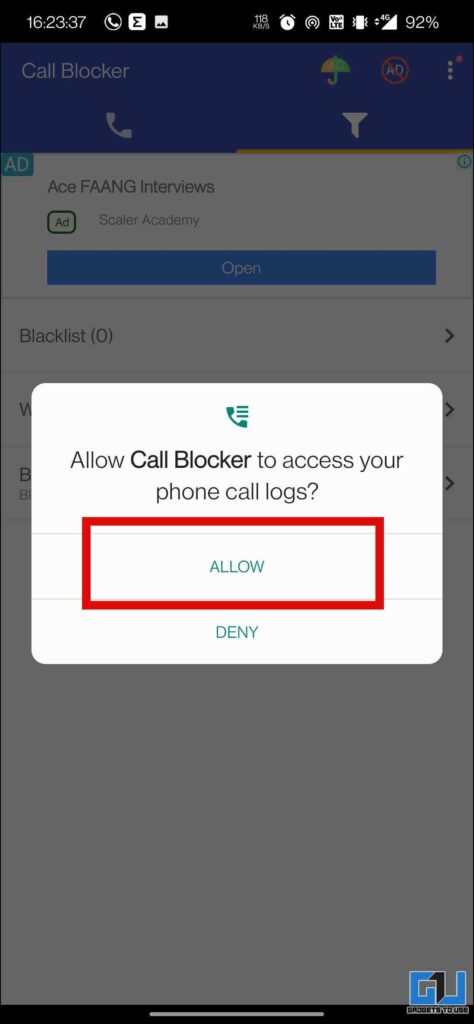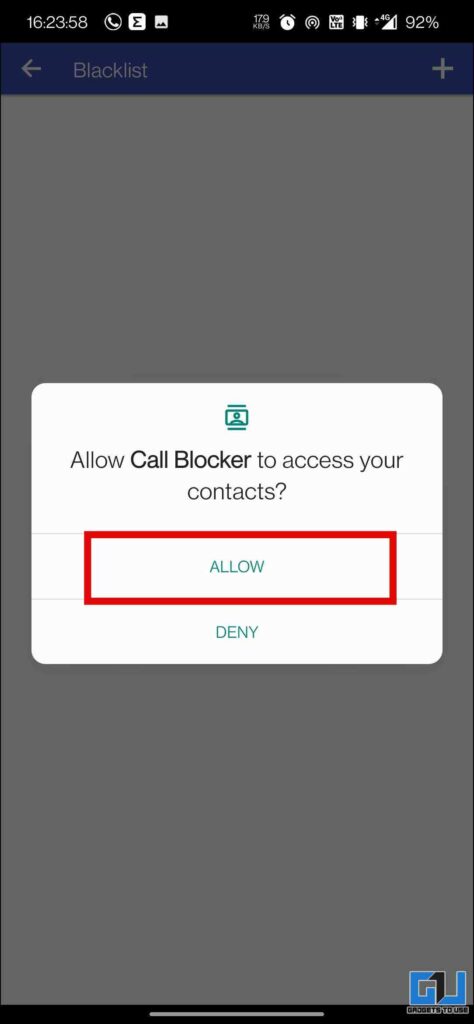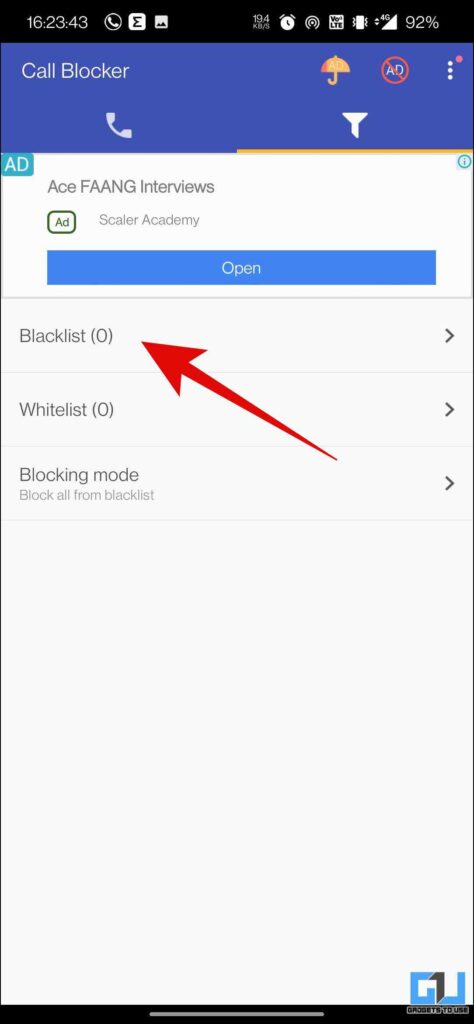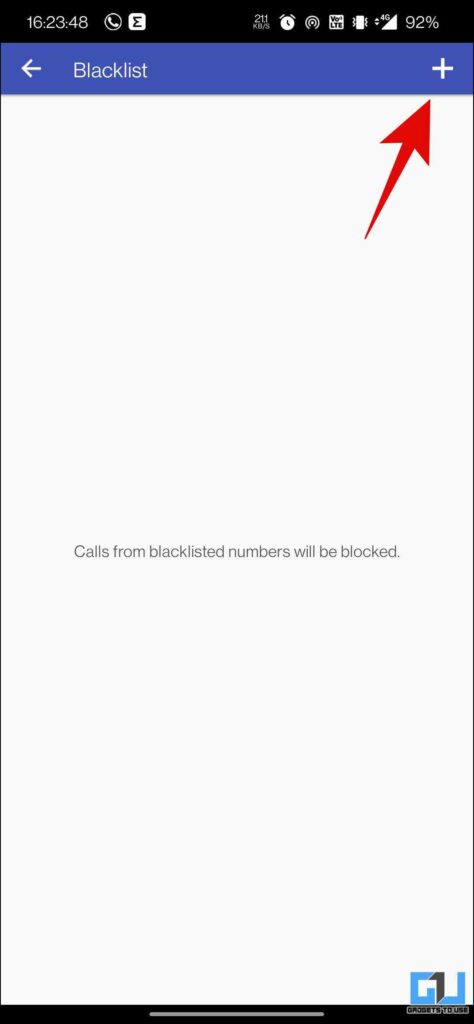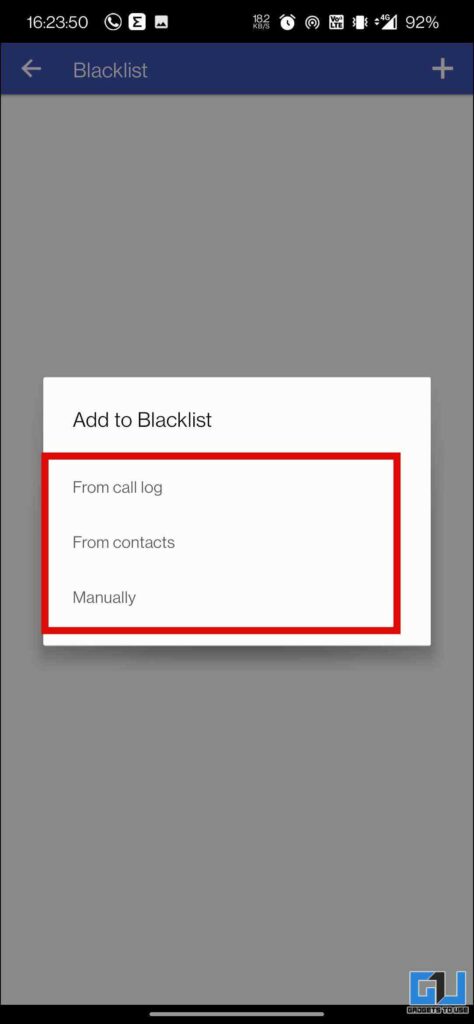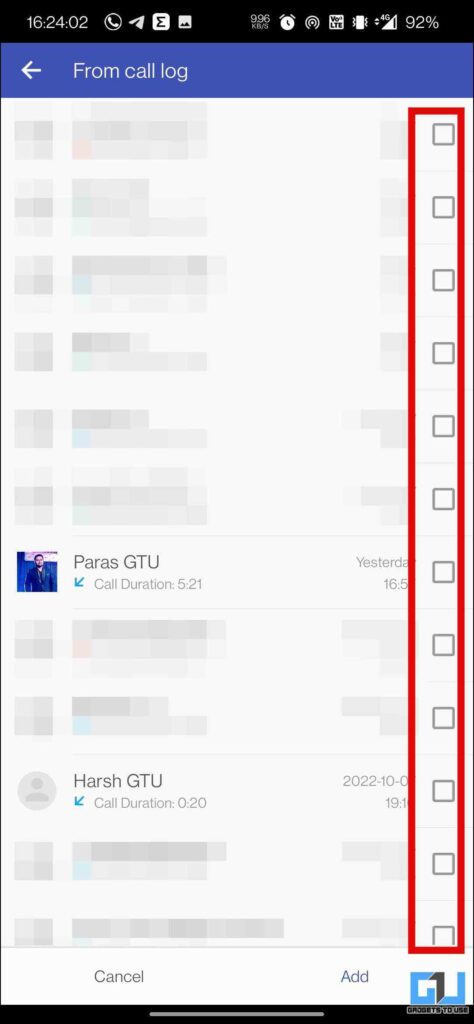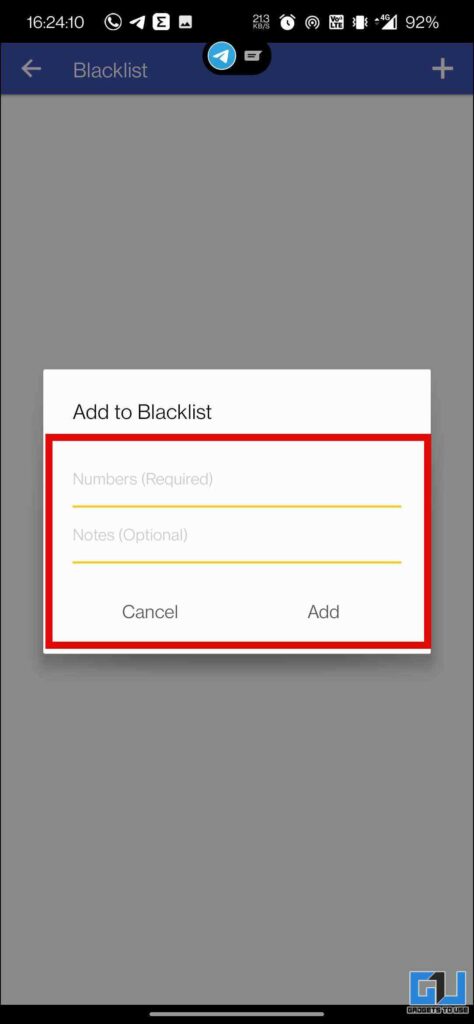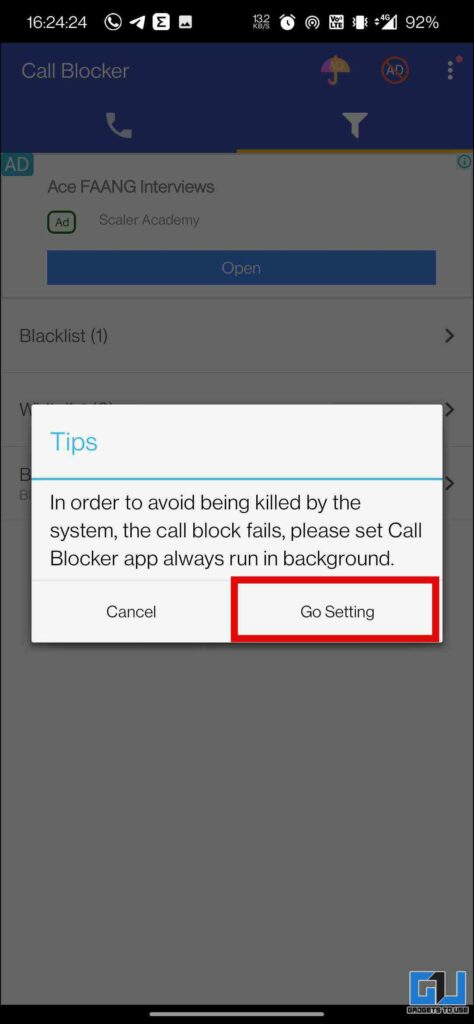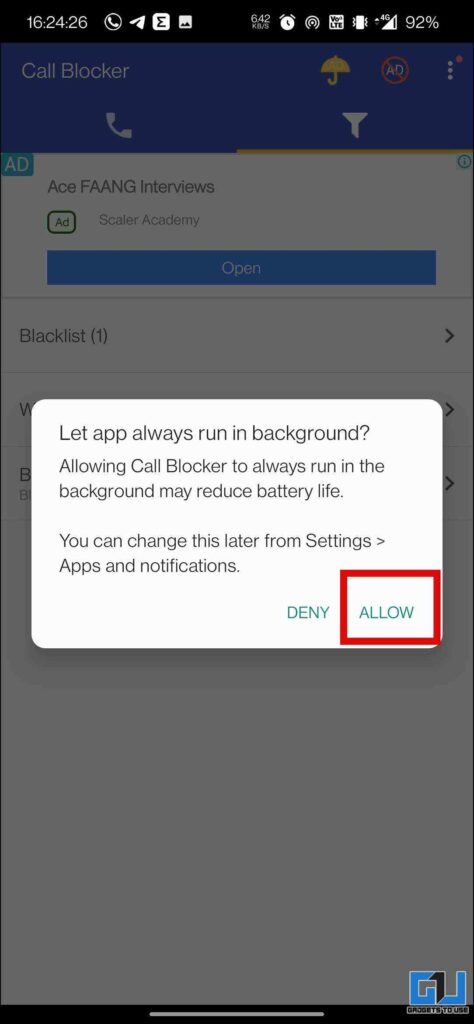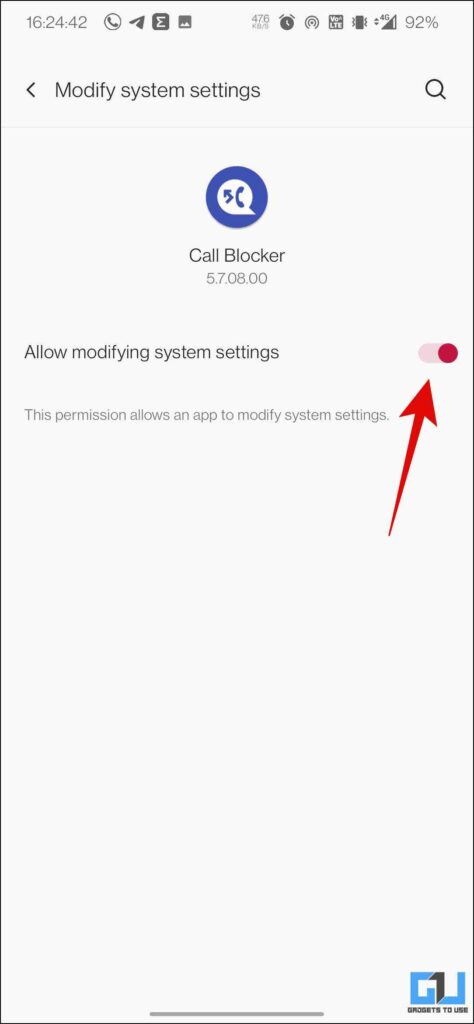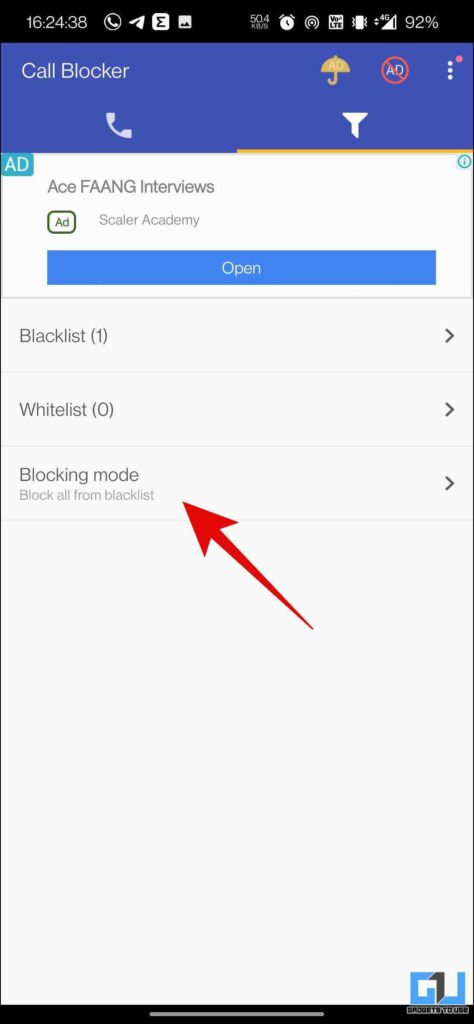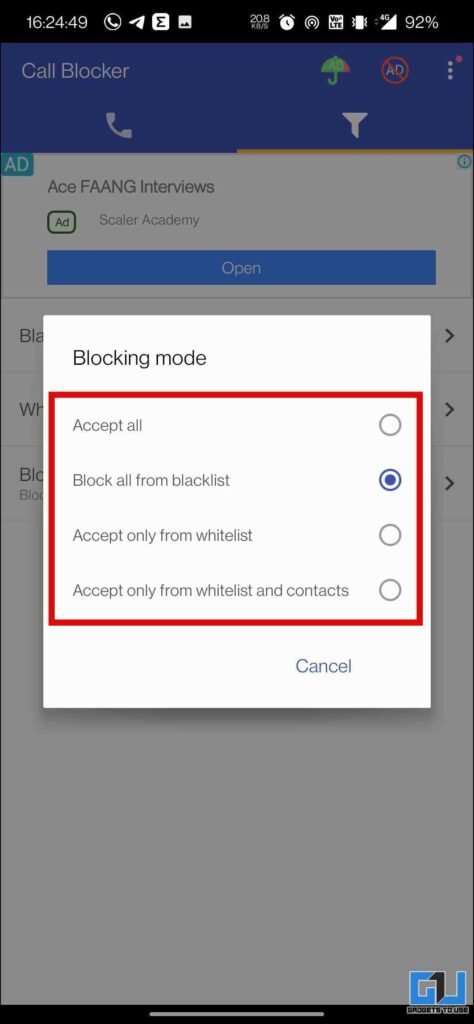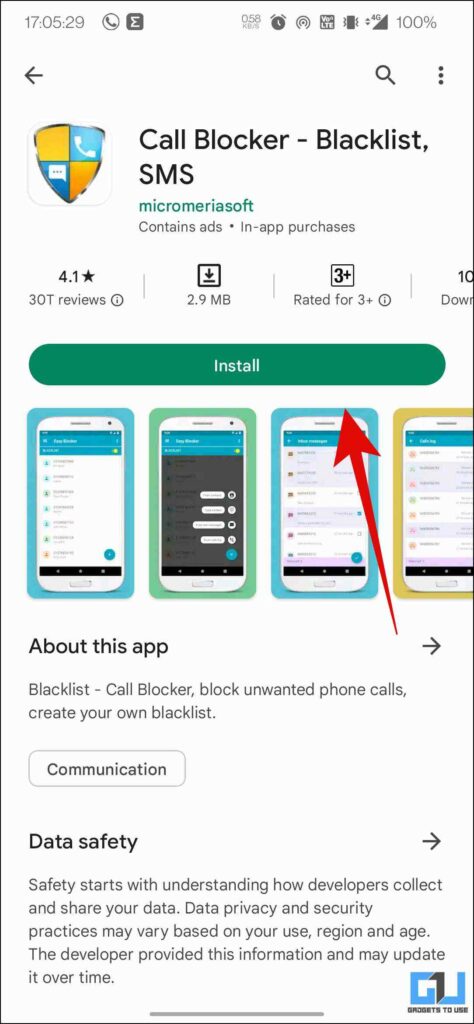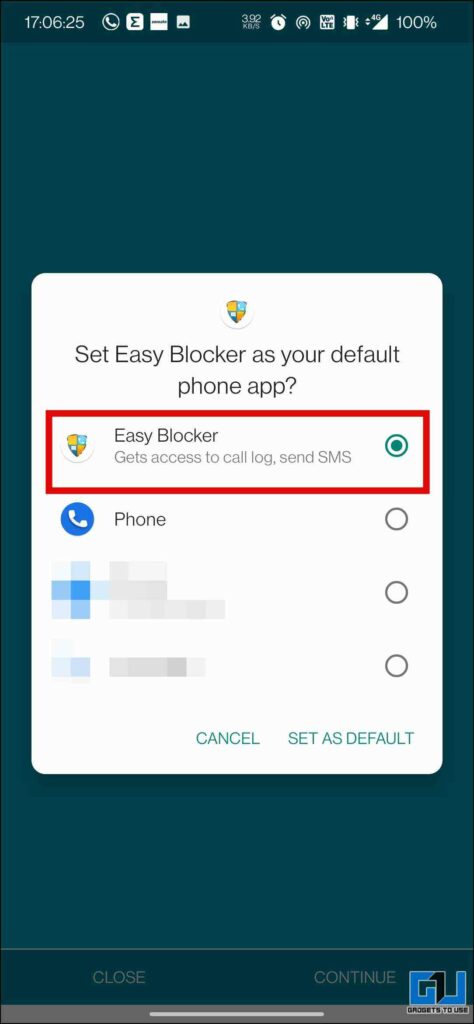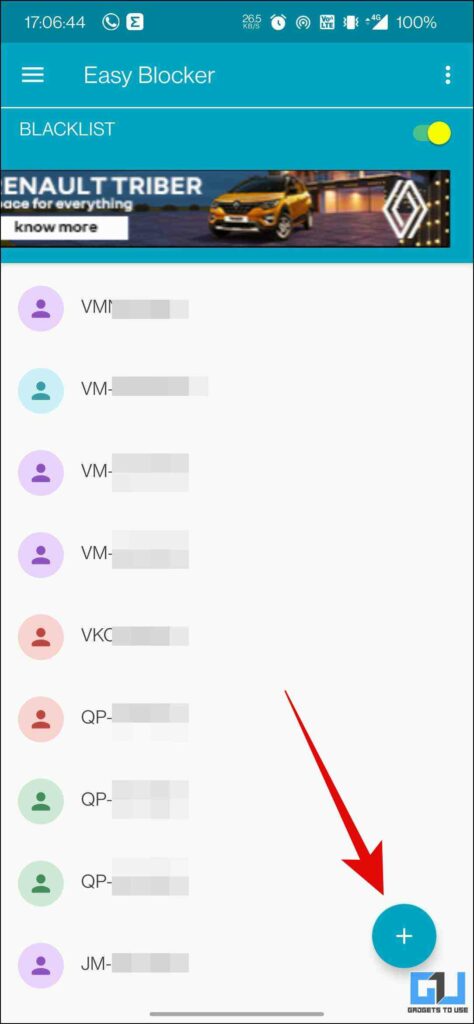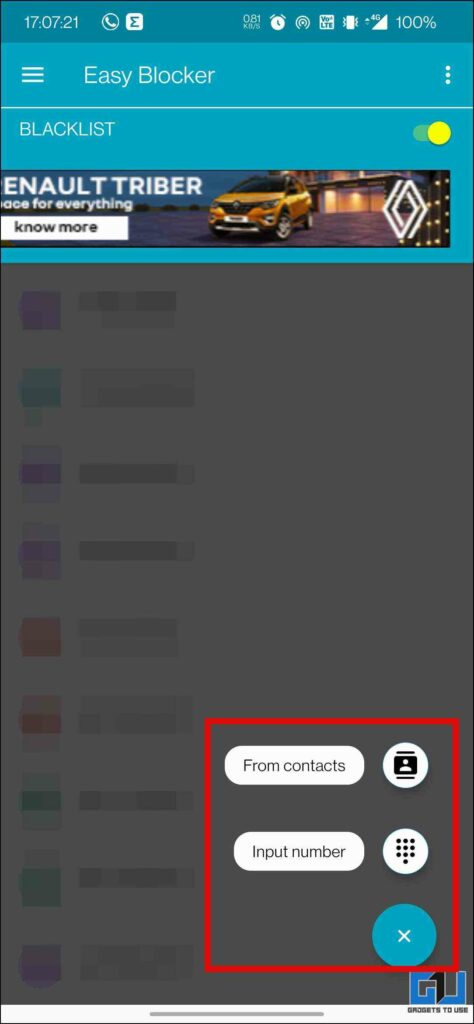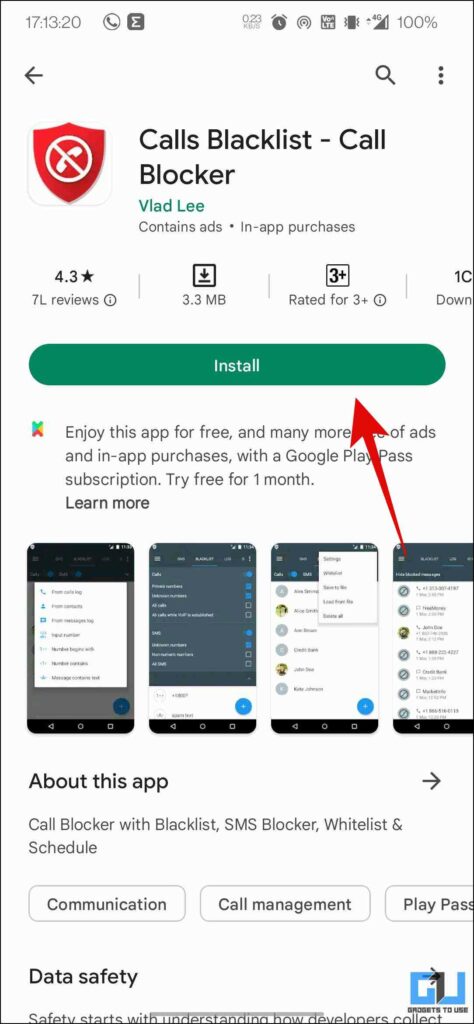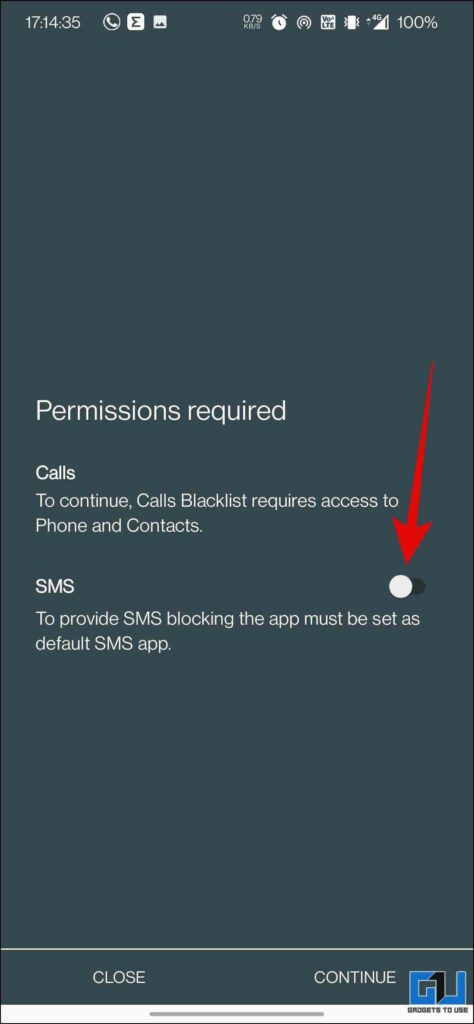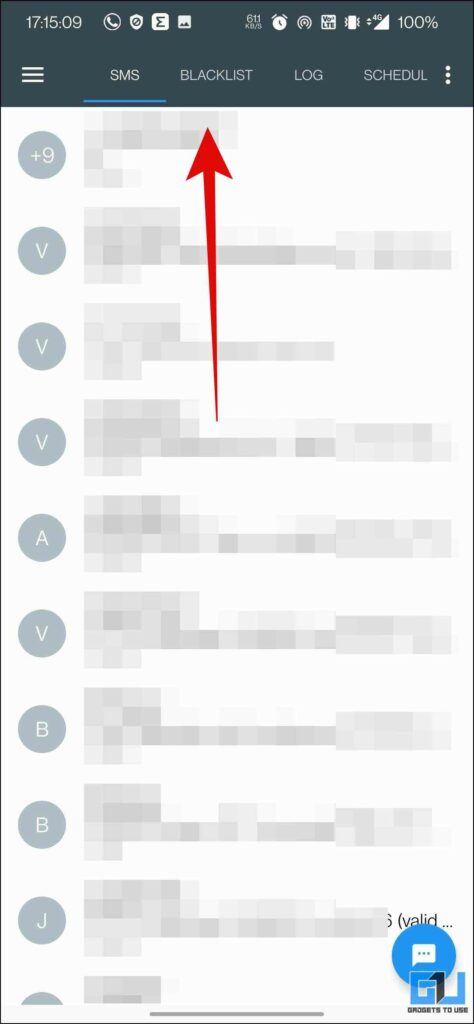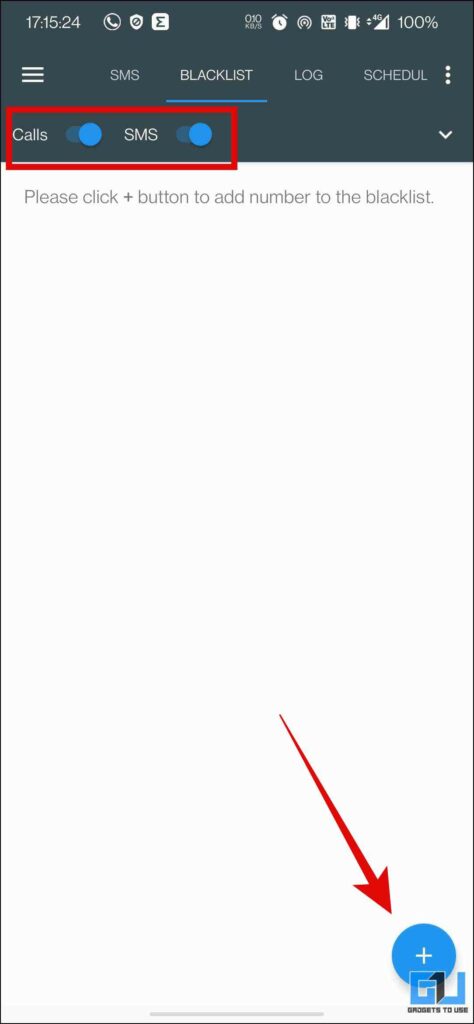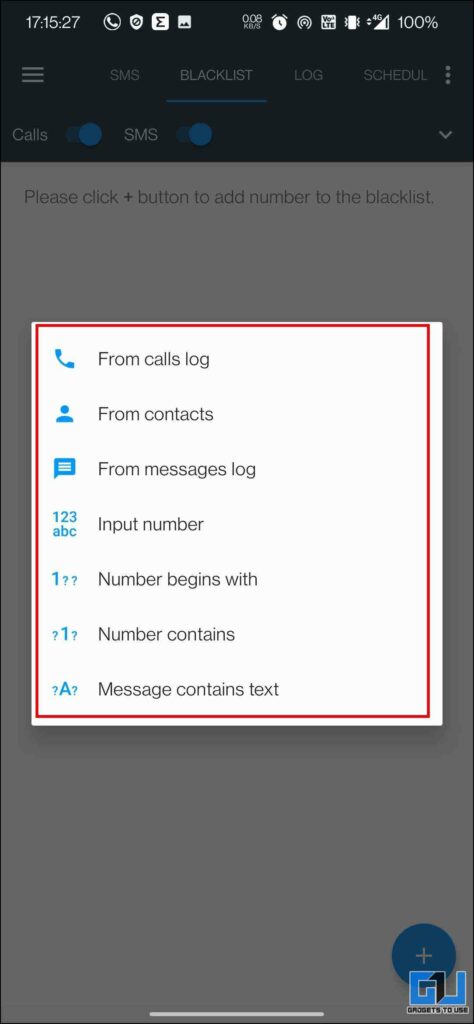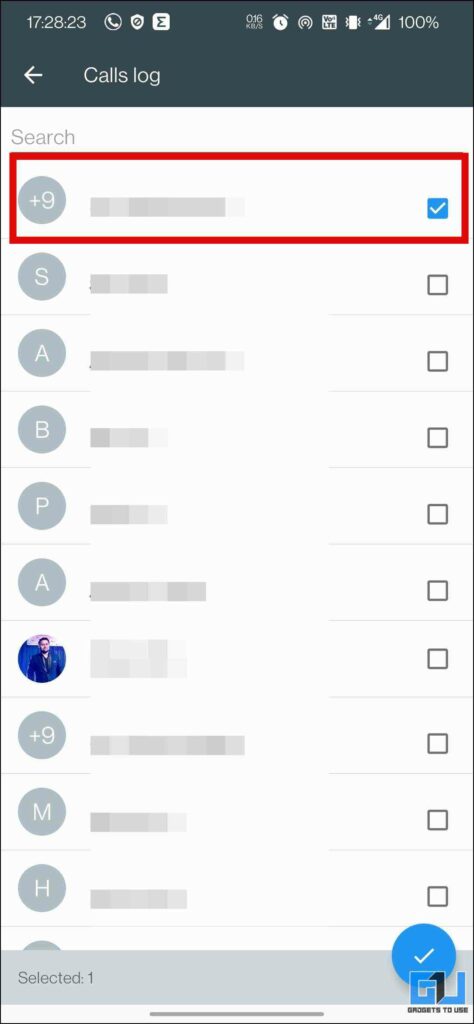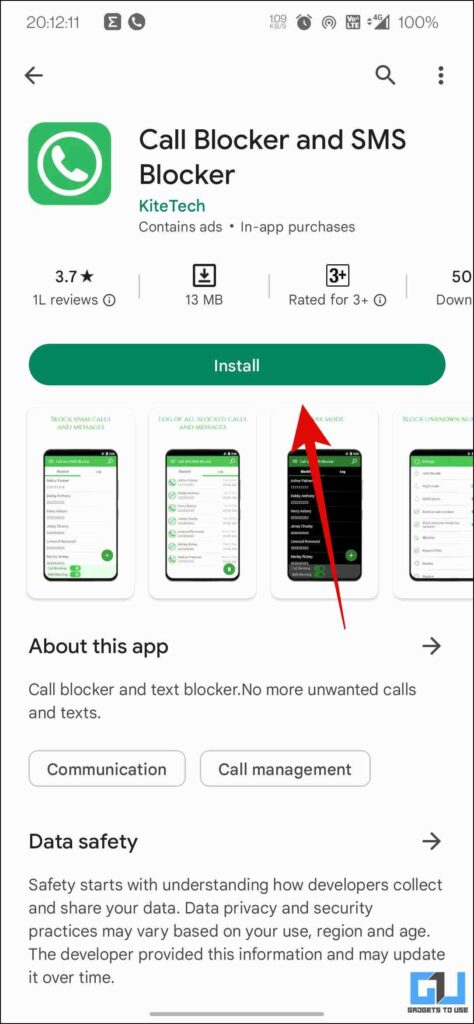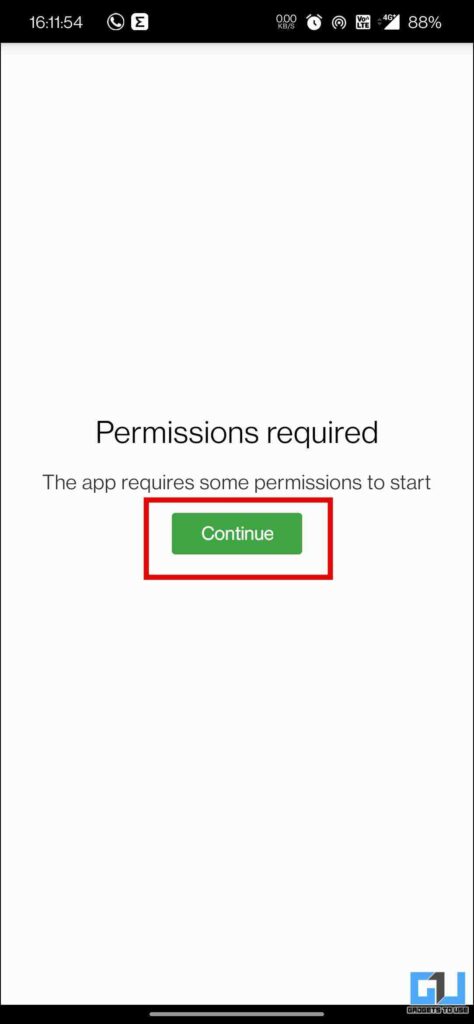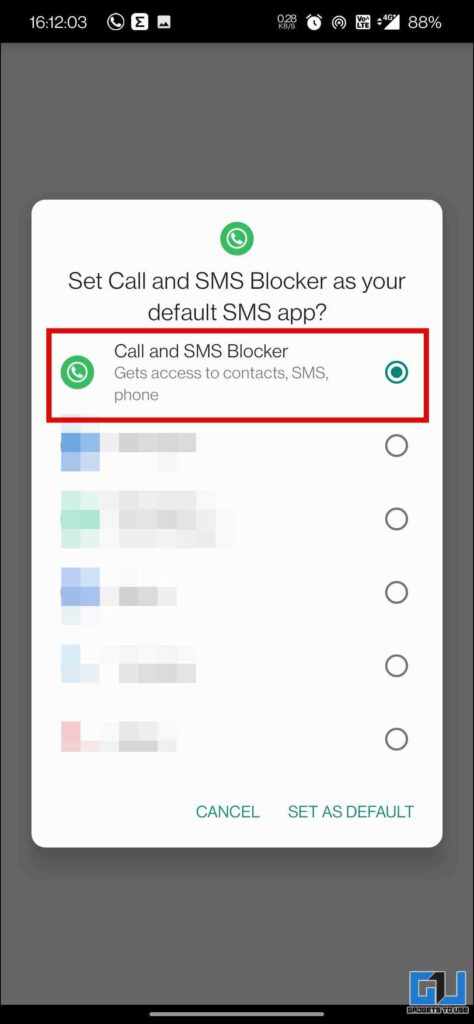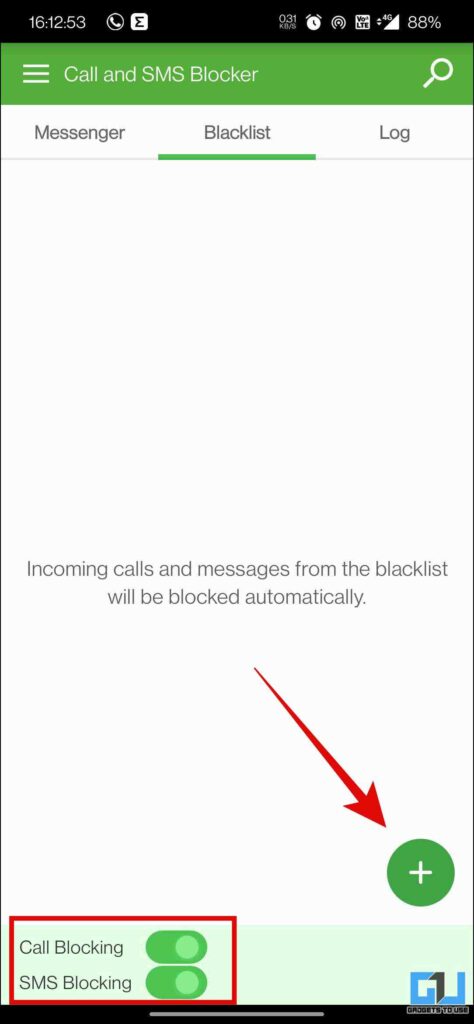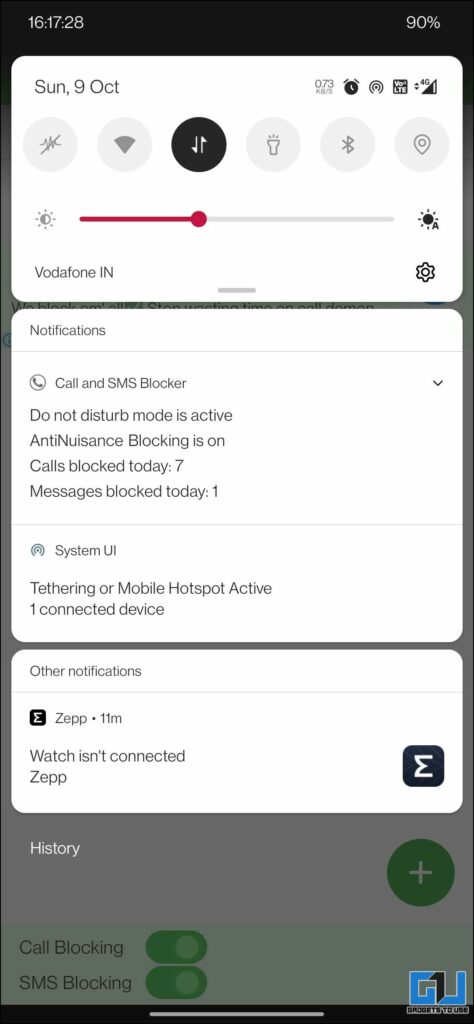Quick Answer
- Here, you can add a number to block list, or you can simply enable the toggle in front of Unknown calls to block calls from any number which is not saved in your contacts.
- Usually you don’t need to block a number separately for SMS on iPhone, as once you have blocked a number for calls.
- Similar to Android, Apple also allows to block a number directly from the phone app or FaceTime app on iPhone.
Most of us know are irritated with unwanted calls and SMS. While there are services like National Do Not Call service, we still see many listed call centers ignore such guidelines. So, how to avoid unwanted calls or SMS? Well, today we will be discussing how you can block unwanted calls and SMS. Additionally, you can also learn to block Annoying Calls, SMS, WhatsApp and Facebook Messages.
How to Block Calls and SMS on Android and iPhone?
In this read we have discussed seven ways you can block unwanted calls and SMS on your Android and iPhone. Let’s discuss them in detail.
Block Calls and SMS via Google Dialer
One of the easiest ways to block calls on and Android phone, is via the Google Phone app, found on every modern smartphone. Once you block a number from phone app, it will also block SMS from that number. Here’s how to do it:
1. Launch the Phone app, tap on three dots and go to Settings.
2. Now, go to Blocked Numbers.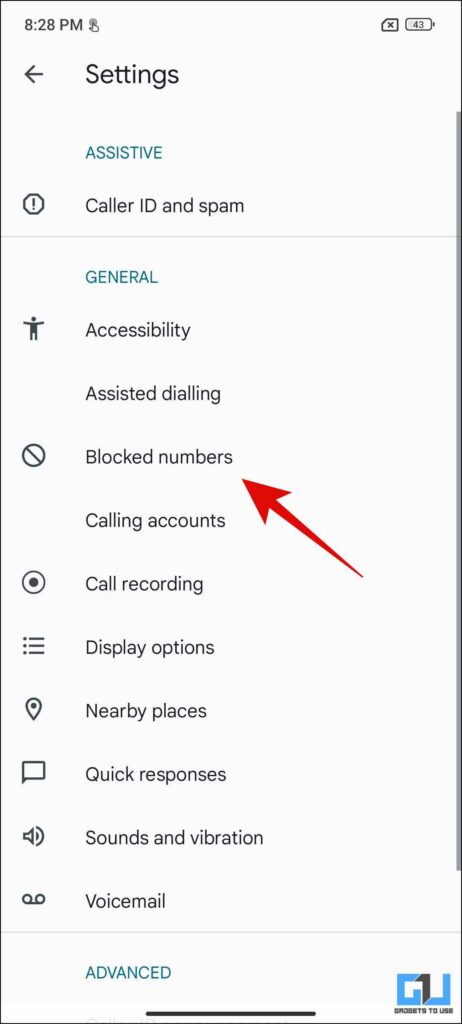
3. Here, you can add a number to block list, or you can simply enable the toggle in front of Unknown calls to block calls from any number which is not saved in your contacts.
Note: To block a number from call log, simply long press the number and tap on block/report spam.
Block Spam SMS on Google Messages
Want to block a number who has been spamming you a lot, on Google Messages? Check out our detailed guide to stop Spam Messages on Google Messages.
Block Calls and SMS on iPhone
Similar to Android, Apple also allows to block a number directly from the phone app or FaceTime app on iPhone. It can be done as follows:
1. Launch the Phone app, and switch to the Recent tab.
2. Here tap information (i) button next to the number, to view more details.
3. Scroll down and tap on Block This Caller. From the pop-up tap on Block Contact to confirm.
Block Messages on iPhone
Usually you don’t need to block a number separately for SMS on iPhone, as once you have blocked a number for calls. However, to block a number who is only in your messages list follow these steps.
1. Open the conversation you want to block.
2. Tap on the contact info from top to view more options.
3. Now, tap the info button scroll down and tap on Block this Caller.
Truecaller – Caller ID and Block
Well know, Truecaller app not is not just used as a Caller ID, to know who is calling you. But you can also block calls and SMS via Truecaller on your phone. Here’s how:
1. Install Truecaller (Android, iOS) on your phone.
2. Set it as default app for calls and SMS.
3. Now, in order to block a number from call log, tap the more option next to it. On the next screen tap on the block button.
4. Alternatively, you can switch to Blocking tab from bottom, to block a foreign number, number series, private numbers, and more.
Use Call Blocker – Blacklist to Soft Block Calls
If you want to only soft block the caller, the Call Blocker app can help you in this situation. It doesn’t cut the call instantly, rather your phone rings twice before the call auto cuts. This wat the caller does not suspect that you have block their number. However, this app does not block the SMS from the caller, as it only soft blocks it. Here’s how to set it up:
1. Install the Call Blocker – Blacklist app on your phone.
2. Allow the required permissions like phone and call logs.
3. Now, tap the Blacklist option, and then tap the plus (+) icon from top right to add number to blacklist.
4. You can add a number to blacklist either directly from call log, contacts, or you can manually type the number.
5. Now, allow the app to run in the background from smooth experience.
6. You can further customize the blocking mode, to either block only the numbers added blacklist, or accept only the whitelisted number, and more.
Call Blocker – Blacklist, SMS
Another app to instantly block and disconnect a Call and SMS from a specified number is Call Blocker. Here’s how to use it:
1. Install the Call Blocker – Blacklist, SMS app, and set it as default phone and SMS app.
2. You can directly block a number from your recent SMS log.
3. To block unwanted calls, tap the plus (+) icon from bottom right, and either manually add a number or choose from contact list.
4. This will block unwanted calls and SMS from the numbers you can added to the list.
Calls Blacklist – Call Blocker
Calls Blacklist – Call Blocker is another app to block calls and SMS from the number added to black list. Here’s how to set it up:
1. Install the Calls Black list – Call Blocker app on your phone.
2. Set it as default app for caller ID and spam, and SMS.
3. Now, you can directly block a number from your recent SMS log.
4. To block a call, switch to blacklist tab, and enable the toggle for Calls and SMS.
5. Now, tap the plus (+) icon from bottom right, to add a number to block list either from call logs, contacts, and more.
Call Blocker and SMS Blocker
The Call blocker and SMS Blocker app not just blocks calls and SMS, but also shows a little notification to display the count of calls and SMS blocked in the day. Which can help you analyze how much spam you receive daily. Here’s how to use it:
1. Install the Call Blocker and SMS Blocker App on your phone, allow necessary permissions to the app, and set it as default.
2. Now, under the Blacklist tab, tap on Plus (+) icon, and choose to add a number to recent calls, messages, contacts and more to block.
3. Now, you can check the number of messages, and calls blocked by the app from notifications.
Wrapping Up
In this read, we have discussed how you can block unwanted calls and SMS on your Android and iPhone. I hope you found this useful, and will now live a peaceful life. Check out other useful tips linked below, and stay tuned for more such quality tech tips and tricks.
You might be interested in:
- 3 Ways to Know If Someone Blocked Your Number on iPhone
- How to Block Spam Calls on Airtel, Vodafone-Idea, and Jio
- How to Auto Delete OTP Messages from Your Phone After 24 Hours
You can also follow us for instant tech news at Google News or for tips and tricks, smartphones & gadgets reviews, join GadgetsToUse Telegram Group or for the latest review videos subscribe GadgetsToUse YouTube Channel.