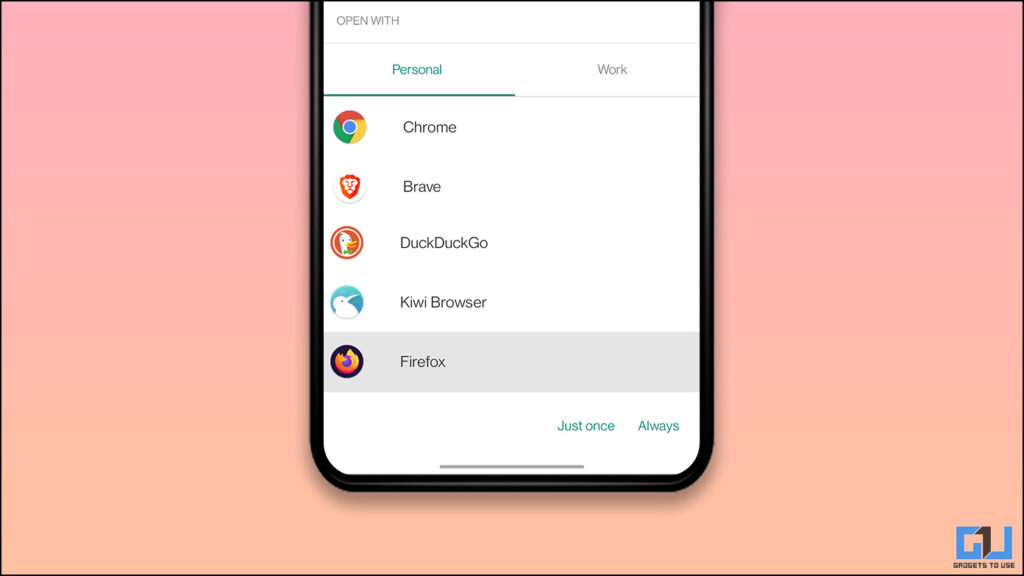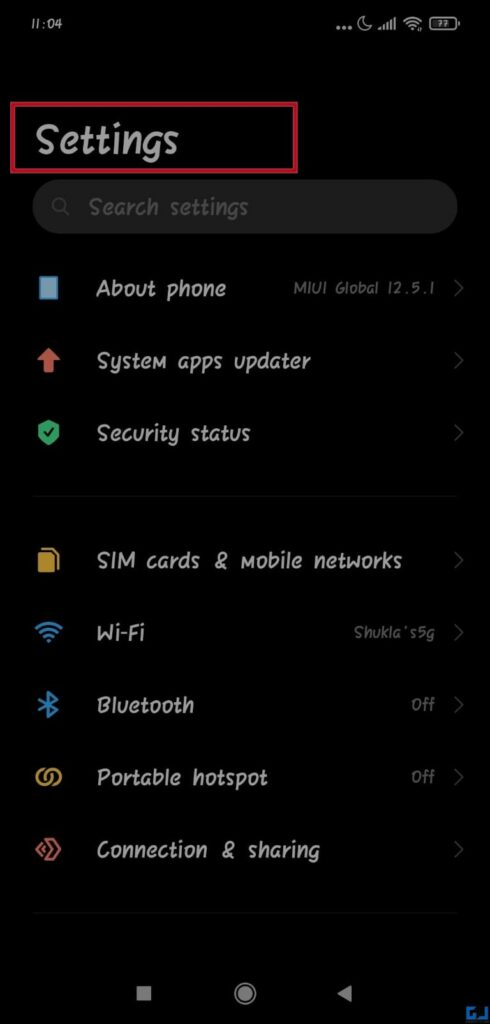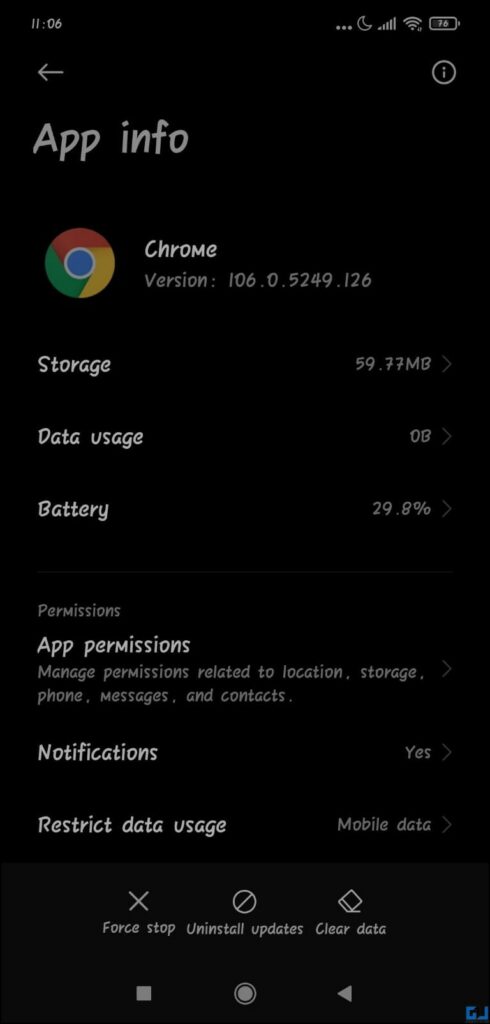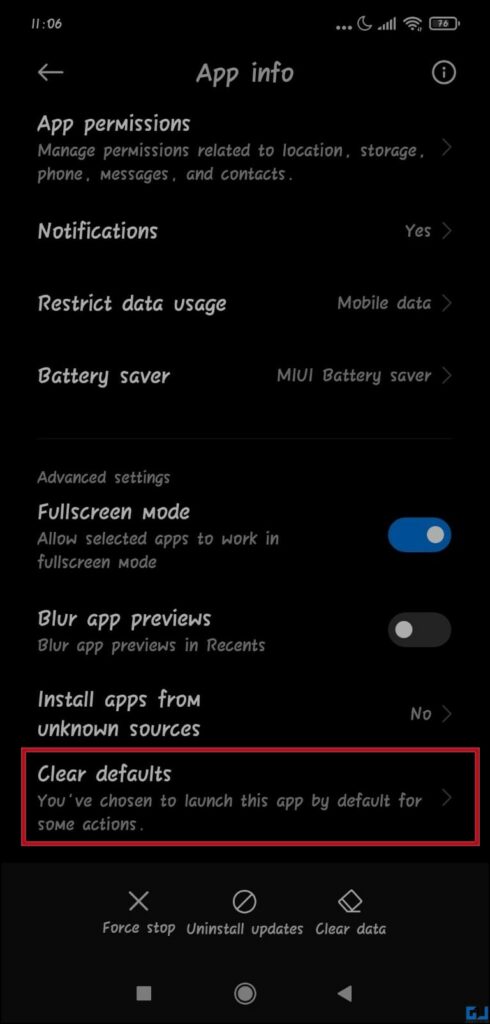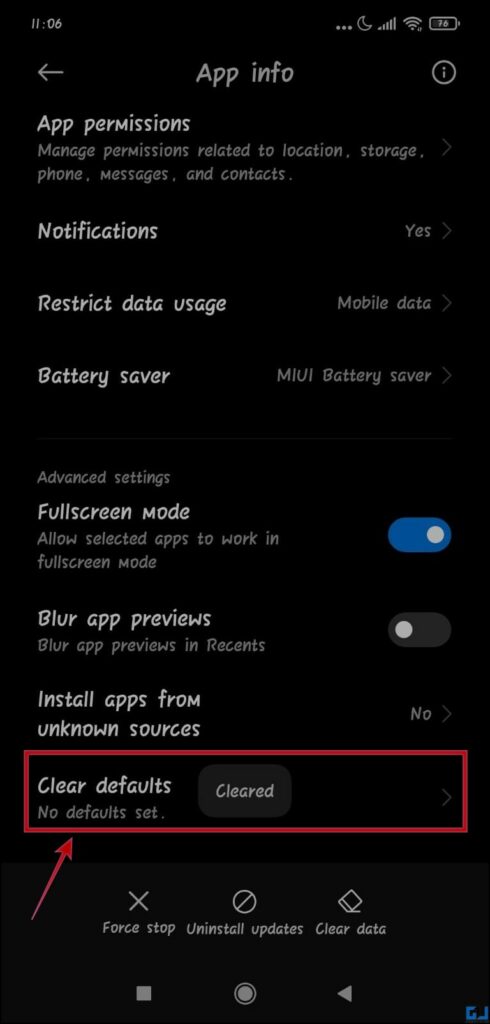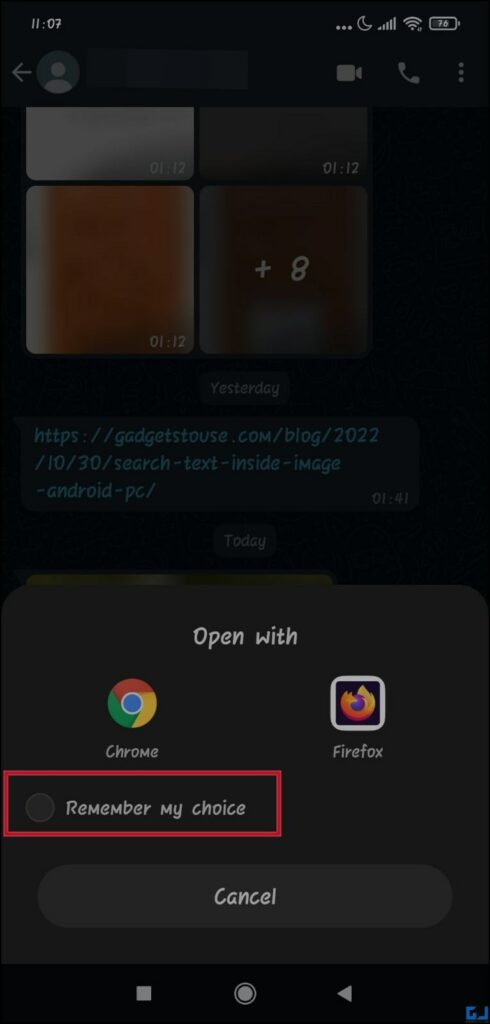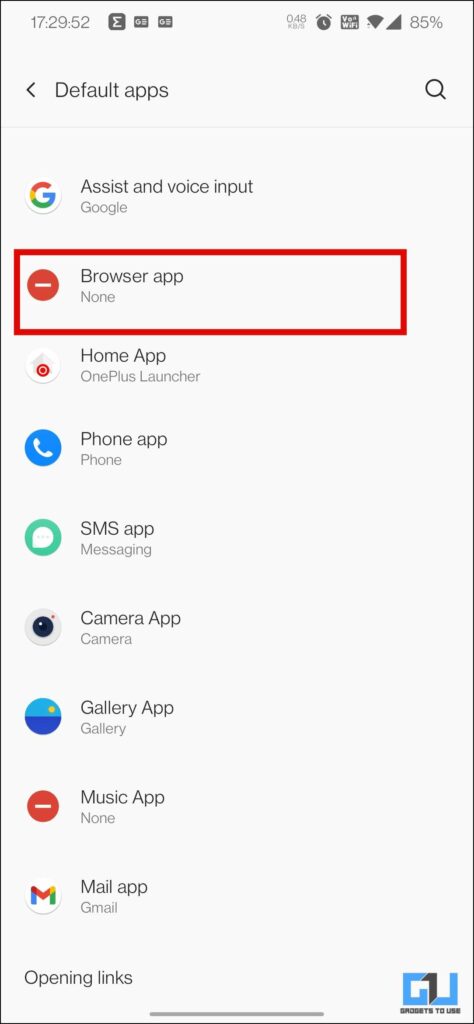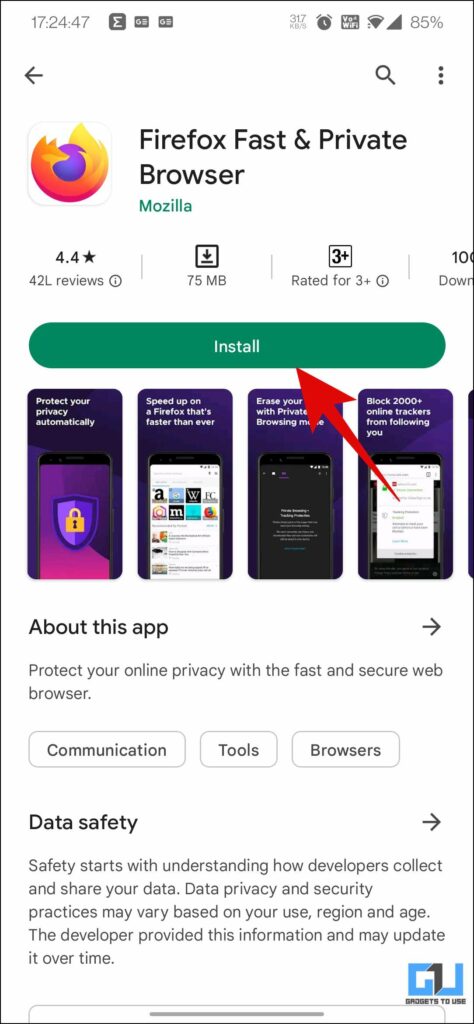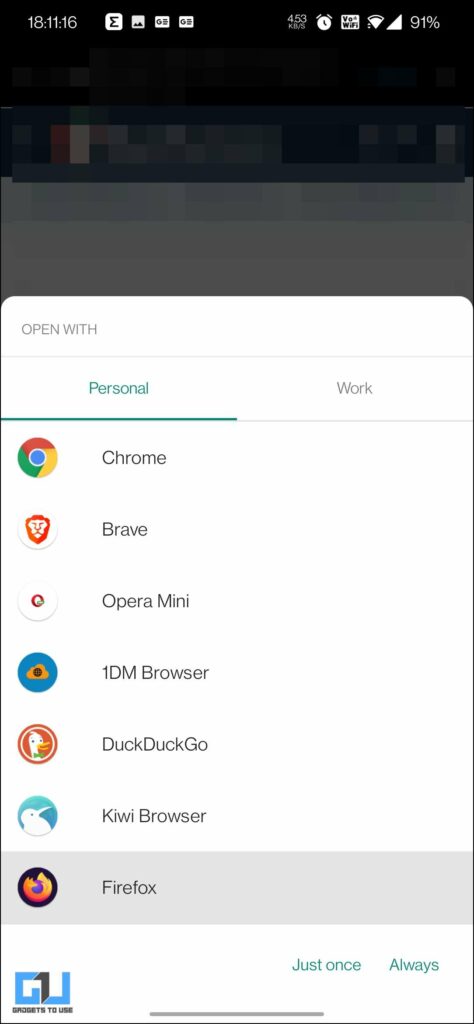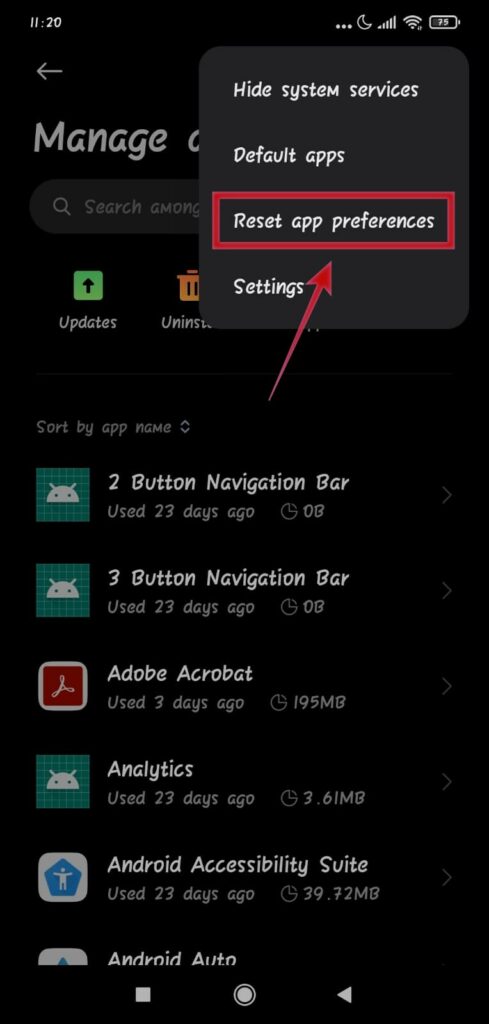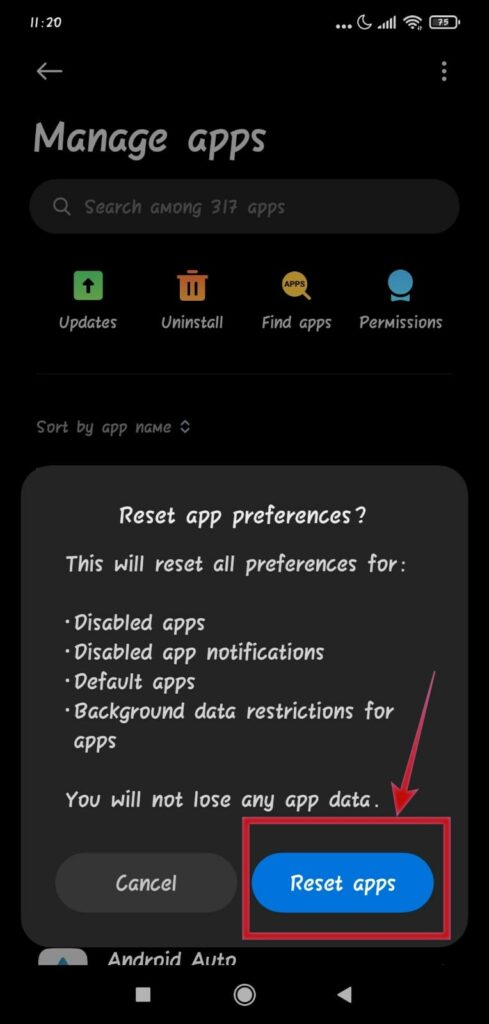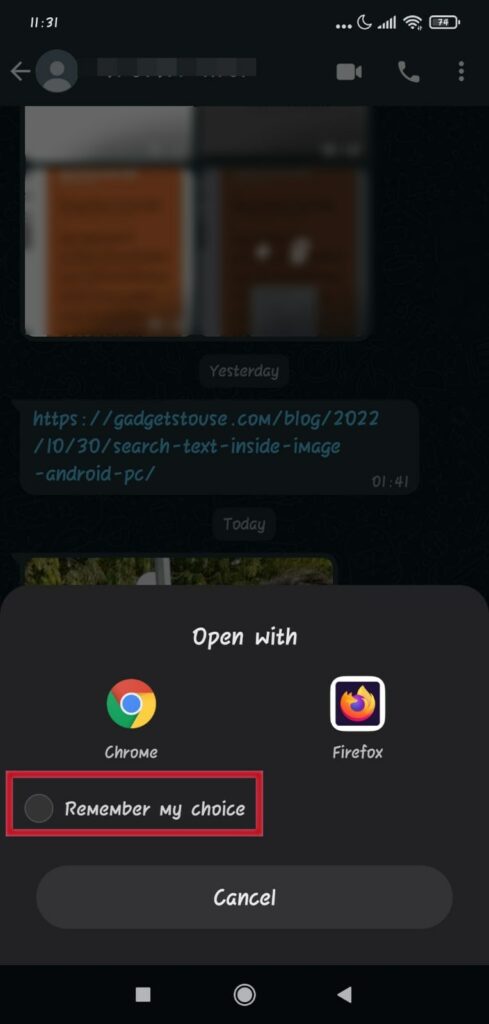Quick Answer
- Usually, because you are in a hurry you end up setting an app as default and after that, you will find it really troublesome to get the ‘Open with’ menu back or to change your preference that you have put as default by mistake on Android.
- Another way to get get back the ‘Open with’ menu on your Android phone, is to install a new app of a similar domain from the Google Play store, uninstall the one set as default, and reinstall the same app.
- The first way to get back the ‘open with’ menu on Android, is to clear the default app setting so that whatever you have chosen as your preference will be reset.
While using an app an android prompt, asks you to set the app as your default preference. You can choose between Just Once and Always, and in some cases, you might also see Remember My Choice and set it as your default app. Resetting this can be really hard for some. Fret not, as we have discussed the ways to get back the ‘Open With’ menu on Android. Meanwhile, you can also learn to change the default browser on your iPhone.
How to Reset Your Default Open With App Menu?
Usually, because you are in a hurry you end up setting an app as default and after that, you will find it really troublesome to get the ‘Open with’ menu back or to change your preference that you have put as default by mistake on Android. Fret not, as there are ways to fix this, which we have discussed below.
Reset Open With Menu by Clearing Defaults
The first way to get back the ‘open with’ menu on Android, is to clear the default app setting so that whatever you have chosen as your preference will be reset. So you can again choose to pick an app from the list of similar apps like multiple browsers, or the gallery app. Here’s how it can be done.
1. Go to your Settings and navigate to ManageApps.
2. Go to the app which you want to remove from the defaults. To cite an example, I am removing chrome from my default browser.
3. Scroll down and tap the Clear Defaults option. This will prevent the app from launching itself by default for the specific action.
4. Now you will get back the pop-up to open with a different app once again.
Get back the Open with App menu, by Installing or Uninstall an App
Another way to get get back the ‘Open with’ menu on your Android phone, is to install a new app of a similar domain from the Google Play store, uninstall the one set as default, and reinstall the same app. This will force the Android system to automatically clear the default preference on its own.
1. After you reinstall your app, default apps will read No Default or None and any pre-default preference would be removed.
2. Alternatively, there is another workaround for this issue where you can just uninstall the app which is set as the default. This process will automatically remove the other app from the defaults, and you will get back your ‘open with’ menu.
Reset App Preferences to Get Back Open With Menu
Lastly, you can also reset your phone’s App Preference Setting to get back the Open With Menu on your Android phone. Although resetting the app preferences will also remove app permissions and default settings for all installed apps. This method is surely going to work for you in case the above two do not. Let’s find out how to reset the app preferences:
1. Go to your Settings and look up Manage Apps.
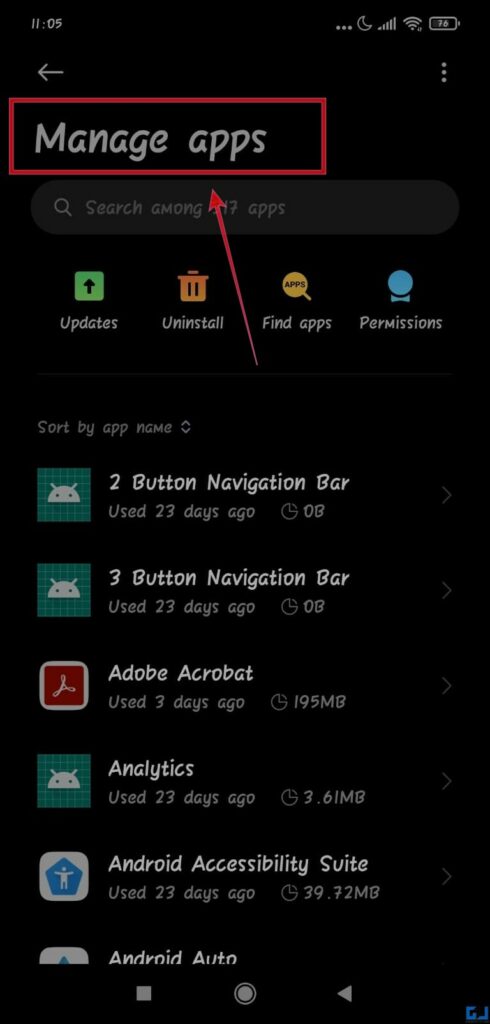
2. Now tap on the three dots in the top right corner of the page and select Reset app preferences
4. Now you will get the ‘open with’ pop-up back on your Android phone.
Wrapping Up
In this read, we discussed how to reset or get back the ‘open with’ pop-up menu on your Android phone. I hope this article helped you achieve the same. If you found this guide helpful, like and share it with your friends. Check out other useful tech tips and tricks linked below, and stay tuned to GadgetsToUse for more such tips and tricks.
Also, read:
- 10 Ways to Fix Calls Not Working When Connected to WiFi
- 5 Ways to Find Recently Deleted Apps on Android and Reinstall Them
- 3 Ways to Stop Apps from Being Killed on Vivo Phones
- 8 Ways to Fix Android Phone Stuck in Safe Mode
You can also follow us for instant tech news at Google News or for tips and tricks, smartphones & gadgets reviews, join GadgetsToUse Telegram Group or for the latest review videos subscribe GadgetsToUse YouTube Channel.