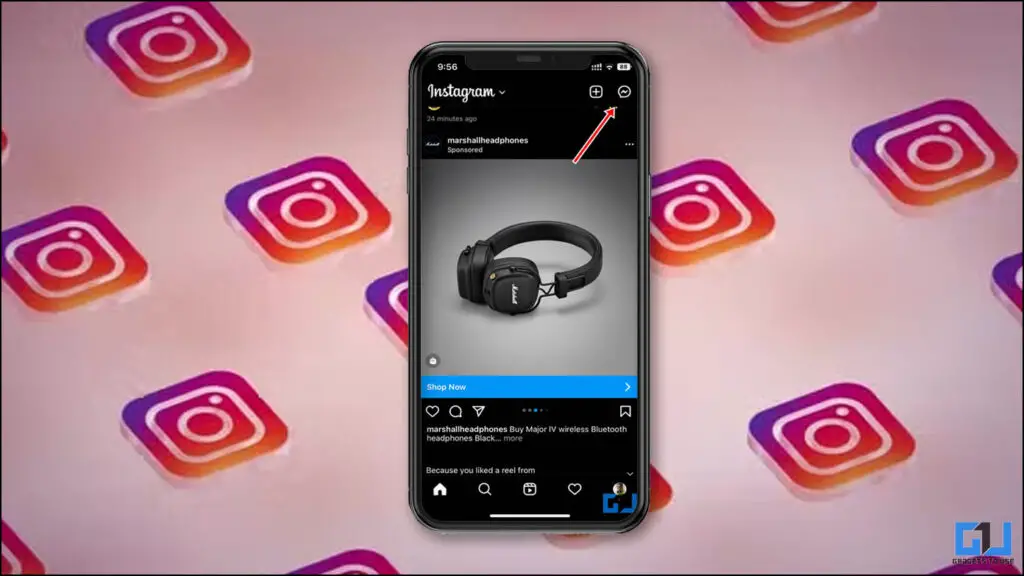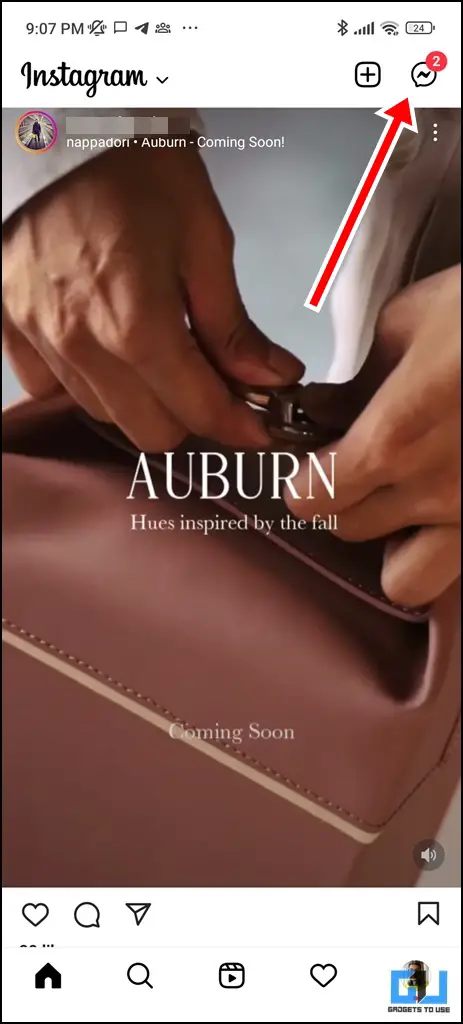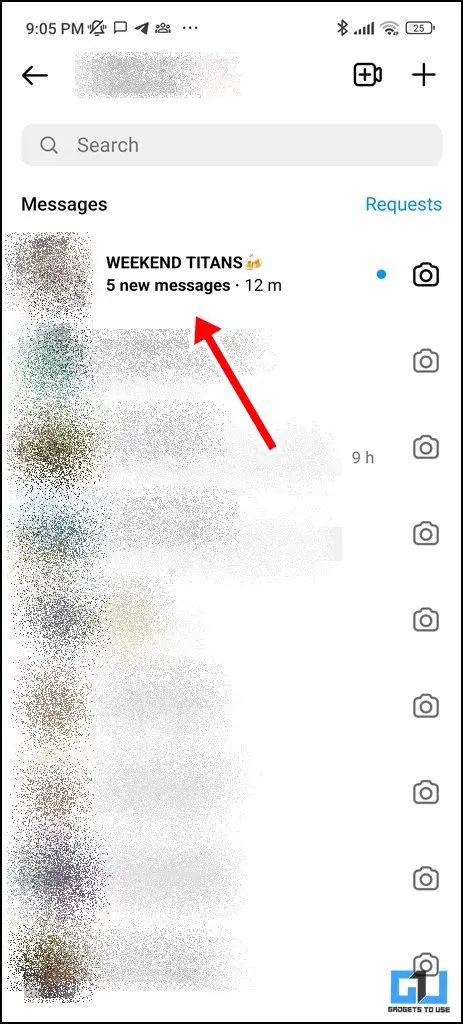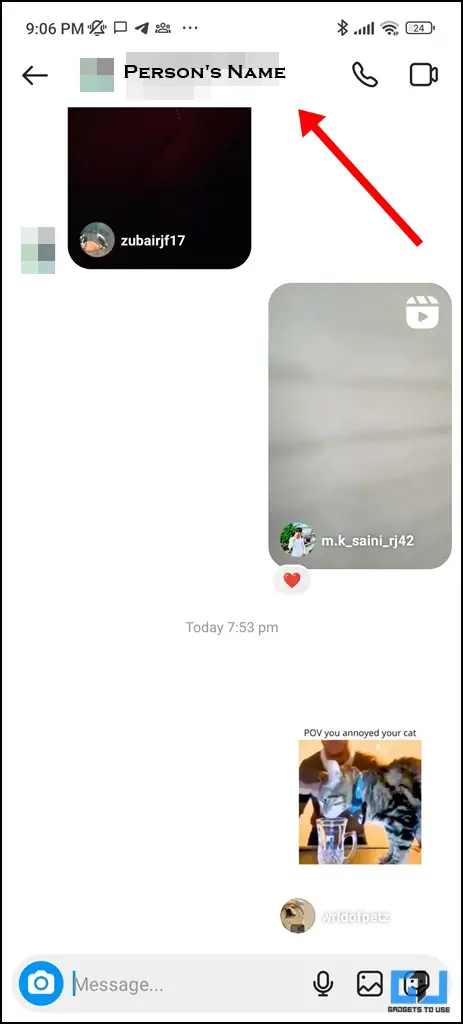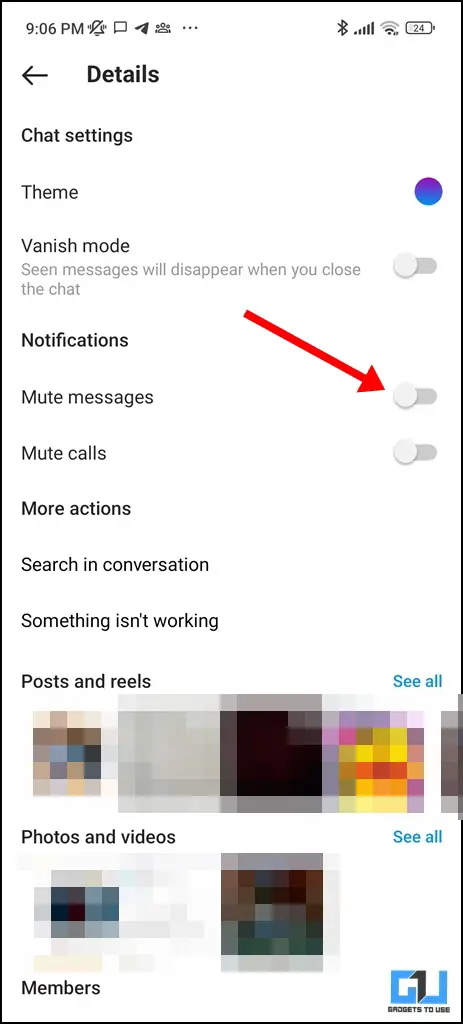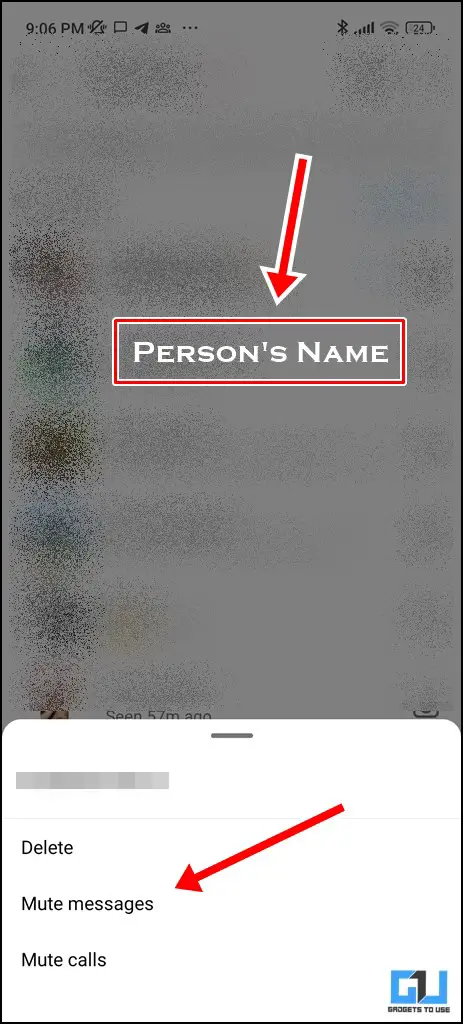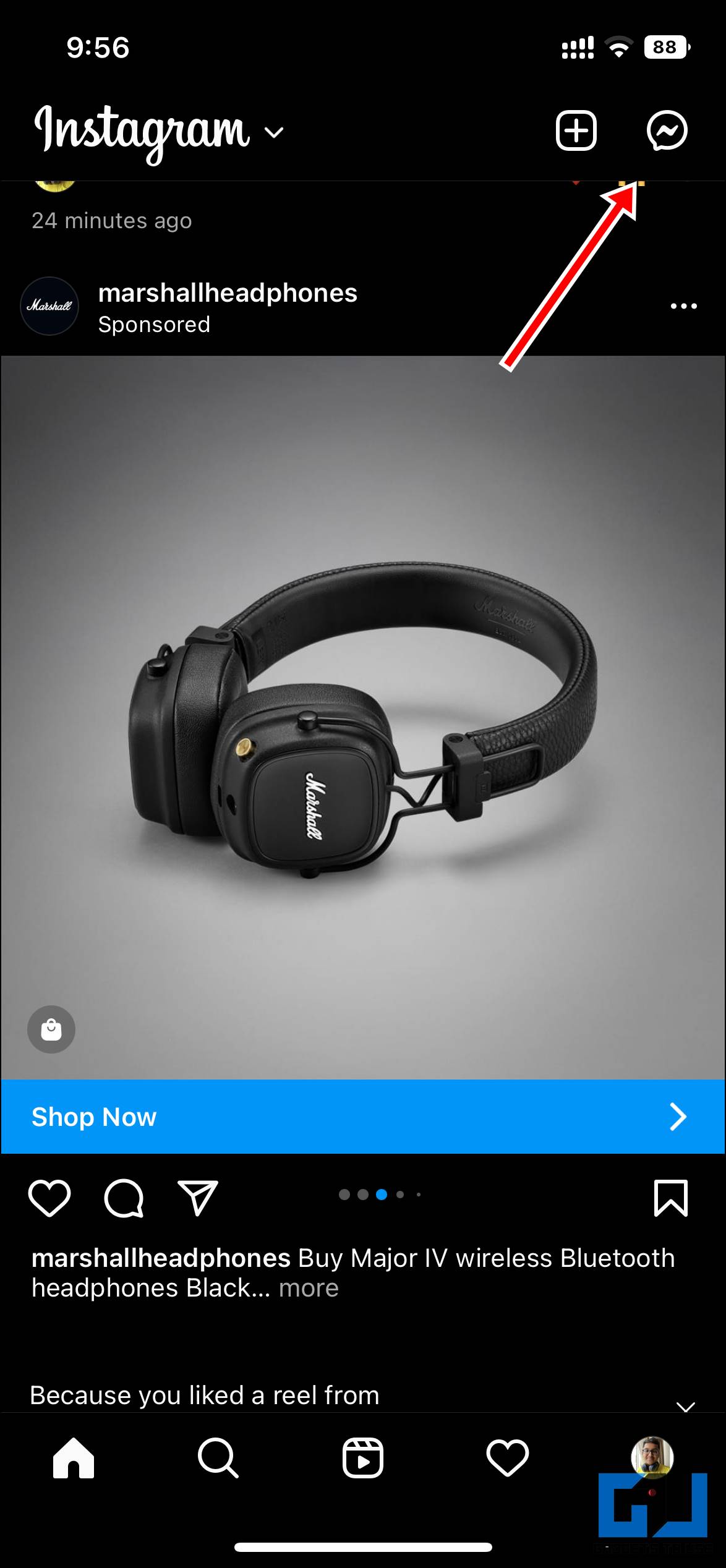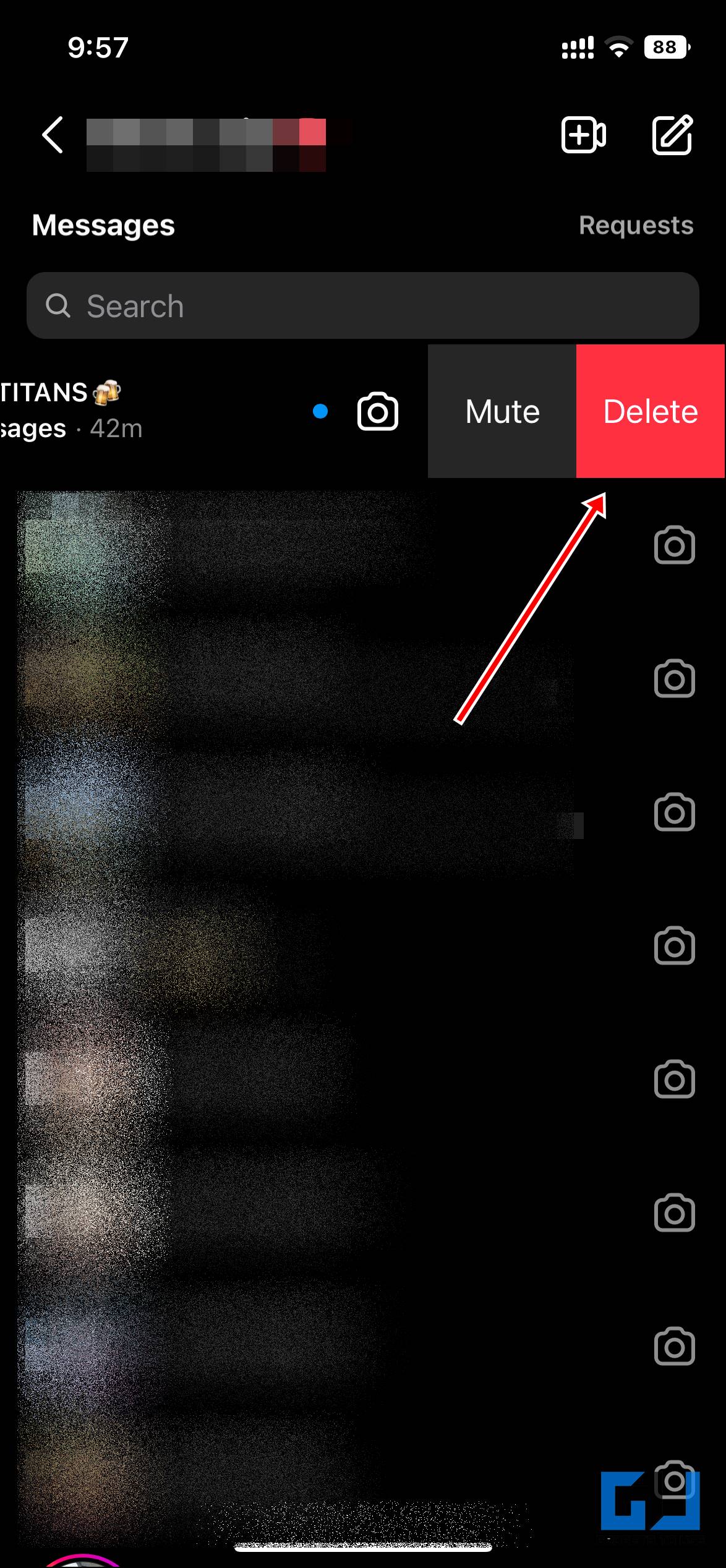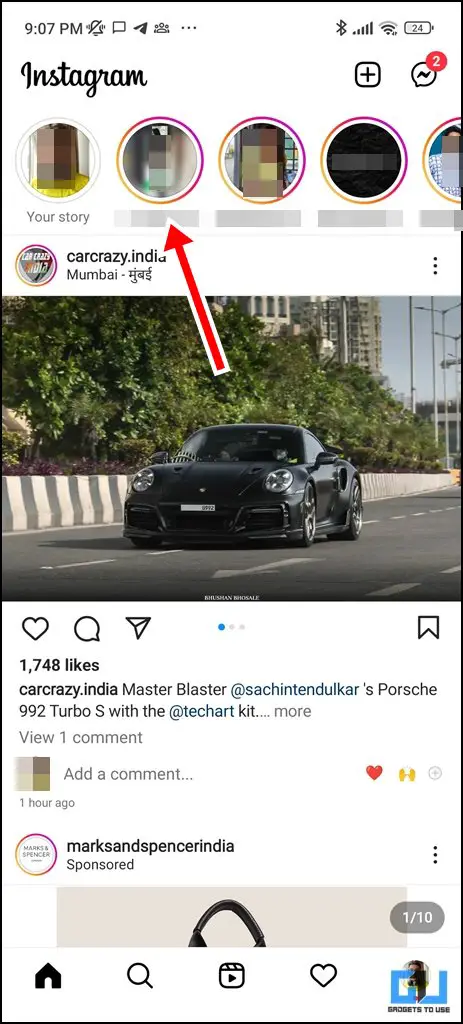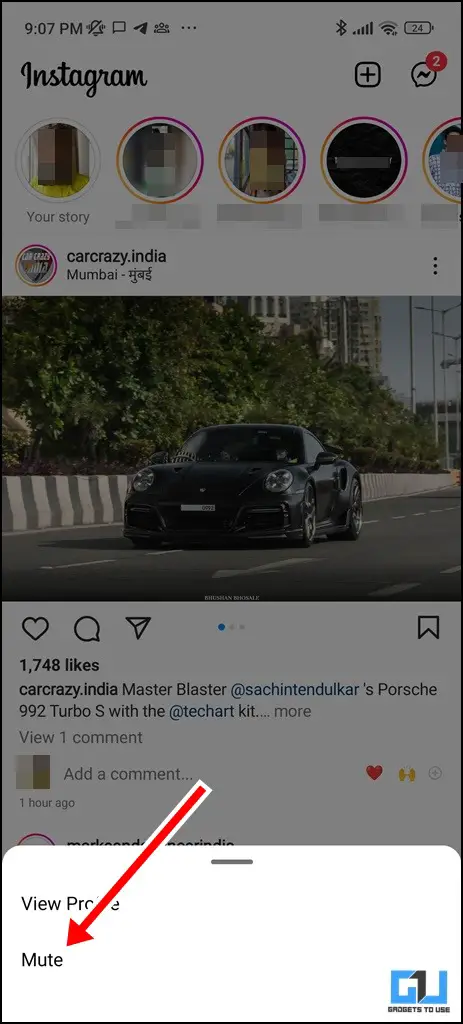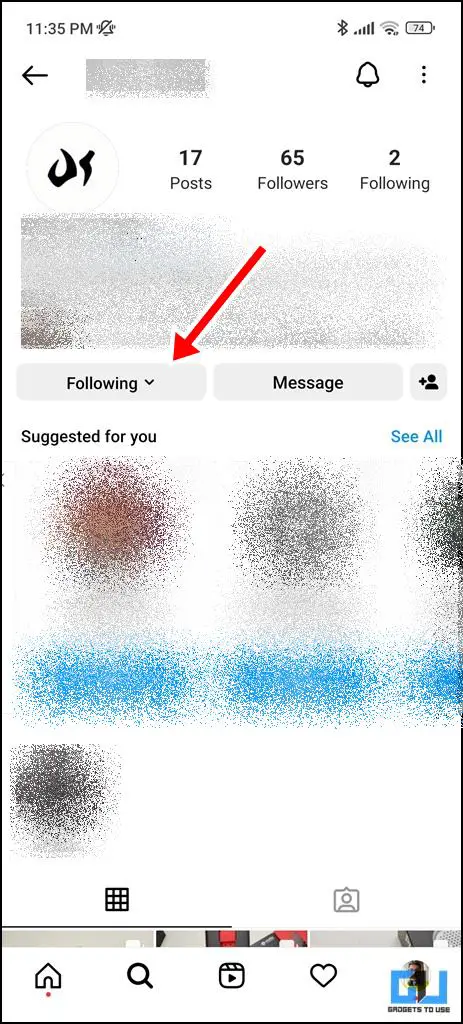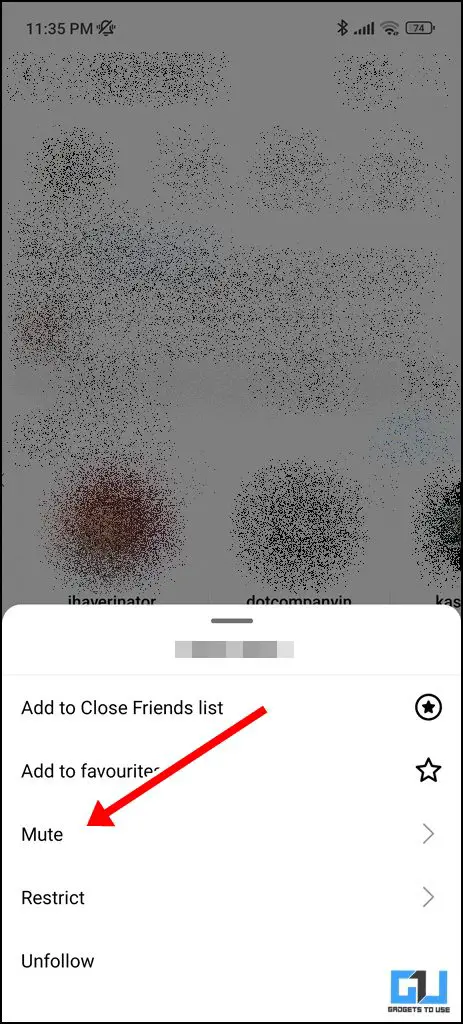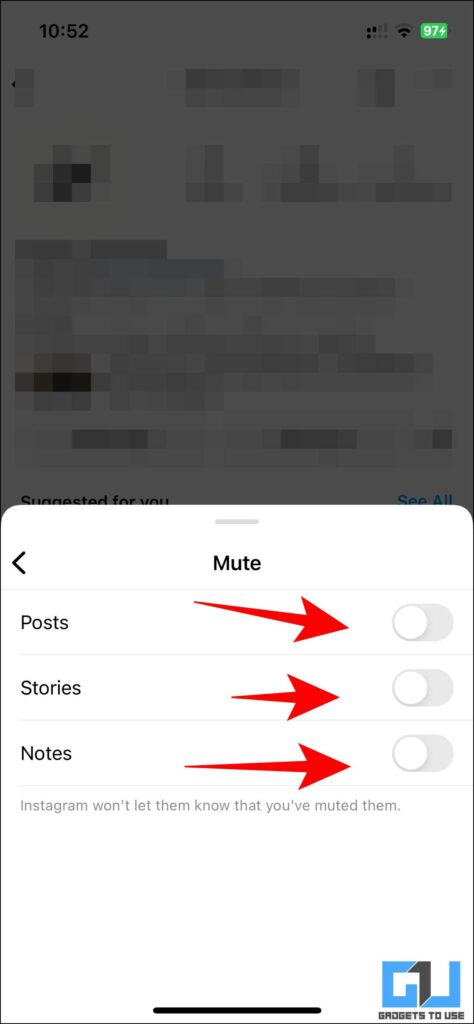Quick Answer
- If you want to stop seeing posts and stories, and notes from a specific account on Instagram in your feed, you can mute them.
- If you want to mute an Instagram account entirely, then you can mute the posts, stories, and notes.
- In such cases, Instagram allows you to easily mute messages, stories, or a person, and today we will discuss how it can be done.
There could be instances where you might wish to focus on your work, cut off from Instagram for some time, or simply don’t wish to see messages or stories from someone. In such cases, Instagram allows you to easily mute messages, stories, or a person, and today we will discuss how it can be done. Additionally, you can learn to mute Telegram chats, groups, and channels.
How to Mute Instagram Account, Messages, and Stories?
If you want to stop seeing someone’s content on Instagram, it can be done via muting messages, and stories from that person. Here are five ways you can mute messages, stories, or a user on Instagram.
Mute Instagram Direct Messages via Chat Details
The first way to mute somebody’s Direct Messages on Instagram, is via chat details. Here’s how to do it:
1. Go to the particular chat that you are wanting to mute on Instagram DMs.
2. Tap on the username from the top of the chat.
3. Now, under notifications, enable the toggle for Mute Messages, to stop the message notifications from that user. Additionally, you can also choose to mute calls or chat activity notifications for that particular account.
Mute Instagram Direct Messages via All Chats
Another way to directly mute a chat on your Android phone, without having to open it is from the “All chats” screen. Here’s how it can be done.
1. Go to the Chat section on your phone.
2. Tap and Hold the chat to see more options.
3. From the popup menu, tap on Mute Messages.
Mute Direct Messages via All Chats on iPhone
Instagram does offer a slightly different way to mute a chat for iPhone users. Here’s how to do it:
1. Go to the Chat section on Instagram.
2. Now, instead of tapping and holding, you need to swipe left on the chat.
3. From the new options, you can tap on Mute.
Mute Instagram Stories From Home Page
Another way to mute Instagram stories from a specific account is via the Home page rather than going into Settings. Here’s how it can be done:
1. On the home page, long-press the account’s profile picture under the Stories Section.
2. Now, tap mute from the pop-up menu.
Mute An Instagram Account
If you want to stop seeing posts and stories, and notes from a specific account on Instagram in your feed, you can mute them. Here is how you can do it.
1. Go to the profile you are following and want to mute.
2. On the profile page, tap the Following button.
3. From the pop-up menu, tap on Mute.
4. Now, you can enable the toggle in front of notes, stories and posts, accordingly. If you want to mute an Instagram account entirely, then you can mute the posts, stories, and notes.
FAQs
Q: What happens When an Instagram Account is muted?
A: When you mute an Instagram account, then their posts, stories, and notes won’t be visible on your feed. This won’t block them, as they can still see your posts, stories, and notes.
Q: What is the difference between Block, Mute, and Restrict on Instagram?
A: Muting someone means, you won’t see updates from the account you have muted, while they can still see your posts. Restricting is the opposite of mute, as a restricted person’s interactions will be only visible to you and the restricted person only. While block works both ways, as both parties won’t be able to see each other’s posts.
Q: Does muting on Instagram is same as blocking?
A: No, if you mute someone on Instagram, then you won’t be able to see their posts, stories, reels, and notes. However, if you block someone, then both you as well the person you have blocked won’t be able to see each other posts, and other updates. If you want to hide the person’s restrictions on your posts without blocking them, then you can restrict them.
Wrapping Up
In this read, we covered the ways to mute Instagram messages, posts, or stories, for the accounts you want to take a break from. If you found this guide helpful, like and share it with your friends. Check out other useful tech tips and tricks linked below, and stay tuned for more such tips and tricks.
Also, read:
- A Complete Guide to Using the Instagram Avatar Feature
- 7 Ways to Instantly Fix Blurry Instagram Stories
- 4 Ways To Change Posts on Instagram Explore Page
- 5 Ways to Translate Direct Messages on Instagram
You can also follow us for instant tech news at Google News or for tips and tricks, smartphones & gadgets reviews, join GadgetsToUse Telegram Group or for the latest review videos subscribe GadgetsToUse YouTube Channel.