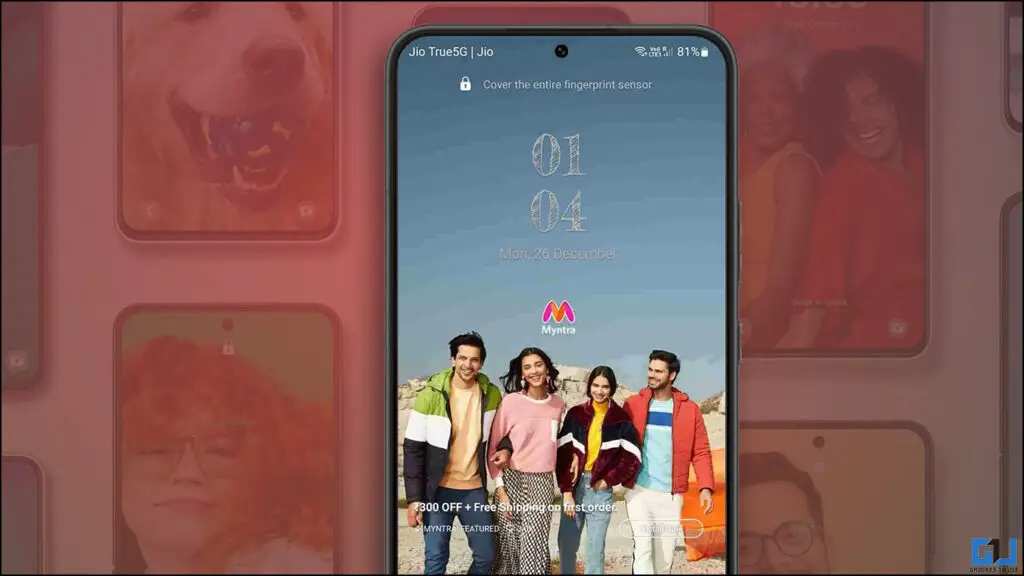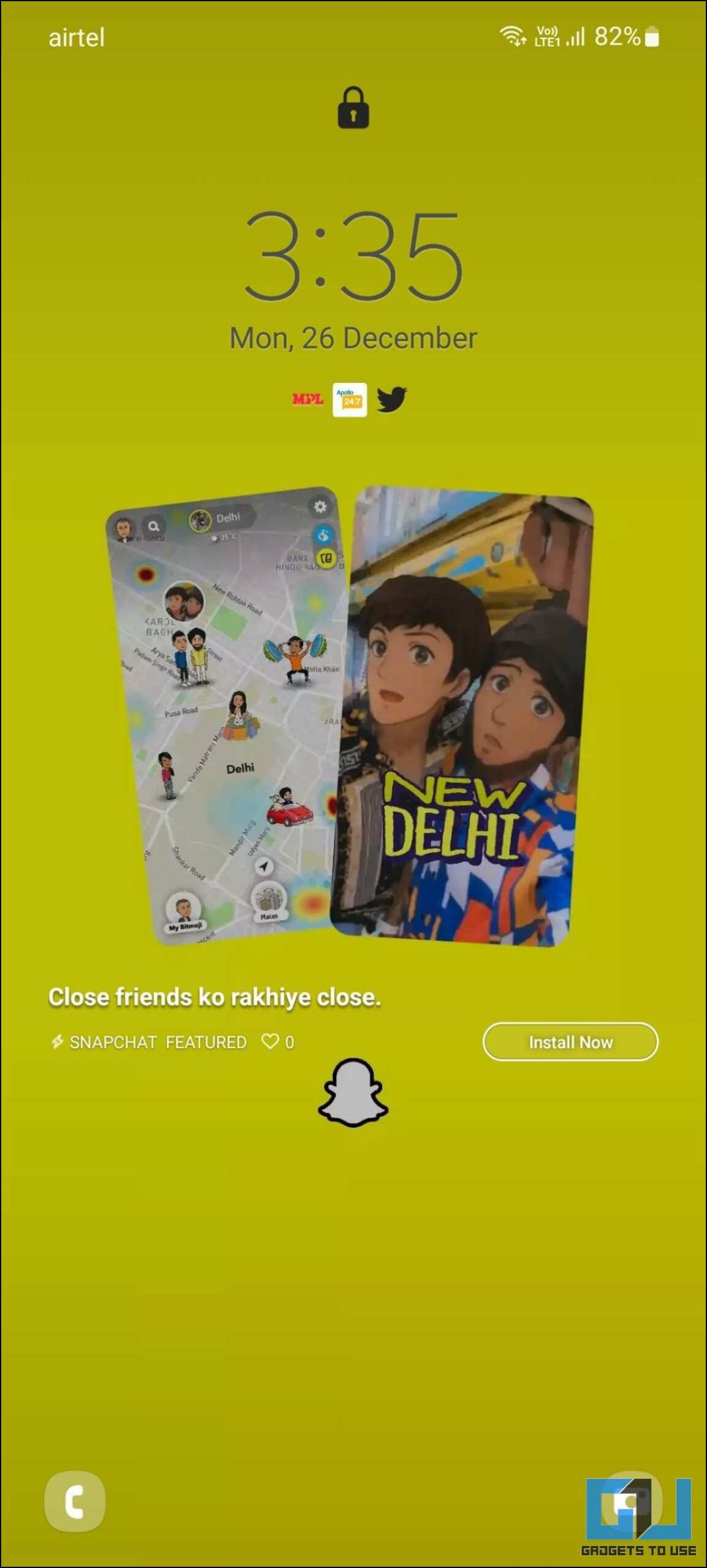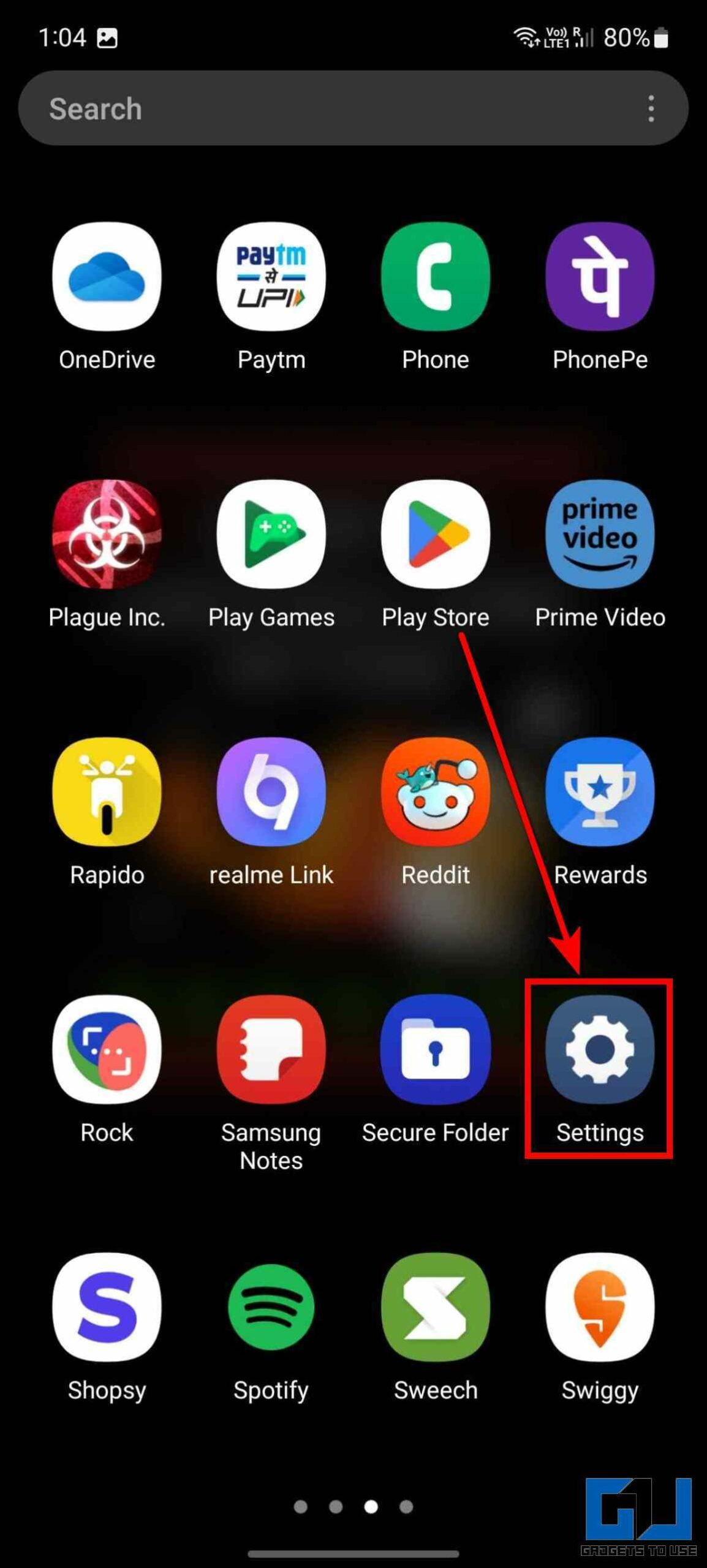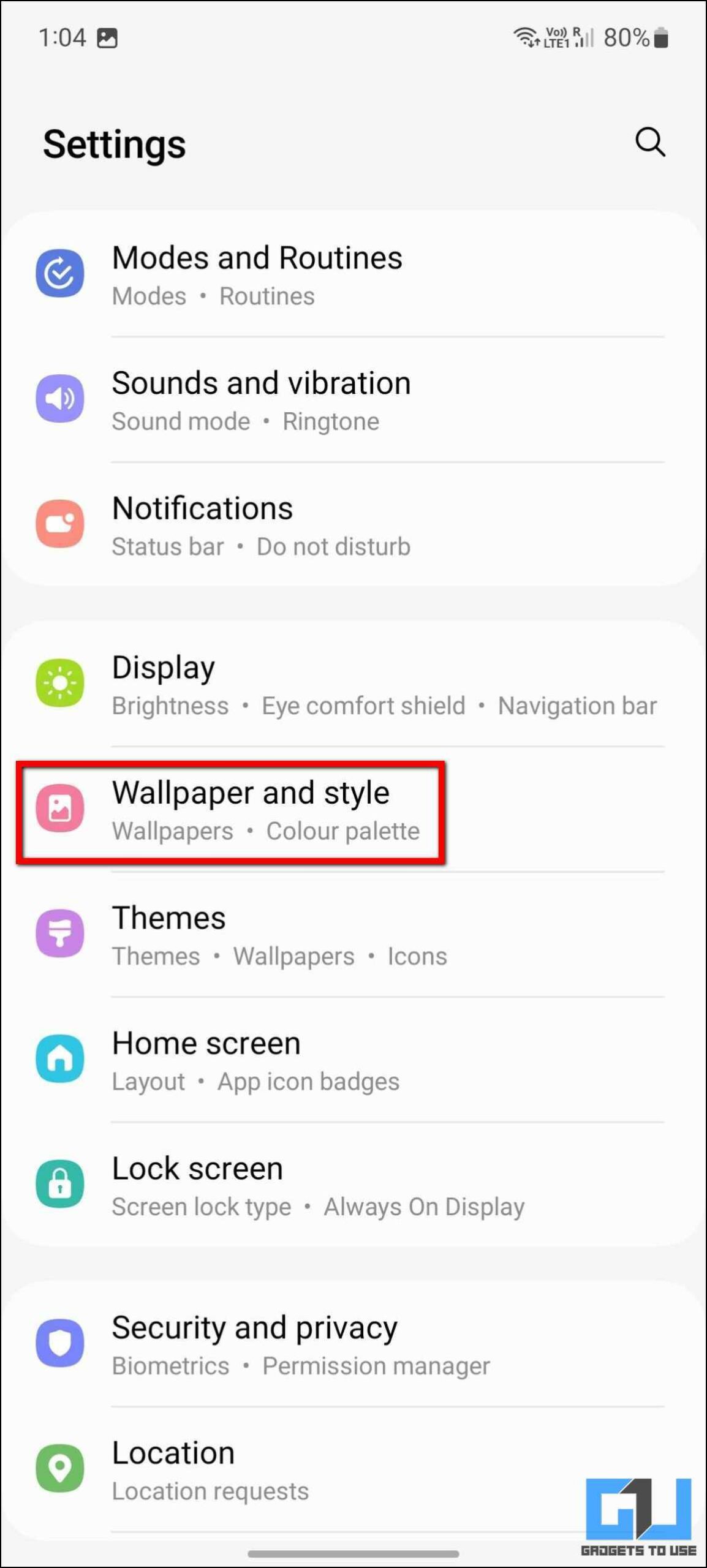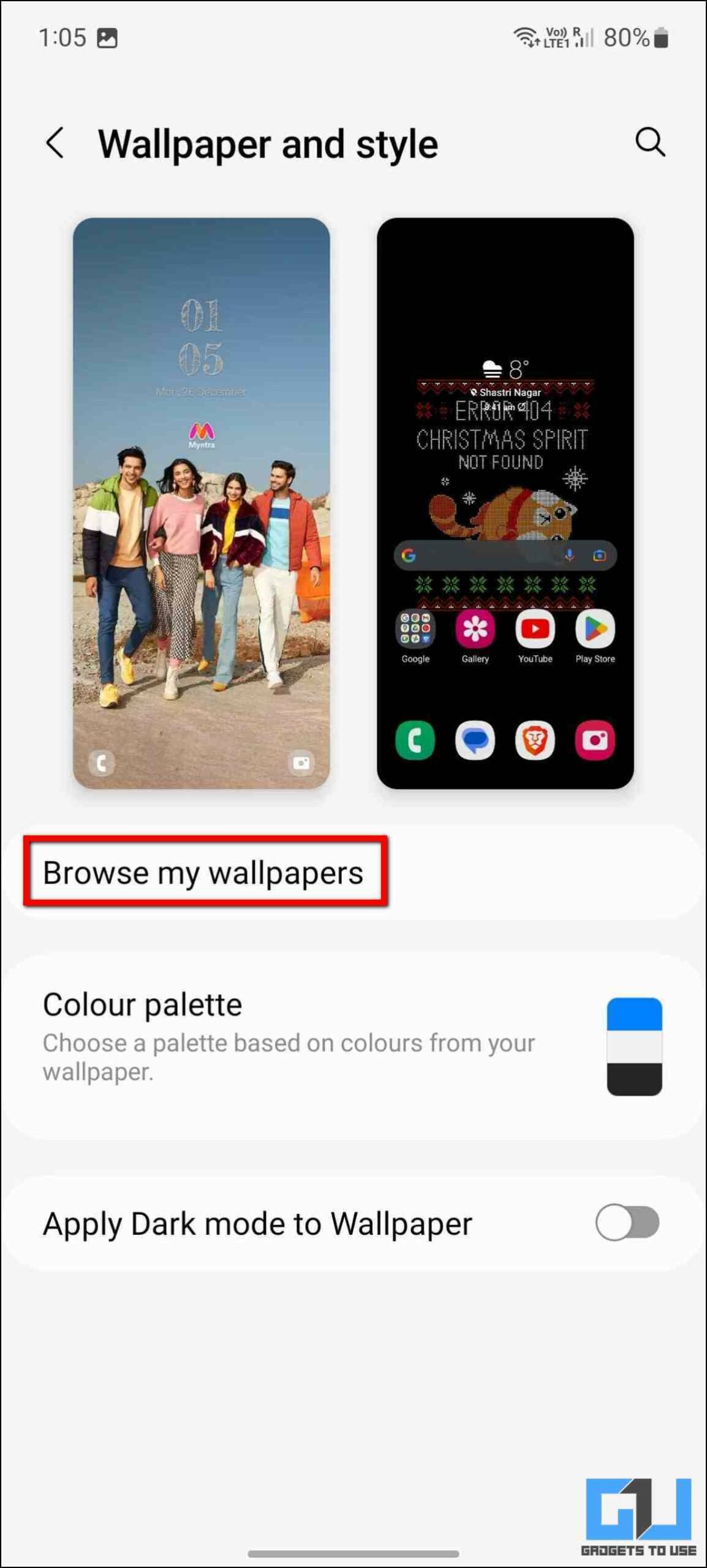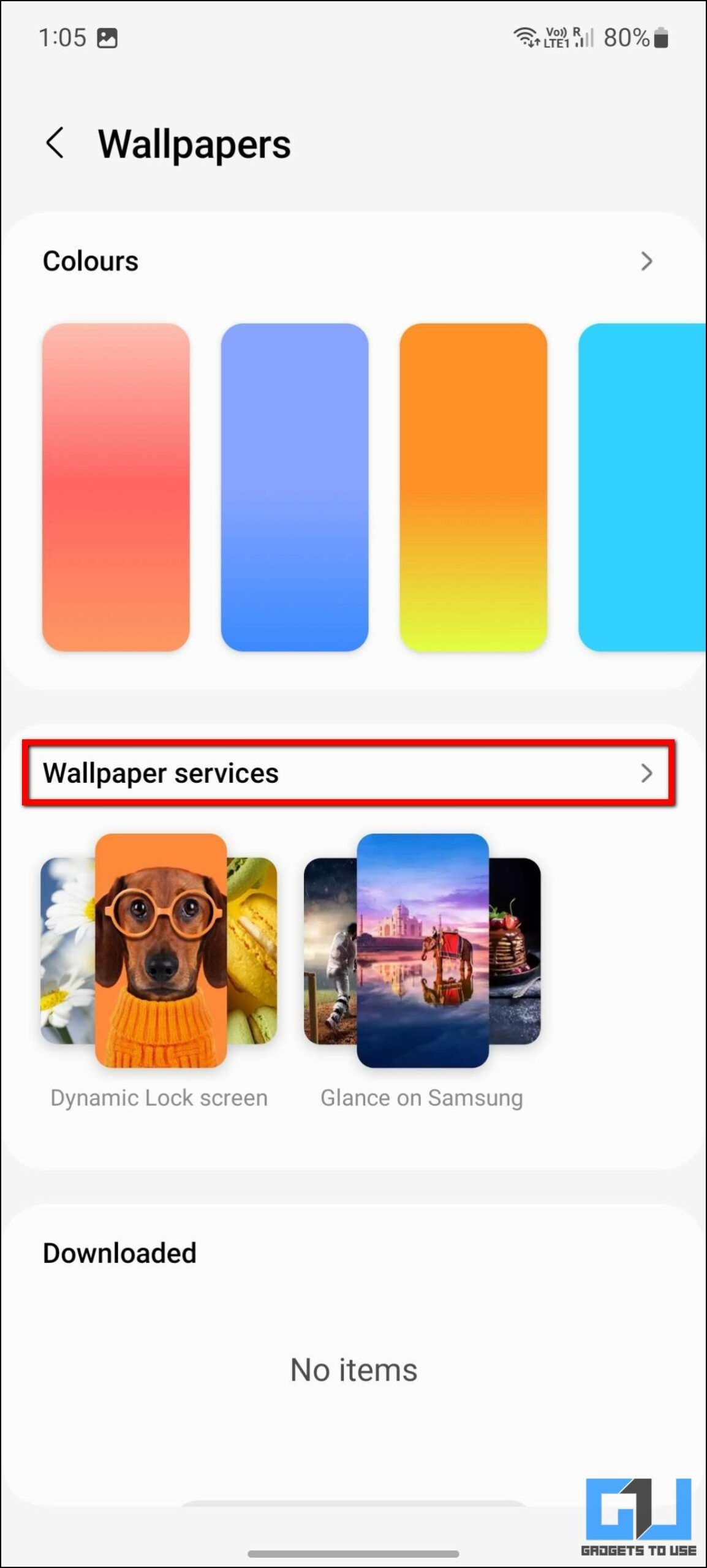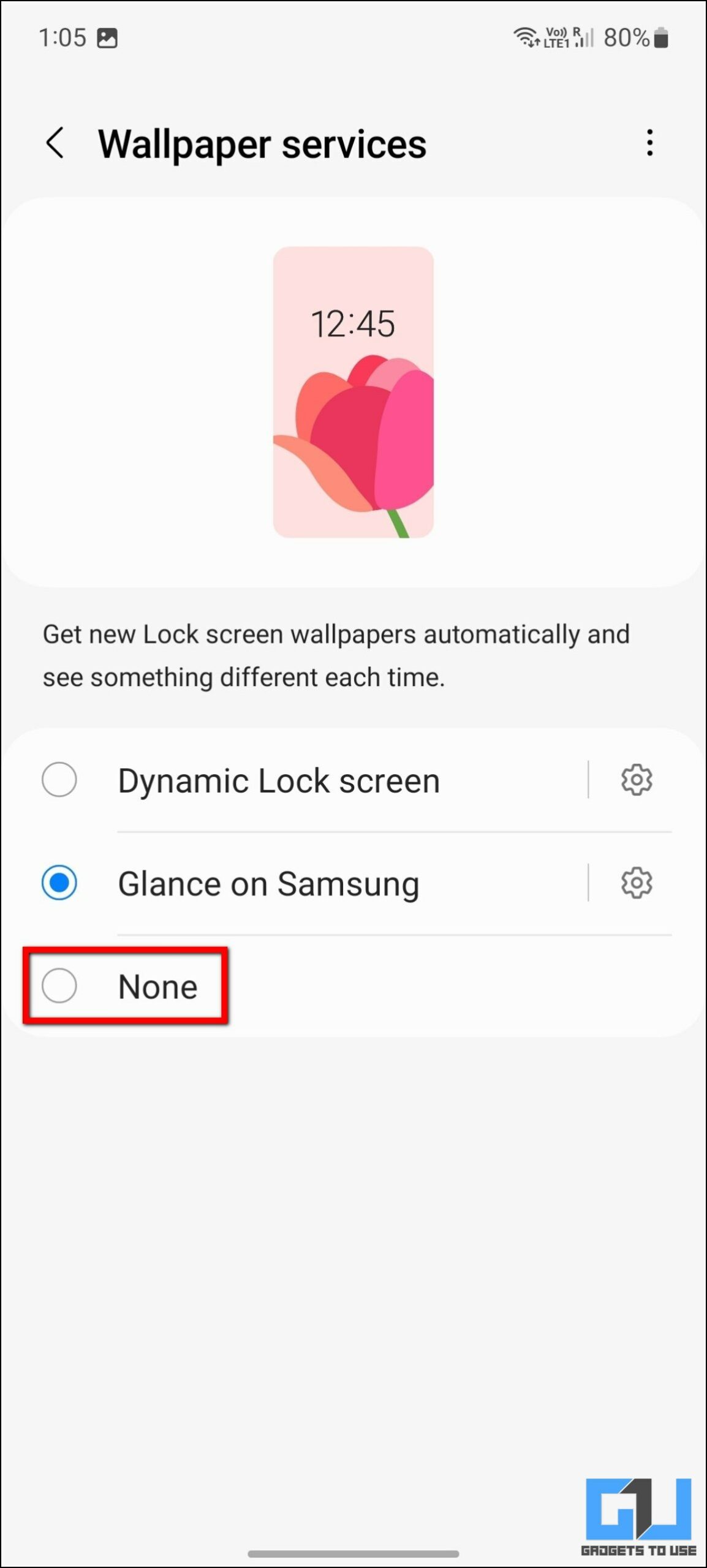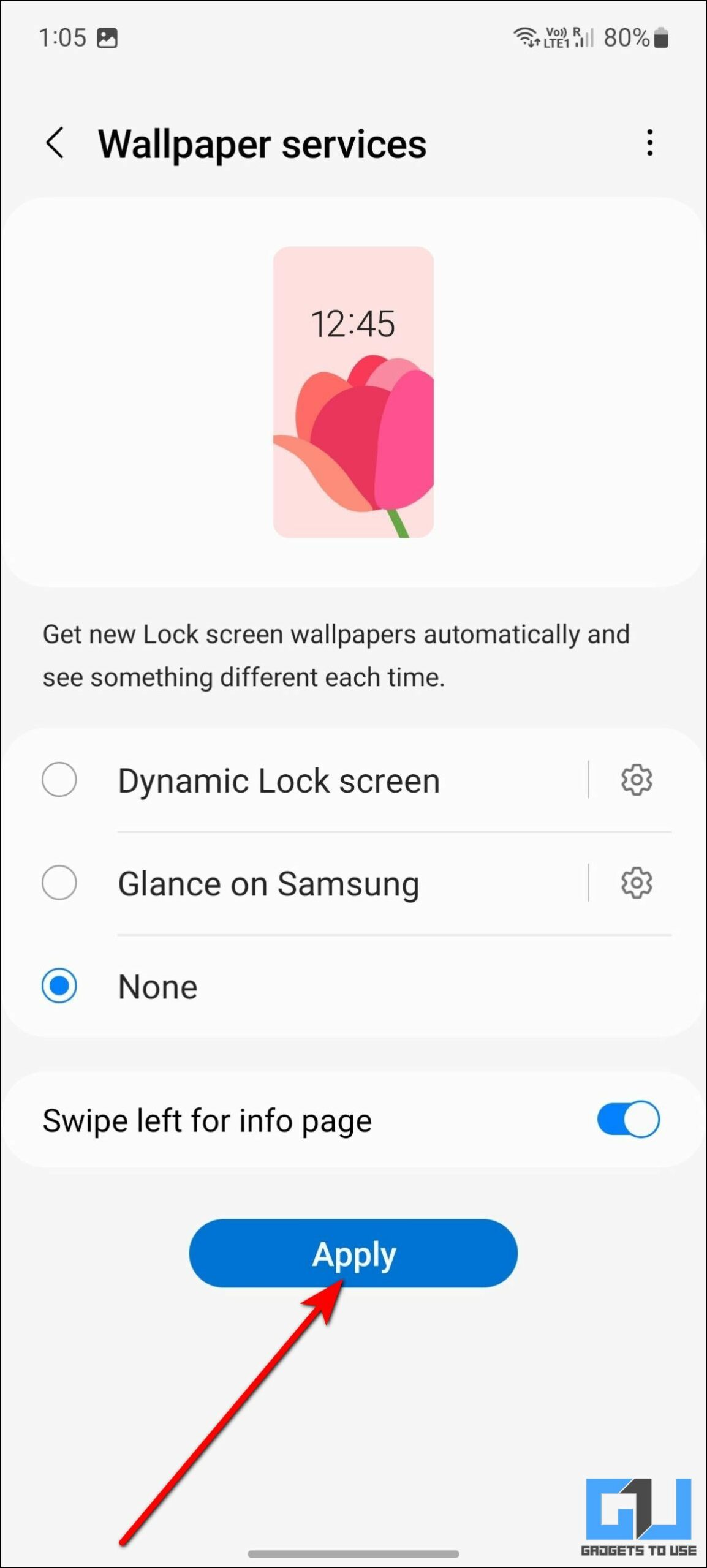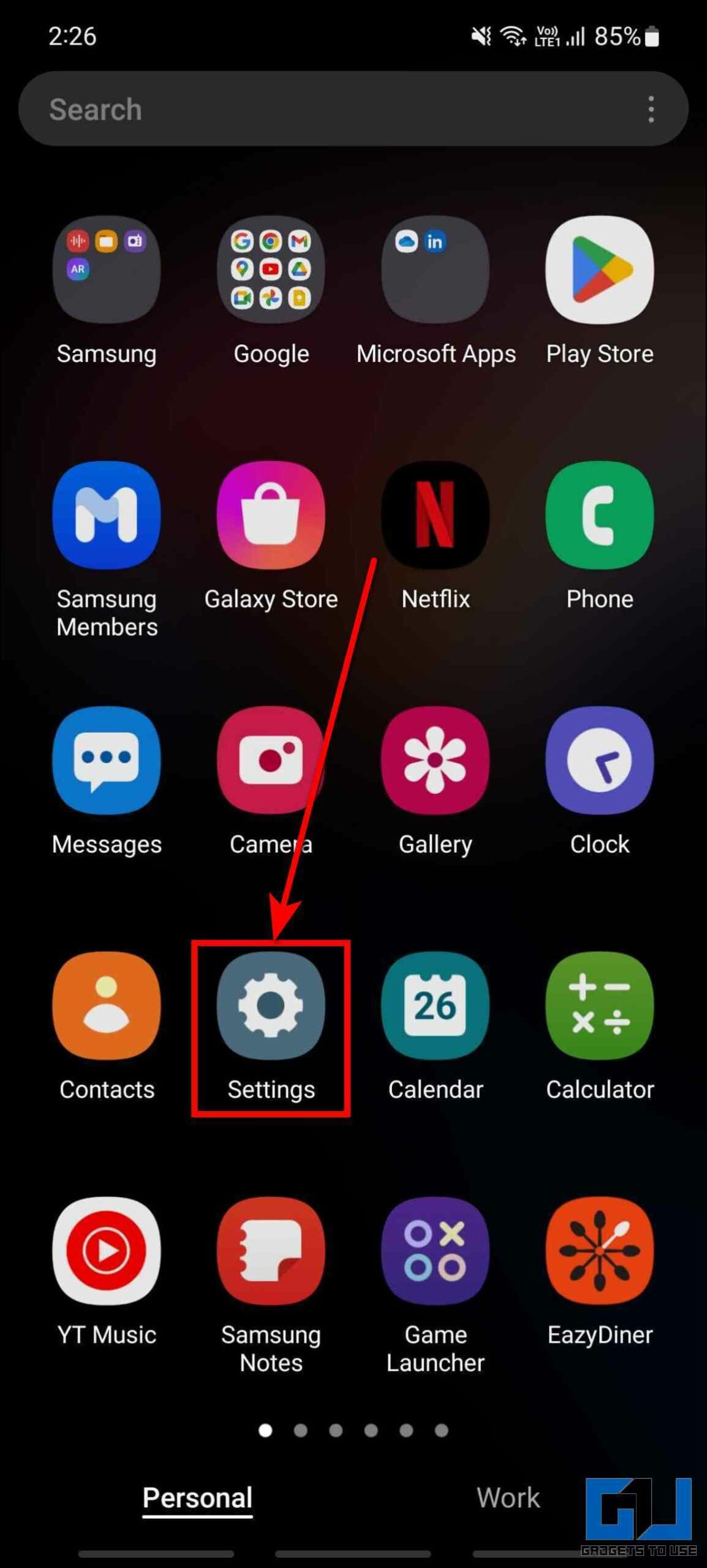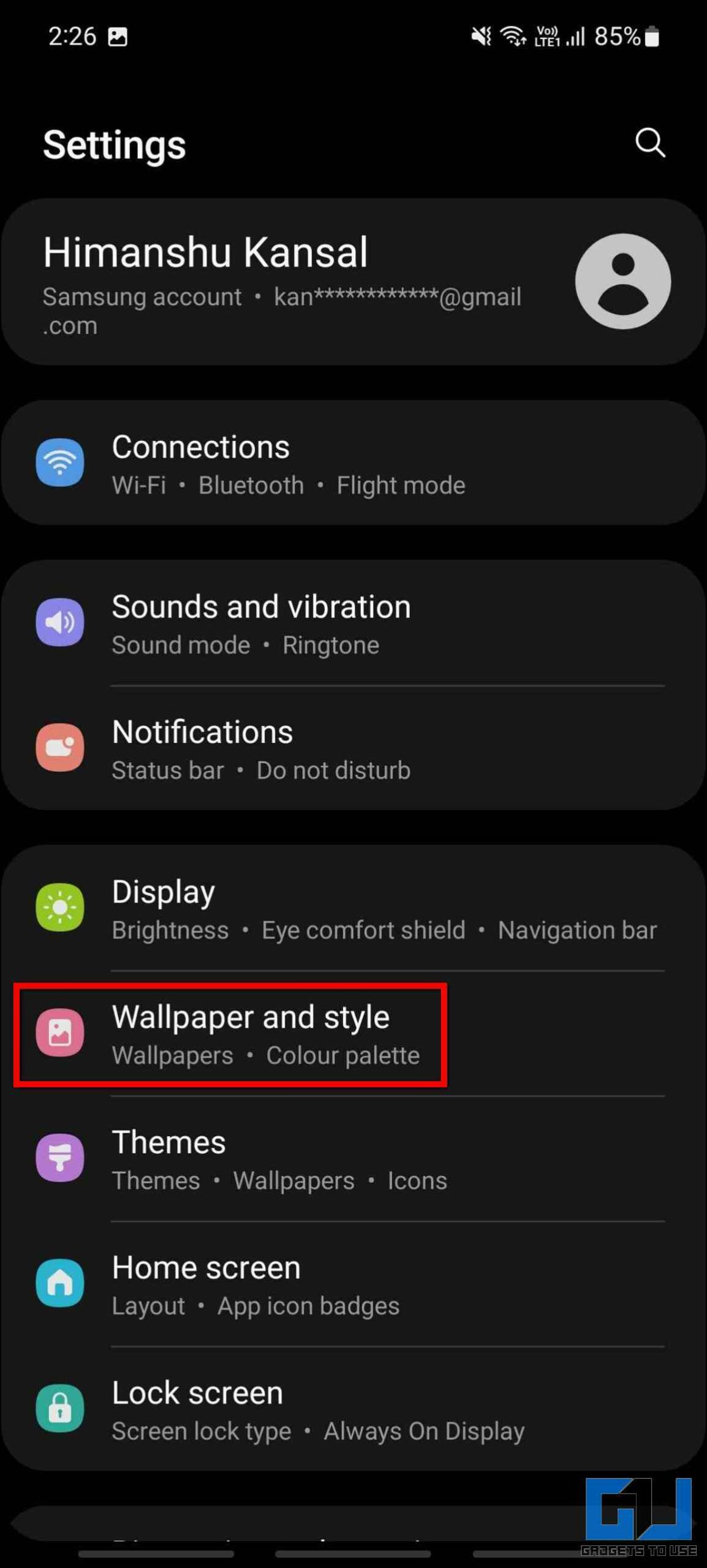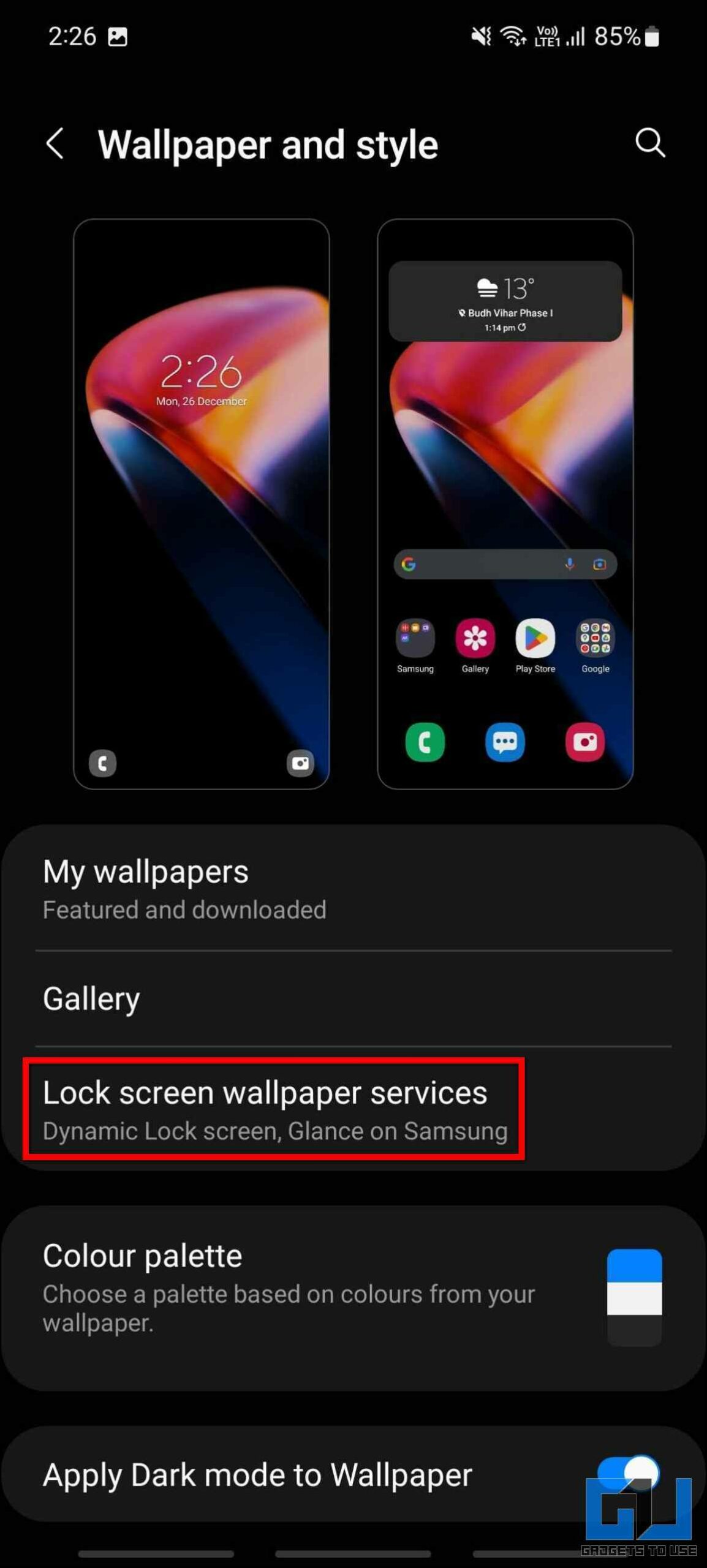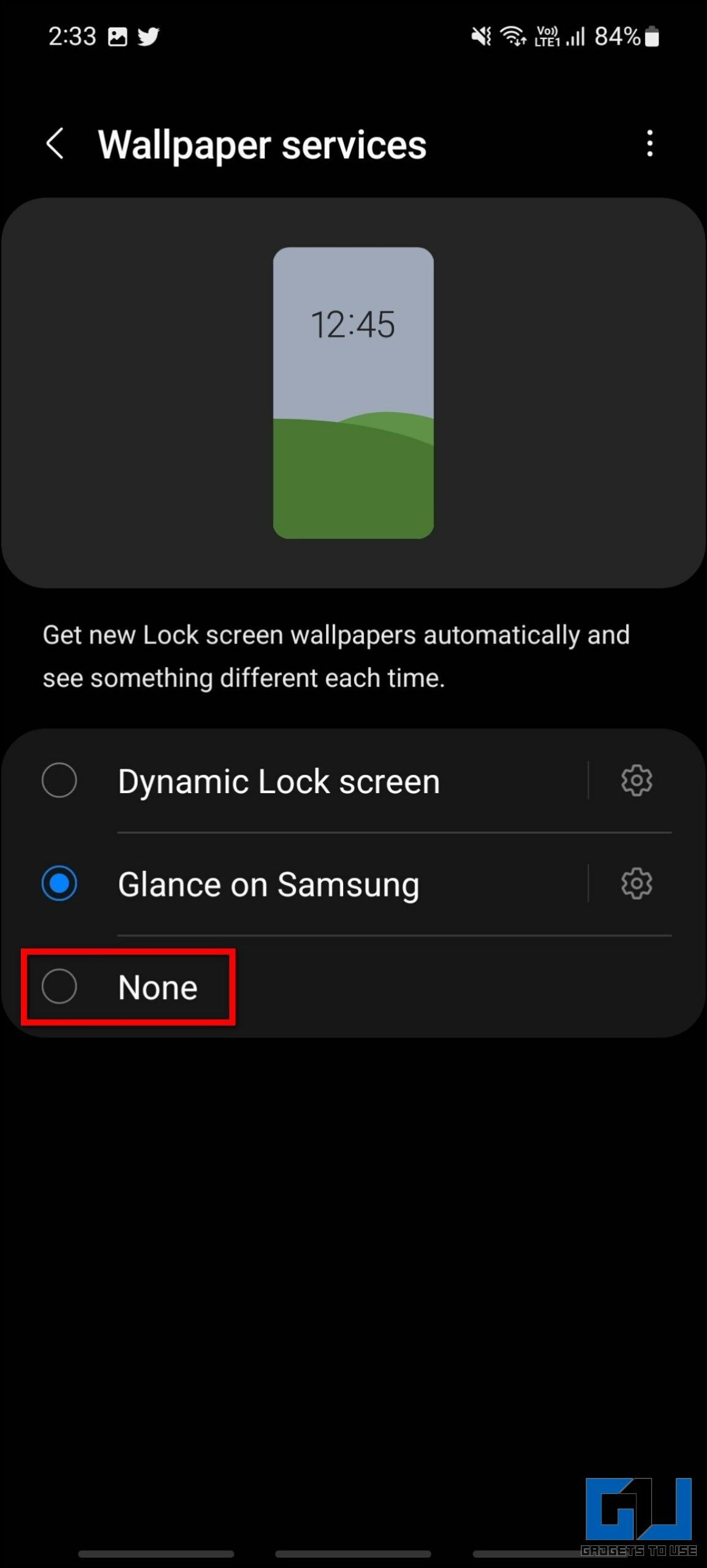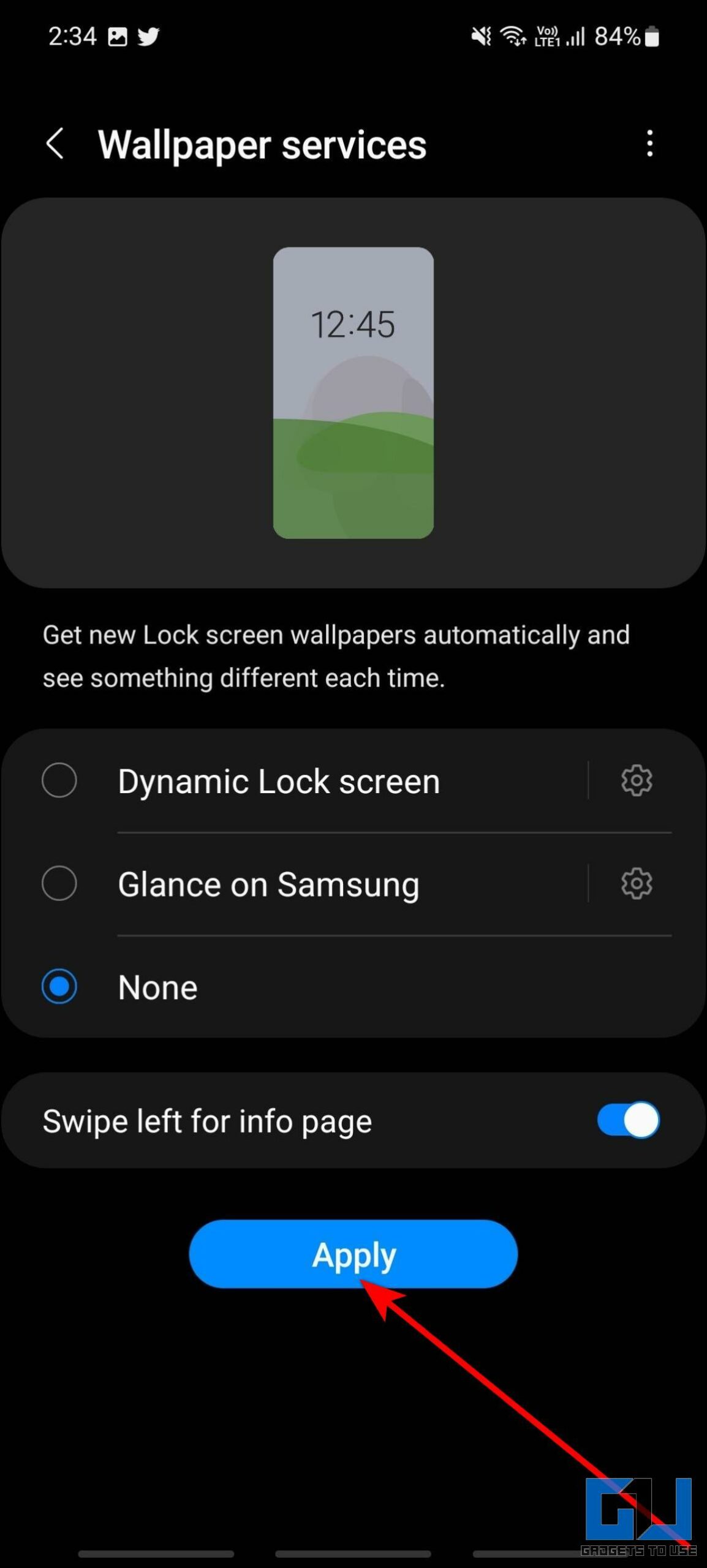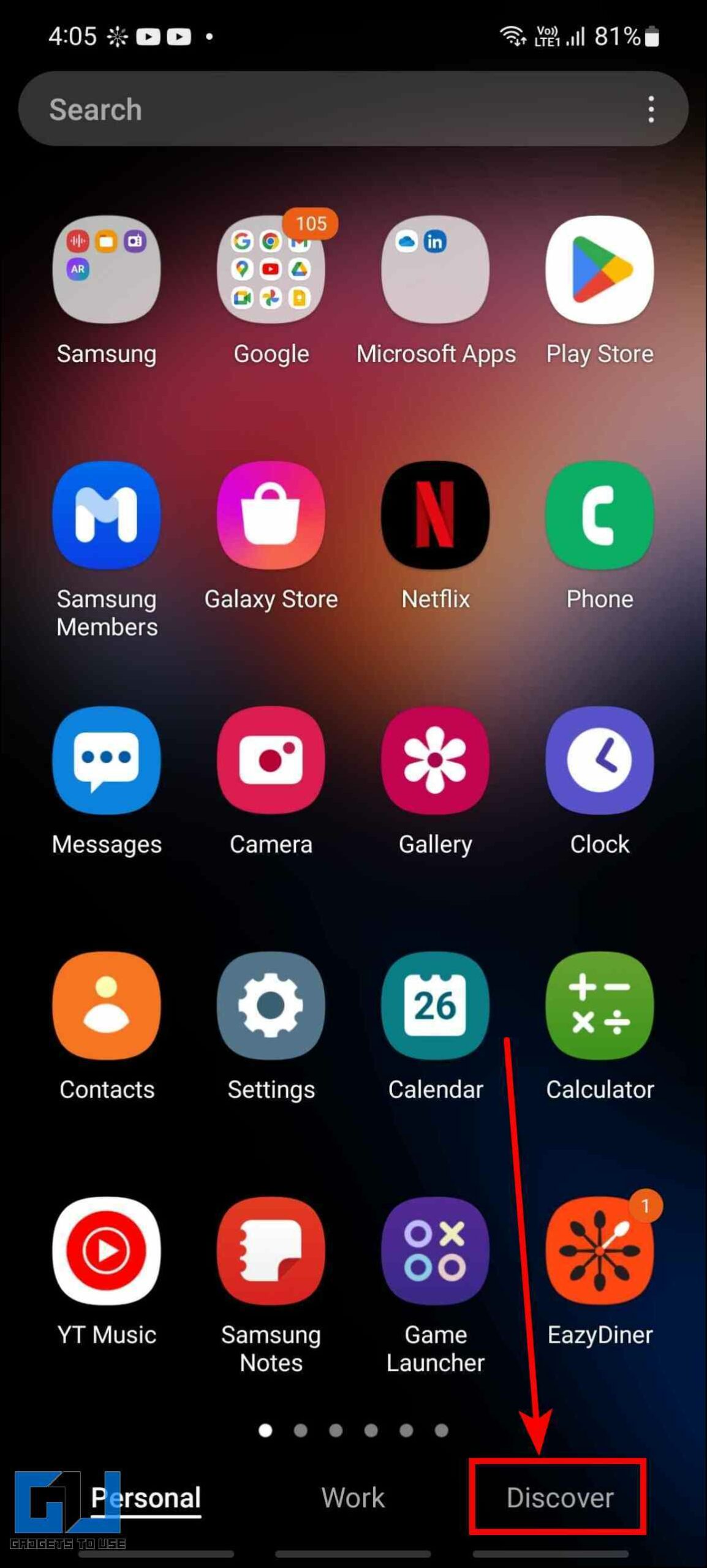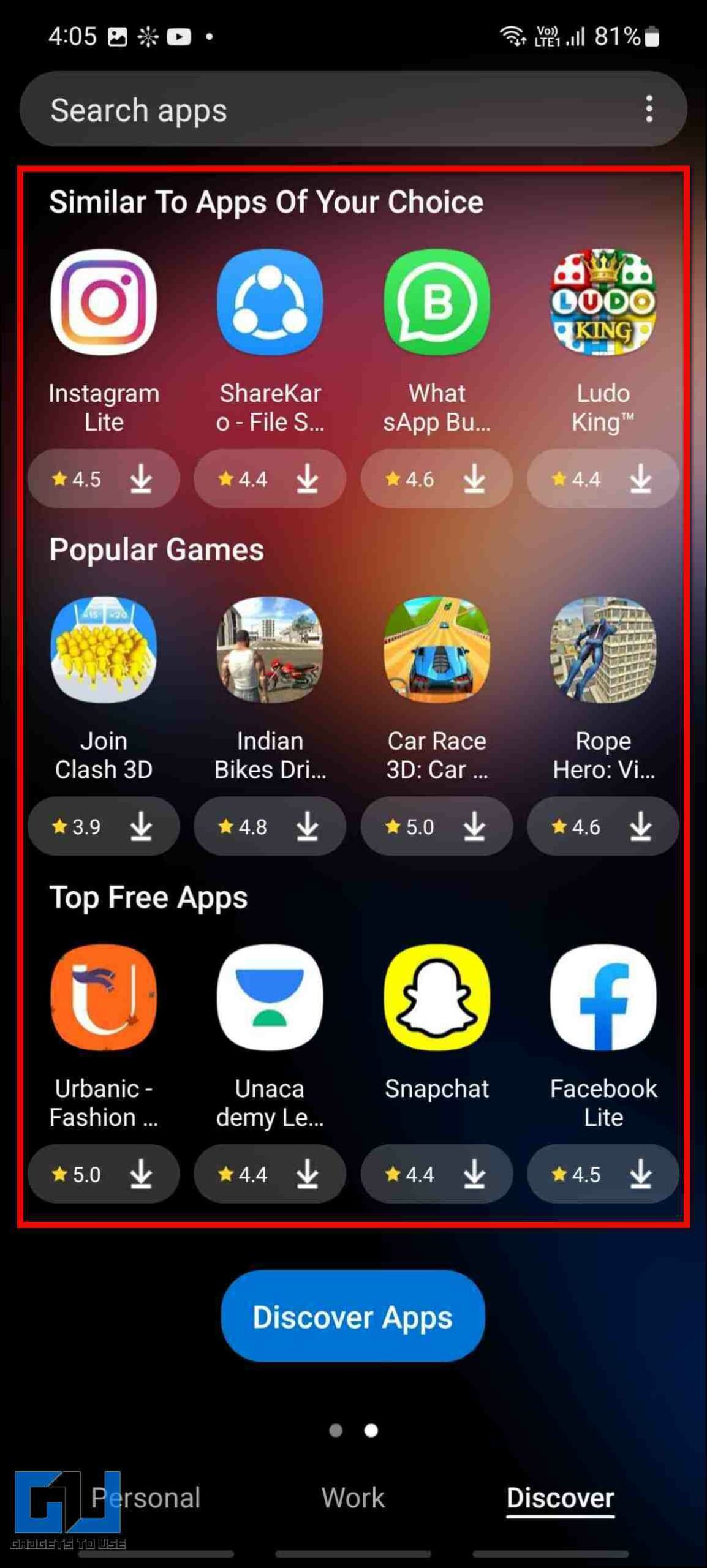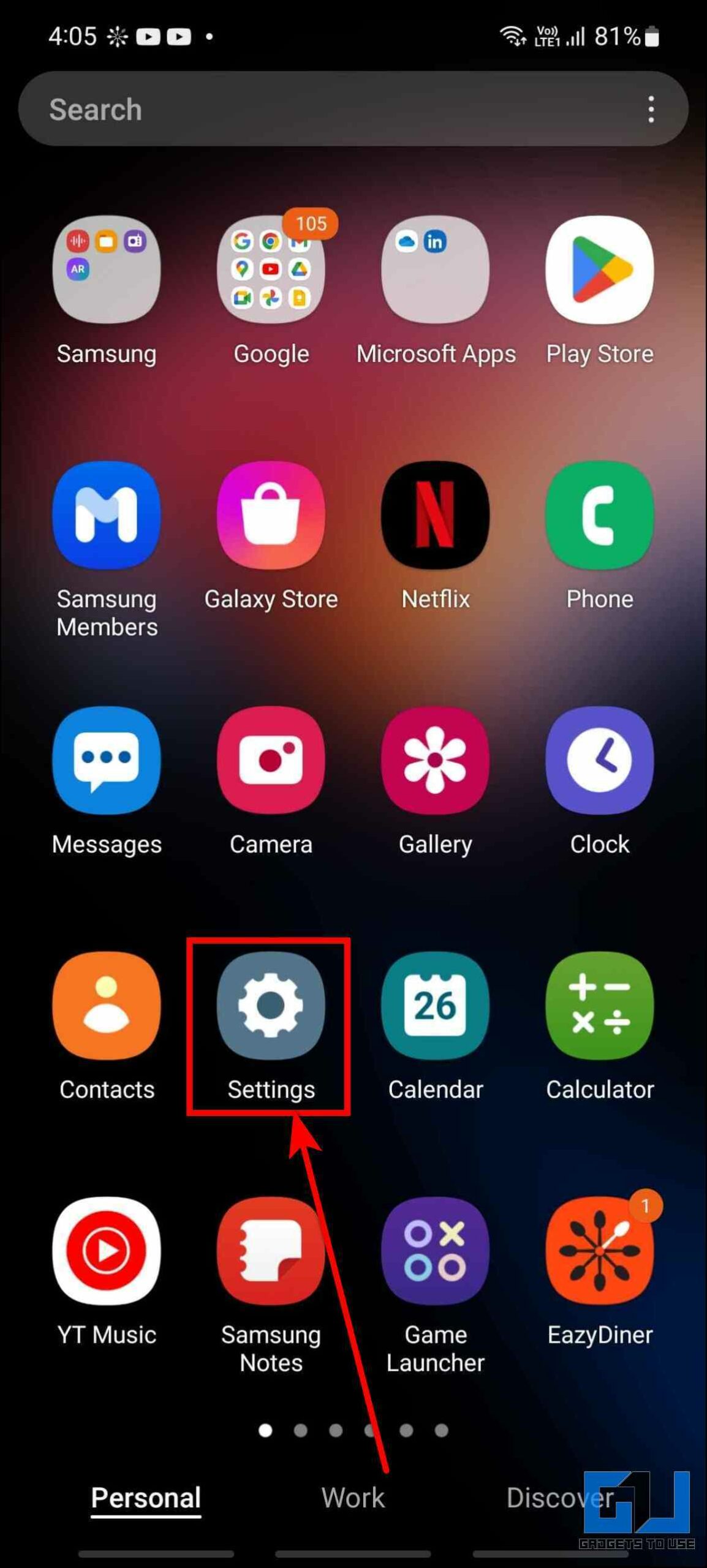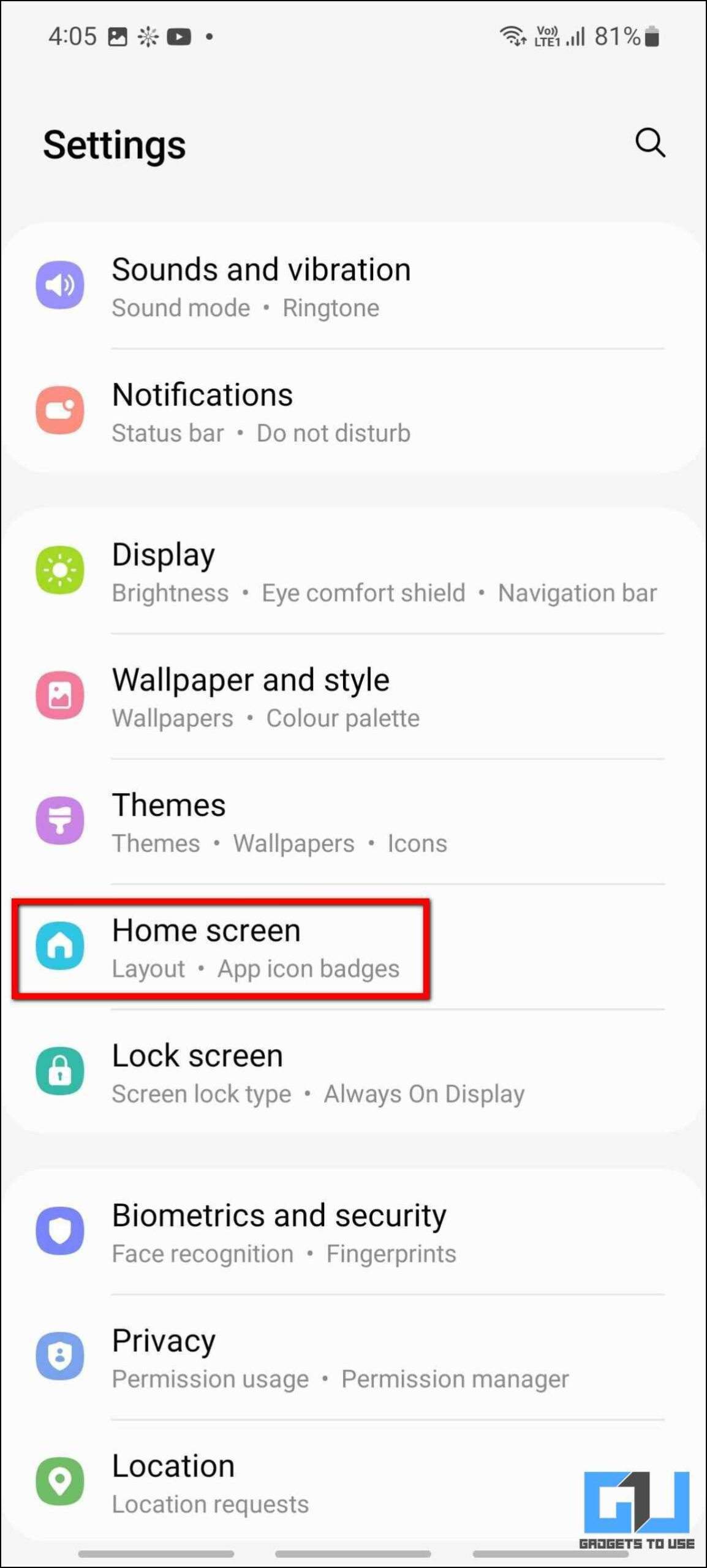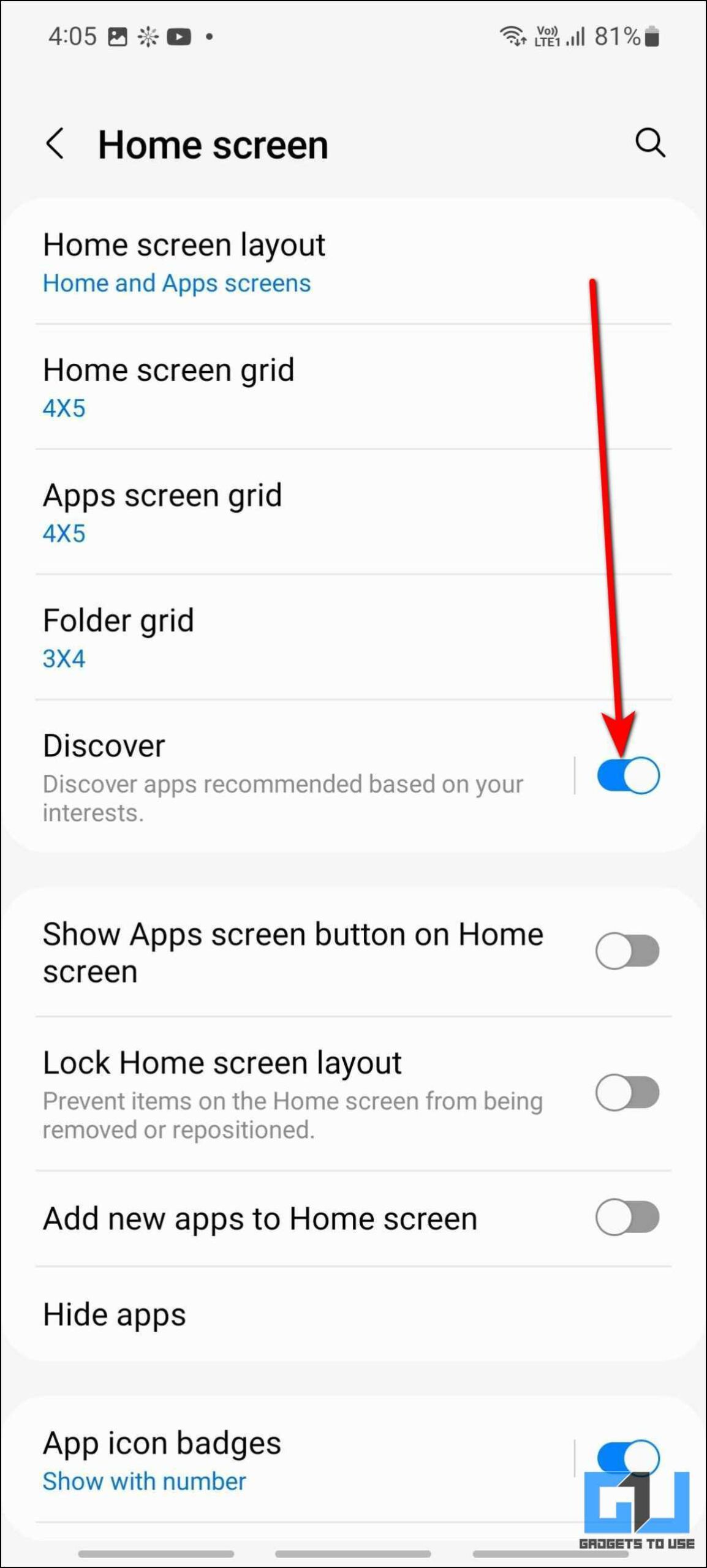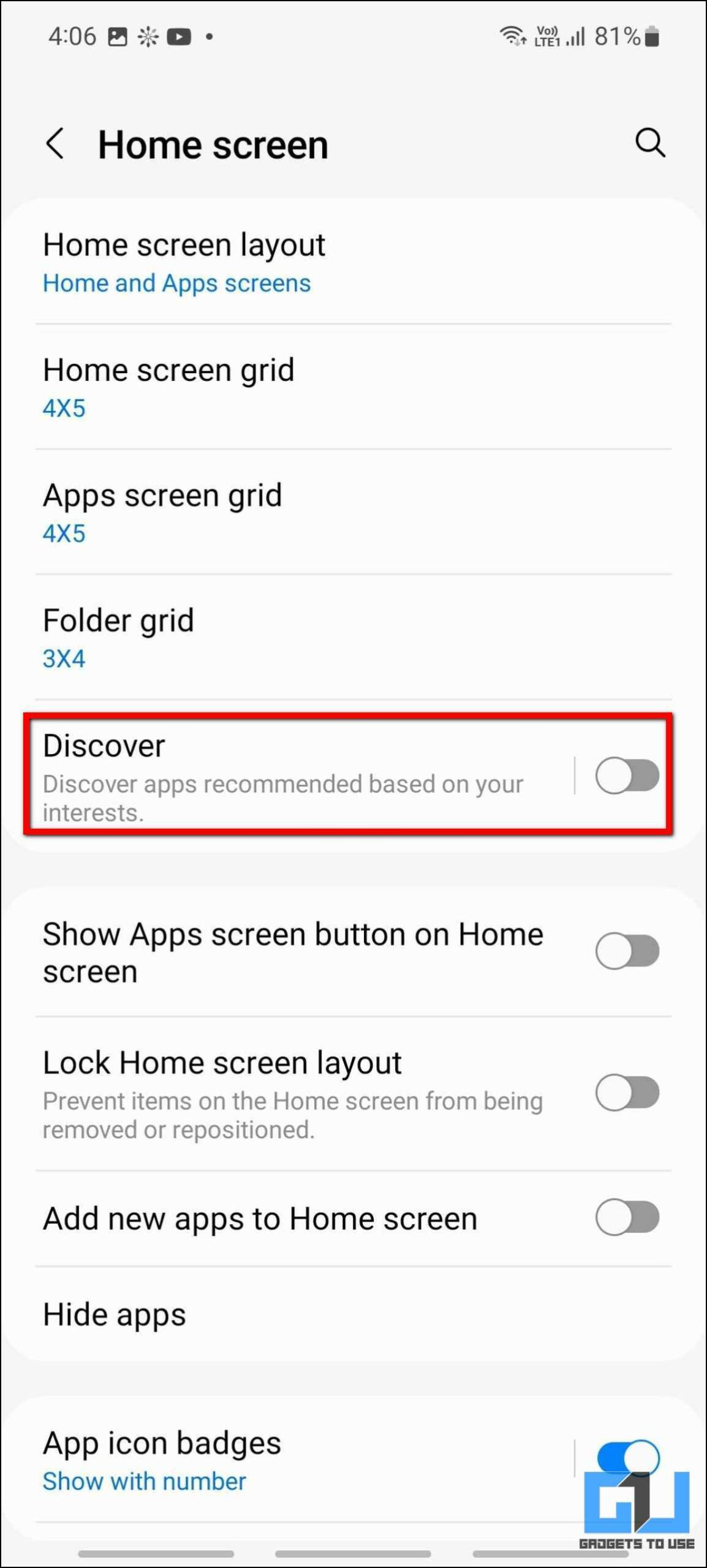Quick Answer
- Earlier it was quite easy to disable glance on a Samsung phone, but with the OneUI 5, an update based on Android 13, the option to disable glance on Samsung phones, is hard to find.
- Many users have been looking for a way to disable glance on their Samsung phones, if you one are of them, below we have mentioned the detailed steps to disable glance on OneUI 4 and One UI 5.
- We have explained the steps to disable glance on Samsung phones running on OneUI 4 based on Android 12, and OneUI 5, based on Android 13.
Glance wallpaper service has made its way to many modern smartphone lock screens including the likes of Samsung phones. It shows different sponsored images on the phone’s lock screen, every time you light up the phone screen, which can be annoying. In this read, we’ll discuss how to disable glance on Samsung phones running on One UI. For non-Samsung phones, you can check out our guide to turning off Glance Screen on any Android phone.
What is Glance on Samsung Phones?
Glance is a lock screen story service that shows you different stories with an image on the lock screen of your Samsung phone. These glance stories are downloaded using your mobile data or WIFI and fetch a new story every time you are on the lock screen. It can be annoying and will eat up your precious mobile data when your plan is running out.
Methods to Disable Glance on Samsung Galaxy Phones
Many users have been looking for a way to disable glance on their Samsung phones, if you one are of them, below we have mentioned the detailed steps to disable glance on OneUI 4 and One UI 5. So without any further adieu let’s have a look at them.
Steps to Disable Glance on OneUI 5
Earlier it was quite easy to disable glance on a Samsung phone, but with the OneUI 5, an update based on Android 13, the option to disable glance on Samsung phones, is hard to find. Here’s how you can disable it on your Samsung phone running OneUI 5.
1. Open Settings on your Samsung phone and go to Wallpaper and style.
2. Click on Browse my wallpapers and then tap on the Wallpaper services tab.
3. Here, select None from the available options and then click the Apply button.
Doing so will disable the glance wallpaper service on your Samsung Galaxy phone running One UI 5.
Steps to Disable Glance on OneUI 4
If your Samsung phone has not yet received the One UI 5 update or if your phone is not eligible to receive the update. In such a case, you can follow the below-mentioned steps to disable Glance on Samsung Galaxy phones running on Android 12.
1. Open the Settings app on your Samsung phone and go to Wallpaper and style.
2. Here, tap the Lock screen wallpaper services option.
3. Now, click the None option and then press the Apply button to save the changes.
This will permanently disable the glance wallpaper service on your Samsung Galaxy phone running One UI 4.
Bonus: Disable or Turn off Discover Tab on Samsung Galaxy Phones
Another annoying element of OneUI is the discover tab on Samsung phones. It appears in the app drawer and recommends apps based on your downloaded apps and interest. These recommendations are refreshed which you may find irrelevant oftentimes. If you want to disable the Discover tab on your Samsung Galaxy phone, follow the steps mentioned below to do so:
1. Open Settings on your Samsung phone and tap on the Home screen option.
2. Under Home Screen settings, turn off the Discover toggle.
This will disable the Discover tab and you will no longer see it in the app drawer of your Samsung phone.
FAQs
Q: How do I turn off Glance wallpaper on Samsung?
A: We have explained the steps to disable glance on Samsung phones running on OneUI 4 based on Android 12, and OneUI 5, based on Android 13. You can follow them to turn off or disable Glance Wallpaper on your Samsung phone.
Q: How to remove the Discover tab from my Samsung phone?
A: You can follow the steps mentioned above to disable the Discover tab on your Samsung phone.
Wrapping Up
In this read, we discussed how to permanently disable glance on Samsung Galaxy phones running One UI 5 and One UI 4. If you found this guide useful, disable the annoying advertisements on your phone’s lock screen, then share it with your friends and family owning a Samsung smartphone. Stay tuned with GadgetsToUse for more helpful articles, and check the ones linked below.
You might be interested in:
- Disable Marketing Ads on Samsung Phones
- 2 Ways to Disable Ram Plus on Samsung Phones (One UI)
- 20+ One UI 5 Tips and Tricks You Should Know
- 3 Ways to Disable GetApps on Xiaomi, Redmi, and Poco Phones Running MIUI
You can also follow us for instant tech news at Google News or for tips and tricks, smartphones & gadgets reviews, join GadgetsToUse Telegram Group or for the latest review videos subscribe GadgetsToUse YouTube Channel.