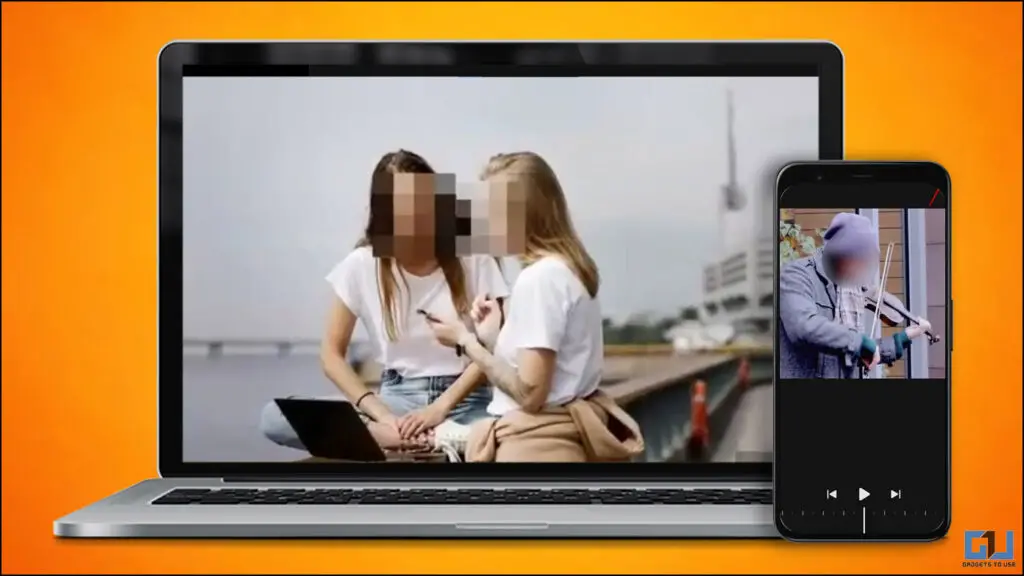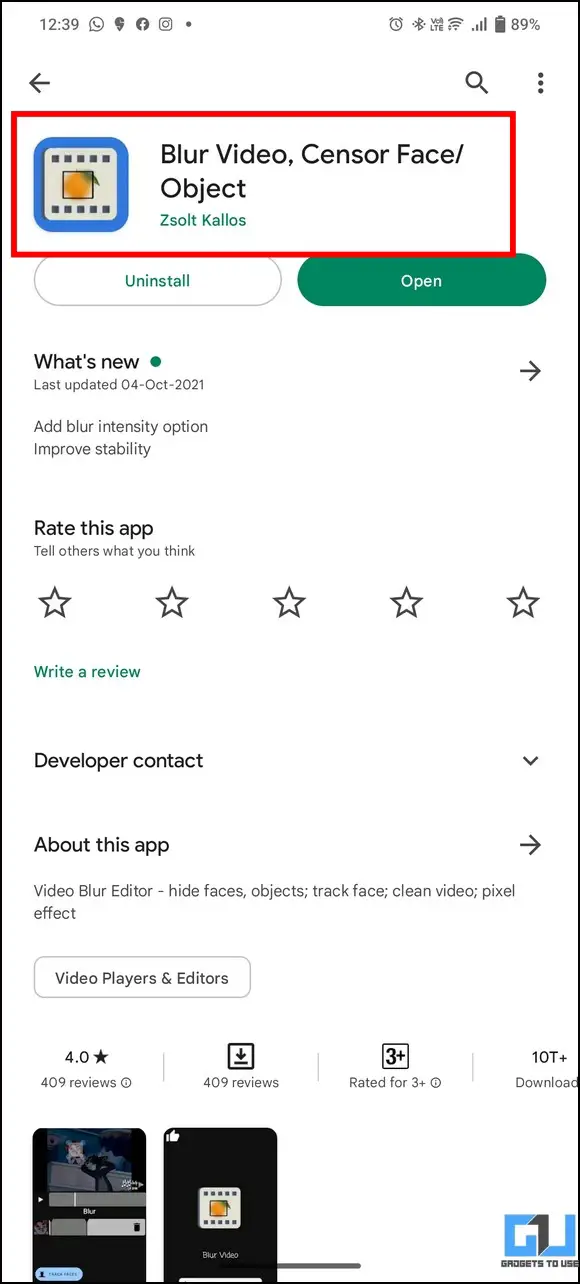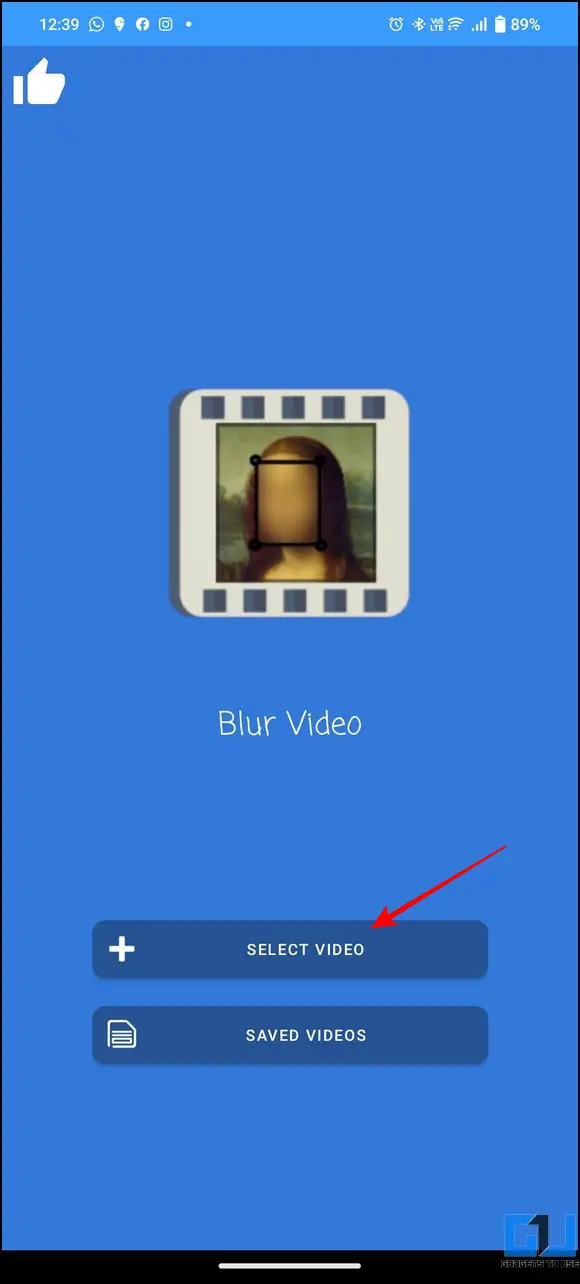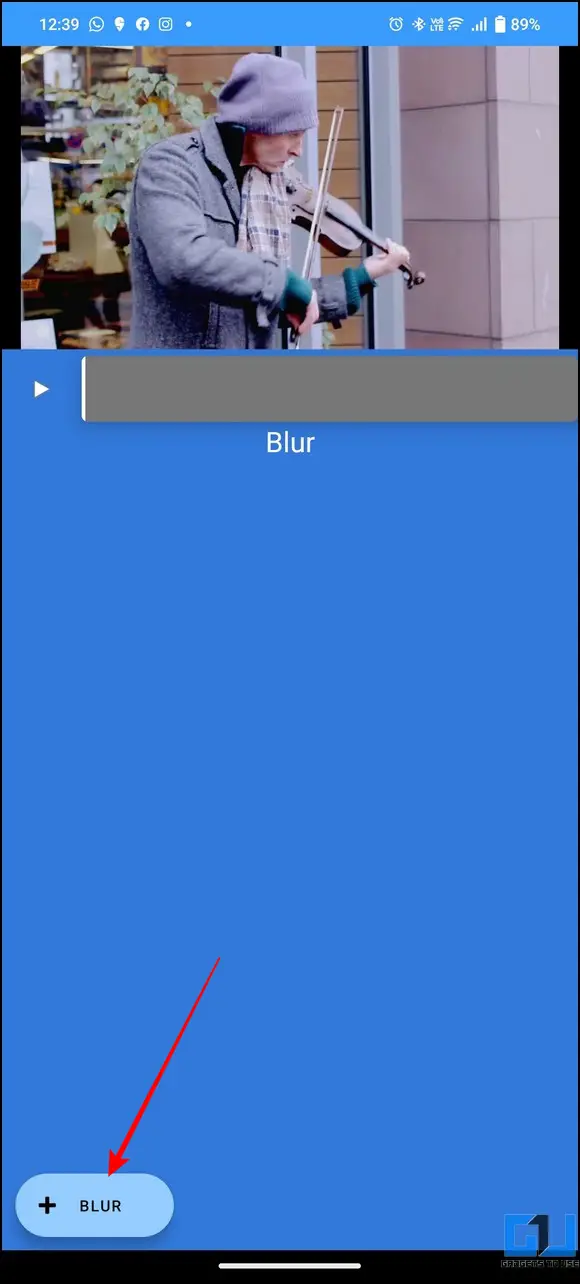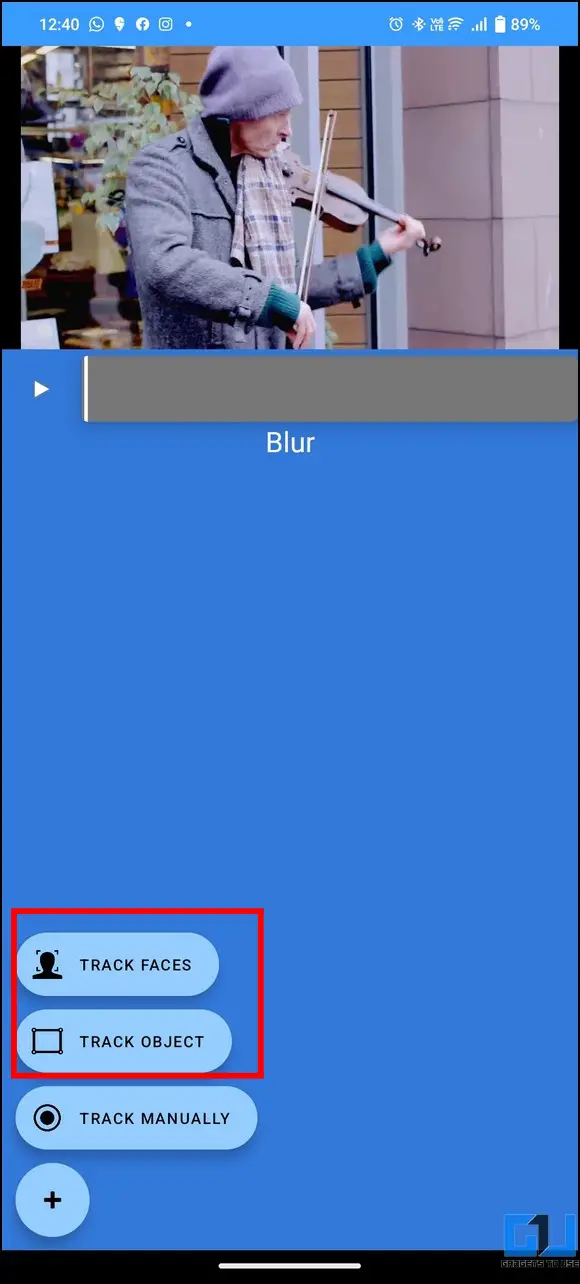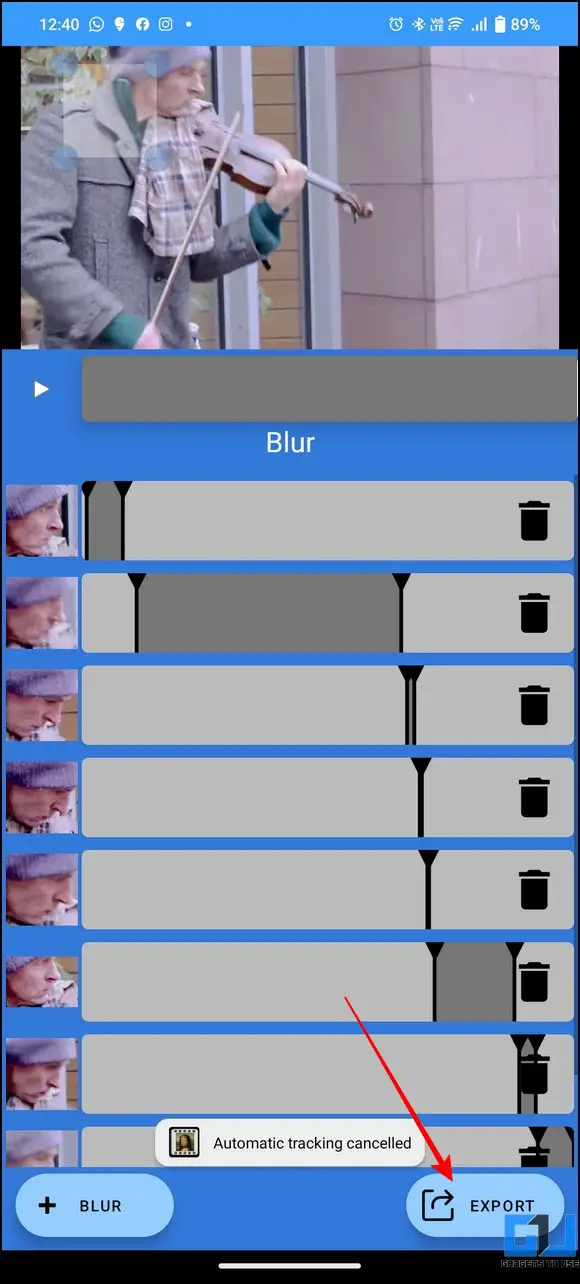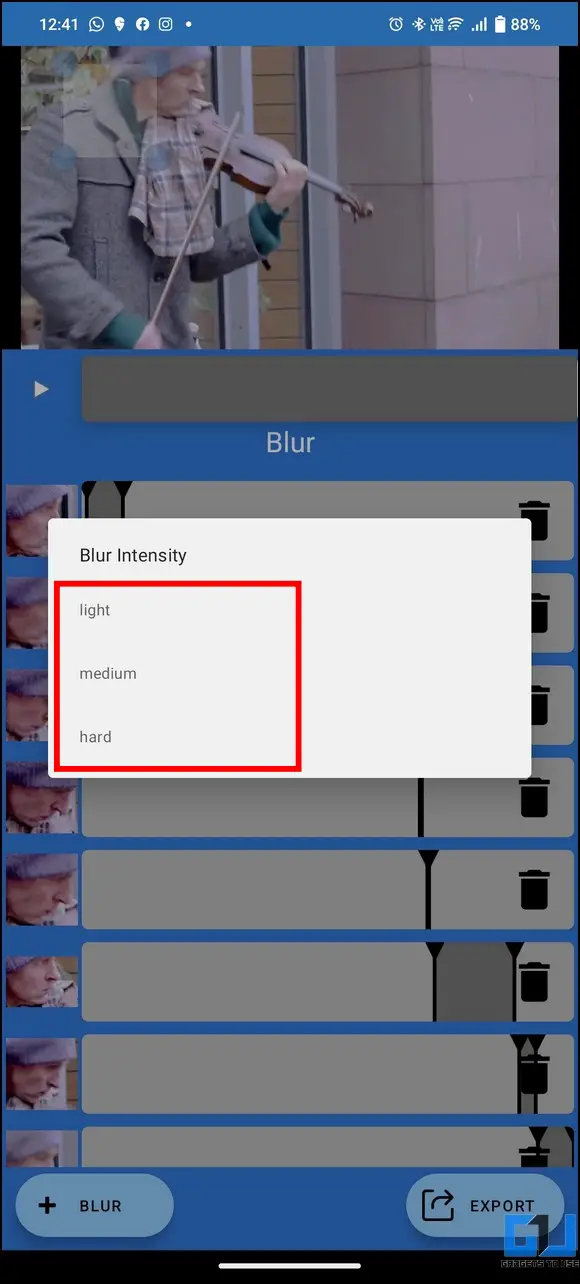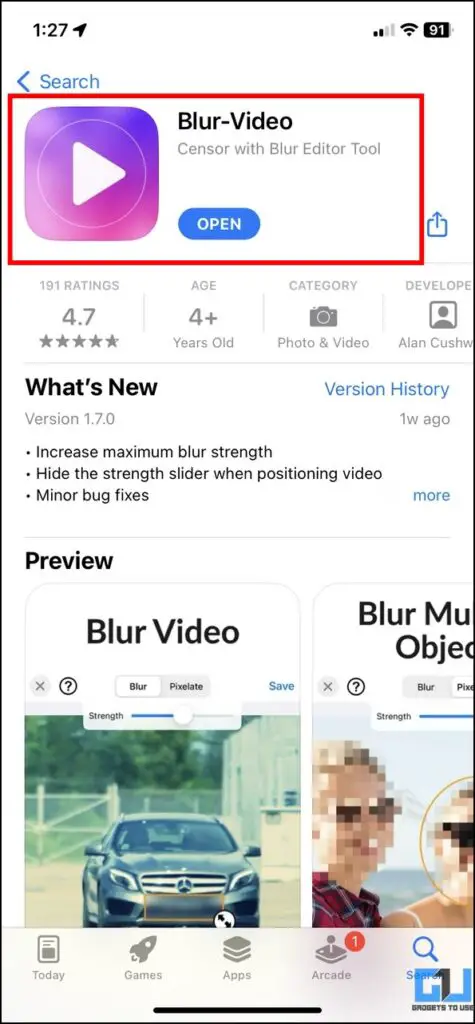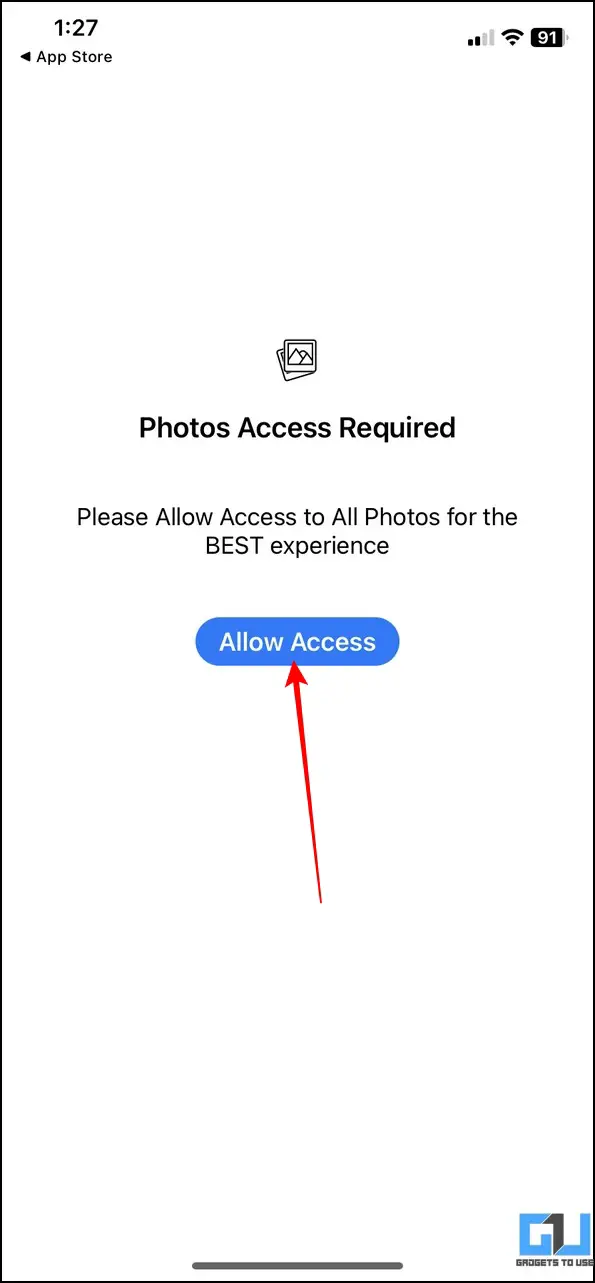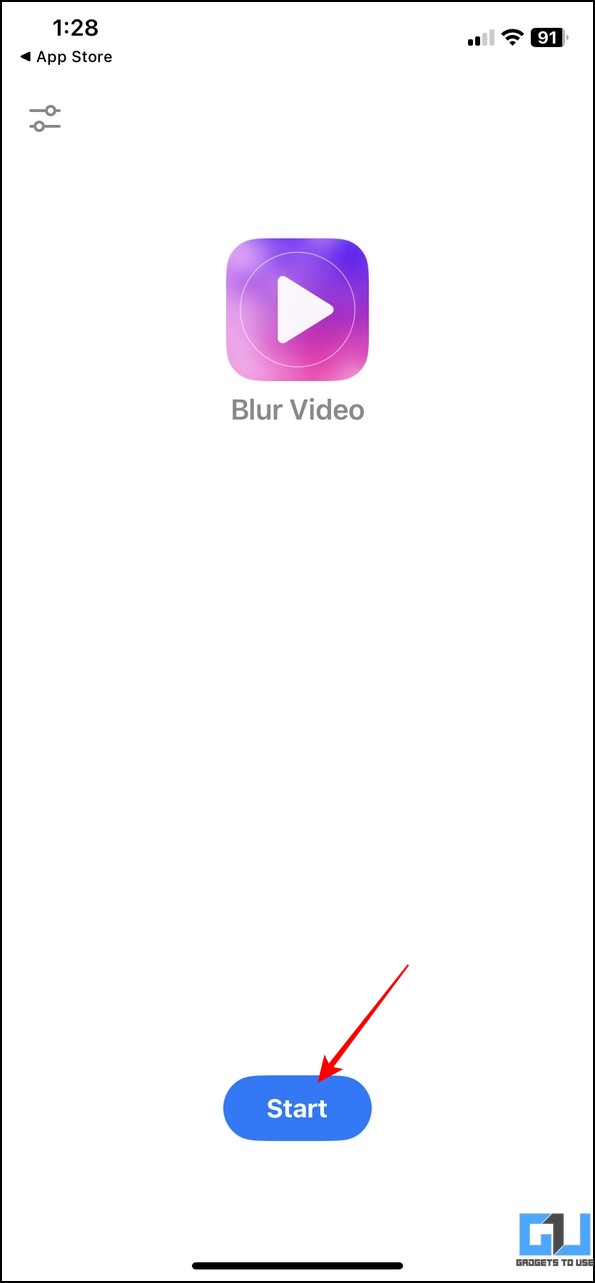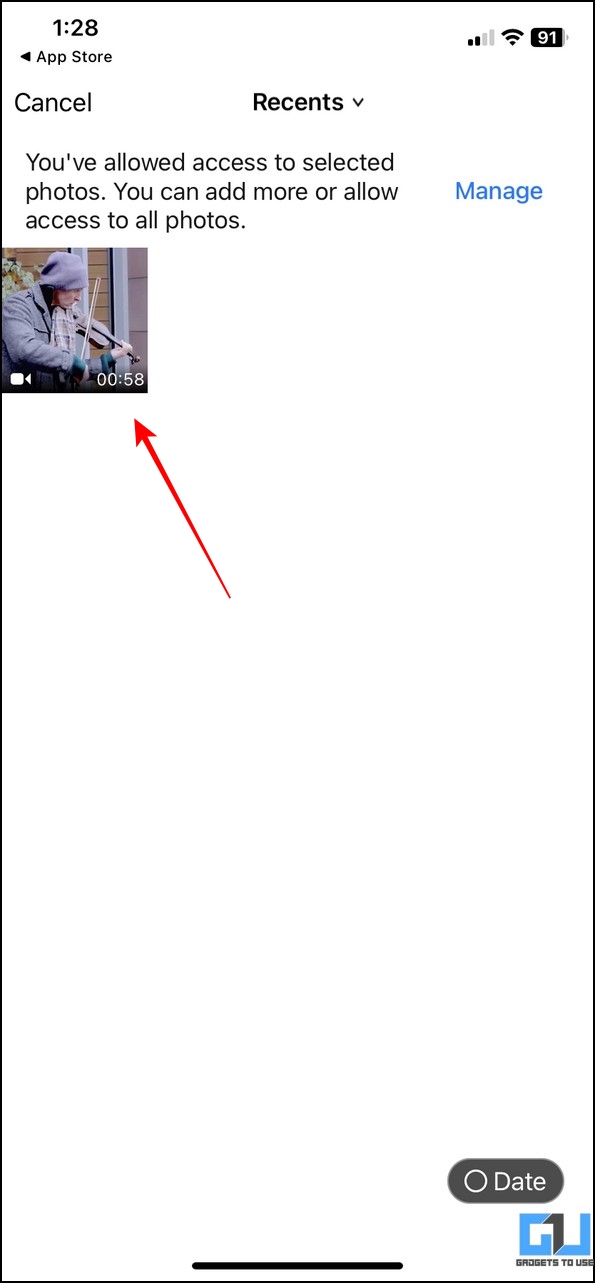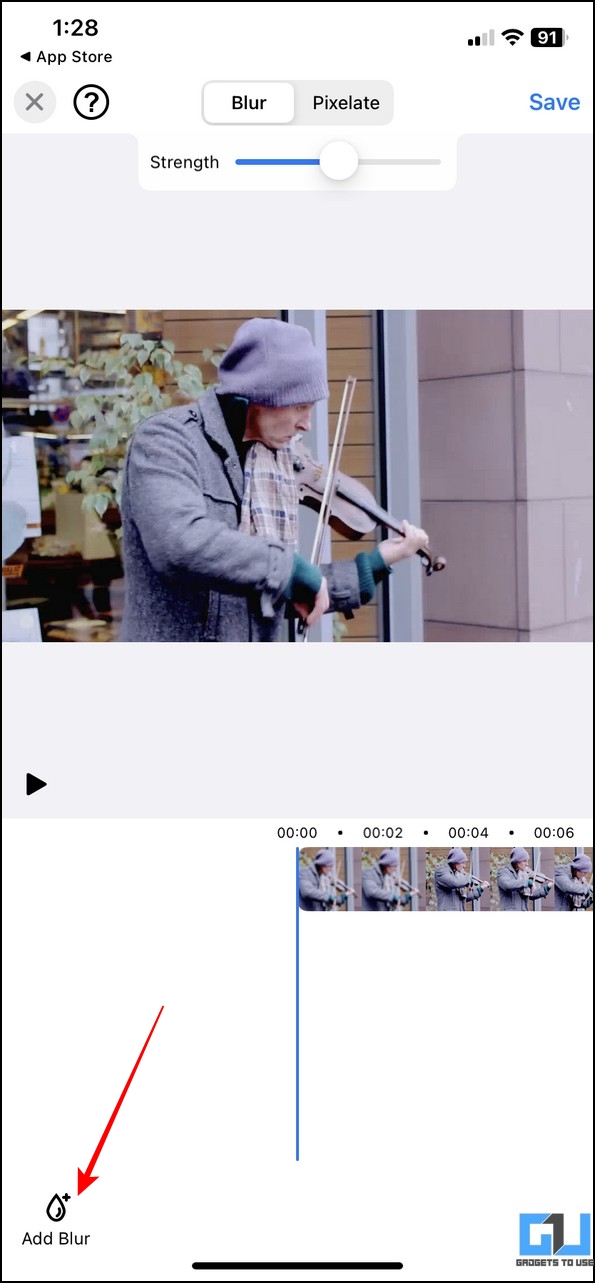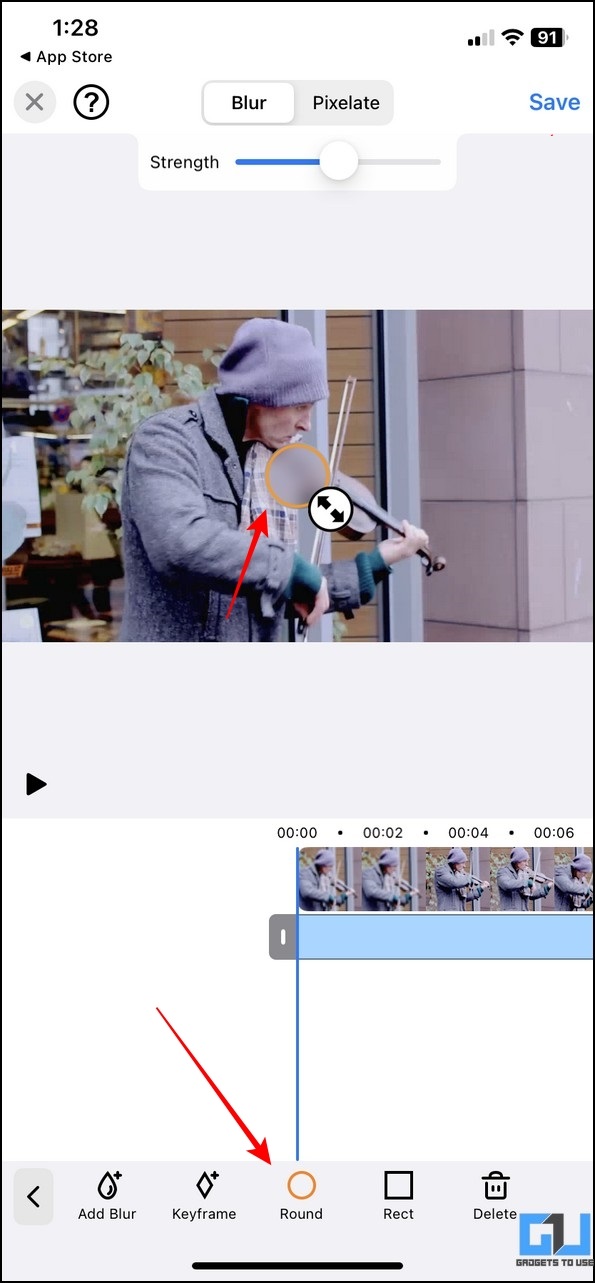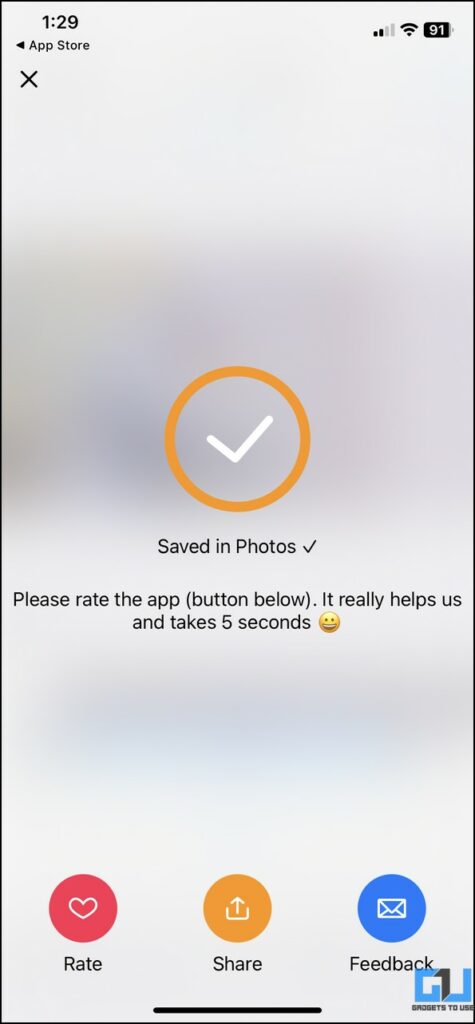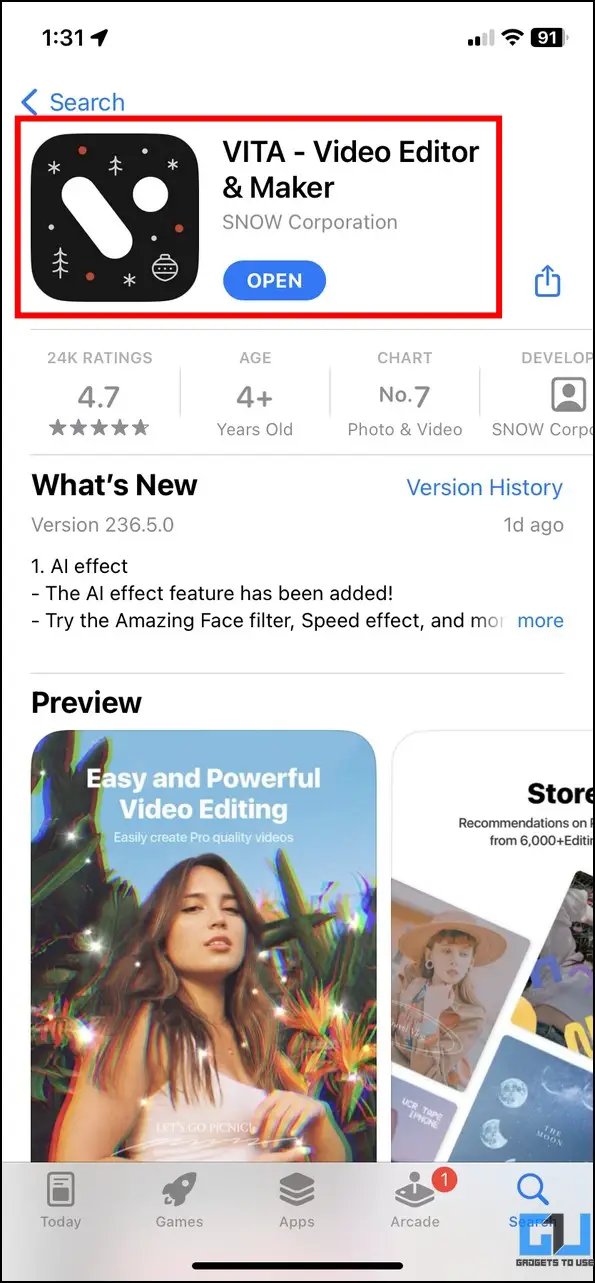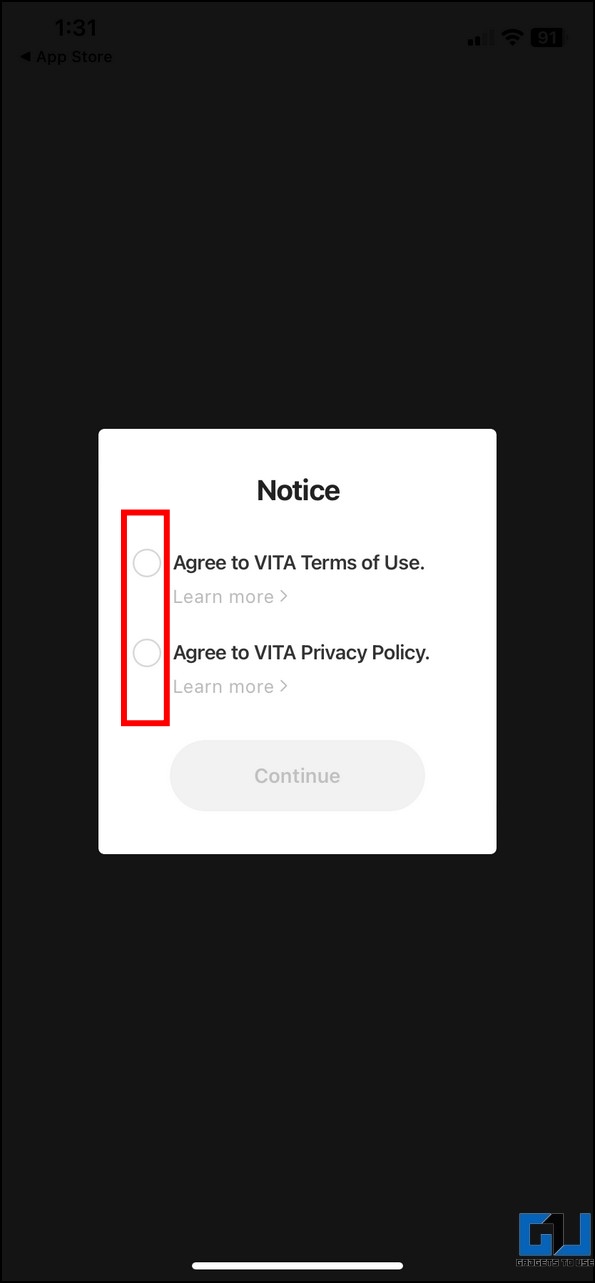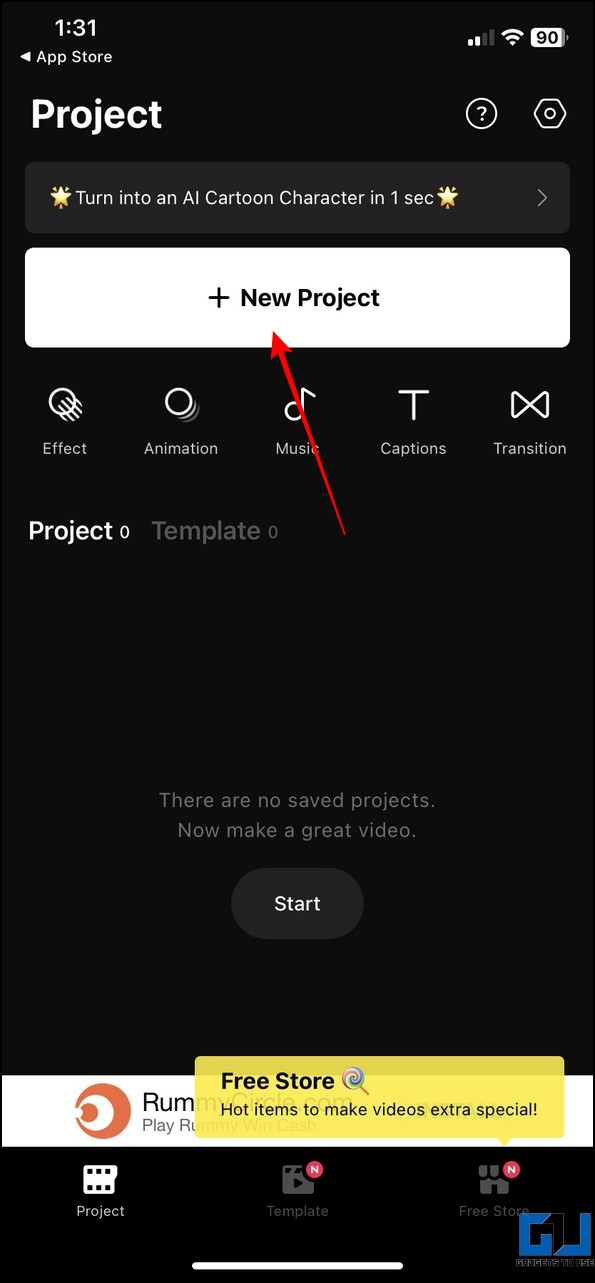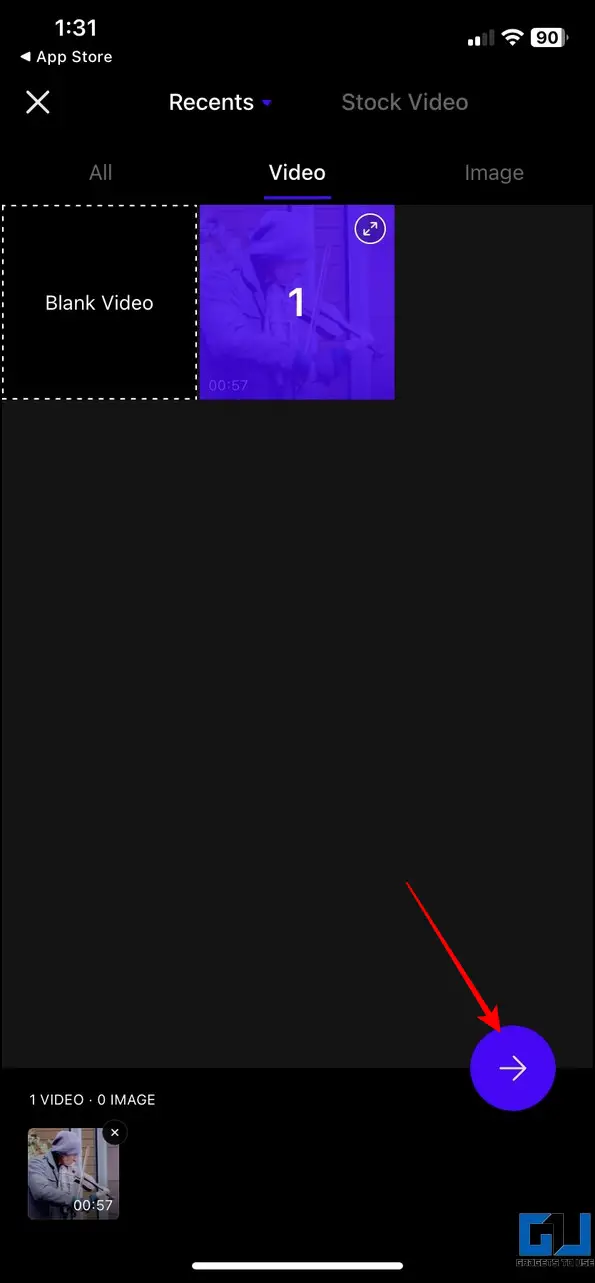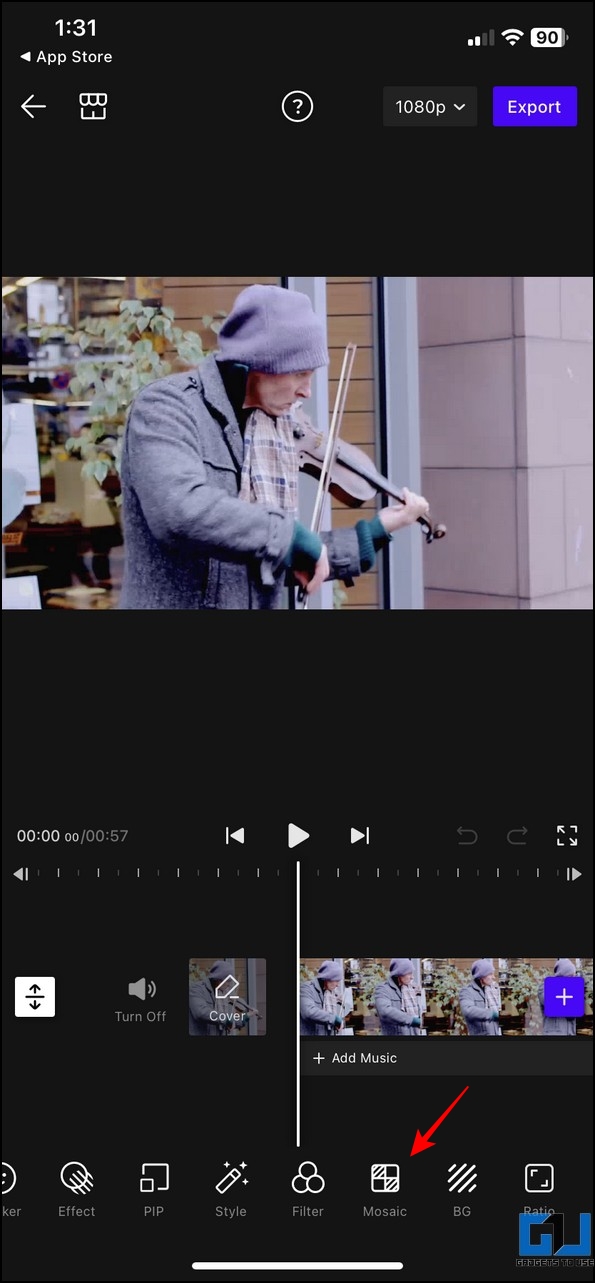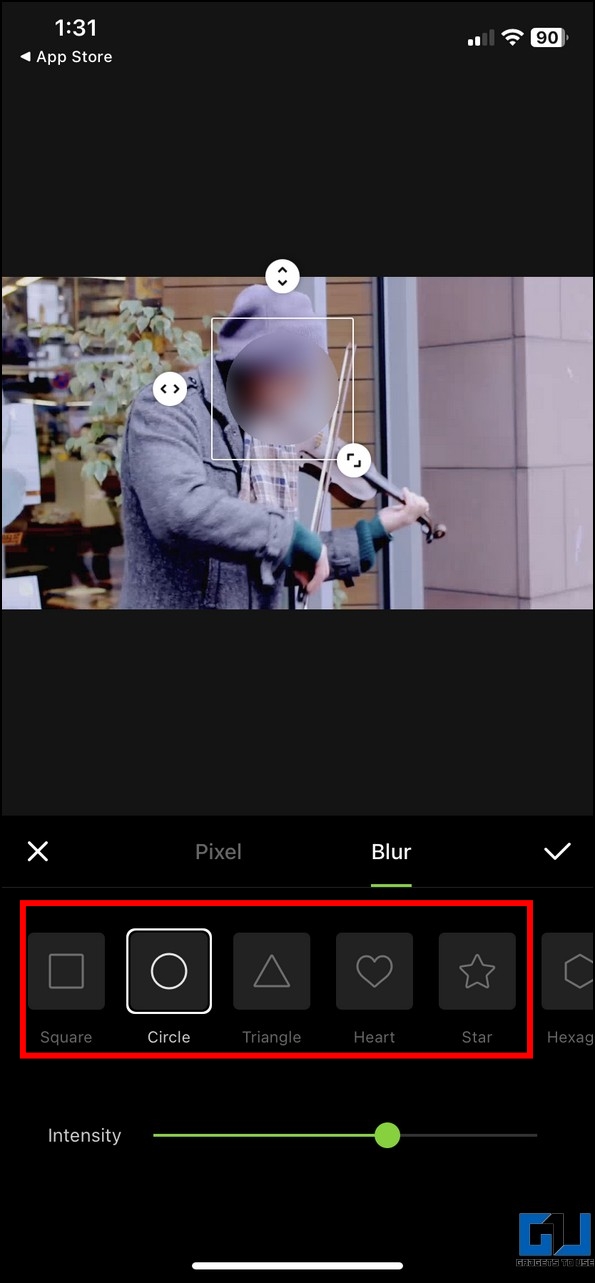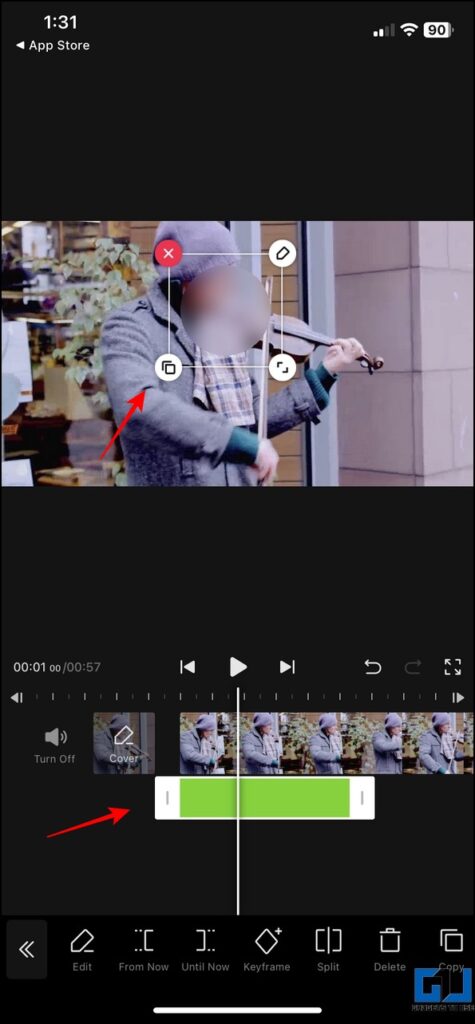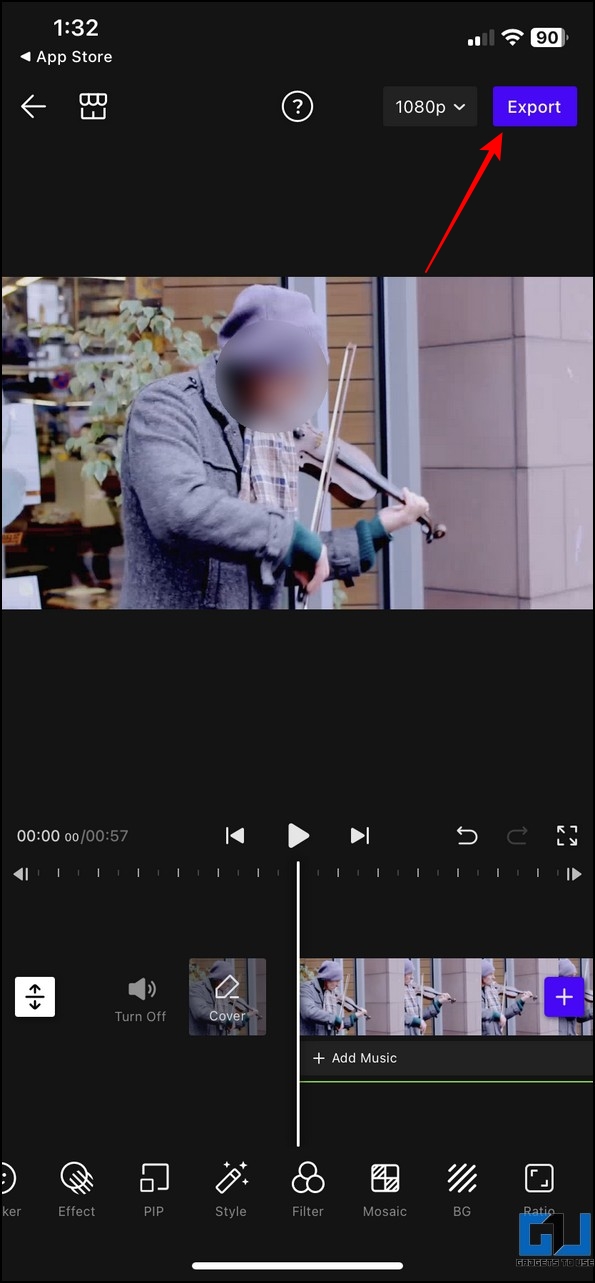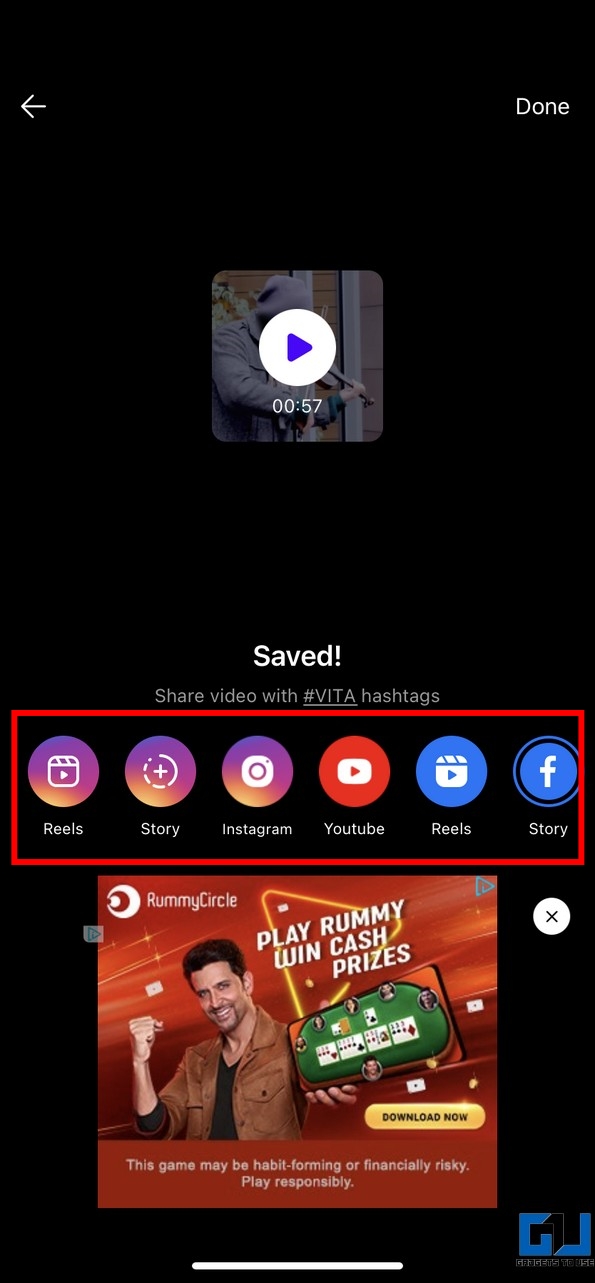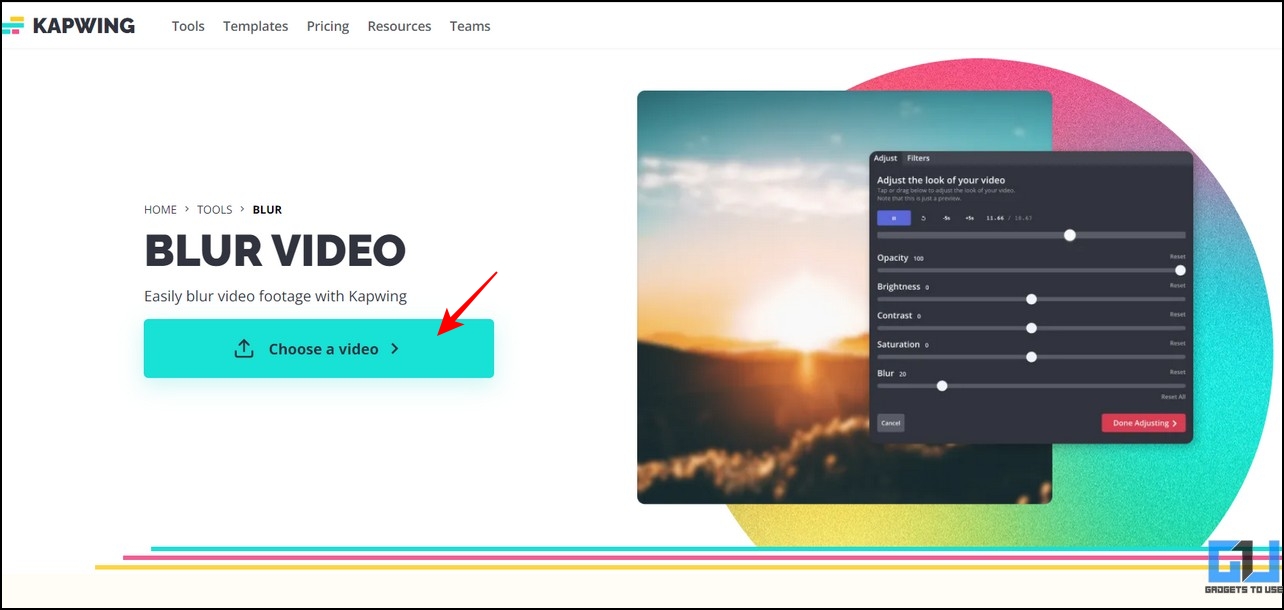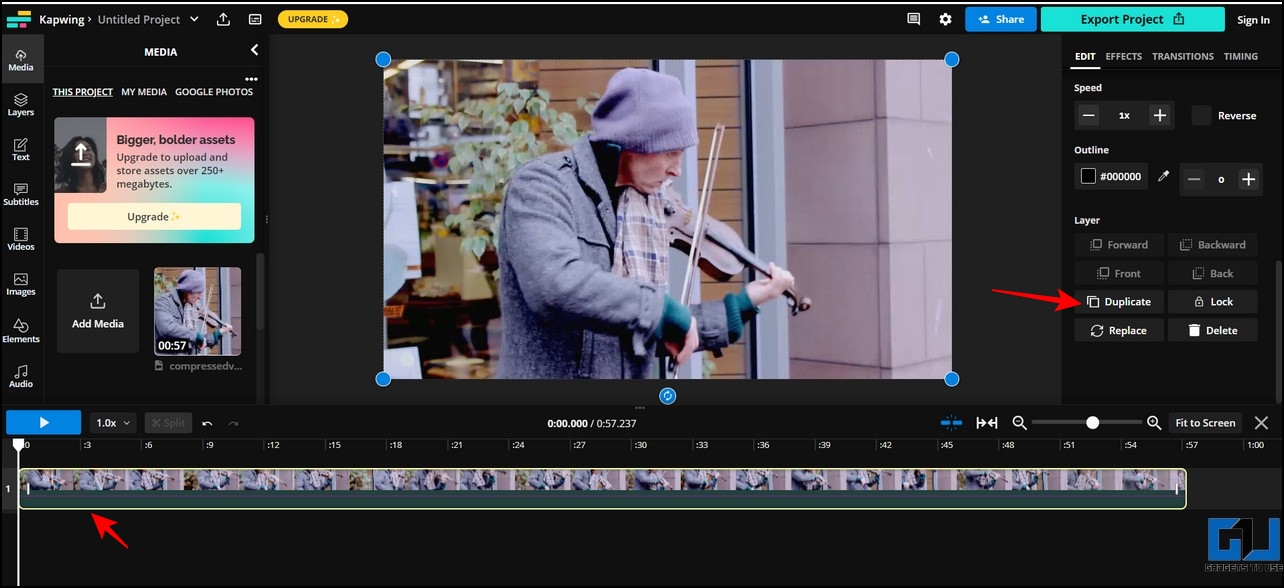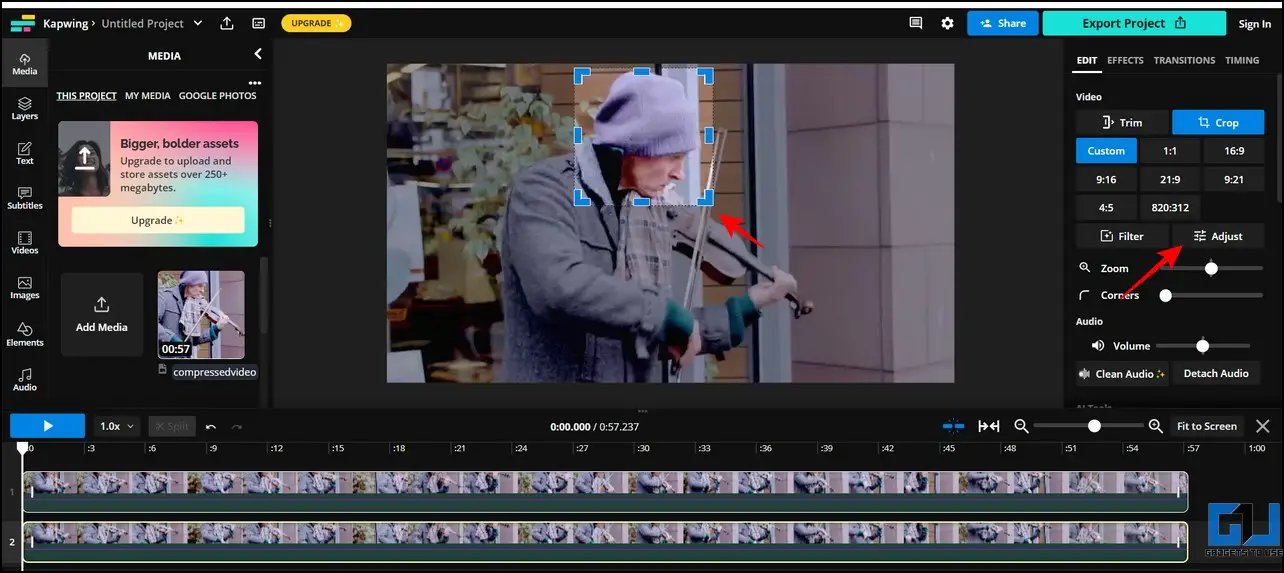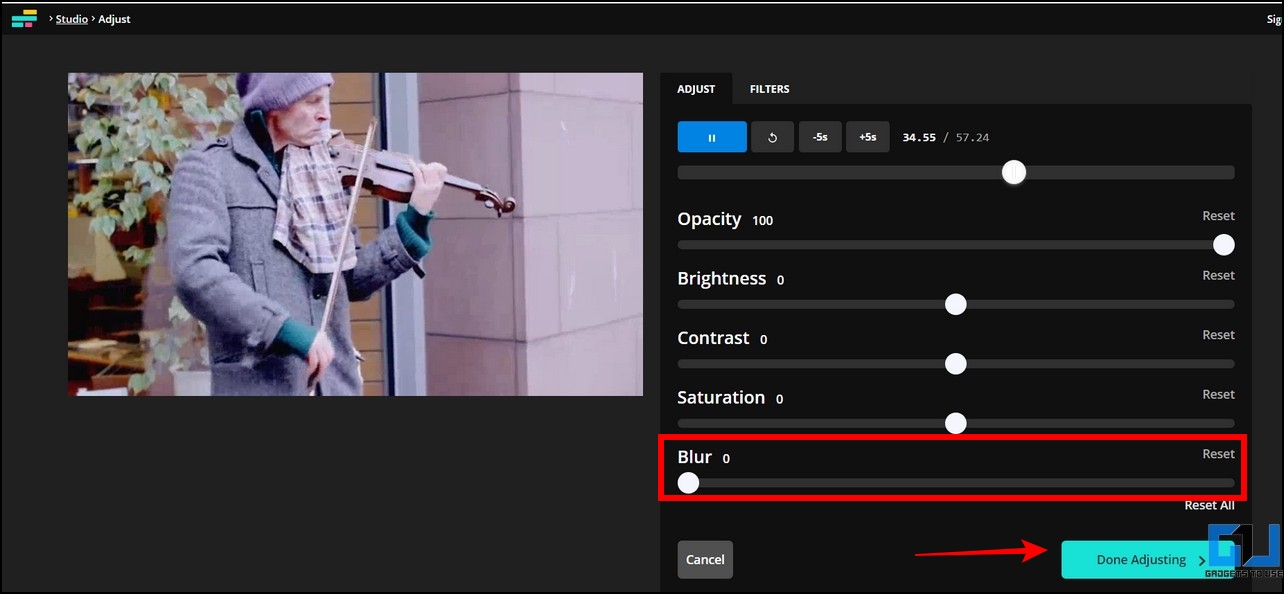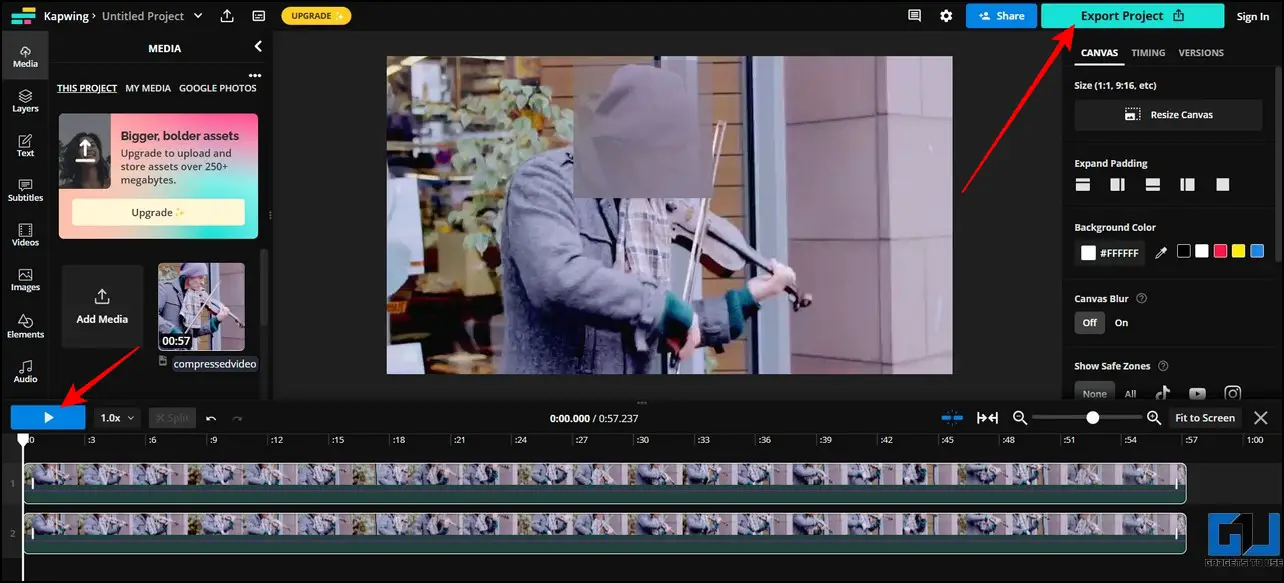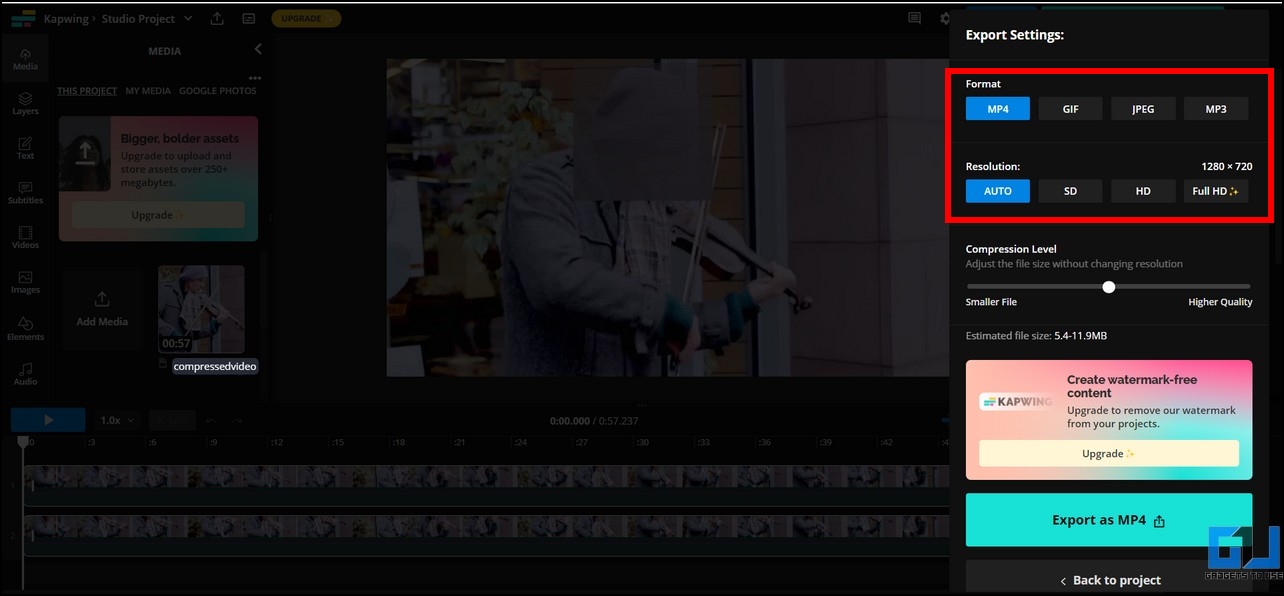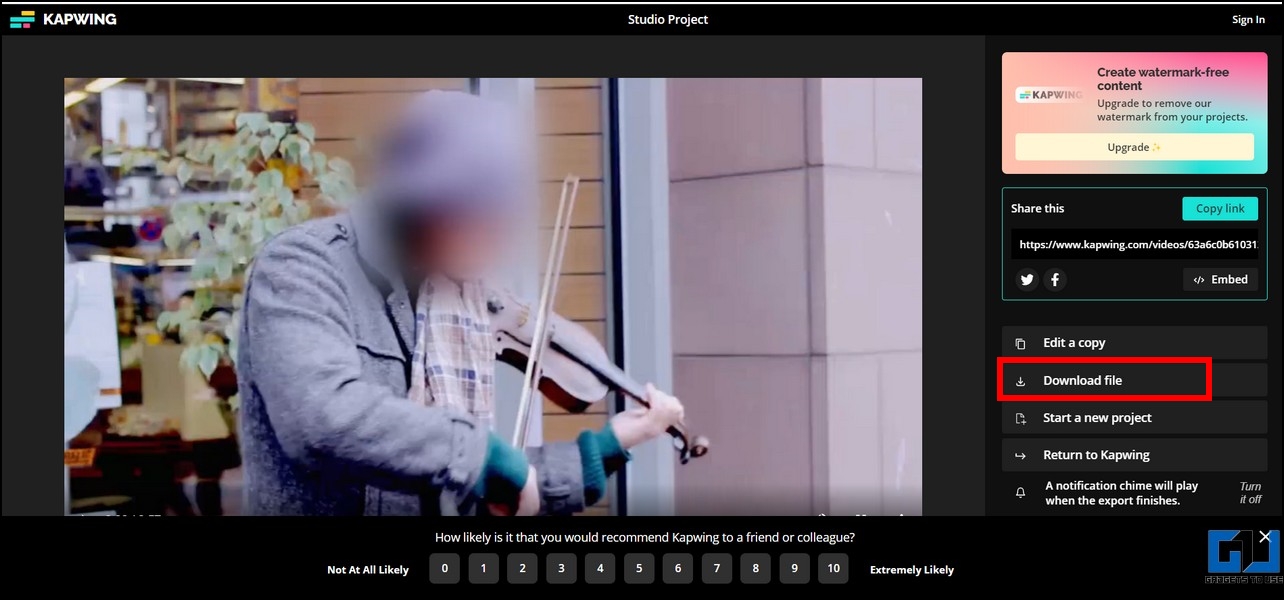Quick Answer
- Pick your desired video to edit and tap the Add Blur button in the bottom-left corner to apply the blur effect.
- Once imported, swipe the bottom toolbar to find the Mosiac tool and pick your desired blur shape to hide the face/part of a video.
- Drag the selected blur mask to hide the desired face or video region and play the timeline to preview changes.
Video censorship or safeguarding an individual’s privacy in a video has become much easier with blurring tools. Thanks to various technical advancements, you don’t need to pay a premium to use the blurring feature in video editing software anymore. This explainer demonstrates various apps and online tools to help you blur faces or part of a video for free. Additionally, you can learn to apply the portrait blur effect to any photo.
Methods to Blur Faces in Video or Blur Part of a Video for Free
Below we have shared the five easy methods to blur faces or part of a video for free using your phone or online tool. Let’s dive into it, and discuss them in detail.
Blur Faces or Part of a Video with the Blur App [Android]
The Blur Video app is a remarkable free Android application that does exactly what its name states. You can use this app to quickly blur out faces or objects in your video with a few taps. Here’s how:
1. Install the Blur Video app from Google Play Store and launch it on your smartphone.
2. Next, tap on the Select Video button to pick your desired video to edit.
3. Once loaded, tap the Blur button in the bottom-left corner and press the Track Faces option. Alternatively, you can press the Track object button to identify objects in the video and hide them.
4. Wait a few seconds to let the app detect all the moving faces/objects inside the video.
5. Upon successful identification, tap the Export button and set your desired blur intensity to blur faces or detected parts of the video.
6. Finally, save the edited video to your Android phone by tapping the Save button.
Utilize PutMask App to Hide Faces in a Video [Android]
Besides the Blur-Video app, PutMask is another nifty video-editing alternative that helps to hide certain faces or parts in any video from the comfort of your Android phone. Follow our detailed guides to use the Putmask app to your advantage.
Use Blur-Video App to Blur Faces in Video [iOS]
Similar to its Android counterpart, Blur-Video for iOS allows you to blur faces or parts of videos in a jiffy. Here’s how you can make the most out of this app:
1. Install the Blur-Video app from Apple App Store on your iPhone.
2. Next, provide the necessary app access and press the Start button to use the app.
3. Pick your desired video to edit and tap the Add Blur button in the bottom-left corner to apply the blur effect.
4. Further, pick the Round Blur pointer and play the video timeline to mask moving faces or parts with the blur effect. Once completed, tap the Save button in the top-right corner to apply changes to the video.
5. That’s it. You’ve successfully blurred the desired face/area in the video using this app.
Use VITA App to Blur Faces in a Video [iOS/Android]
The VITA app is another popular video editing app on Android and iOS platforms, that allows blurring faces in any video. Follow these easy steps to use it on iOS and Android devices:
1. Install the VITA-Video Editor and Maker app (Android, iOS) and agree to the terms and privacy policy to access the app.
2. Next, tap the New Project button and import the video you wish to edit.
3. Once imported, swipe the bottom toolbar to find the Mosiac tool and pick your desired blur shape to hide the face/part of a video.
4. Drag the selected blur mask to hide the desired face or video region and play the timeline to preview changes.
5. Once finalized, tap the Export button in the top-right corner to save the edited video to your phone. You can also share it directly on social media platforms by clicking their respective buttons.
Use Kapwing Video Editor to Blur Faces in any Video [Online]
If you don’t wish to install any video editing app on your smartphone, then you can use online tools to edit your video online to blur faces. One such tool is the Kapwing Video editor online. Follow these steps for an easy fix:
1. Visit the Kapwing Video Editor in your web browser and click the Choose a Video button.
2. Next, upload the video using the Add Media button in the left sidebar.
3. Select the current video timeline and scroll down to the Edit panel on the right to create a duplicate timeline.
4. Now, click the Crop button under the Edit panel options.
5. Crop the video frame to contain the face or part of the video you wish to blur and click the Adjust button to configure more options.
6. Here, increase the Blur intensity to 100% and click the Done Adjusting button to apply the blur effect.
7. Now, you can preview your edited video by playing it and pressing the Export Project button to finalize it.
8. Choose your desired video format and resolution and press the Export button.
9. Finally, click the Download file button to download the edited blur video to your system.
Bonus: Blur Part of a Photo Before Posting it on Social Media
Similar to videos, you can blur part of a photo before posting it on social media to hide its sensitive details. Follow our comprehensive guide on blurring part of a photo to achieve the same.
FAQs
Q: How to blur faces in a Video online?
A: You can easily blur faces in a video using Kapwing’s online video editor. Refer to the Kapwing method mentioned in this explainer for detailed steps.
Q: Is there any free app to blur faces in a video on Smartphones?
A: Yes, we have listed four free video editing apps for Android and iOS platforms in this guide to help you blur faces inside any video.
Q: How to blur a face in a video on iPhone?
A: You can install the Blur-Video or VITA app on your iOS device to blur a face in your desired video.
Wrapping Up
We hope you’ve grabbed some useful apps and tools from this guide to help you fulfill your video-blurring requirements. If you find it helpful, spread the word with your friends and check out the below links for more useful walkthroughs.
You might be interested in the following:
- Best Free Video Editing Apps for Beginners (Android and iOS)
- Best YouTube Video Editing Software for PC, Mac, and Mobile
- 7 Best Tips and Tricks to Edit Videos in Google Photos
- 5 Best Free Apps to Edit Videos for Instagram Reels on Android and iPhone
You can also follow us for instant tech news at Google News or for tips and tricks, smartphones & gadgets reviews, join GadgetsToUse Telegram Group or for the latest review videos subscribe GadgetsToUse Youtube Channel.