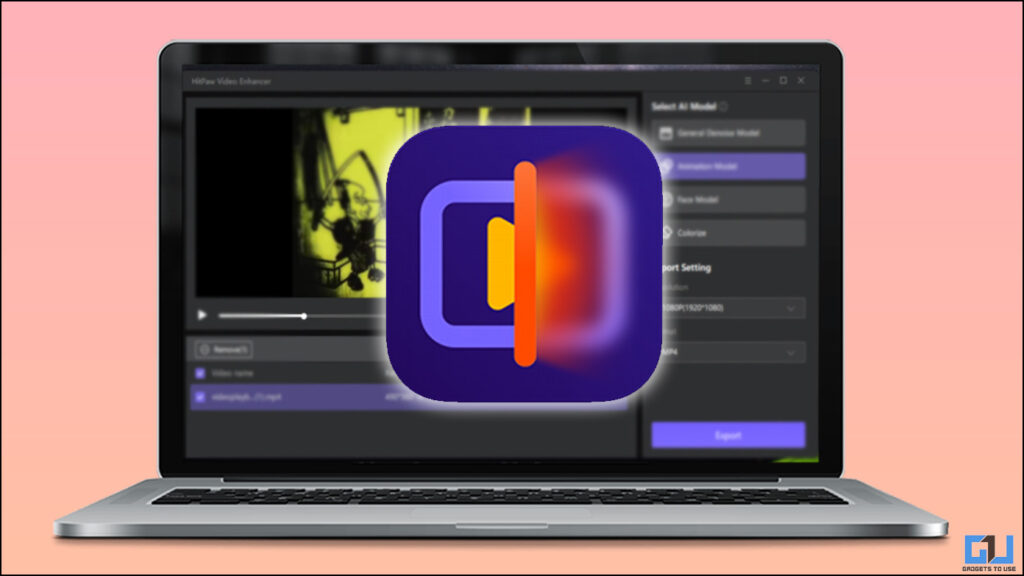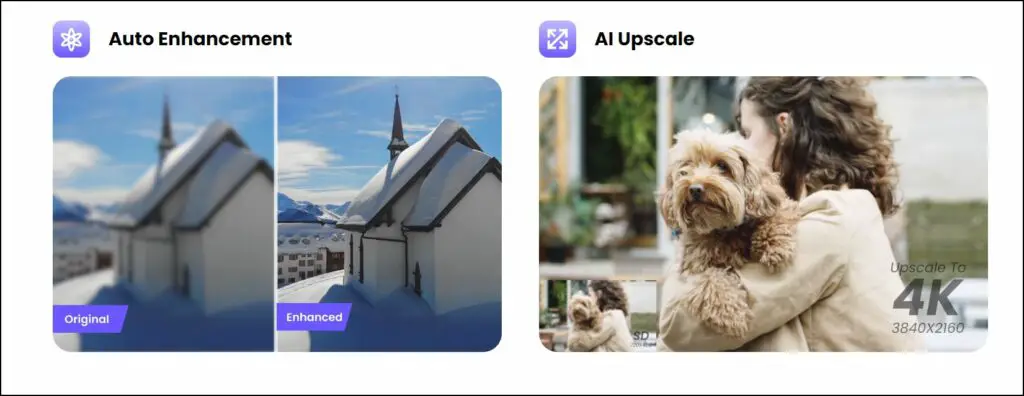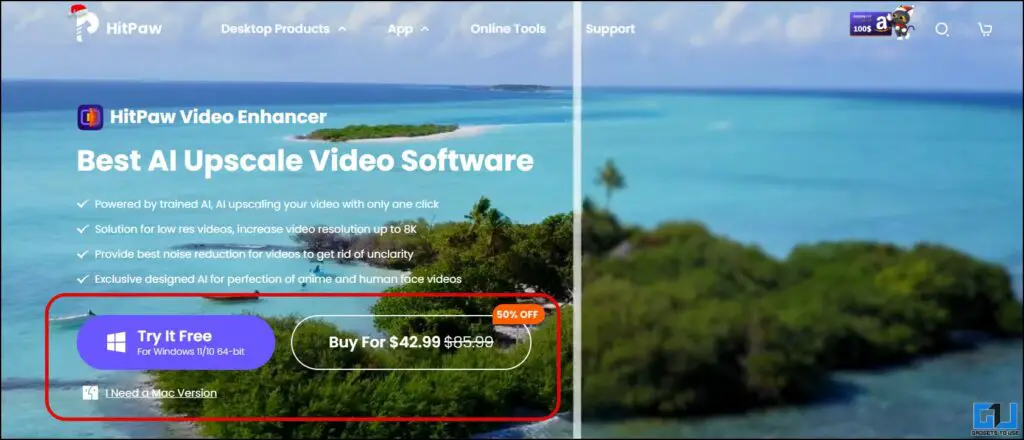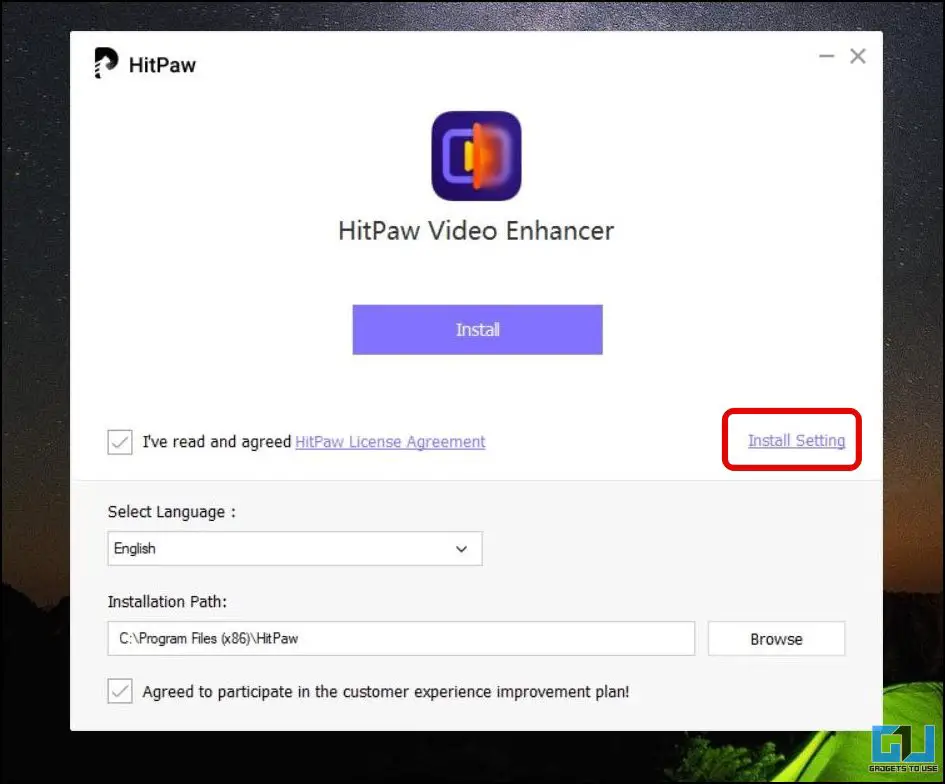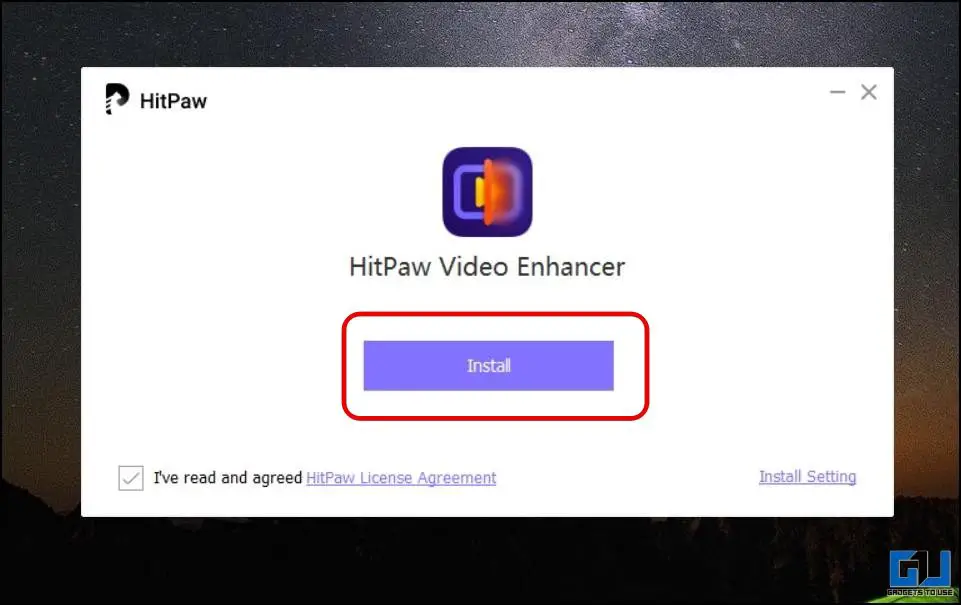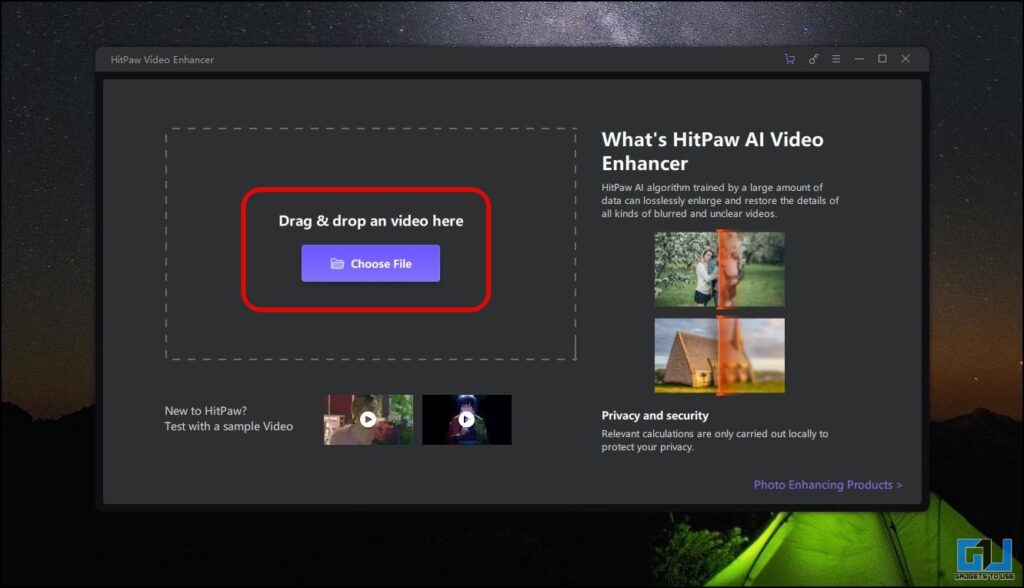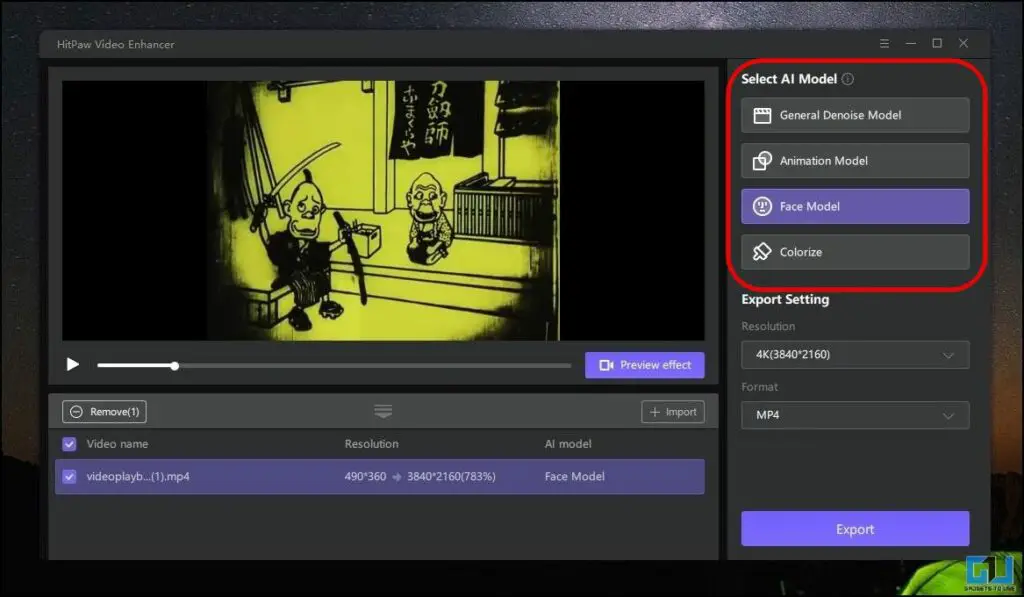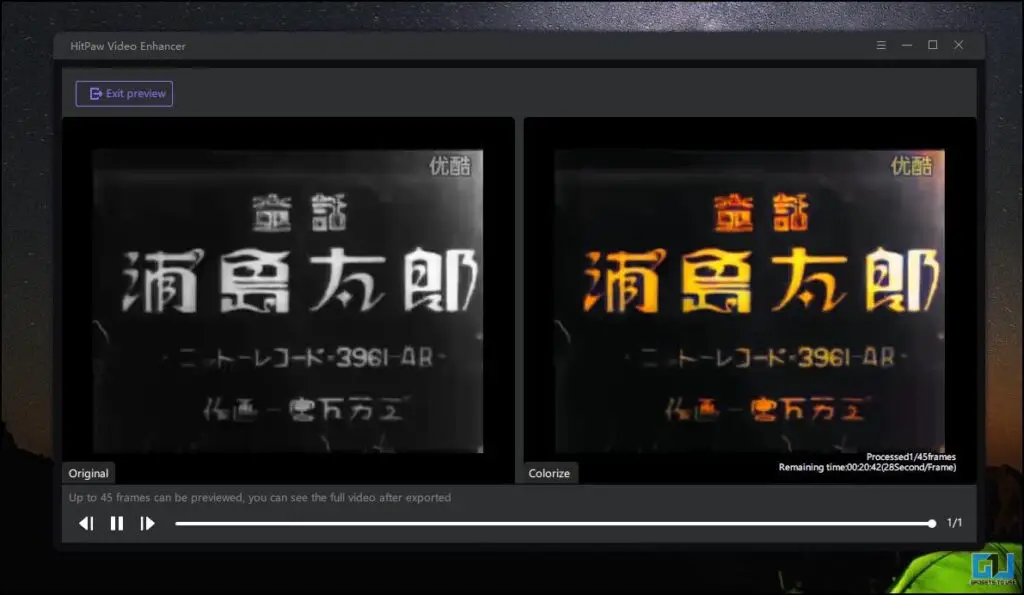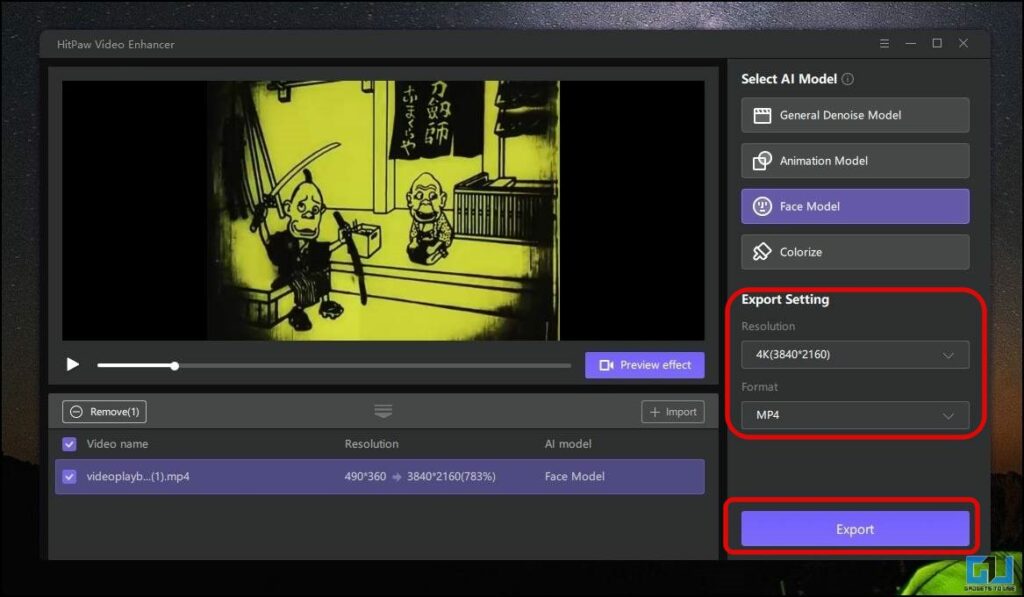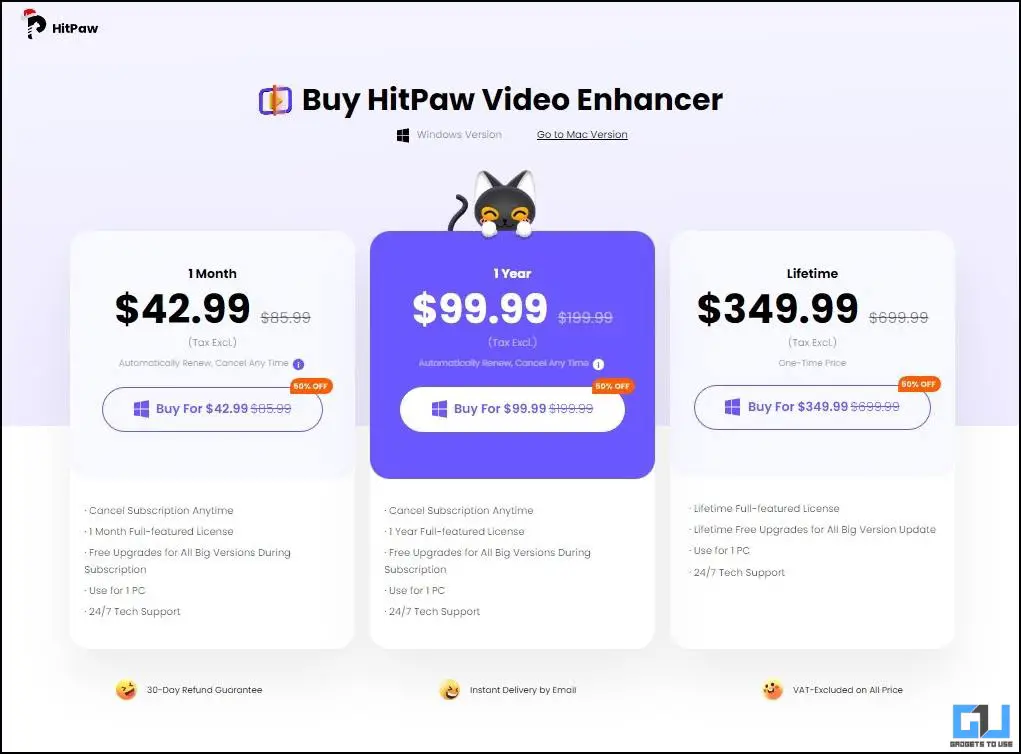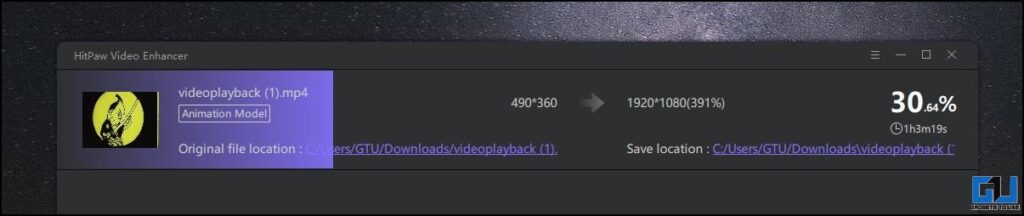Quick Answer
- An AI Upscaler Video tool uses a specially trained AI model, to enhance your videos, the most common use case is to remove blur and upscale the resolution of old videos.
- It offers the advantage of upscaling videos up to 8K and comes with four dedicated models to denoise videos, upscale Anime videos, unblur and upscale videos with faces, and even colorize black and white videos.
- There are a few areas of improvement as well, to further enhance the user experience, like a stable export experience and adding support for more video formats, including artificial video effect fixes.
With the advancement in technology, modern mobile cameras are competing with professional video cameras. At times we come across old and blurry photos and videos, lacking colors since they are captured with old cameras dating back sometimes a decade. We wish to repair or upscale their resolution, but feel helpless. So today we will talk about AI Upscaling Video software, that can do this in a single click.
What Does AI Video Upscaling Do?
An AI Upscaler Video tool uses a specially trained AI model, to enhance your videos, the most common use case is to remove blur and upscale the resolution of old videos. There are a variety of software available in the market to fix them, including professional video editing software like Final Cut Pro, and Adobe Premier Pro, but it requires a learning curve. An AI Video Upscaling software can do this in a single click.
Why Should You Use HitPaw Video Enhancer?
One such AI video upscaling software is the HitPaw Video Enhancer which is available for both Windows and Mac users. It offers the advantage of upscaling videos up to 8K and comes with four dedicated models to denoise videos, upscale Anime videos, unblur and upscale videos with faces, and even colorize black and white videos. The HitPaw Video Enhancer supports 30+ formats and comes with batch processing.
Steps to use HitPaw AI Video Upscaler
Follow the below-mentioned steps as we guide you through the process to use HitPaw Video Enhancer to fix your old videos and memories.
1. Download the HitPaw Video Enhancer software on your Windows or Mac machine.
2. Launch the setup, check the License Agreement box, and choose the install location from the Install Config menu.
3. Now, click the Install button, to begin the installation process.
4. Once the Installation is completed, launch the HitPaw app, and upload the video file from your PC.
5. Now, pick the suitable AI model based on the video you have uploaded:
- General Denoise Model – It works best on old videos, to remove noise and make them clear.
- Animation Model – This model is designed to repair animated videos, remove blur, to upscale your favorite anime videos.
- Face Model – It is designed to repair human faces and can be used to repair your old memories.
- Colorize – As the name suggests, this AI model can be used to add colors to your old videos.
6. Choose your export settings, and format, and lastly press the Export button.
7. Wait for the export to finish, and enjoy your resorted memories.
What I liked about HitPaw Video Enhancer
- Simple and Easy to use interface, even for a beginner.
- Dedicated AI models to denoise; unblur and upscale videos with faces; Anime videos; and black and white videos.
- Remarkable Results.
- There are plans for every use case, at reasonable prices.
What I didn’t like about HitPaw Video Enhancer
- Exporting is not stable, and fails a few times.
- The export time can be optimized, as exporting a 34 seconds video, took 90 mins on an i5 10th Gen CPU.
Final Thoughts
During my time with HitPaw, I liked the software, for its ease to use, and ability to repair videos, with remarkable results. There are a few areas of improvement as well, to further enhance the user experience, like a stable export experience and adding support for more video formats, including artificial video effect fixes. Speaking of the current features, and experience, I’ll recommend you use HitPaw Video Enhancer to upscale or colorize your memories and cherish them.
Also, Read the following:
- 8 Effective AI Tools to Fix Your Old Photos Online for Free
- 3 Ways to Find Downloaded Files, Videos, and Images on Your Android Phone
- 5 Ways to Fix Background Noise in Reel Videos
- 5 Ways to Blur Faces in Video or Blur Part of a Video for Free
You can also follow us for instant tech news at Google News or for tips and tricks, smartphones & gadgets reviews, join GadgetsToUse Telegram Group or for the latest review videos subscribe GadgetsToUse YouTube Channel.