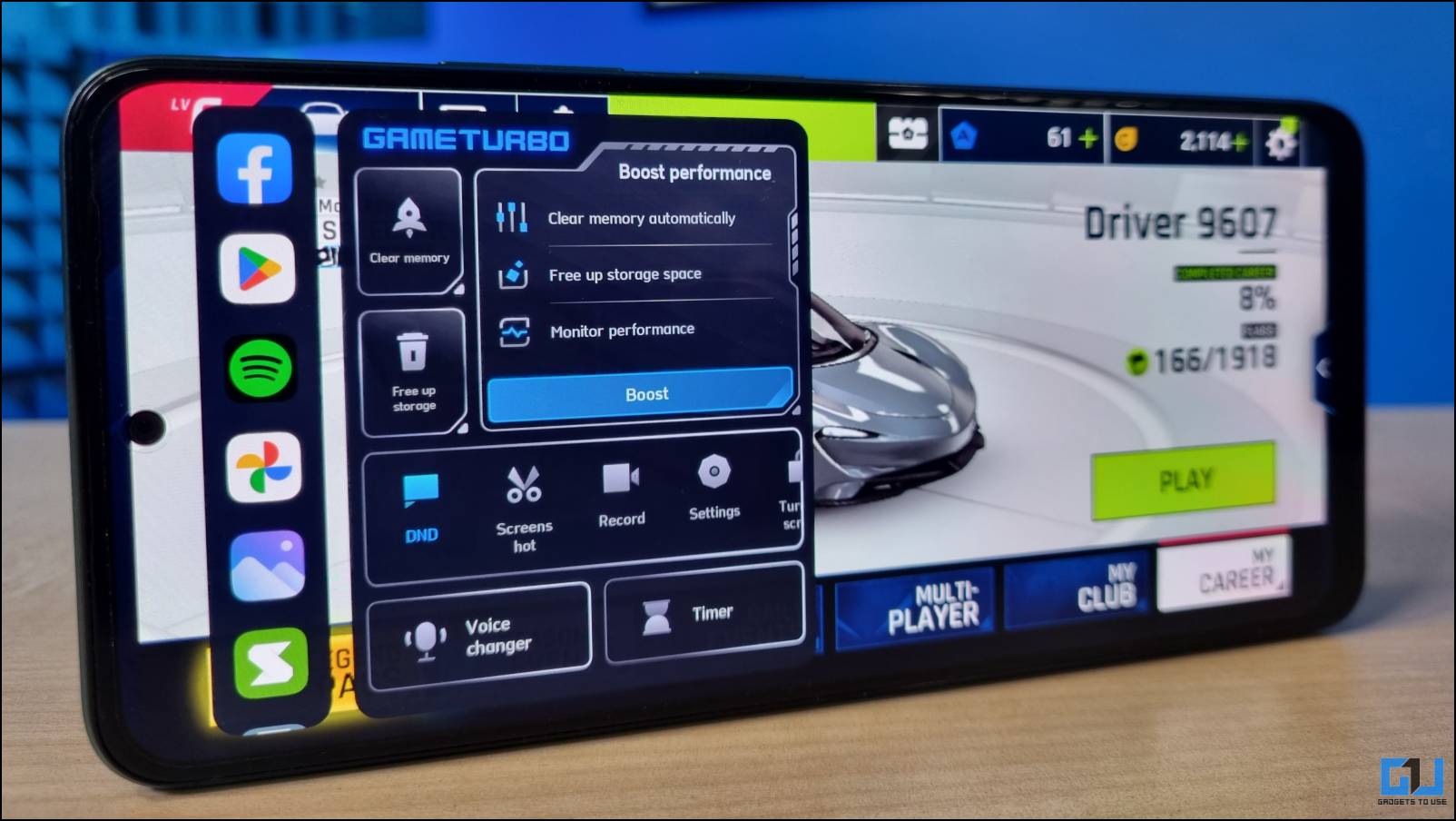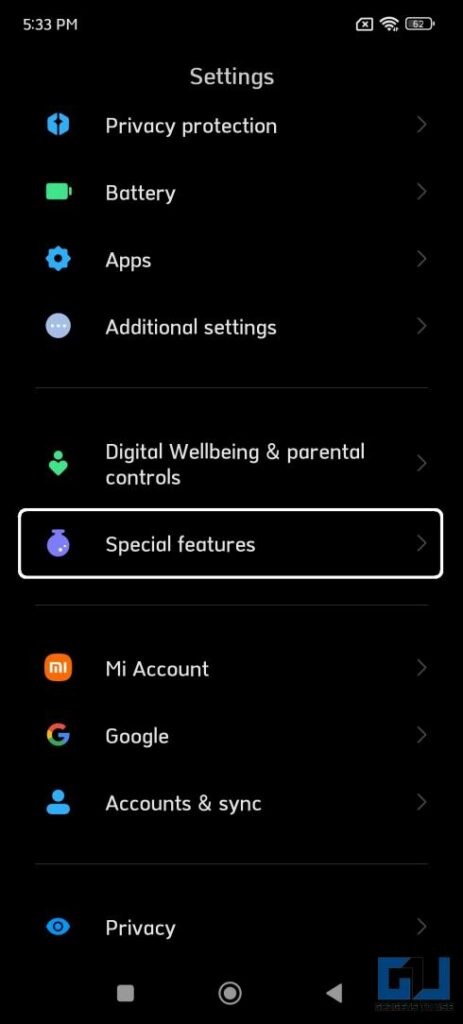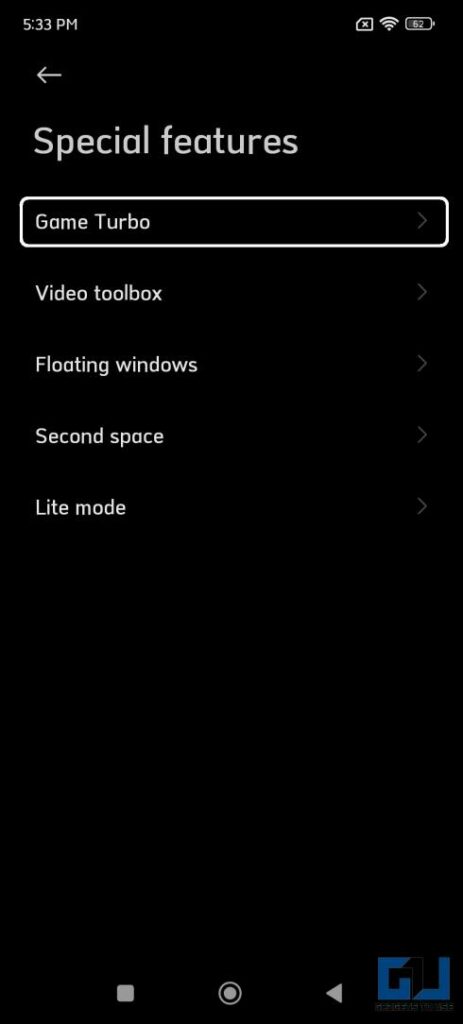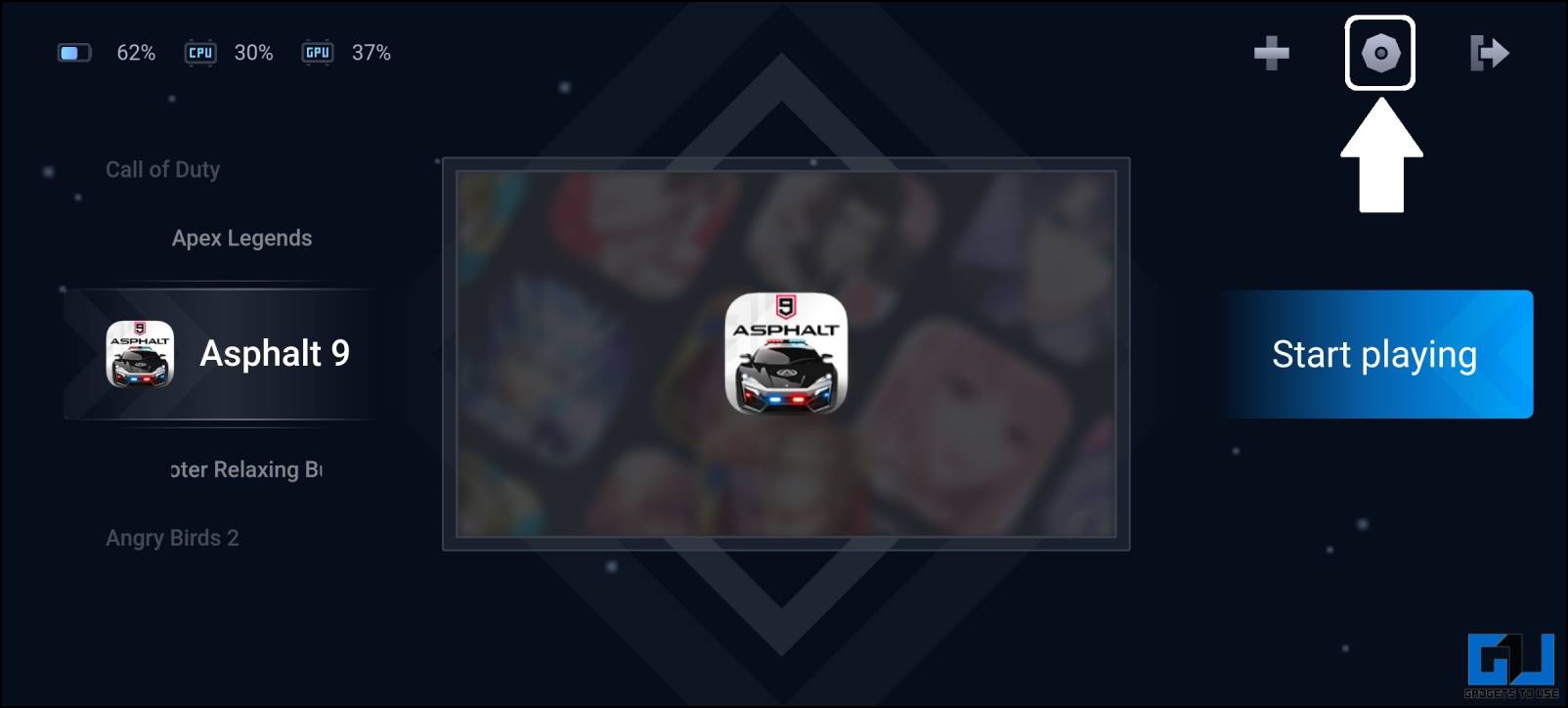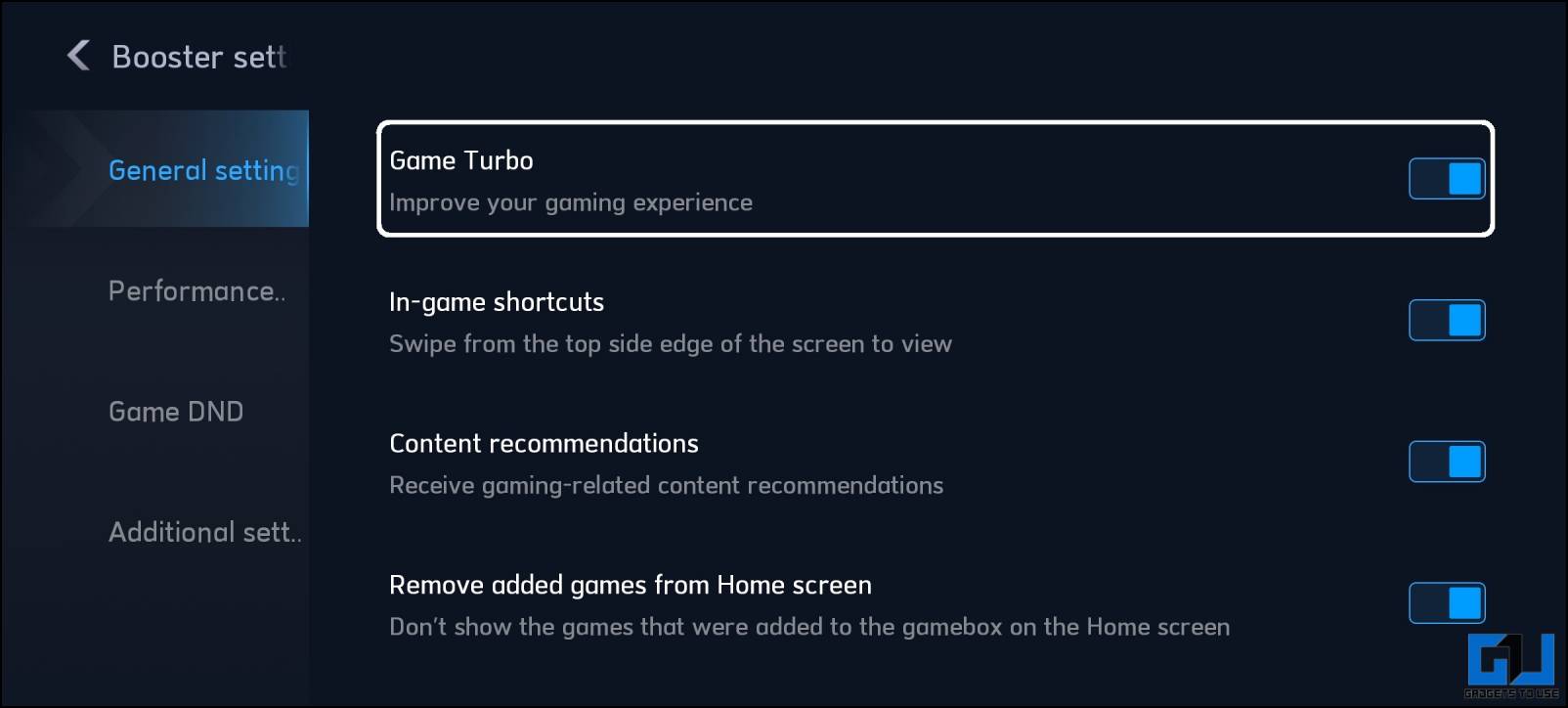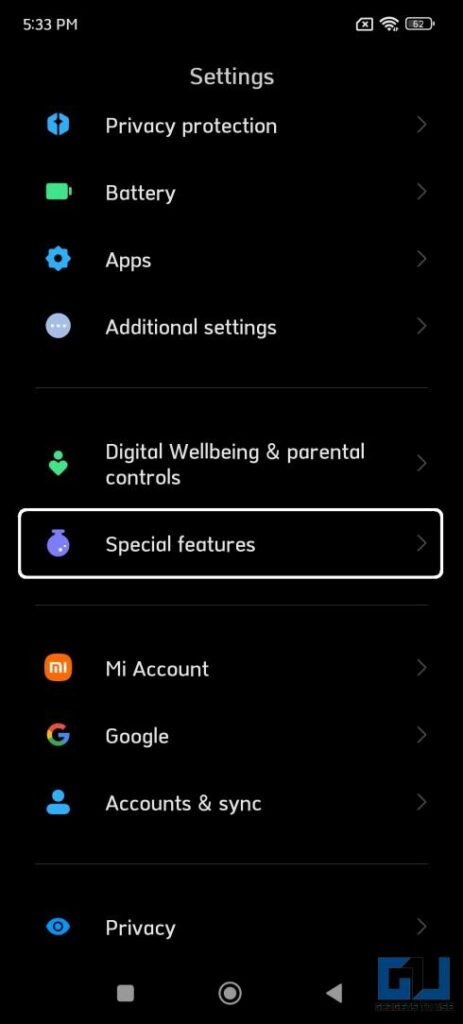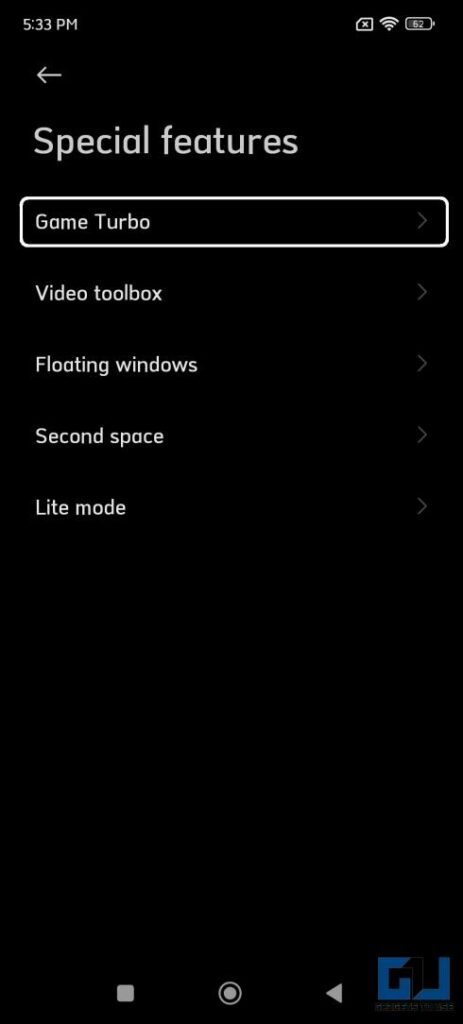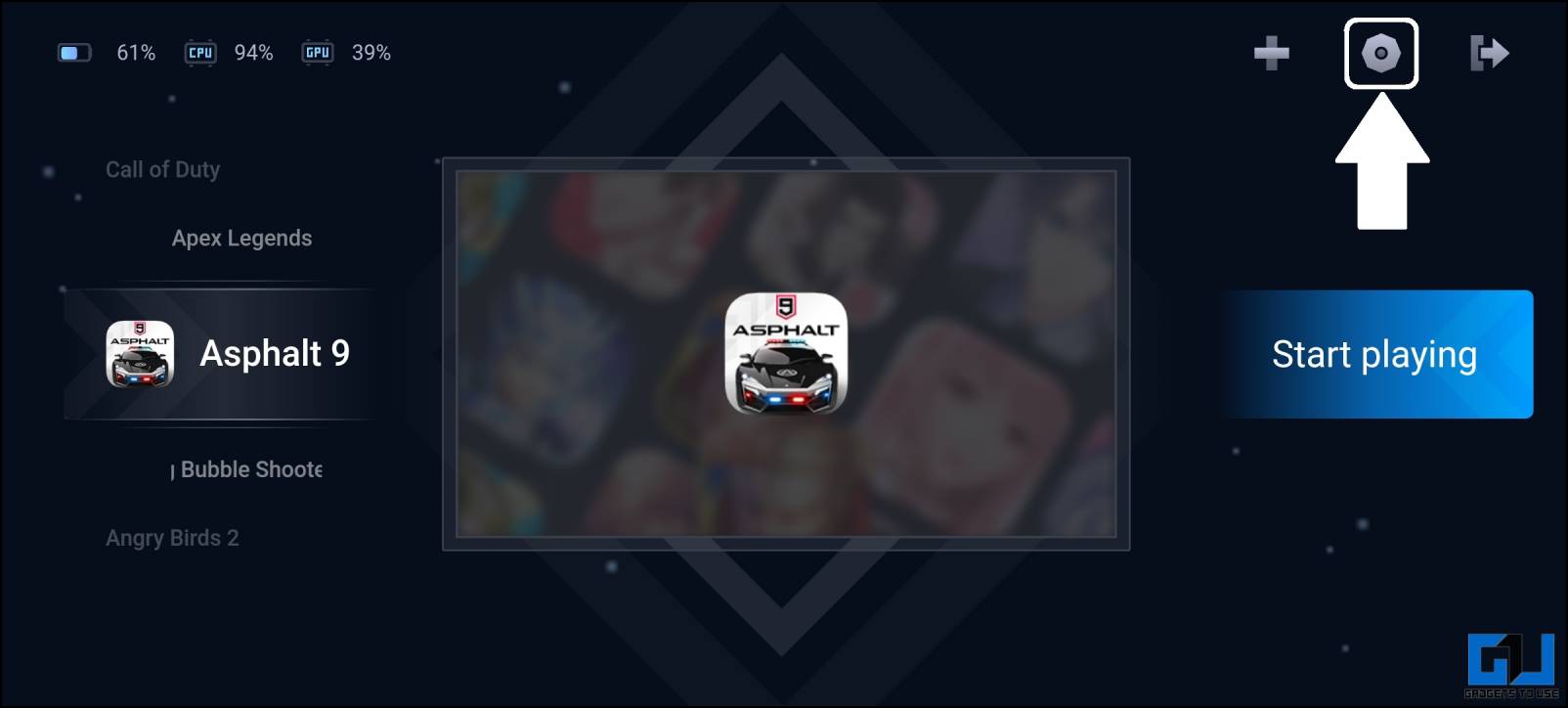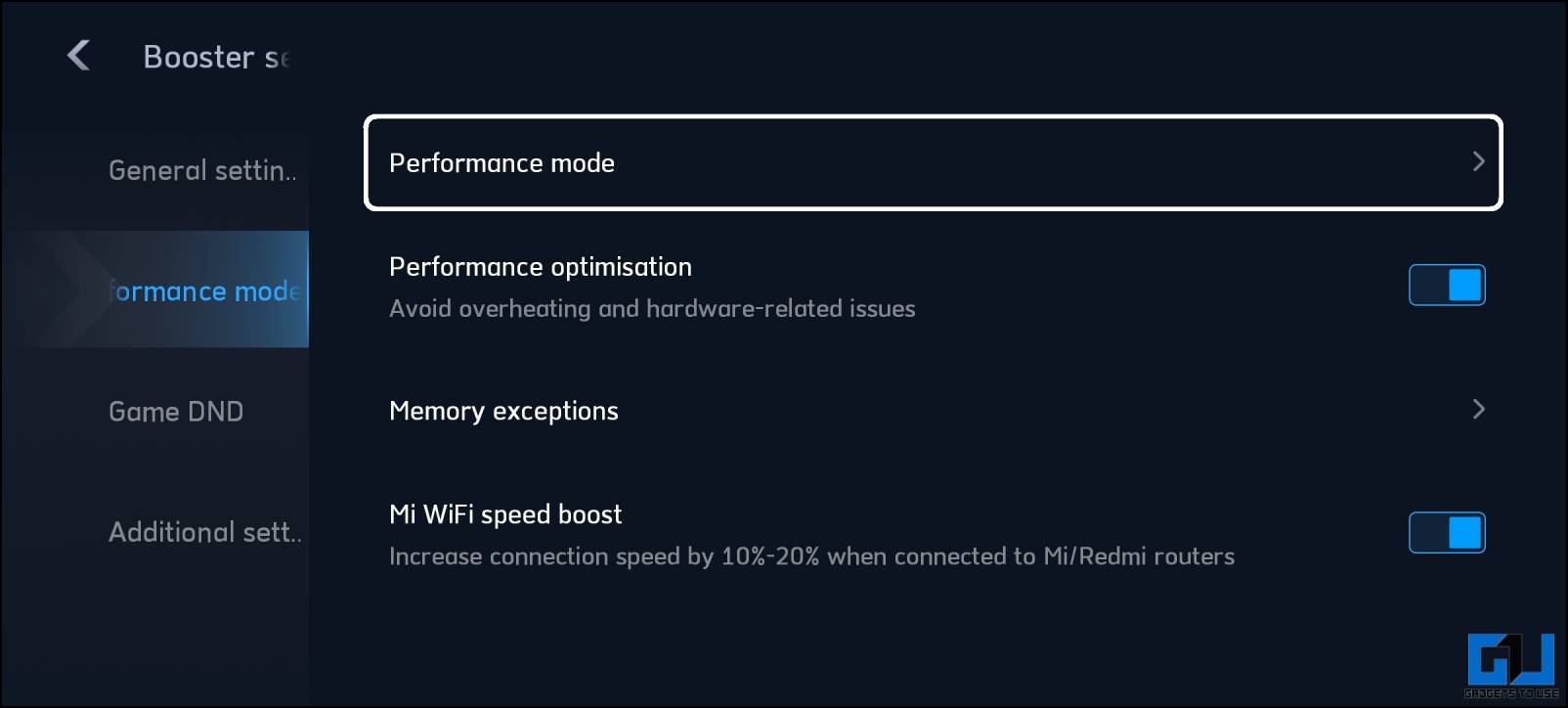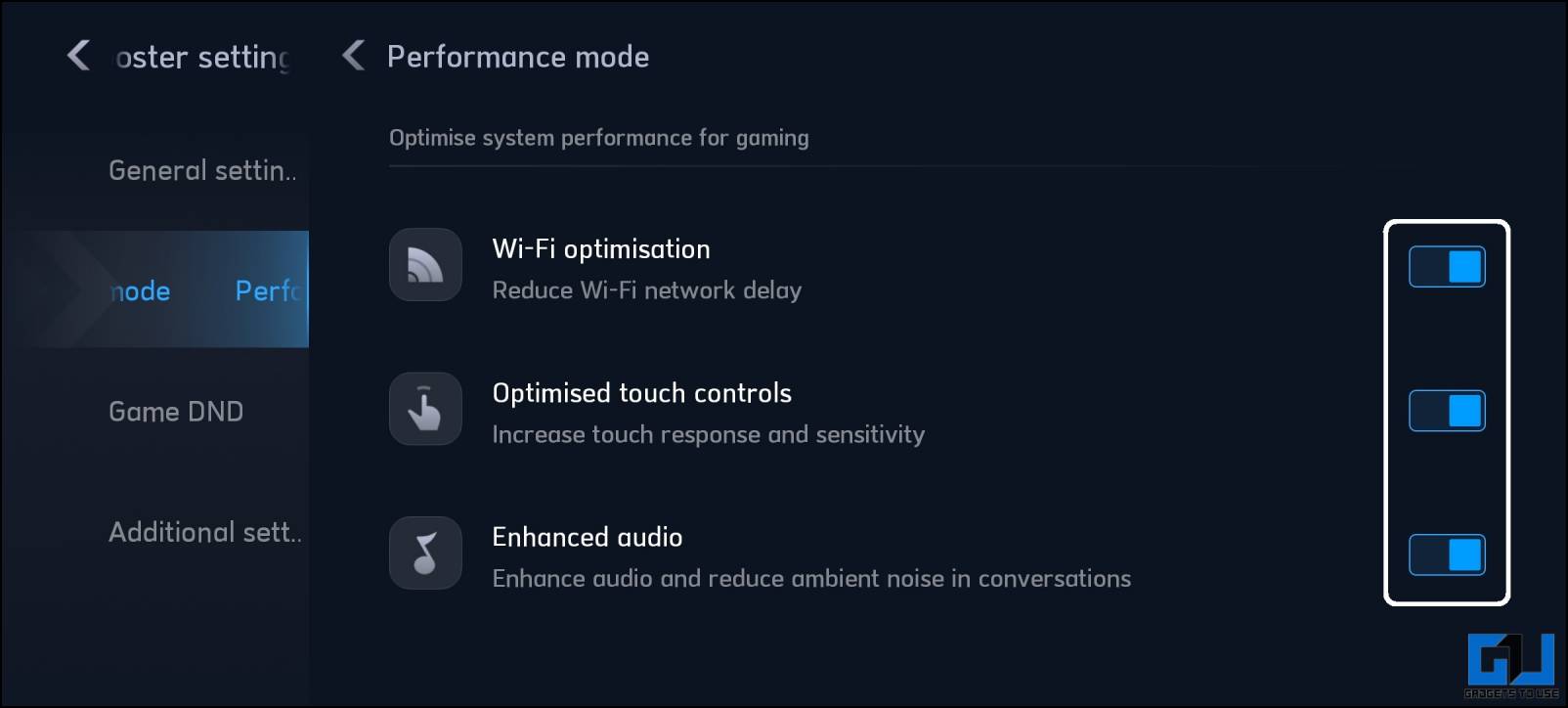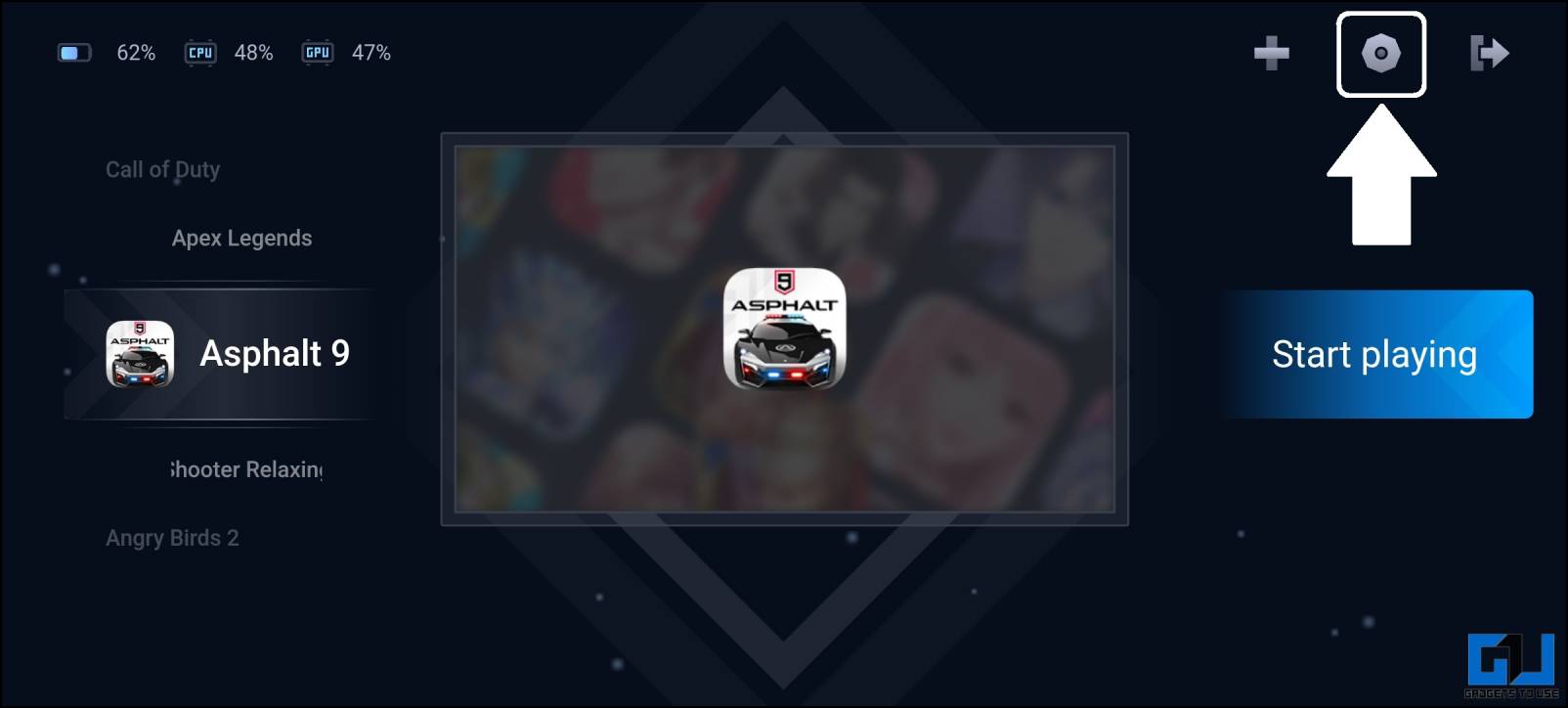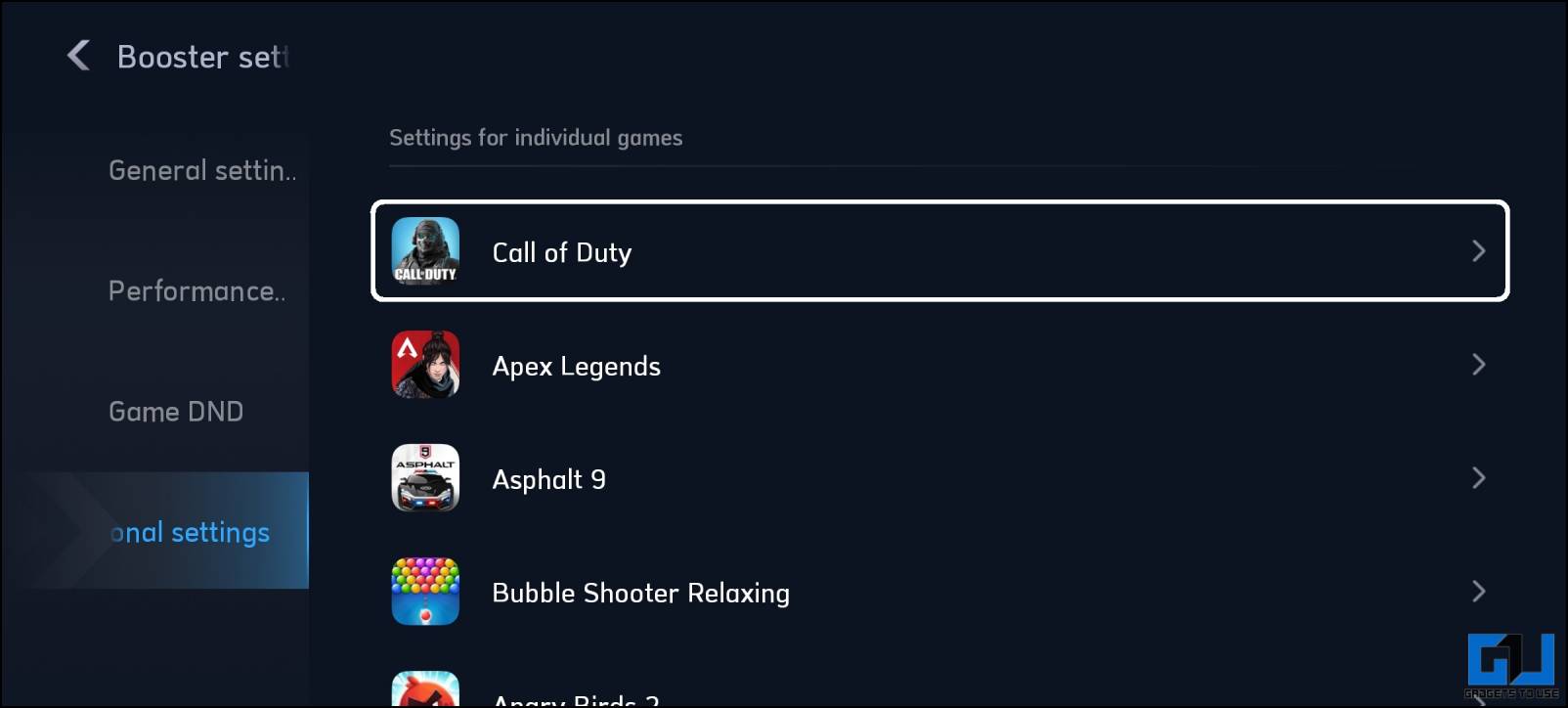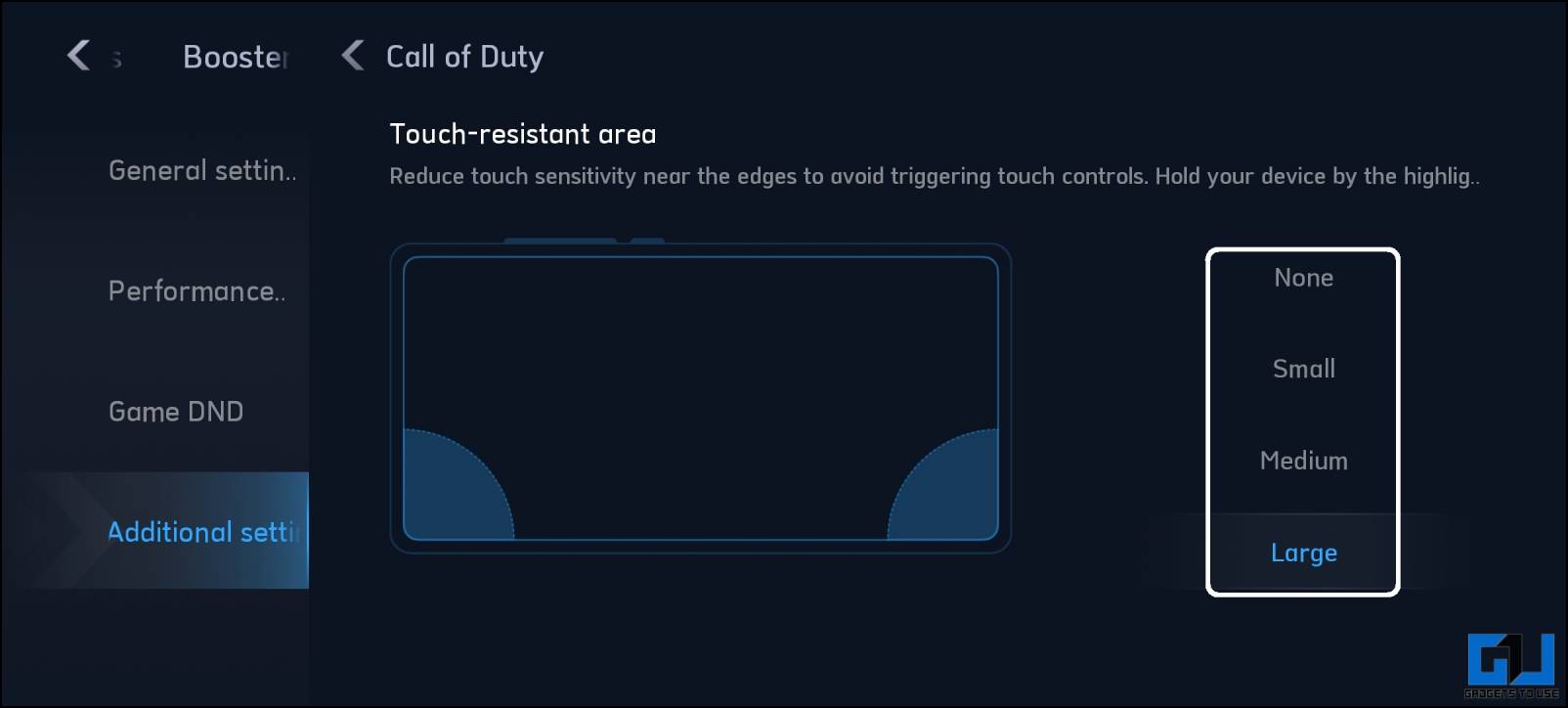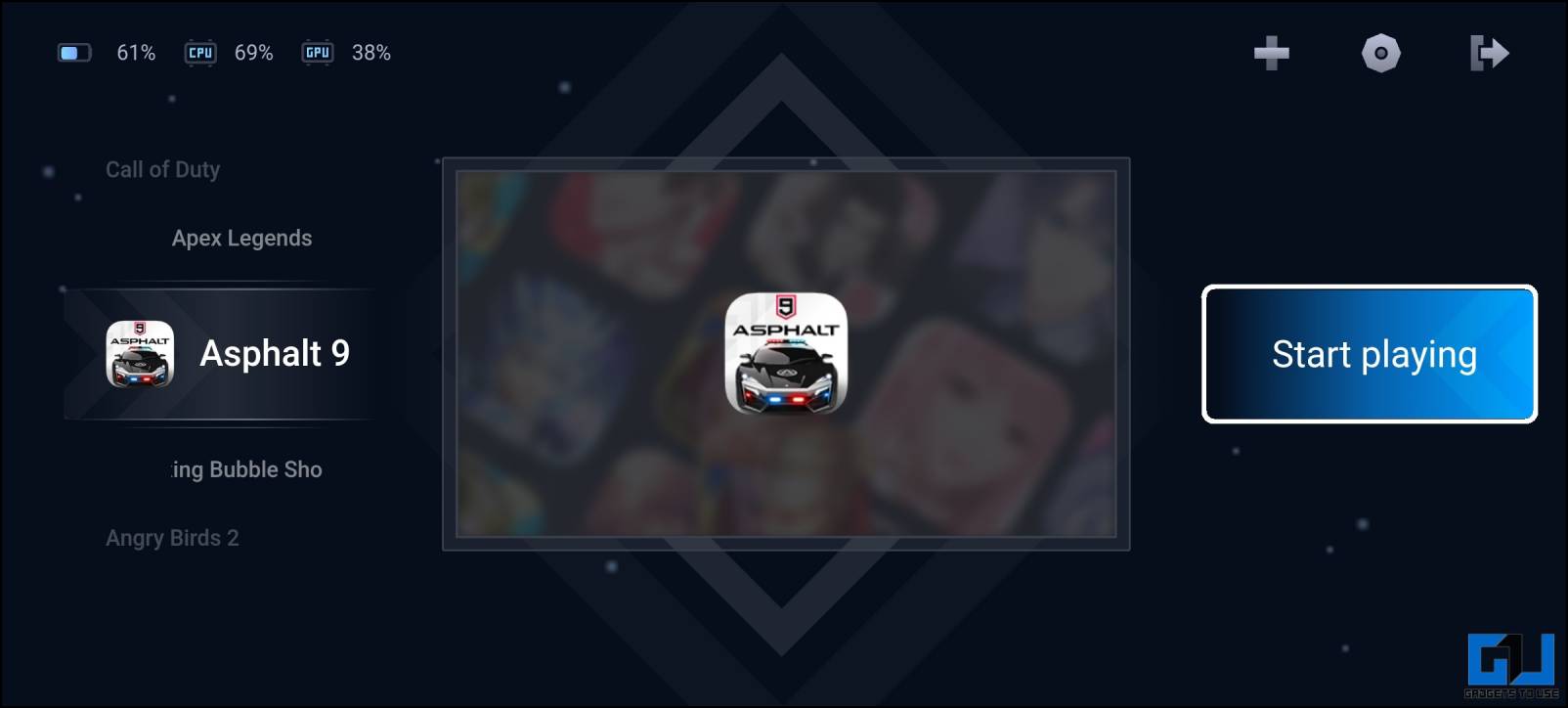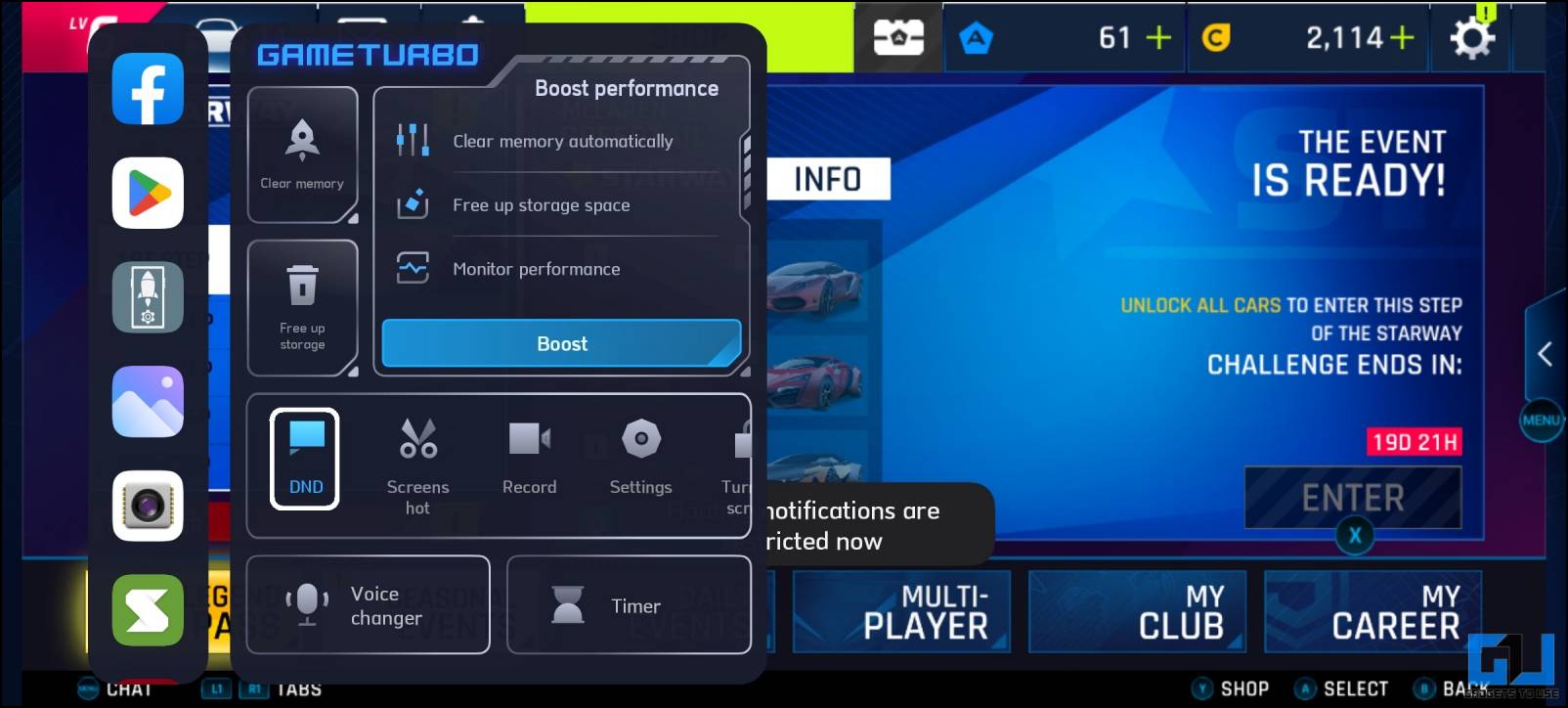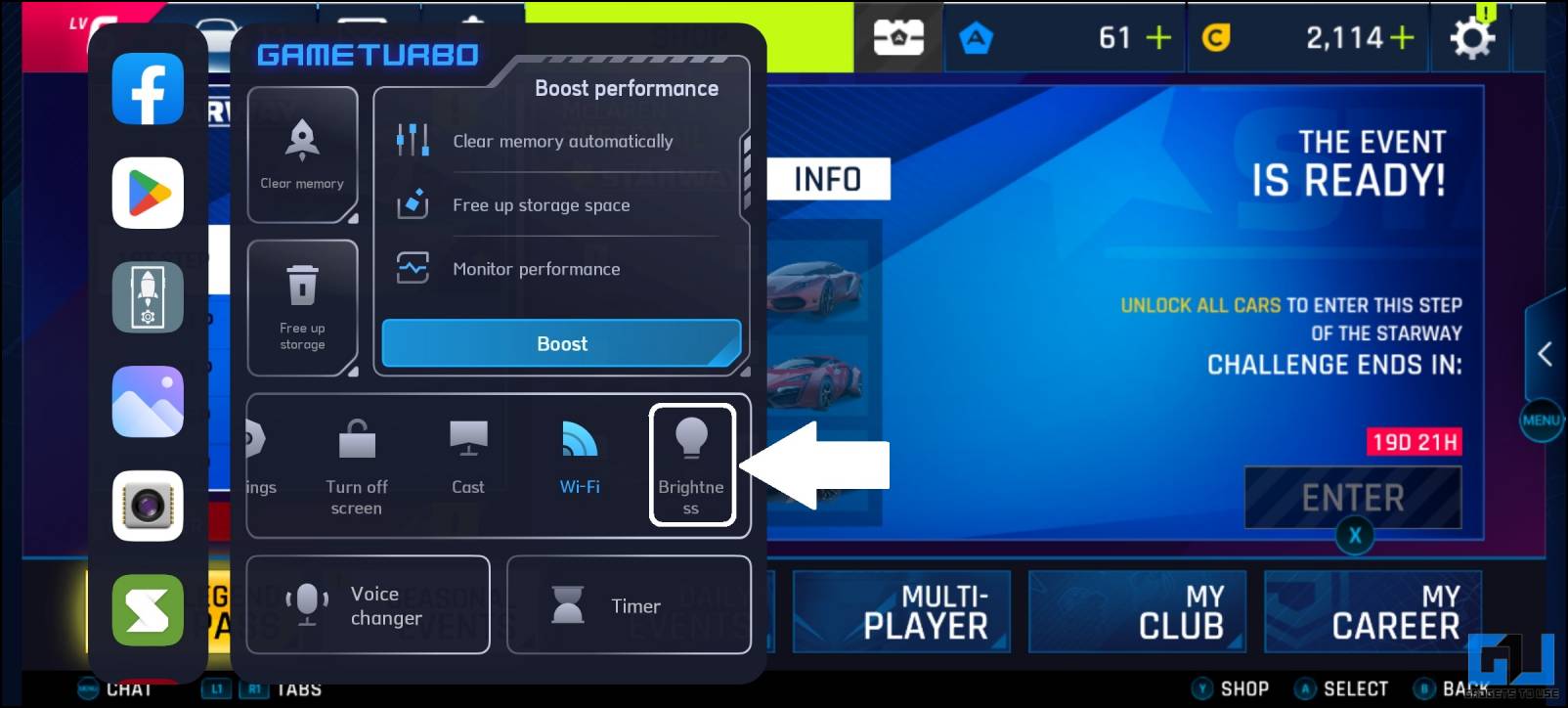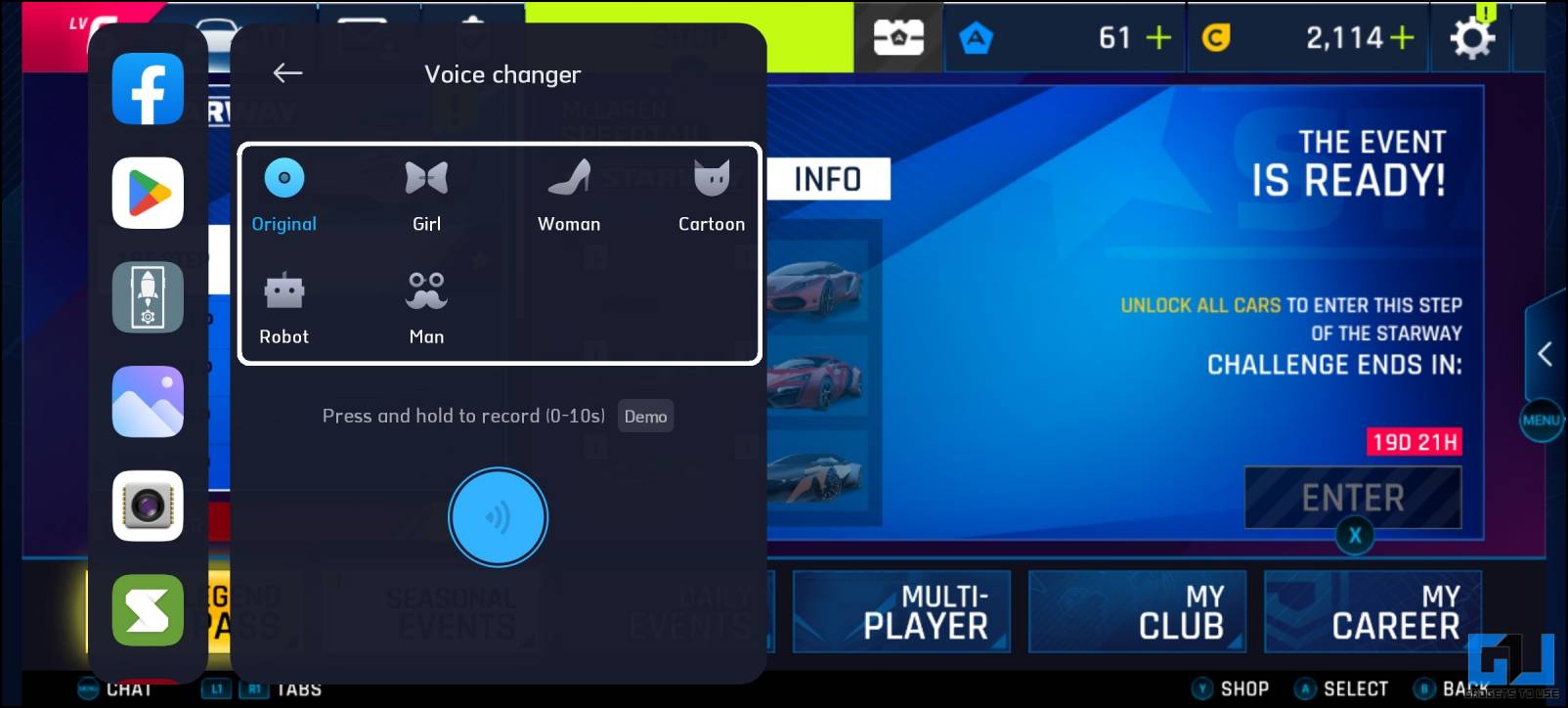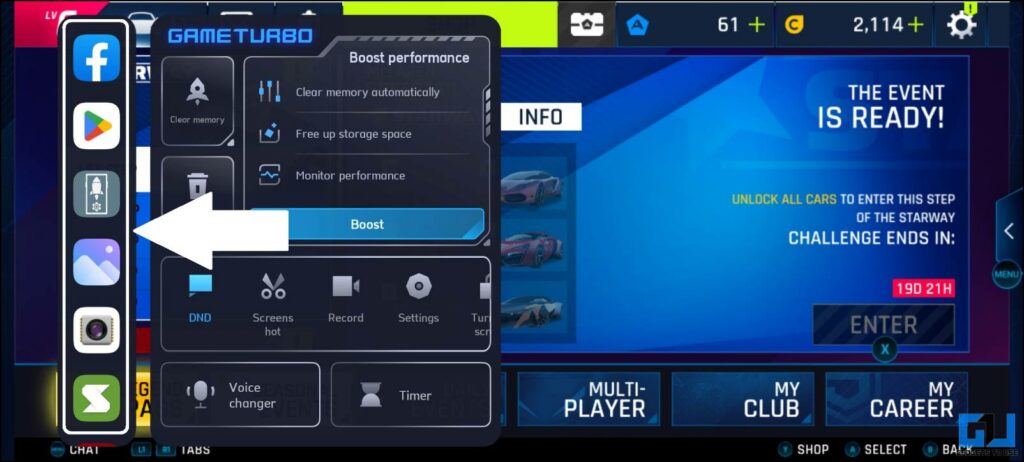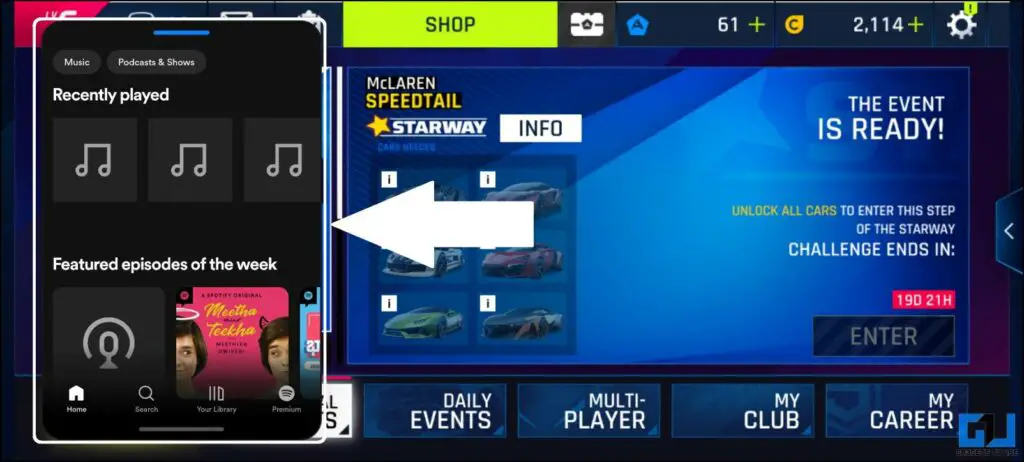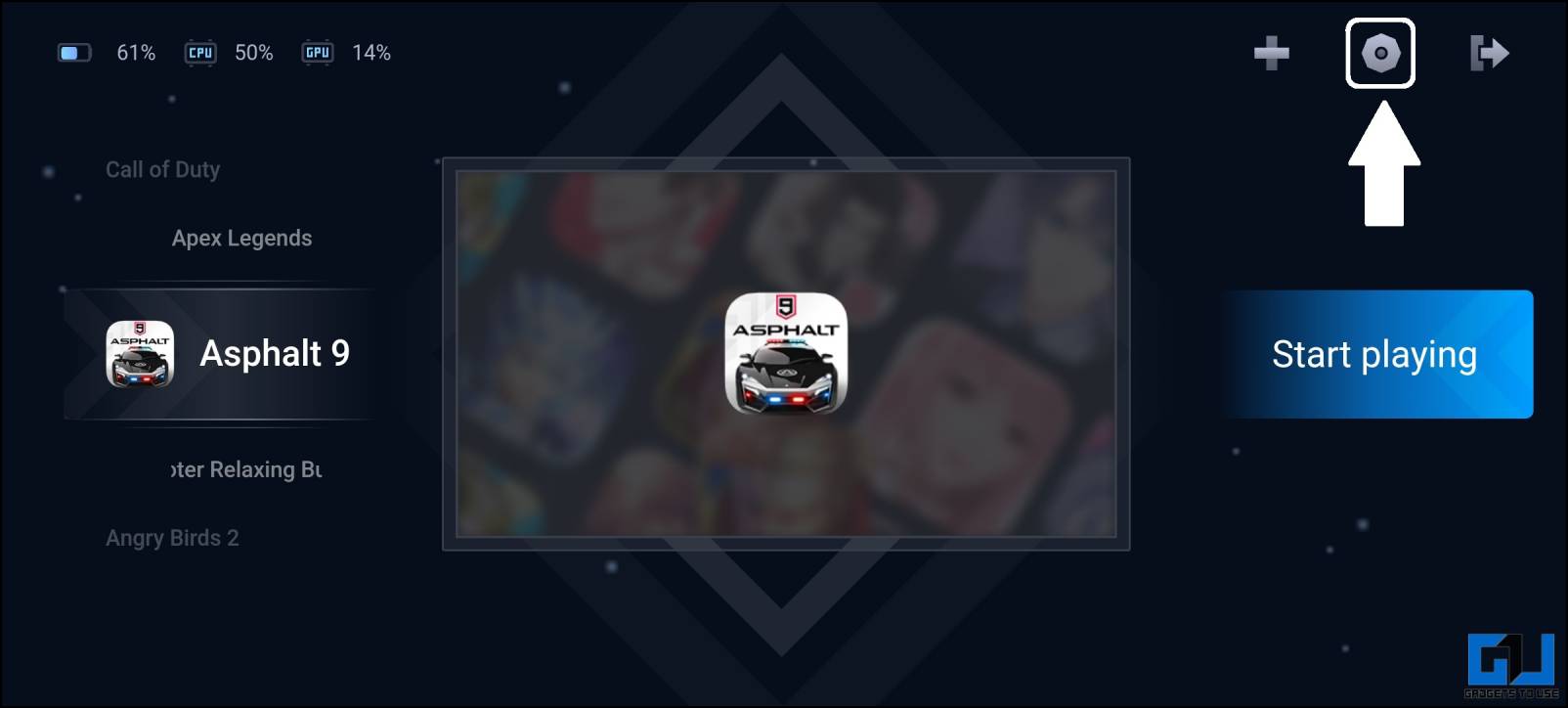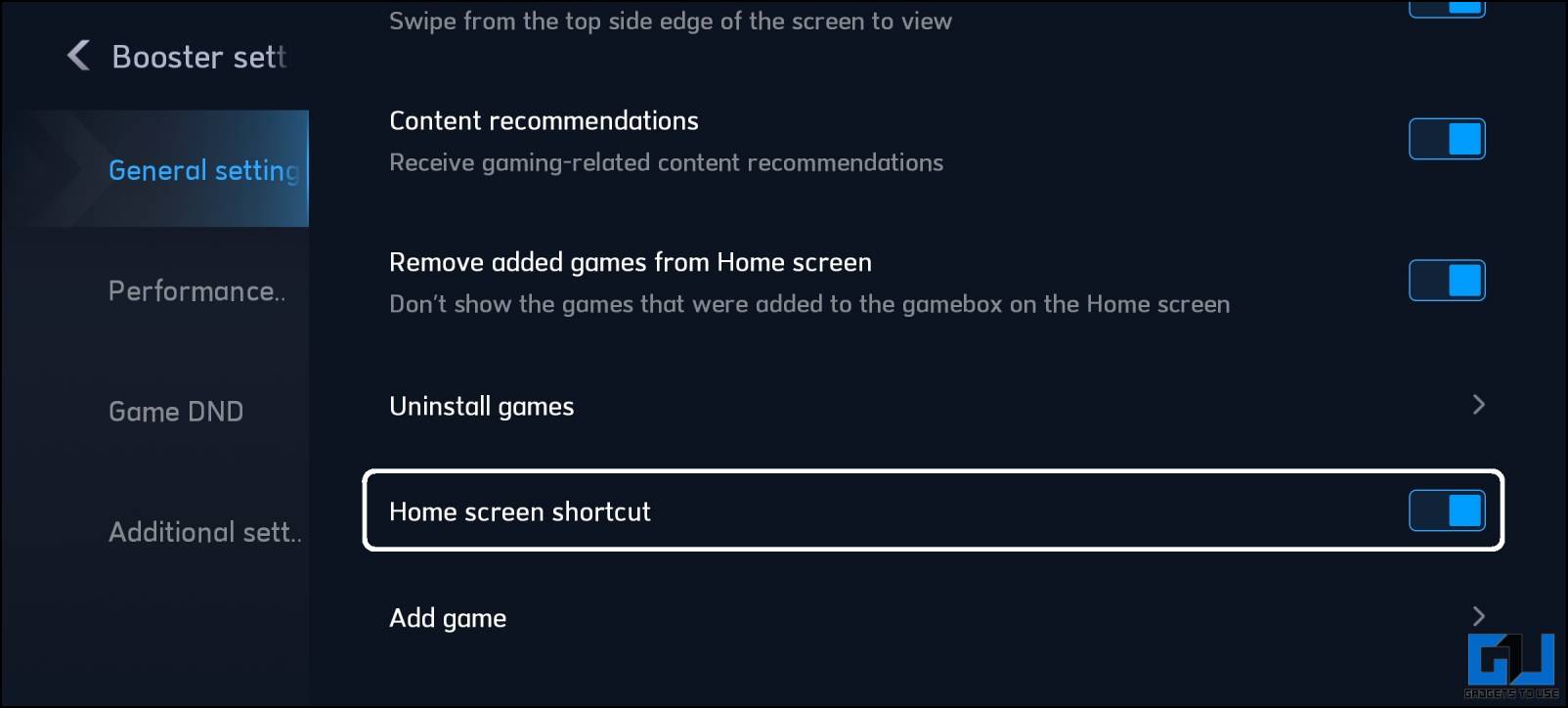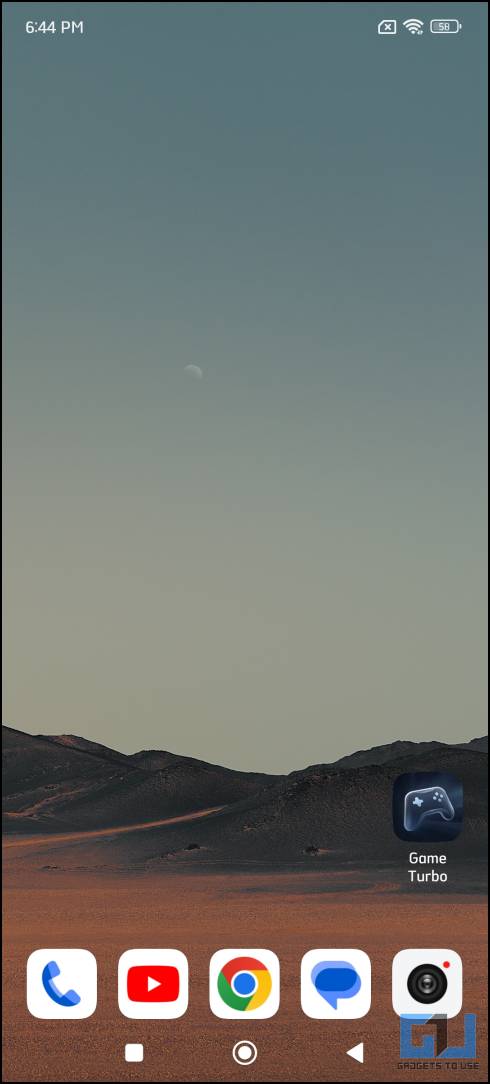Quick Answer
- Here are all the tricks you can use, in our case, we have used the Redmi Note 12 5G, so you’ll find the same controls in your MIUI-based phone as well.
- Game Turbo is a utility built into the MIUI, from Xiaomi, that allows some tweaks to get the best gaming experience out of your Xiaomi phone.
- Corners mistouch is the biggest nemesis to smartphone gamers and it happens when your phone registers accidental palms touch on the corner of the screen.
If you’re an avid mobile gamer and own a Xiaomi / Redmi / POCO phone, then this read is for you. In the case of a budget phone, running resource-hungry games can be a headache and feel sluggish. However, tweaking some settings in MIUI can improve your gaming performance. So without any further adieu, let’s have a look at tips to improve the gaming experience in phones based on MIUI.
Methods to Improve Gaming Experience in MIUI
Game Turbo is a utility built into the MIUI, from Xiaomi, that allows some tweaks to get the best gaming experience out of your Xiaomi phone. Here are all the tricks you can use, in our case, we have used the Redmi Note 12 5G, so you’ll find the same controls in your MIUI-based phone as well.
Enable Game Turbo Feature to Improve Frame Rate in Games
Let’s first talk about Game Turbo and see what this small utility can provide in terms of gaming performance boost. There are a couple of options that you can tweak to get the best performance on all the demanding games. But first, you need to enable the Game Turbo mode under the Game Space to boost your gaming performance, by following these steps.
1. Go to the Settings menu and select Special Features.
2. Here, tap on the Game Turbo feature to lunch it.
3. Once the Game Space is launched, tap on the Settings icon.
4. On the next screen, enable the toggle for the Game Turbo feature on the top.
Get Better Connectivity in Online Multiplayer Games
If you play online multiplayer games on your MIUI-based phone a lot, then you will find this trick very helpful to reduce network latency during your gameplay. Here are the steps to enable the Wi-Fi optimization feature in Game Turbo.
1. Go to the Game Turbo mode from the Special Features menu under phone settings.
2. Tap the Settings icon in the top right corner.
3. Switch to the Performance tab and select Performance mode.
4. Enable the toggle for Wi-Fi optimization and Optimised touch controls.
5. Go back to the Games menu to launch the game you want to play.
This will reduce the Wi-FI latency and give you a smooth network connection to have a smooth online gaming experience.
Fix the Corners Mistouch on Redmi Note 12 and 12 Pro
Corners mistouch is the biggest nemesis to smartphone gamers and it happens when your phone registers accidental palms touch on the corner of the screen. You can fix this by reducing the touch sensitivity at the corners of the smartphone display, here’s how it can be done:
1. Open the Settings menu on the phone and navigate to Special Features > Game Turbo.
2. Tap the settings icon in the top right corner.
3. Switch to the Additional settings tab and select the game where you want to fix the corner mistouch.
4. Here, you will find a feature called Touch-resistant area, now select the size of touch resistant area.
Now, whenever you will launch that game, the bottom corners of the screen will not register touch and your gaming will be improved.
Silence All Distractions While Playing Games
The never-ending notifications you get on your phone can be very distracting while gaming. Using this trick, you can turn off all notification alerts so you can focus more on gaming.
1. Navigate to Settings > Special Features > GameTurbo to launch Game Space.
2. Launch any game that you want to play.
3. Now, Swipe in from the top left corner of the screen to open the game toolbox.
4. Tap the DND option in the toolbox to disable notifications while gaming.
There are other features in the Game toolbox to further customize your gaming experience. Let’s have a look at them in detail.
Clear RAM While Gaming in MIUI
If you feel like the game is lagging or stuttering then you can use the Clear Memory feature to close background apps. This will clear the phone’s RAM and boost the game’s performance. You can also tap the Free storage option to clear the cache from the system storage to boost performance.
Disable Auto Brightness in MIUI Game Toolbar
You can quickly disable the auto brightness feature while gaming so the display won’t change the brightness abruptly. Once you leave the game, the auto brightness feature will resume working as it should, and it won’t affect your regular smartphone usage.
Voice Changer in MIUI
If you don’t want to use your real voice in multiplayer games, then the voice changer is made for you and works flawlessly. The filters are not very high quality but change your real voice to a different voice.
Launch any App in Pop up View
When you open the game toolbox in MIUI, you will see a list of apps that you can run in a popup window while gaming. You can see a walkthrough of any game on YouTube or you can even chat with your friends while gaming. This feature can come in handy in situations when you are playing and need to check up on something in an app quickly.
Launch the Game Turbo Quickly from the Home Screen
As you might have noticed, the Game Turbo mode in MIUI is available in settings and not in the app drawer. So now, we are going to add it on the Home Screen. Follow these instructions to add the Game Turbo shortcut on the home screen.
1. Open the Settings menu and select Special Features, and access the Game Turbo mode.
2. Tap on the Settings icon in the top right corner.
3. Under the General Settings tab, turn on the Home screen shortcut toggle.
4. Now, you can find the Game Turbo Shortcut on your phone’s home screen.
Wrapping Up: Improve Your Gaming Experience in MIUI
In this read, we discussed the ways to improve your gaming experience in MIUI, for this guide we have used the Redmi Note 12 Series phone, so you’ll find the same feature in your Xiaomi branded phone as well. With these tips your gaming experience will be improved, if you found this useful, make sure to share it with your friends. Stay tuned to GadgetsToUse for more such tips and tricks.
You might be interested in:
- 18 Ways to Improve the Gaming Performance of your Laptop
- How to get the best gaming experience on Asus Phones
- Steps to Install MIUI 13 on Xiaomi, Redmi, and Poco Phones
- How to Mute Audio and Change Video Speed on Xiaomi Phones
You can also follow us for instant tech news at Google News or for tips and tricks, smartphones & gadgets reviews, join GadgetsToUse Telegram Group or for the latest review videos subscribe GadgetsToUse YouTube Channel.