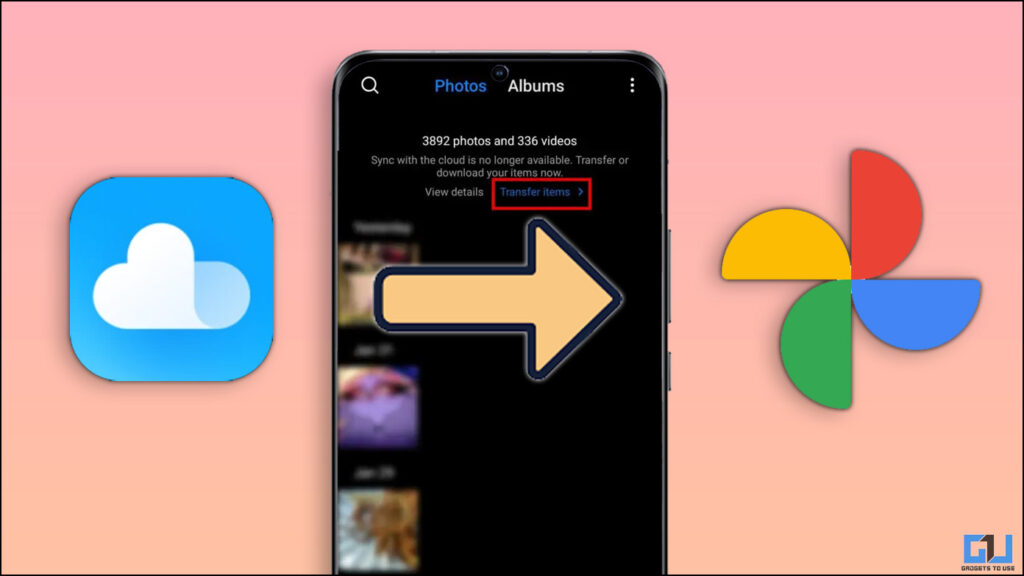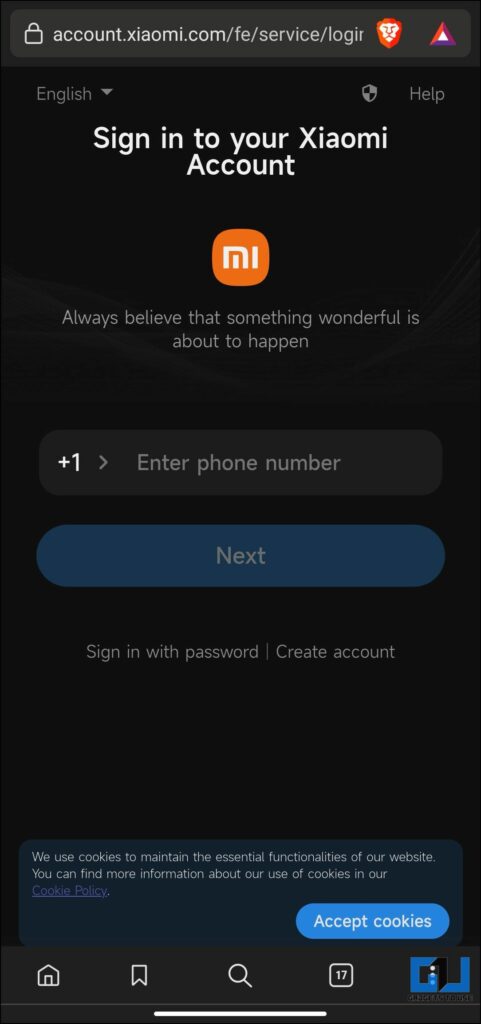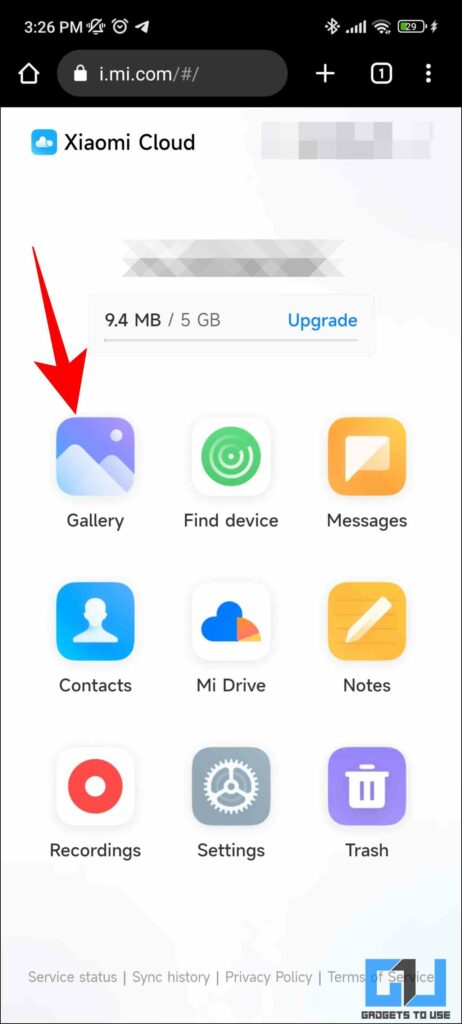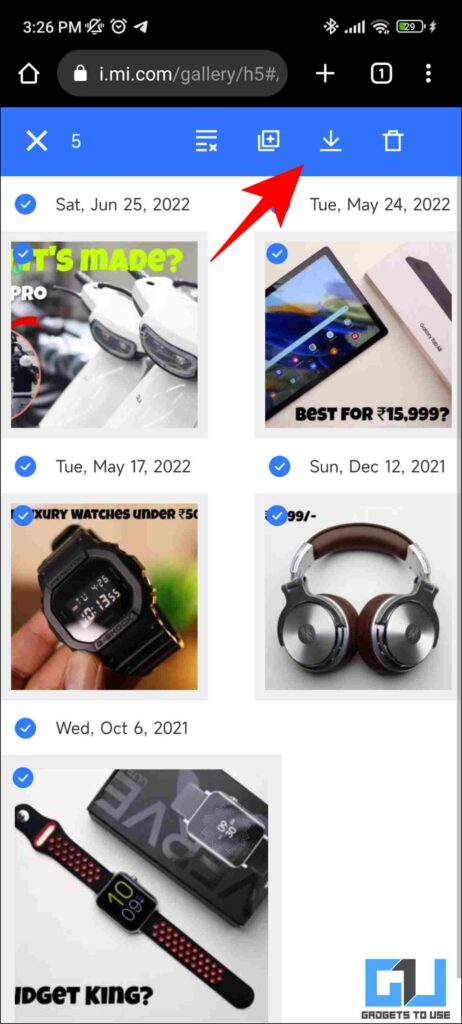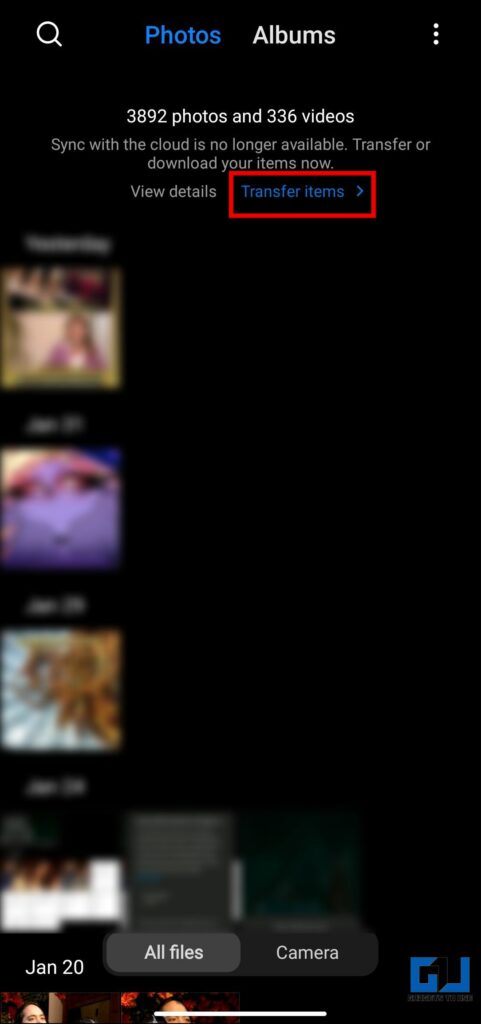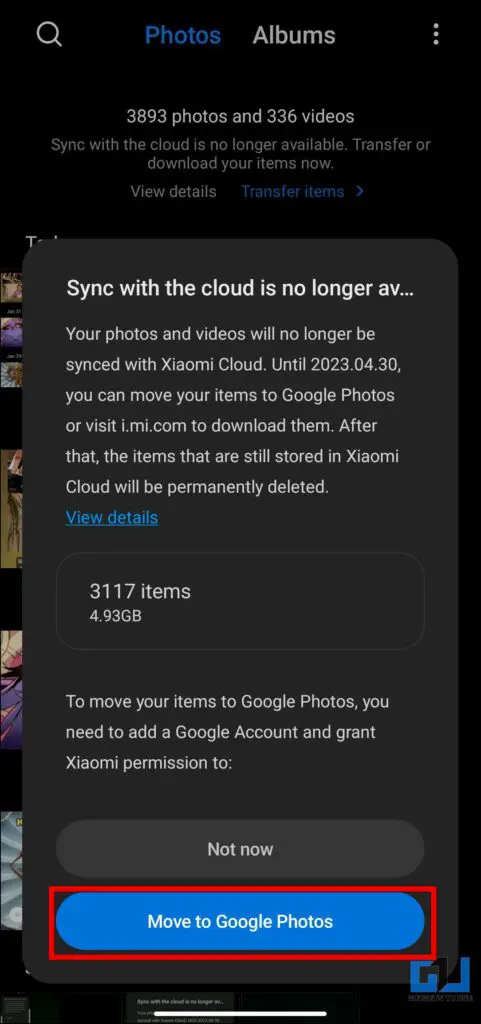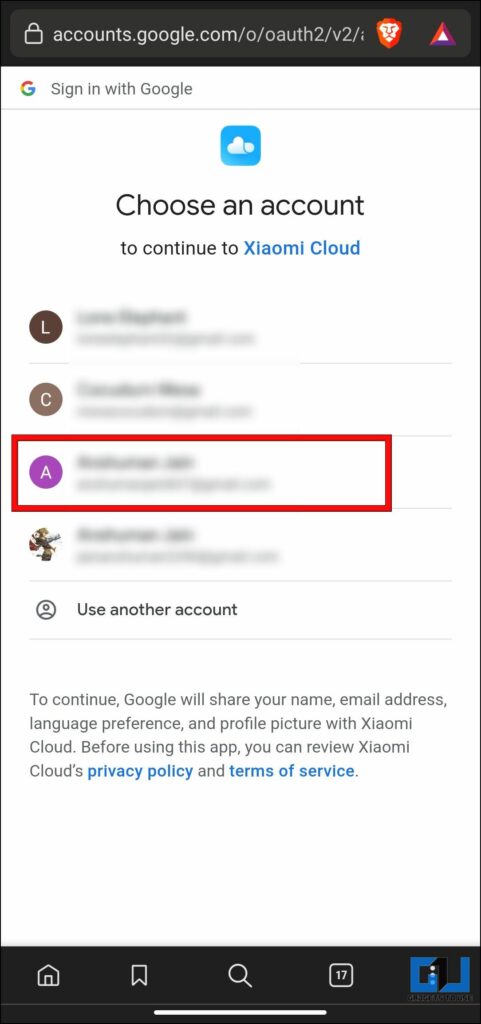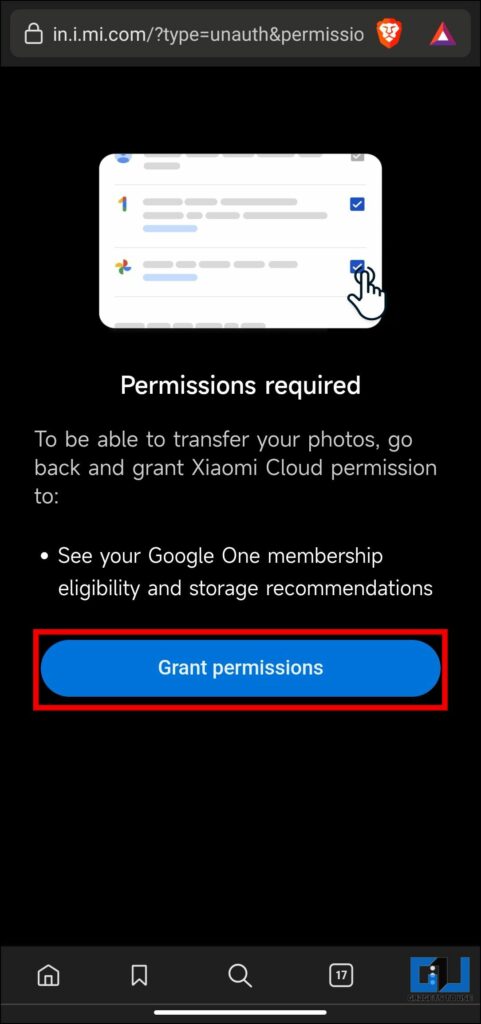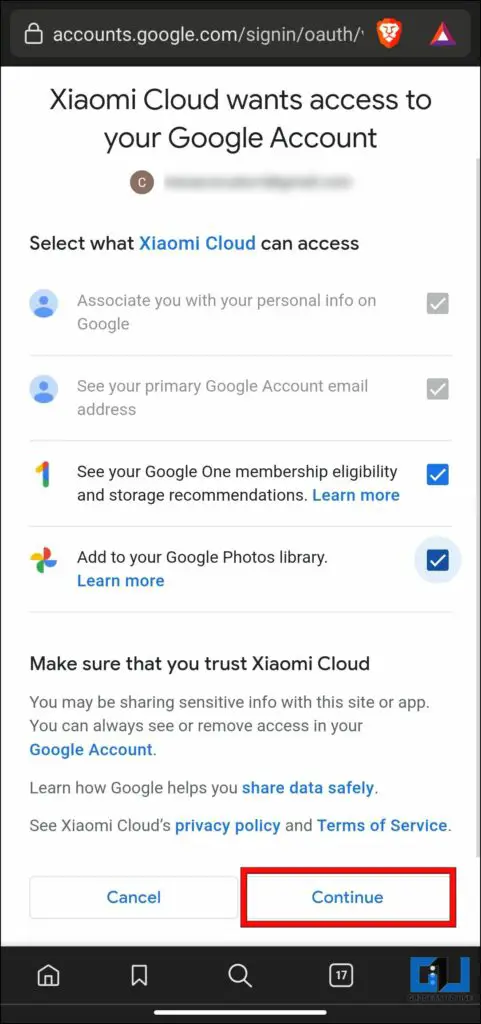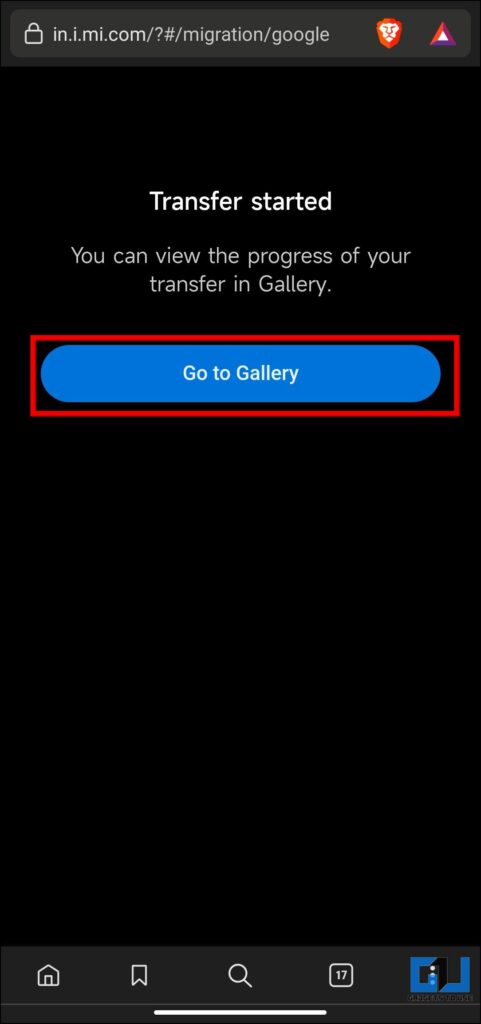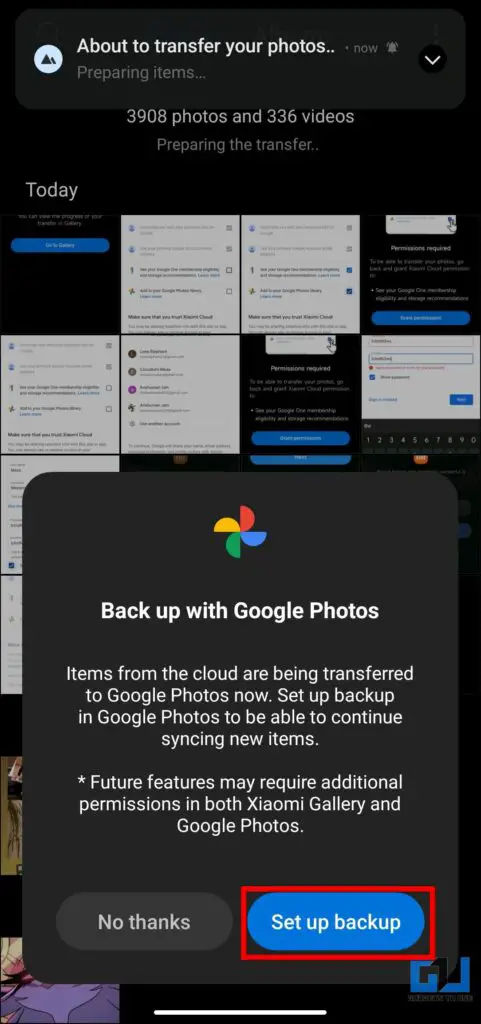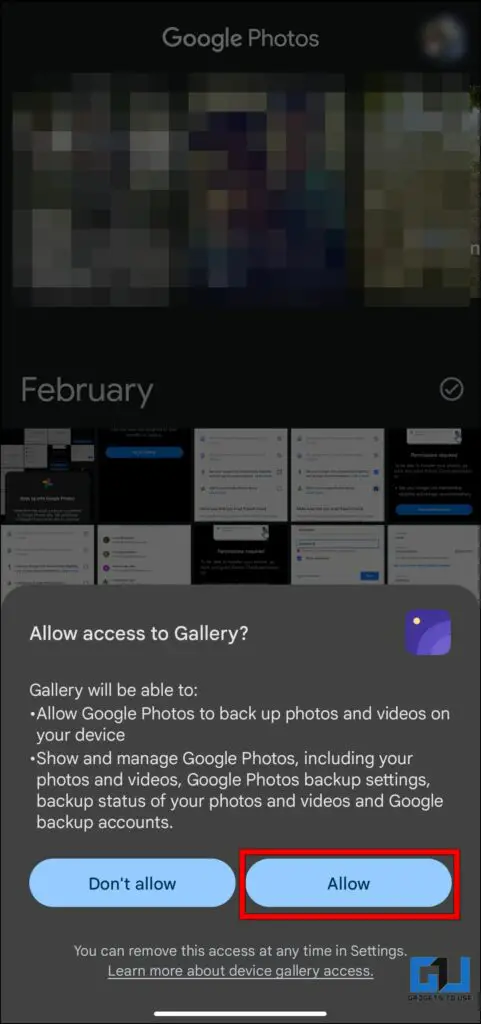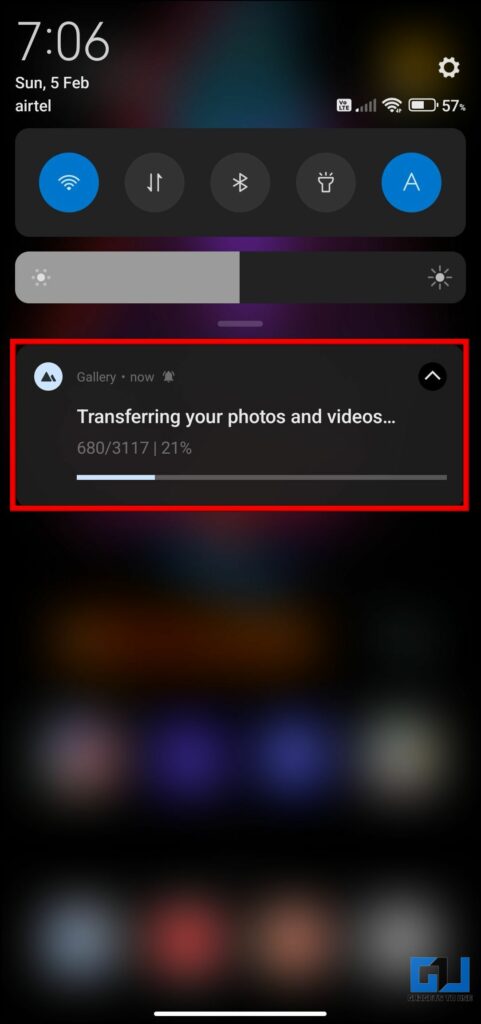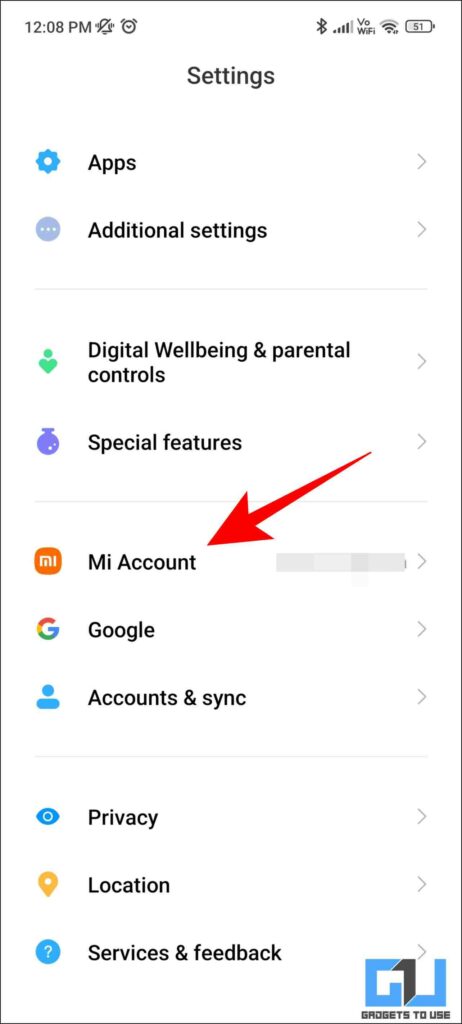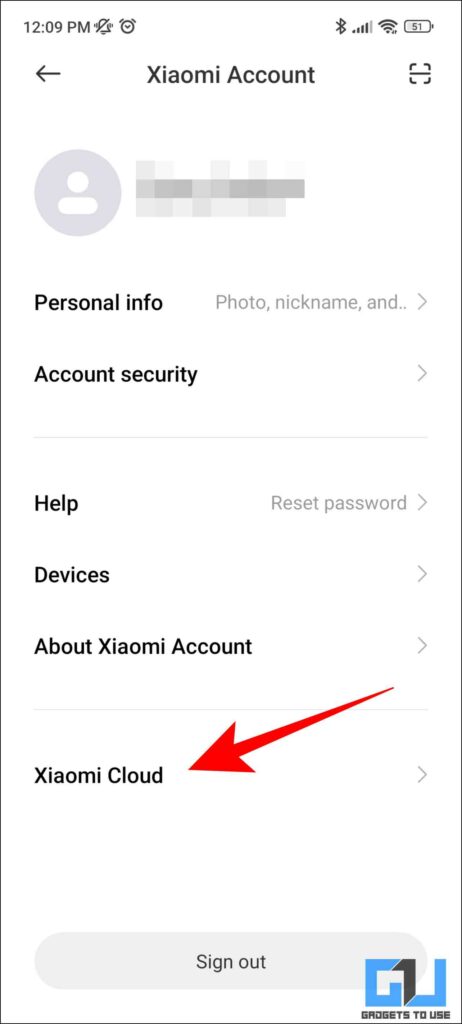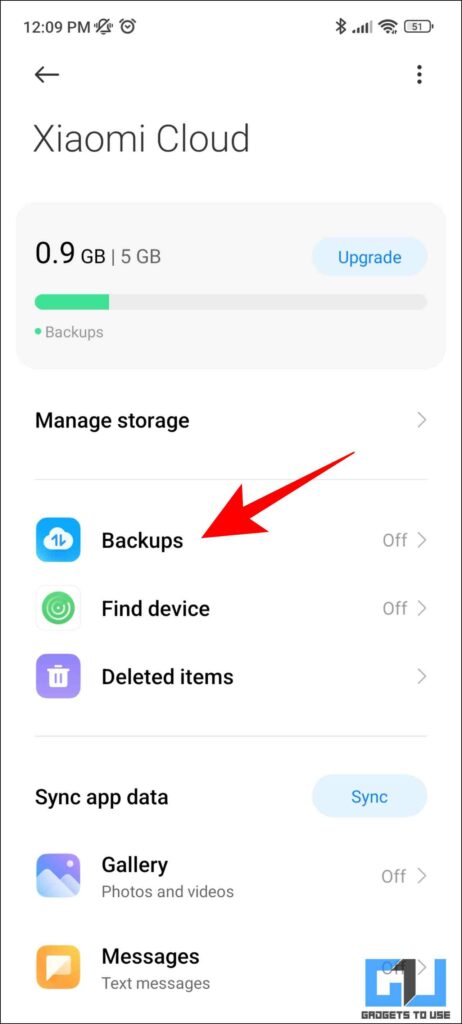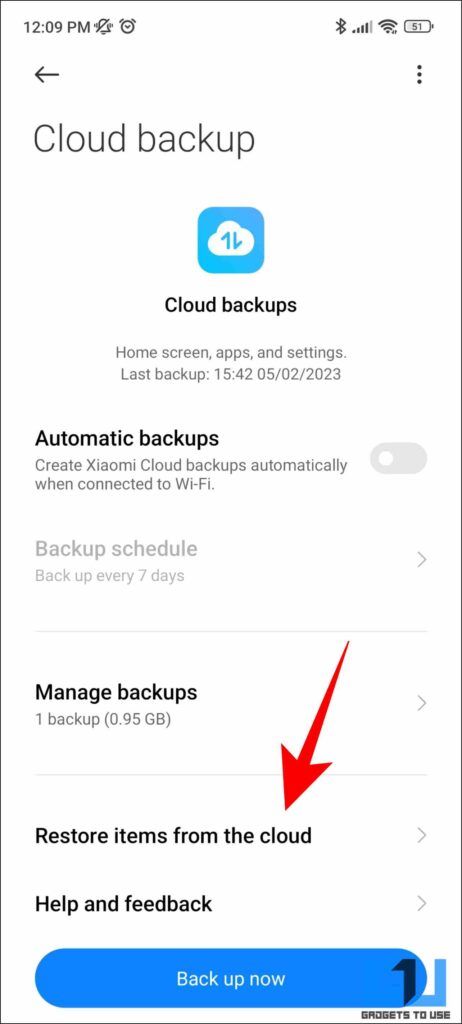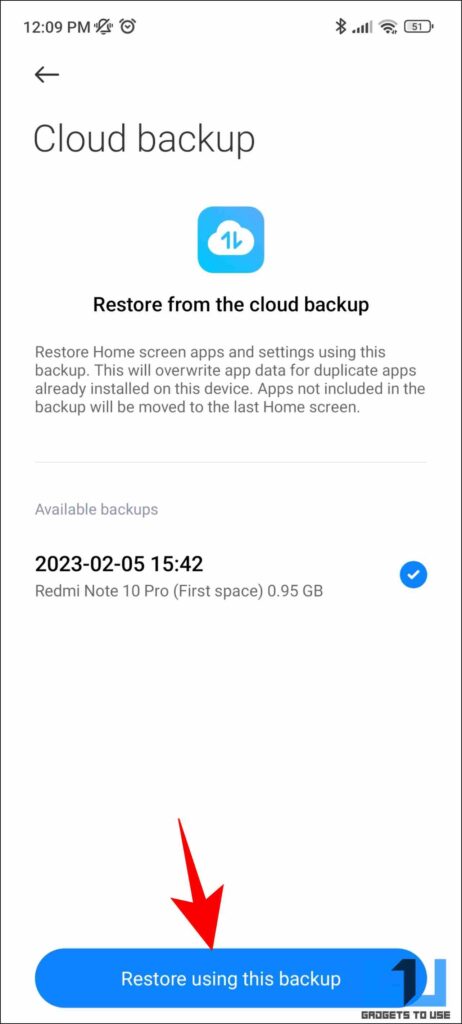Quick Answer
- One of the easiest ways to get your data out of the MI cloud is to download all your files to your local storage and re-upload them to other cloud storage, which can be from Google, Amazon, or even Apple.
- If you are willing to switch to different cloud storage, or simply want to transfer files and photos from Mi Cloud to your local storage, in this read, we’ll discuss how to do it.
- In this read, we discussed how you can transfer files and photos from Mi Cloud to local storage or other cloud platforms.
Mi Cloud is Xiaomi’s own platform built into MIUI for storing photos, videos, and contacts online. However, it will no longer be available after April 2023. If you are willing to switch to different cloud storage, or simply want to transfer files and photos from Mi Cloud to your local storage, in this read, we’ll discuss how to do it. Meanwhile, you can also refer to our article on backing up SMS on your Android Phone.
Methods to Transfer Files and Photos from Mi Cloud
Below are the three methods to transfer files and photos from Mi Cloud to other cloud platforms or local storage. So without any further adieu let’s look at them in detail.
Downloading Files & Images from MI Cloud
One of the easiest ways to get your data out of the MI cloud is to download all your files to your local storage and re-upload them to other cloud storage, which can be from Google, Amazon, or even Apple.
1. Go to the Mi Cloud website and Sign in to your Xiaomi account.
2. Go to the Gallery option on the website or the location where your file(s) is/are stored.
3. Here, choose the Photos, videos, or files you wish to Download.
4. Finally, tap on the Download button from the menu at the top.
Now all your selected files will be downloaded to your local storage, and you can back up this data to your PC with ease.
Using Transfer Files
Mi Cloud has recently started allowing users to transfer photos out from Mi Cloud to Google Photos since it will no longer be available after April 2023. You can follow these steps to move your files across.
1. Open the MIUI Gallery app and tap on the Transfer items button, located under the media count.
2. Next, tap on Move to Google Photos button on the pop-up prompt.
3. Now, you ‘ll be redirected to the Mi Cloud website, here Sign in to your Xiaomi Account.
4. Next, sign in to your Google Account.
5. Tap on the Grant Permissions button to allow the Mi Cloud permissions for transferring files.
6. Once done, tap on the Continue button, to let Google know, and allow Xioami Cloud to add files to your Google Photos Library.
7. Your transfer will now start. Tap on Go to Gallery.
8. If prompted, click on Setup Backup and finish the process.
9. On the next screen, click on Allow, to let Google Photos access your MIUI gallery.
10. Now your file transfer process will begin.
Restoring Backup
If you have an existing backup in your Mi Cloud, you can easily restore it in your new Xiaomi phone. Follow the steps mentioned below to easily restore backups from your Mi Cloud account.
Note: This feature works for your home-screen setups and layouts only and will not restore your photos or videos since they are backed up directly to your Gallery.
1. Go to Mi Account under Settings and sign in to your Xiaomi account.
2. Here, tap on Xiaomi Cloud.
3. Under Xiaomi Cloud, tap on Backups.
4. On the next page, tap on Restore items from Cloud. All your available backups will show up here.
5. Finally, tap on Restore using this backup.
Wrapping Up
In this read, we discussed how you can transfer files and photos from Mi Cloud to local storage or other cloud platforms. If you have a good chunk of your data stored in Mi Cloud then you should transfer it before April 2023. We hope the article helped you understand the same. If you found this helpful guide, share it with your friends, and check out more tech tips and tricks linked below. Stay tuned to GadgetsToUse for more such tips and tricks.
Also, Read the following:
- 3 Ways to Delete and Recover Photos, and Videos From Amazon Cloud
- How to Play Free Jio Cloud Games on PC, Mobile, and Set Top Box
- How to Free Up Google Photos Cloud Storage
- 3 Ways To Delete Photos From iCloud Without Deleting From iPhone
You can also follow us for instant tech news at Google News or for tips and tricks, smartphones & gadgets reviews, join GadgetsToUse Telegram Group or for the latest review videos subscribe GadgetsToUse YouTube Channel.