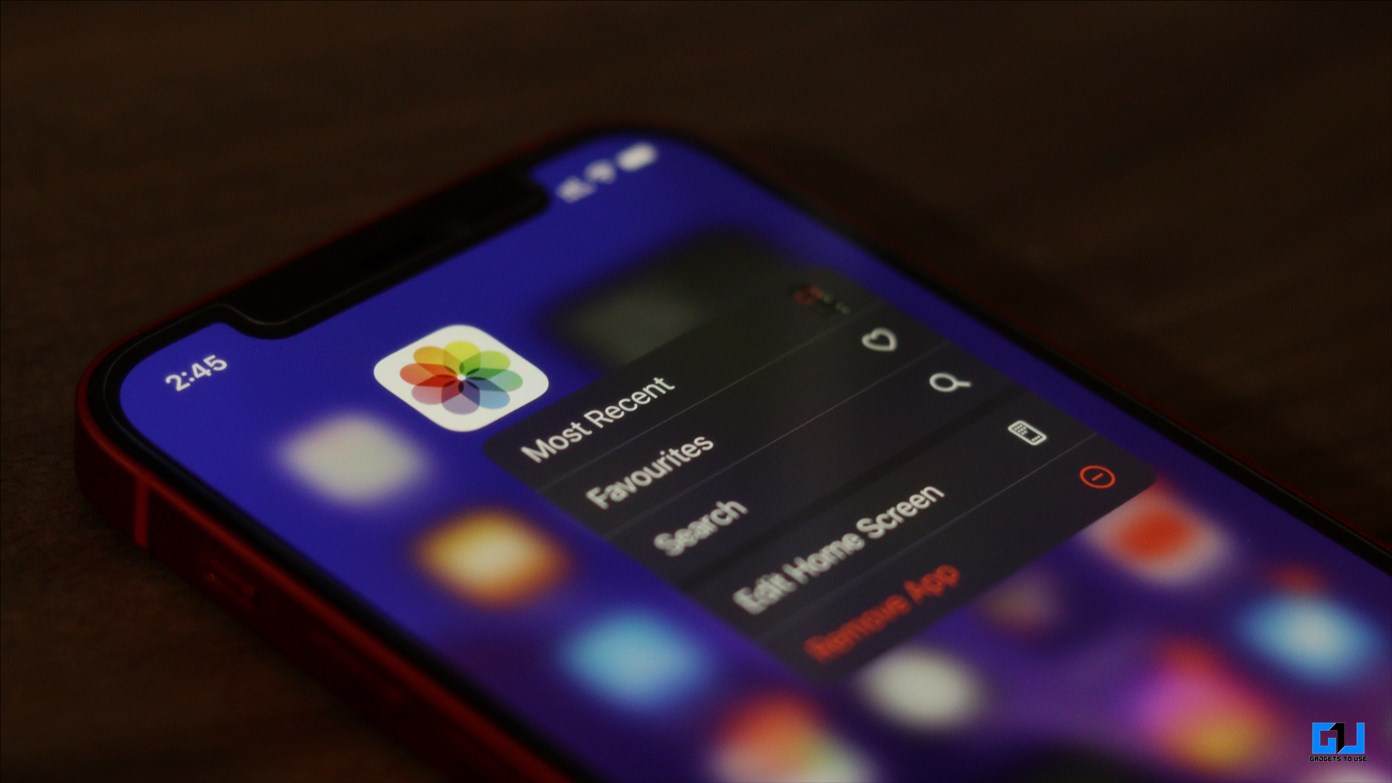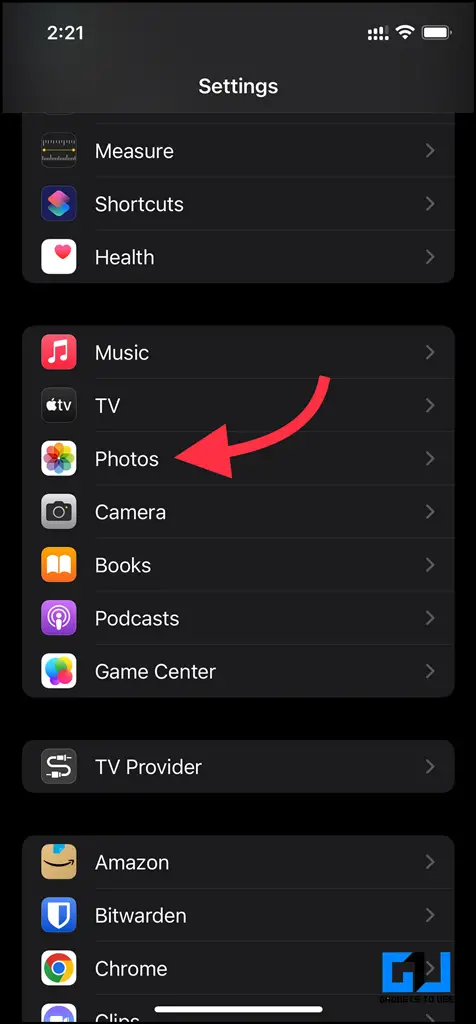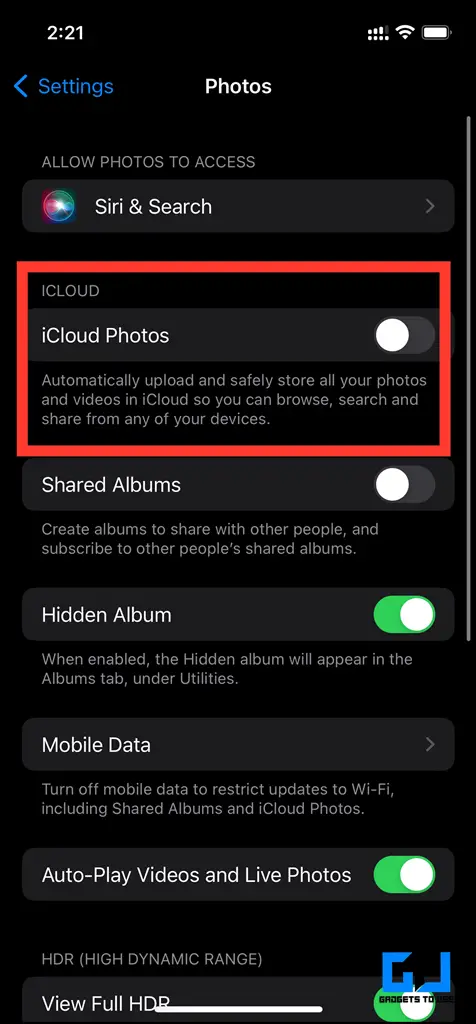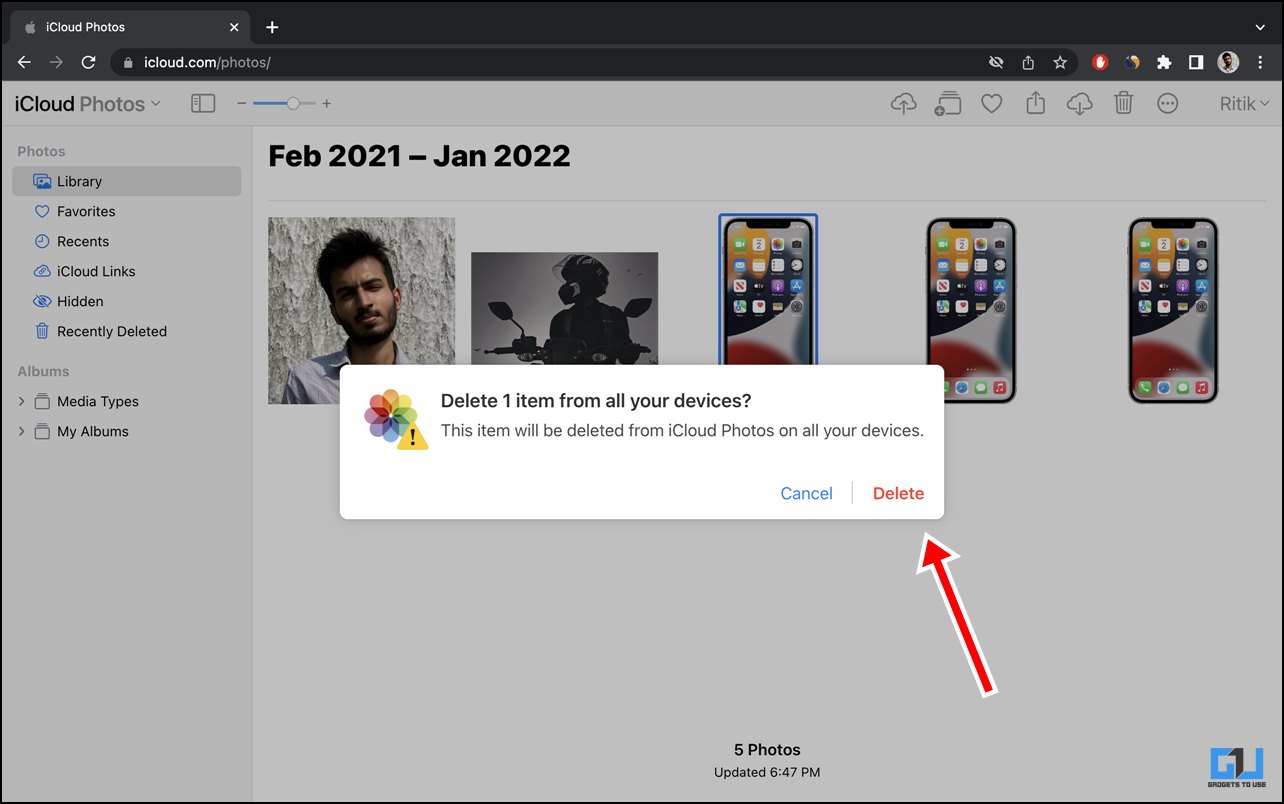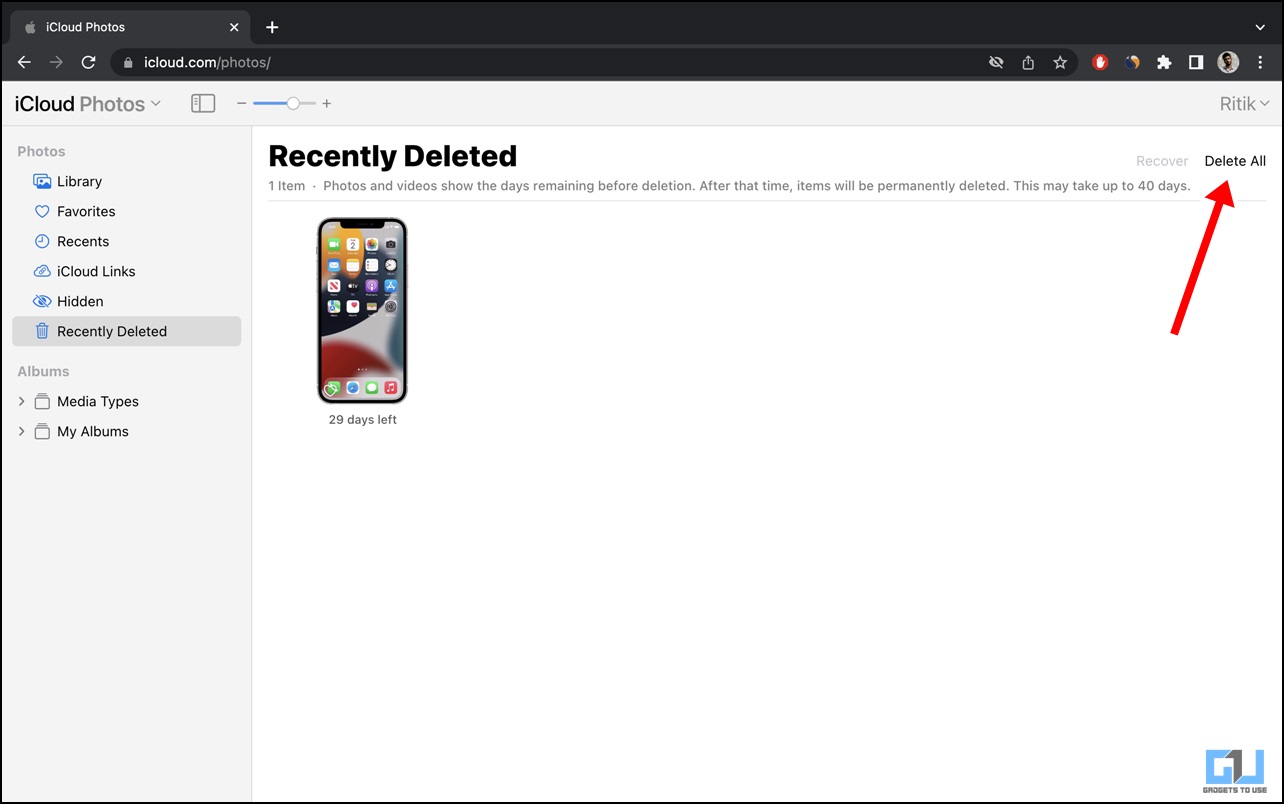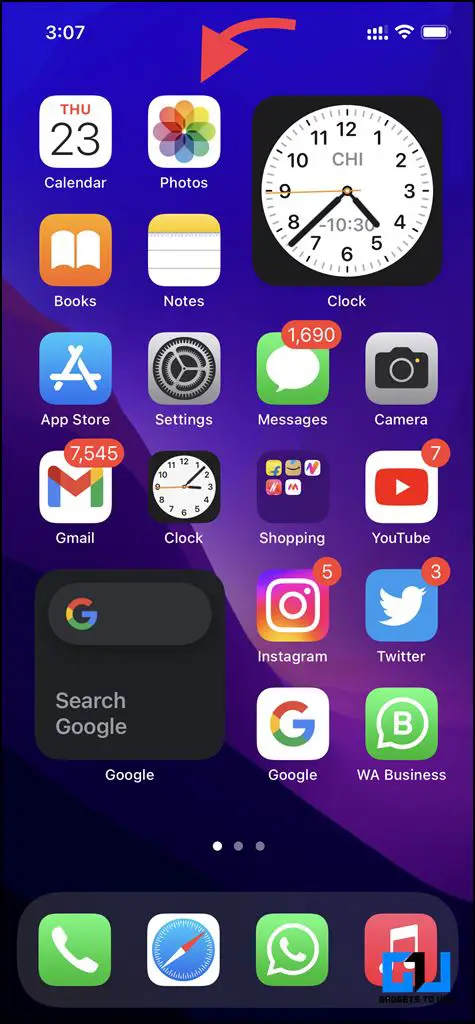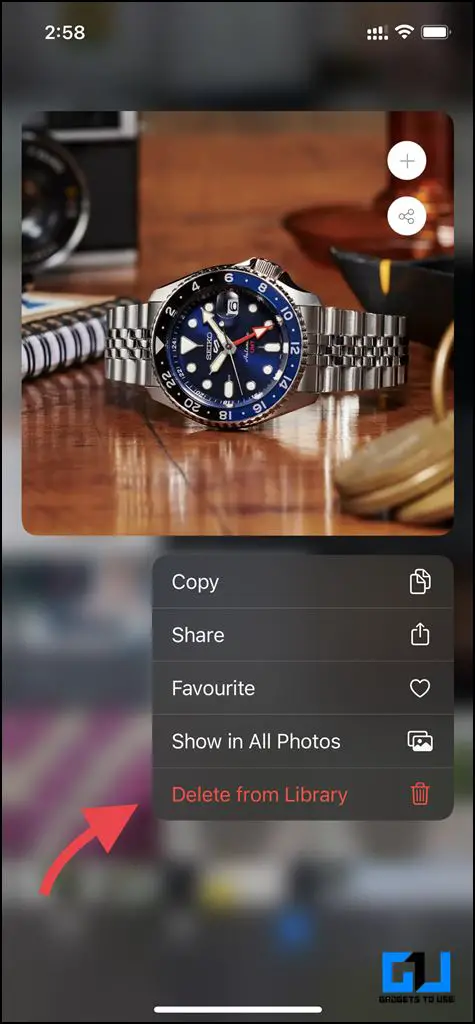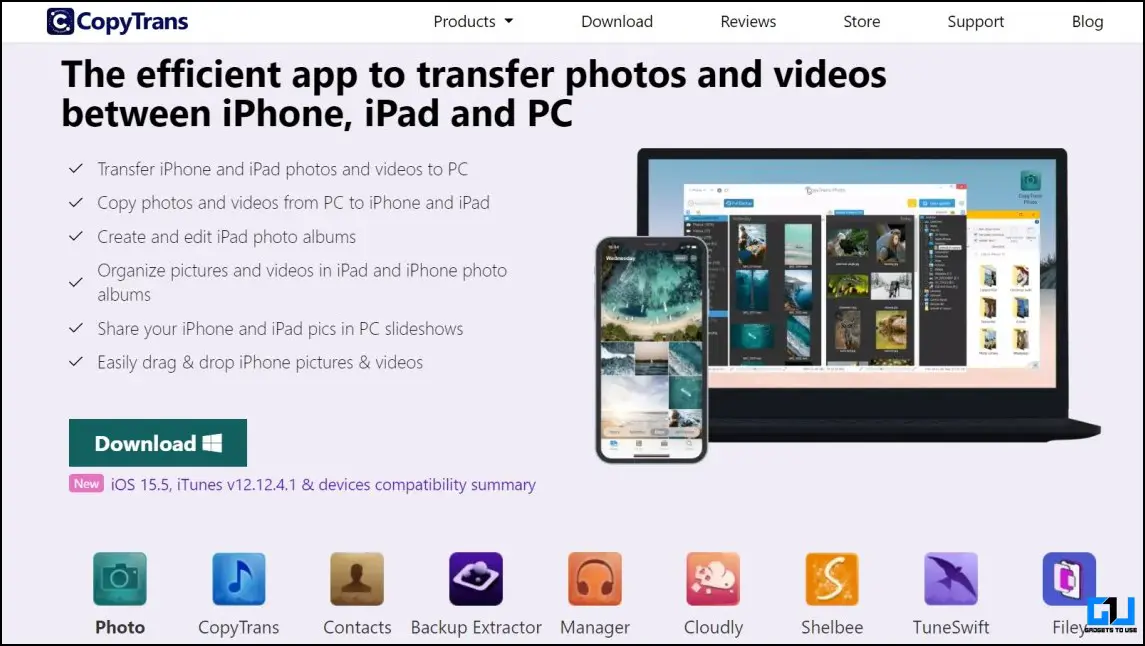Quick Answer
- If you do not have access to iCloud on your browser, you can still delete Photos on the same and later restore them to your internal iPhone storage from a local backup.
- While you can always purchase extra iCloud storage to backup and access all your photos and videos from multiple devices, these tips and tricks will help you utilize the most out of the complimentary 5GB of storage if you don’t wish to spend the extra penny.
- In such scenarios, you might wish to remove unwanted photos or videos from your iCloud to free up the storage.
iCloud is a popular cloud storage service from Apple that helps you keep your photos, contacts, etc., secure. However, you only get 5GB of free storage by default, which gets used fairly quickly. In such scenarios, you might wish to remove unwanted photos or videos from your iCloud to free up the storage. However, doing so would also delete the image/video from the Photos app. Thankfully, workarounds are available to delete photos from iCloud without deleting them from your iPhone.
Delete Photos From iCloud Without Deleting From iPhone
There are multiple ways by which you can easily delete photos from iCloud without deleting them from your iPhone. Let’s take a look at it one by one.
Use the iCloud website (preferred)
1. Go to the Settings app on your iPhone.
2. Scroll down and locate Photos.
3. Turn off iCloud Photos.
4. Now, visit the iCloud website on your browser.
5. Login with your Apple ID if required.
7. Now, you will see the photos backed up on your iCloud.
8. Select the pictures you wish to remove from your iCloud ID and click on the delete button.
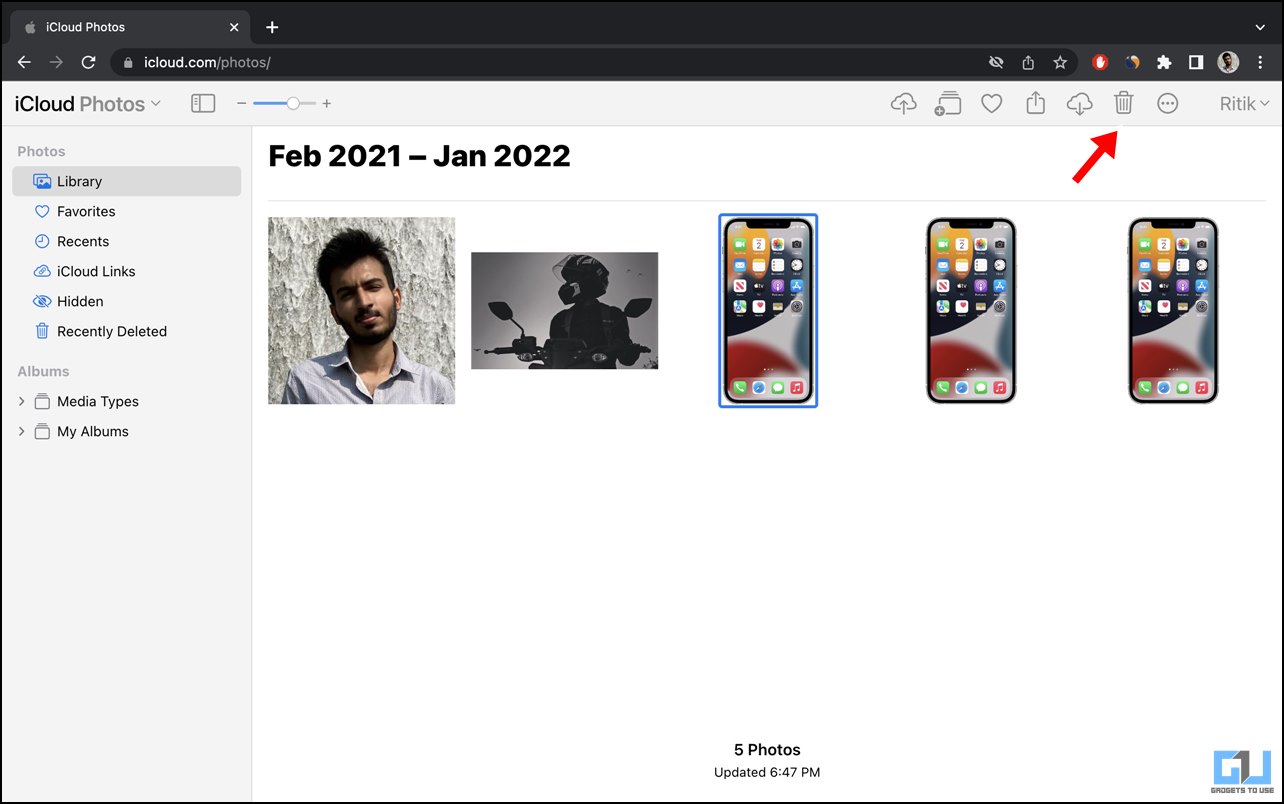 9. The system will prompt a warning to confirm the deletion. Click on Delete.
9. The system will prompt a warning to confirm the deletion. Click on Delete.
10. To permanently remove it from your iCloud ID, visit Recently Deleted and click on Delete All.
All your selected images will be permanently removed from your iCloud account.
Using Local Backup
If you do not have access to iCloud on your browser, you can still delete Photos on the same and later restore them to your internal iPhone storage from a local backup. Here’s how:
1. Create a local backup of the iPhone on your PC.
2. Go to the Settings app on your iPhone.
3. Scroll down and locate ‘Photos’.
4. This time around, ensure that iCloud Photos are turned on.
5. Go back to the home screen and open your regular gallery (Photos) app.
6. Delete the images or videos according to your requirement.
7. Restore the local backup from your PC to your iPhone
8. Once the backup is restored, follow, go back to Settings -> Photos again, and turn off iCloud Photos.
Using Third-Party Apps
If none of the above steps work for you, some third-party apps like CopyTrans also allow you to delete your photos from iCloud without removing them from your iPhone
1. Download the CopyTrans app.
2. Run the app and log in using your Apple ID
3. Follow the on-screen instructions to continue with the deletion.
However, we advise our readers to use a temporary ID instead of logging in to 3rd Party websites using their Apple ID unless necessary.
Solved: Delete photos from iCloud without deleting them from iPhone
These are some of the ways by which you can easily delete photos from your iCloud Storage without deleting them from your iPhone. While you can always purchase extra iCloud storage to backup and access all your photos and videos from multiple devices, these tips and tricks will help you utilize the most out of the complimentary 5GB of storage if you don’t wish to spend the extra penny. Stay tuned and follow us on our social media to keep yourself updated with similar tips and tricks.
Also, read:
- How to Get Free Unlimited iCloud Storage on iPhone, iPad Temporarily
- 5 Google Photos Alternatives You Can Try For Free Storage
- How to Use iCloud Photos on Windows 10 and 11
- 3 Ways to Upload Photos From Your iPhone to Google Photos
You can also follow us for instant tech news at Google News or for tips and tricks, smartphones & gadgets reviews, join GadgetsToUse Telegram Group or for the latest review videos subscribe GadgetsToUse YouTube Channel.