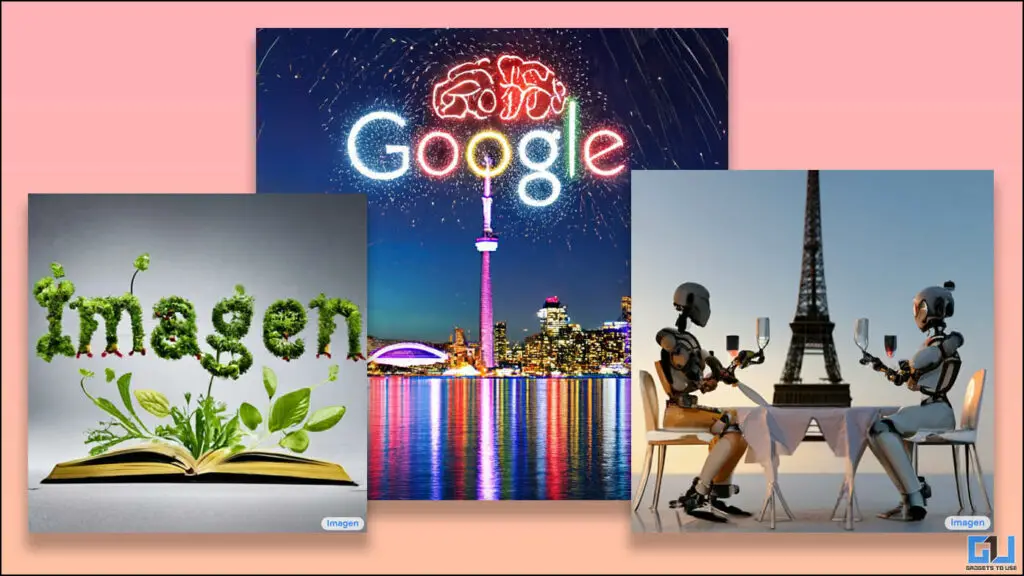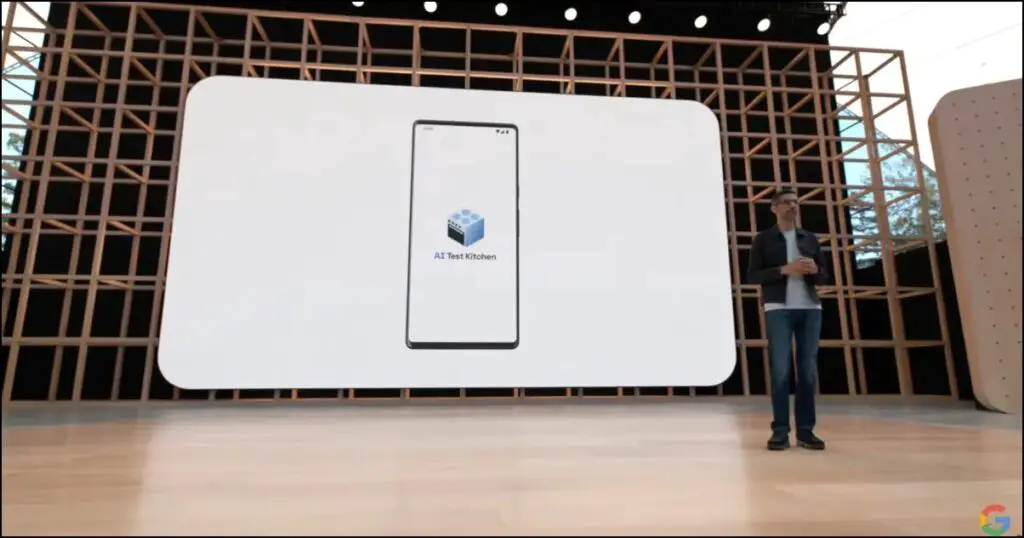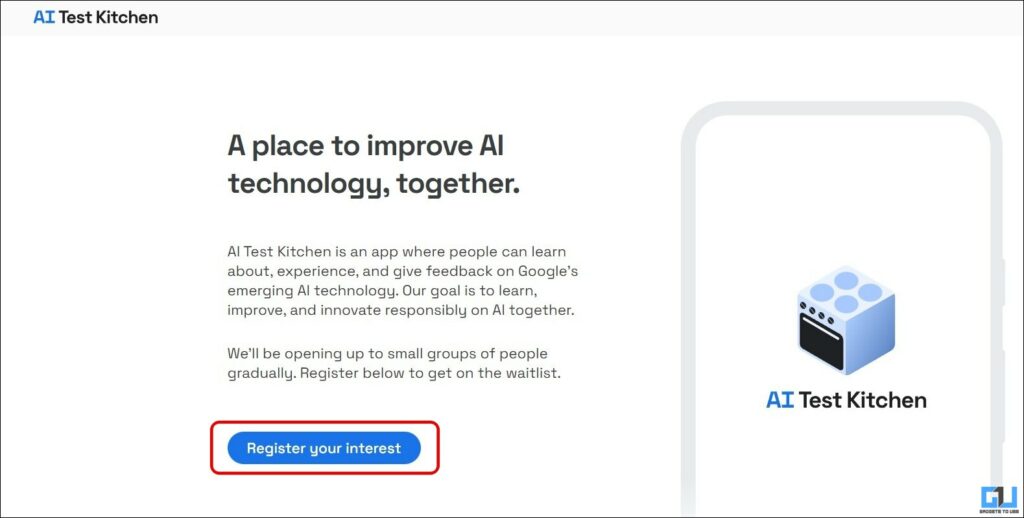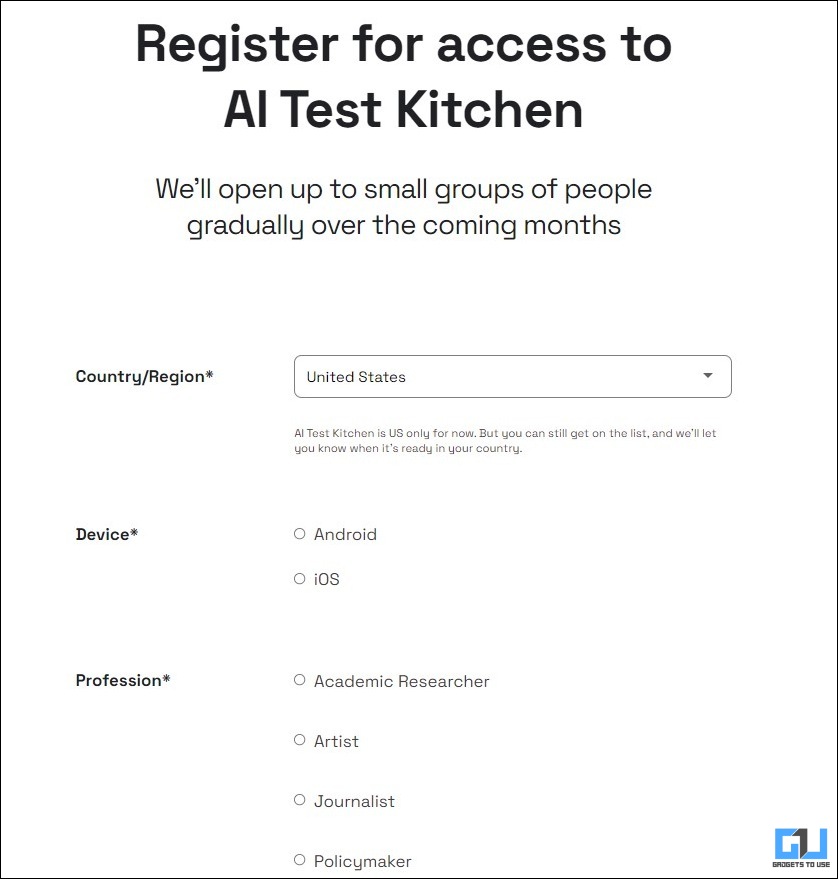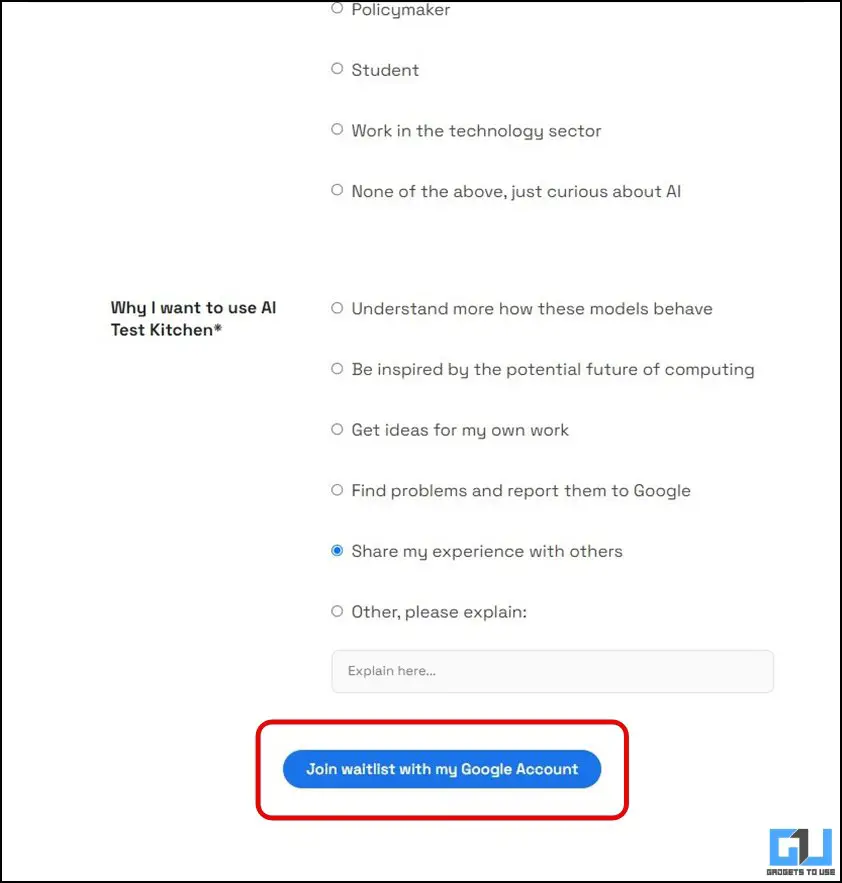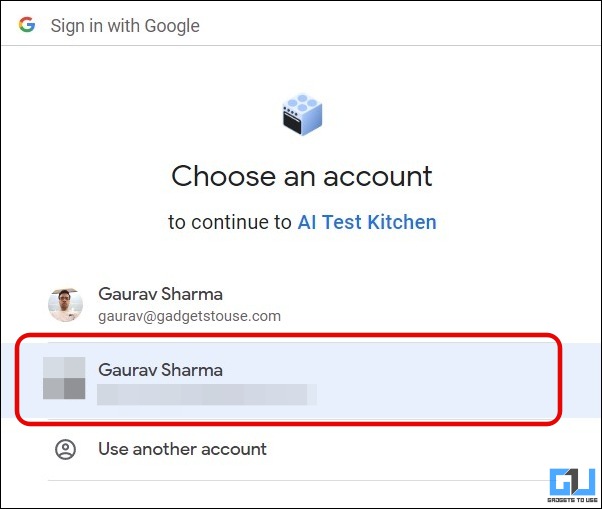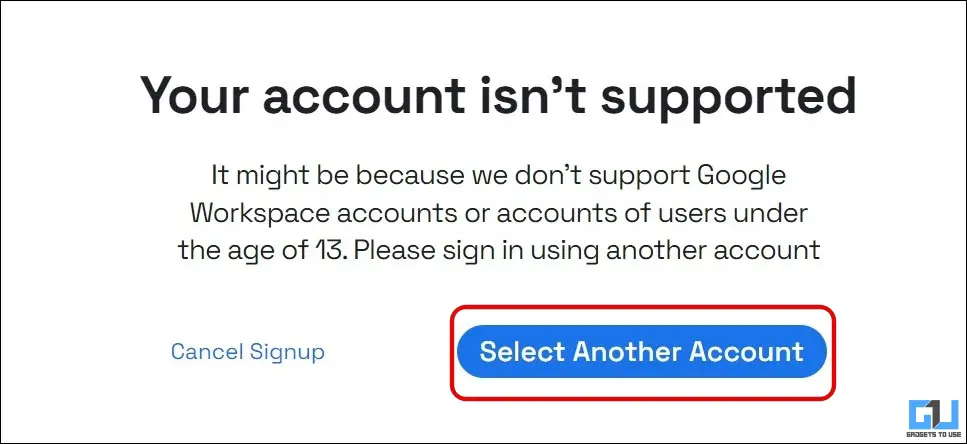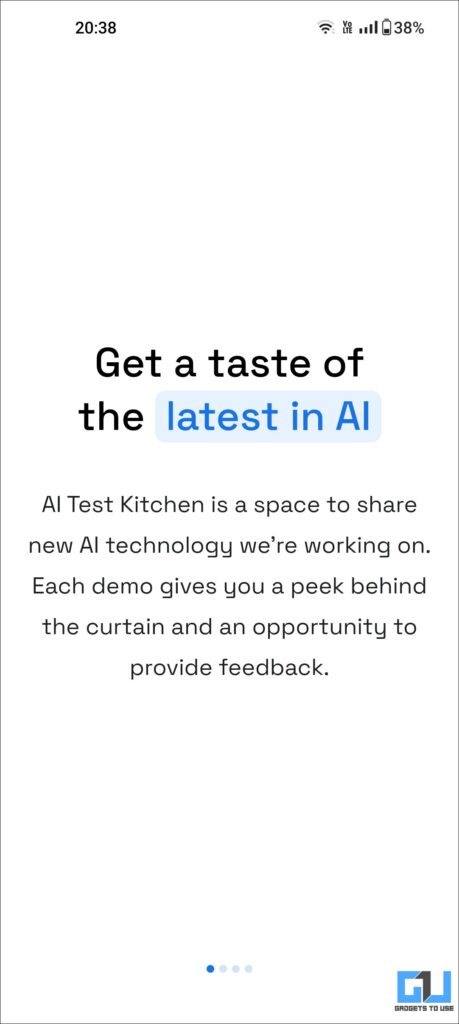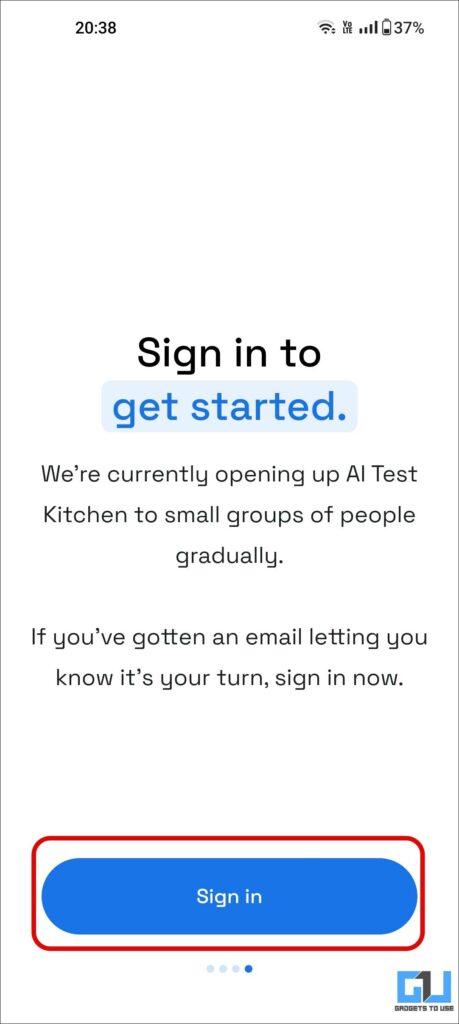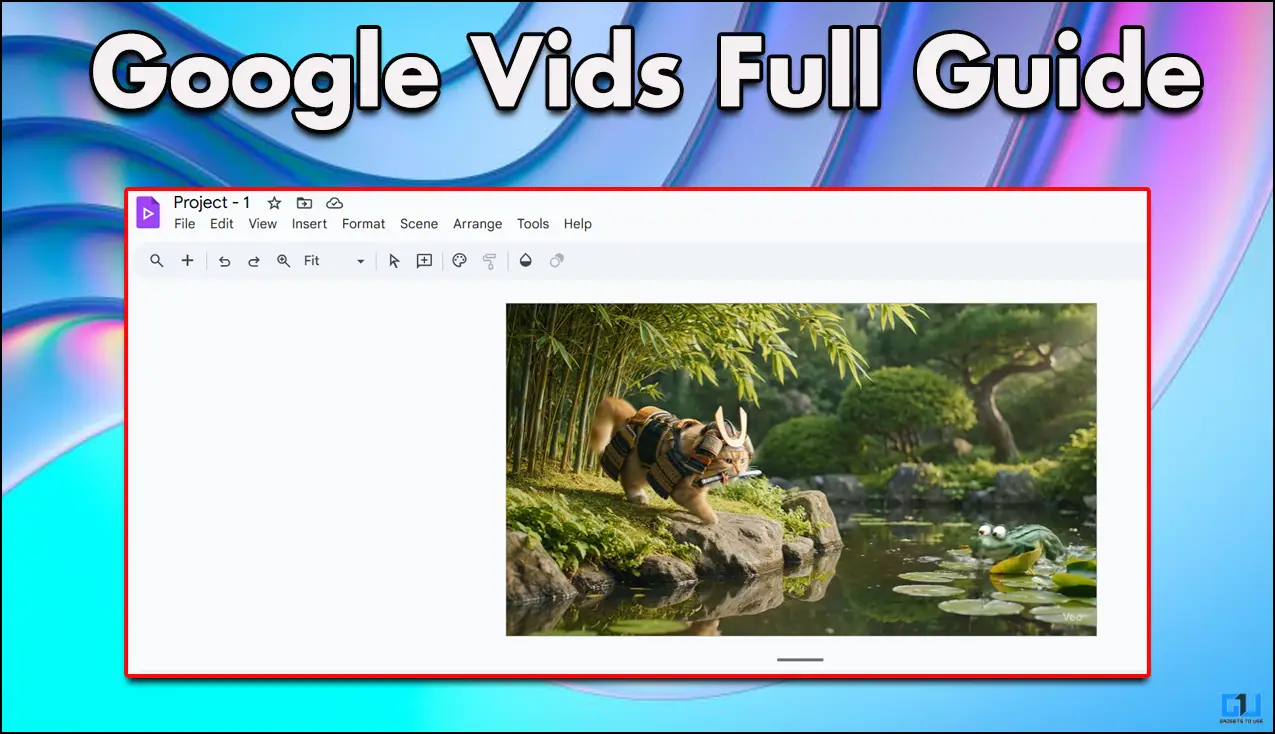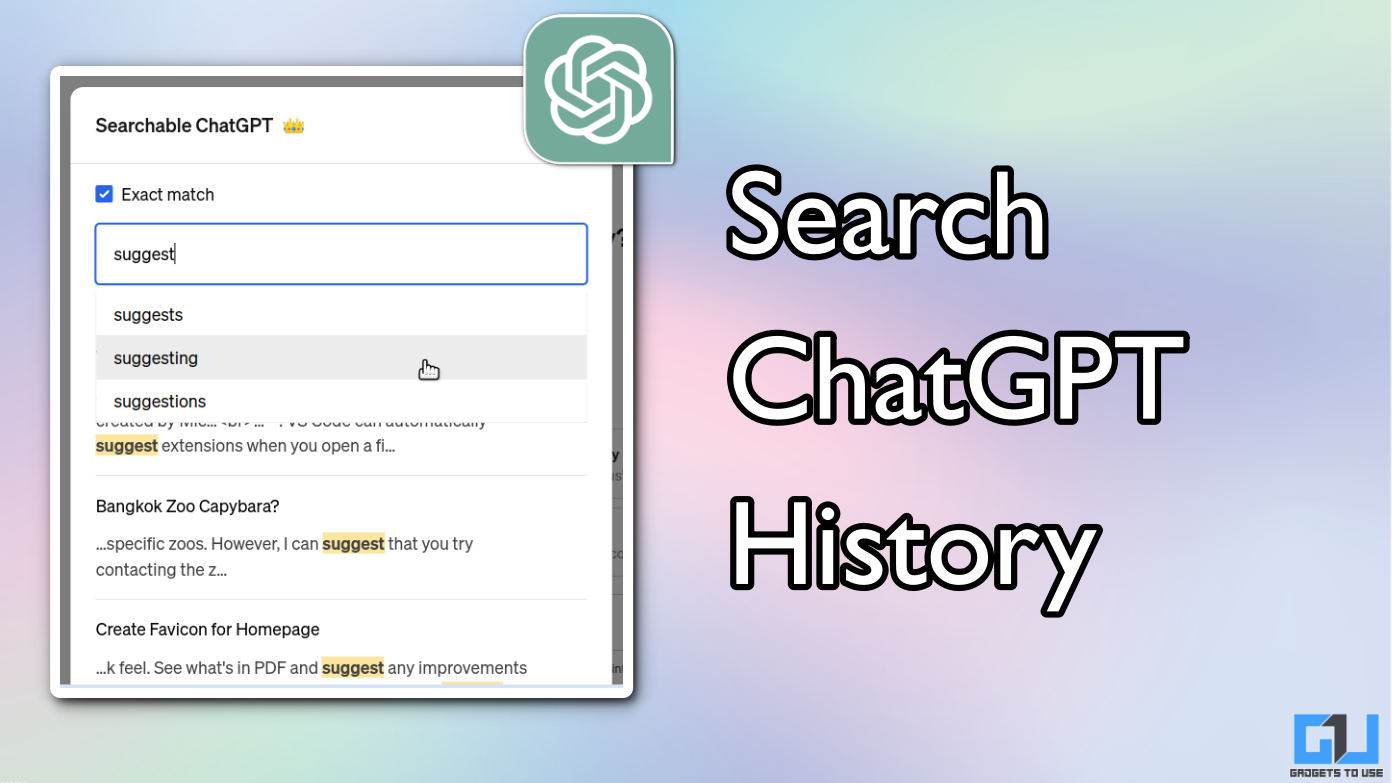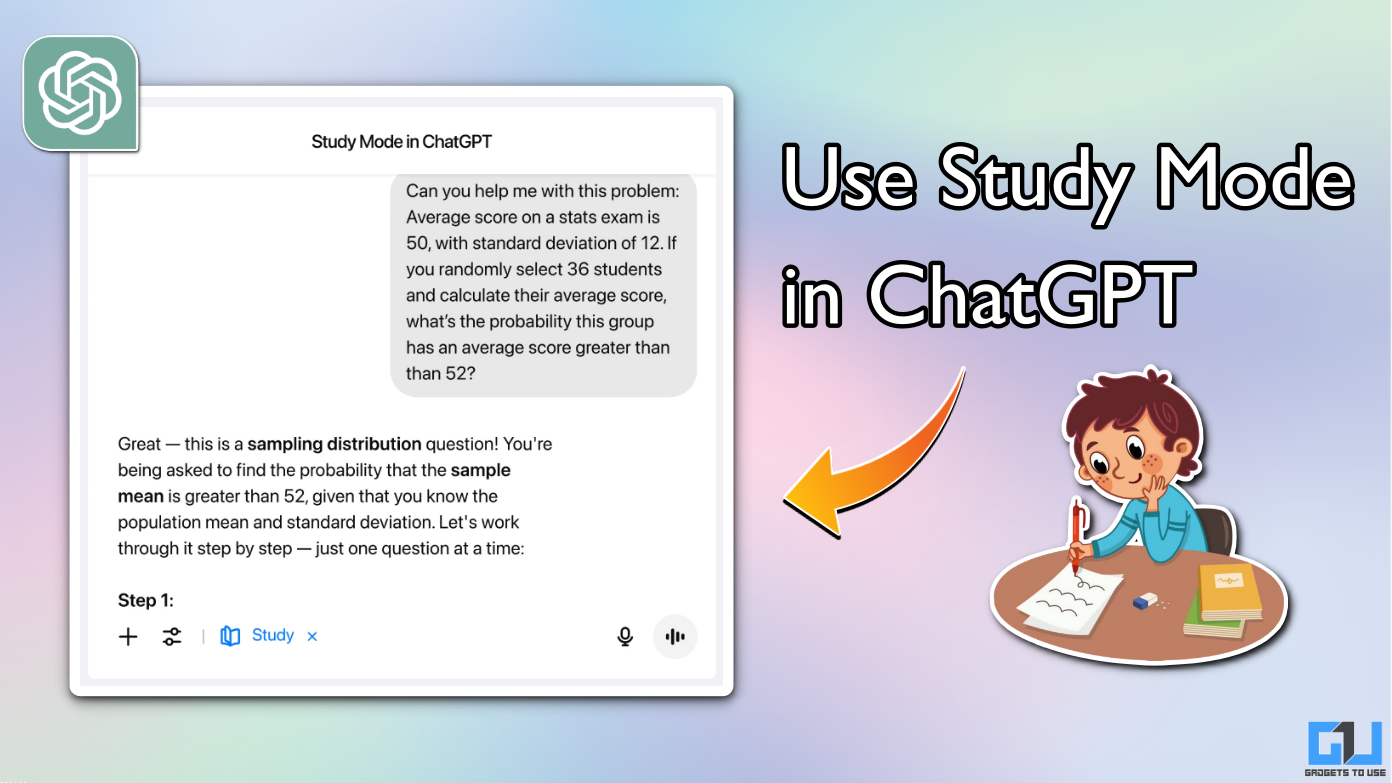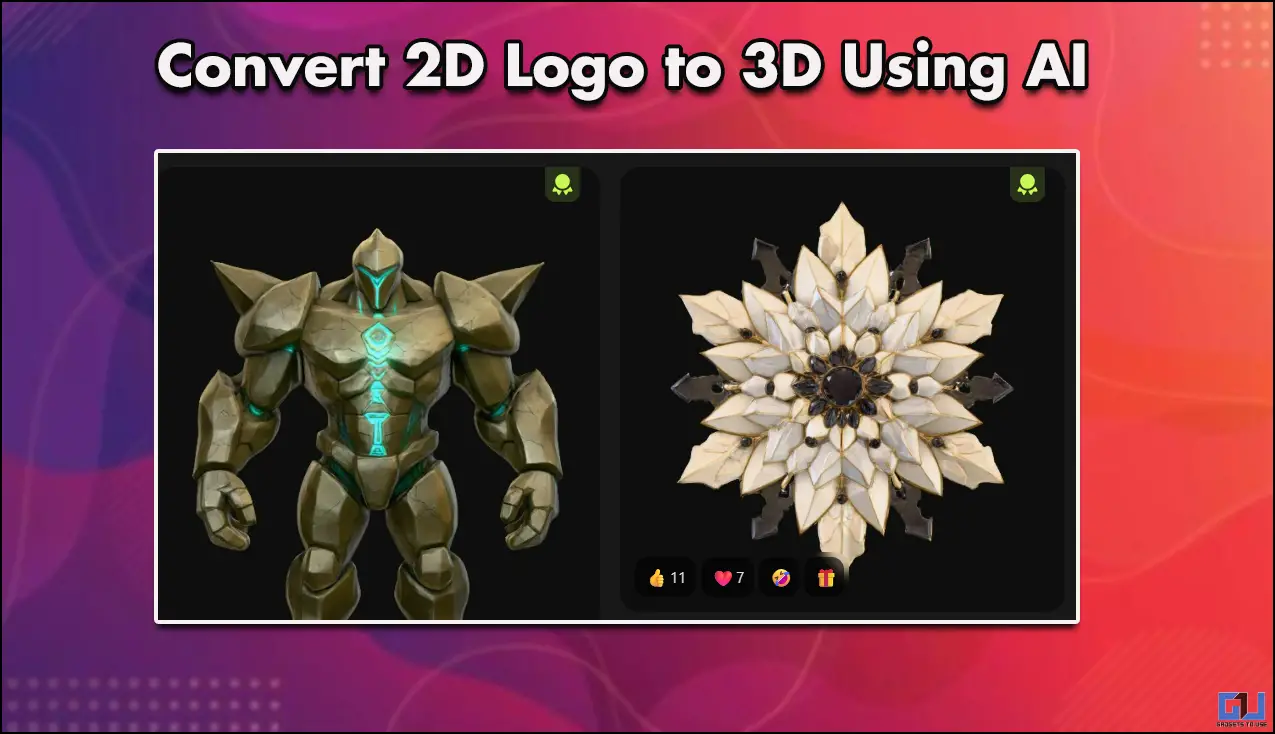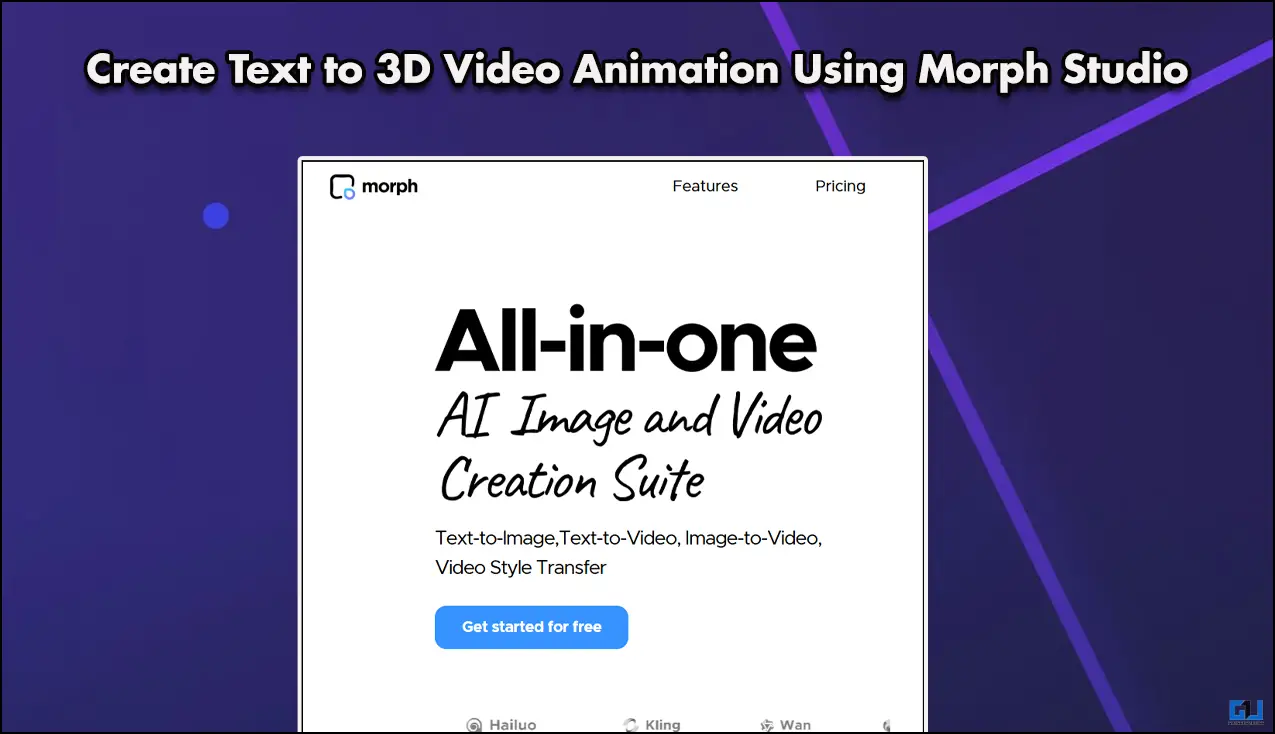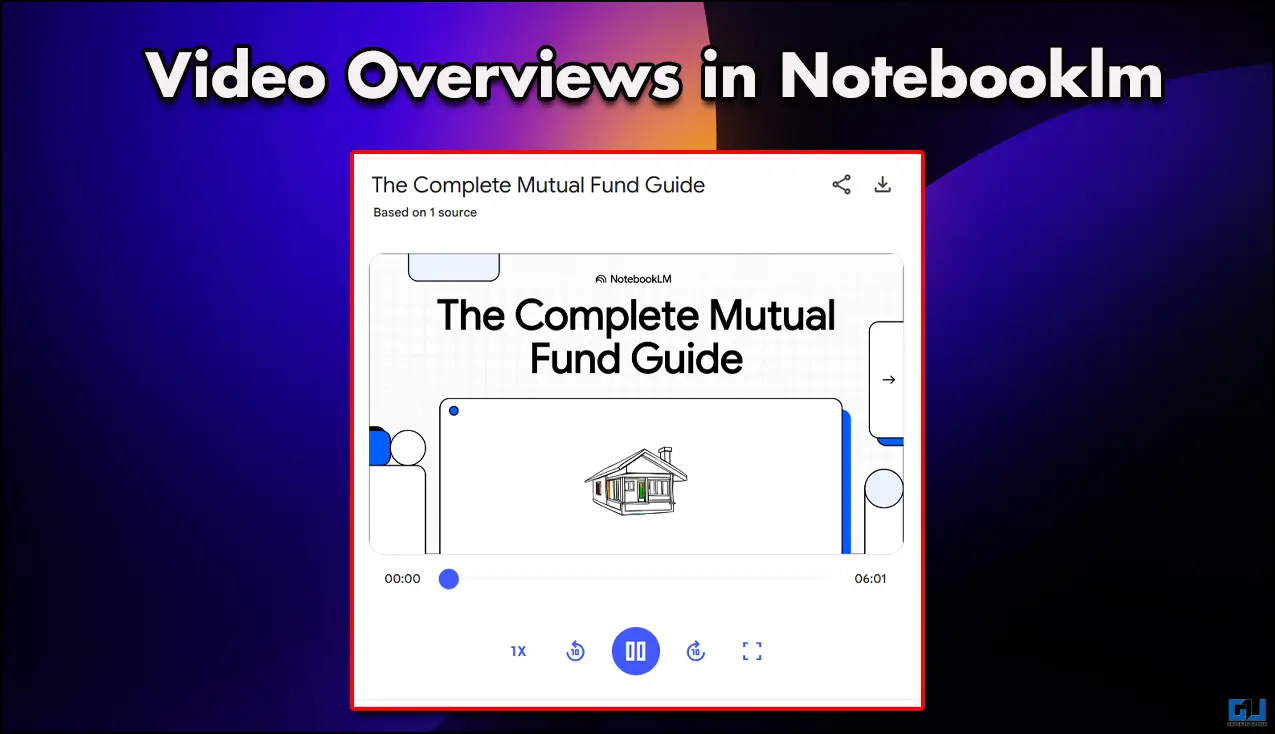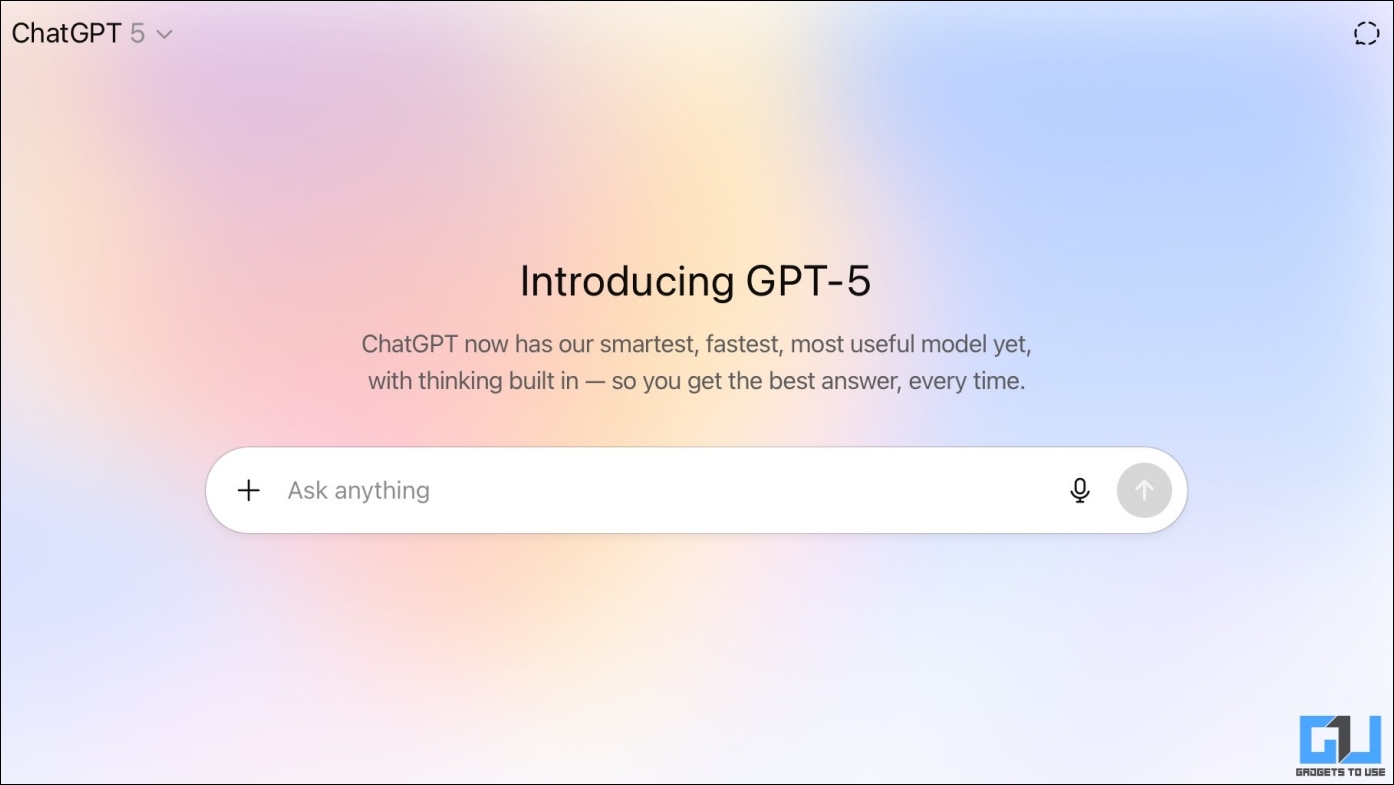Quick Answer
- It is a platform where Google allows a closed group of users to test the AI tools currently under development or testing phase as beta testers to gain feedback, learn, improve, and innovate those AI tools responsibly.
- Now, a form will appear, where you need to fill in your details like your country of residence, the platform you want to test it on, your profession, and the reason to register.
- It gives a name to your monster, and then you can poke it to make it dance (or Wobble, as Google calls it) on your tips.
Artificial Intelligence will be a hundred times more powerful and smart in the next few years, and it won’t sound strange that an entire city will be made using A.I. Yes! you read it correctly. You’ll see a city planned and made with the help of AI, and Google is testing one such A.I. tools in this direction called Imagen; it is at the infant stage right now. Today in this read, we’ll discuss how you can register to use Google’s Imagen AI tool.
What is Google Imagen Tool?
Imagen is a DALL-E alternative from Google is a text-to-image generating AI tool, which is trained using the LAION-400M dataset. As of now, it offers two tools, namely:
- City Dreamer – It is a tool to create a building and even a city based on inputs from your imagination. Imagine (notice where the word ‘Imagen’ came from) building your world like Minecraft, or Simcity, without having to do all the work yourself, as A.I. will do it for you.
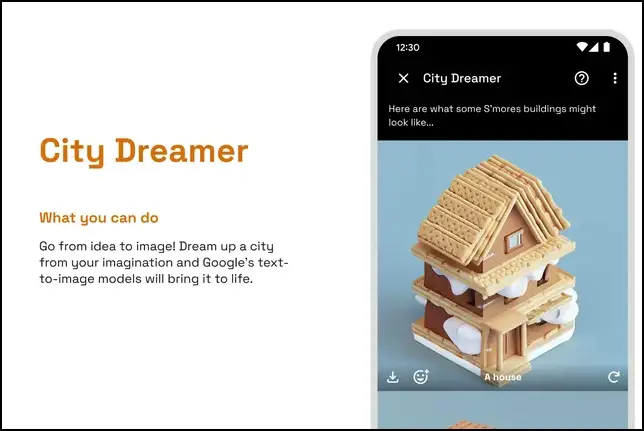
- Wobble – It is a tool to generate unique creatures (or cute Pixar-like monsters) based on the description you enter in the tool. You can choose the material the monster should be made of, clothing, colors, and more. It gives a name to your monster, and then you can poke it to make it dance (or Wobble, as Google calls it) on your tips.

There’s one more tool called ‘Imagen Video’ under development, which is a text-conditional video generation system based on a cascade of video diffusion models. It generates 5.3 seconds of 128 high-definition (1280×768) frames at 24fps, using a base video generation model and a sequence of interleaved spatial and temporal video super-resolution models.
Currently, the Imagen Video model is neither released, nor its source code is available to test until some safety concerns are mitigated.

How to Sign Up for Google Imagen Tool and Use it?
Since Imagen is not being publicly rolled out yet, you need to register yourself with Google to test it. Now, let’s look at the requirements to register for Google Imagen and the steps to do it.
Pre-Requisites to Register for Google Imagen Tool
- You need to be at least 13 years old
- Have a Personal Google account
- Registered user of Google AI Test Kitchen
What is Google AI Tets Kitchen?
AI Test Kitchen is an app where users can learn about, experience, and give feedback on emerging AI technology developed and tested by Google. It is a platform where Google allows a closed group of users to test the AI tools currently under development or testing phase as beta testers to gain feedback, learn, improve, and innovate those AI tools responsibly.
Steps to Register for Google AI Test Kitchen on PC
Google AI Test kitchen work on both Android and iOS, but first, you need to register yourself via the AI Test Kitchen Website. Here’s how it can be done.
1. Go to the Registration Page on AI Test kitchen on your PC’s web browser.
2. On this page, click the Register your Interest button to proceed.
3. Now, a form will appear, where you need to fill in your details like your country of residence, the platform you want to test it on, your profession, and the reason to register. After you have filled in all the details, click the Join Waitlist with my Google Account button.
4. Next, from the pop-up window, select your Google account.
5. Within seconds, you will receive an email about successful registration under the waitlist.
Note: Google Workspace account or if you are younger than 13 years. So if you are older than 13 years use your personal Google account for registration.
Steps to Sign in to Google AI Test Kitchen on Mobile (Android/iOS)
Now that you have registered for Google AI Test Kitchen, you need to wait to get the approval. If you have got approval from Google, follow these steps to sign in on mobile.
1. Install the AI Test Kitchen app (Android, iOS) on your phone.
2. Scroll through the startup screen, and tap the Sign in button.
3. From the pop-up window, select the account which is now eligible to join the beta test.
4. If you have not received the invite yet, then you’ll see the following message.
Note: If the app is not compatible with your phone and you cannot download it from Google Play Store, then you can sideload it from this link. You must have an invite from Google to use the AI test Kitchen app and test the AI Tools.
FAQs
Q: What is Google Imagen AI?
A: Imagen is a DALL-E alternative from Google, it is a text-to-image generating AI tool, which is trained using the LAION-400M dataset. As of now, it offers two tools City Dreamer and Wobble.
Q: Is Google Imagen available to the public?
A: Yes. Google Imagen is available to the public, but only as beta testers. You need to register for it first. Check the above steps to learn how to register.
Q: Can you use Google Imagen?
A: Yes, if you have registered for the Google Imagen beta test via the Google AI test kitchen, you can use it.
Q: Why am I not able to register for Google Imagen?
A: Google Imagen is accessible via the Google AI Test Kitchen, which does not allow users under 13 years of age and a Google workspace user to register.
Wrapping Up
In this read, we discussed how to register for Google’s AI Test Kitchen platform to get access to test Google’s cool new tools like Imagen. You need to wait for Google to approve your account to use the AI test kitchen, I’ll bring a detailed guide to use Google’s Imagen once I get access to it. Till then, you can check other useful articles linked below, and stay tuned to GadgetsToUse for more such reads.
Also, Read:
- 6 Best AI Tools to Create Videos
- 3 AI Tools to Generate Free Logos for Your Business or Website
- 3 Ways to Create an AI Avatar of Yourself
You can also follow us for instant tech news at Google News or for tips and tricks, smartphones & gadgets reviews, join GadgetsToUse Telegram Group or for the latest review videos subscribe GadgetsToUse YouTube Channel.