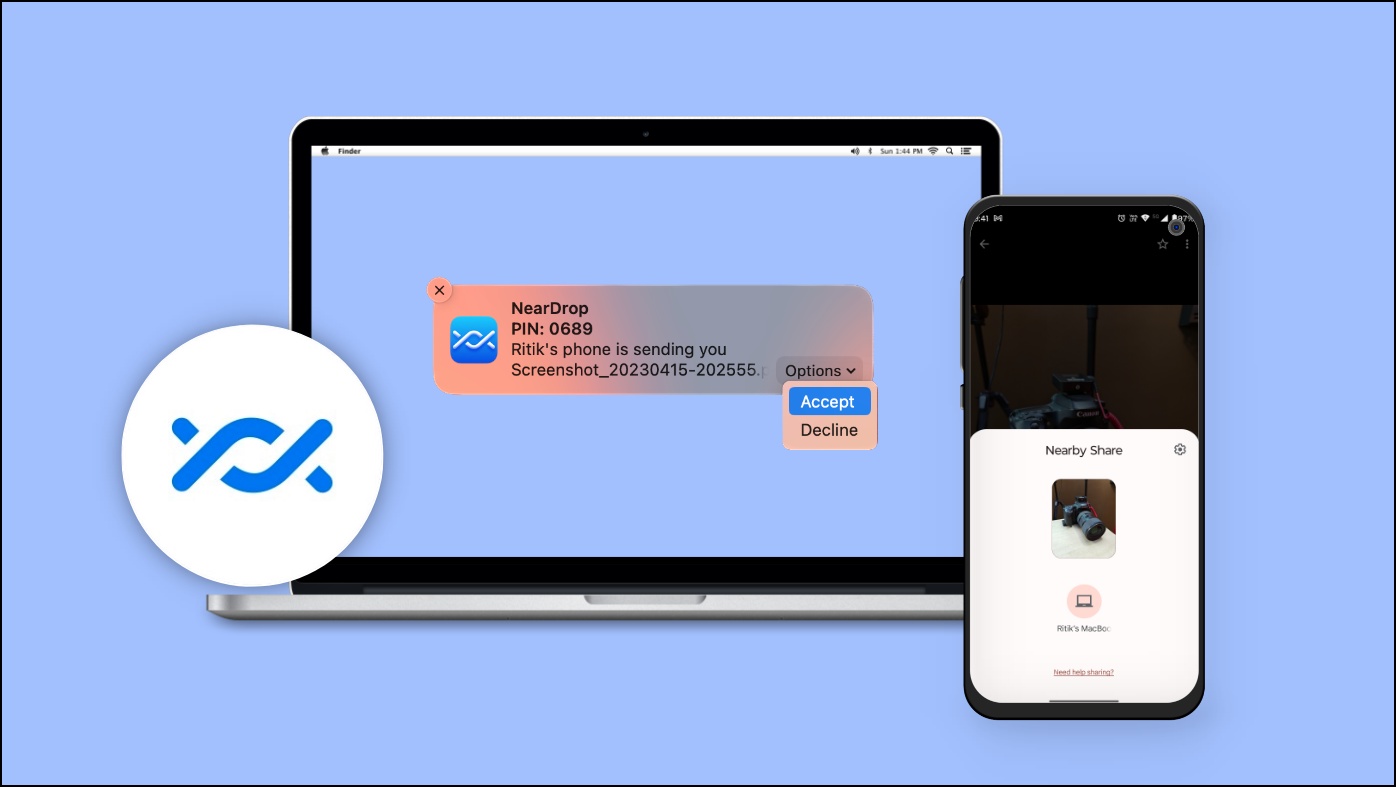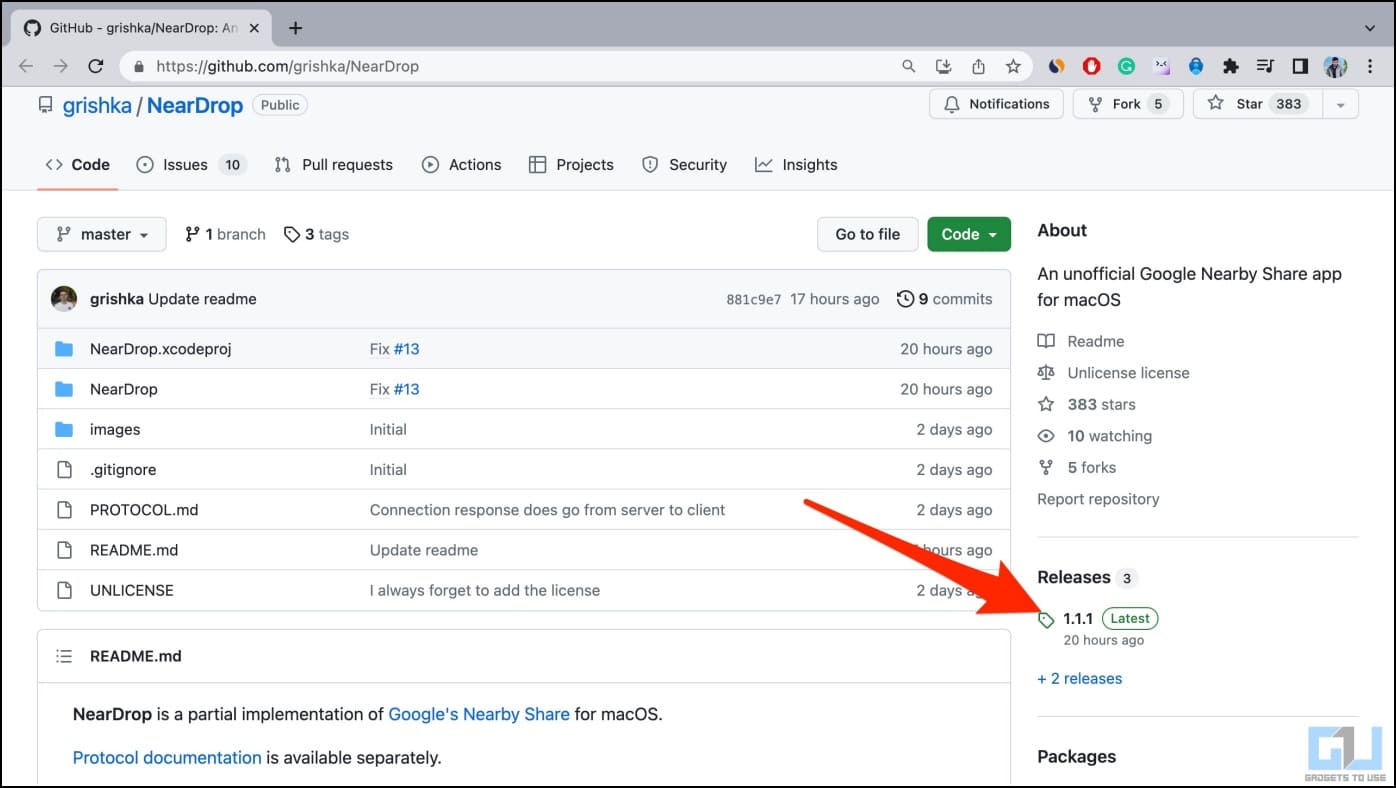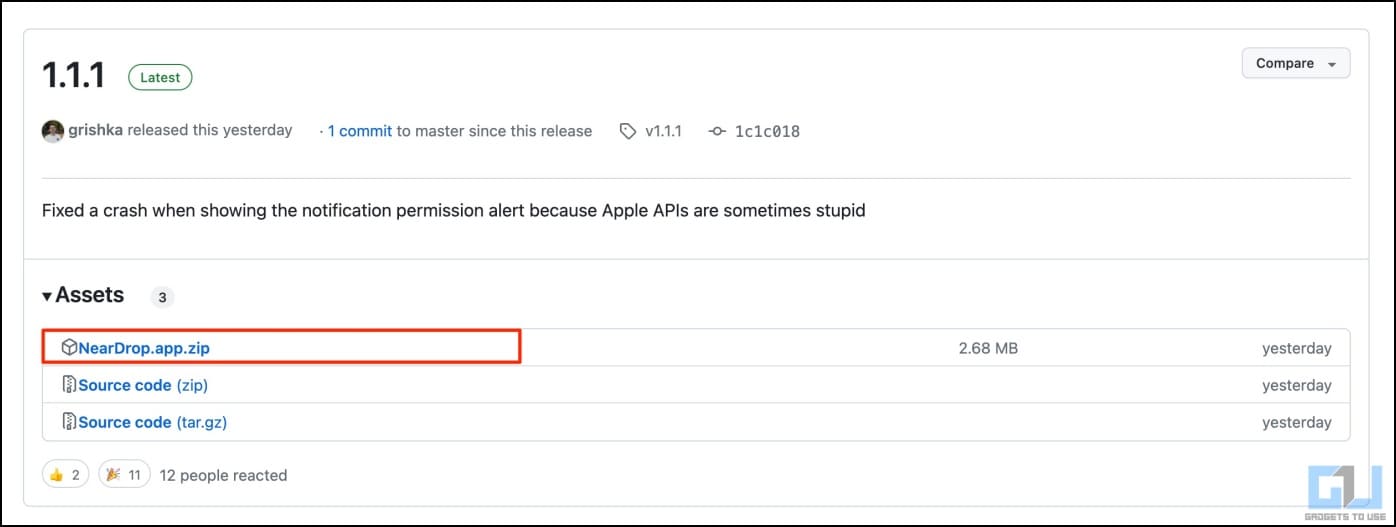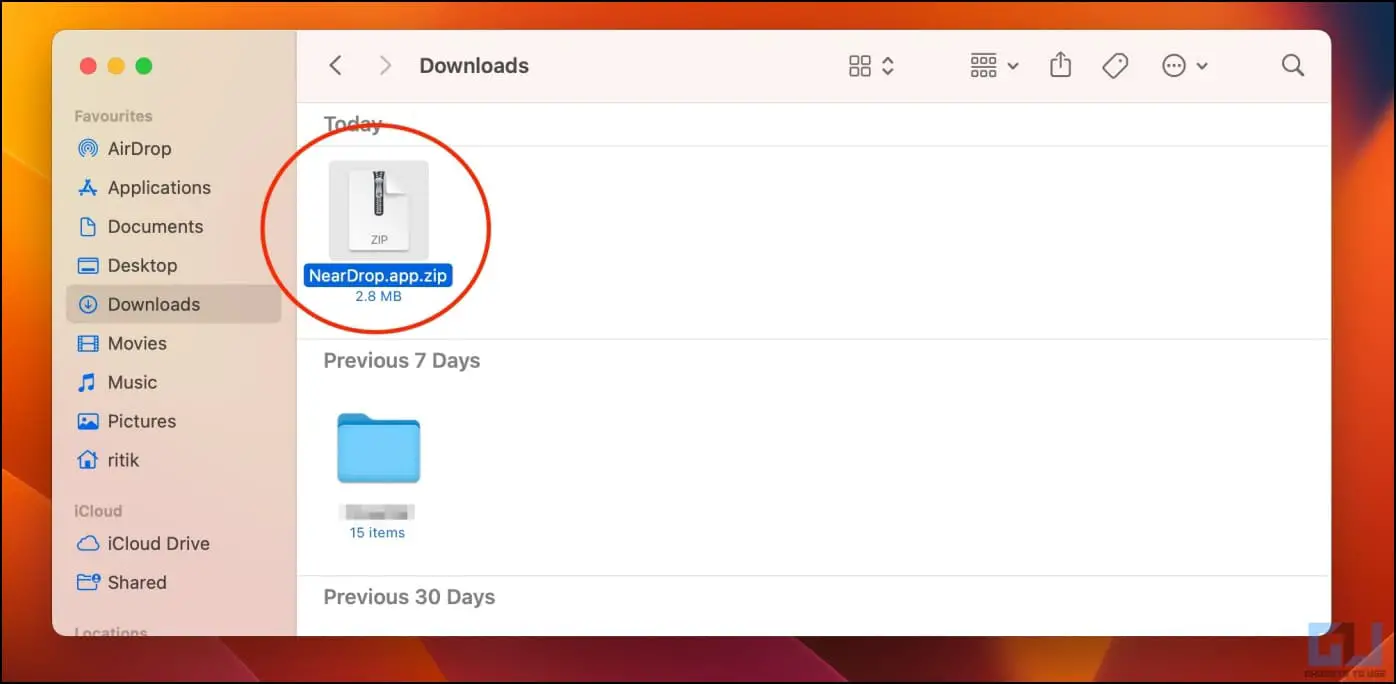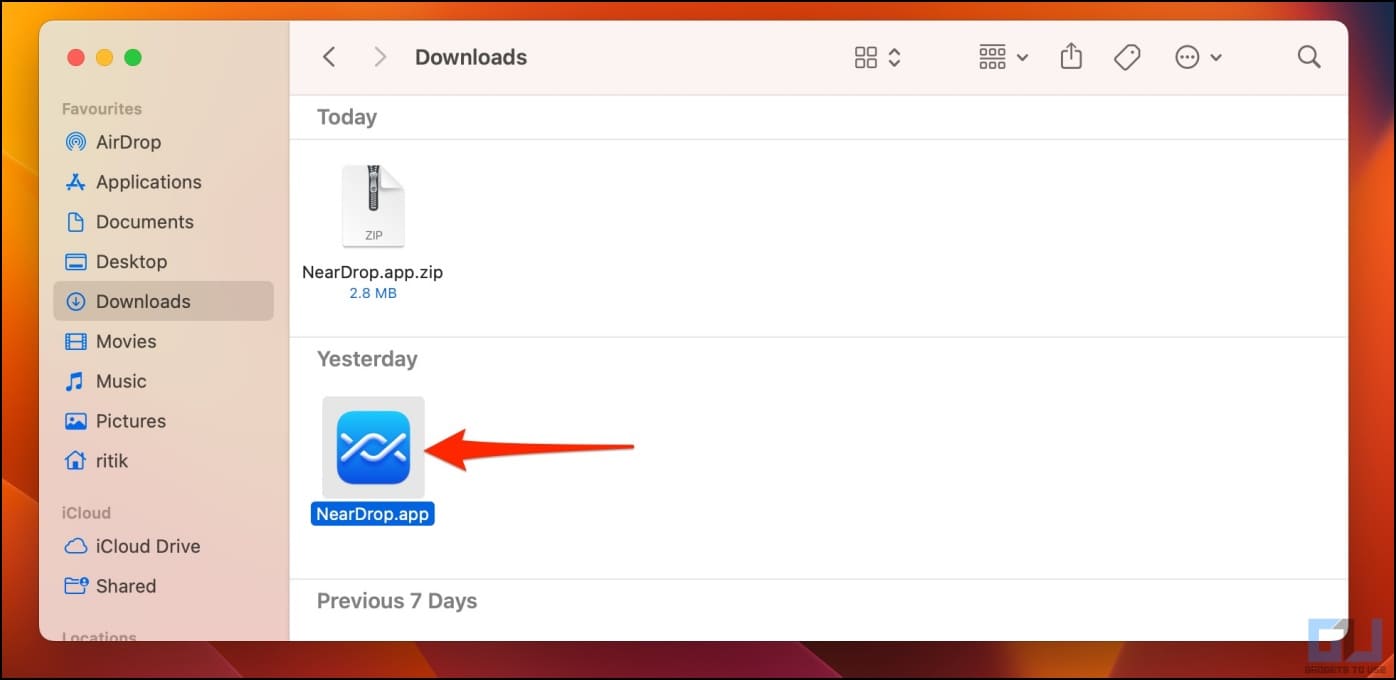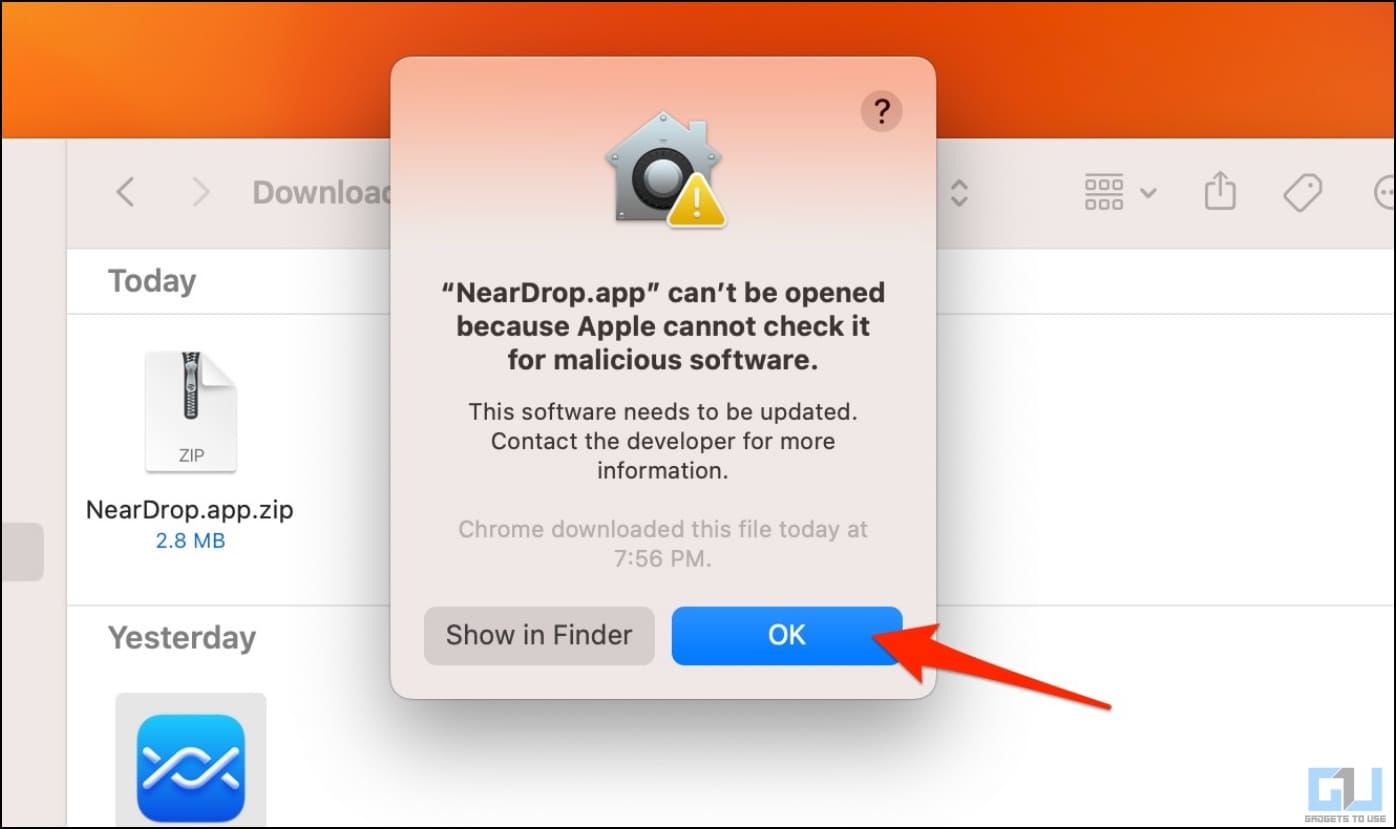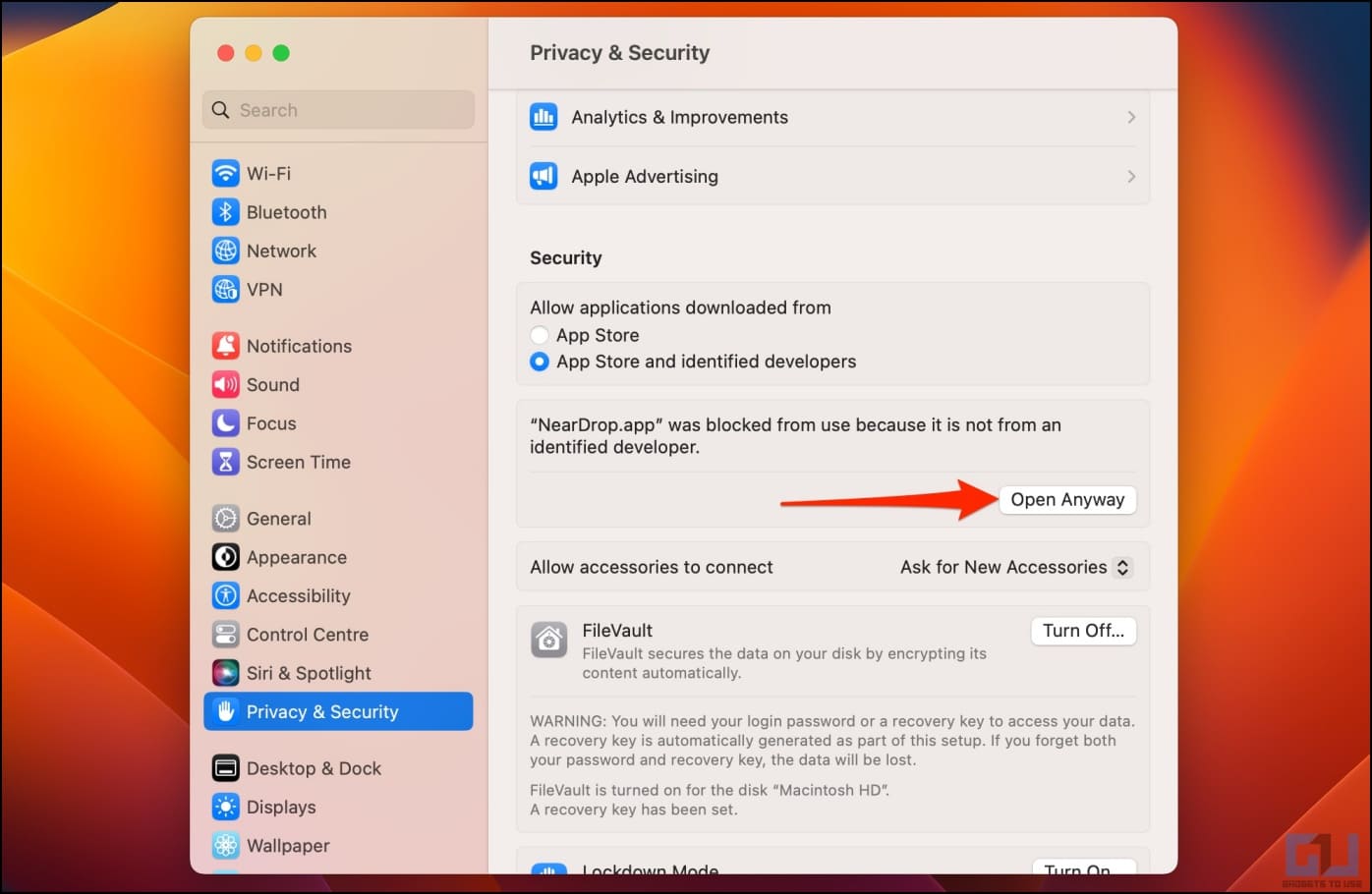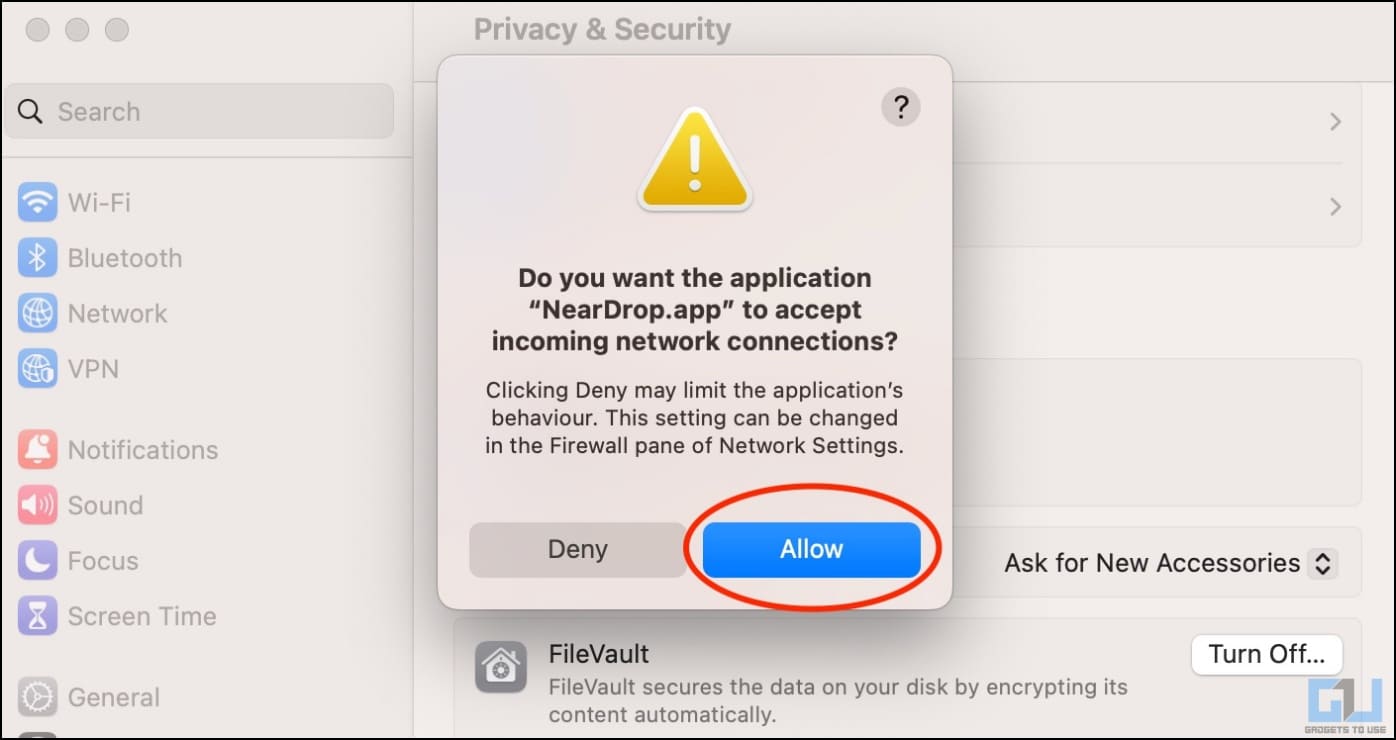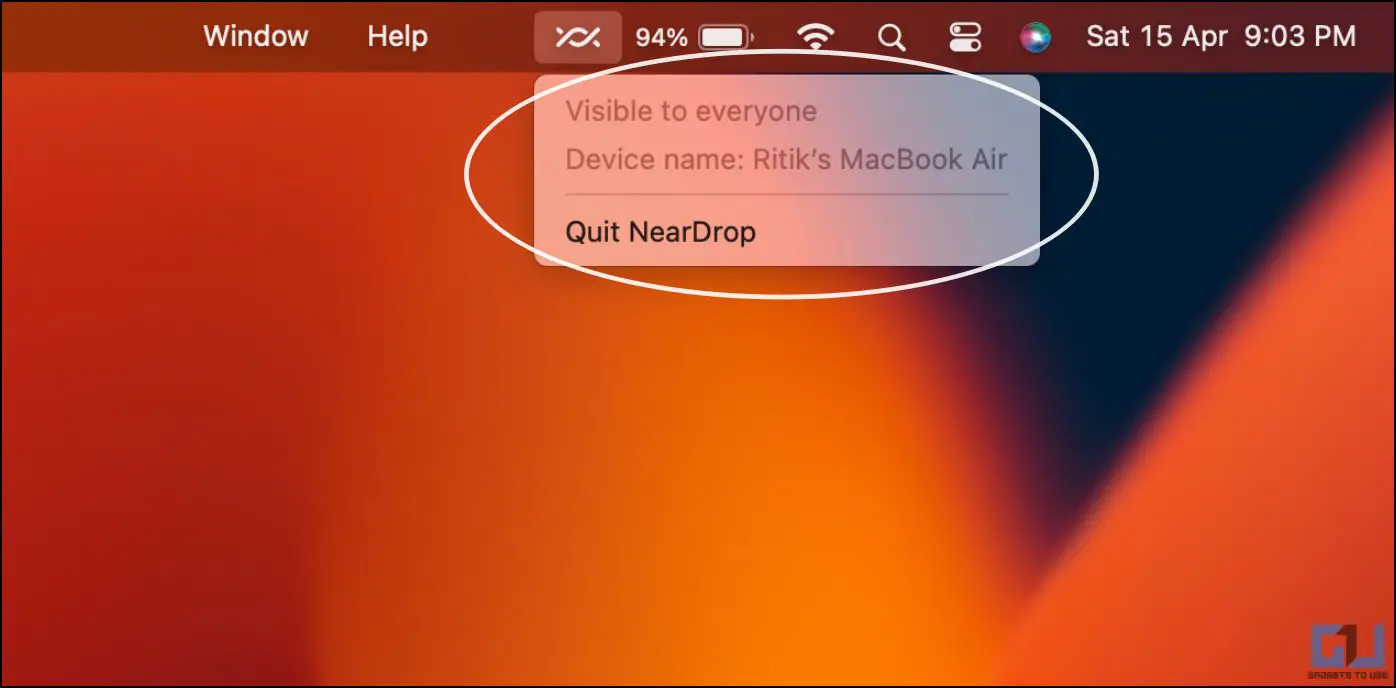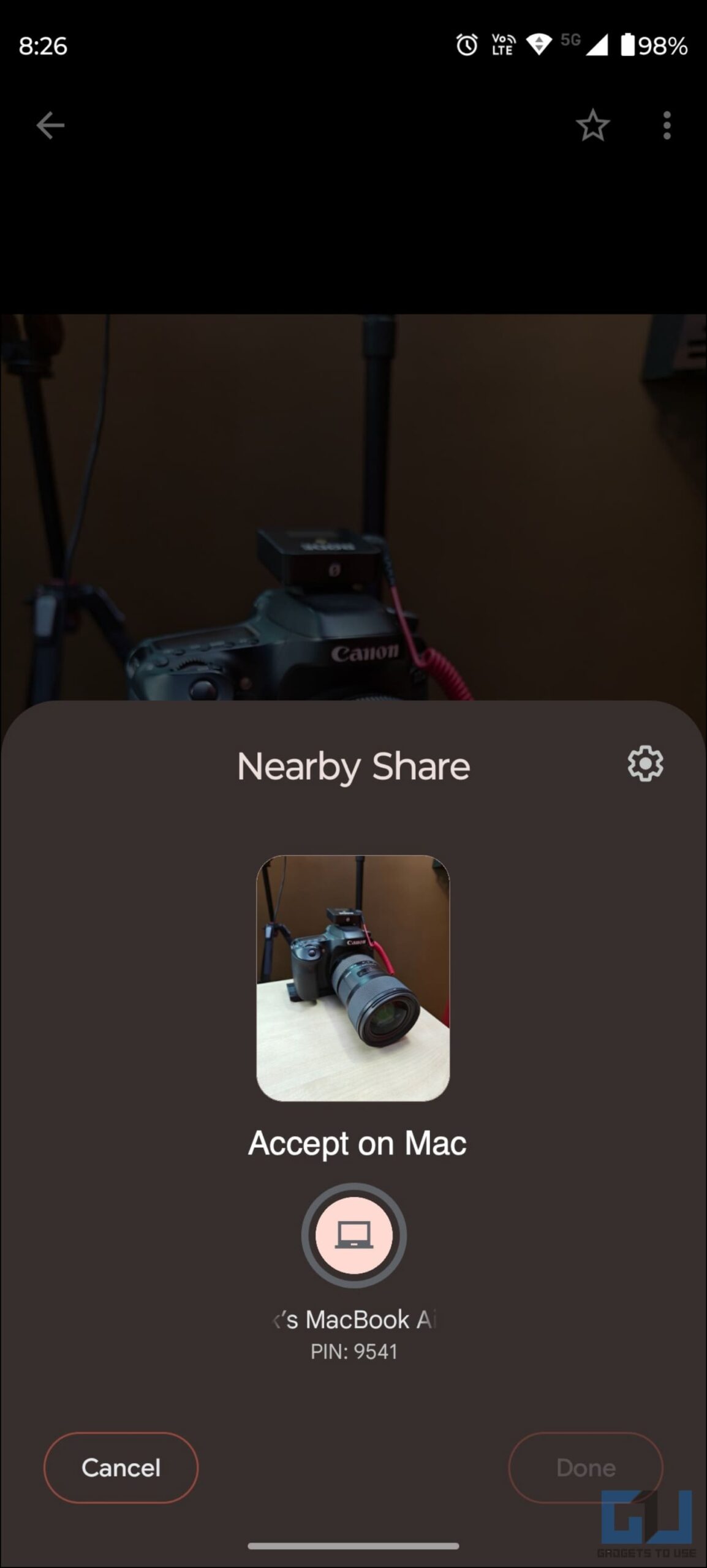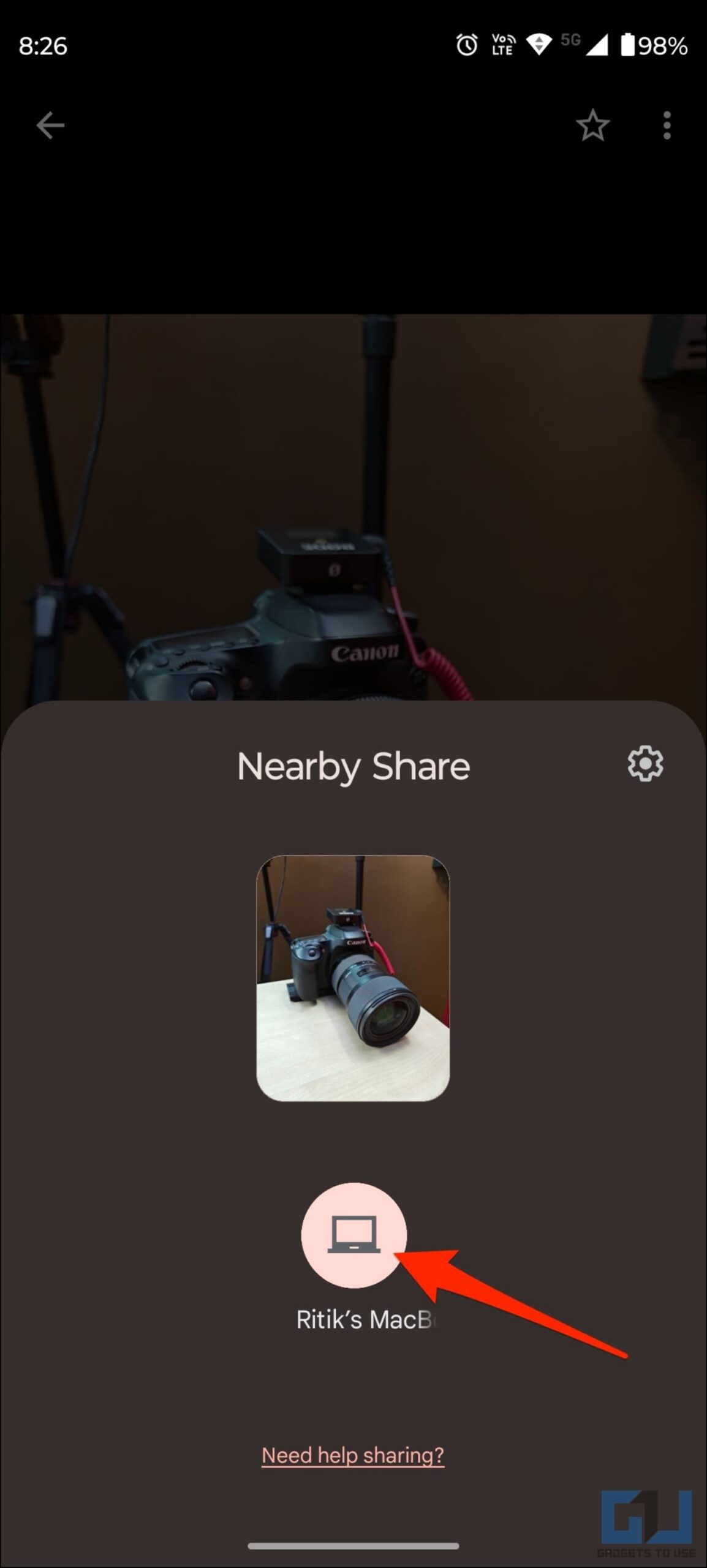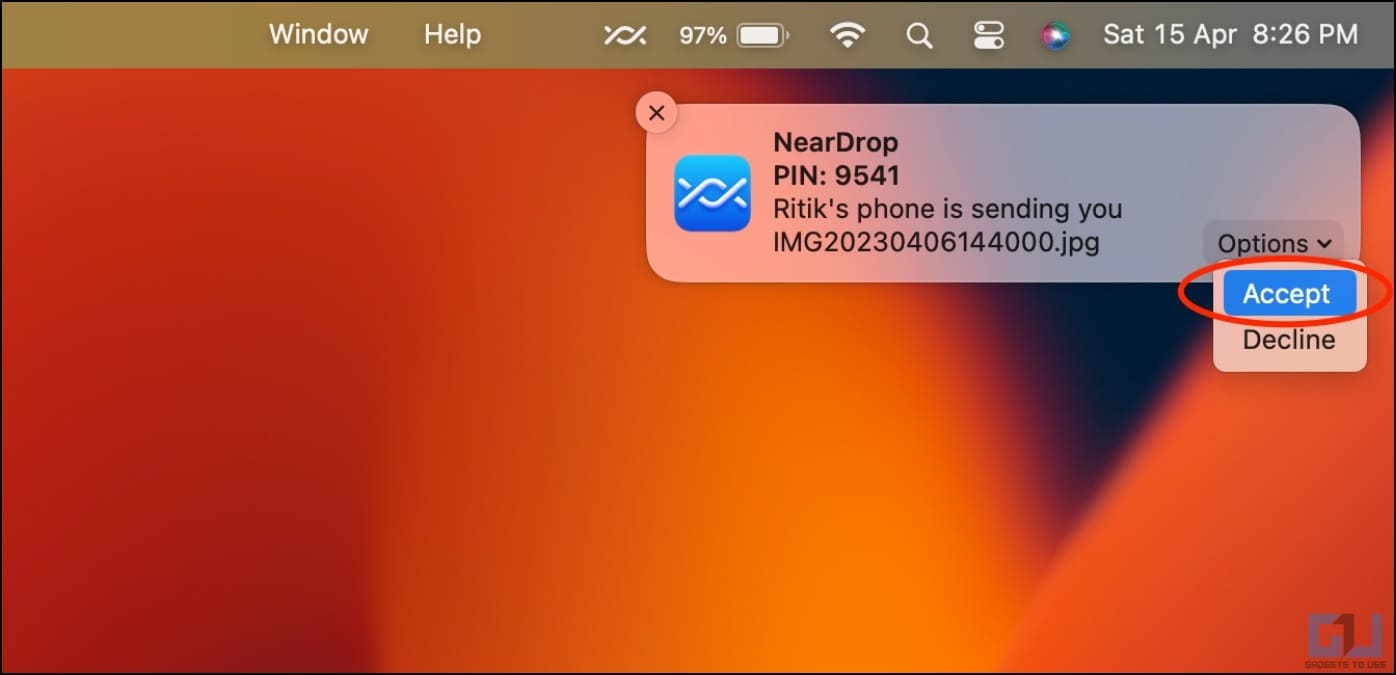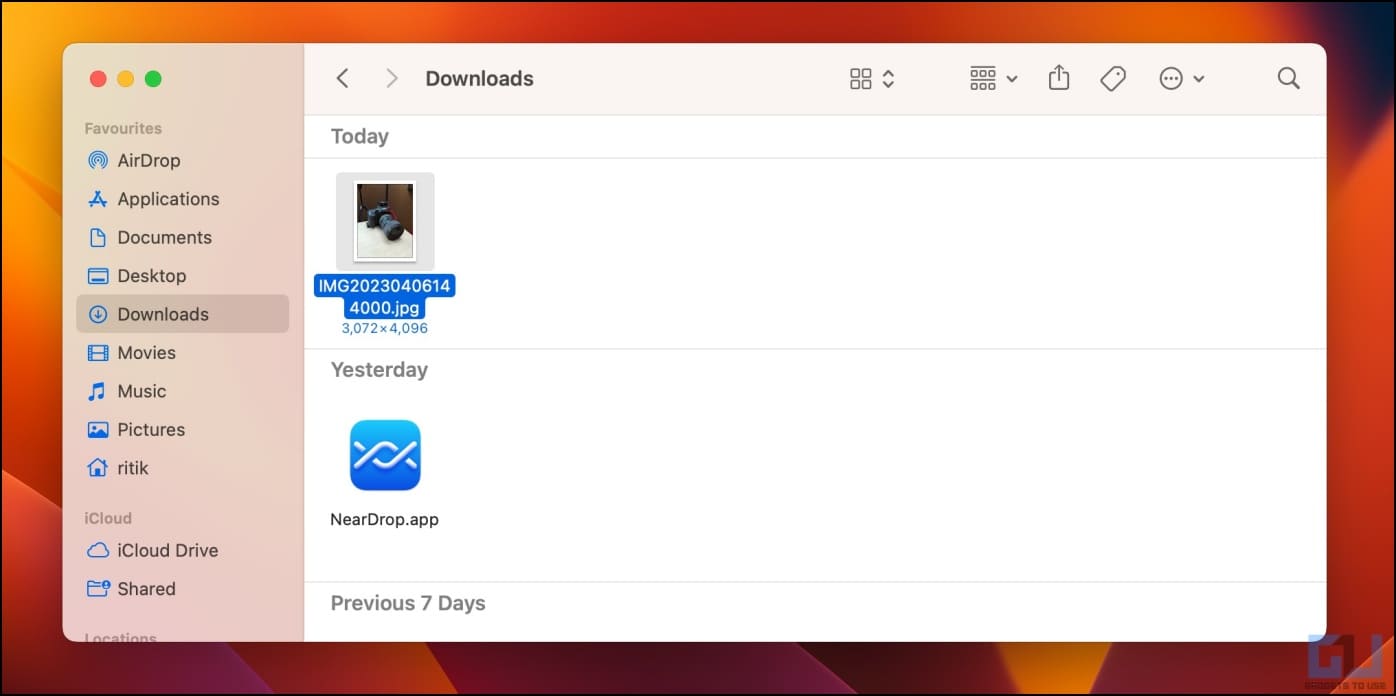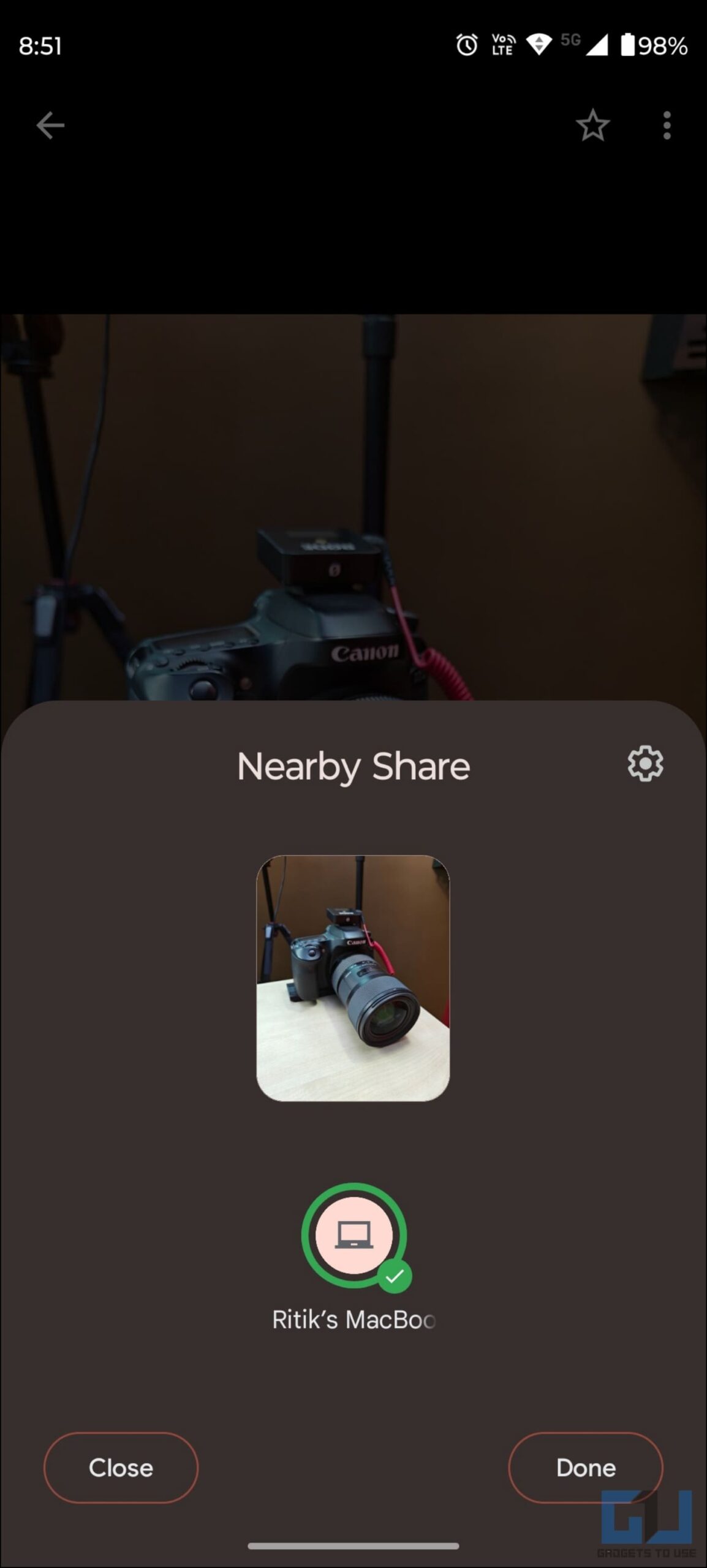Quick Answer
- You will get a notification banner on your Mac (you can match the PIN on your phone and Mac to ensure you receive files from your phone and not anyone else when in a crowded place).
- For those unaware, Google’s Nearby Share uses a combination of Bluetooth, Wifi Direct, and other connectivity options to establish a peer-to-peer connection and transfer files at high speed.
- Now that you know the basics, here’s how to install and use it to share files from Android to MacBook wirelessly.
For years, Mac users could transfer files from iPhones using AirDrop. And recently, Google has released Nearby Share for Windows, allowing file-sharing with Android. However, things have been tricky when it came to transferring files from Android to Mac. It’s now changing with the NearDrop app, which unofficially brings Nearby Share support on macOS. Here’s how to use Android’s Nearby Share on your Mac or MacBook with NearDrop.
Use Android Nearby Share on Mac with NearDrop App
Developer Gregory K lately announced his new macOS app called NearDrop through a Reddit post. It’s an unofficial Nearby Share receiver for Mac which he created by reverse-engineering the protocols from Chromium sources.
The protocol is peer-to-peer and end-to-end encrypted- he mentions while sharing it. However, NearDrop is receive-only. This means you can only receive files from Android to Mac and not vice versa. Now that you know the basics, here’s how to install and use it to share files from Android to MacBook wirelessly.
Install NearDrop on Your Mac
1. Open the NearDrop Github page on your browser.
2. Tap the version under Releases to download NearDrop on your Mac, as shown in the screenshot.
3. Click on Neardrop.app.zip under Assets to download it.
4. Once the zip file is downloaded, double-tap to extract the application.
5. Next, double-click NearDrop.app to open it.
6. Click OK if you see the “NearDrop.app can’t be opened because Apple cannot check it for malicious software” message.
7. Then, open Settings > Privacy & Security > and hit Open Anyway under “NearDrop.app was blocked from use because it is not from an identified developer.” Here’s a detailed guide to fixing app verification error on Mac.
8. Allow any further prompts, including permission to send notifications and access the network.
9. NearDrop is now active and running on your Mac. You can check its status by clicking the Nearby share icon in the top right menubar.
Share Files from Android to Mac Using Nearby Share
1. Select the files you want to share on your Android phone.
2. Open the Share sheet and select Nearby Share.
3. On the sharing screen, tap your Mac computer’s name.
4. You will get a notification banner on your Mac (you can match the PIN on your phone and Mac to ensure you receive files from your phone and not anyone else when in a crowded place).
5. On the banner, click Options and select Accept to receive the file.
6. The file you shared from Android will be saved to the Downloads folder on your Mac.
Using the same method, you can select multiple files, including photos, videos, music, archive files, and more, and share them from your Android phone to your MacBook wirelessly using Nearby Share.
NearDrop vs. Nearby Share: What’s Different?
For those unaware, Google’s Nearby Share uses a combination of Bluetooth, Wifi Direct, and other connectivity options to establish a peer-to-peer connection and transfer files at high speed. NearDrop, on the other hand, uses only Wifi to do so.
This means NearDrop is only a partial implementation of Google’s Nearby Share. It brings its own limitations, such as:
- Receive-only: You can only receive files from Android to your Mac. Currently, it does not let you share files from Mac to Android.
- Works only on Wifi LAN: Your Android and Mac must be on the same Wifi network. It does not work over protocols like Wifi Direct, Bluetooth, 5G peer-to-peer, or other protocols supported by Google’s implementation.
- Visible to everyone on network: While the app is running, you’ll be visible to everyone on the network. Features like Limited visibility (contacts only) do not work here as it requires talking to Google servers. I’d advise you to quit the app from menubar after you’re done sharing files.
How to Fix Nearby Share Not Working On Mac
You might face problems when using NearDrop on Mac. Here are solutions to some of the common issues with the Nearby Share port:
Is NearDrop Not Opening?
If you see an error saying “macOS cannot verify the app,” open Settings > Privacy & Security > and hit Open Anyway for the app. Also, note that NearDrop does not have an interface of its own. You can see if it’s active from the menubar in the top right corner.
NearDrop Does Not Show Up?
If NearDrop does not show up, check if the application runs correctly. Also, allow it permission to show notifications in Settings > Notifications > NearDrop.
MacBook Does Not Appear in Nearby Share on Android?
There’s a high chance that Mac’s name may not appear on your Android phone when sharing files via Nearby Share. In that case, ensure that Android and Mac are on the same Wifi network. In our usage, it worked perfectly fine on Motorola Edge 30 Fusion (running close-to-stock Android 12), but the name didn’t appear on the OnePlus 11 (running OxygenOS 13 based on Android 13) even after trying multiple times.
Does NearDrop Support macOS Ventura?
Yes, NearDrop is fully compatible with the latest macOS Ventura, as tested and verified by us.
Wrapping Up
This is how you can set up the NearDrop app to share files from Android to Mac through the Nearby Share protocol. Thanks to the developer, Android users with a Mac computer can now transfer files quickly over Wifi. Anyways, how do you like it? Let us know via comments. Stay tuned for more such tips, tricks, and how-tos.
Related:
- 6 Ways to Turn Off Keyboard Light on MacBook Air or Pro
- How to Download, Save, and Share Any File Type on iPhone
- 7 Ways to Copy OTP from Android to Mac or Windows PC
- 3 Ways to Create QR Code to Download and Share Files
You can also follow us for instant tech news at Google News or for tips and tricks, smartphones & gadgets reviews, join GadgetsToUse Telegram Group or for the latest review videos subscribe GadgetsToUse Youtube Channel.