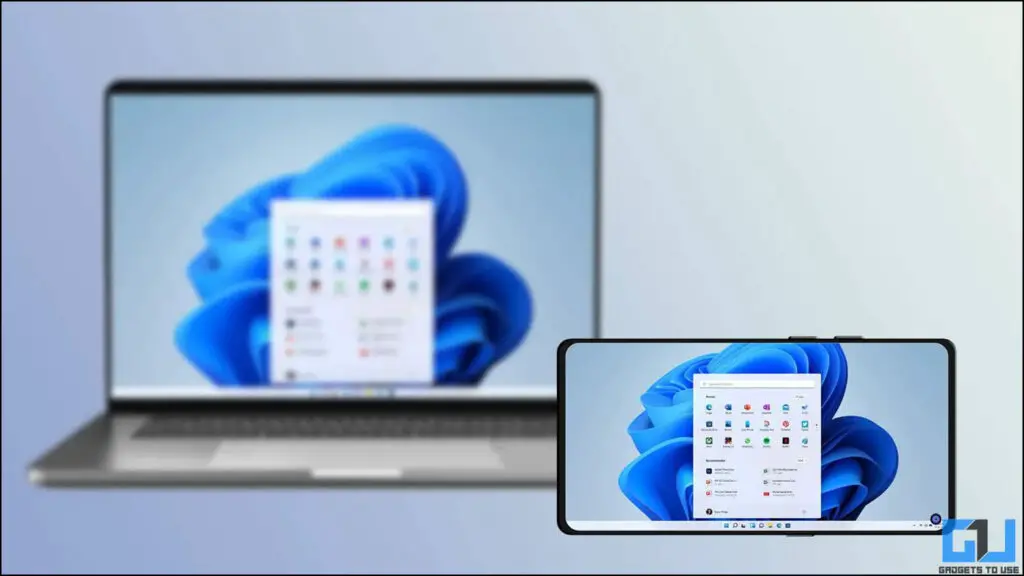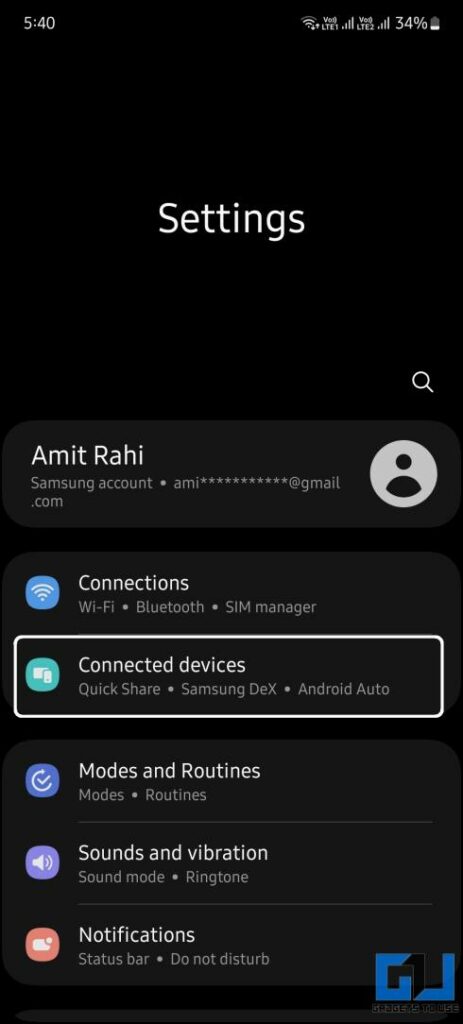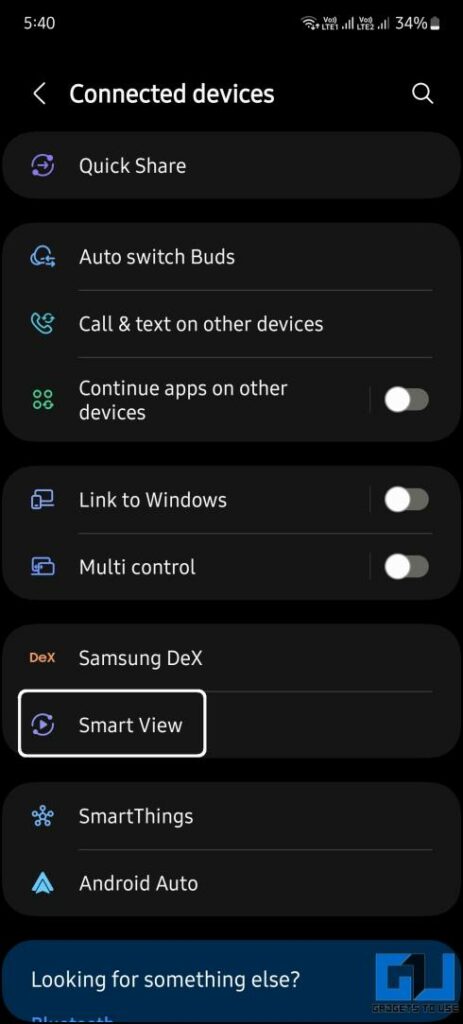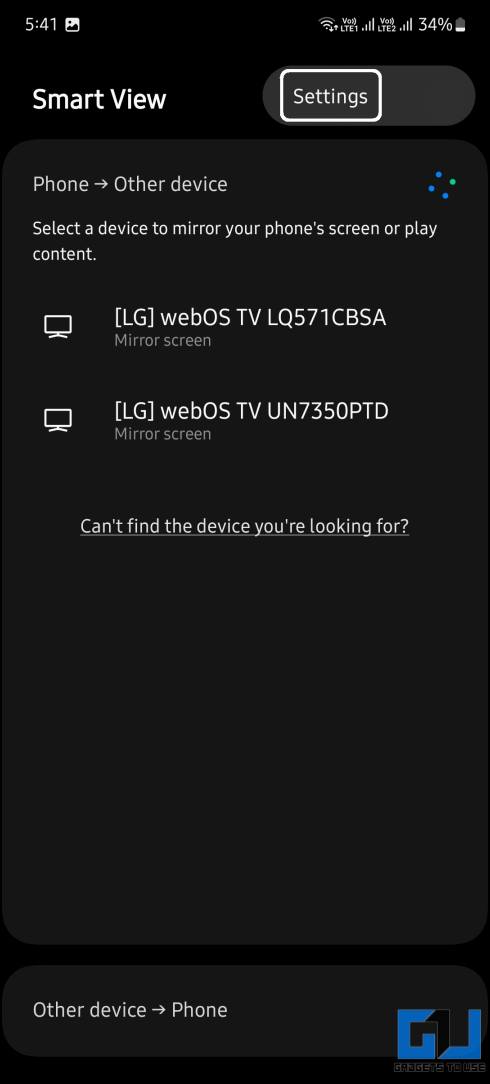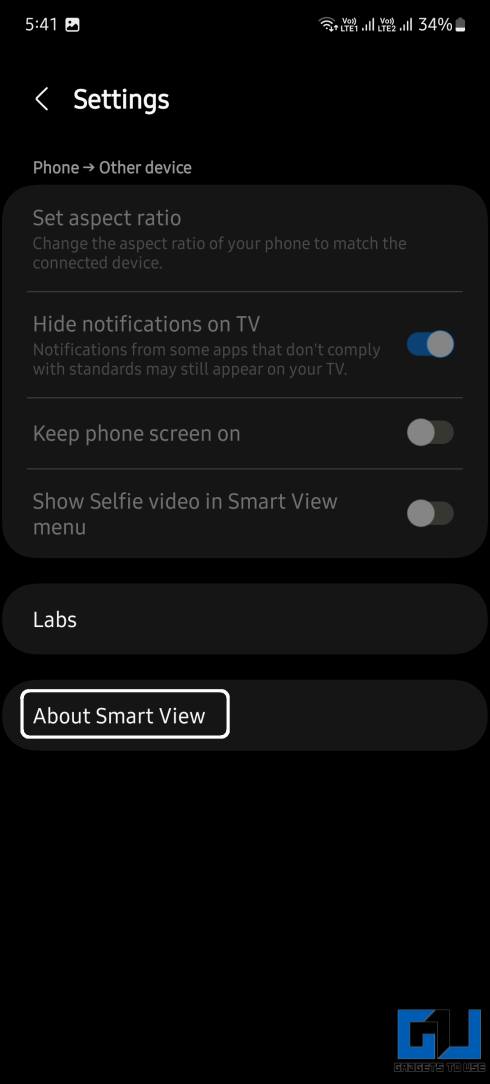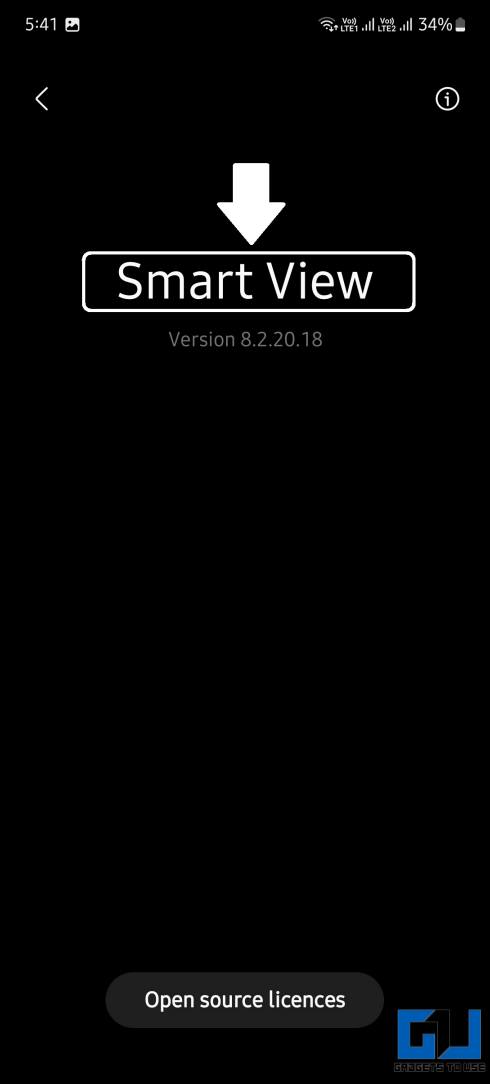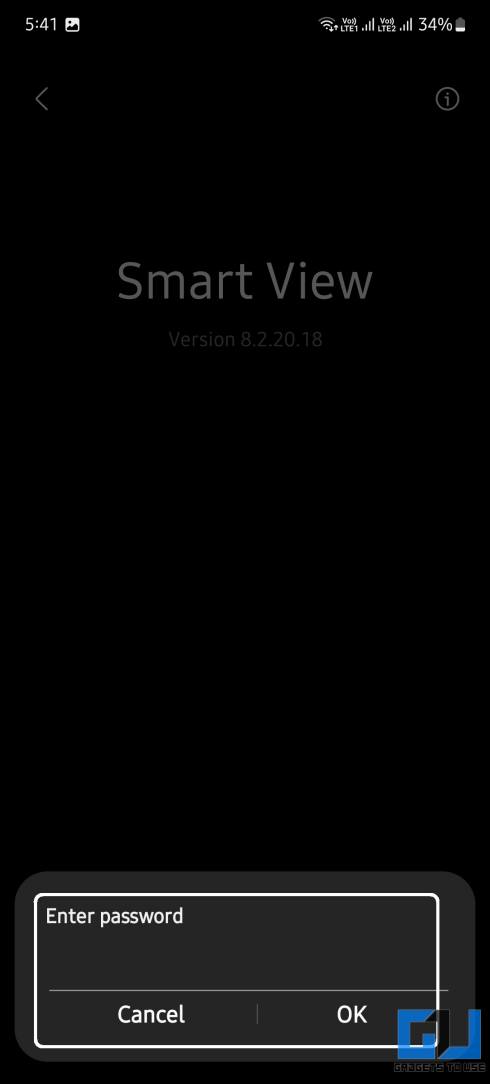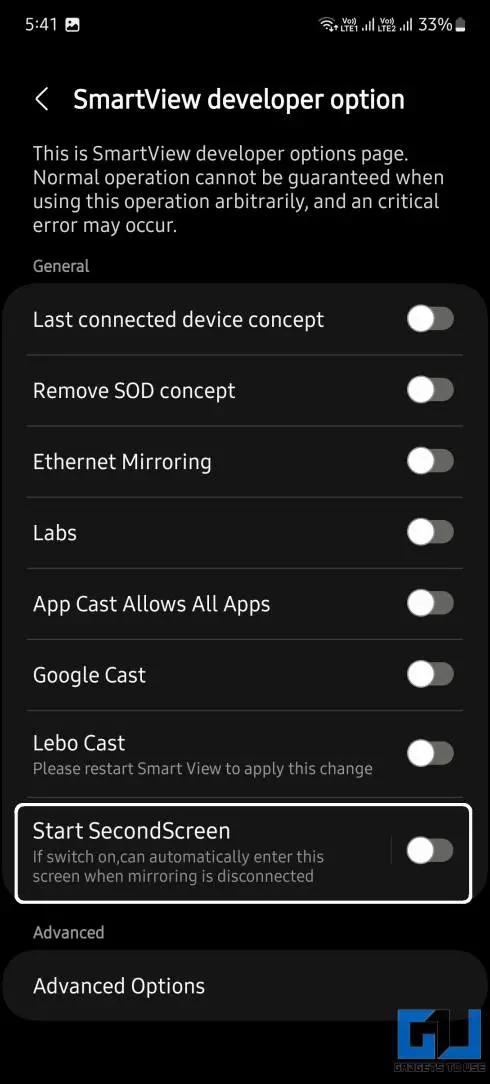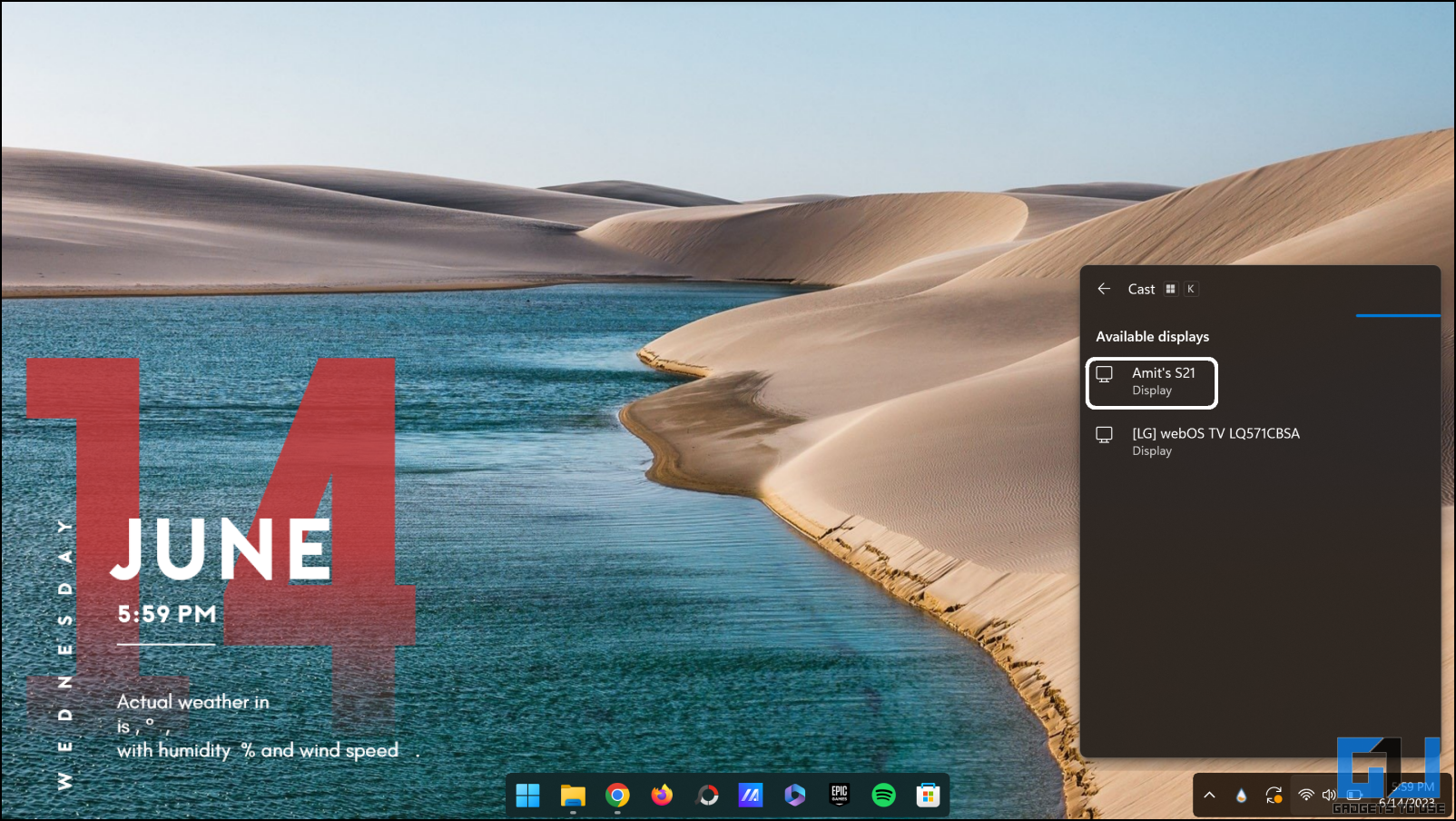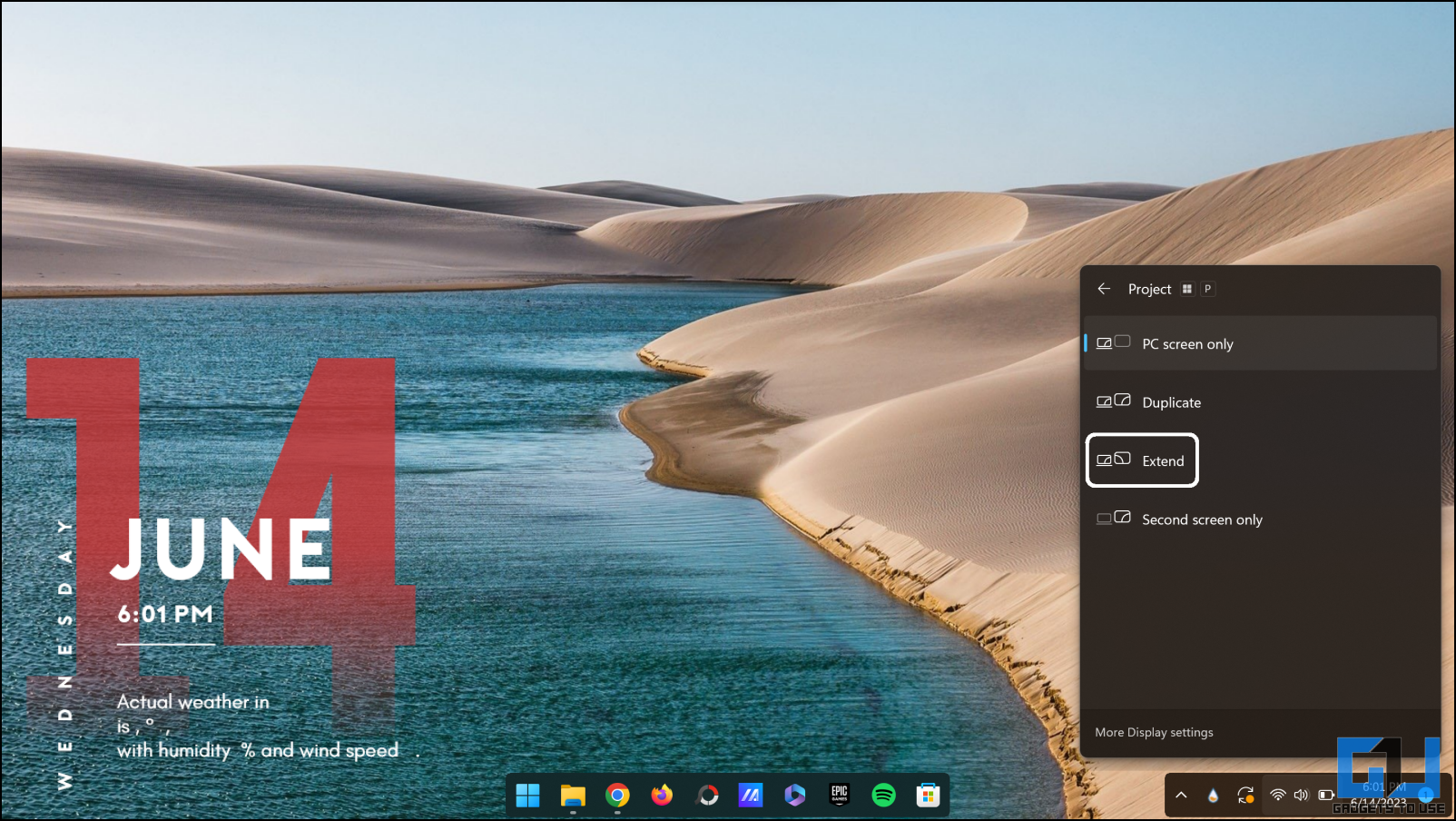Quick Answer
- Smart View has hidden developer options that let you use your Samsung Galaxy smartphone as a second screen for your Windows PC, and we’ll discuss how to use it.
- You can use your Samsung smartphone as a second screen with a Windows PC without using a third-party application.
- Check out our dedicated guide on using an Android phone as a second monitor on a PC.
Samsung Smart View is the brand’s screencast feature for OneUI users. It lets users mirror their smartphone to a bigger display and enjoy content on a bigger screen. But OneUI has a hidden feature that lets you do the opposite with your Samsung Galaxy Phone. Smart View has hidden developer options that let you use your Samsung Galaxy smartphone as a second screen for your Windows PC, and we’ll discuss how to use it.
Methods to Use Samsung Galaxy as Second Screen With Windows PC
The Smart View Second screen feature can mirror any display to your Samsung smartphone’s display. The best use case will be if you have a Samsung tablet. You can use it as a second monitor for your PC; it does not require you to connect your phone via wire to enable this feature, as it works wirelessly.
Method 1 – Mirror Windows PC on Samsung Phone Using SmartView
To share and use your Samsung phone as a second screen, you need to meet the following requirements:
- Samsung phone running One UI 4.0 or above
- A Windows PC to cast its display on a Samsung smartphone
- Both devices must be connected to the same wireless network
Steps to Enable Second Screen Feature in Samsung Smartphones
To enable the Second Screen feature on Samsung Galaxy phones, ensure that you meet the above-mentioned requirements, and follow the below-mentioned guide.
1. Go to Settings > Connected devices > Smart View on your Samsung phone.
2. Select Settings under the three dots menu in the top right corner.
3. Next, select the About Smart View option.
4. Tap on Smart View text multiple tiles till a password window pops up.
5. On OneUI 5.1 enter “#00rtsp00” otherwise enter “#00sv00” in the password field and tap OK.
6. Turn on the toggle for “Start SecondScreen” to enable it.
7. While keeping the Second Screen open on the phone, switch to your Windows PC.
8. Press Win + K shortcut on the keyboard to open the cast screen window.
9. Choose your Samsung phone from the list, and your computer screen will be mirrored on your phone.
Press Win + P and select Extend option from the list to extend the Windows display to the smartphone screen. You can also control the screen using the touch screen of your Samsung Smartphone.
Method 2 – Use Any Android Phone as a Second Screen on Windows PC
If your Samsung phone does not have the SmartView option, or you are using any other phone. Using some third-party apps, you can still use your phone as a second screen with a Windows PC. Check out our dedicated guide on using an Android phone as a second monitor on a PC. The apps discussed in the guide let you cast your Windows PC screen to your Android smartphone, but the experience may differ slightly.
FAQs
Q. Can I Use My Samsung Smartphone as a Second Screen With My Windows PC?
Yes. You can use your Samsung smartphone as a second screen with a Windows PC without using a third-party application. Read the method above to enable the feature on your Samsung Galaxy phone.
Q. How to Use a Non-Samsung Smartphone as a Second Screen With Windows PC?
If you do not own a Samsung smartphone, you need a third-party application to use the Second screen feature. We have a comprehensive guide about this with multiple methods to use your Android smartphone as a second screen for your Windows PC.
Q. Can I Use My Smartphone’s Touch Screen to Control the Windows PC?
Yes. You can use your smartphone’s touch screen to control a Windows PC. It works on both Samsung and non-Samsung smartphones. Read the above article to learn more.
Q. Can I Cast Mac Screen to Samsung Smartphone Using SmartView?
No. Due to privacy reasons, Apple devices can only cast screens to AirPlay-supported displays. Using this method, you won’t be able to cast your Mac screen on your Samsung smartphone.
Wrapping Up
These are the two ways to use your Samsung smartphone as a second screen to your Windows PC. You don’t need to own a flagship Samsung smartphone to use this feature, as it also works on mid-range Samsung smartphones. Even if you do not own a Samsung smartphone, you can use the third-party apps mentioned in the second method. Stay tuned to GadgetsToUse for more such reads.
You might be interested in the following:
- 2 Ways Apply Video Wallpaper on a Samsung Smartphone
- How to Create a Bixby for Kids Account on Samsung Phones
- 3 Ways to Install and Use Samsung Camera Assistant
You can also follow us for instant tech news at Google News or for tips and tricks, smartphones & gadgets reviews, join GadgetsToUse Telegram Group or for the latest review videos subscribe GadgetsToUse YouTube Channel.