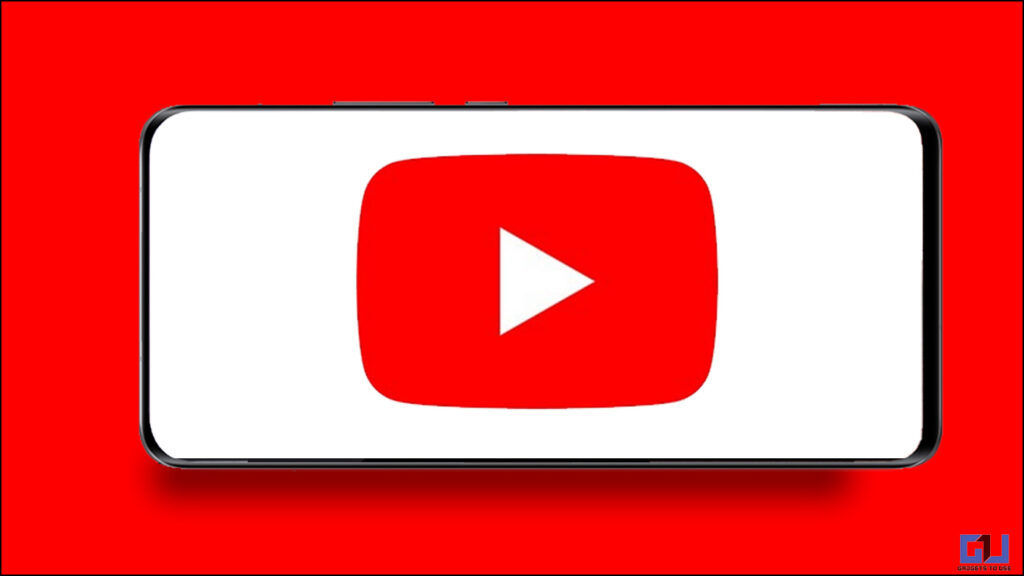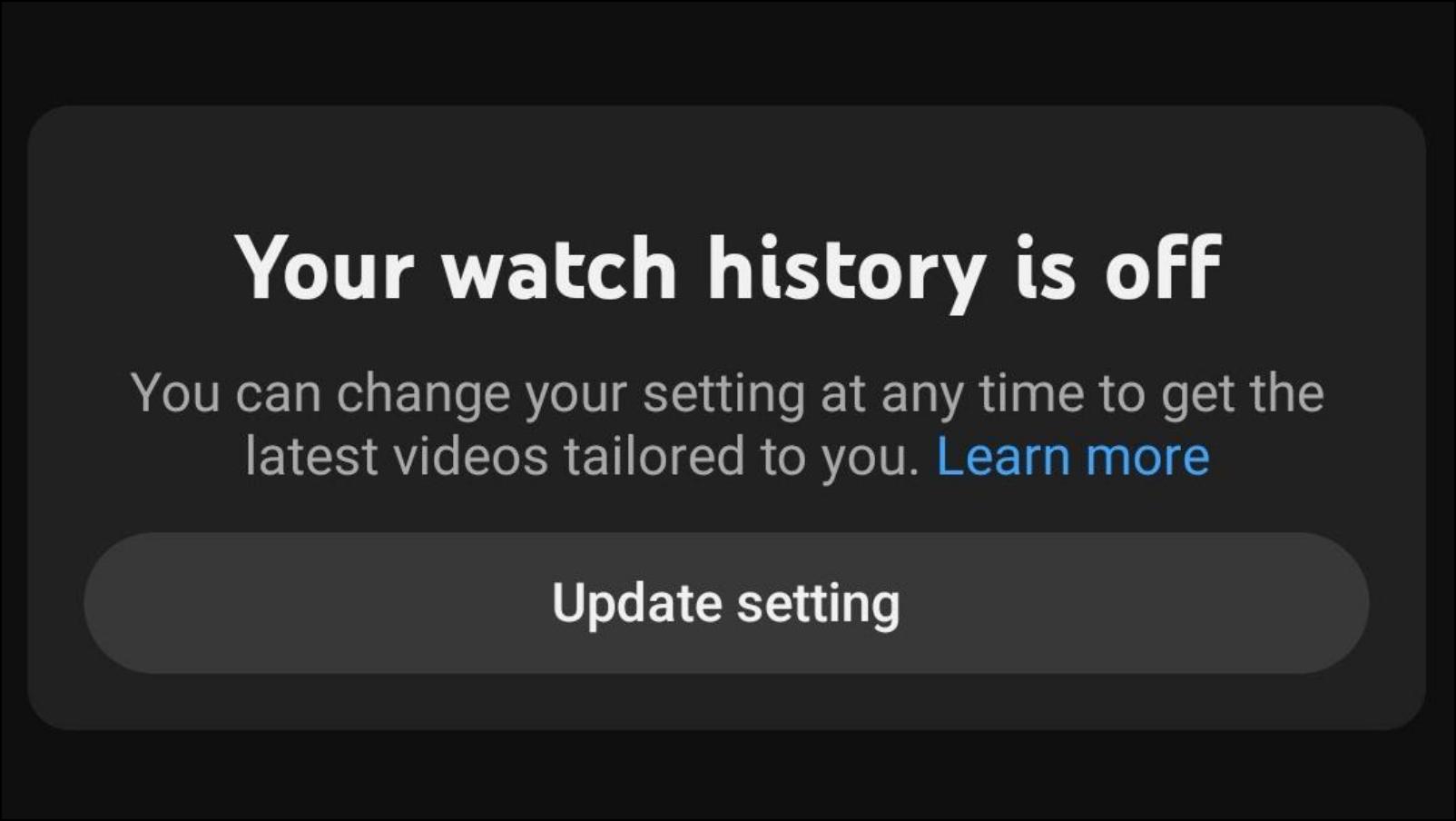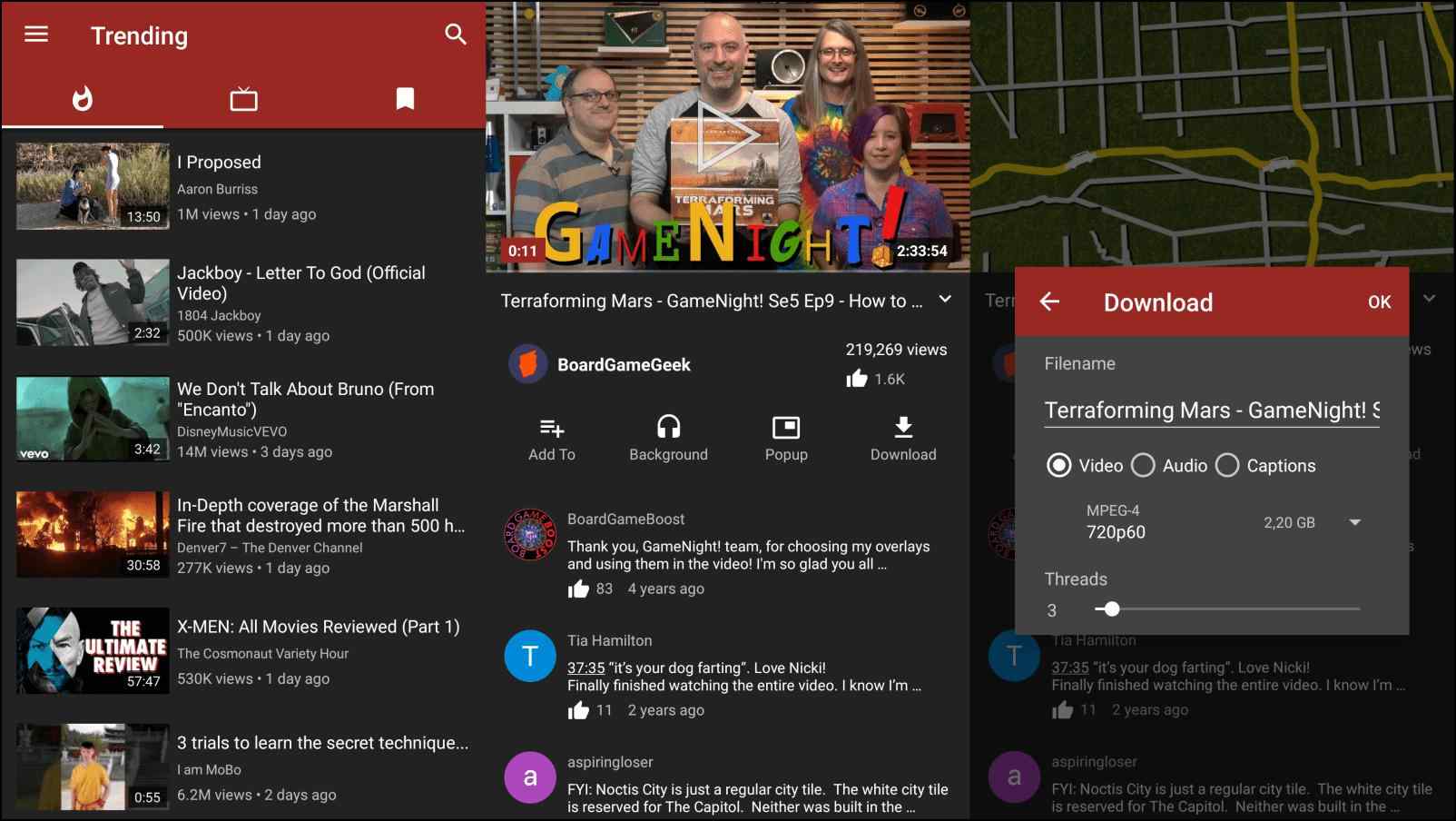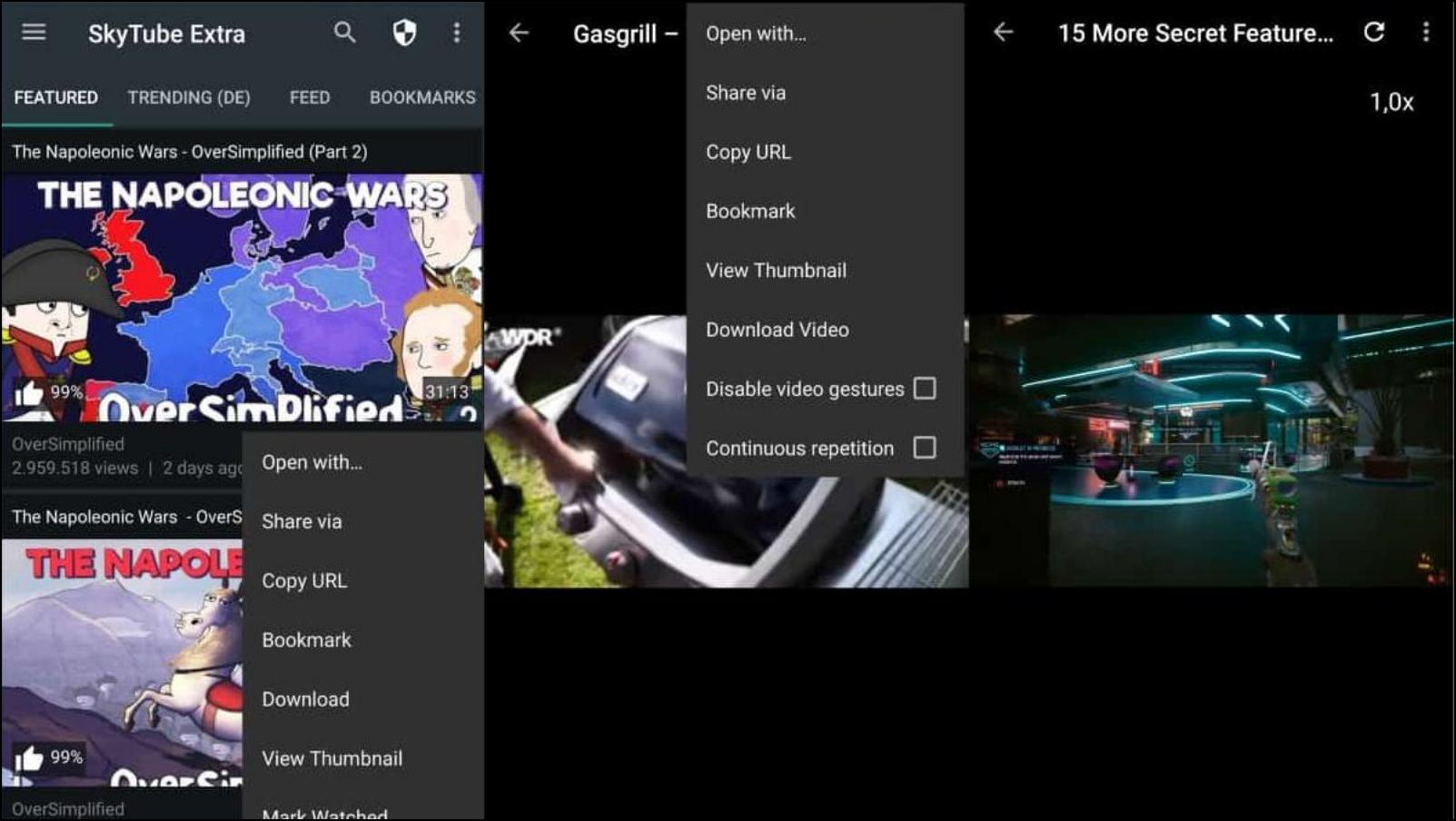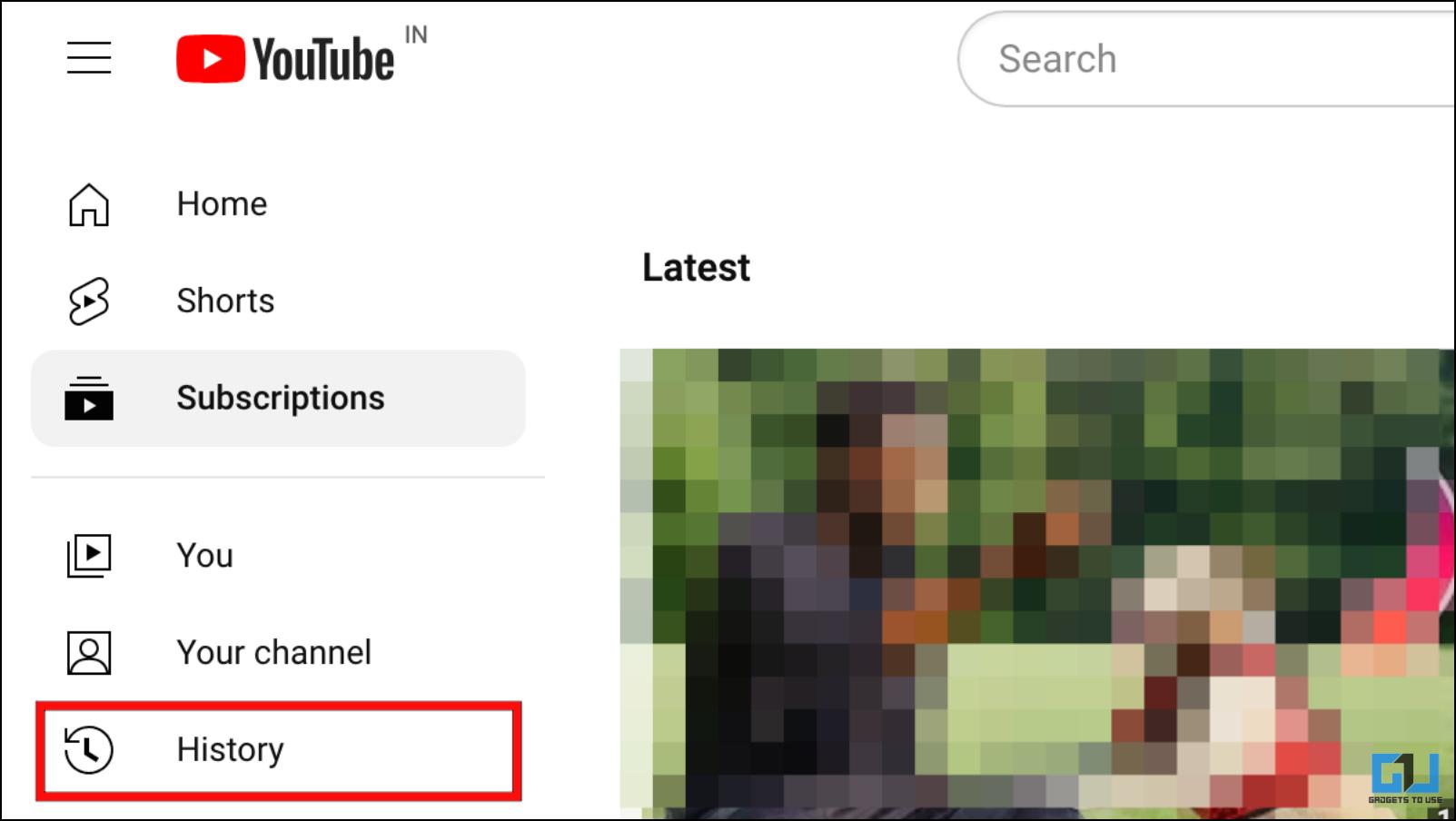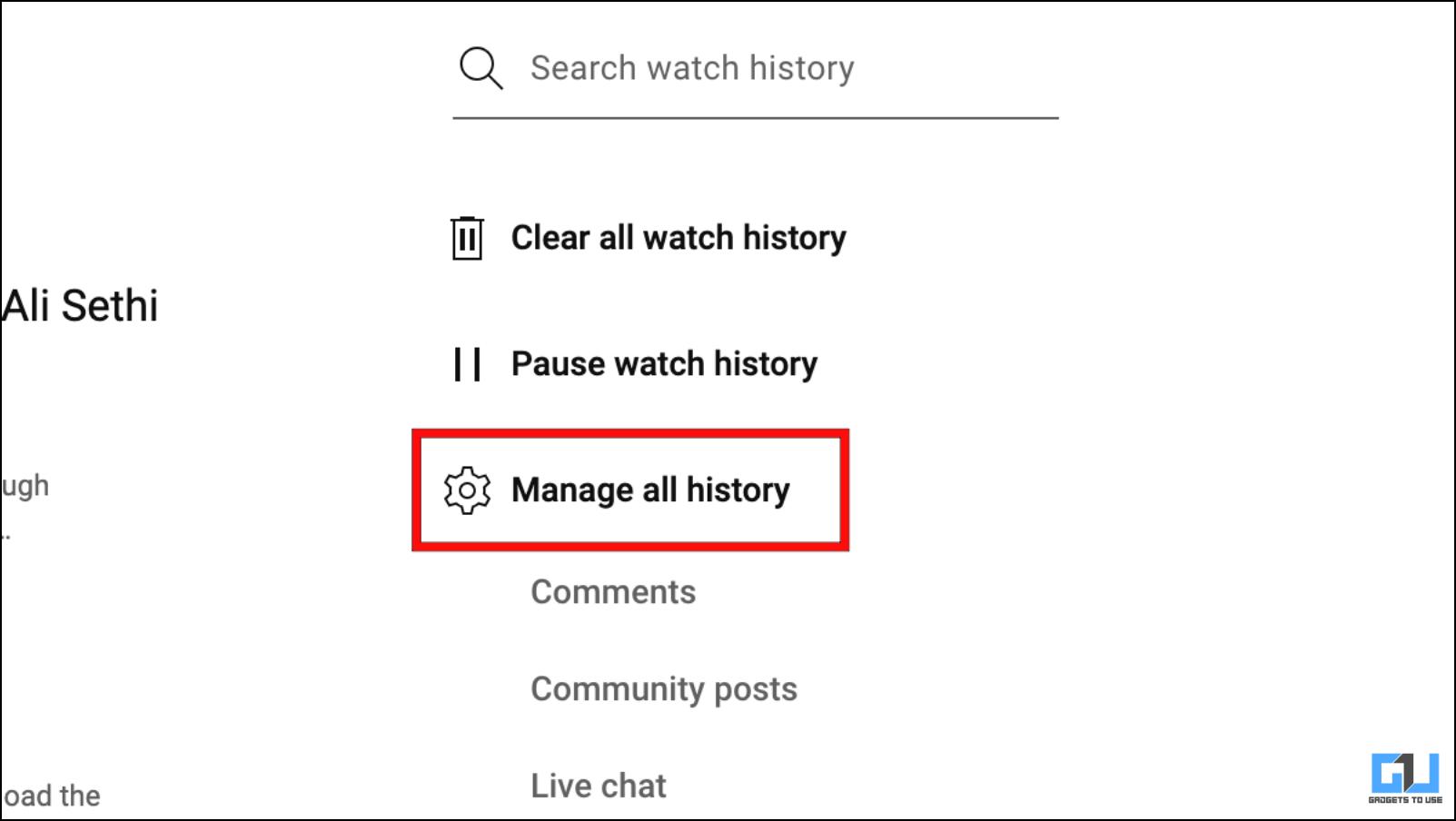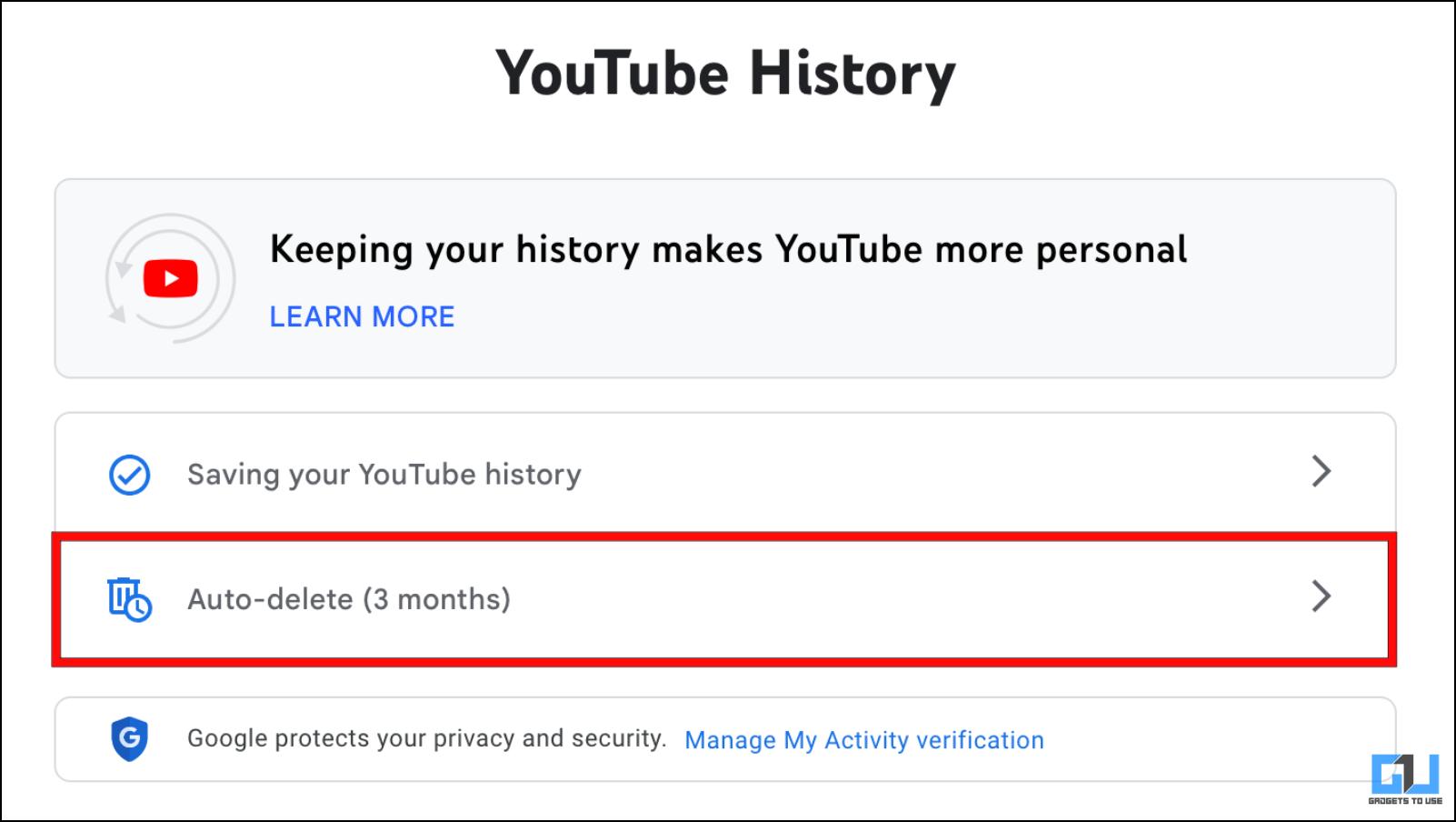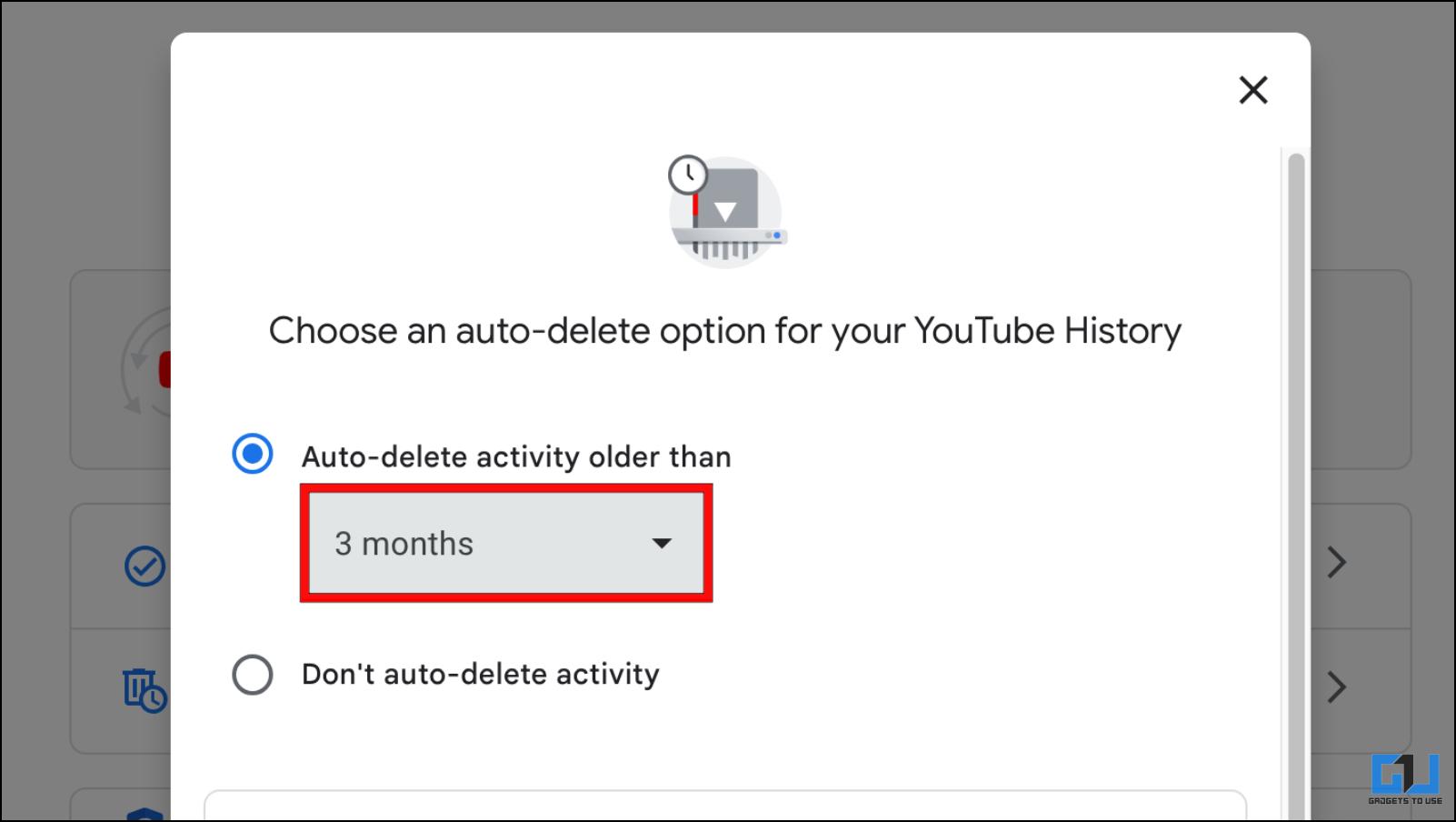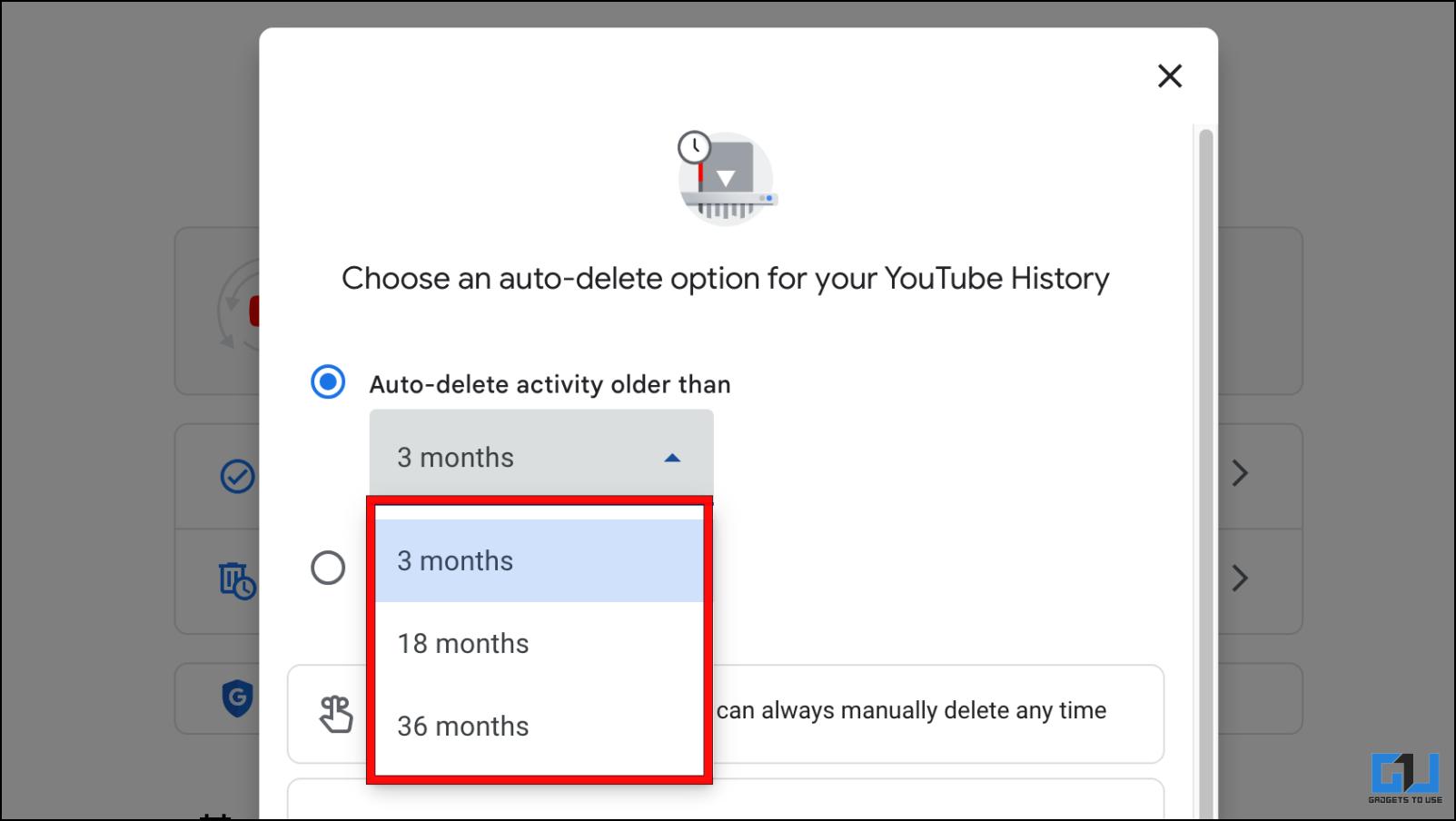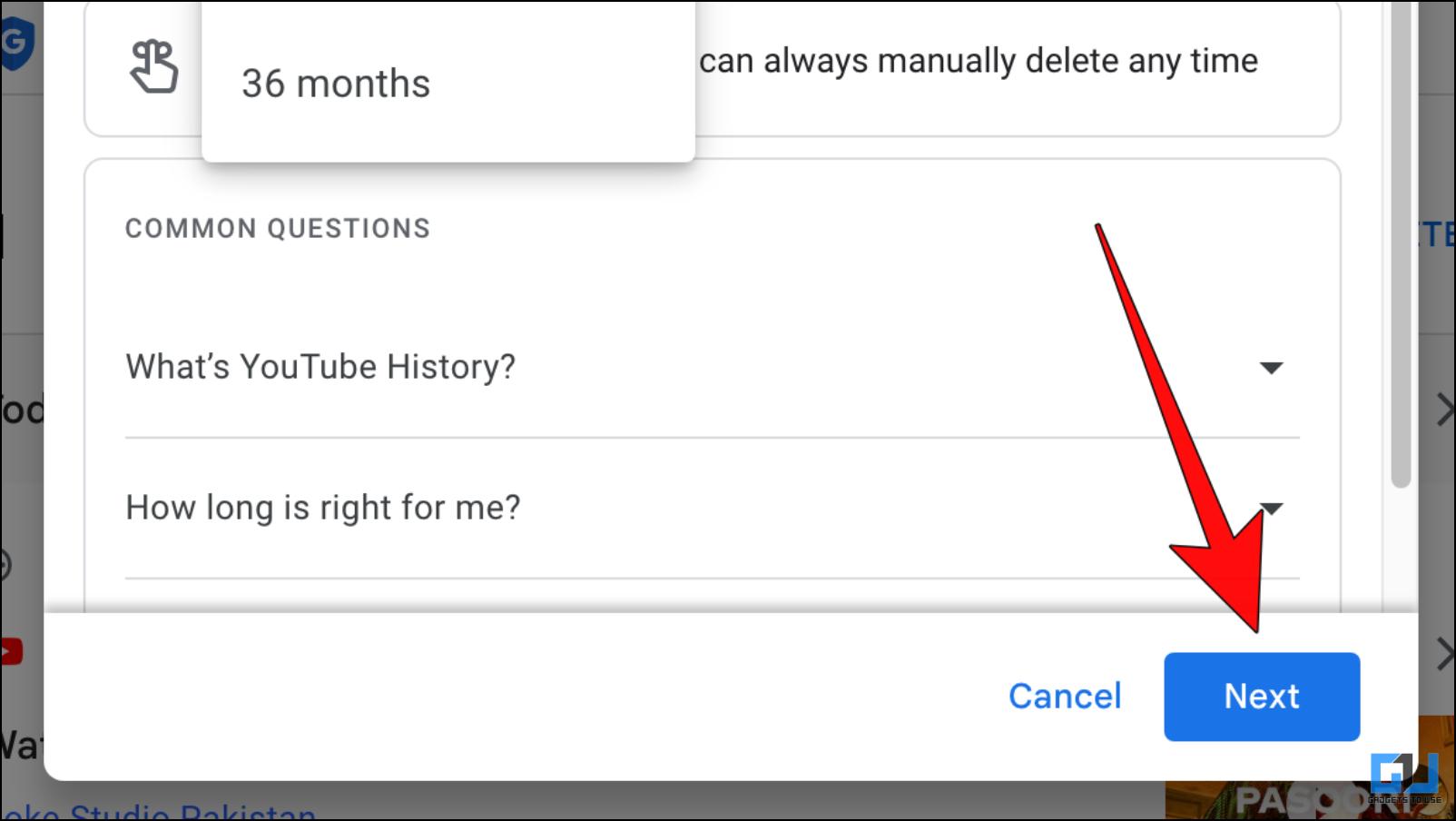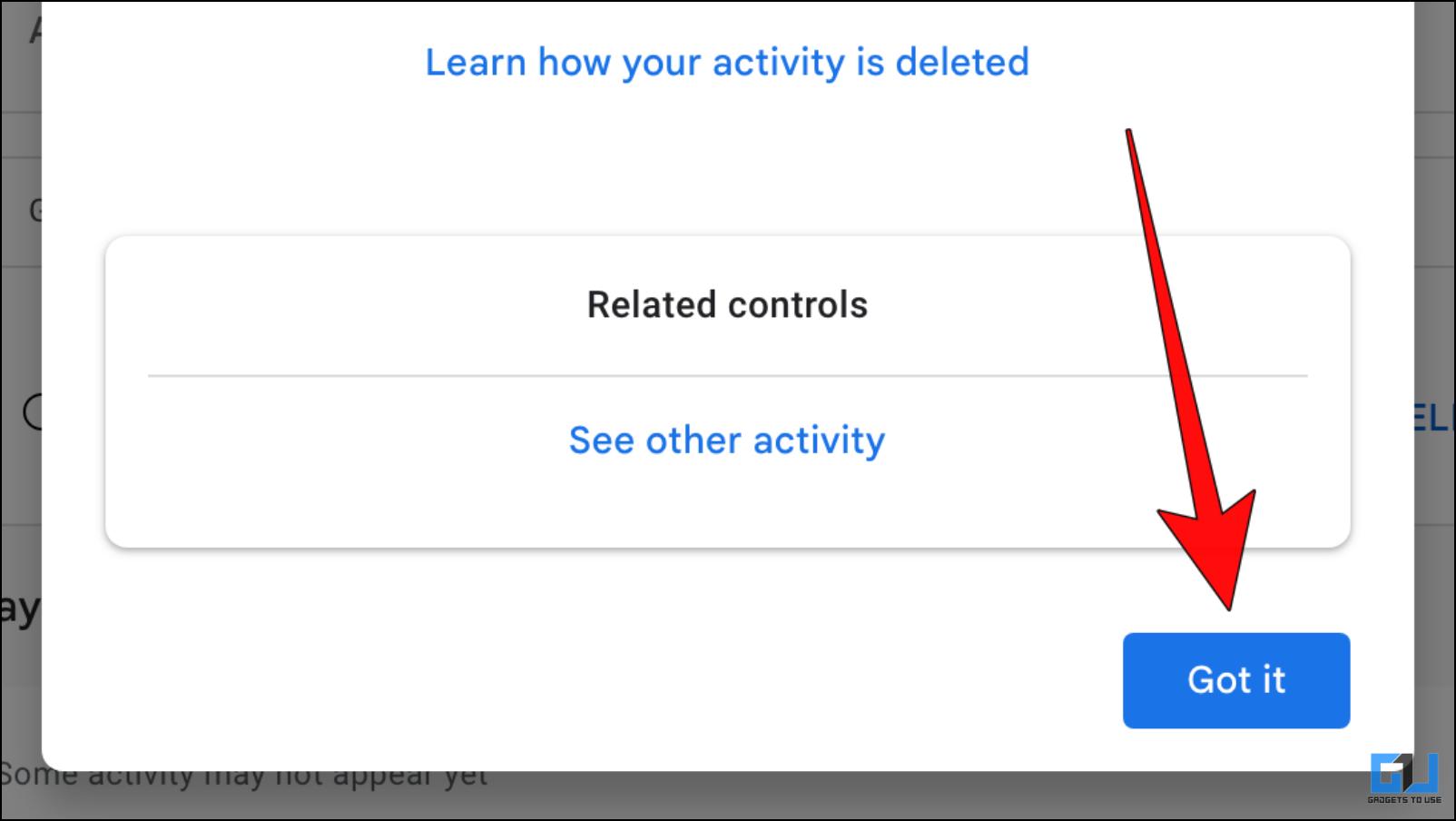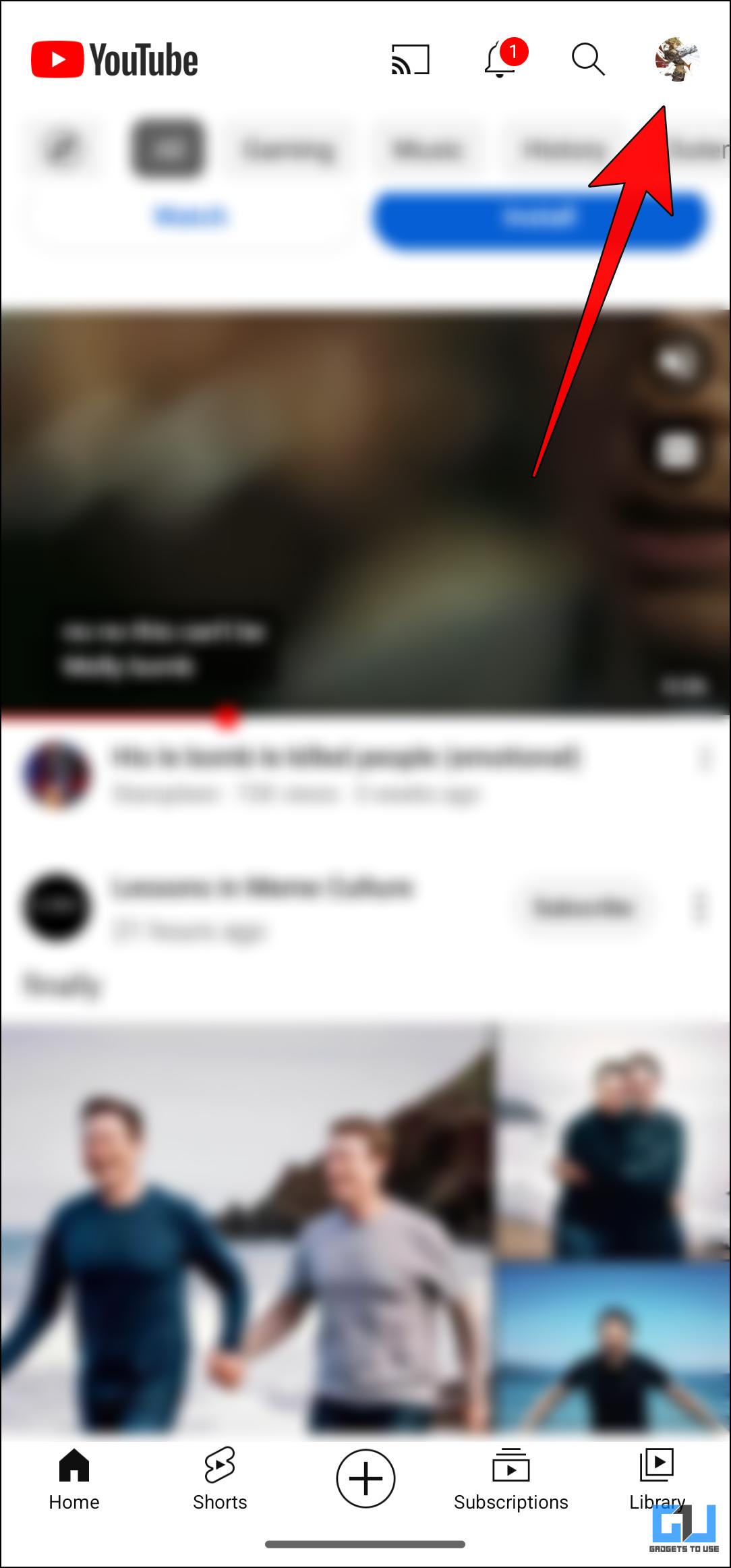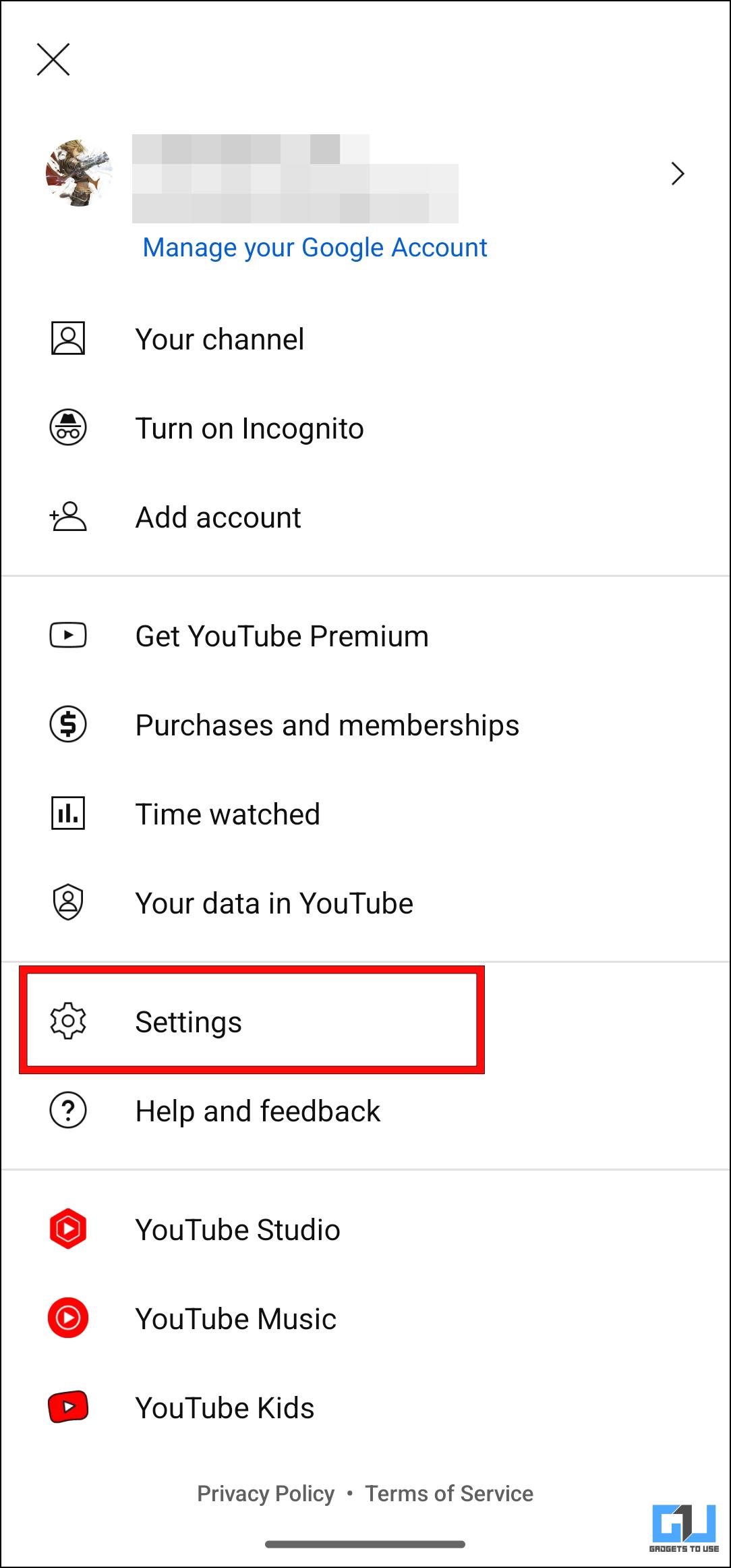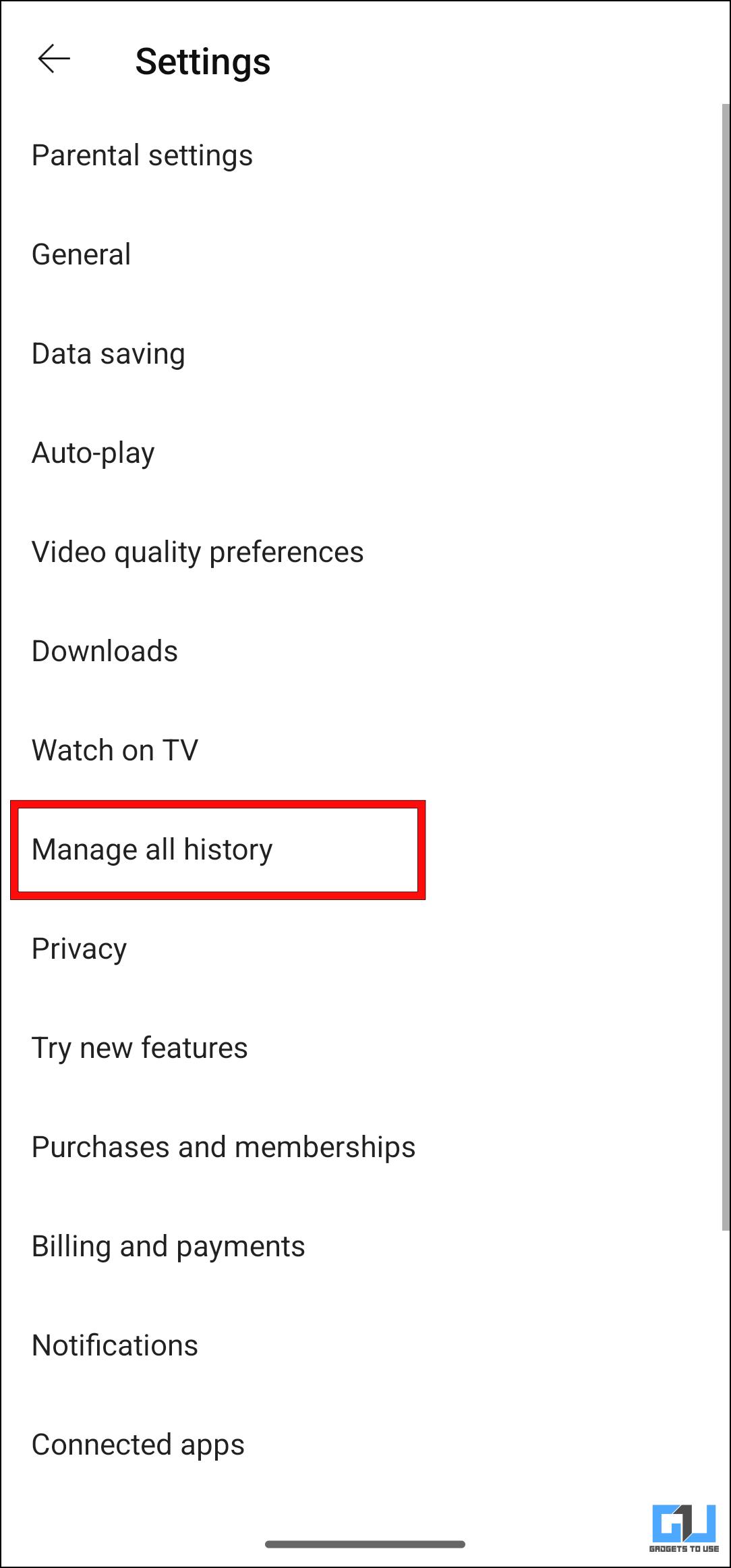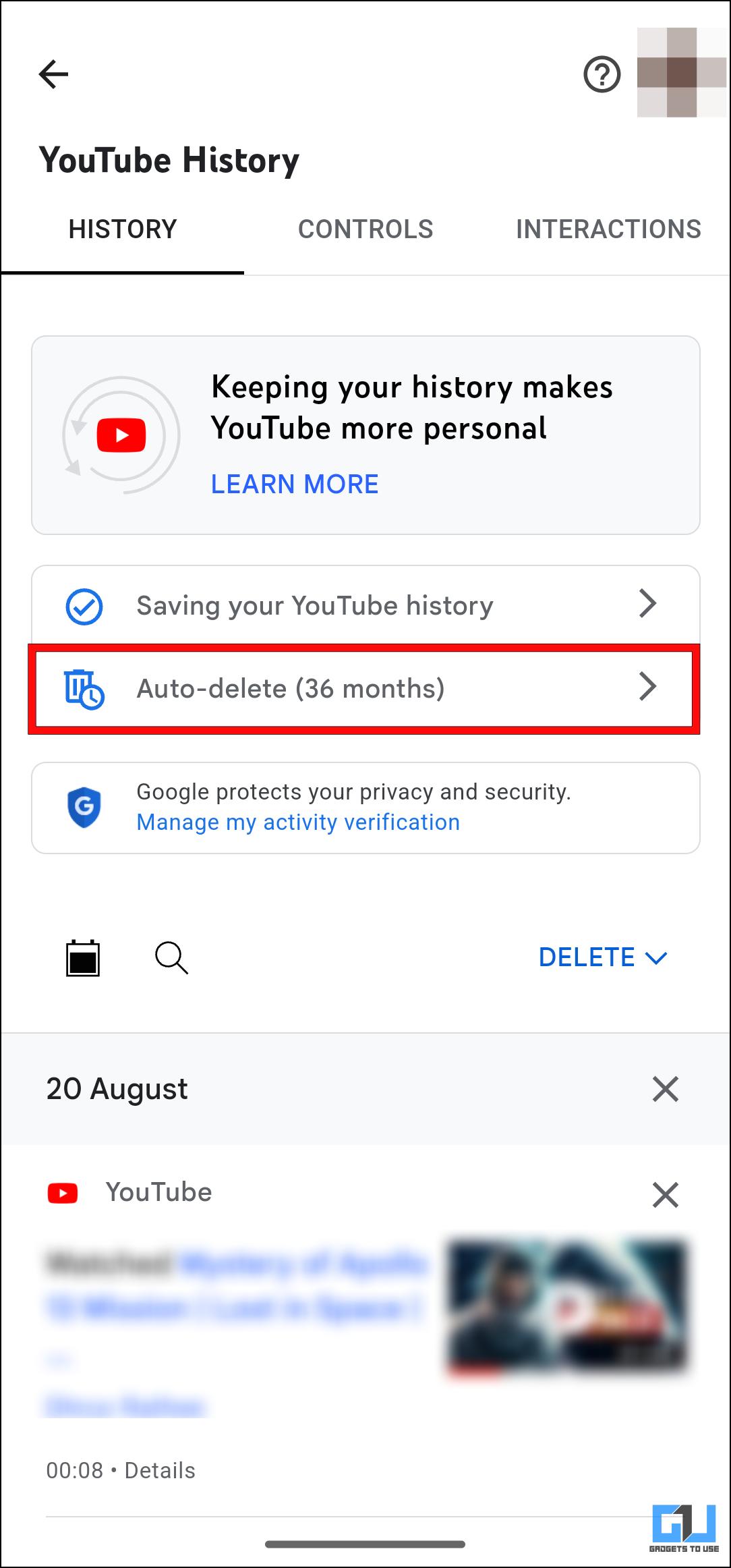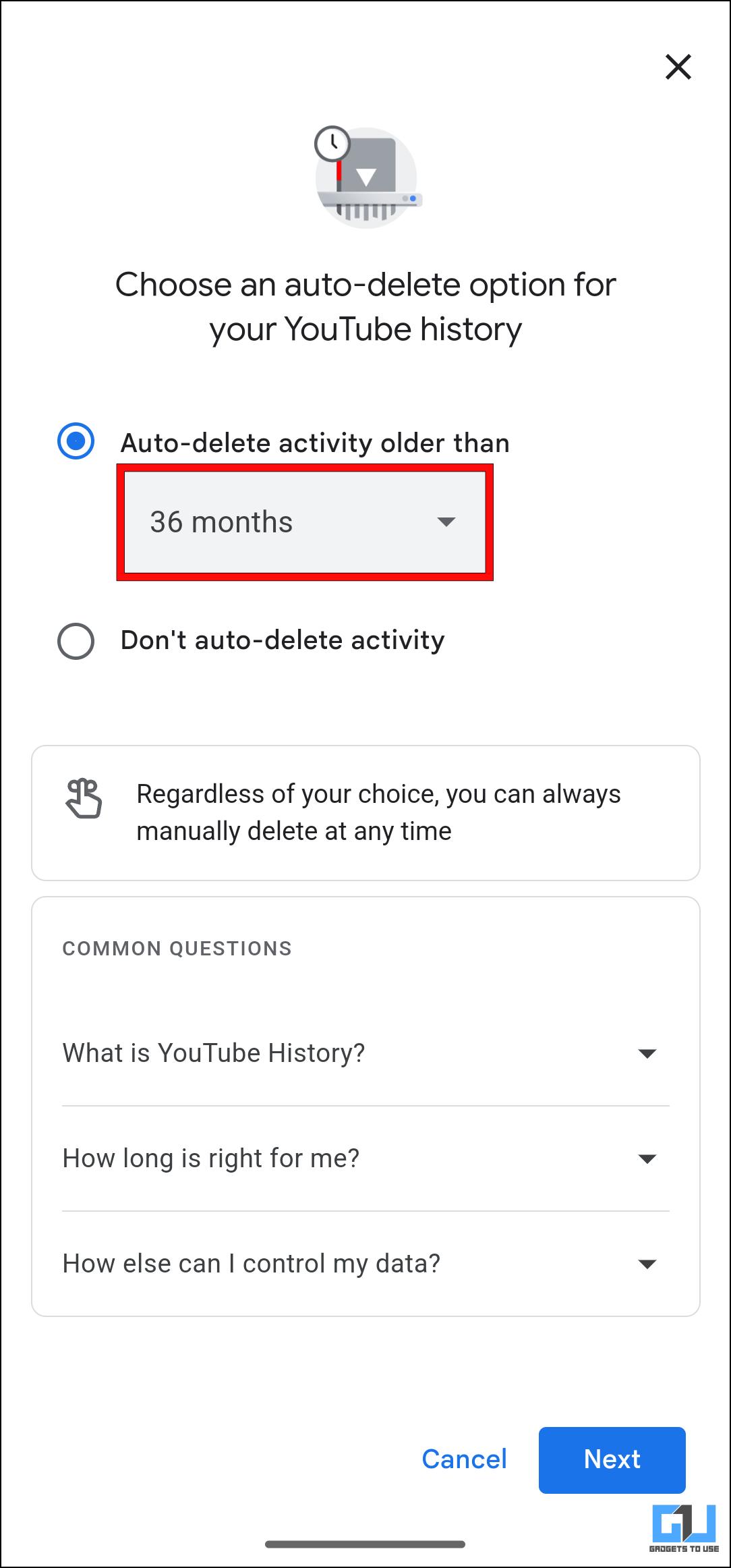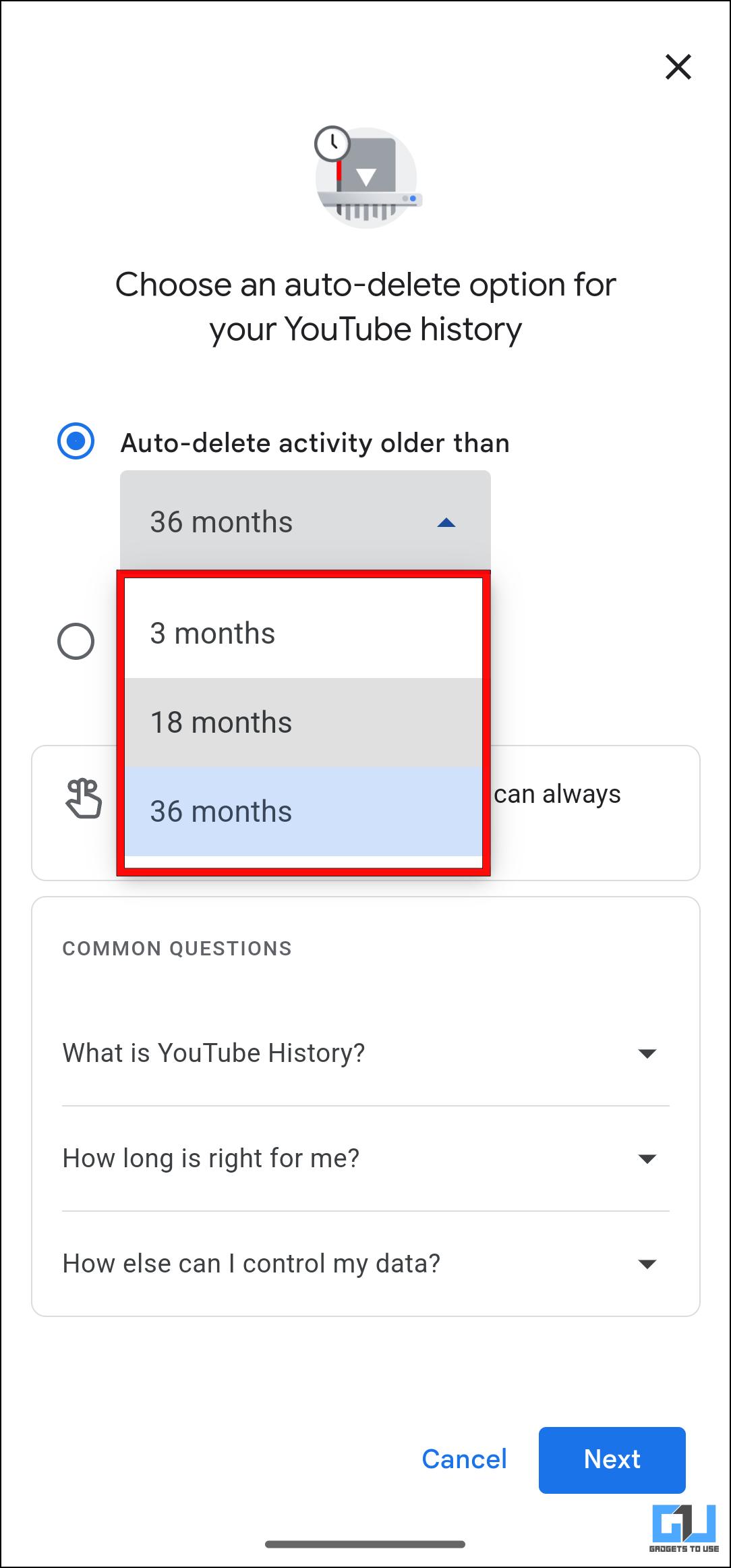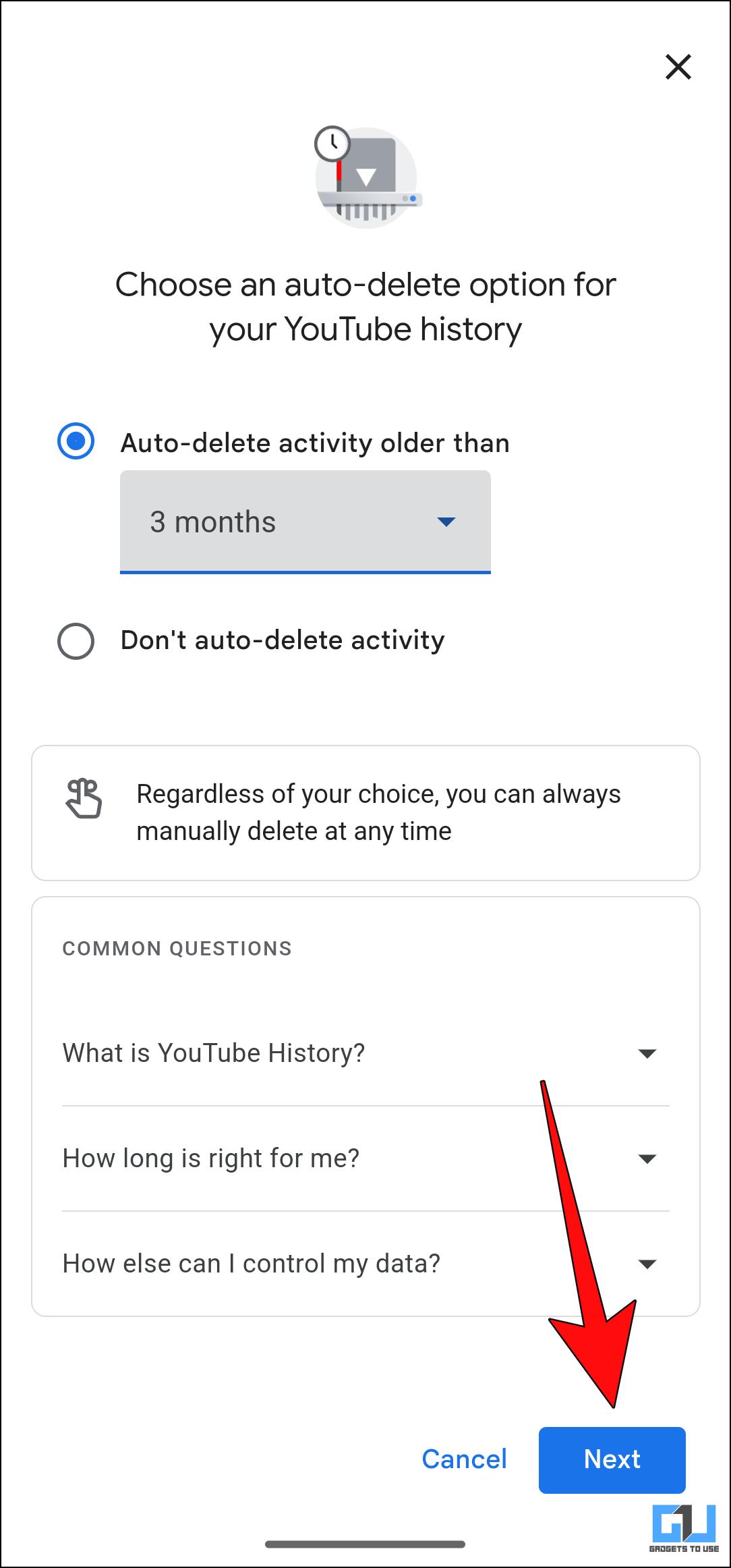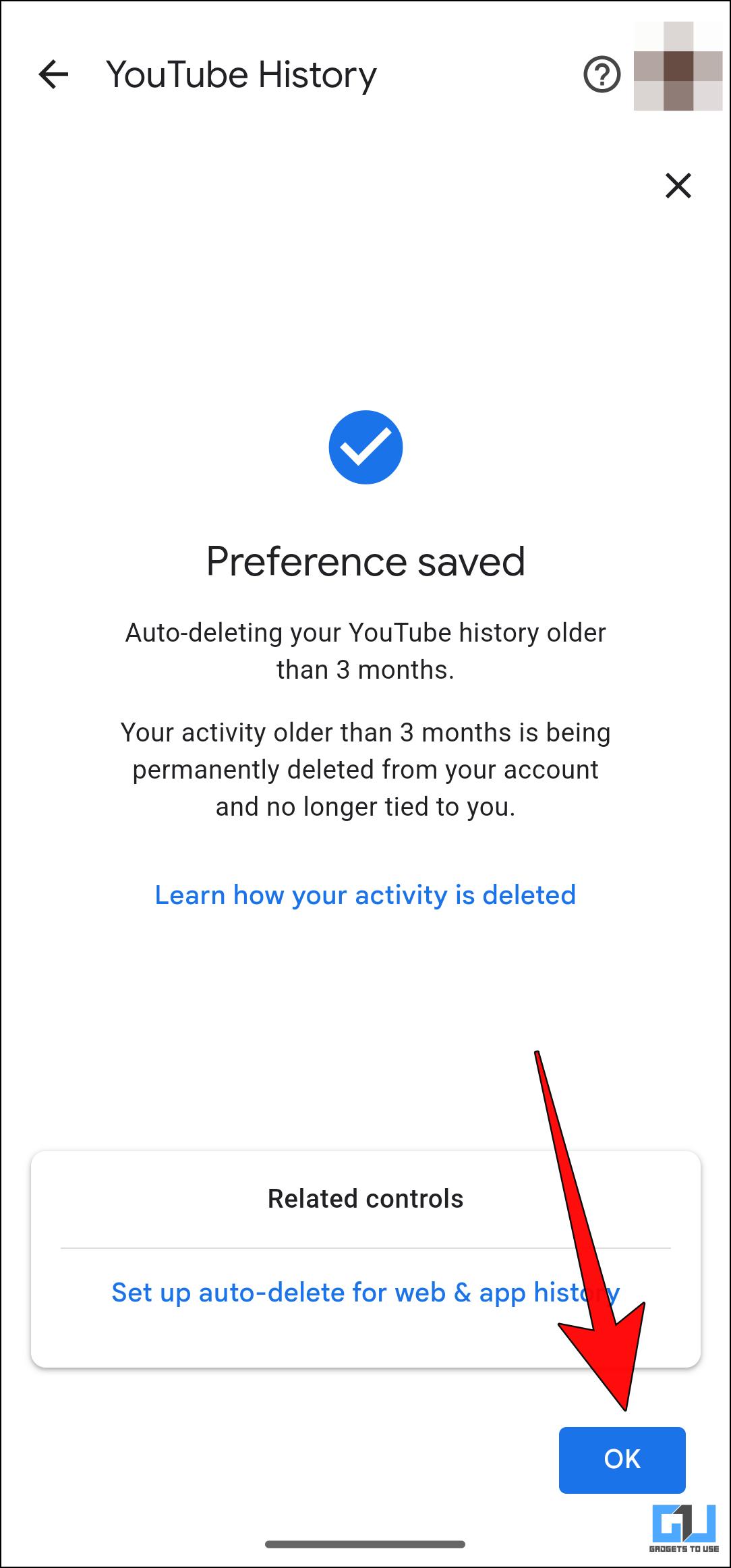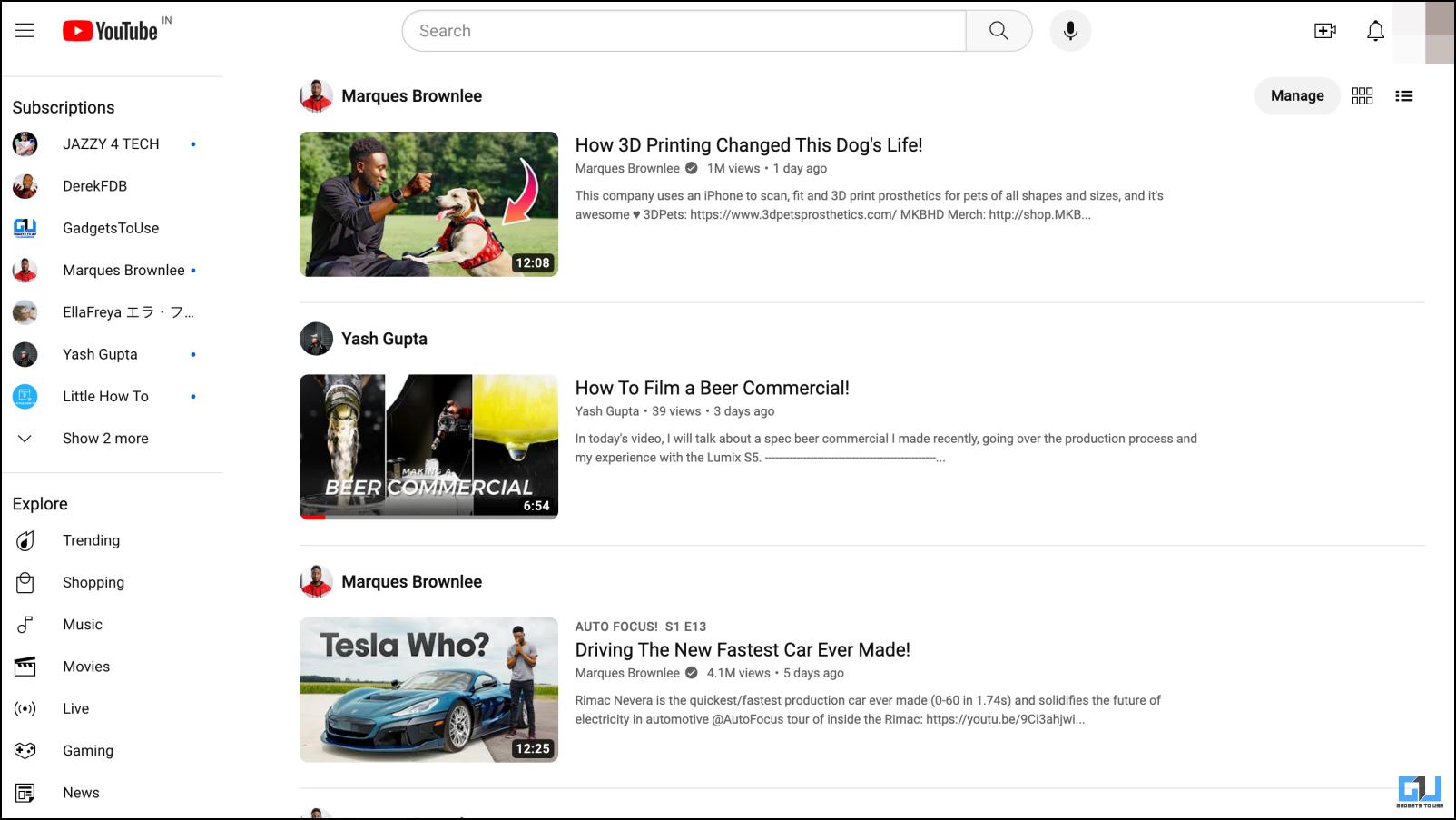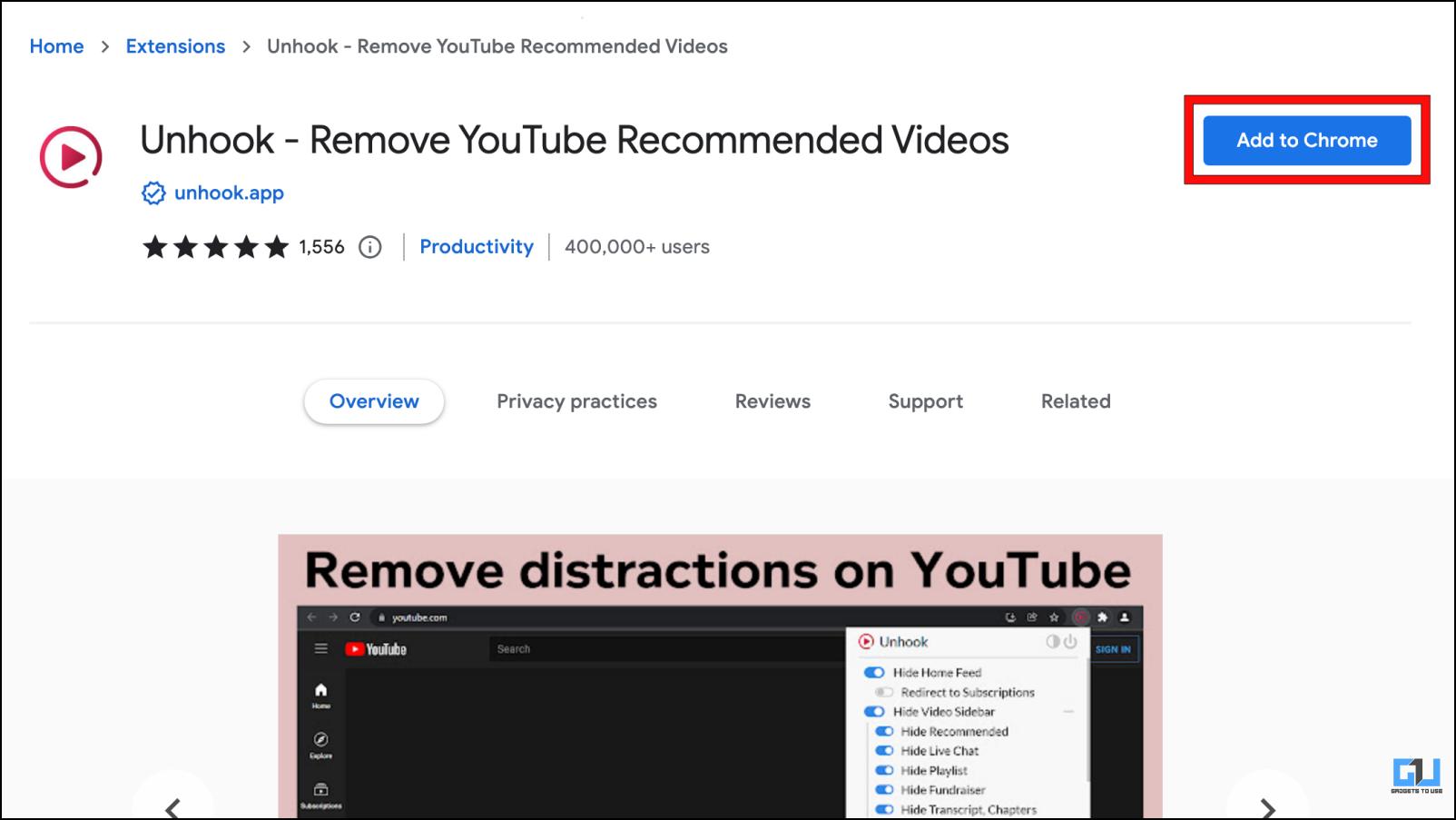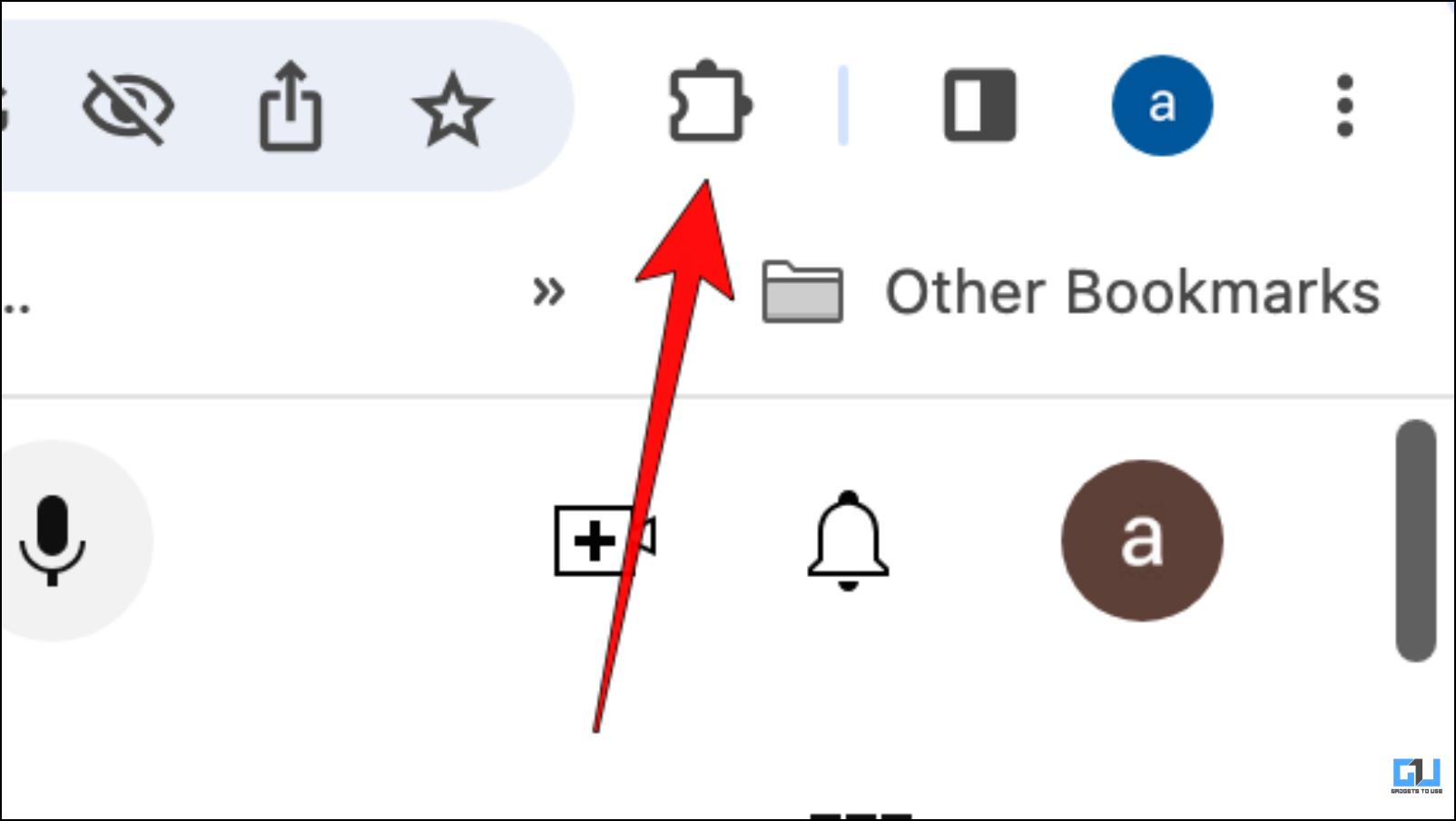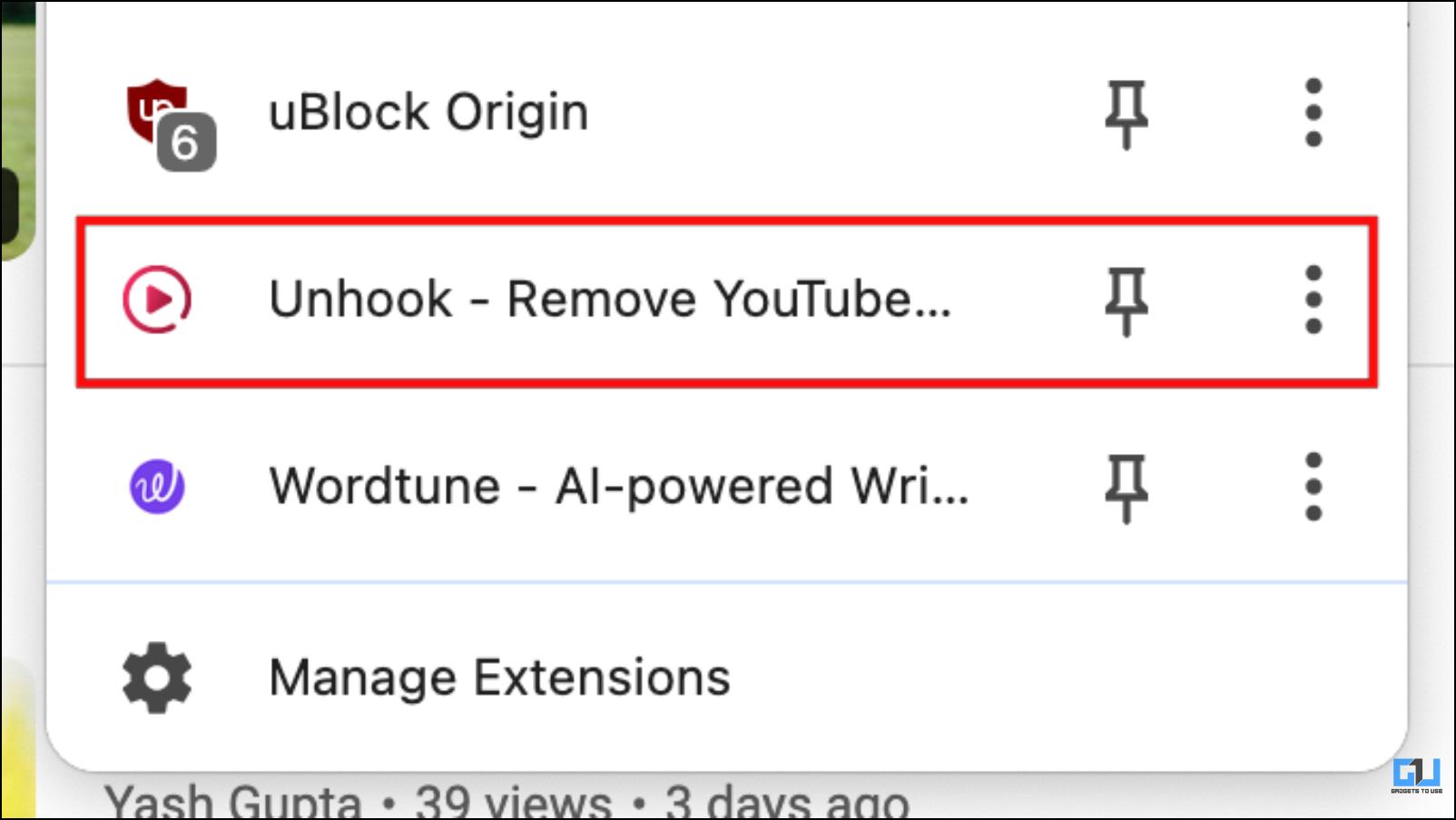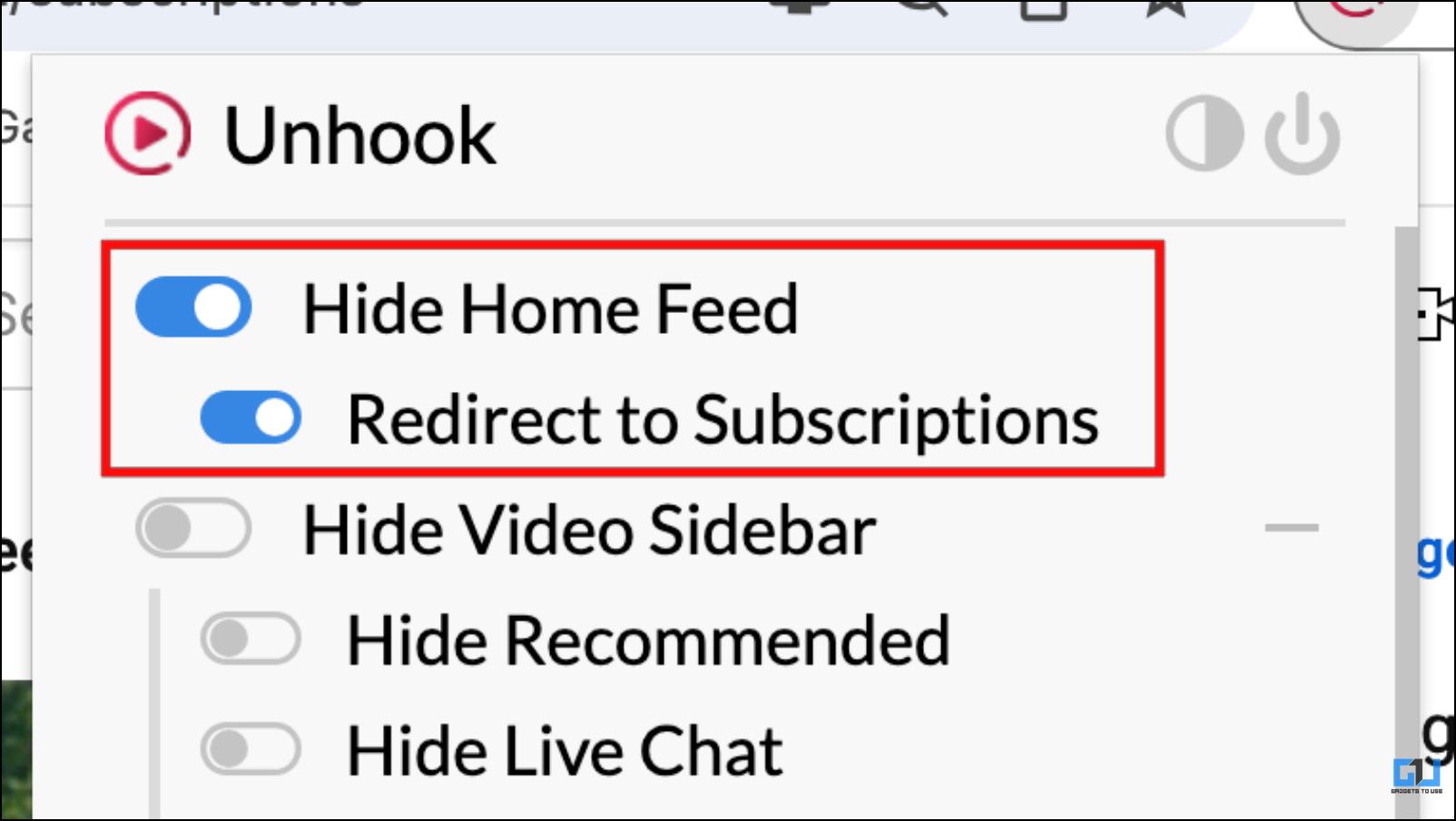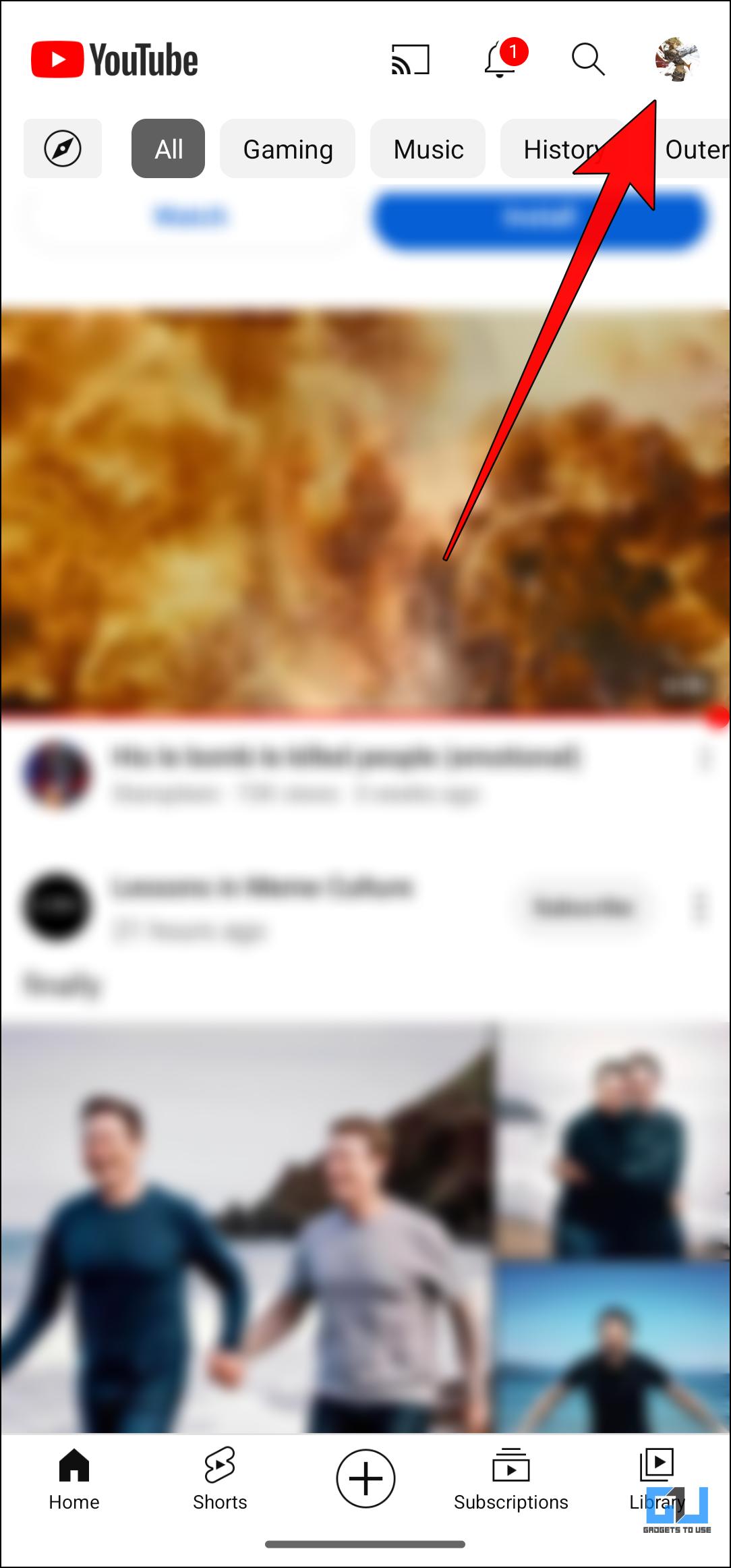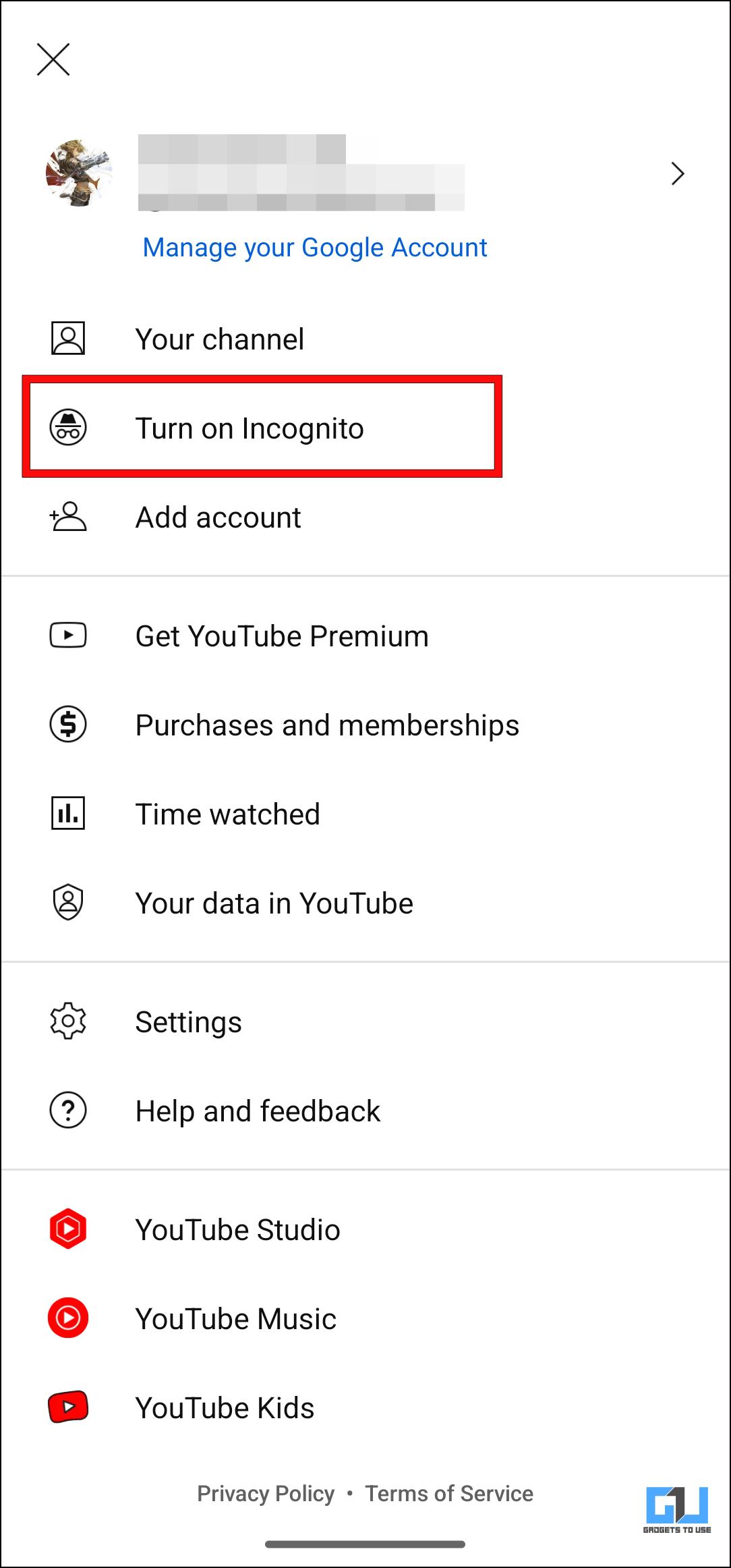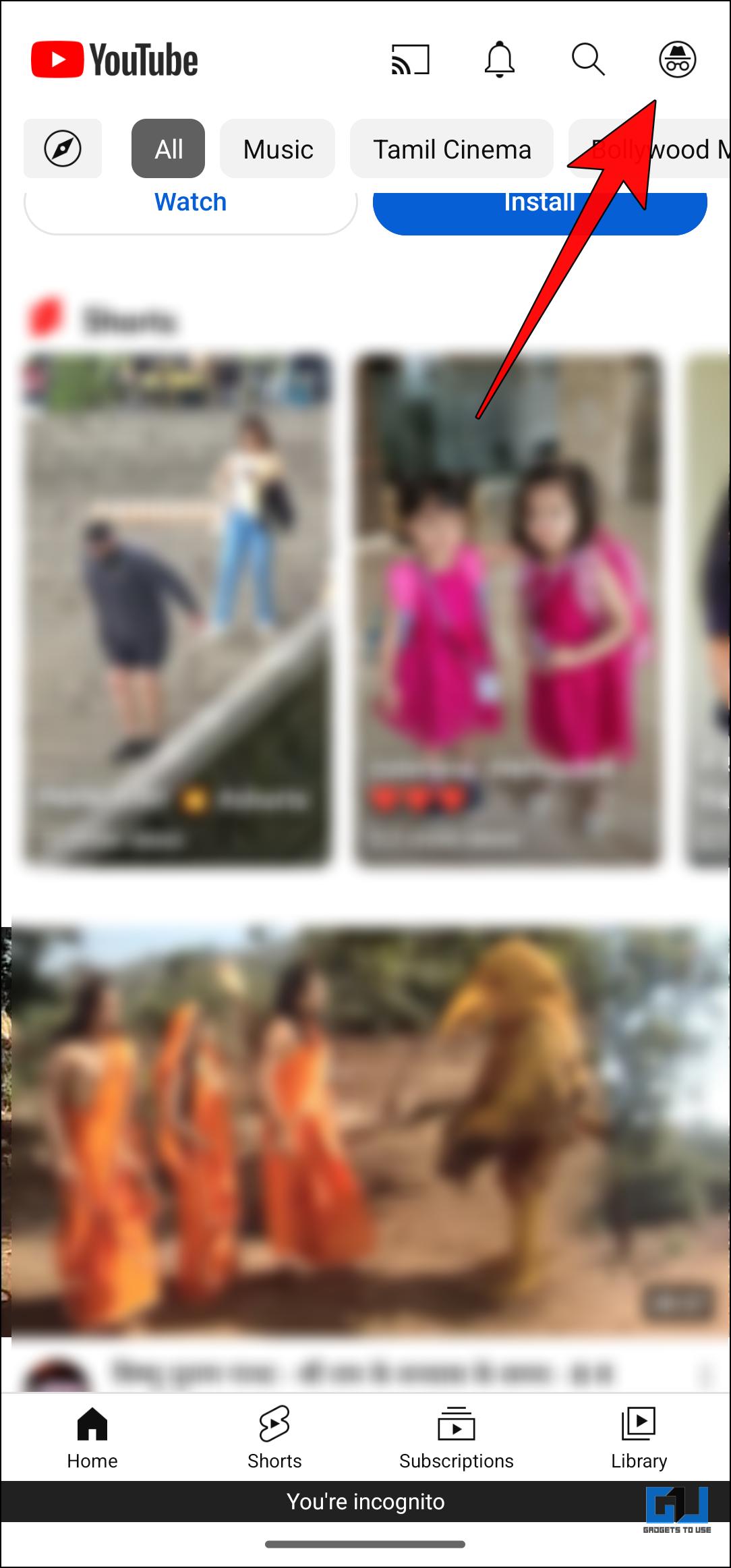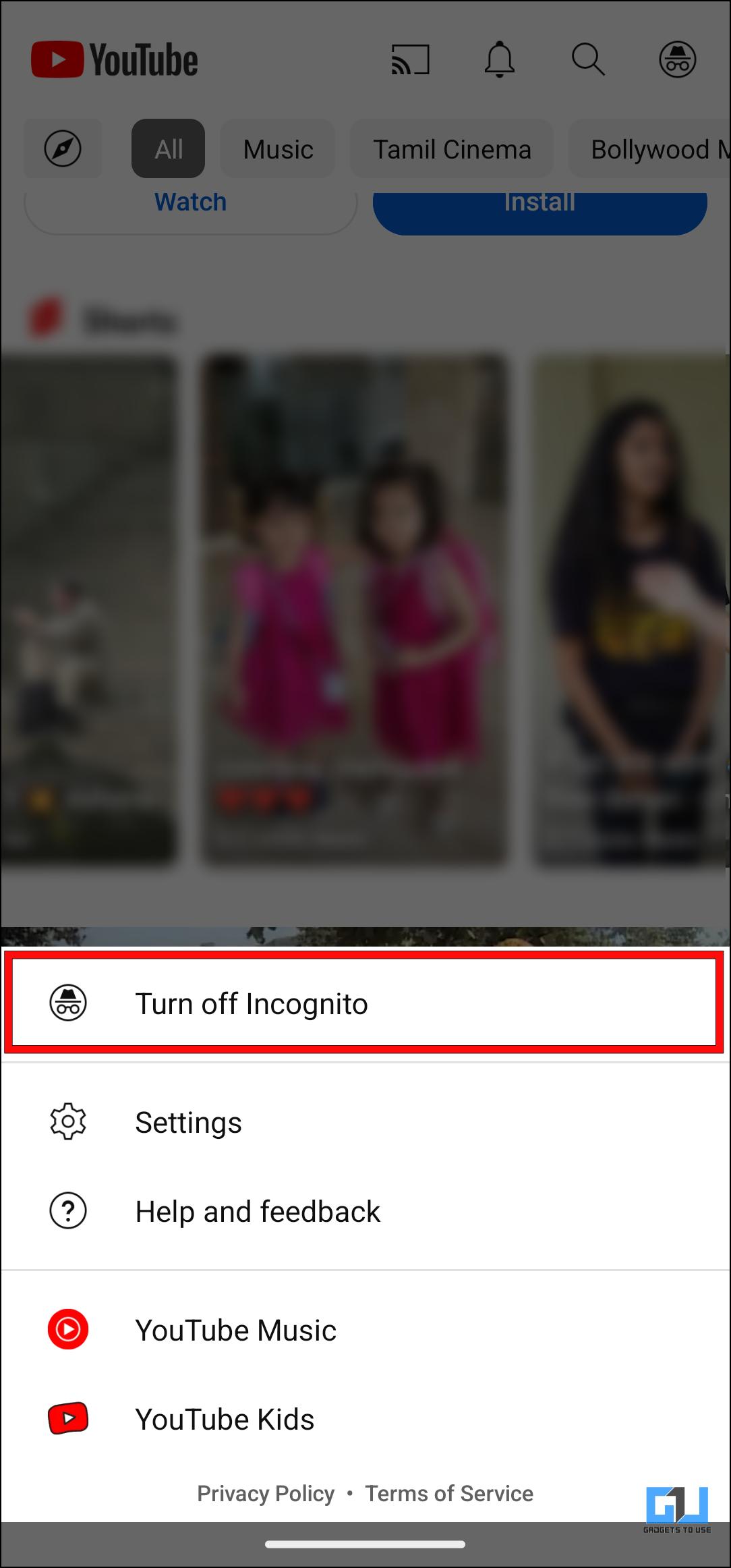Quick Answer
- With the new change, when you go to the Home tab on YouTube, you will see a blank page with a search bar to look up videos and an option to watch history directly.
- “Starting today, if you have YouTube your watch history turned off and have no significant prior watch history, features that require watch history to provide video recommendations will be disabled – like your YouTube home feed.
- However, now it shows a blank page with a search bar asking you to enable your watch history.
YouTube’s latest change requires you to keep your watch history enabled, or else certain features will stop working. This includes the YouTube Home tab, where video recommendations are generally found. However, now it shows a blank page with a search bar asking you to enable your watch history. Not everyone is content with this change, forcing users to turn on their YouTube watch history. So, in this article, we decided to briefly discuss this new YouTube change along with five different ways to work around this issue.
Why YouTube is Forcing Users to Turn On Watch History?
With the new change, when you go to the Home tab on YouTube, you will see a blank page with a search bar to look up videos and an option to watch history directly.
This is the official statement by the YouTube community manager, Hazel, on this matter.
“Starting today, if you have YouTube your watch history turned off and have no significant prior watch history, features that require watch history to provide video recommendations will be disabled – like your YouTube home feed. This means that starting today, your home feed may look a lot different: you’ll be able to see the search bar and the left-hand guide menu, with no feed of recommended videos thus allowing you to more easily search, browse subscribed channels, and explore Topic tabs instead.”
Your watch history comprises previously seen videos, likes and dislikes, comments, and more. YouTube tracks these metrics to serve you similar content on their Home feed. Turning off or pausing your watch history stops this content tracking. Thus making it difficult for the site to suggest any content as they do not understand your preferences.
How to Fix YouTube Forcing To Enable Watch and Search History?
Several people prefer to have their watch history turned off for privacy reasons, as they do not want their viewing history monitored. Some users also disabled this option to keep getting fresh content instead of the old one.
Still, privacy seems to be the primary concern. But now that the recommendations are gone, people are looking for ways to fix this issue without turning on their watch history. This is why we have devised a list of solutions to help you.
Method 1 – Try YouTube Alternative Apps
Users who want to view recommended video content without bending to YouTube’s will can try out some online substitute options. These YouTube alternative apps come with more features to improve your video-watching experience.
NewPipe and SkyTube are some good and reliable options that are available for Android. The only catch is that they do not support signing into a Google account. So, the recommendations will be random initially, but start catering to your taste later on. Viewing recommended videos without turning on watch history is an excellent option.
Method 2 – Set up Auto Delete Watch History
Since privacy is why many prefer to turn off their YouTube watch history, you can also go with the auto-delete data route. This will automatically erase your watch history after a certain period, like 3, 18, or 36 months. This prevents Google from managing your data for a prolonged duration and does not affect your Home feed.
Set up Auto Delete for Watch History on the Web
Here are the steps to manage and auto-delete your watch history for YouTube on the web.
1. Head to YouTube and click the History option from the sidebar menu.
2. Click on Manage all history.
3. On the next page, click on the Auto-delete option.
4. Click on the drop-down menu under Auto-delete activity older than.
5. Choose the time range after which you want to delete your watch history.
6. Click on Next.
If you have a watch history over three months, it will ask you to delete your older data.
7. Lastly, click on Got it to confirm the changes.
Set up Auto Delete for Watch History on Mobile App
Here are the steps to manage and auto-delete your watch history for YouTube on the mobile app.
1. Open the YouTube mobile app and click on the profile icon in the top right corner.
2. Tap on the Settings option.
3. Here, select Manage All History.
4. On the next page, tap on Auto Delete.
5. Tap on the drop-down menu below Auto delete activity older than.
6. Choose the time range according to your preference.
7. Then tap on Next.
8. Next, it will confirm to delete any watch history before your selected time range.
9. Tap on Confirm followed by OK to save the changes.
Method 3 – Manage Your Subscription Feed
Home tab video recommendations are generally a mixed bag of content. There are specific videos that you would love to check out, but mostly, it is filled with eye-candy content that YouTube is trying to push. So you are not losing much by not having those recommendations.
Instead, we recommend organizing your Subscriptions page, as it is a better way to find fresh content. That too from creators you prefer watching. It also saves you time as you are not endlessly scrolling down to find something genuine to watch. Here are a few tips to make your YouTube subscription feed more engaging.
- Subscribe to more channels you are interested in.
- Unsubscribe from dead channels to unclutter your subscription list.
- Try to add content of different varieties.
- Add videos that you like to revisit often in playlists.
- Seek out channels that produce high-quality content on topics you like.
This should help elevate your YouTube experience, as it caters precisely to your taste and preferences.
Method 4 – Use Unhook Extension to Remove Home Tab
Viewing the blank Home tab on the YouTube website can be quite annoying. If you want to skip it and jump straight to your subscriptions, you can use the Unhook extension to help you with this. This comes with many options to customize the YouTube website on your browser. We can use it to visit the subscription page directly.
1. Download the Unhook extension from the Chrome Web Store.
2. Once installed, visit the YouTube website.
3. Now click on the extension icon in the top right corner.
4. Click on the Unhook extension to view the customization toggle.
5. Turn on the toggle for Hide Home Feed and Redirect to Subscriptions.
This will skip through the Home tab in the sidebar menu and directly send you to the Subscriptions feed.
Method 5 – Watch Recommendations in Incognito Mode
If you want to view random video recommendations for some time, you can switch to the Incognito Mode. This mode will show you videos as if you are not signed into your account. It is only available on the mobile version of the app. Here is how you can use it.
1. On the YouTube app, tap on the profile icon.
2. Tap on the Turn on Incognito option.
This will switch you to the Incognito mode. Your subscription feed will disappear as it is not associated with your account.
3. To exit Incognito mode, tap on the Incognito profile icon in the top right corner again.
4. Next tap on Turn off Incognito.
Wrapping Up
This brings us to the end of this article. This change by YouTube is undoubtedly conflicting, as it takes away recommendations that many people prefer. Google’s primary response to why they want users to enable their watch history is to serve the content they want to watch. But the truth could be that they want to utilize your video history to serve your targeted ads. Stay tuned to GadgetsToUse for more such reads.
You might be interested in the following:
- 11 Ways to Fix YouTube Keeps Lagging on Google Chrome
- 10 URL Tricks for YouTube and Shorts You Must Know
- 7 Ways to Remove YouTube Video Results From Google Search
- 7 Ways to Fix YouTube App Not Working On LG WebOS TV
You can also follow us for instant tech news at Google News or for tips and tricks, smartphones & gadgets reviews, join GadgetsToUse Telegram Group or for the latest review videos subscribe GadgetsToUse YouTube Channel.