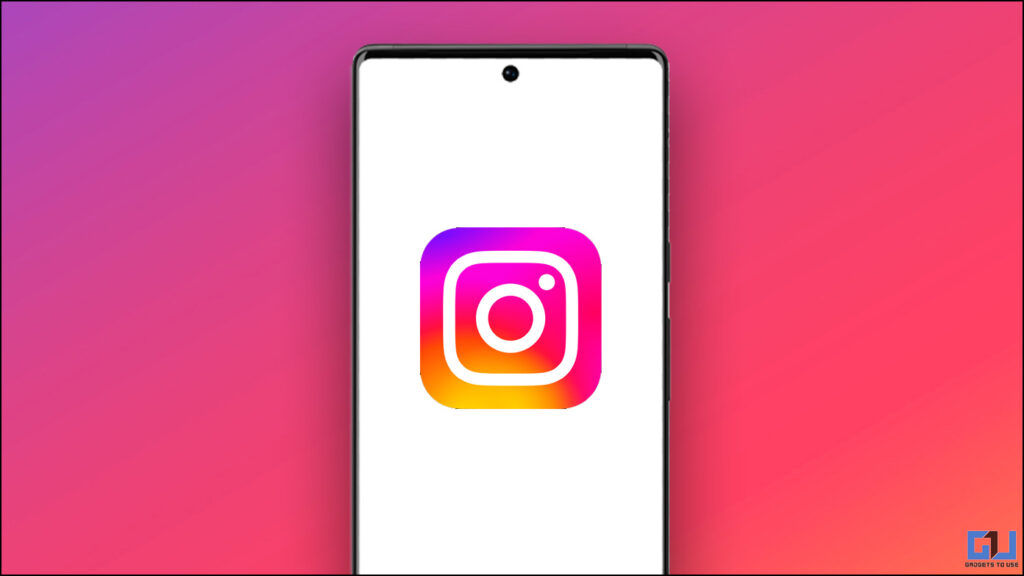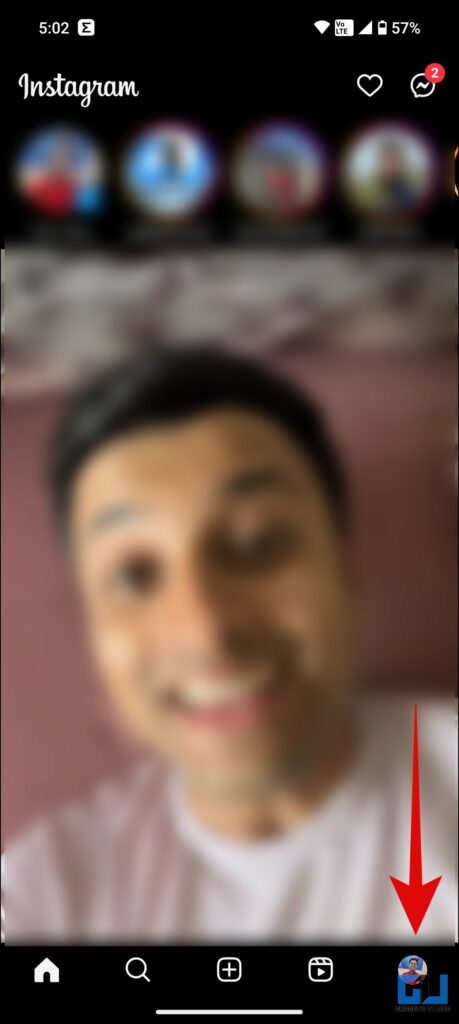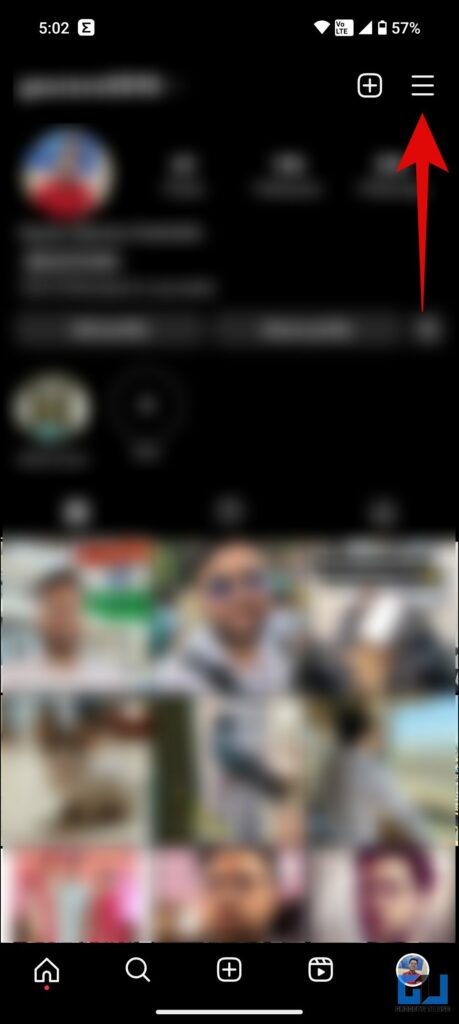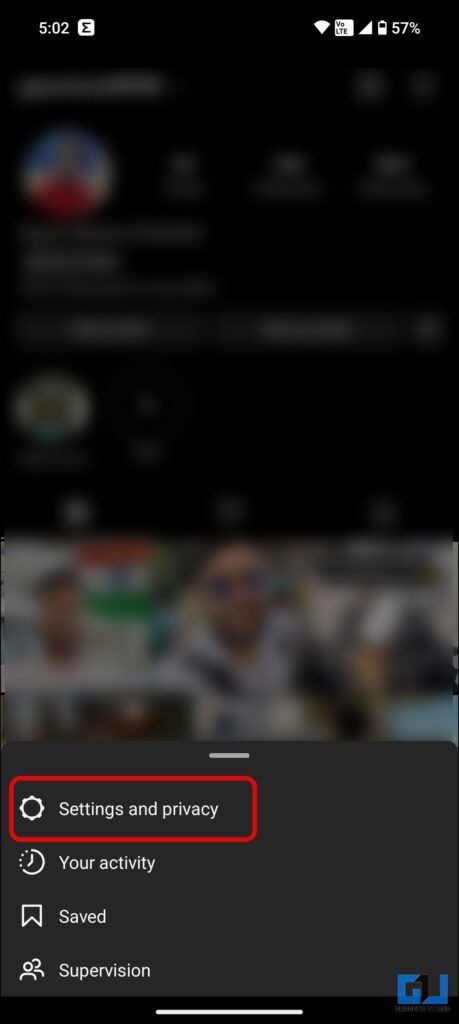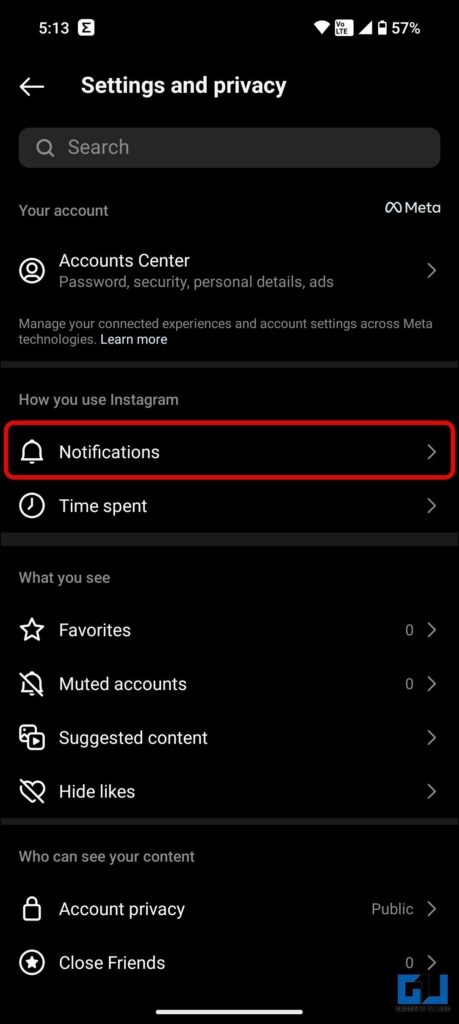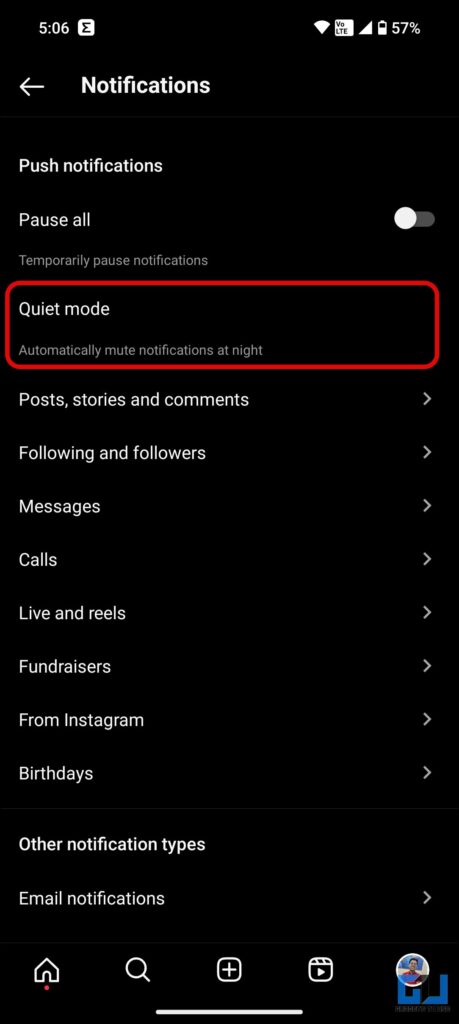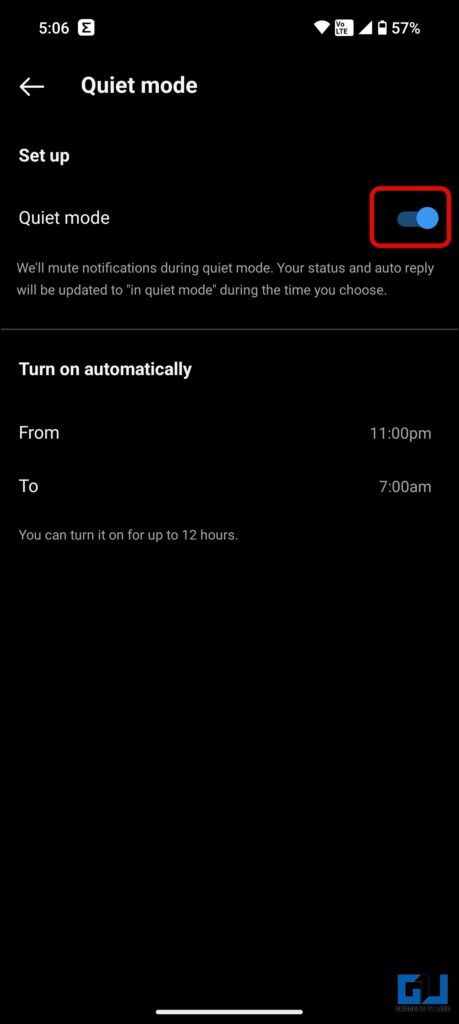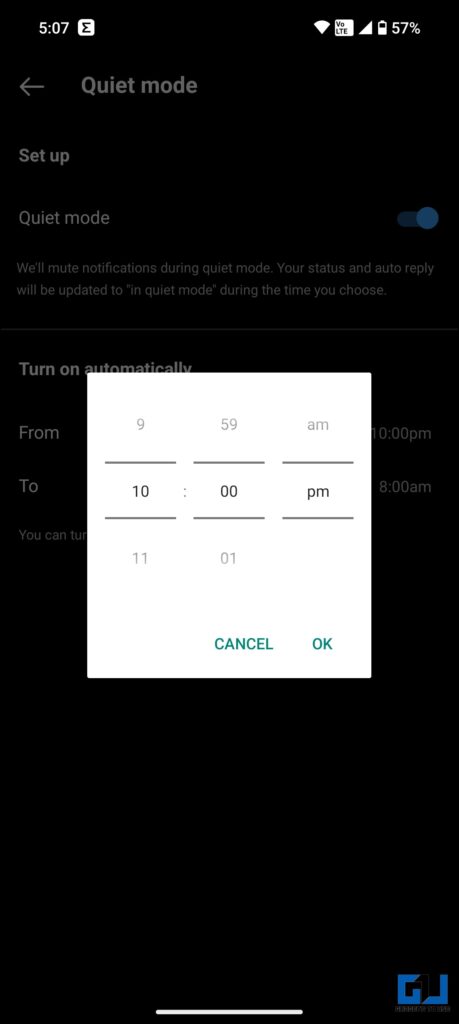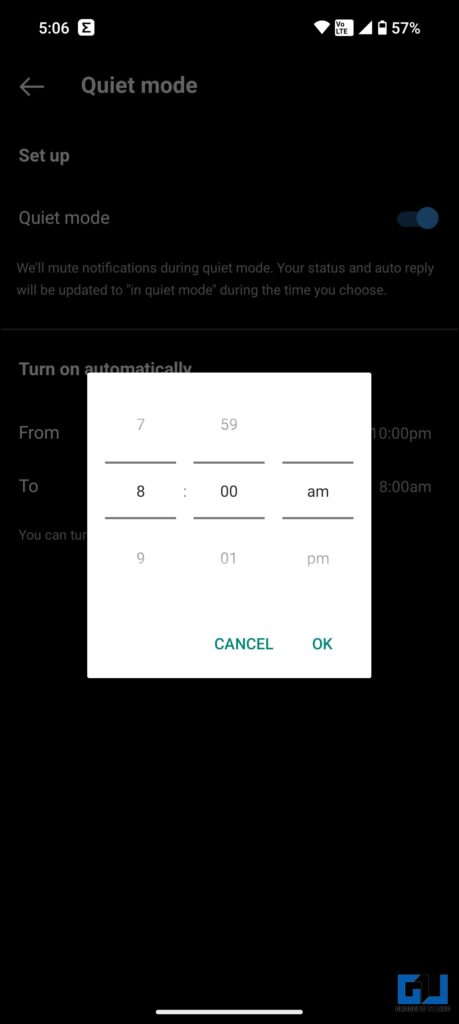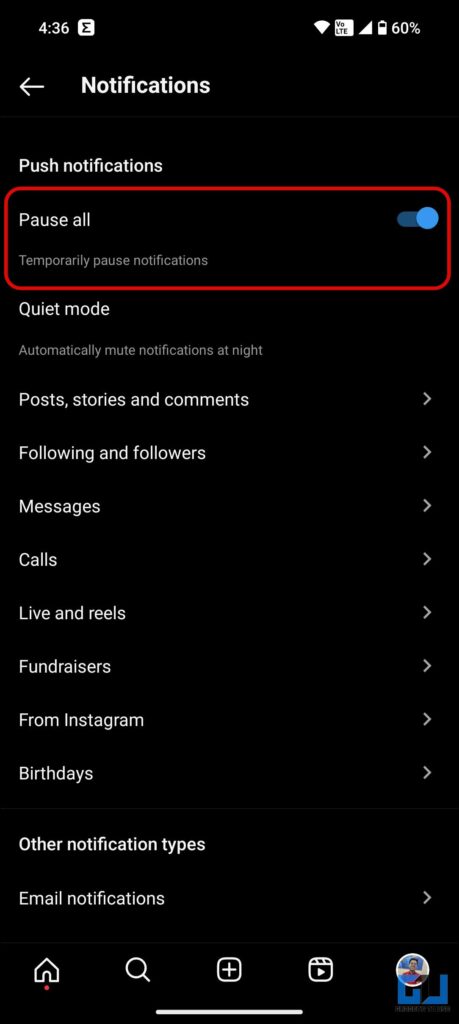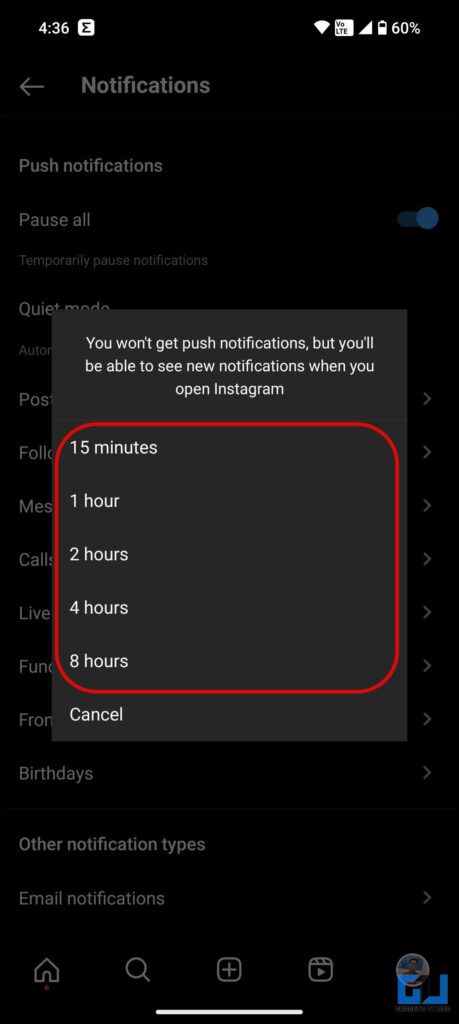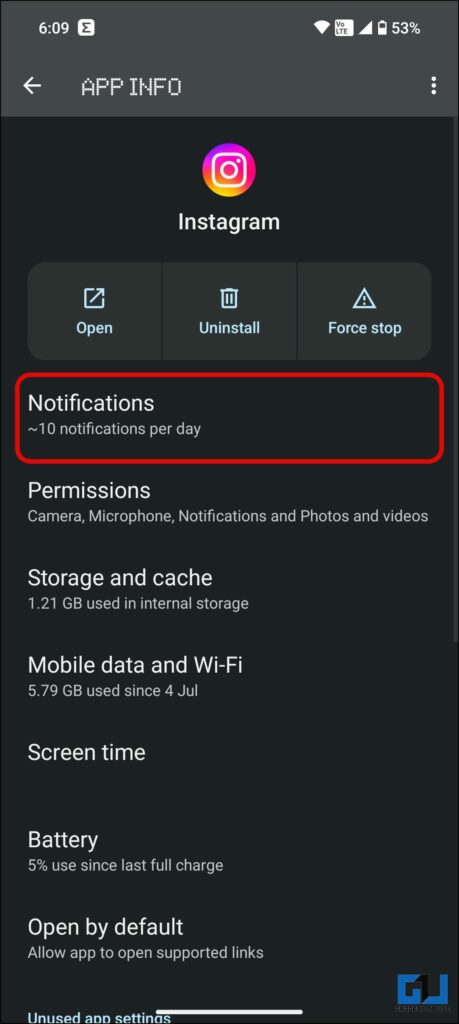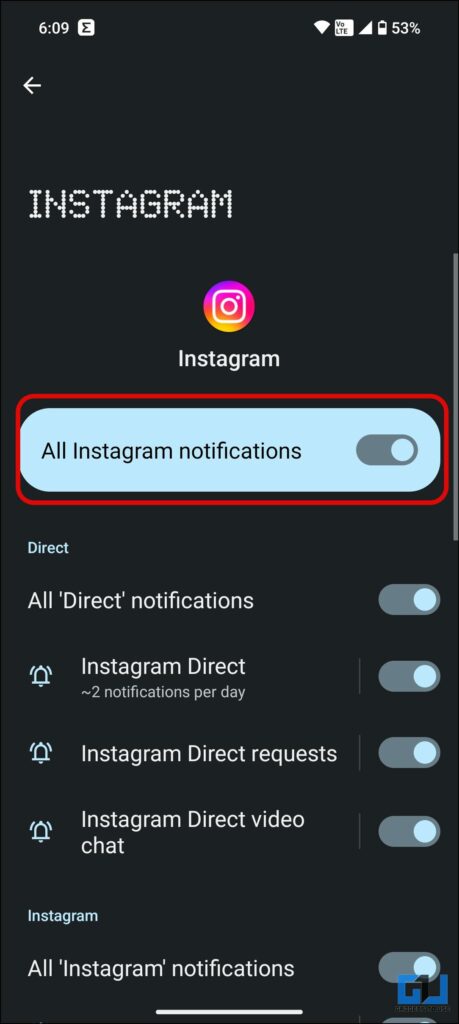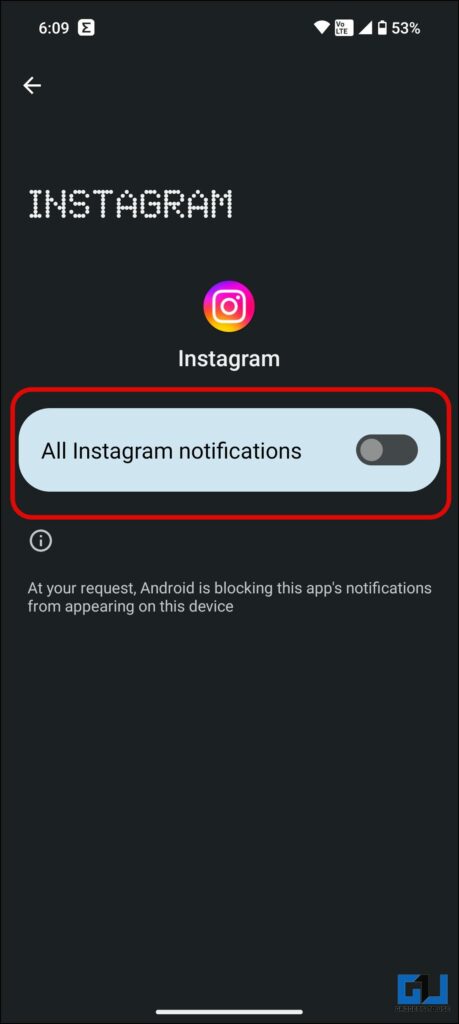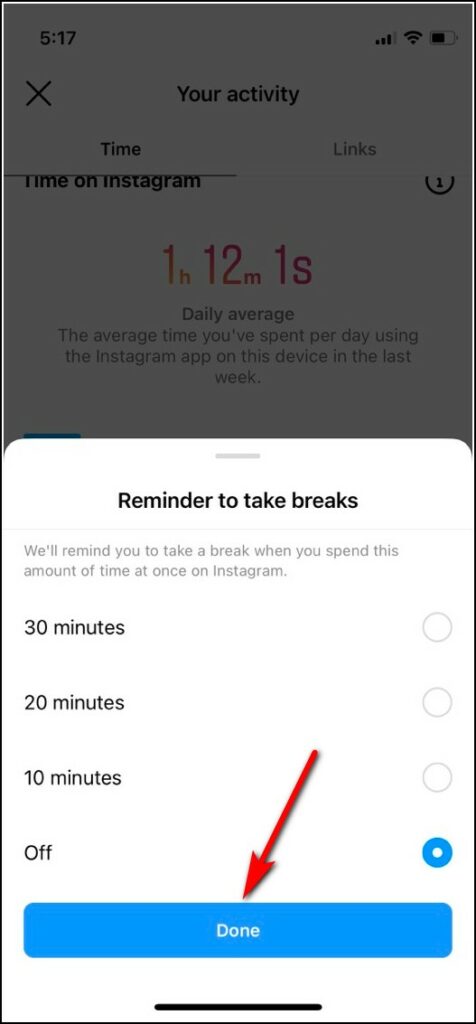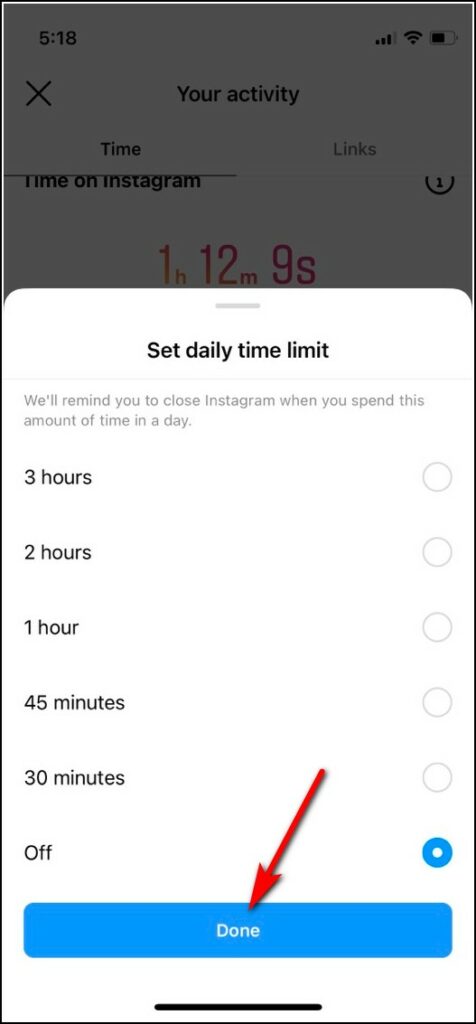Quick Answer
- Using Instagram for a prolonged period is an unhealthy habit, but the platform is designed in such a way as to keep you hooked.
- So, to remedy this, Instagram has the “Take a break” feature, which reminds users to stop scrolling and put down their devices for a while every 10, 20, or 30 minutes past the set limit.
- If you want to stop these annoying notifications permanently, you can turn off all the notifications for Instagram from settings.
Instagram notifications can be annoying and distract you from focusing on other essential things. While you can disable all notifications for the app, Instagram offers a couple of built-in options to disable them temporarily. So here’s how you can turn off all Instagram notifications on your smartphone. Meanwhile, you can learn to stop Instagram Broadcast Invite Spam Notifications.
How to Turn Off All Instagram Notifications?
As mentioned above, you can turn off all notifications for the app itself, but then you might miss out on any important messages. So, instead, you can use the below-mentioned methods to take a break from annoying app notifications and concentrate on your studies or work. Let’s discuss how to put a stop to all Instagram notifications.
Method 1 – Use Instagram Quiet Mode to Disable Notifications
Earlier this year, Instagram introduced Quiet Mode, specially designed for teens. This, when activated, silences all Instagram notifications and changes your profile’s activity status to let people know. The quiet mode is available in the US, United Kingdom, India, Ireland, Canada, Australia, and New Zealand and will be rolled out to more countries soon. Here’s how to use it:
1. Launch the Instagram app and switch to the profile menu.
2. Tap on the hamburger menu in the top right.
3. From the pop-up menu, select Settings and Privacy.
4. Under Instagram settings, tap on Notifications.
5. Under Notifications, tap on Quiet Mode.
6. Tap the toggle to turn on or enable Quiet Mode.
7. You can choose to Turn on automatically at 11 PM or select your own custom duration for the Quiet mode.
You will not receive any notifications from Instagram during the Quiet mode. It will also change your status to Ïn Quiet Mode” and automatically send an auto-reply when someone sends you a DM. When switched off, it will show you a summary of notifications to catch up quickly.
Method 2 – Pause All Notifications From Instagram
Aside from the Quiet Mode, you can use another built-in option to prevent Instagram from sending push notifications. It is called “Pause All,” as the name suggests, it pauses all notifications for up to eight hours. You will still be able to see the updates when you open Instagram. Here’s how it can be done.
1. Open Instagram on your phone and go to your profile page.
2. Tap the menu (hamburger) icon.
3. From the pop-up menu, access Settings and Privacy and go to Notifications.
4. Tap the toggle next to “Pause all” to enable it
5. Choose the duration for which you want to pause notifications. Instagram will not show any notification for the set duration.
Method 3 – Turn Off All Instagram Notifications
The above solutions turn off Instagram notifications temporarily. If you want to stop these annoying notifications permanently, you can turn off all the notifications for Instagram from settings. Here’s how it can be done:
1. Go to the Instagram app info page from the Application settings on your Android phone.
2. Tap the Notifications option and toggle off the toggle for All Instagram Notifications.
This will stop all notifications from Instagram unless you manually enable them, or you can launch the app to check your updates.
Bonus – Set Up Take a Break Reminder on Instagram
Using Instagram for a prolonged period is an unhealthy habit, but the platform is designed in such a way as to keep you hooked. So, to remedy this, Instagram has the “Take a break” feature, which reminds users to stop scrolling and put down their devices for a while every 10, 20, or 30 minutes past the set limit. Check out our dedicated guide to using Instagram’s take-a-break feature.
FAQs
Q. Why Can’t I See Quiet Mode on Instagram?
Quiet mode is available in the US, United Kingdom, India, Ireland, Canada, Australia, and New Zealand and will be rolled out to more countries soon. If you still can’t see the option, update the app to the latest version.
Q. What Does Quiet Mode Do on Instagram?
When activated, the Quiet mode silences all app notifications and changes your profile’s activity status to let people know. It stops all notifications and automatically sends an auto-reply when someone sends you a DM. When switched off, it shows a summary of notifications to catch up quickly.
Q. What Does Instagram Pause All Mode Do?
The Pause mode temporarily pauses all notifications from the app; you can choose to set the pause duration from 15 minutes up to 8 hours. It does not send any automatic reply when anyone sends you a DM, nor show a summary to catch up with pending notifications.
Wrapping Up
In this read, we have discussed ways to turn off all Instagram notifications on your smartphone temporarily. I hope you found this article helpful; if you did, like and share it. Stay tuned to GadgetsToUse for more such reads; check out other tips below.
You might be interested in the following:
- 5 Ways to Enable or Disable Instagram Quiet Mode on Phone and PC
- 3 Ways to Set Custom Notification Sounds on WhatsApp
- 4 Ways to Turn Off Shared Reel Notification on Instagram
- 5 Ways To Silence All Notifications On Android For Sometime
You can also follow us for instant tech news at Google News or for tips and tricks, smartphones & gadgets reviews, join GadgetsToUse Telegram Group or for the latest review videos subscribe GadgetsToUse YouTube Channel.