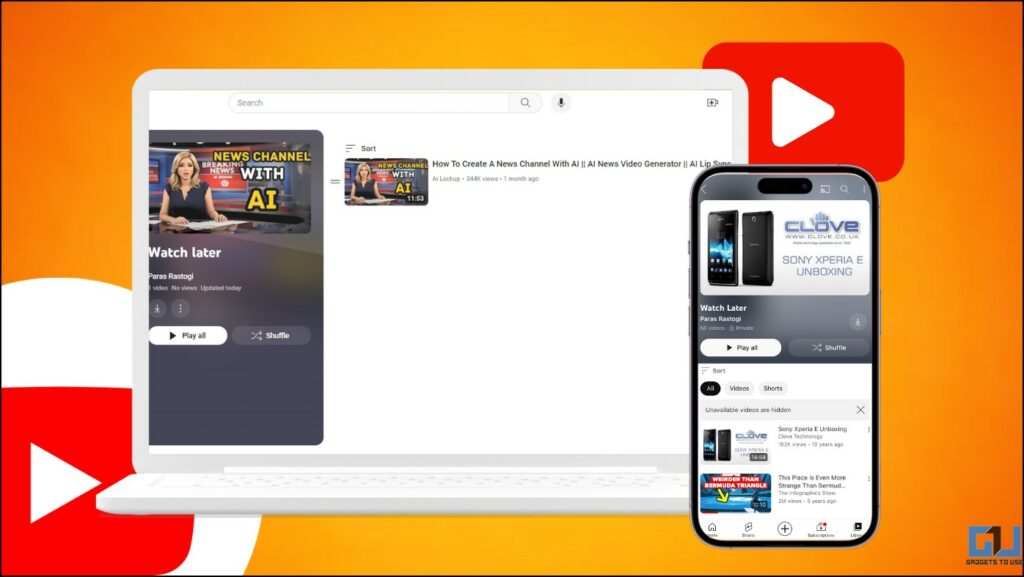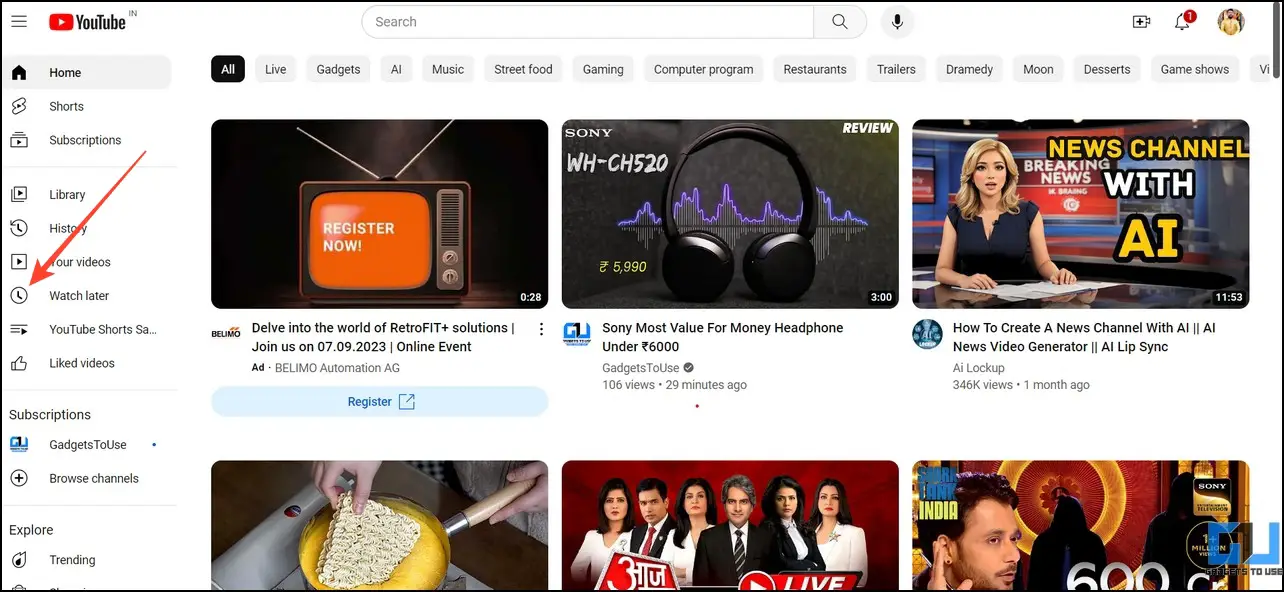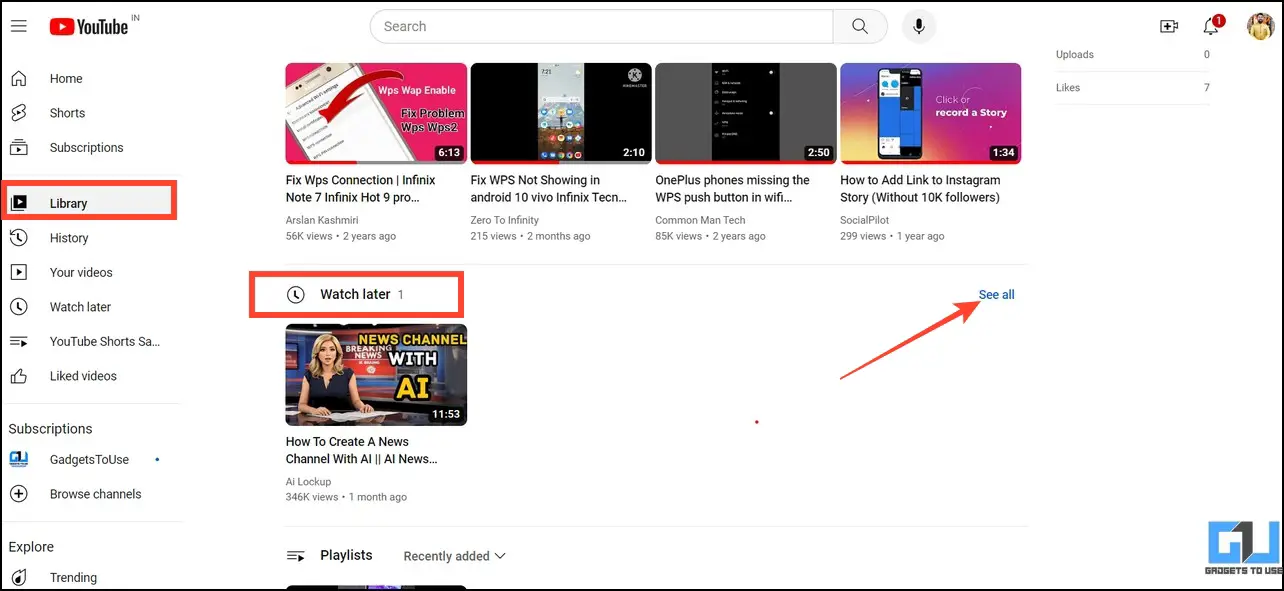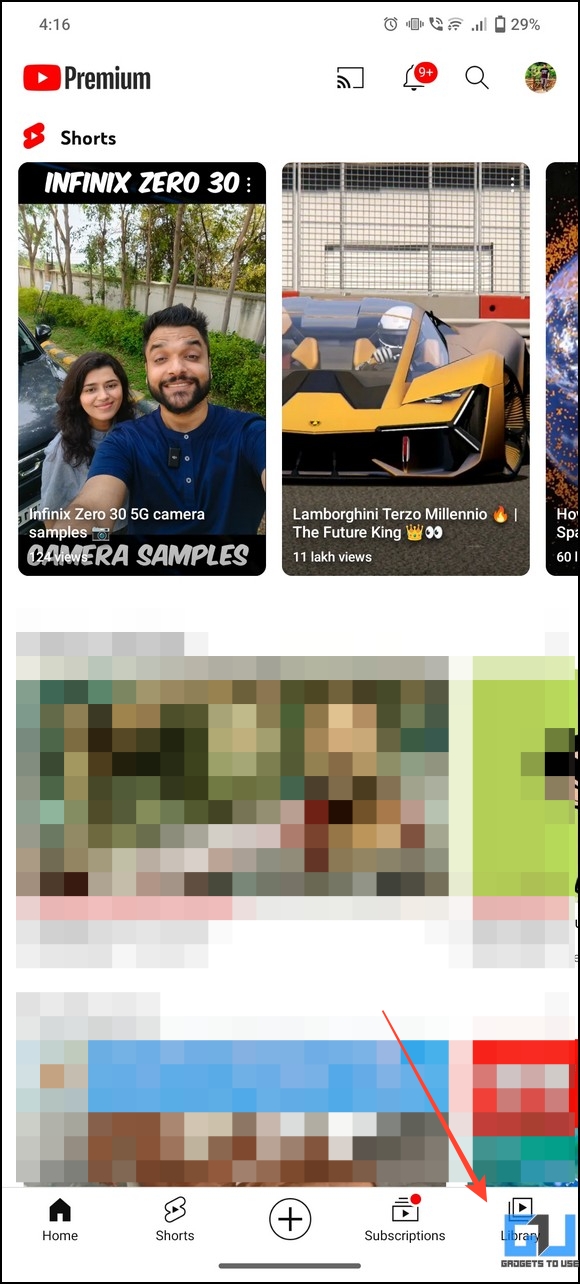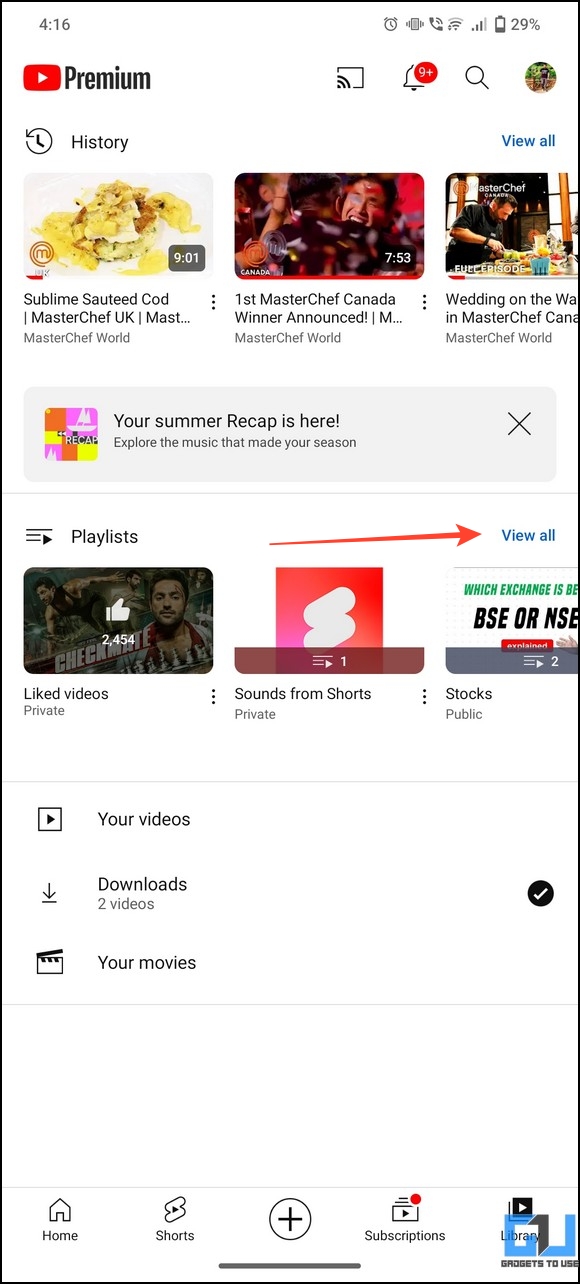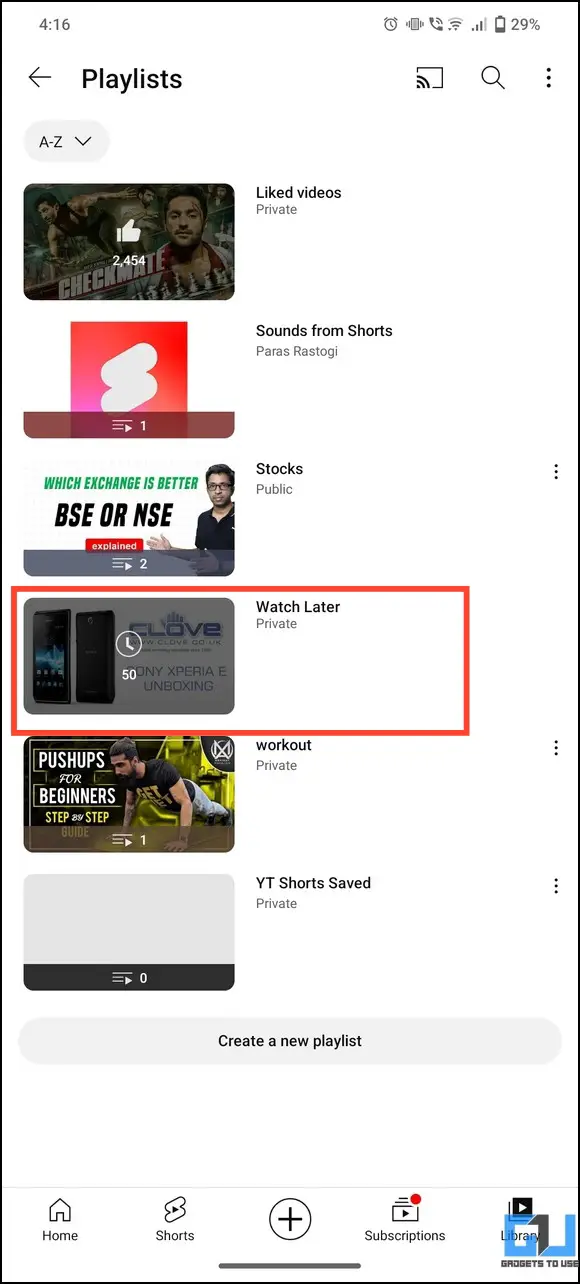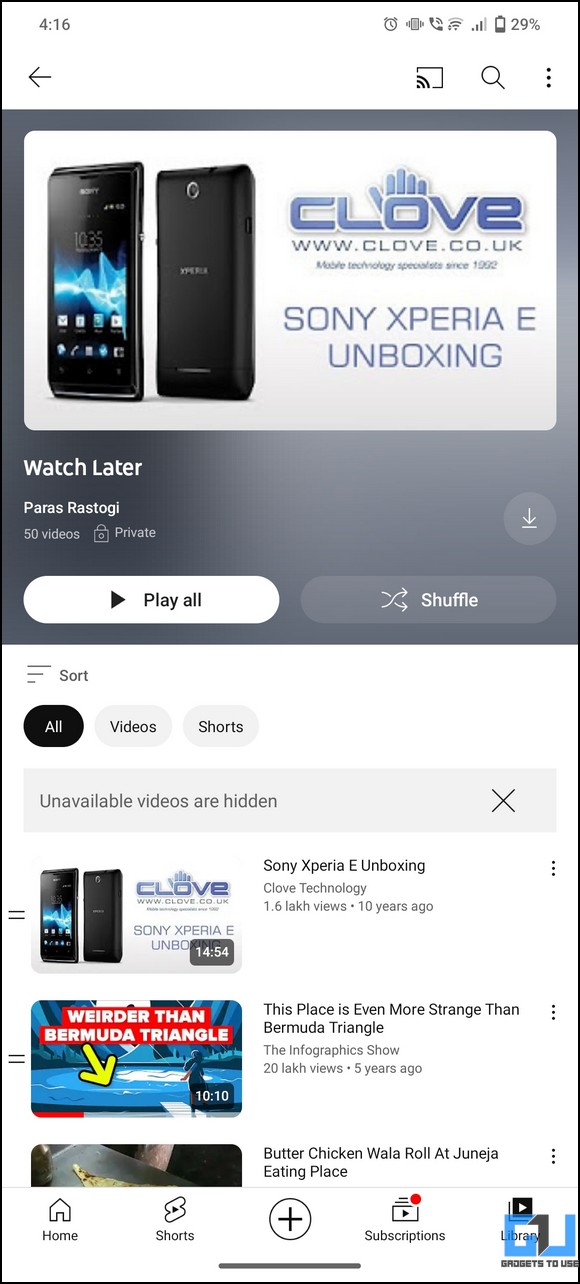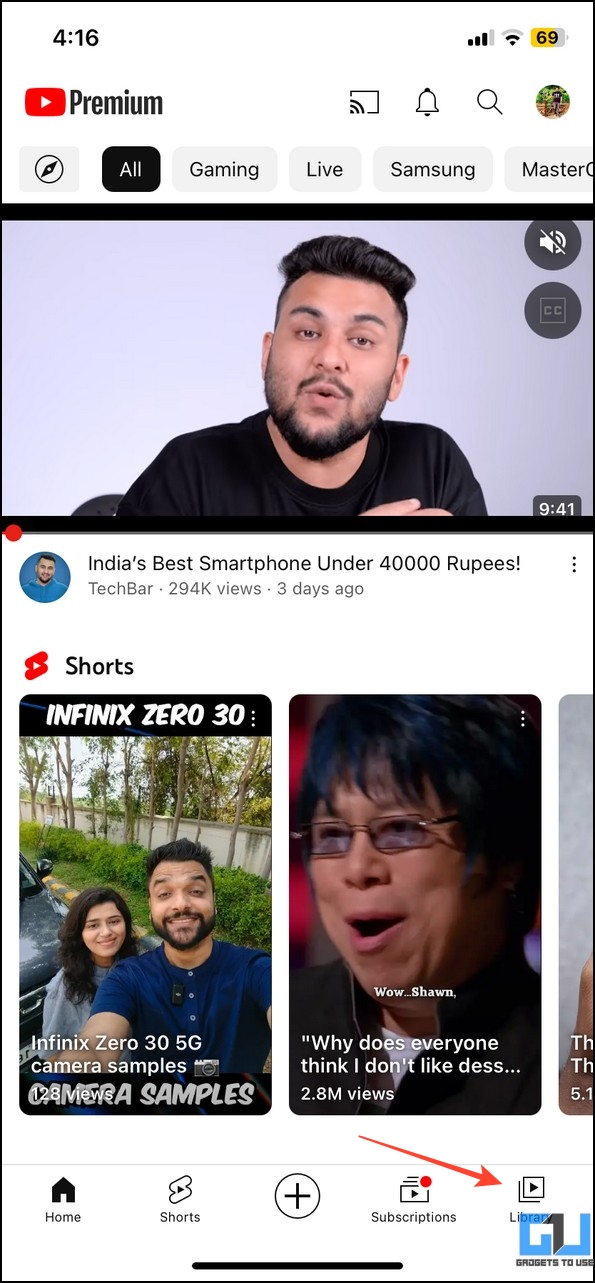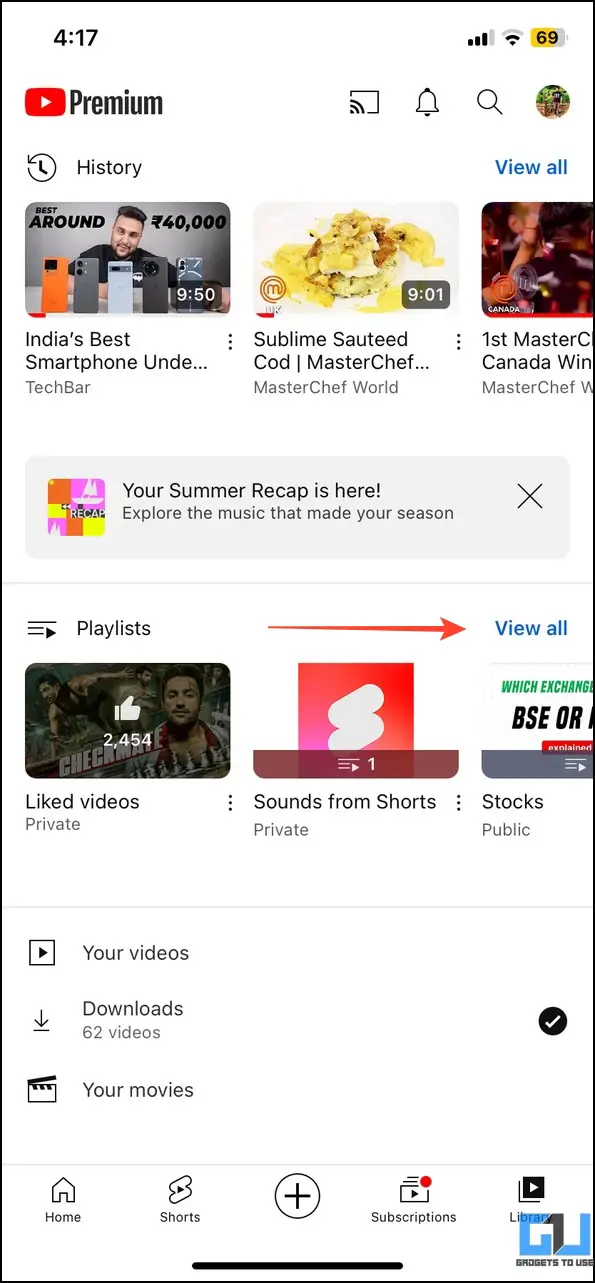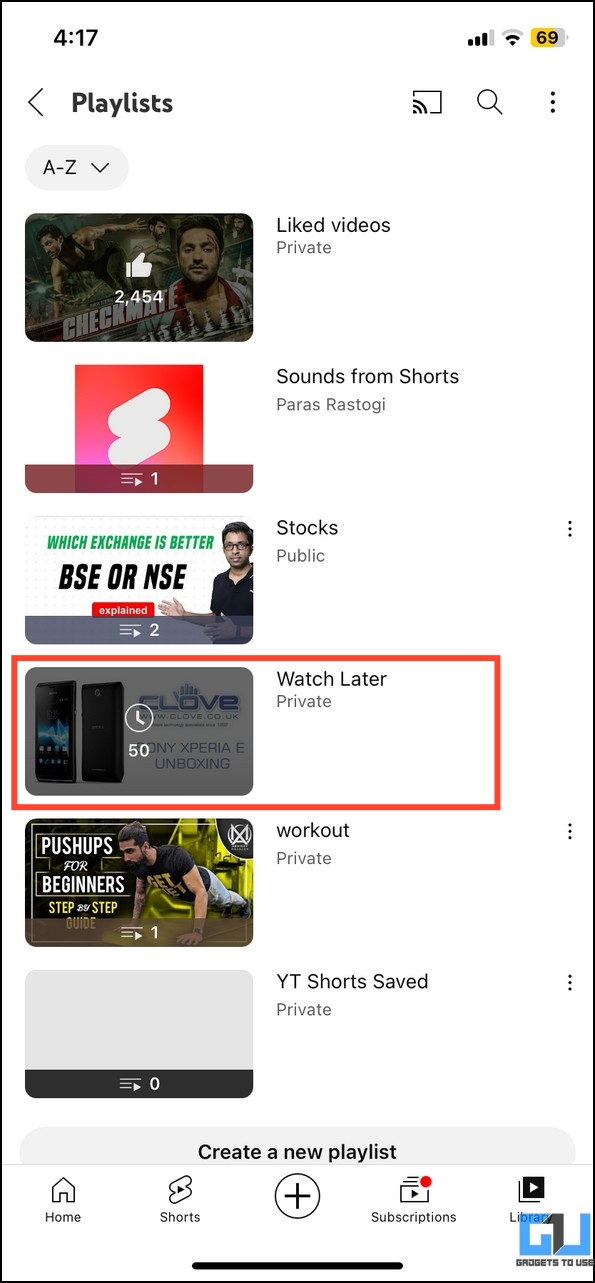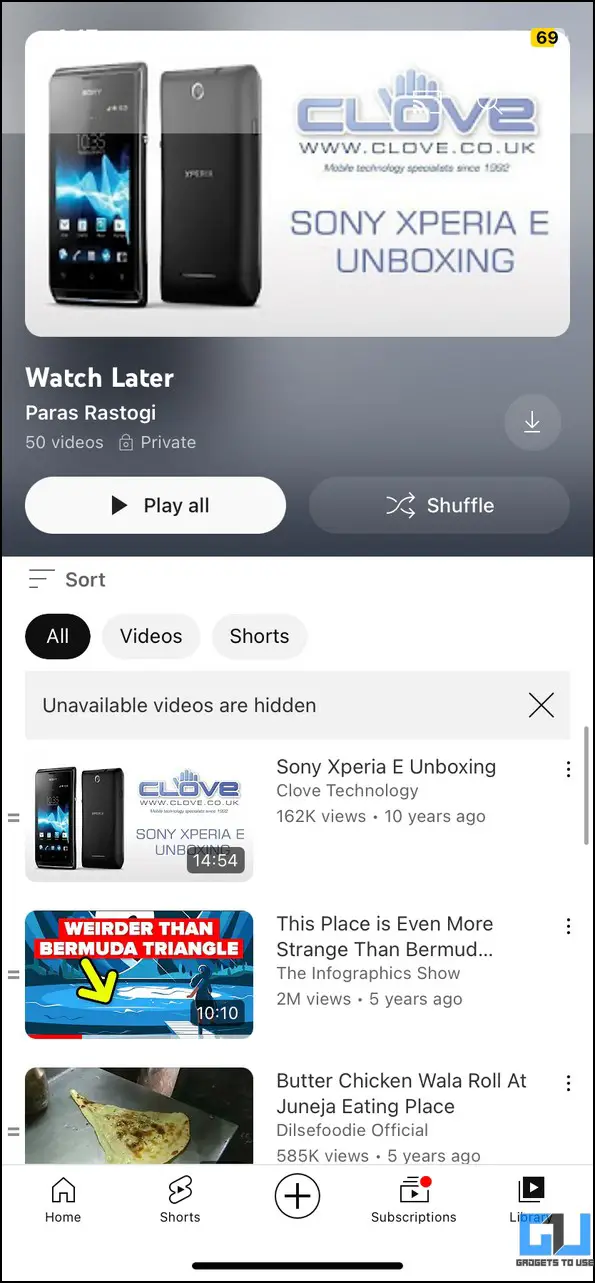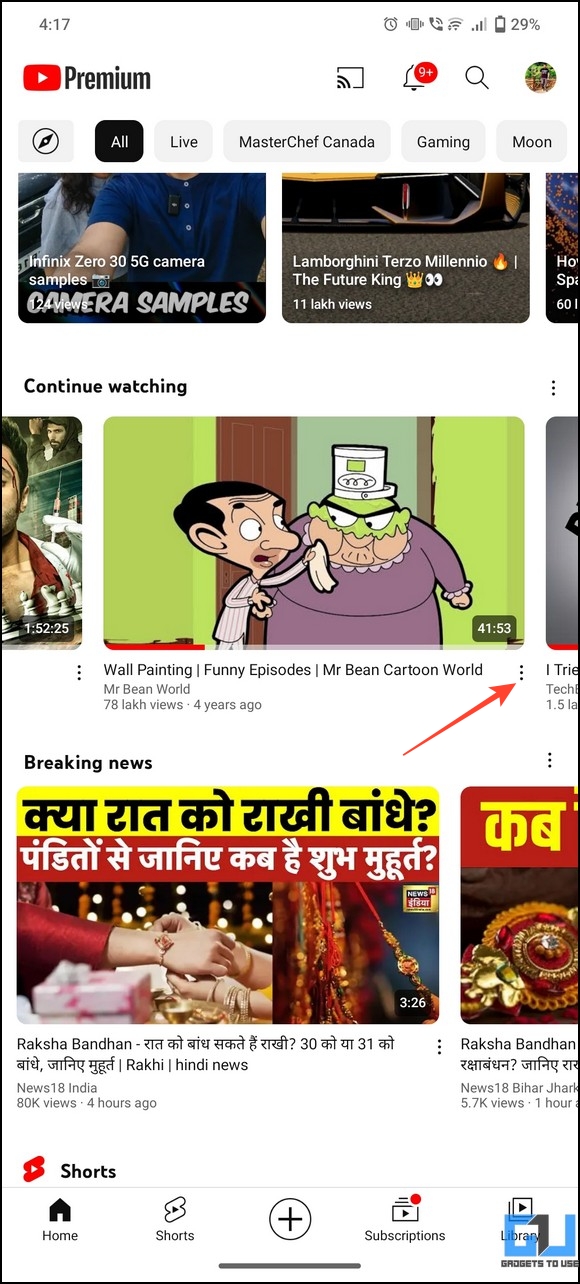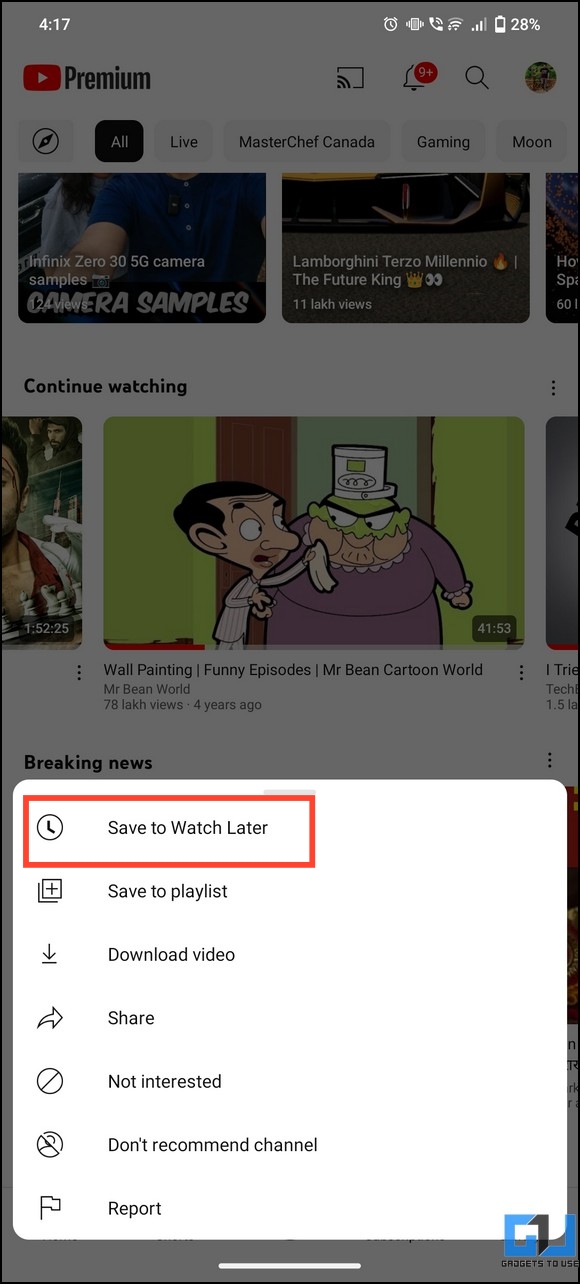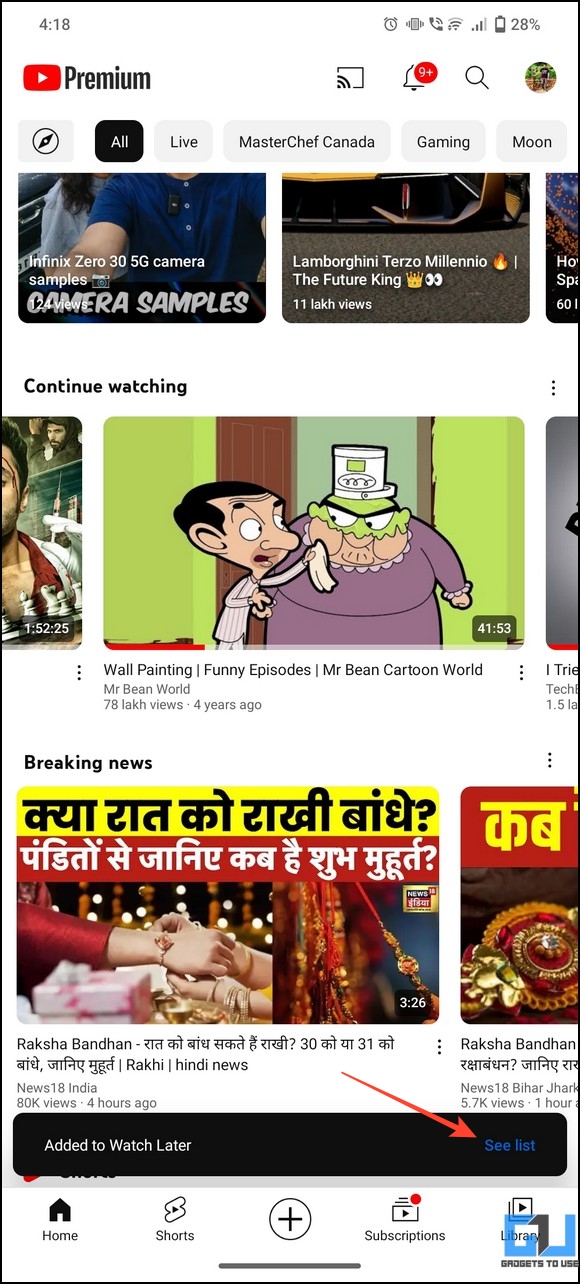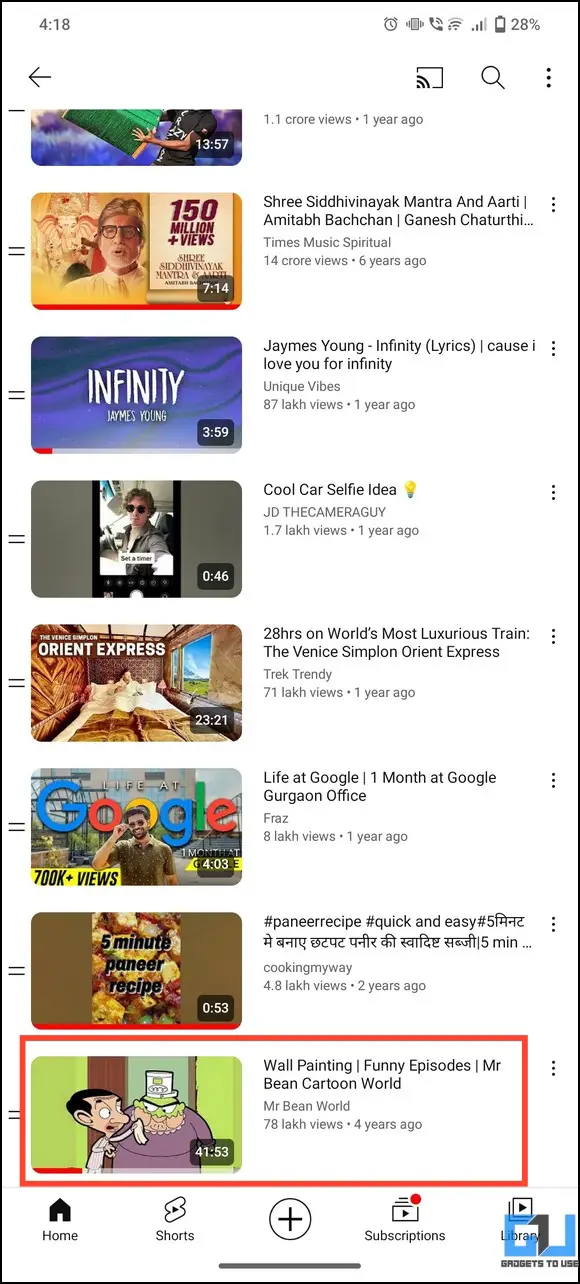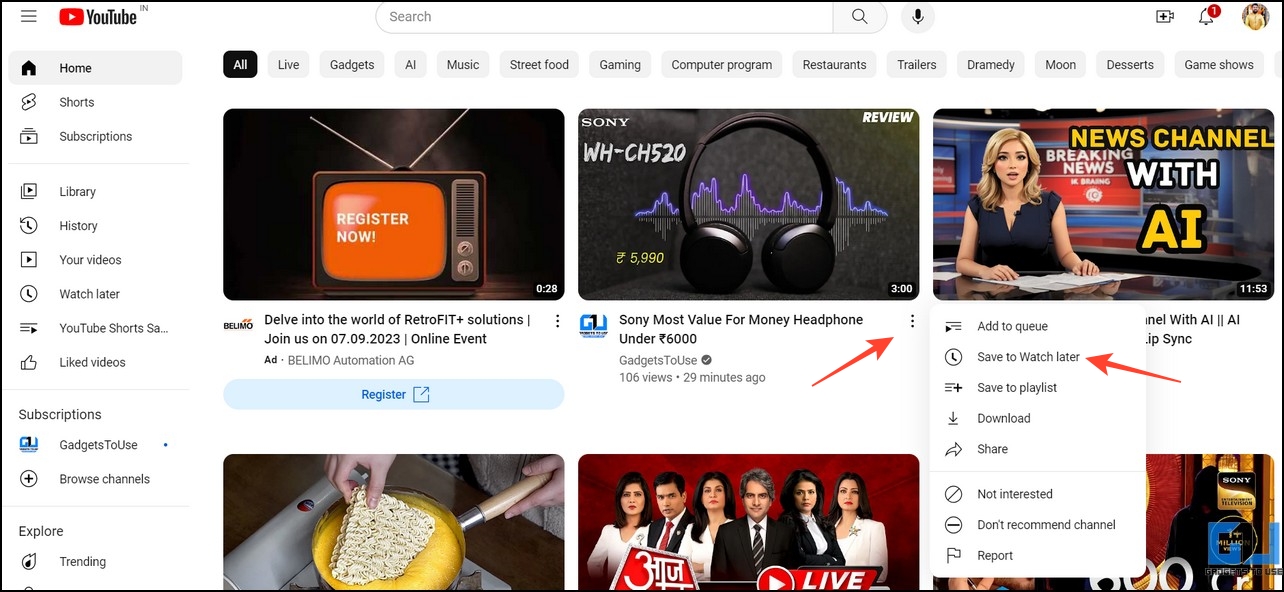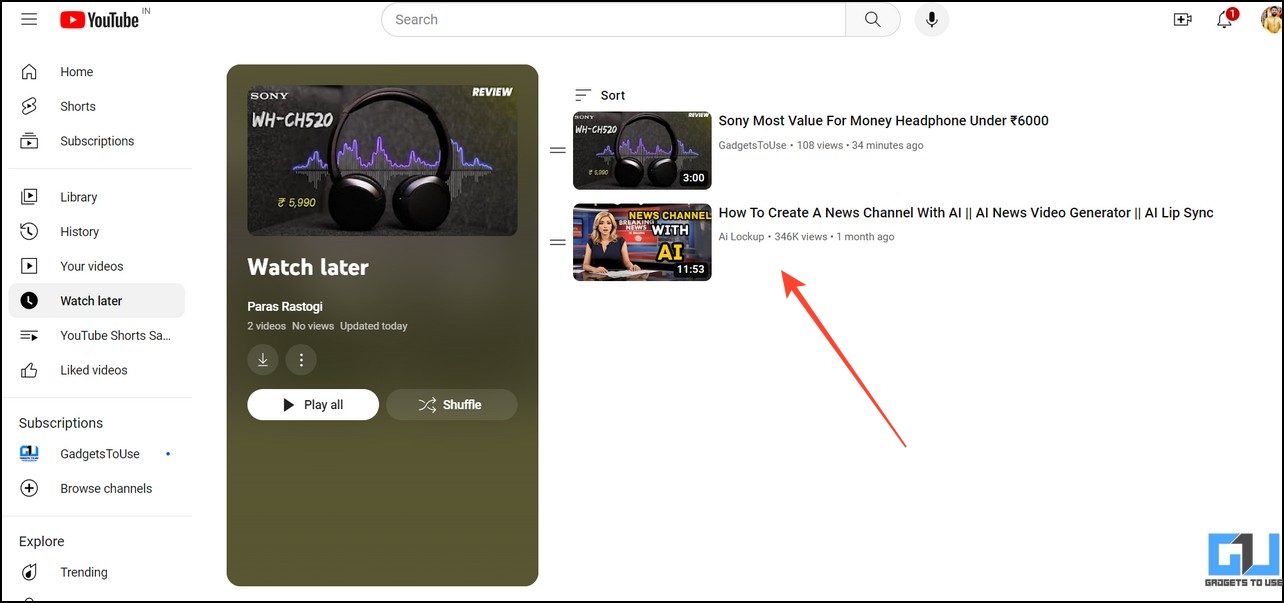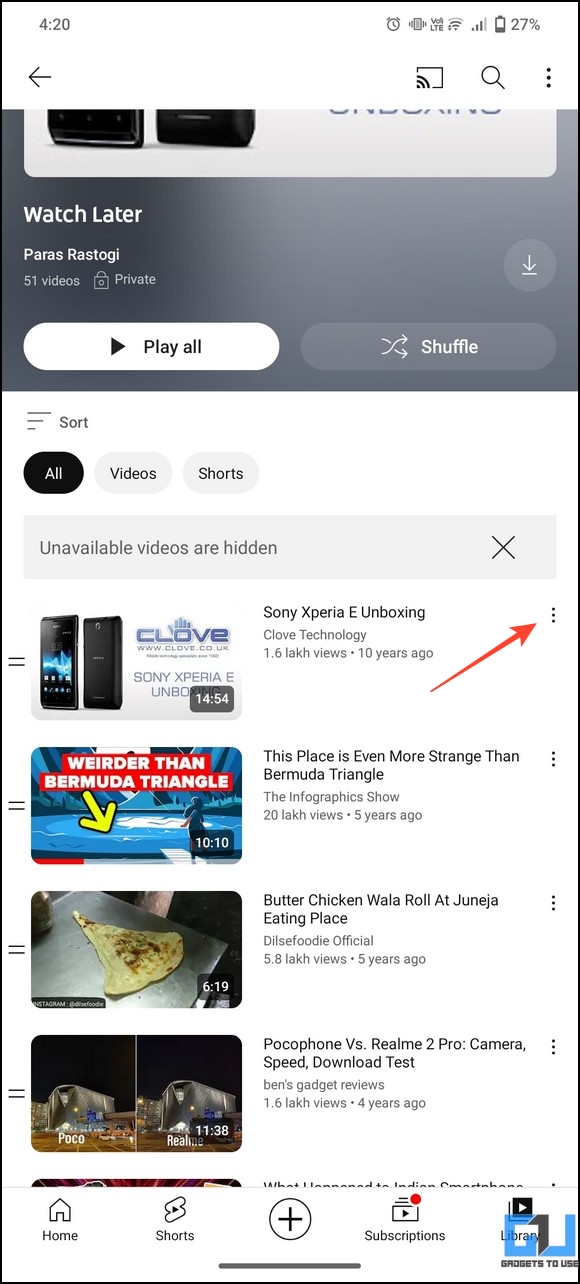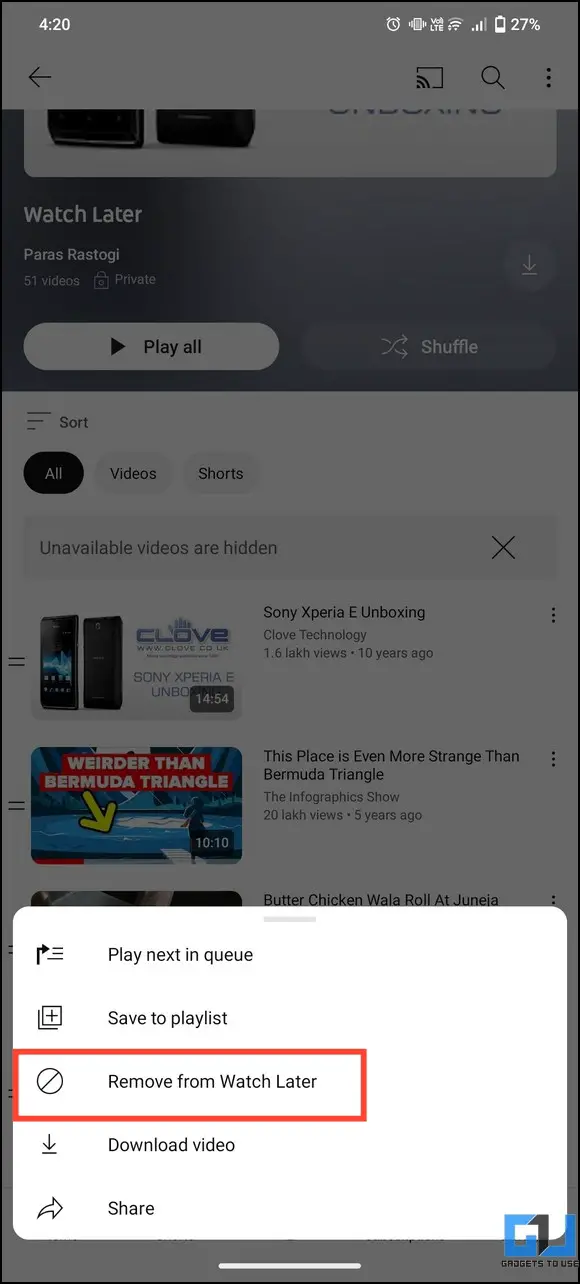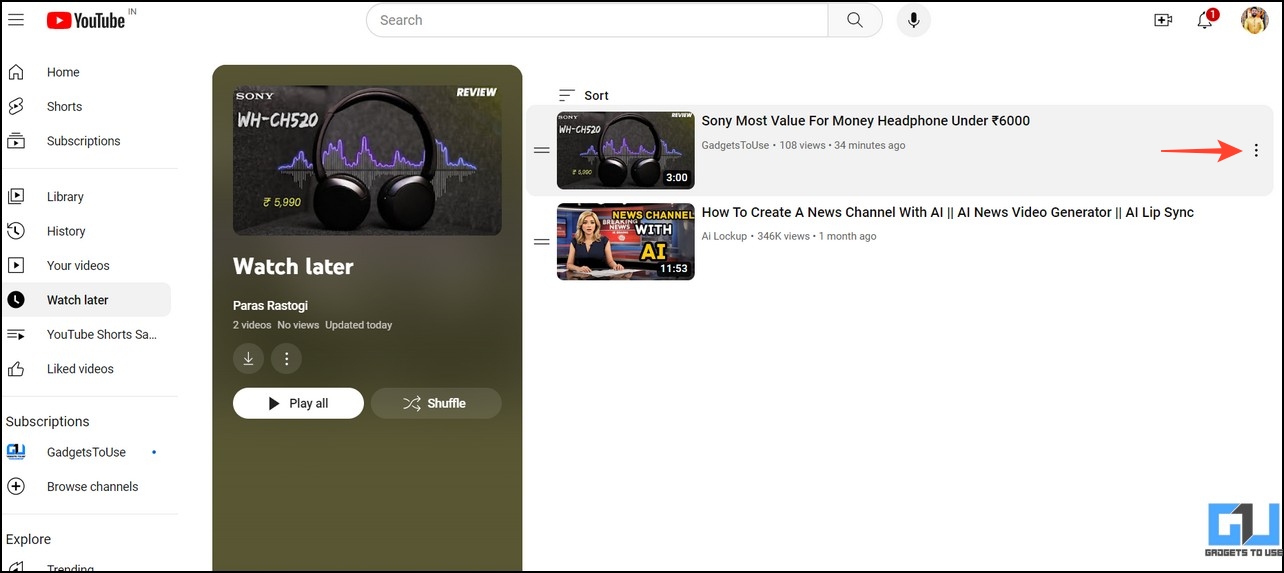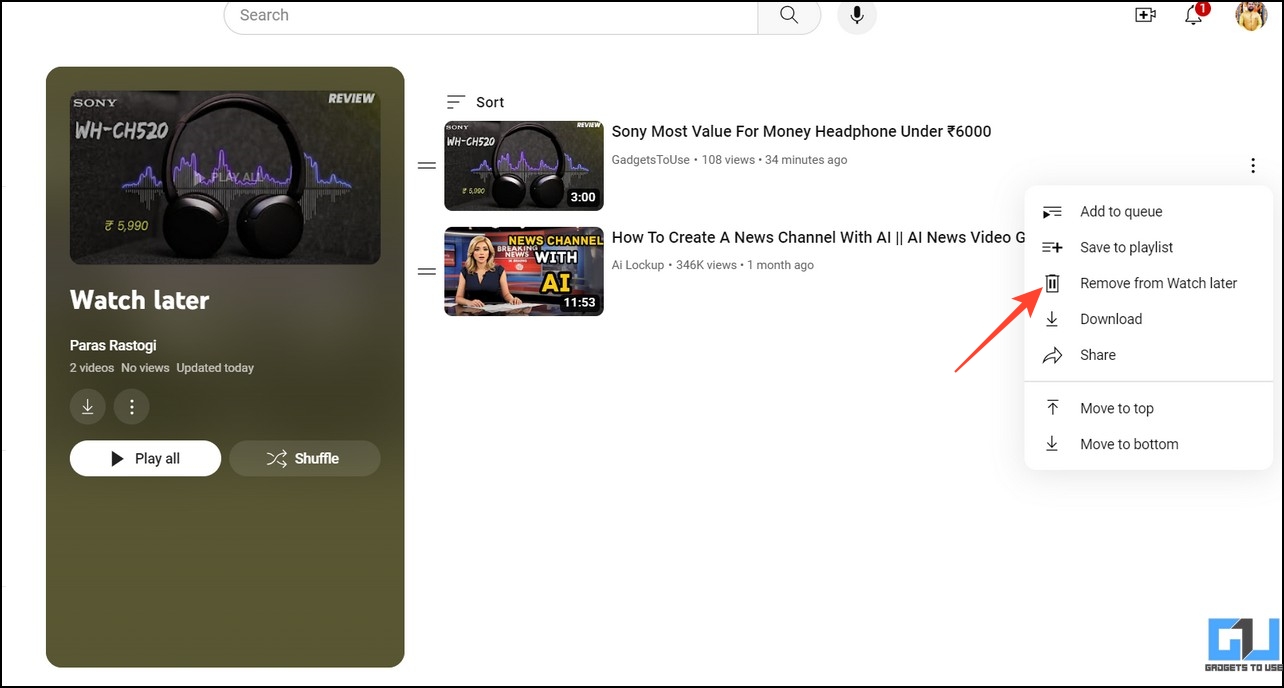Quick Answer
- If you don’t wish to save all your favorite videos to the Watch Later playlist, you can create a custom playlist on YouTube to suit your needs.
- Hover your mouse cursor over the video you wish to watch later and click the three-dot menu to press the Save to Watch Later option.
- As the name suggests, YouTube’s ‘Watch Later’ is a playlist (denoted by a clock icon) for users who like to watch a video later at their comfortable time.
Do you remember saving an interesting YouTube video to watch later, but now you can’t find it? Worry not, as in this article, we will help you with several ways to find the YouTube ‘watch later’ list on a PC and smartphone. Additionally, you can learn to find and view your entire subscription history on YouTube.
How to Find YouTube Watch Later Videos on PC and Phone?
As the name suggests, YouTube’s ‘Watch Later’ is a playlist (denoted by a clock icon) for users who like to watch a video later at their comfortable time. However, viewers often struggle to locate it among the vast features in YouTube’s interface. Let’s look at some effective ways to find the Watch Later playlist on YouTube across different devices:
Method 1 – Find the Watch Later Playlist on YouTube Web
If you’re browsing YouTube on a PC, you can locate the Watch Later playlist in its interface by following these easy steps:
1. Open YouTube and click the Watch Later tab (denoted by a clock icon) in the left sidebar.
2. If you can’t locate the Watch Later playlist in the left sidebar, click Library.
3. Scroll down to find the Watch Later playlist and click See All to browse the list of saved videos.
Method 2 – Locate Watch Later on YouTube on Android
On the YouTube app, the Watch Later playlist is nested deep inside the Library tab. Here’s how you can find it on Android.
1. Open the YouTube app on Android and switch to the Library tab from the bottom.
2. Next, tap View All next to the Playlists section.
3. Scroll down to find the Watch Later playlist and tap to open it.
4. You can now view all the Shorts and Videos you saved for watching them later.
Method 3 – Find Watch Later on YouTube on iOS
Like Android, the library tab in the YouTube app for iOS contains the Watch Later playlist. Follow these steps to access and view all saved items in this playlist.
1. Open the YouTube iOS app and tap Library in the bottom right corner.
2. Press View All next to the Playlists section and tap the Watch Later playlist.
3. Browse the playlist to play your desired shorts or YouTube video.
How to Add New Videos to the Watch Later Playlist?
Now that you’ve learned to find the Watch Later playlist on YouTube let’s look at how to save your favorite videos and conveniently watch them later.
On Smartphones
1. Tap the three-dot menu next to a video title and press Save to Watch Later.
2. Your video/shorts will be instantly added to the Watch Later playlist. Tap See List to browse all the saved videos in the ‘watch later’ list.
3. Scroll down to the bottom for the newly added YouTube video.
On PC
1. Hover your mouse cursor over the video you wish to watch later and click the three-dot menu to press the Save to Watch Later option.
2. The selected video will be instantly added to the Watch Later playlist. You can open it from the left sidebar to play it.
How to Remove a Video From the YouTube Watch Later List?
If your Watch Later playlist has become too cluttered, you can remove videos to organize it. Here’s what you need to follow:
On Smartphones
1. Open the Watch Later playlist and press the three-dot menu next to a video.
2. Tap Remove From Watch Later to delete the video from the playlist.
On PC
1. Hover your mouse cursor over the video/short you wish to remove and click the three-dot menu.
2. Click Remove From Watch Later to delete the video.
How to Create a Custom Playlist to Save YT Shorts and Videos?
If you don’t wish to save all your favorite videos to the Watch Later playlist, you can create a custom playlist on YouTube to suit your needs. Check our detailed guide on creating a new YouTube playlist for saving YouTube shorts or videos.
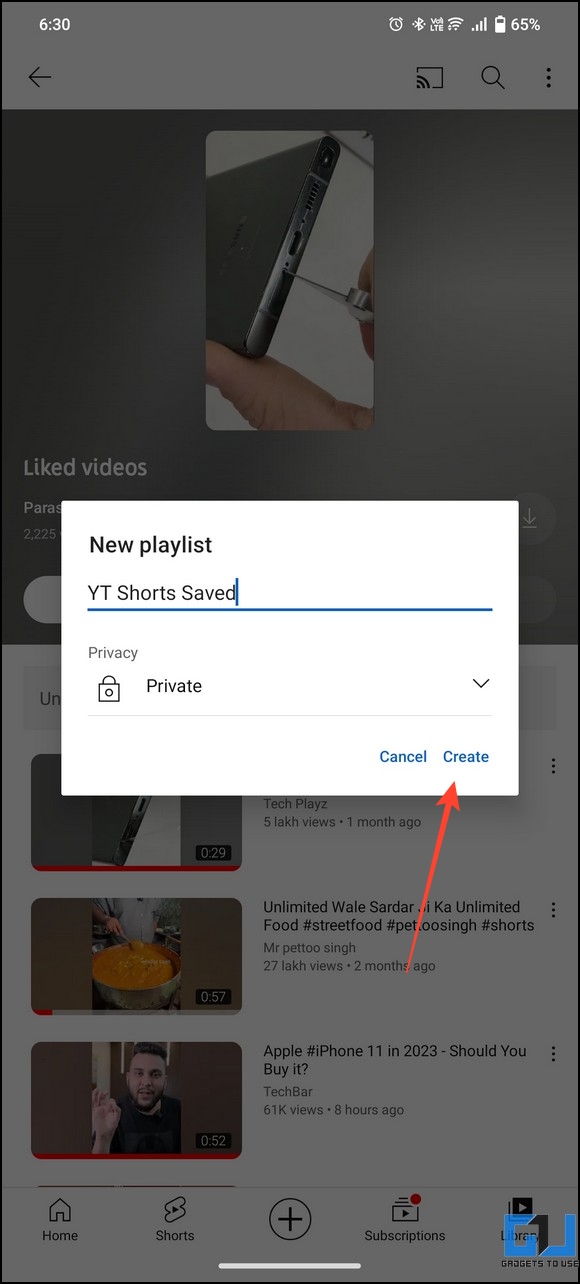
FAQs
Q. How Do I Find the Watch Later Playlist on YouTube?
Pay attention to a ‘clock icon’ tab in the left sidebar on YouTube to access the Watch Later playlist. If you can’t find it, head to Library and click the Watch Later playlist to view all saved videos.
Q. Where Is Watch Later Inside the YouTube App?
Tap Library in the bottom-right corner and press View All next to the Playlists section. Scroll to the bottom to find the Watch Later playlist. For more details, read the steps above.
Q. How to Save a Video to Watch It Later on YouTube?
Click the three-dot menu next to a video title and press ‘Save to Watch Later.’ For more details, check the steps listed in this explainer.
Q. Can I Remove Videos From the YouTube Watch Later Playlist?
Head to the Watch Later playlist on YouTube and click the three-dot menu next to a saved item to ‘Remove from Watch Later.’ Additionally, you can create a custom playlist to avoid cluttering the playlist.
Wrapping Up
So these are all the different ways to find the Watch Later playlist inside the YouTube app and on the web. If you found it helpful, forward this explainer to your friends and subscribe to GadgetsToUse to read more exciting guides. Also, don’t miss checking the below links for top-trending articles on YouTube.
You might be interested in:
- 11 Ways to Fix YouTube Keeps Lagging on Google Chrome
- 7 Ways to Remove YouTube Video Results From Google Search
- How to Remove YouTube Video Copyright and Enable Monetisation Again
- 2 Ways to Find Which YouTube Video Was Played on Which Device
You can also follow us for instant tech news at Google News or for tips and tricks, smartphones & gadgets reviews, join GadgetsToUse Telegram Group, or for the latest review videos subscribe GadgetsToUse Youtube Channel.