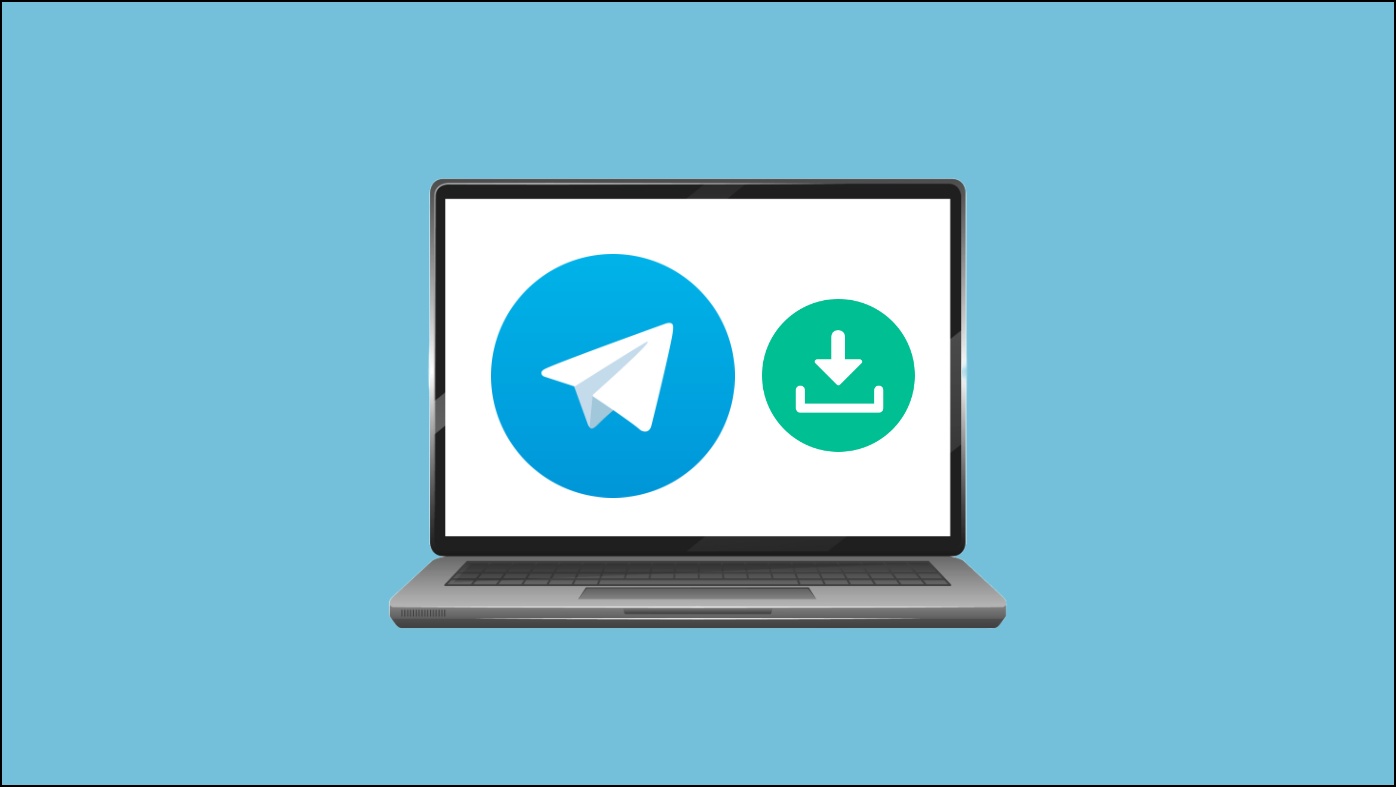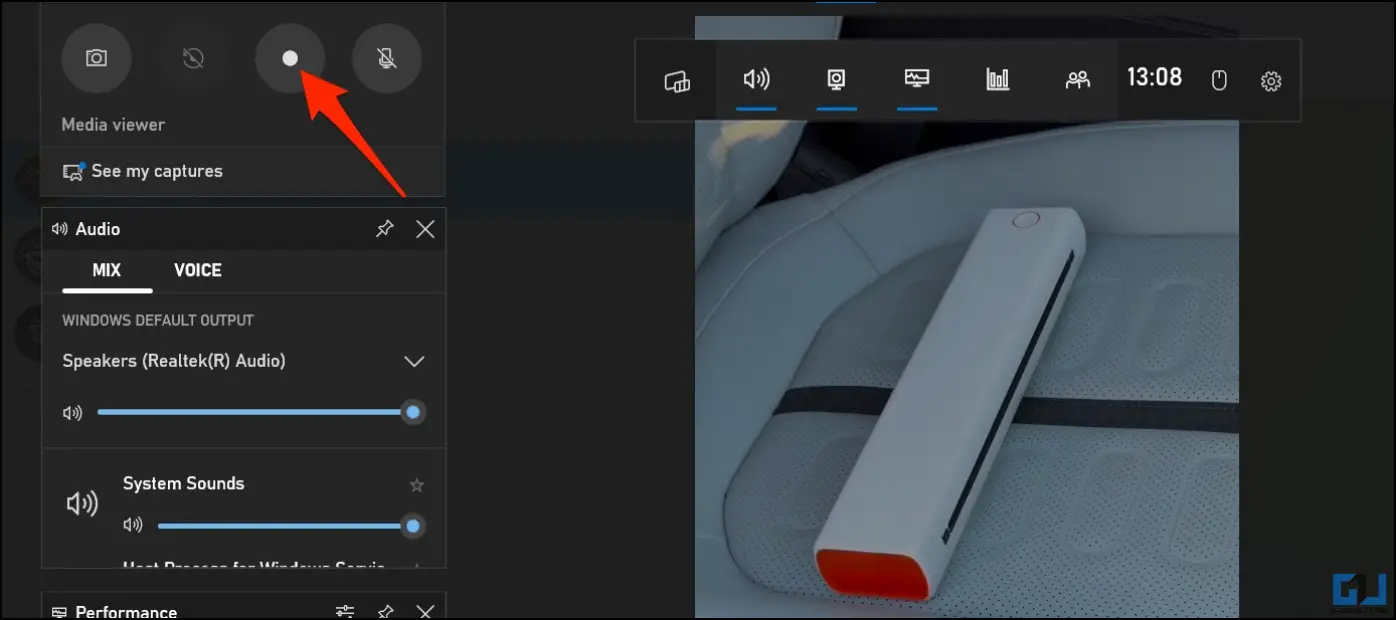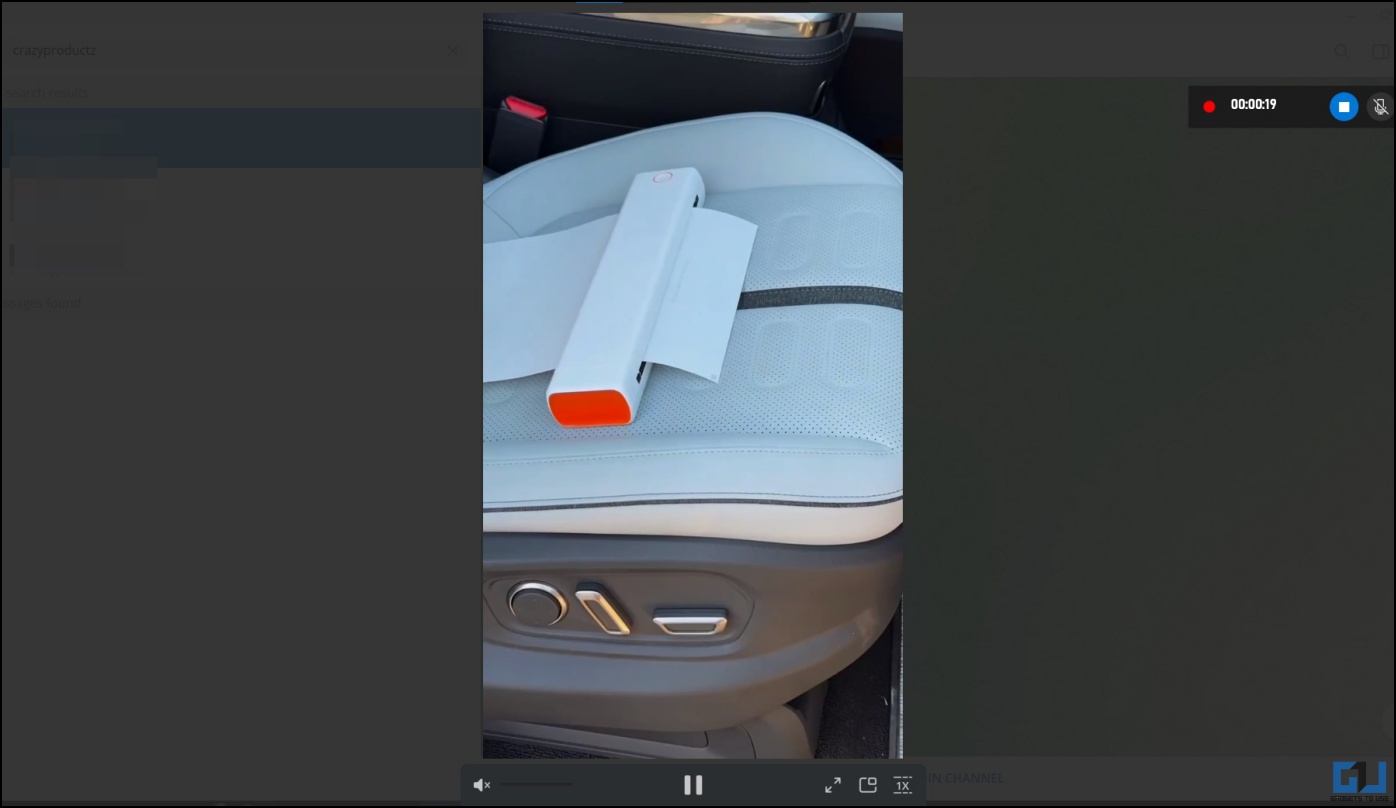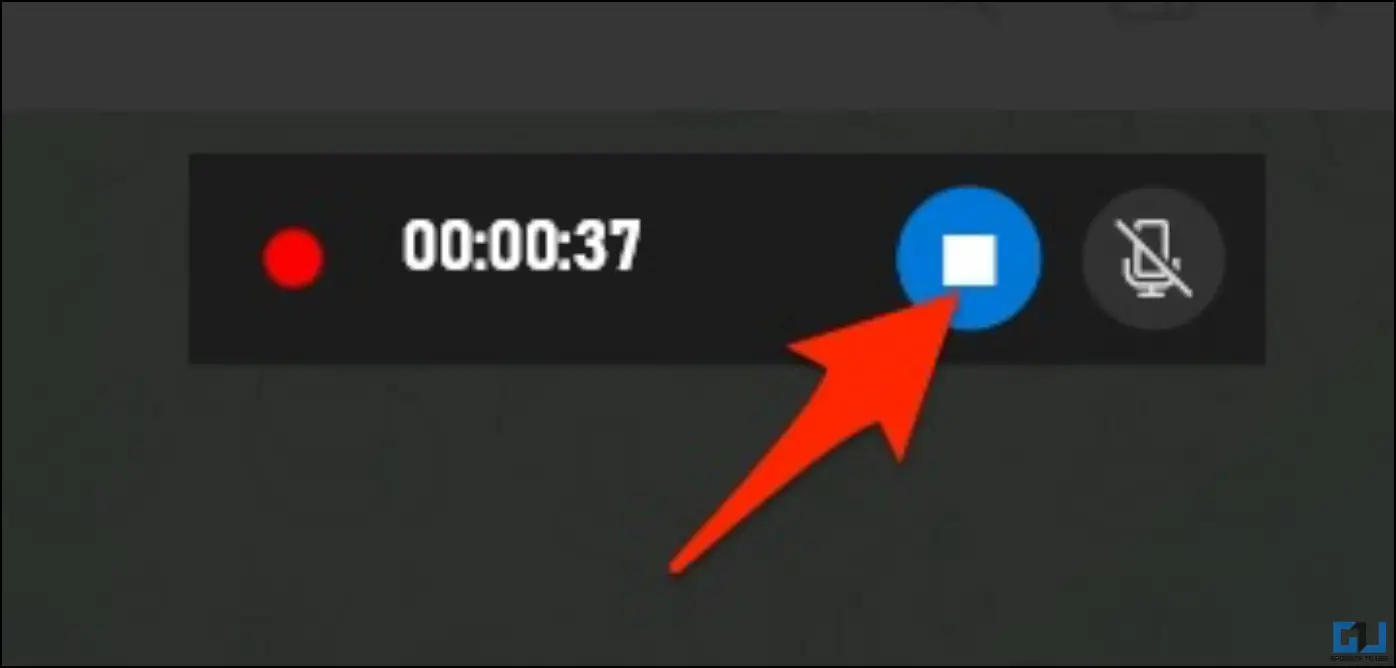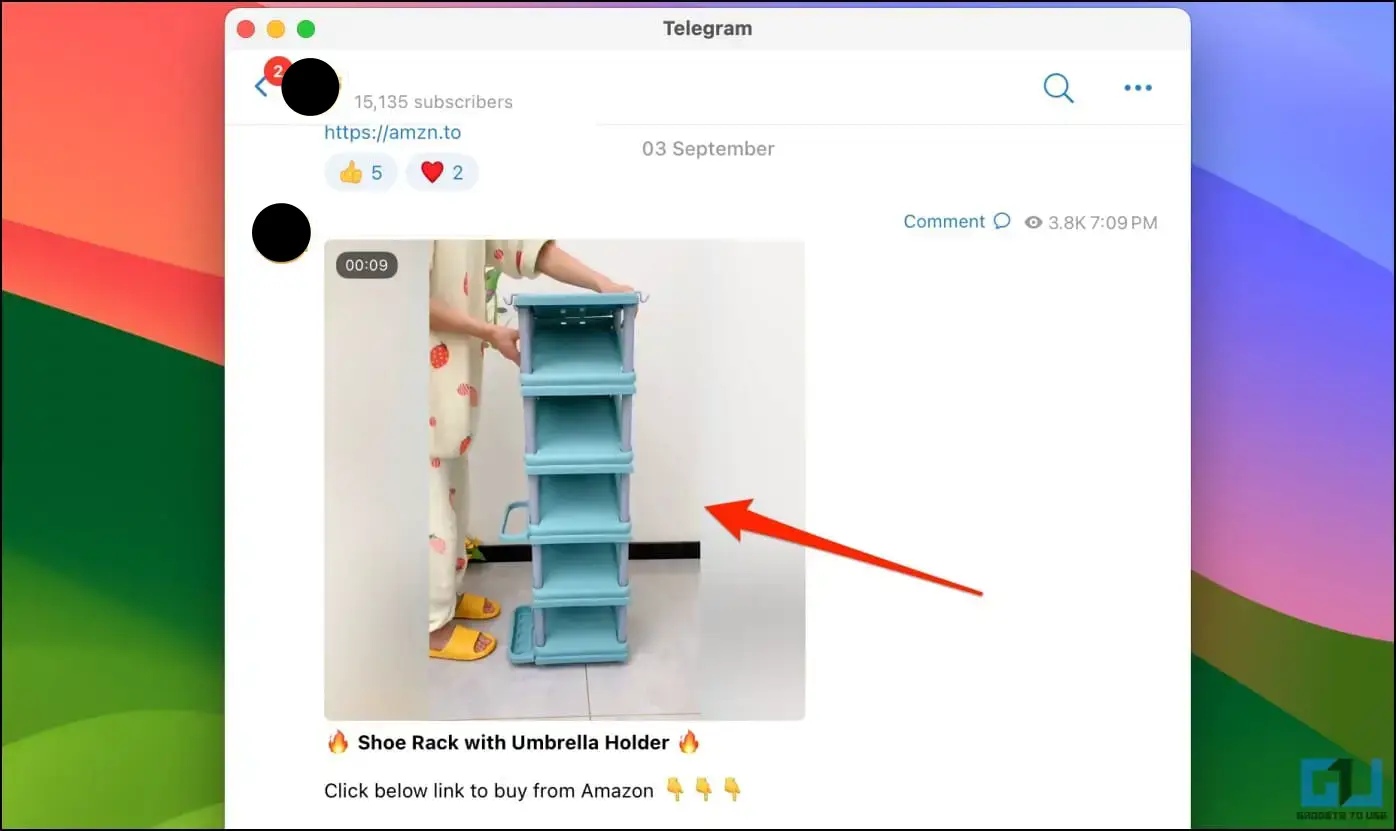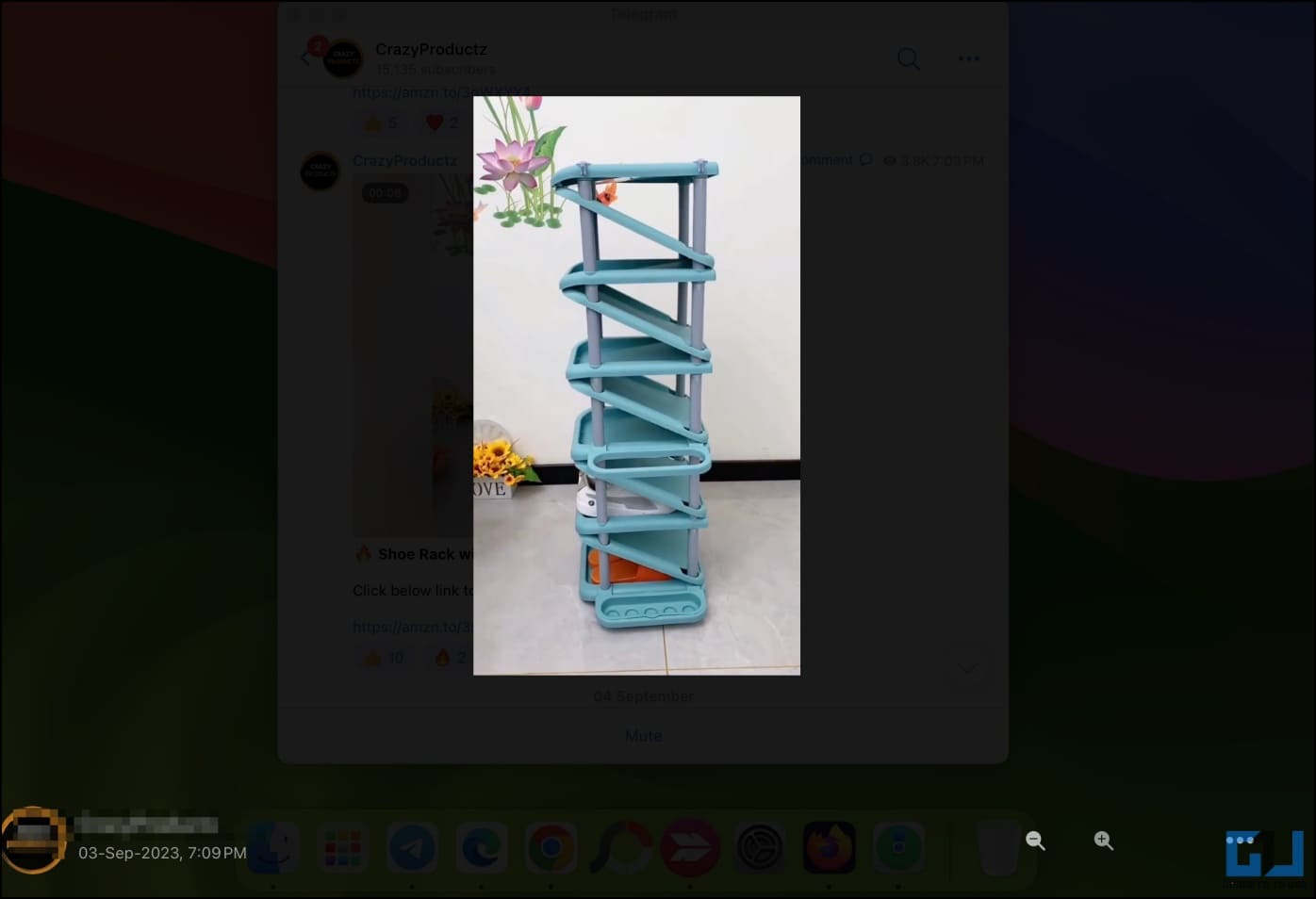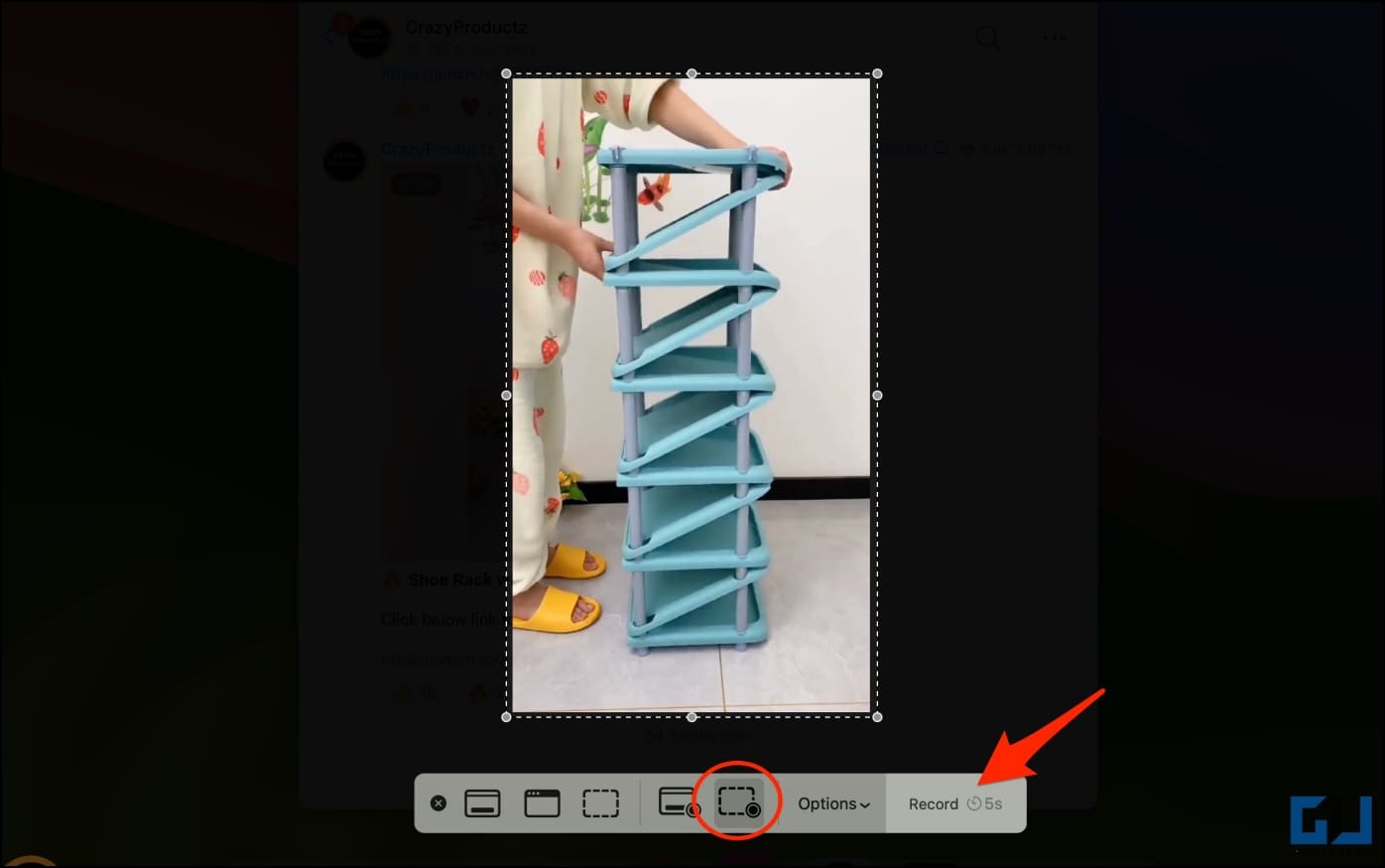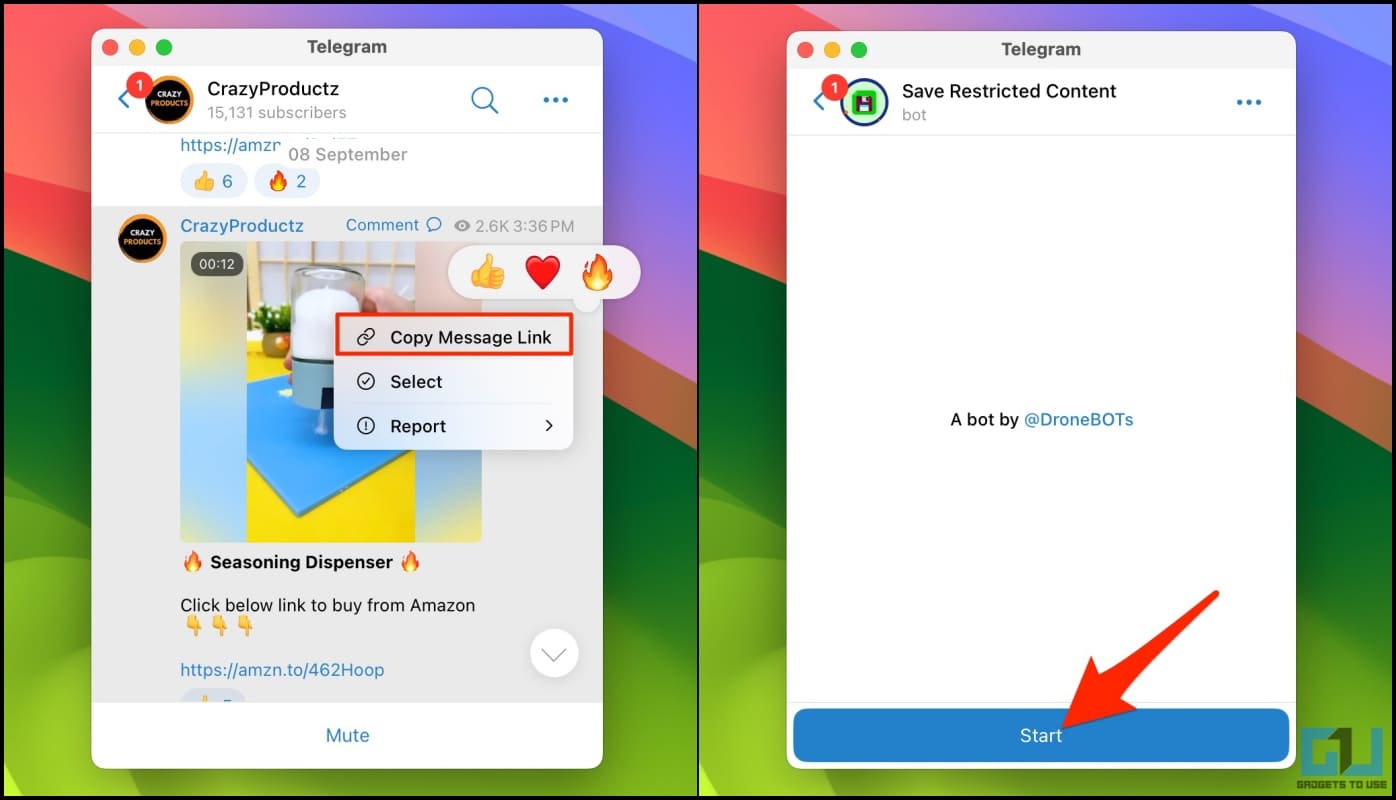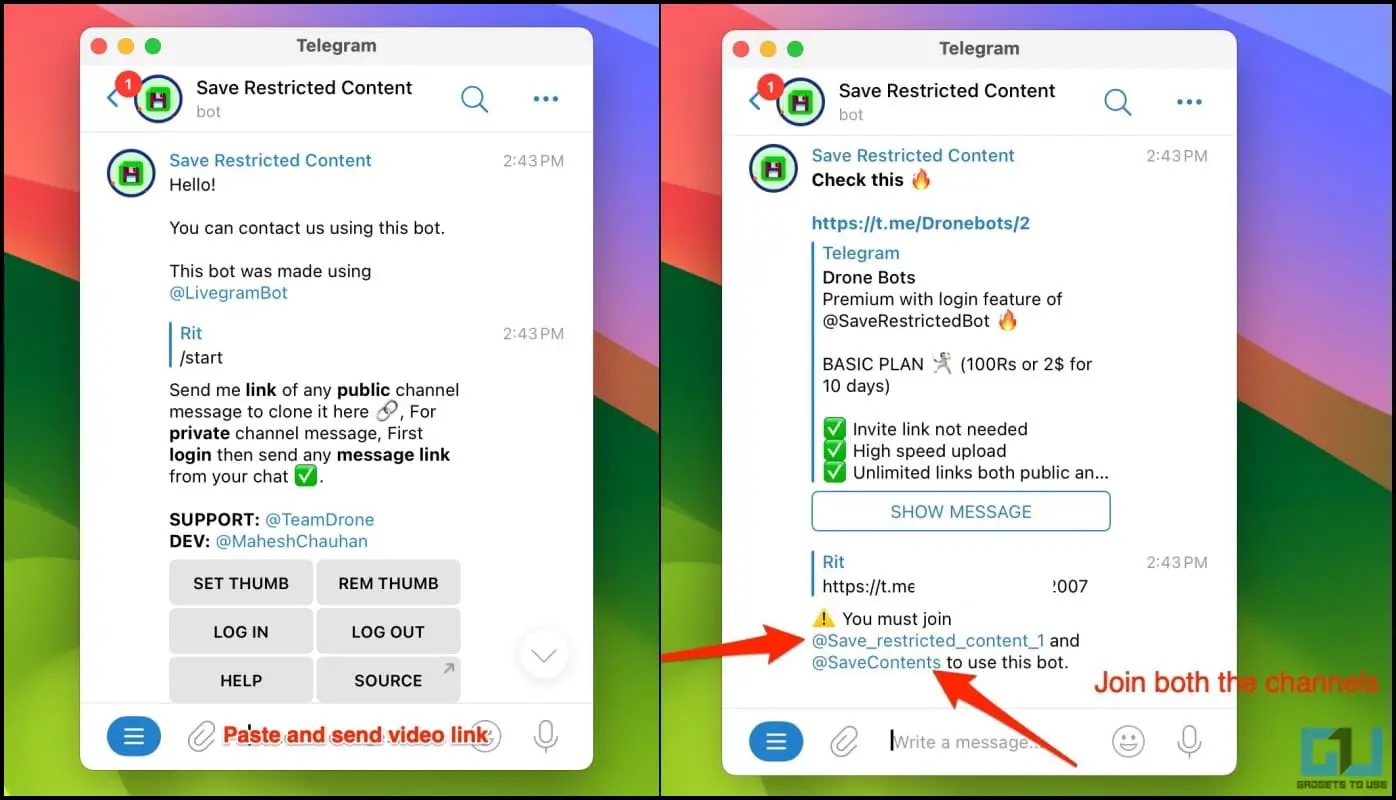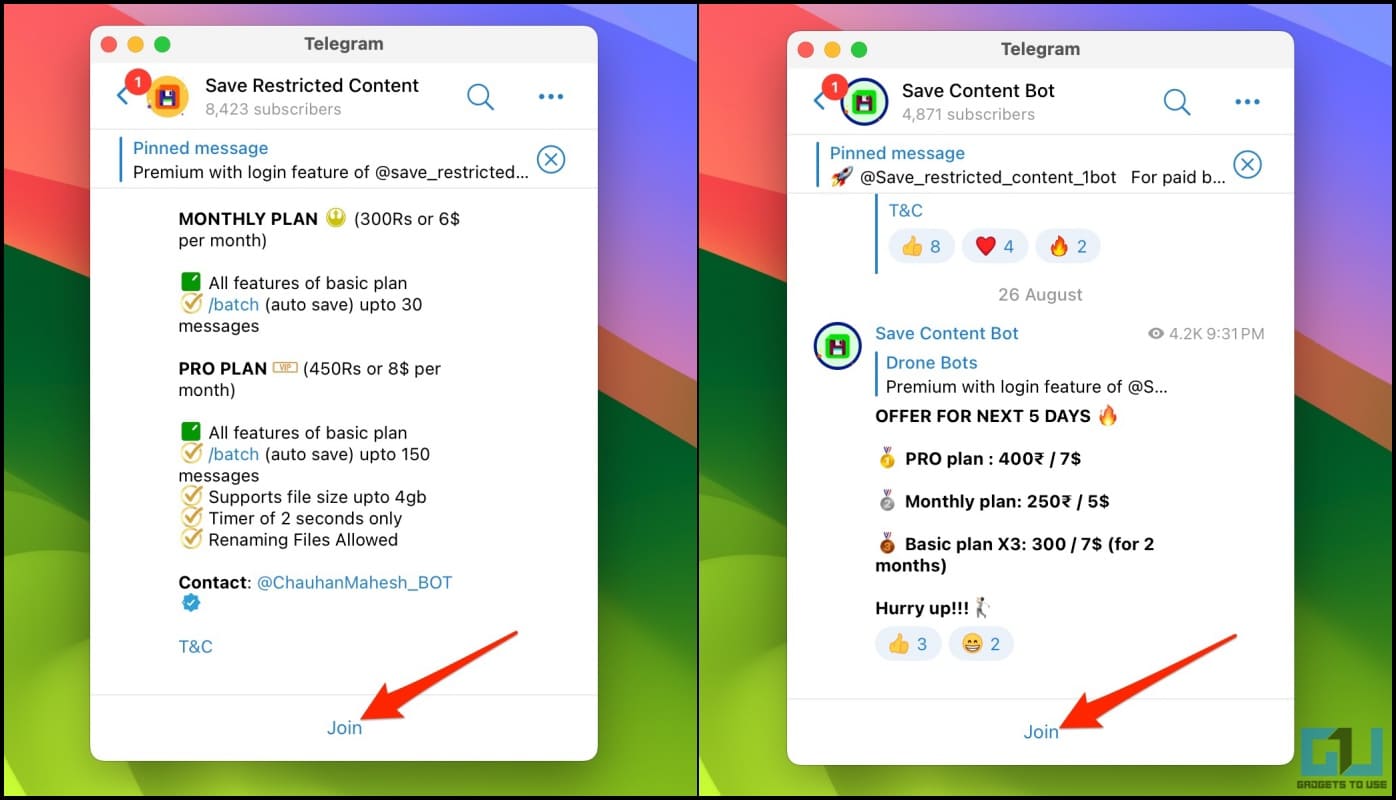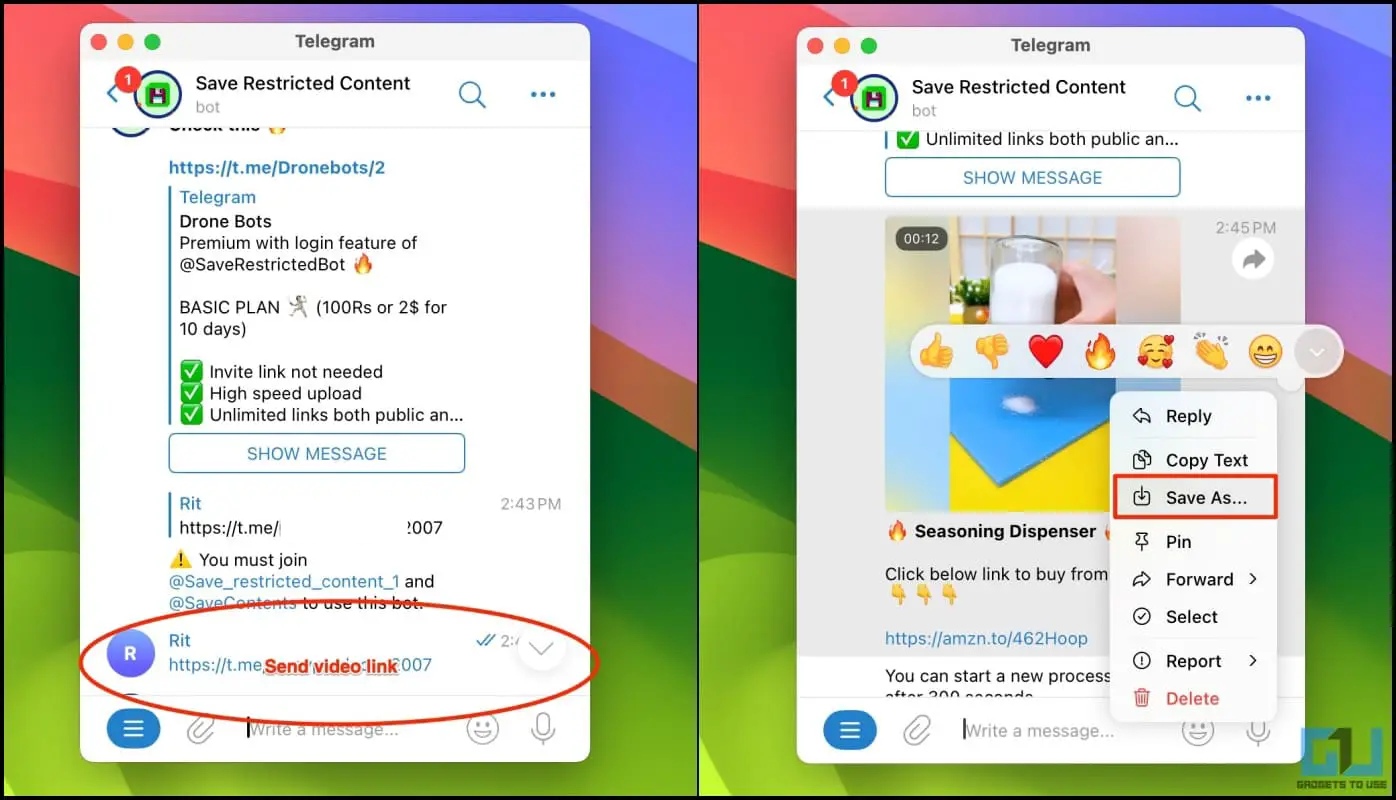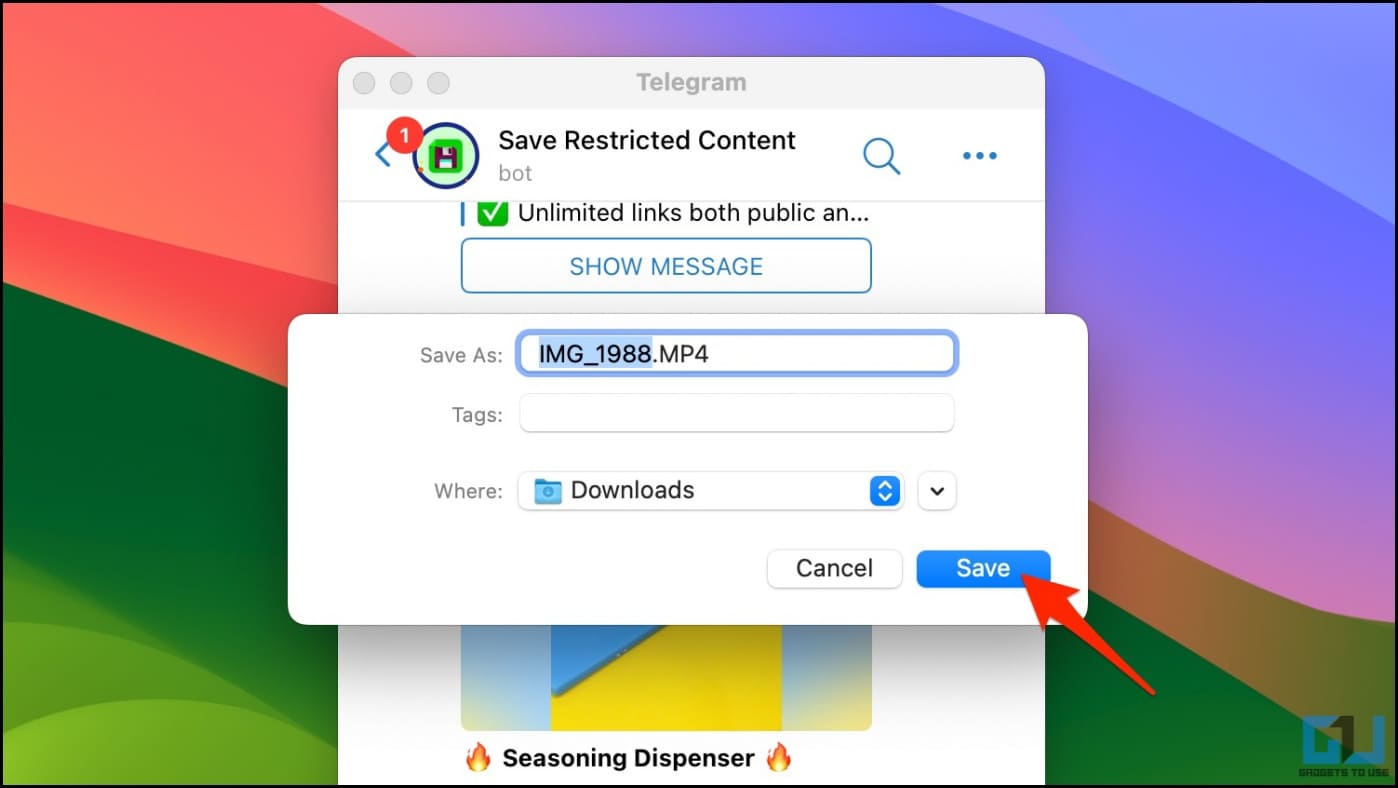Quick Answer
- Unlike phones where you see a black screen due to “Protected Content” rules, it’s pretty easy to screen record a Telegram video on a desktop, as shown below.
- Plus, it allows you to record a part of the screen, which means you can directly crop out the Telegram video instead of recording the whole screen.
- The easiest way to save a private Telegram channel or group video is to record the screen during playback.
Telegram allows group and channel owners to restrict their content from being downloaded or forwarded to others. This could be a big bummer if you want to save these videos on your device. While Android has its ways of downloading protected Telegram videos, desktop users may find it quite challenging. Therefore, here’s how to download videos from a private Telegram channel on your computer.
How to Download Videos from a Private Telegram Channel?
In late 2021, Telegram introduced the Protected Content feature to help creators protect the content they publish on the platform. This also applies to Telegram groups and channels where the admin can “Restrict Saving Content” to prevent downloading and sharing photos, videos, and other files.
Thankfully, there are a few workarounds to download videos from a channel that has restricted saving content. But before we begin, note that this is only for your personal use and not to promote piracy or unauthorized distribution of content in any manner.
Method 1- Screen Record to Save Private Telegram Video
The easiest way to save a private Telegram channel or group video is to record the screen during playback. Unlike phones where you see a black screen due to “Protected Content” rules, it’s pretty easy to screen record a Telegram video on a desktop, as shown below.
Windows
Windows computers come with the Xbox Game Bar to record clips of video games. But you can also use it for other types of video captures. Here’s how you can use it to record private videos on Telegram:
1. Open the restricted video you want to save on Telegram Desktop.
2. Press the Windows logo key + G on your keyboard to open the Xbox Game Bar.
3. Press the circle to start the recording and play the video.
4. Once the video ends, tap the button again to stop the recording.
If Game Bar does not appear, head to Settings > Gaming > enable Record game clips, screenshots, and broadcast using Game Bar. If it’s not installed, download it from Microsoft Store.
Alternatively, free third-party screen recording software like ScreenRec, OBS Studio, and IceCream Screen Recorder can be used to record the Telegram video with sound.
Mac
macOS has a built-in tool to capture screenshots or screen recordings. Plus, it allows you to record a part of the screen, which means you can directly crop out the Telegram video instead of recording the whole screen. Here’s how to do it:
1. Open the private video on Telegram Desktop, preferably in full screen.
2. Press Shift + Command + 5 to open the Screenshot toolbar on your Mac.
3. In the toolbar, select “Record Selected Portion.” Drag the window to fit in the Telegram video you want to record.
4. Hit the Record button and play the video when the recording starts.
5. Stop the recording once the video ends by tapping the icon on the menubar at the top.
Method 2- Using Telegram Bot to Download Private Videos
Alternatively, you can use Telegram bots to download private videos on your computer. There are plenty of such bots on the platform; the only caveat is they don’t work all the time, and you may have to look for new bots every now and then. Here’s how to use it:
1. Head to the restricted Telegram channel. Right-click the private video > Copy link.
2. Now, search for and open Save_restricted_content_1bot on Telegram.
3. Tap Start and send the video link.
4. The bot will prompt you with two other channels. Join them both.
5. Once done, paste and send the restricted video link again.
6. Wait a few seconds; the bot will send you the full private video.
7. Right-click the video, hit Save as, and select the directory to download it.
That’s it. You have now successfully downloaded the private video from the restricted Telegram channel using a bot. If the above bot is too slow or doesn’t work, you can try others, such as SaveRestrictedBot.
Wrapping Up
This is how you can download private Telegram videos on your Mac or Windows PC. I hope the above guide allows you to save videos from restricted Telegram channels on your desktop. Stay tuned for more such tips, tricks, and how-tos.
You might be interested in:
- 6 Signs to Check if Someone Blocked You on Telegram
- 6 Ways to Read Telegram Messages Without Seen
- 16 Best Privacy Tips for Telegram
- 5 Ways to Use ChatGPT on Telegram
You can also follow us for instant tech news at Google News or for tips and tricks, smartphones & gadgets reviews, join GadgetsToUse Telegram Group or for the latest review videos subscribe GadgetsToUse Youtube Channel.