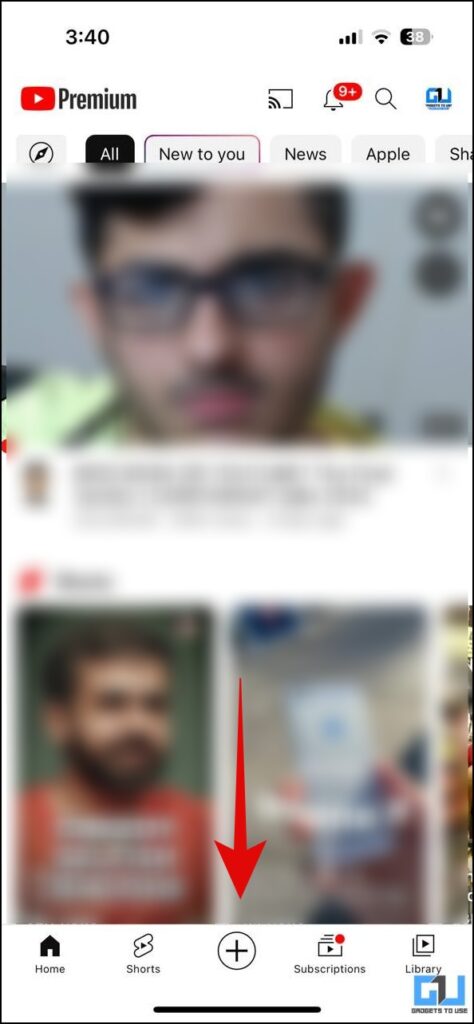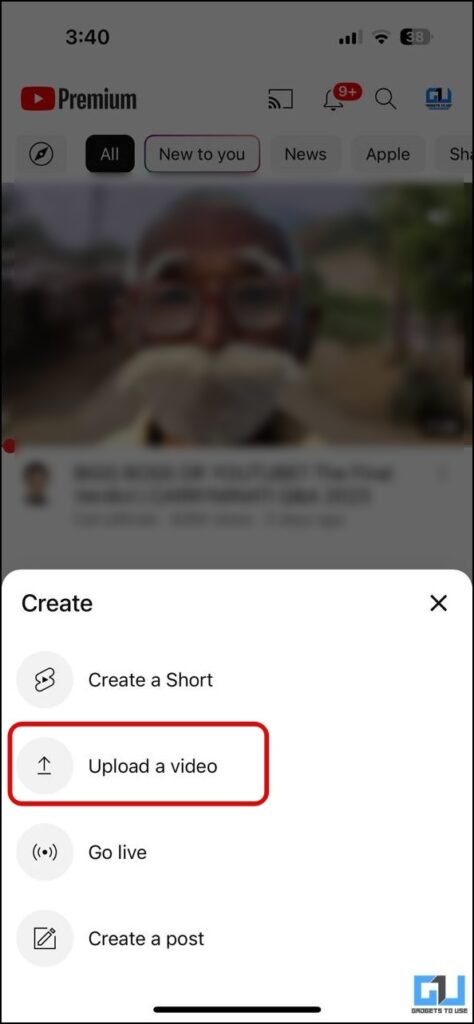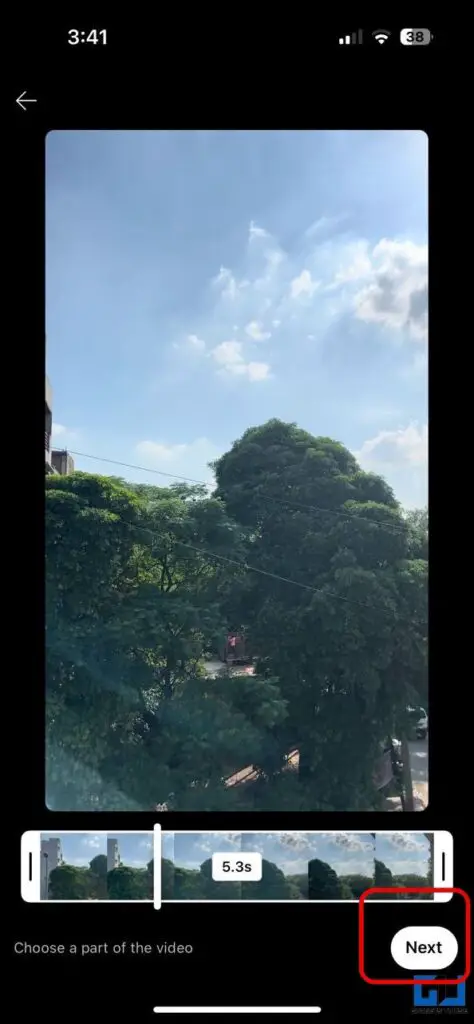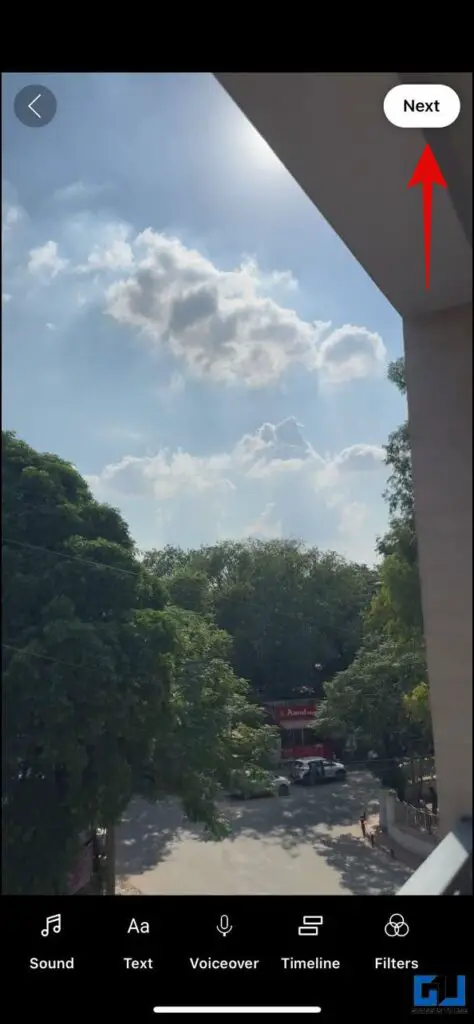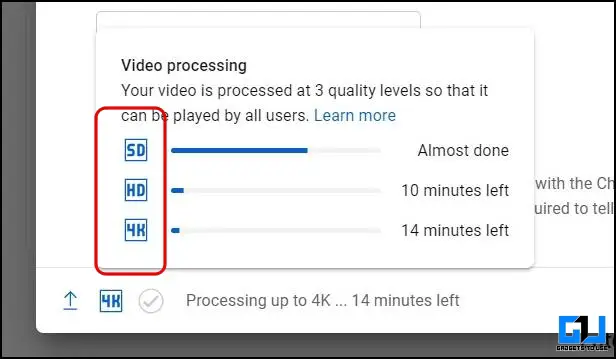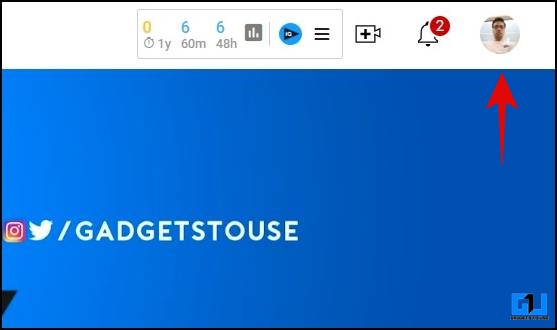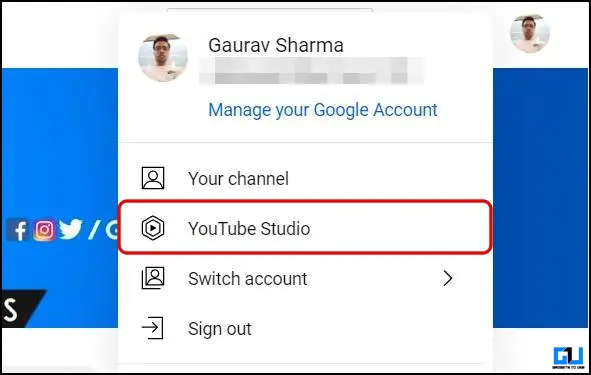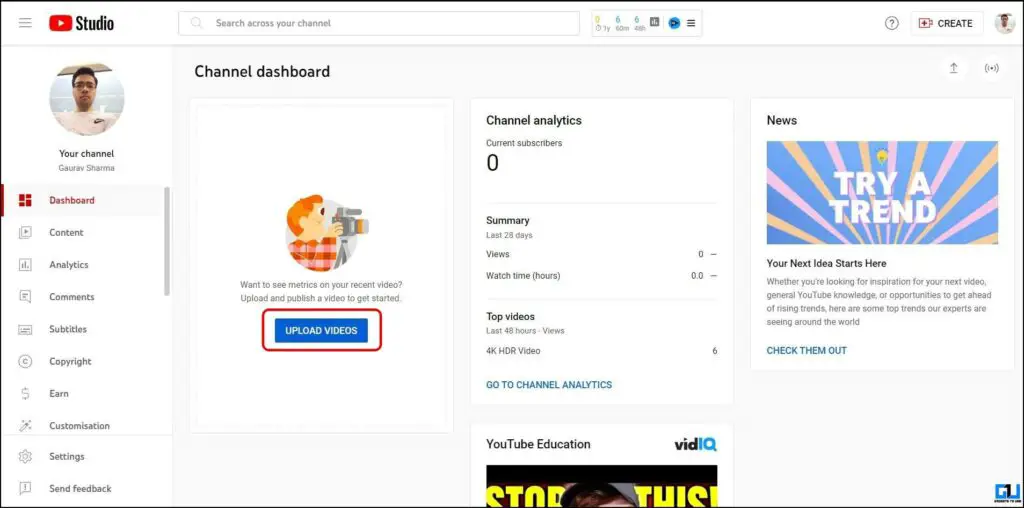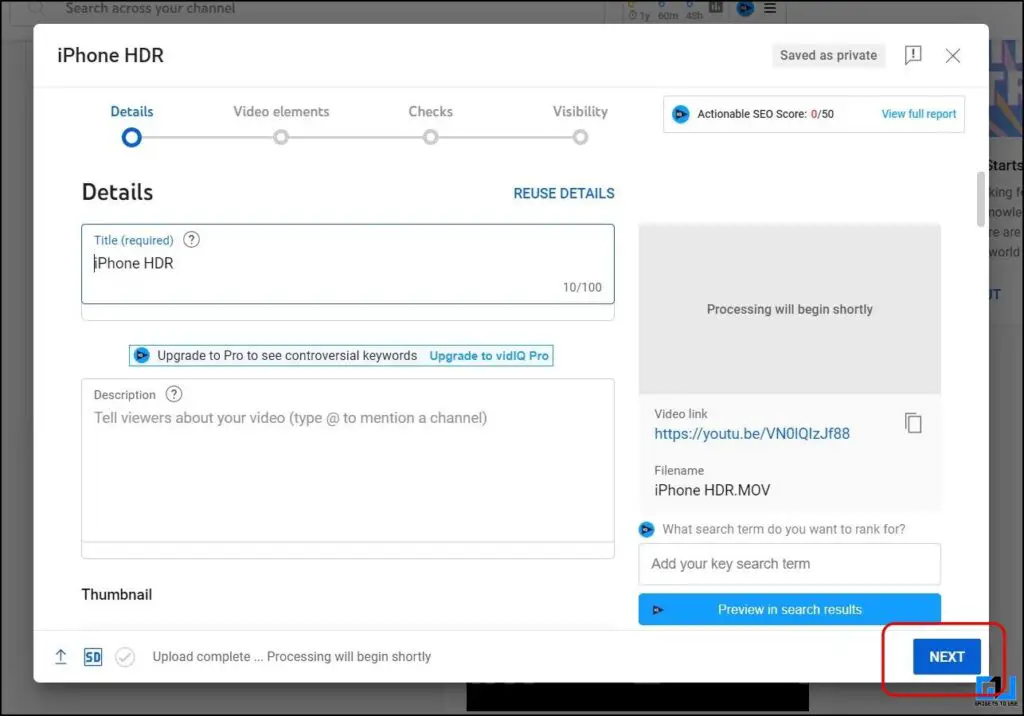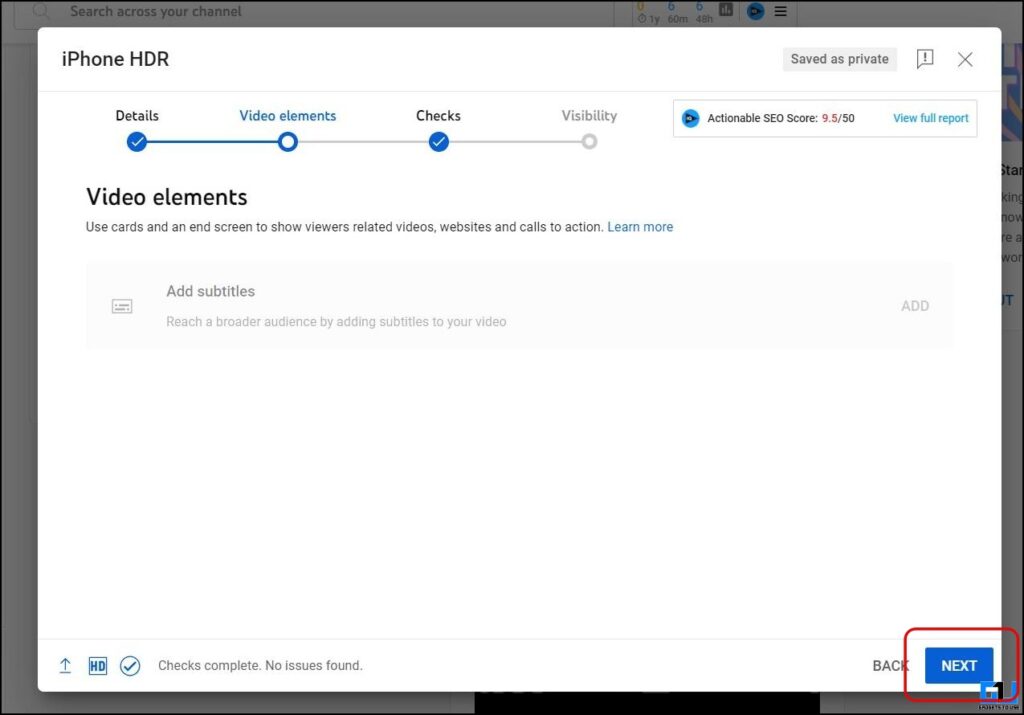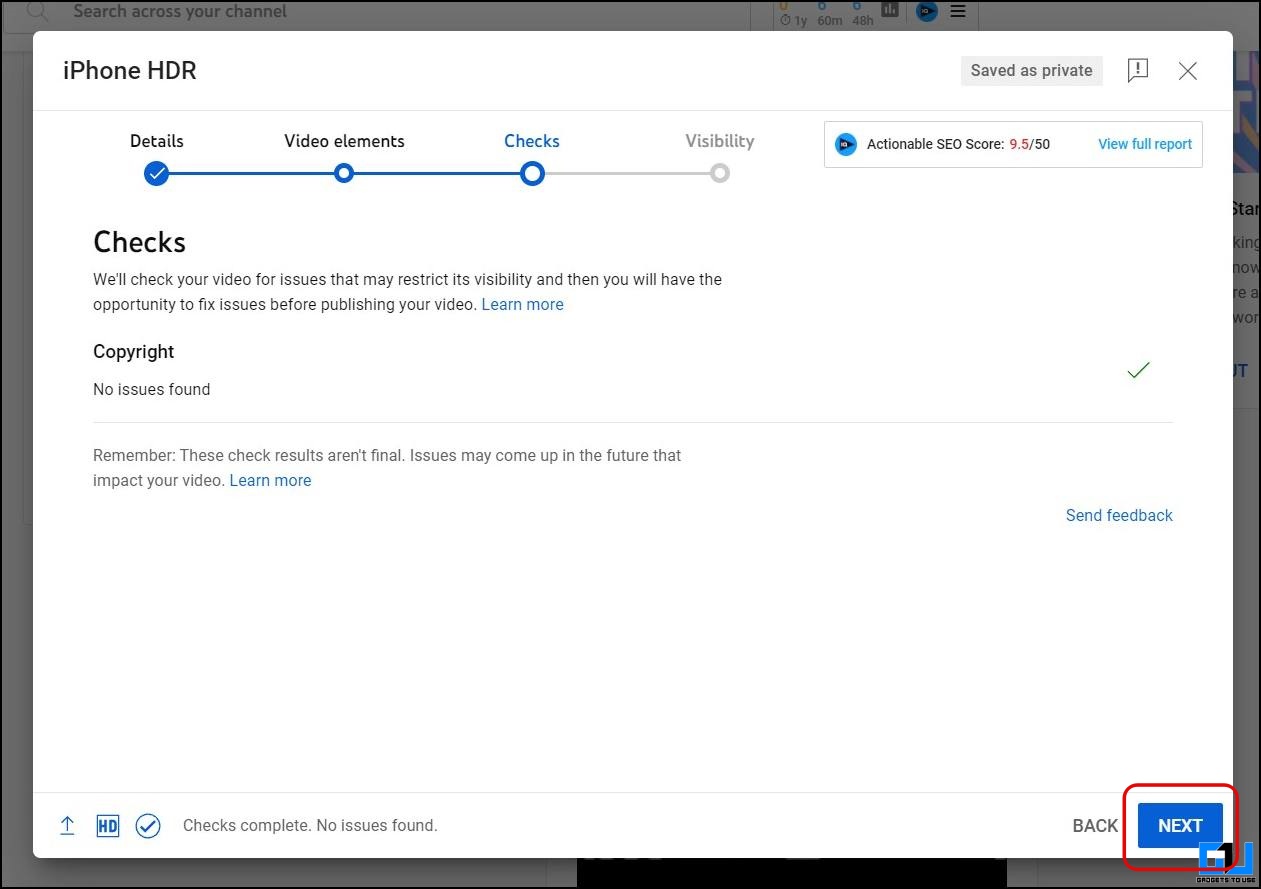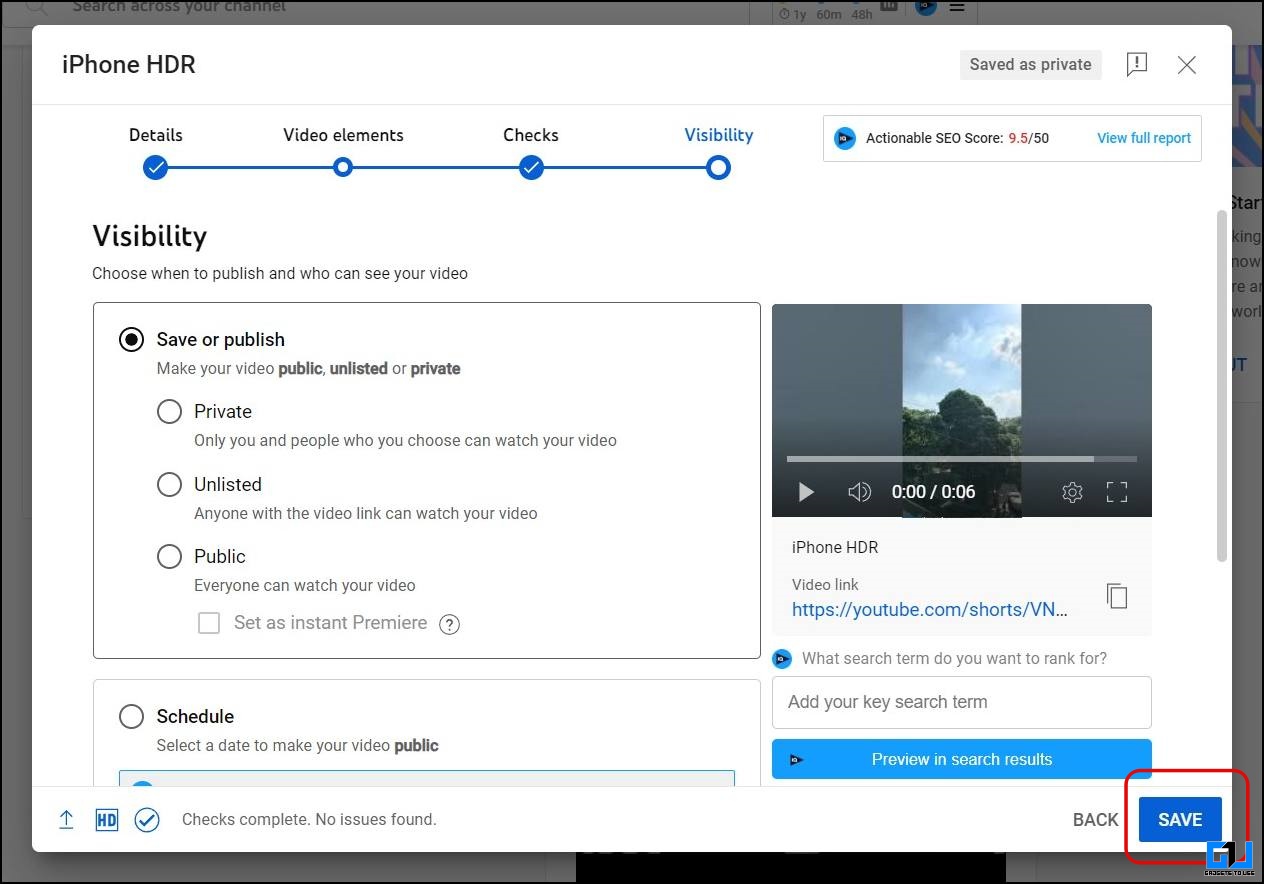Quick Answer
- But uploading HDR Shorts on YouTube is not a piece of cake, as you must take care of many things during the shoot and upload.
- Before we proceed with the methods to upload extra bright HDR Shorts on YouTube, here are a few things you must know.
- We have now discussed the requirements to record an HDR video in a YouTube-compatible format.
After Instagram’s HDR Reels, YouTube is also testing HDR Shorts Videos that appear brighter than other usual videos, as spotted by users including us. These high-quality YouTube Shorts have better outdoor legibility, color depth, contrast, and more details, making your short video stand out. Today, we will help you upload an extra bright HDR YouTube Shorts video in this read.
How To Upload Bright HDR YouTube Shorts?
To watch HDR videos on your phone or PC, you need to ensure it supports HDR playback. But uploading HDR Shorts on YouTube is not a piece of cake, as you must take care of many things during the shoot and upload.
Requirements to Upload HDR Shorts on YouTube
Before we proceed with the methods to upload extra bright HDR Shorts on YouTube, here are a few things you must know:
- Ensure the video is recorded in a YouTube-compatible HDR format.
| Resolution | 720p, 1080p, 1440p, 2160p For best results, use UHD rather than DCI widths (for example, 3840×1600 instead of 4096×1716) |
|||||
| Frame rate | 23.976, 24, 25, 29.97, 30, 48, 50, 59.94, 60 | |||||
| Color depth | 10 bits or 12 bits | |||||
| Color primaries | Rec. 2020 | |||||
| Color matrix | Rec. 2020 non-constant luminance | |||||
| EOTF | PQ or HLG (Rec. 2100) | |||||
| Video bitrate | For H.264, use YouTube’s recommended upload encoding settings | |||||
| Audio | Same as the recommended upload encoding setting | |||||
- Use a High-Speed Network to Upload the HDR Shorts Video.
- Do not edit the video; otherwise, it will be converted to SDR. To export the video in HDR, use the following software:
- iMovie or VN Editor
- DaVinci Resolve
- Adobe Premiere Pro
- Adobe After Effects
- Final Cut Pro X
- YouTube takes time to process HDR videos, varying between 60 minutes to 24 hours.
Method 1 – Upload From Smartphone
We have now discussed the requirements to record an HDR video in a YouTube-compatible format. Here’s how to upload extra bright HDR Shorts on YouTube.
1. Launch the YouTube app (Android, iOS) on your phone, and tap the Plus (+) icon from the bottom navigation bar.
2. Select the Upload a video, and select your HDR video.
3. On the next page, you can trim down the part that is not required and tap Next.
4. Next, you can add text, filter, voice-over, or music. Tap Next to proceed.
5. Now, add a title for your video, adjust other parameters, and tap Upload Shorts.
Once the video is uploaded, you can fiddle with other parameters, like description, tags, and more from the YouTube Studio. The HDR metadata can take 60 minutes to 24 hours to process.
Method 2 – Upload From Web
While uploading an HDR Short is easy from the mobile app, the web UI gives more flexibility and better clarity about the processing stage and completion.
1. Visit the YouTube website on a browser and click your channel icon from the top right.
2. Select YouTube Studio from the pop-up menu.
3. Click UploadVideos, and select your HDR video to upload.
4. Add the video’s title and description, select other parameters, and click Next.
5. You can choose to add subtitles or click Next to proceed.
6. After proceeding with copyright checks, click Next to set the video visibility. Finally, click Save.
Once the video is processed, it is ready to be watched. However, it is to be noted the HDR metadata can take 60 minutes to 24 hours to process.
FAQs
Q. Why Do Some YouTube Shorts Videos Appear Extra Bright?
This is because the YouTube Shorts video you are watching is recorded and uploaded in HDR format. An HDR video has better outdoor legibility, color depth, contrast, and more details, making the short video stand out.
Q. Does YouTube Shorts Support HDR Video Upload and Playback?
Yes, YouTube is testing HDR playback for YouTube Shorts videos; for this, you must have a device with playback. While to upload extra bright HDR Shorts, you must meet the requirements mentioned above in the article.
Q. Does YouTube Shorts Allow 4K Resolution?
Yes. YouTube allows uploading YouTube Shorts in 4k resolution. We uploaded a short video in 4k resolution, which worked perfectly fine. Check out our guide to upload high quality YouTube Shorts.
Q. How Do I Change the Video Resolution of YouTube Shorts to HD?
Neither the YouTube app nor the website allows changing the resolution of YouTube Shorts. However, you can play YouTube Short as a full video to get the option to change its resolution.
Wrapping Up
So this is how you can upload an extra bright HDR YouTube Shorts video. Currently, the YouTube app does not play the Shorts videos on iPhones in HDR, as it is limited to long-form videos. In contrast, Android phones with HDR playback support, like Galaxy S23 and Google Pixel 7 series, can play HDR videos with increased brightness. It seems the HDR playback is under testing and should be available to all users soon. Stay tuned to GadgetsToUse for more such reads, and check the ones linked below.
You might be interested in the following:
- 5 Ways to Fix YouTube Shorts Black Screen Issue
- 2 Ways to Set a Custom Thumbnail on YouTube Shorts
- 2 Ways to Add a Related Video to a YouTube Short
- 3 Ways to Check the Uploaded Resolution of YouTube Shorts
You can also follow us for instant tech news at Google News or for tips and tricks, smartphones & gadgets reviews, join the GadgetsToUse Telegram Group, or subscribe to the GadgetsToUse Youtube Channel for the latest review videos.