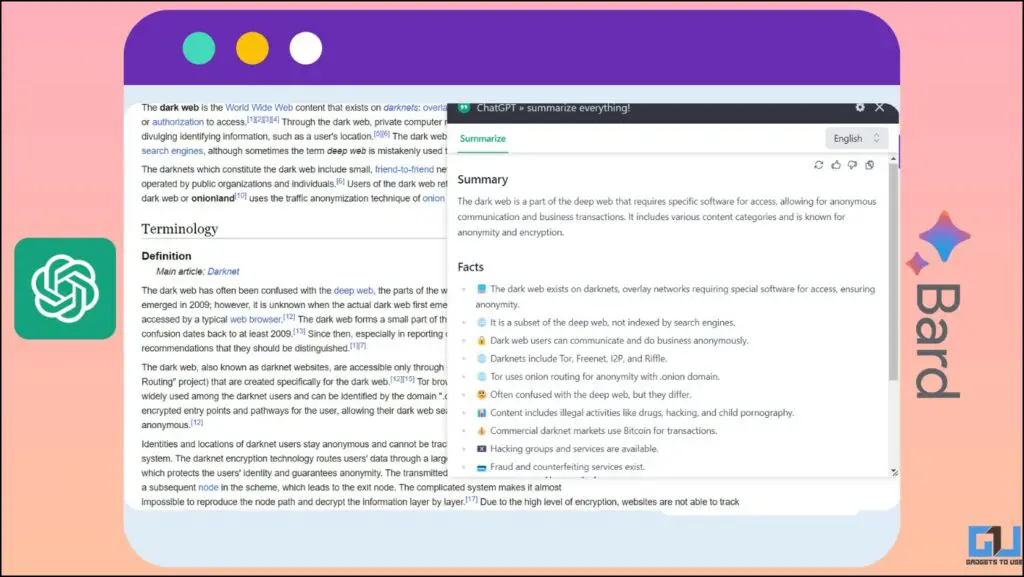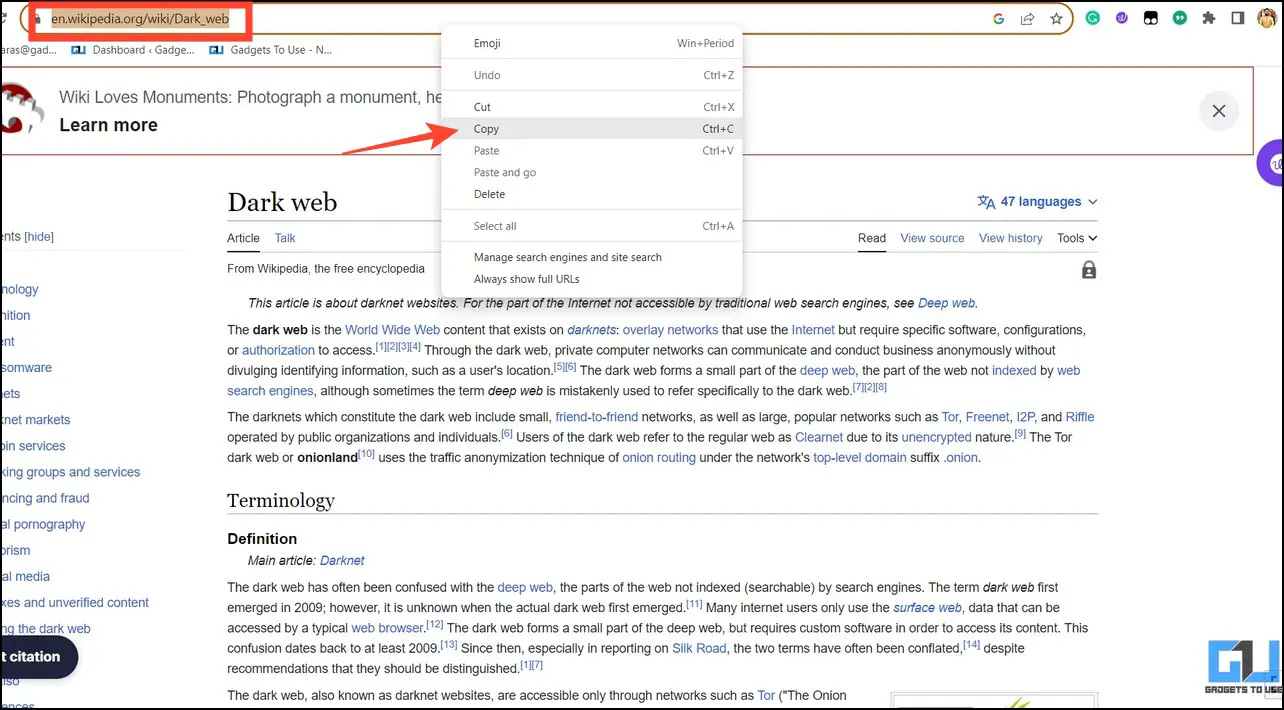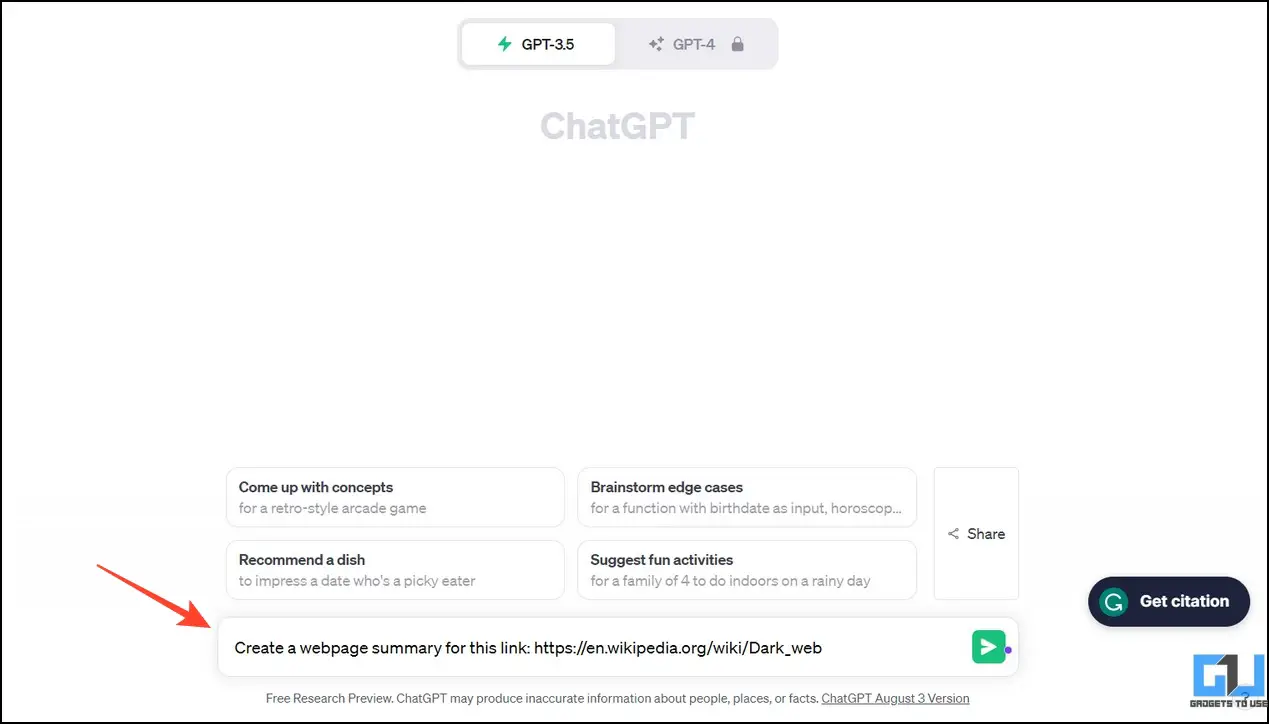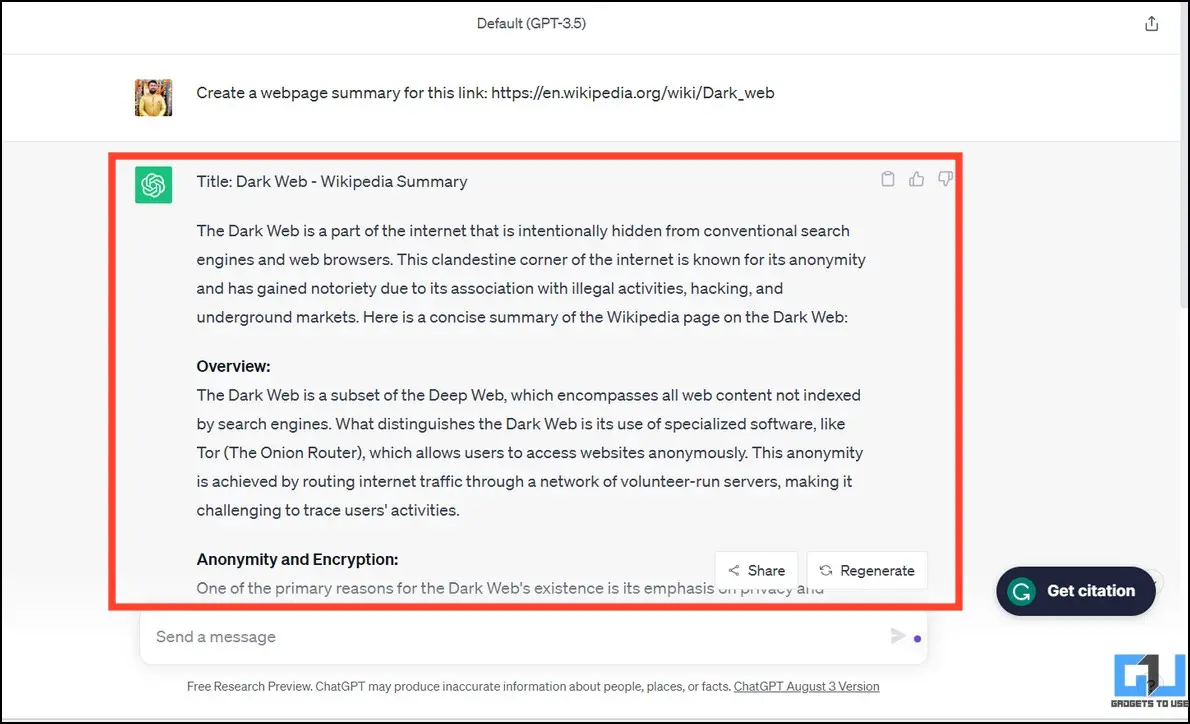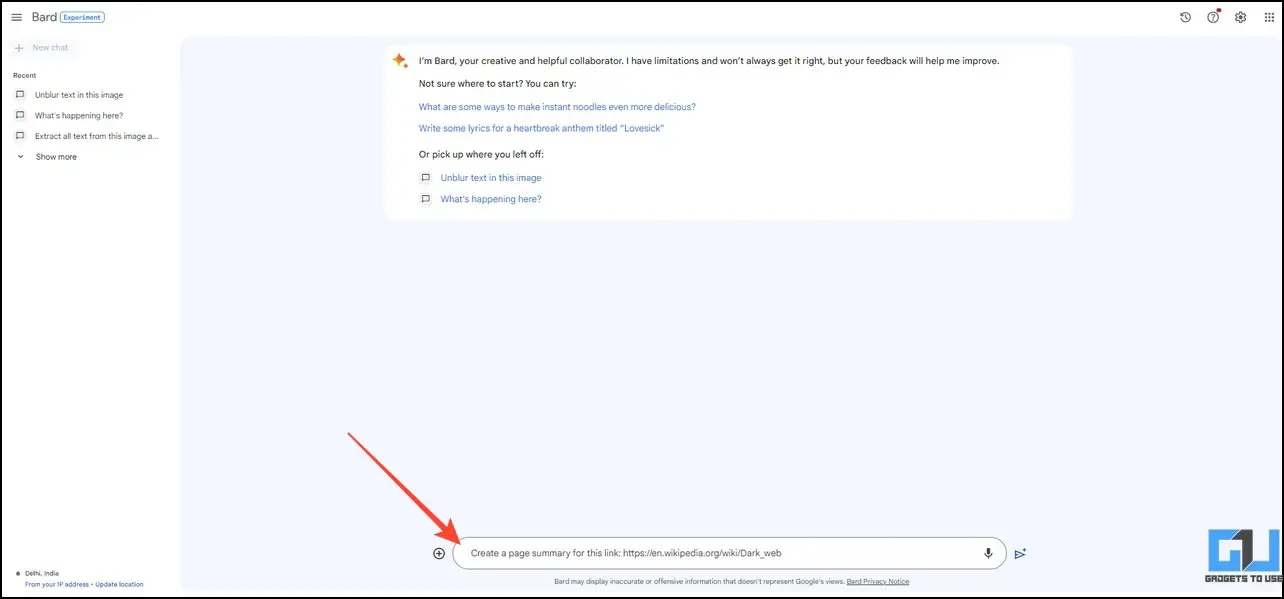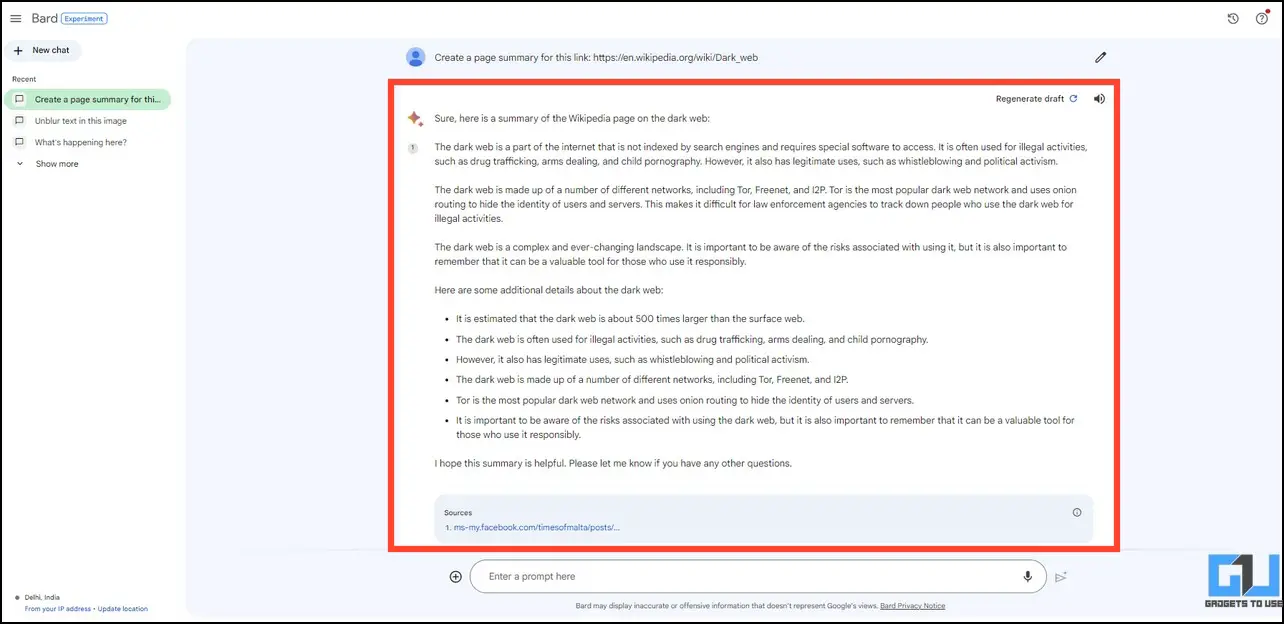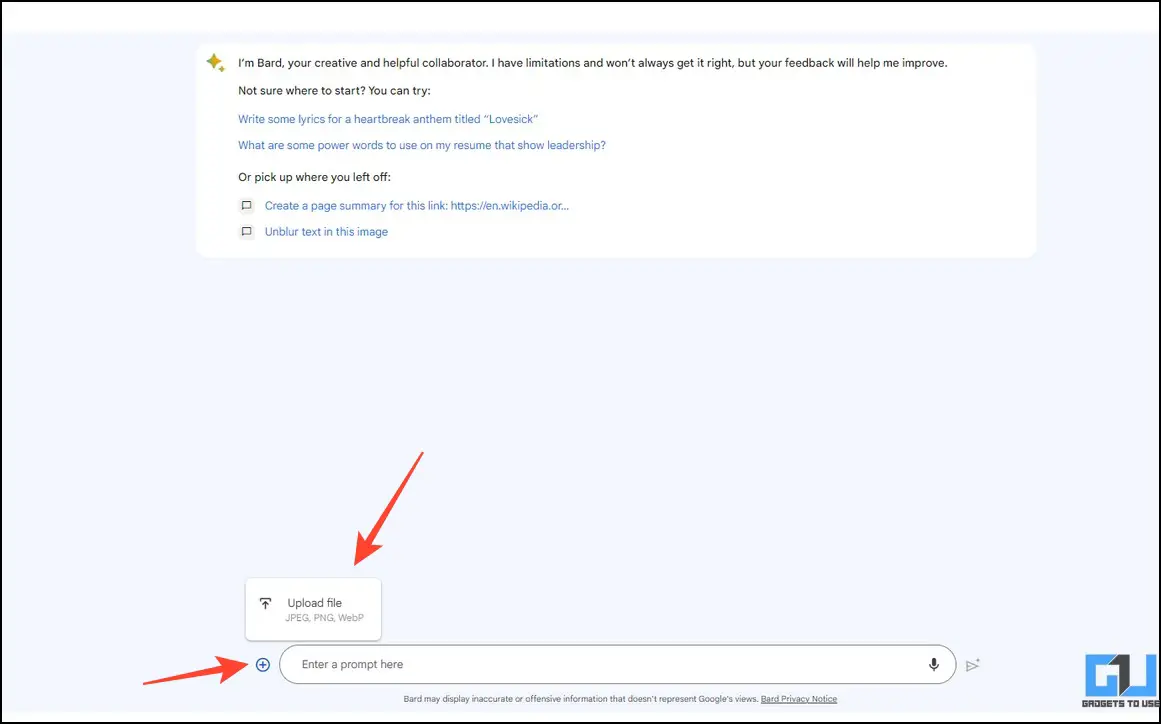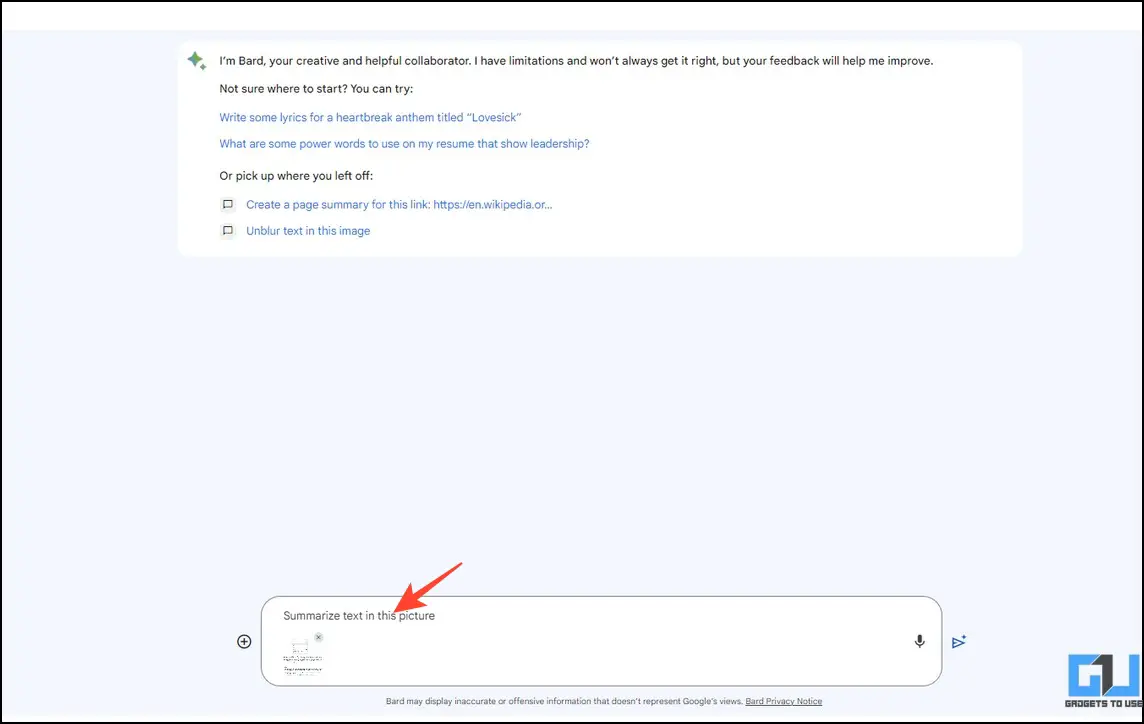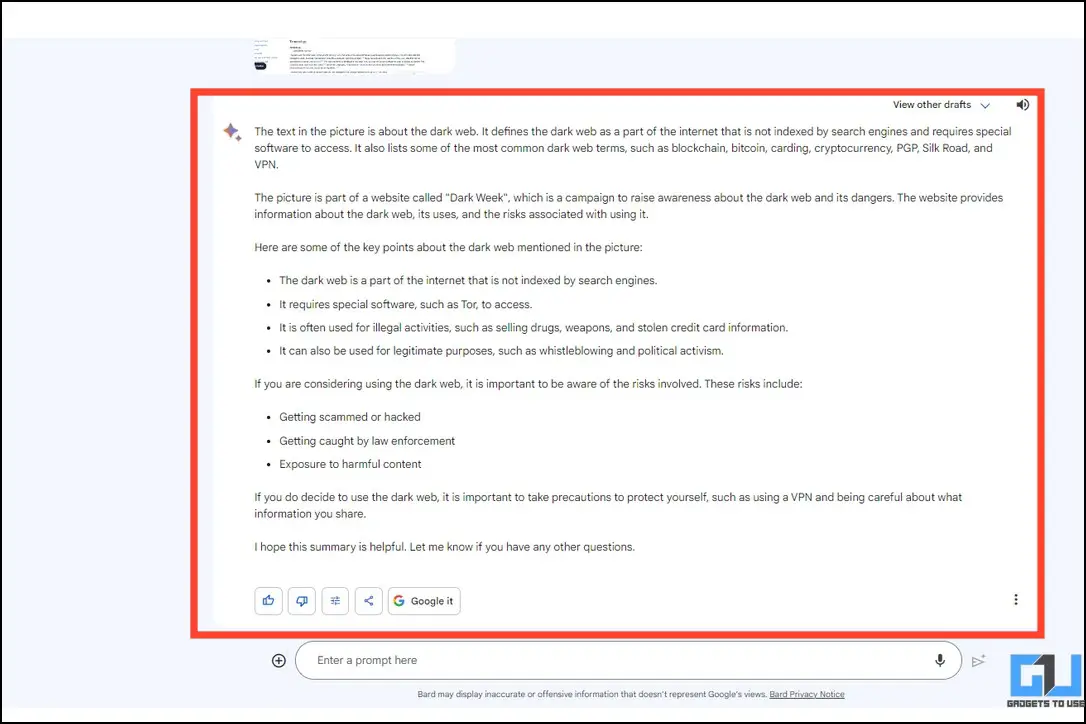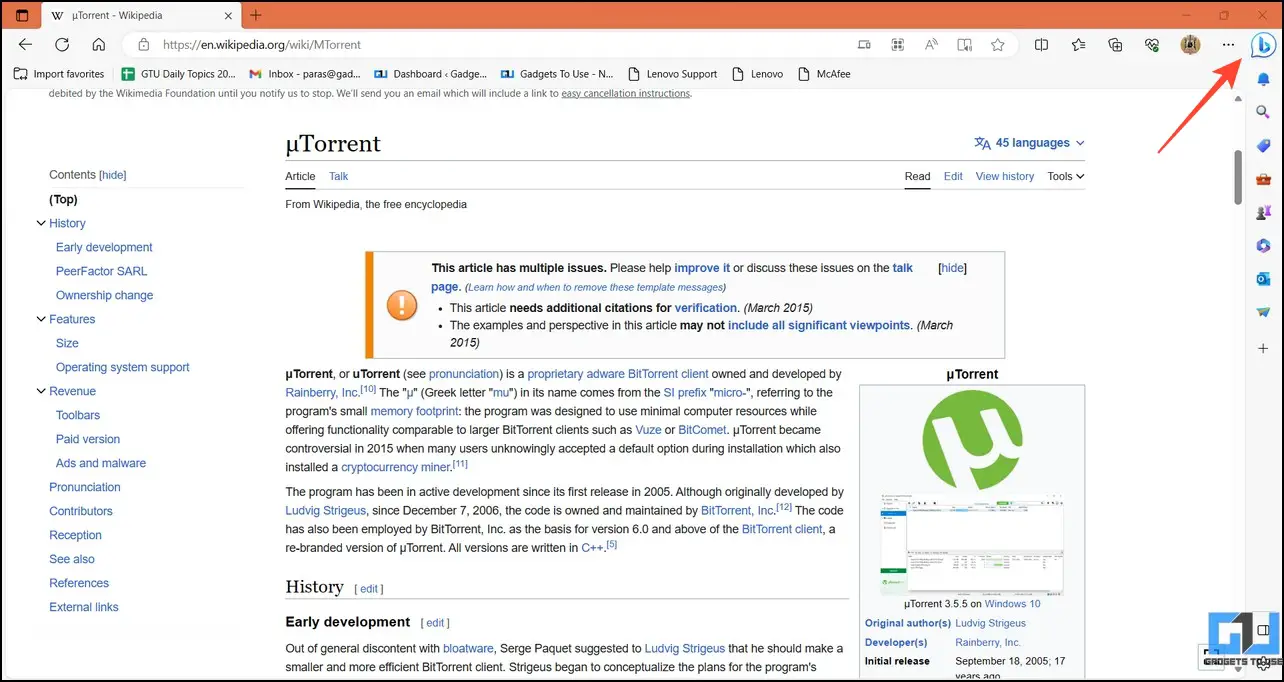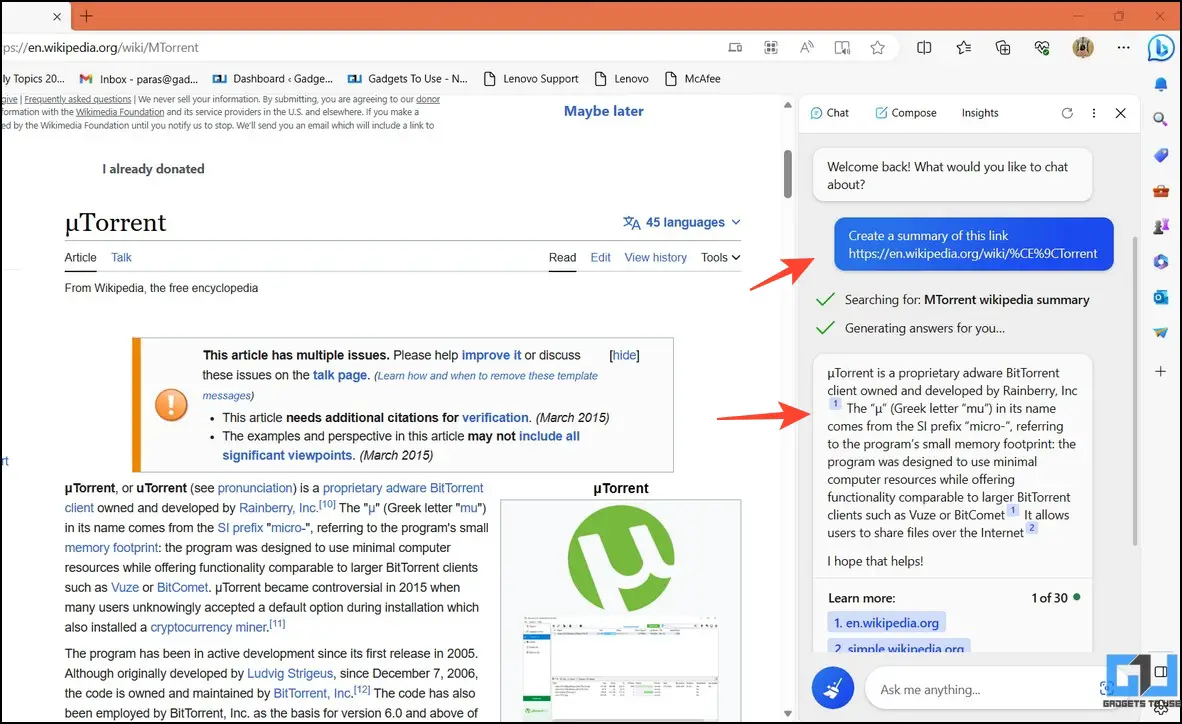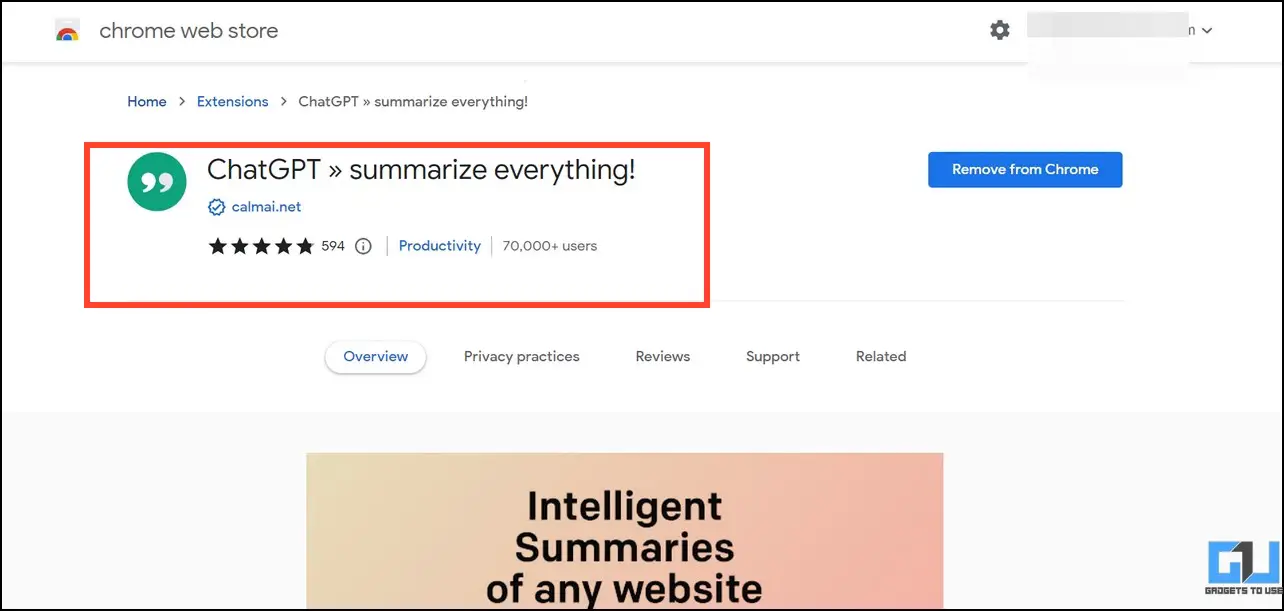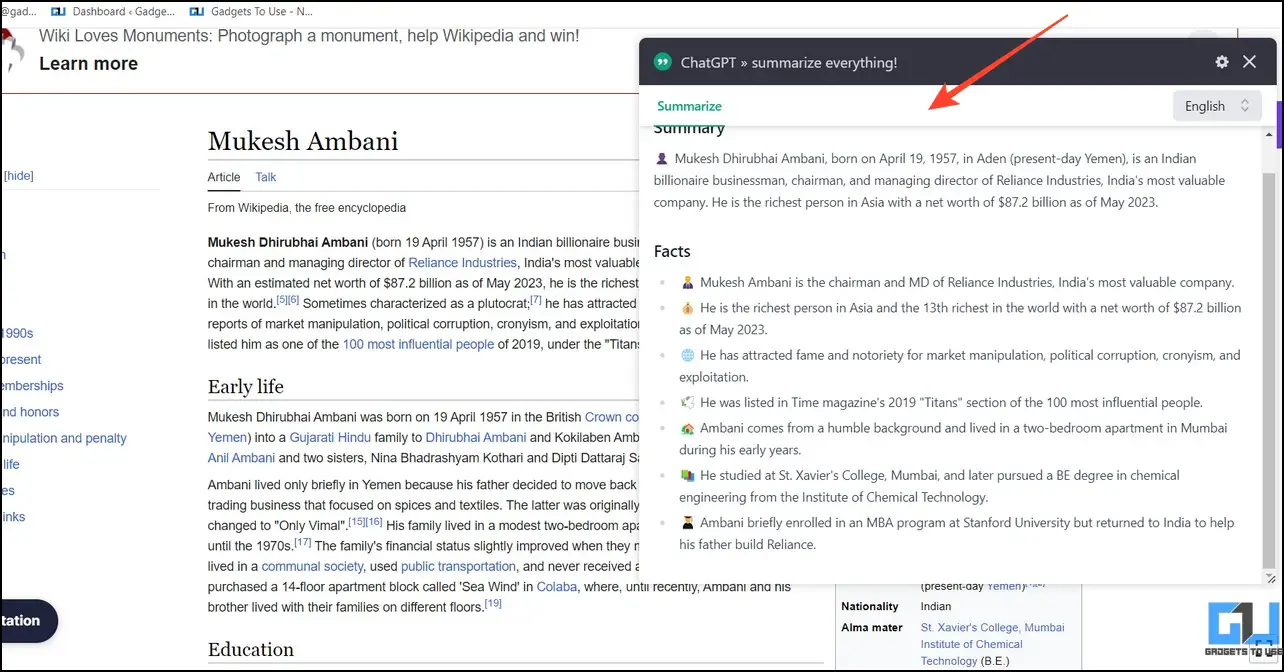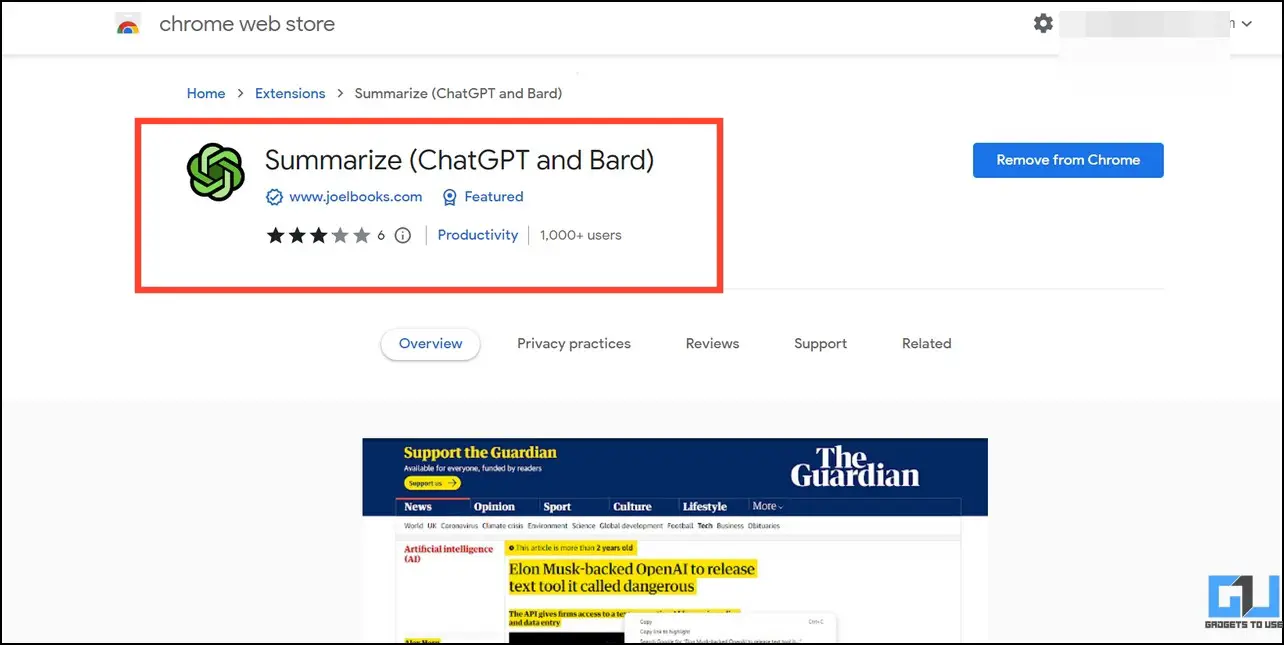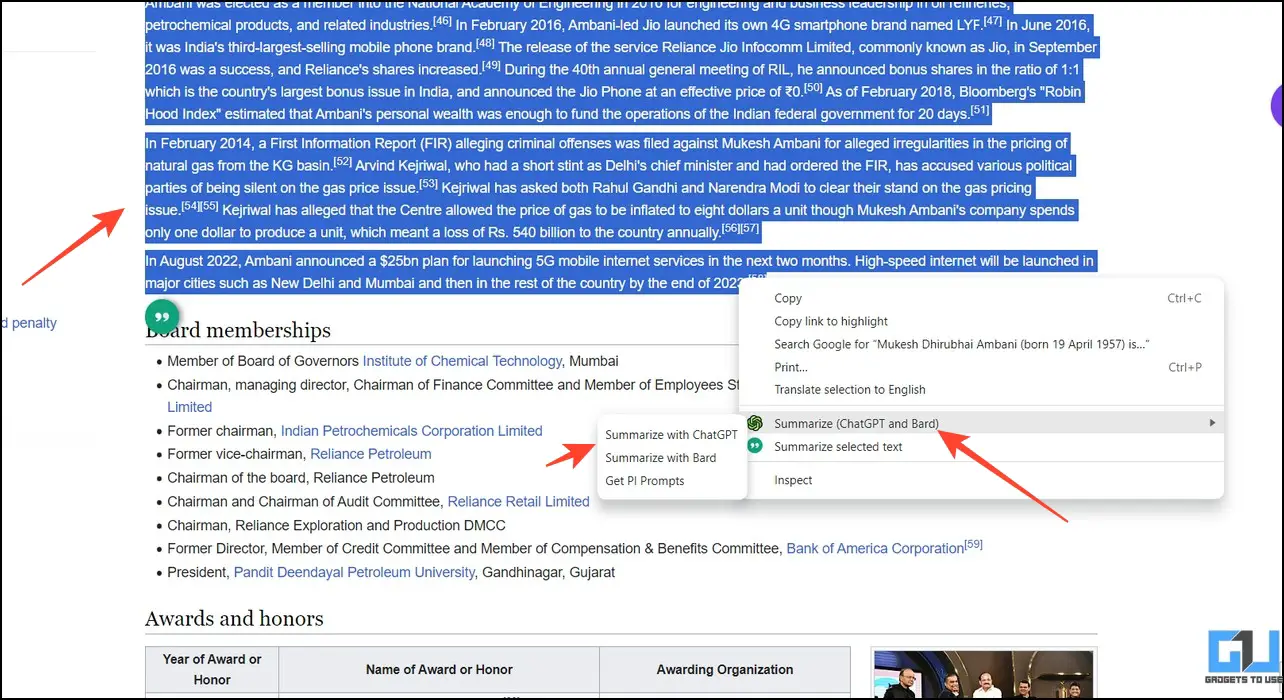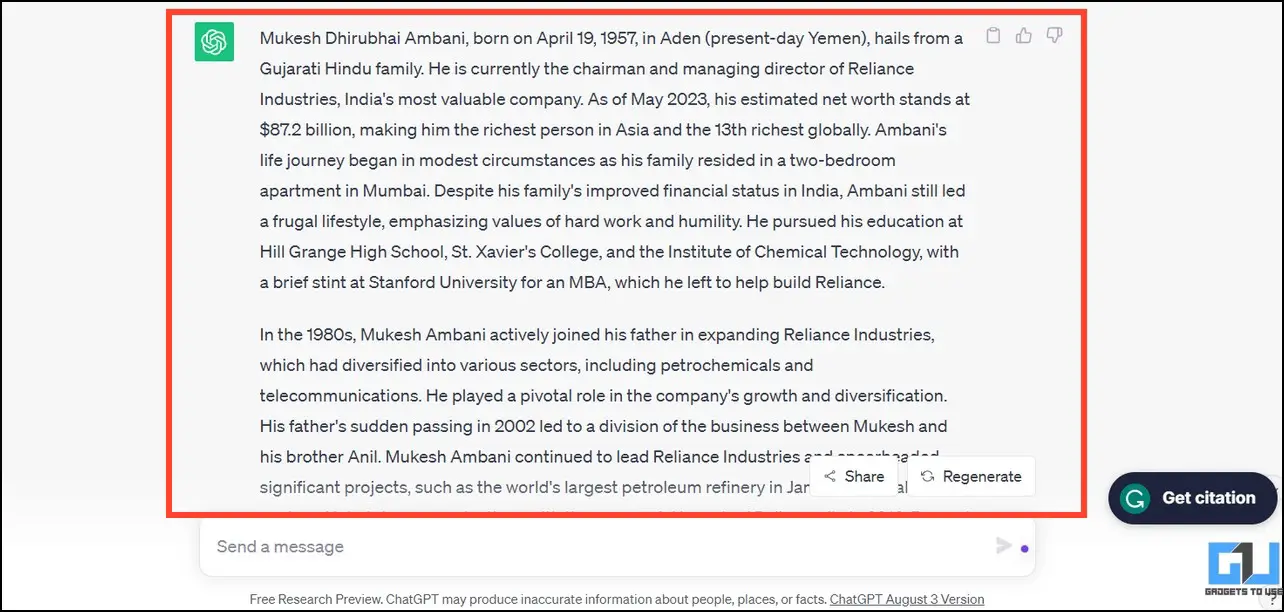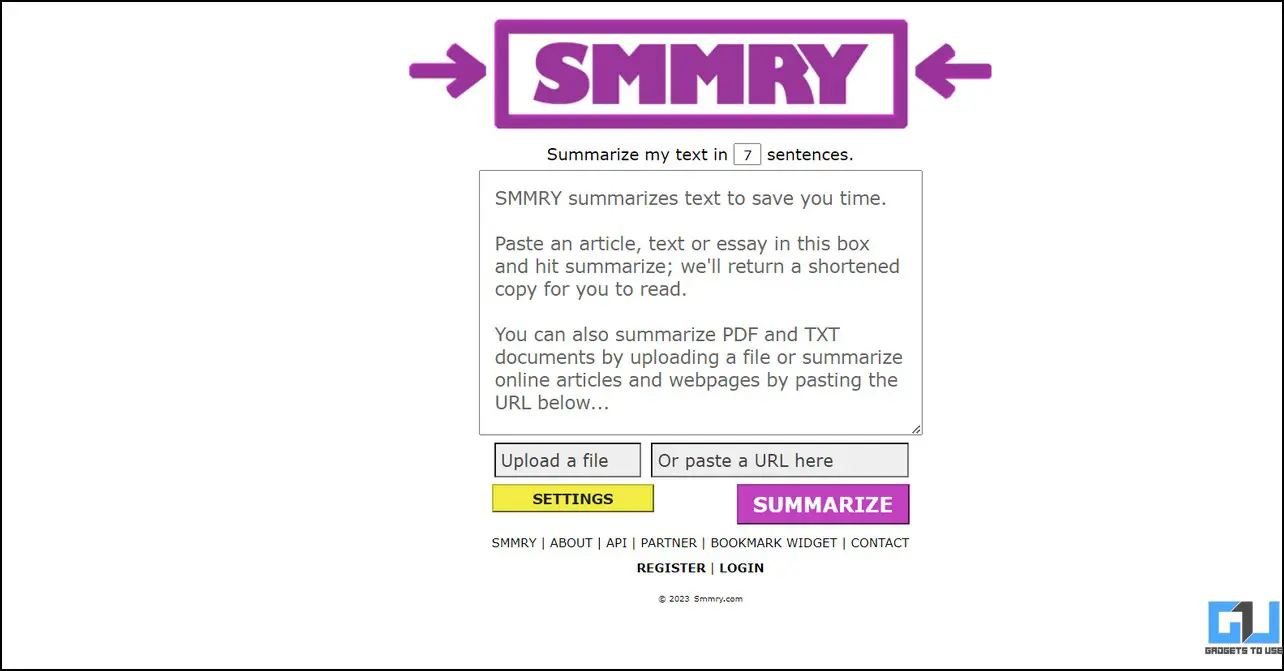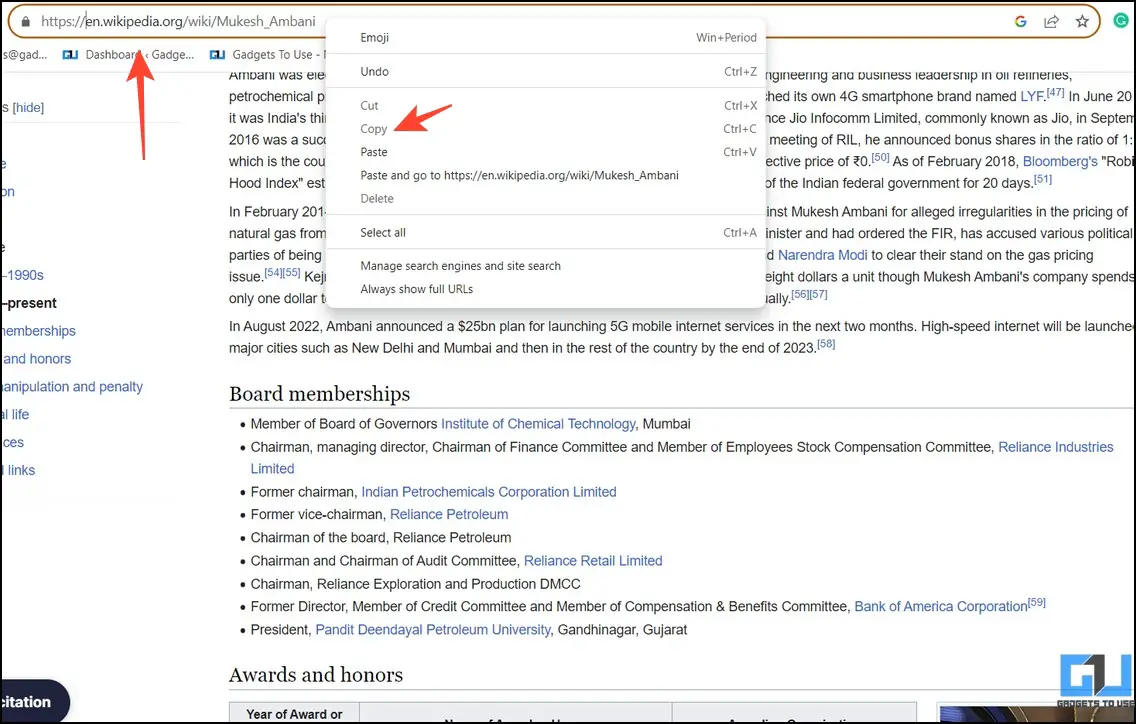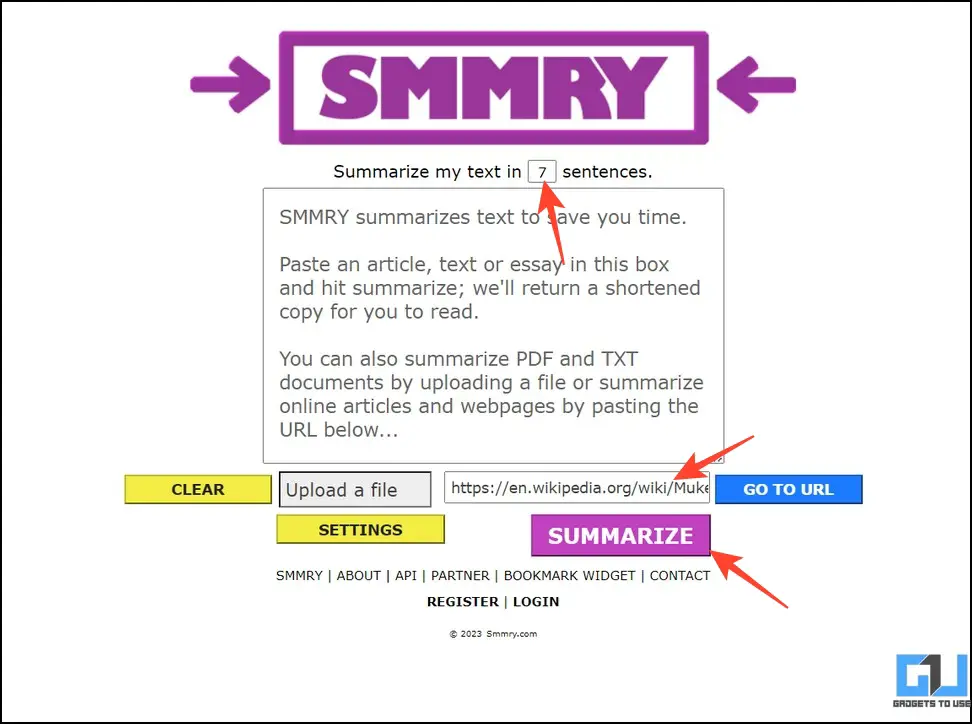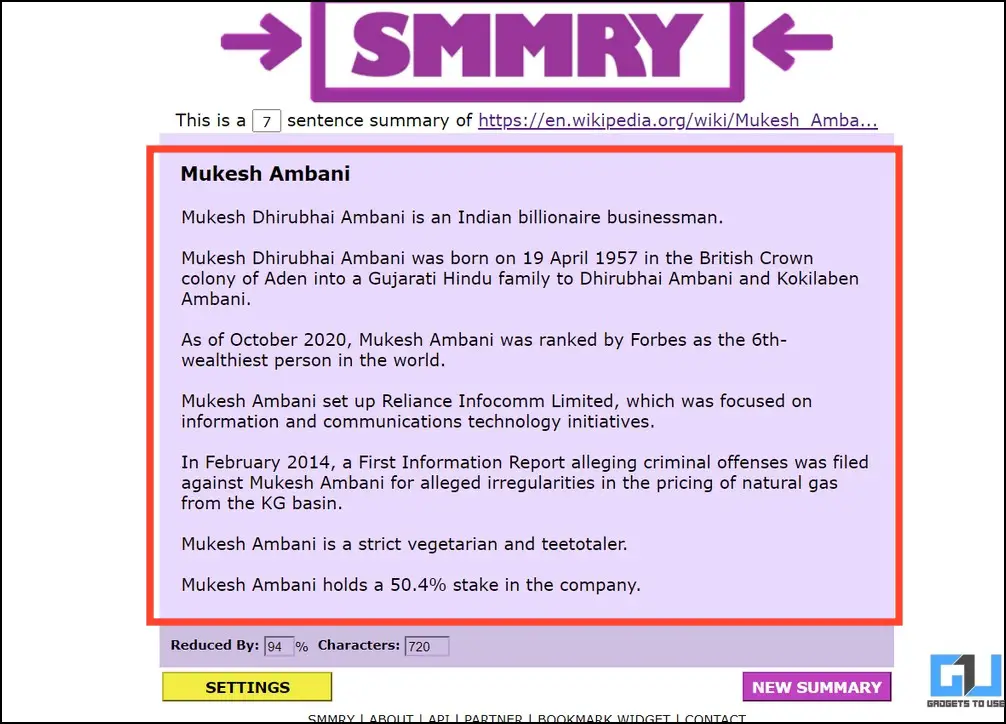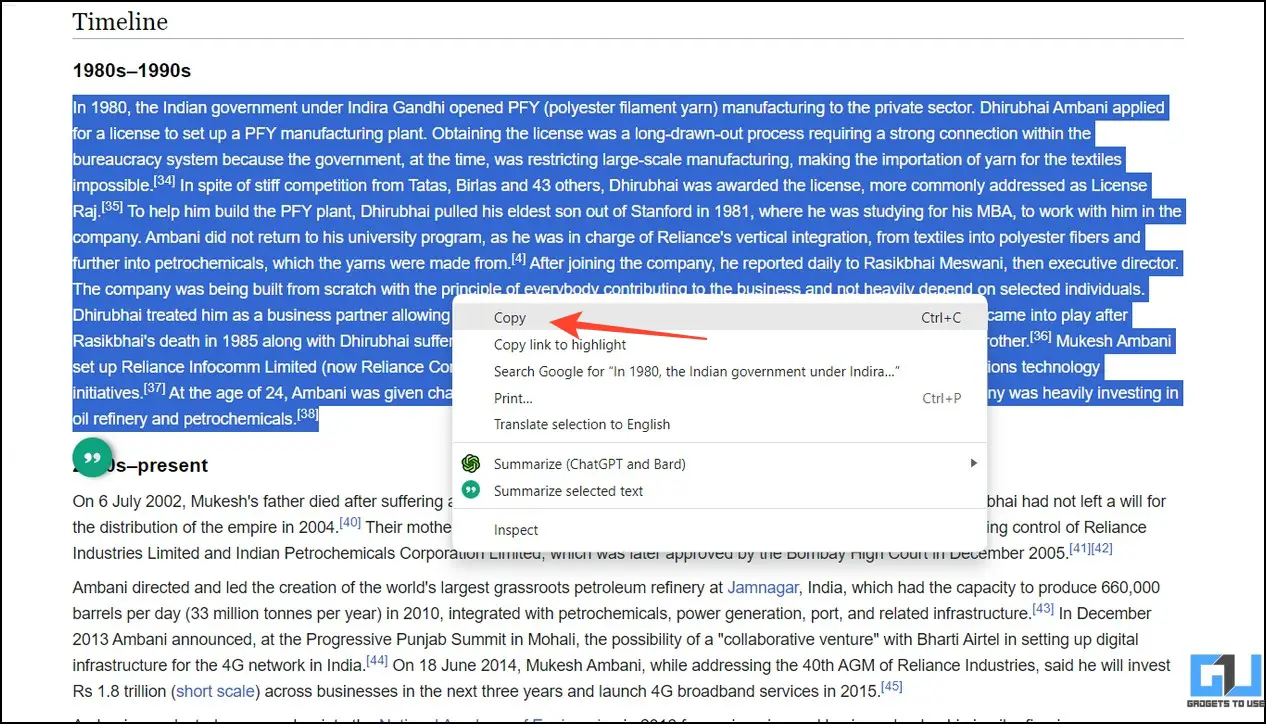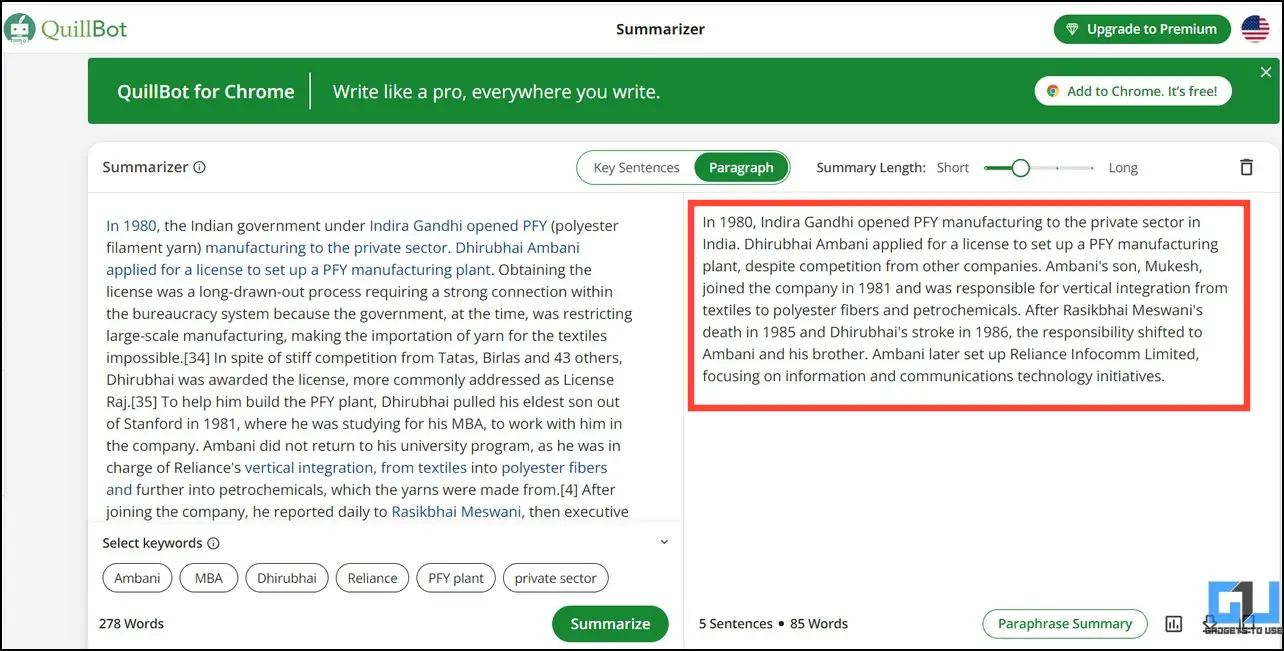Quick Answer
- Alternatively, you can take a screenshot of the long article/passage and upload it to Bard to generate a page summary.
- Alternatively, copy the entire page text to the ChatGPT prompt and ask it to create a summary.
- Provide a link in the prompt asking the tool to create a summary, and you’re all set.
You must have often encountered lengthy, interesting articles online and wished they had a summary for easy reading. Fortunately, AI tools like ChatGPT, Google Bard, Bing AI, etc., can quickly generate interesting page summaries in a few clicks. In this article, let’s look at several steps to creating a webpage summary using free AI tools. Additionally, you can check our free handpicked AI tools to create an image from text.
How to Create a Summary of a Webpage Using AI Tools?
Thanks to ChatGPT, Bard, BingAI, and several free browser extensions/online tools, generating a quick summary of a long article or webpage has become incredibly faster and easier. Provide a link in the prompt asking the tool to create a summary, and you’re all set. Let’s have a detailed look at the steps to do it:
Method 1 – Using ChatGPT
ChatGPT is one of those revolutionary AI tools that hit the internet by storm. Whether it is answering mysteries or creating memes, the applications of ChatGPT are endless. Following the same, you can create a webpage summary with a few clicks. Here’s what you need to follow:
1. Copy the URL to your desired article or webpage.
2. Sign in to ChatGPT and type the following command followed by your copied link:
Create a webpage summary for this link: <paste your link here>
3. ChatGPT will take a few seconds to create the webpage summary for quick reading.
4. Alternatively, copy the entire page text to the ChatGPT prompt and ask it to create a summary.
Method 2 – Using Google Bard AI
Besides ChatGPT, you can use Google’s Bard AI to create a webpage summary. However, Bard is a step ahead of ChatGPT, as it can also detect text in images or screenshots to generate summaries. Here’s how it works:
1. Open Google Bard AI and type the following prompt consisting of your copied page link:
Create a page summary for this link: <paste the link here>
2. Hit Enter to let the Bard AI craft your desired summary.
3. After a few seconds, you will see the page summary in the chat window consisting of bulleted points and source links.
4. Alternatively, you can take a screenshot of the long article/passage and upload it to Bard to generate a page summary. Click the + button at the start of the prompt field to Upload a file.
5. Ask Bard to ‘Summarize the text in this picture‘ and hit the enter key.
6. It will analyze the text in your screenshot to generate a summary of your desired page.
Method 3 – Using Microsoft Bing AI
If you prefer Microsoft Edge over other web browsers, its integrated Bing AI can help you create quick summaries for any website or article. Follow these easy steps to create it:
1. Open Microsoft Edge and browse the article/webpage you wish to create a summary for.
2. Click the Bing icon in the top-right to use its AI chat feature and execute the following prompt.
Create a summary of this link < paste your webpage link here>
3. Wait a few seconds for a page summary and reference links in the Bing AI chat window.
Method 4 – Use Browser Extensions to Create a Webpage Summary
In addition to AI chatbots like ChatGPT and Bard AI, you can add an AI-based extension to your web browser for generating quick summaries. The “ChatGPT Summarize Everything” and “Summarize” are popular extensions in this domain. Here’s how you can make the most out of them.
ChatGPT Summarize Everything Browser Extension
1. Install the ChatGPT Summarize Extension to your web browser.
2. Navigate to the webpage/article you wish to summarize and open the installed extension in the same tab.
3. The extension will automatically analyze the on-screen text and create a page summary to suit your needs. You can also set a different language in the extension window to summarize content in your preferred language.
Using Summarize Extension
1. Add the Summarize extension to your browser from the Chrome Web Store.
2. Next, select the text on a webpage and right-click to invoke the Summarize extension. You can also choose your desired AI tool to summarize content, e.g., ChatGPT or Google Bard.
3. The extension will instantly open the selected AI tool to provide the page’s summary. If you didn’t receive satisfactory results, you can ask the client again to re-create the summary via the prompt field.
4. You can also use the Merlin AI extension to receive similar results.
Method 5 – Use Online AI Tools to Summarize a Webpage
If you don’t wish to install any browser extension, you can paste a webpage link directly to AI-powered online tools like “Smmry” and “QuillBot” for creating a webpage summary.
Smmry Online Tool
1. Open the Smmry tool in a new tab on your browser.
2. Copy your desired webpage’s URL using the right-click context menu.
3. Paste the copied link in Smmry, set your desired sentence length, and hit the Summarize button.
4. The AI tool will instantly create the page’s summary with your defined sentences, displaying the total number of characters and reduction percentage at the bottom.
5. If you don’t like the results or feel the tool has omitted some crucial information, you can re-create it by clicking the New Summary button anytime.
QuillBot AI
1. Copy the desired long passage using the right-click context menu.
2. Open QuillBot Text Summarizer and paste the copied text. Click Summarize to generate a relevant summary for quick reading.
FAQs
Q. Which Is the Best AI Summary Generator for Web Pages?
After testing several AI tools and extensions, ‘Bard AI’ and ‘ChatGPT Summarize Everything’ became our favorites. While Bard AI provides additional features such as image upload to create a webpage summary, the latter organized the summary in a quick window for easy reading.
Q. How to Summarize a Research Paper for Quick Reading?
For easy reading, you can use various AI tools or browser extensions listed in this explainer to summarize a research paper. We selected the entire text and used the Summarize extension (explained above) to create a summary for the research paper.
Wrapping Up
So, these are all the different ways to create a quick summary of any webpage using free AI tools. If you found it helpful, share it with your friends and subscribe to GadgetsToUse to read more awesome guides. Also, check the links below for other interesting AI tools to simplify your daily routine.
You might be interested in:
- 5 Ways to Use ChatGPT on WhatsApp
- 5 Best AI Tools to Write Email in Google Chrome
- 6 Ways to Detect AI-Generated Text With Free Tools
- 3 AI Tools to Generate Free Logos for Your Business or Website
You can also follow us for instant tech news at Google News or for tips and tricks, smartphones & gadgets reviews, join GadgetsToUse Telegram Group or for the latest review videos subscribe GadgetsToUse Youtube Channel.