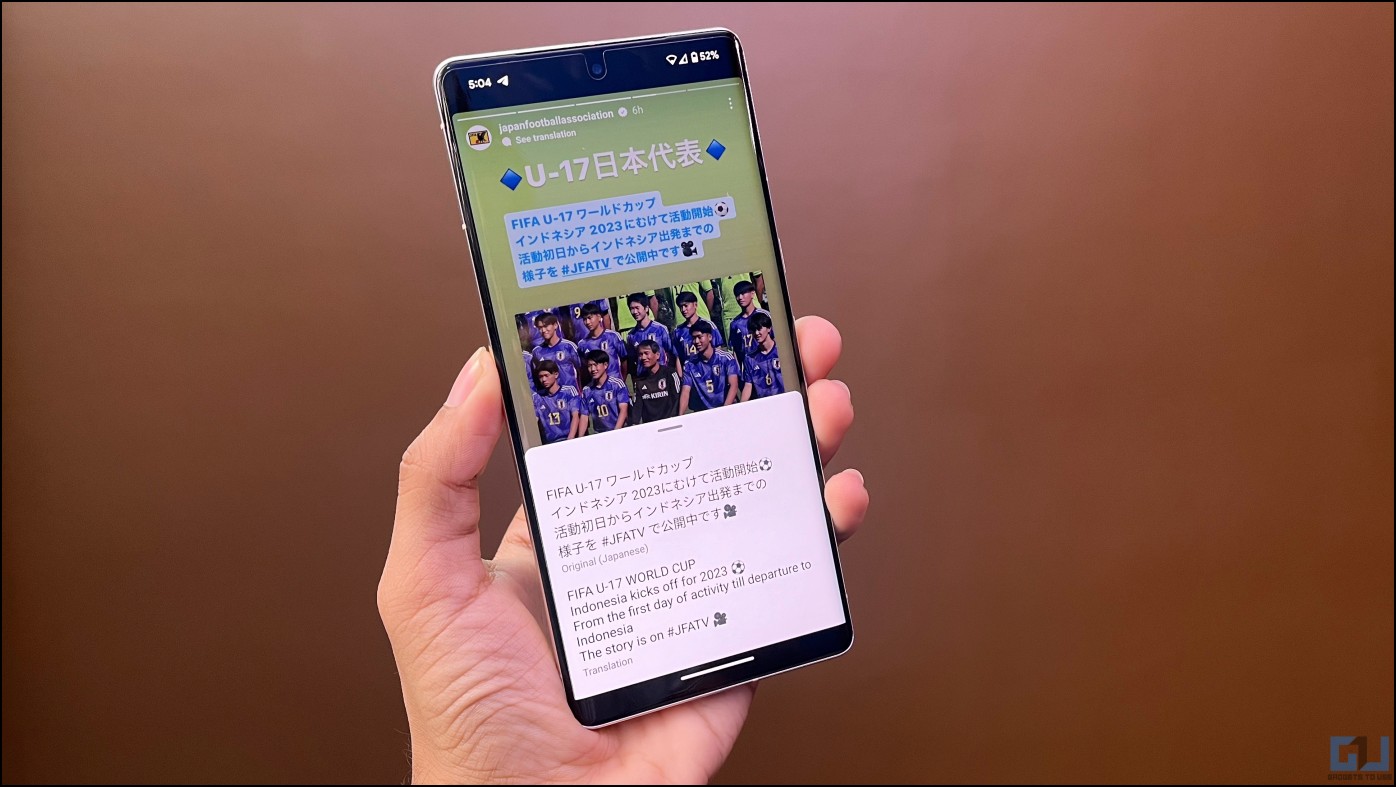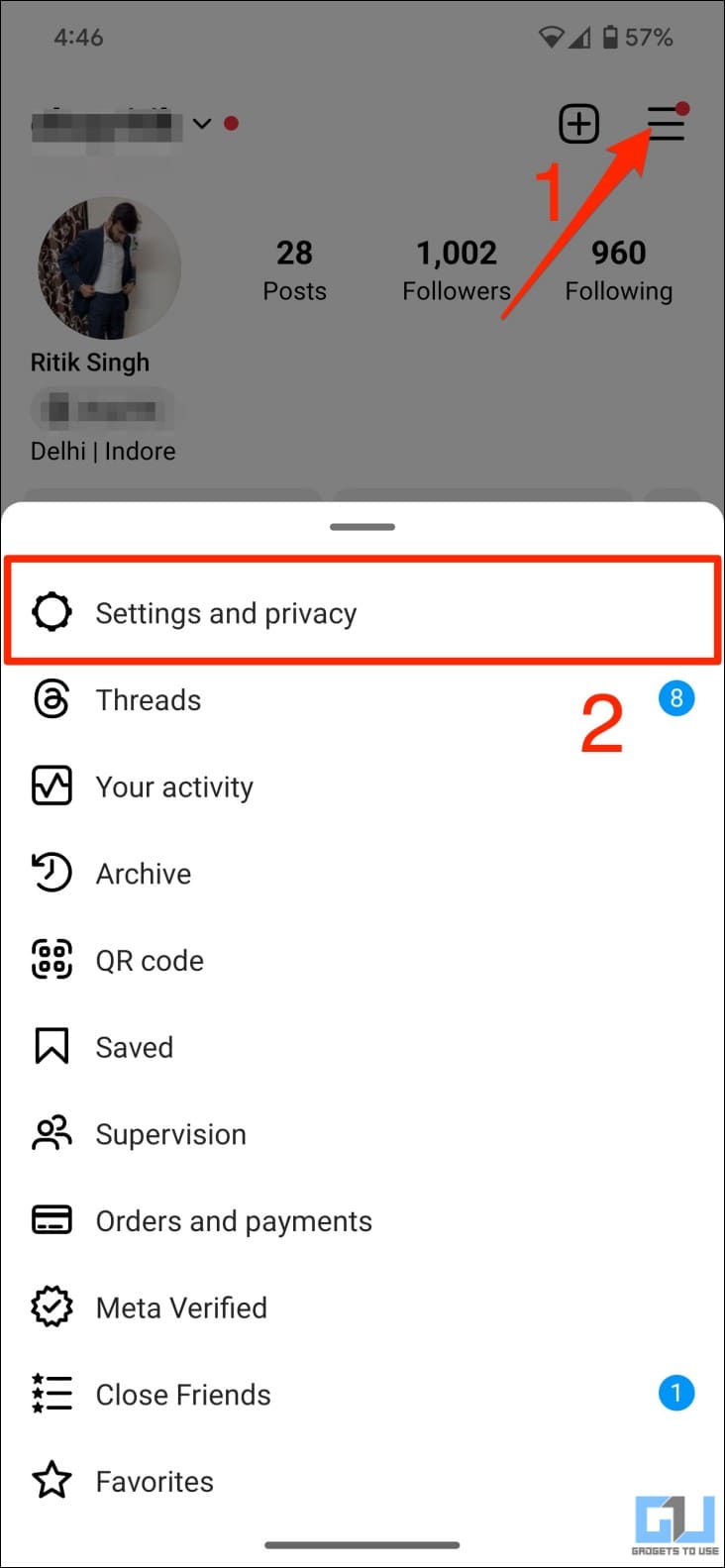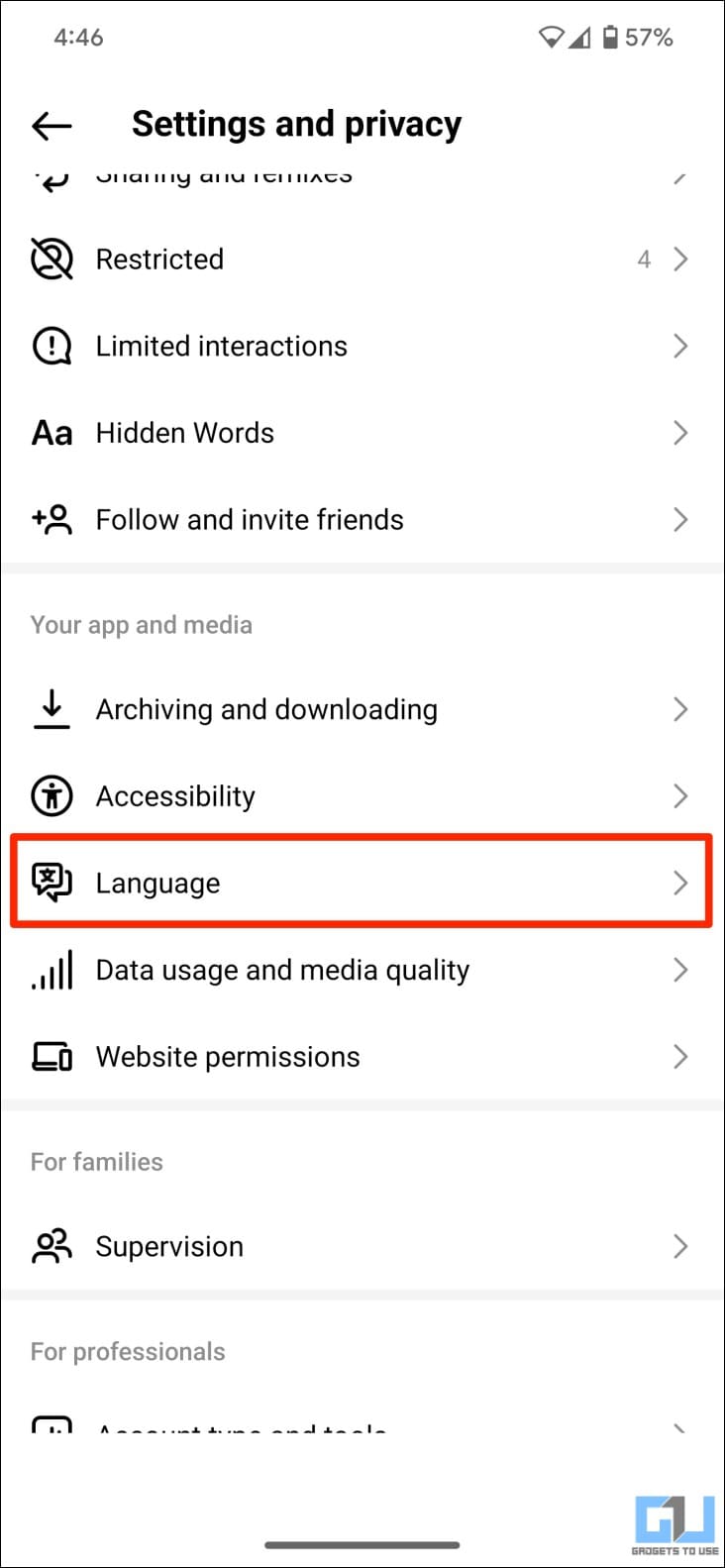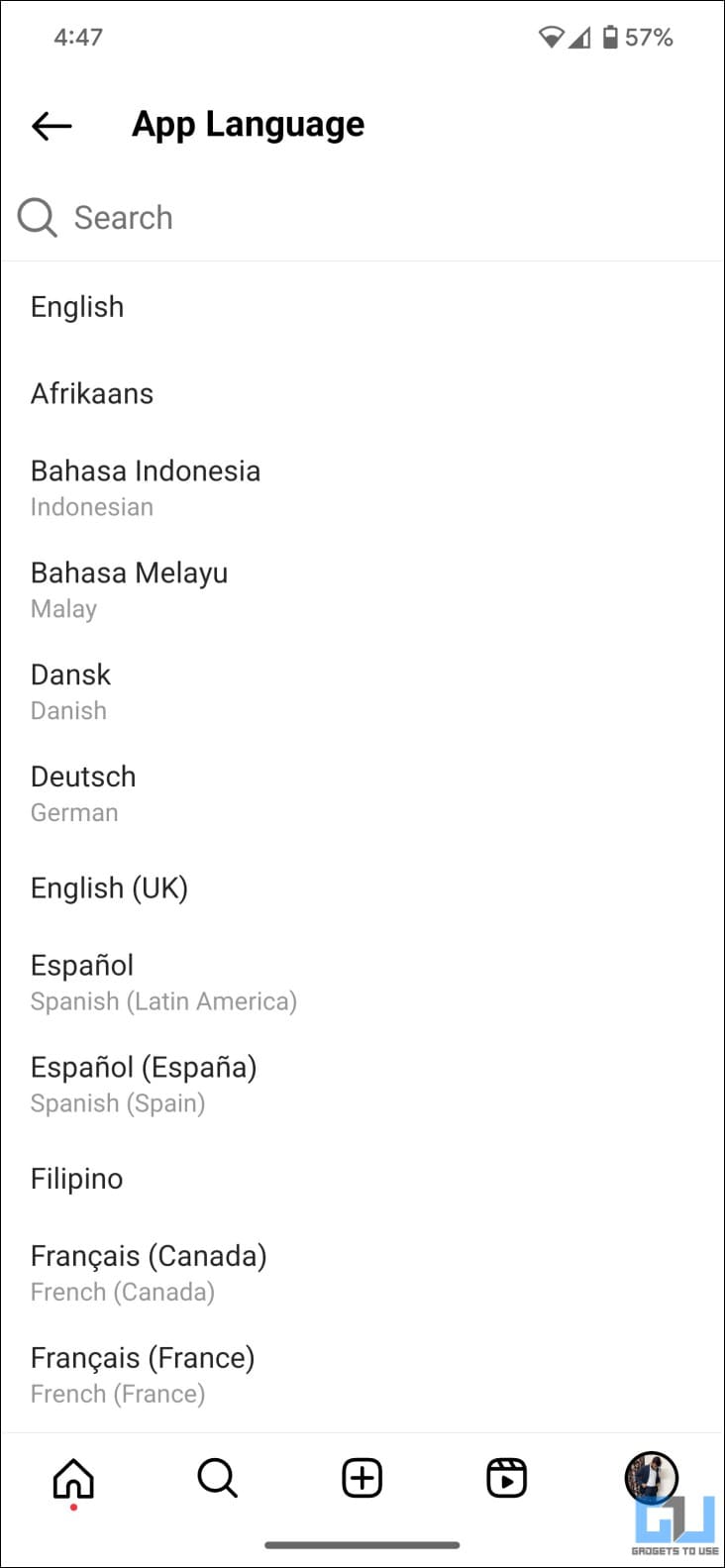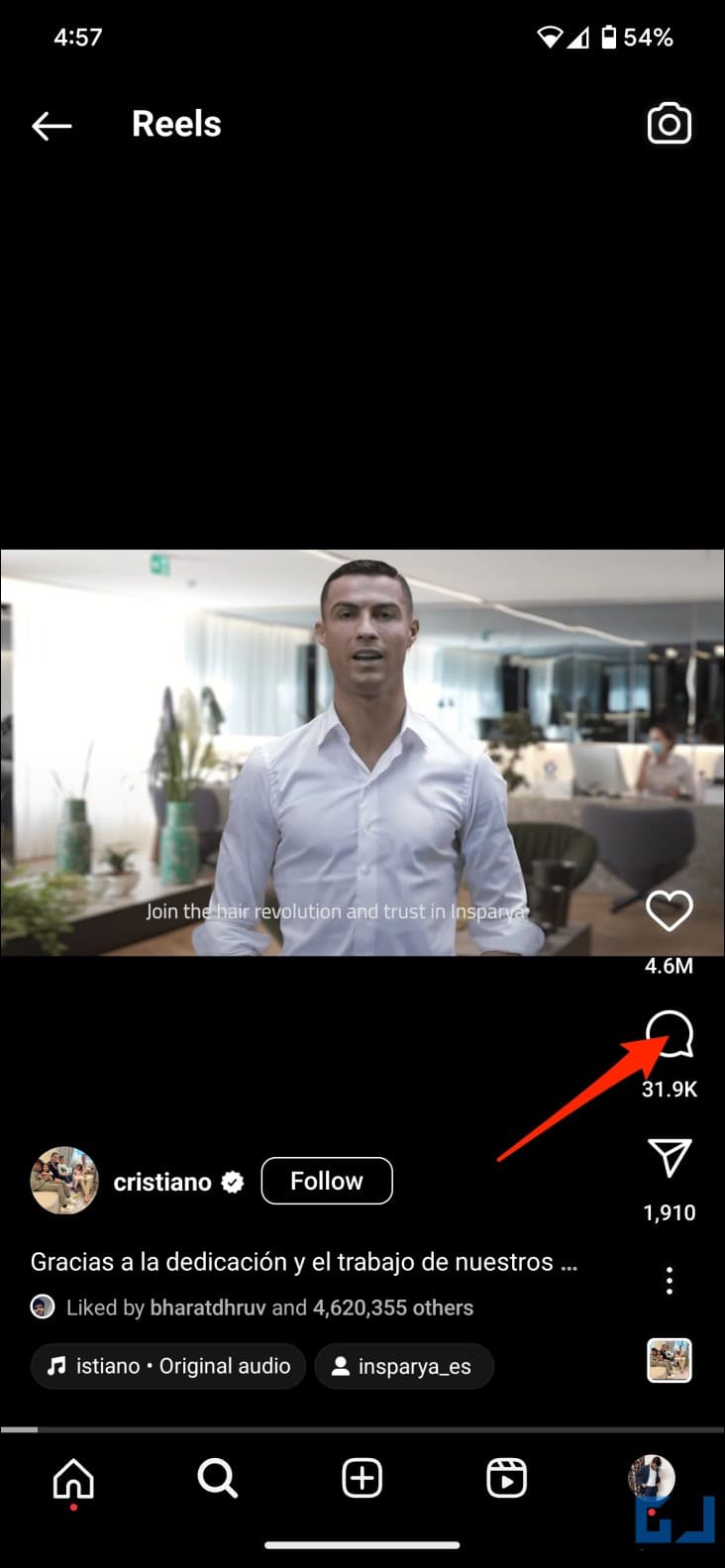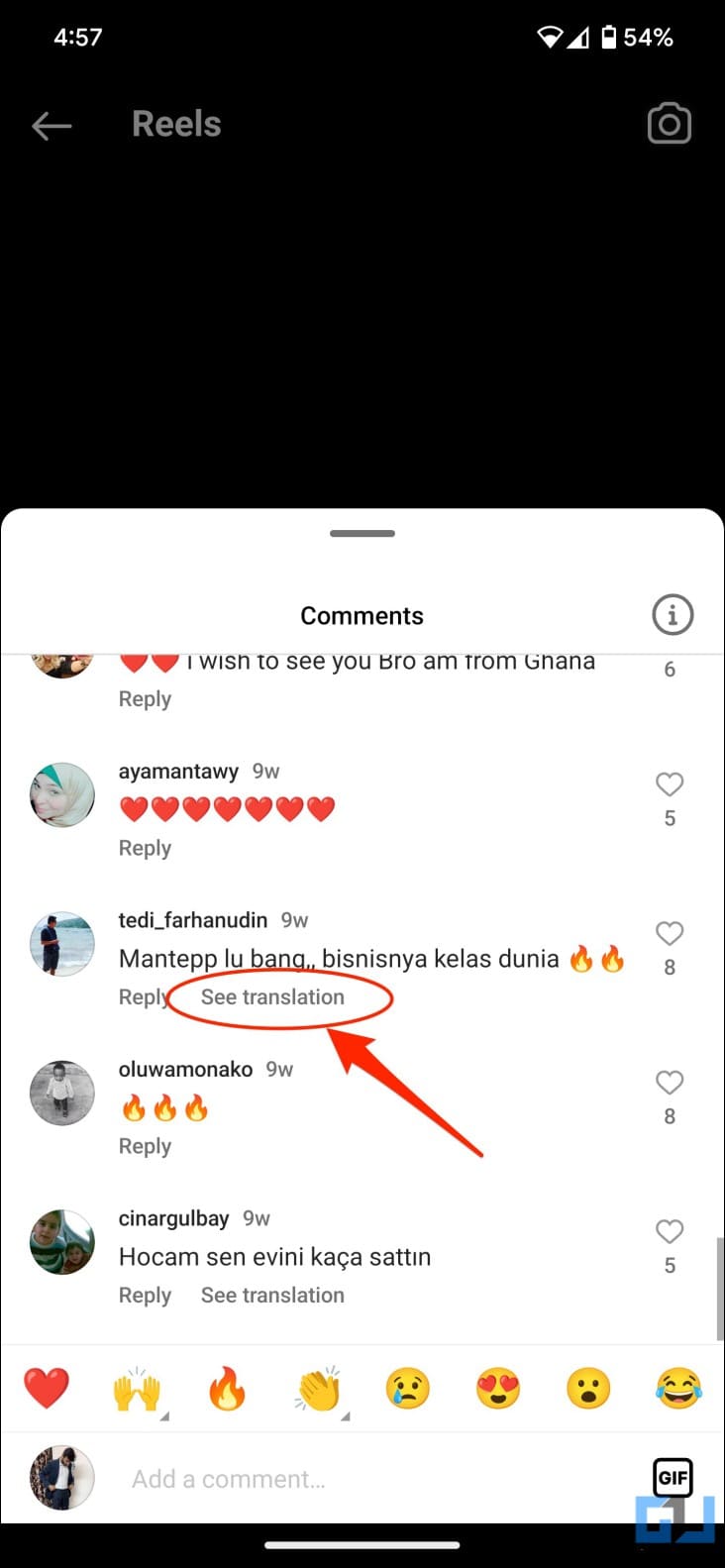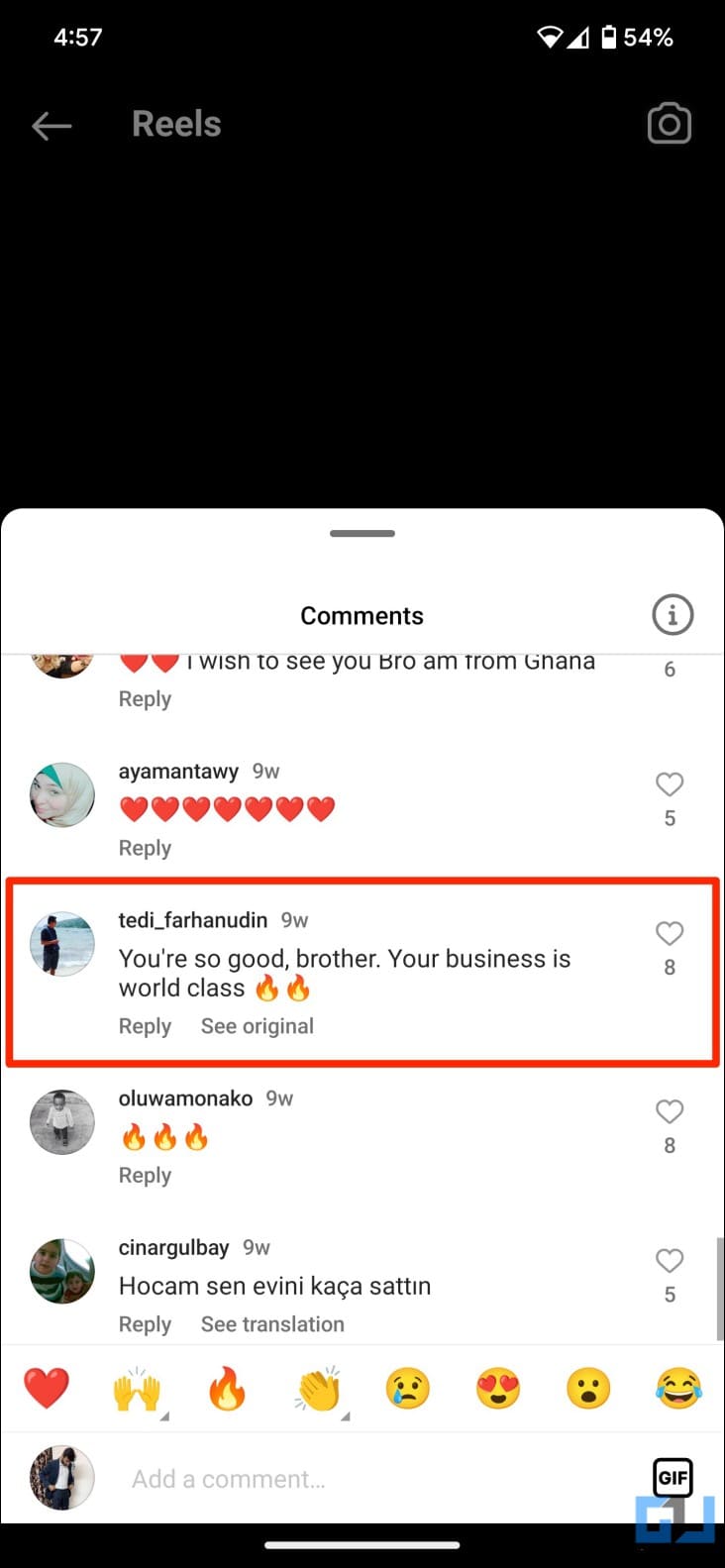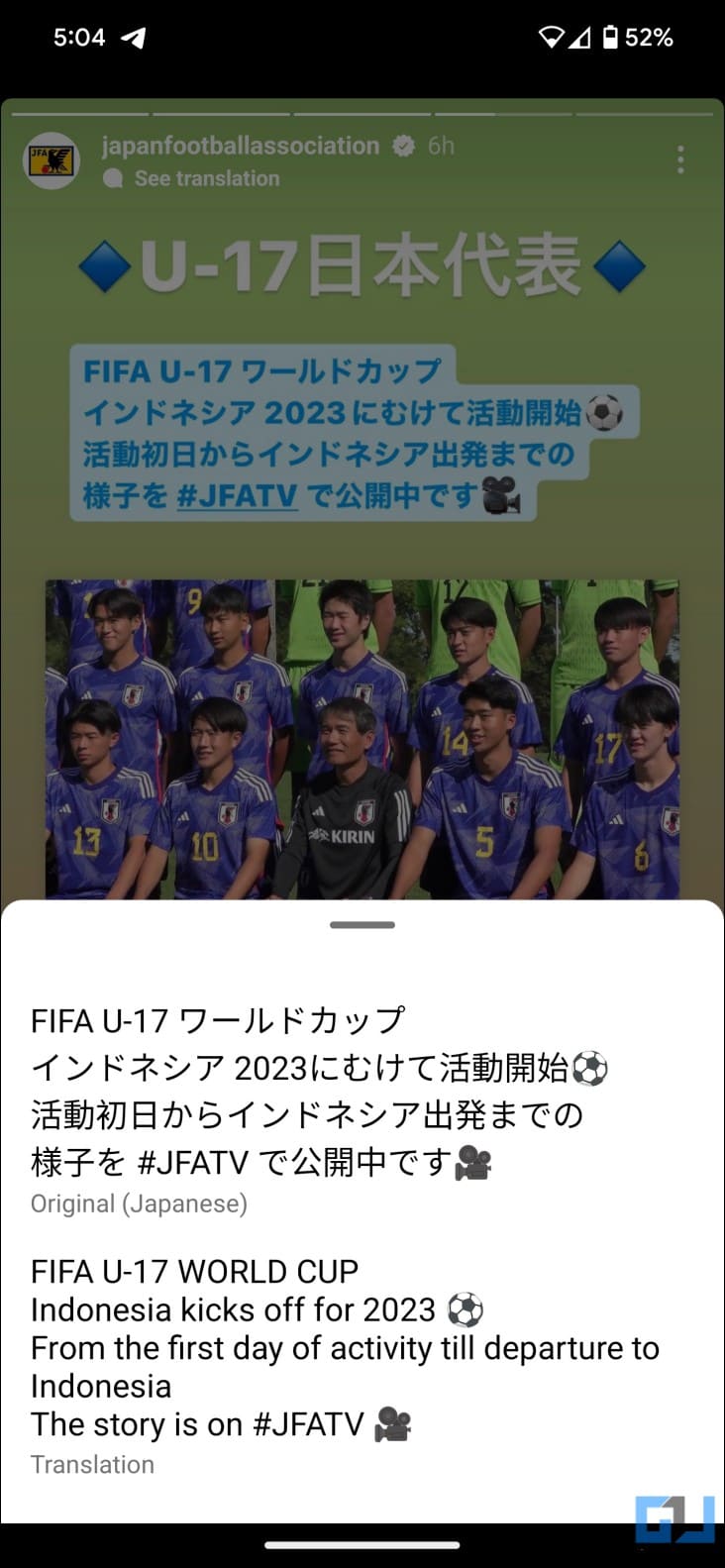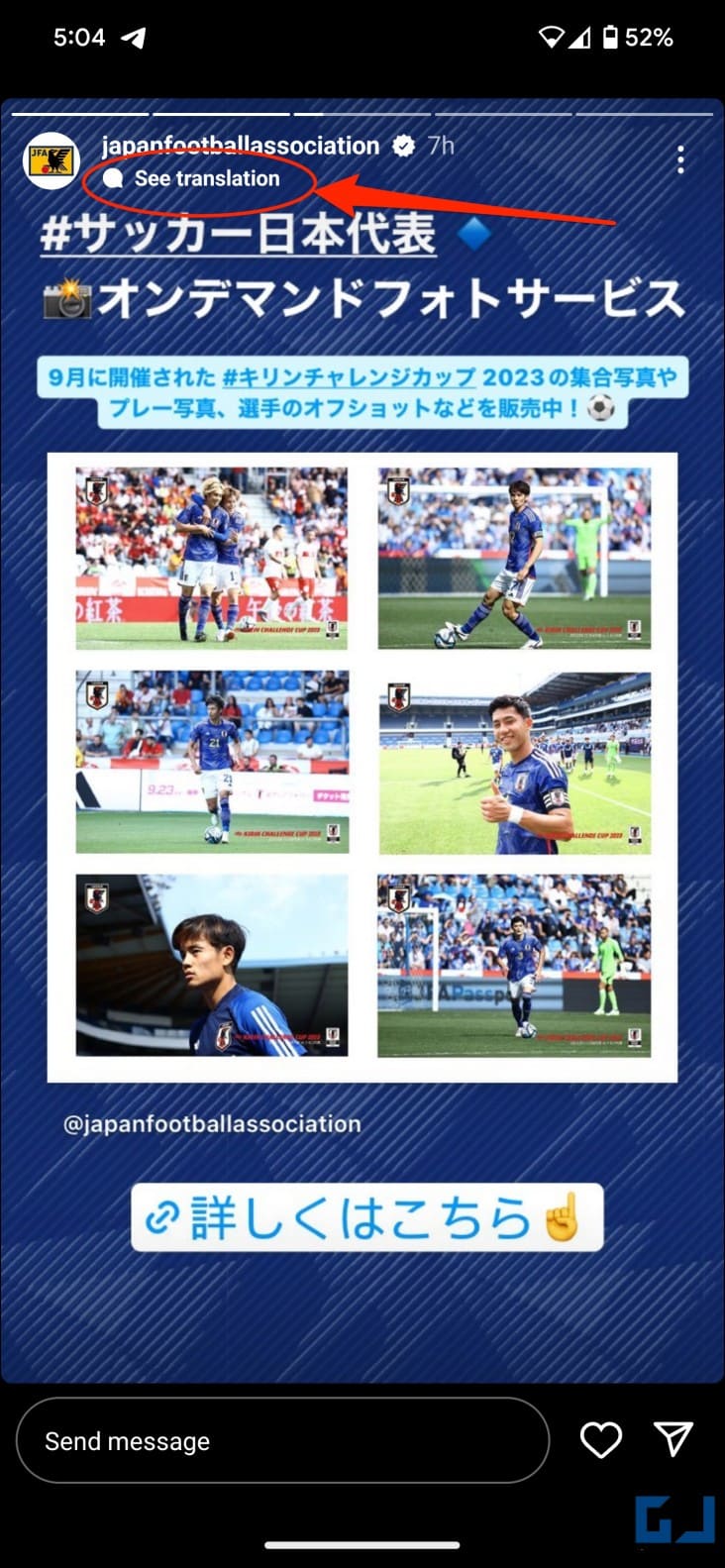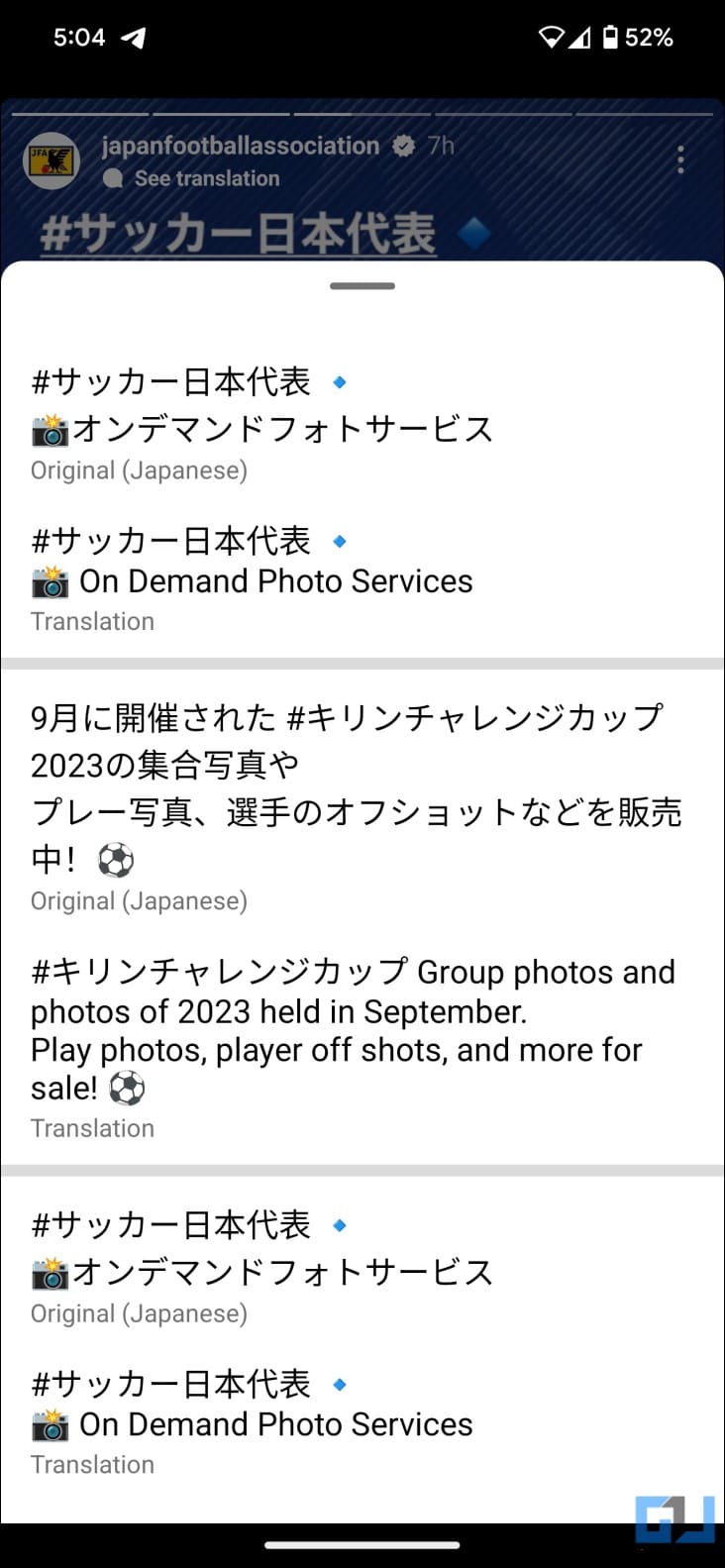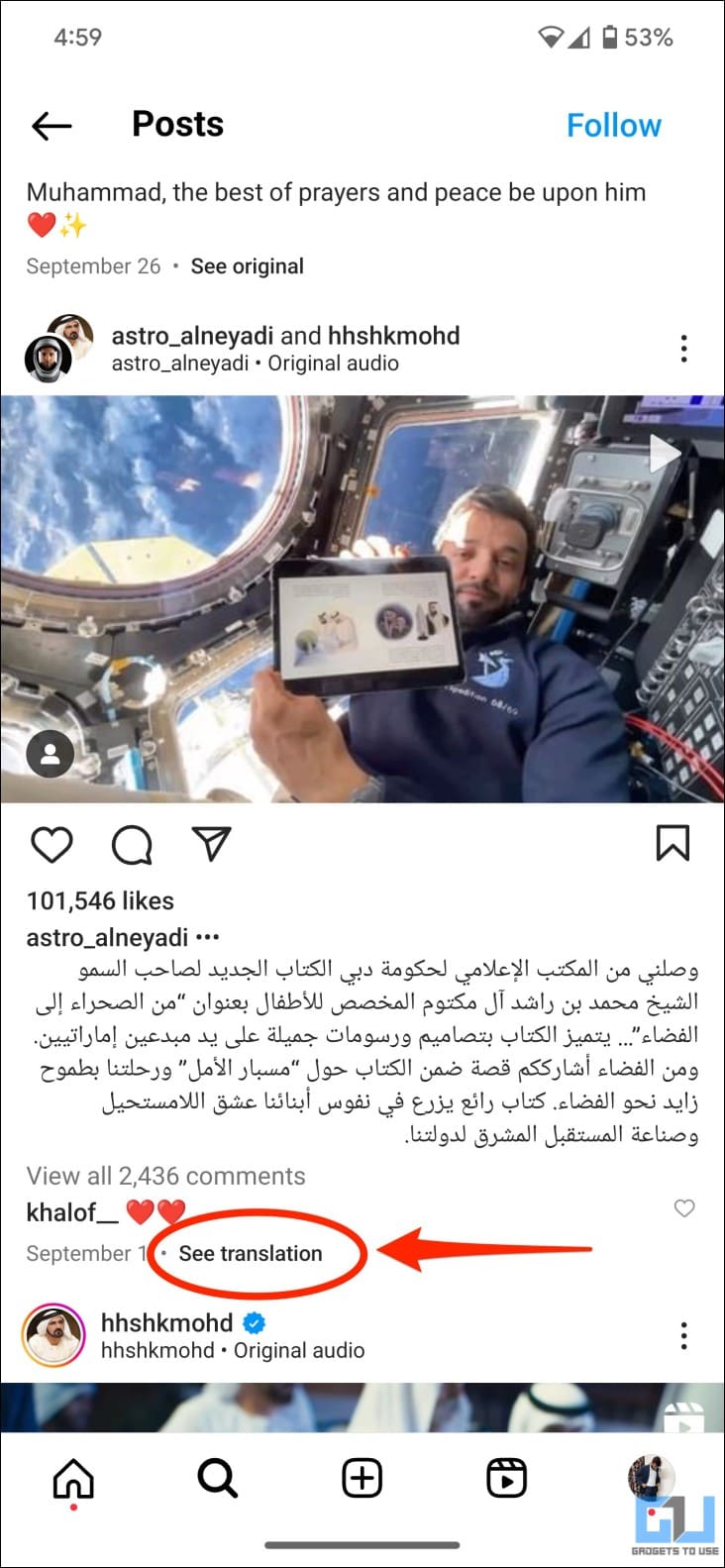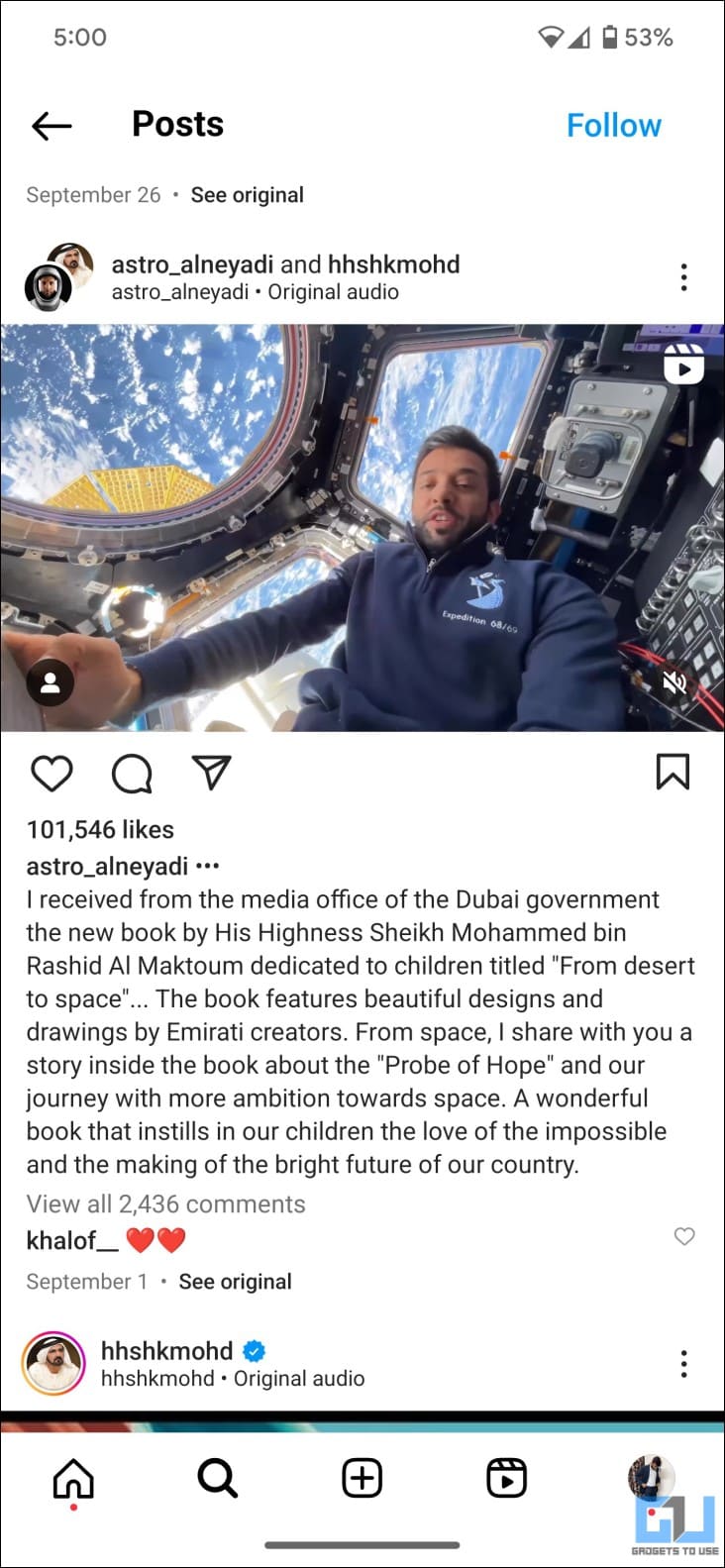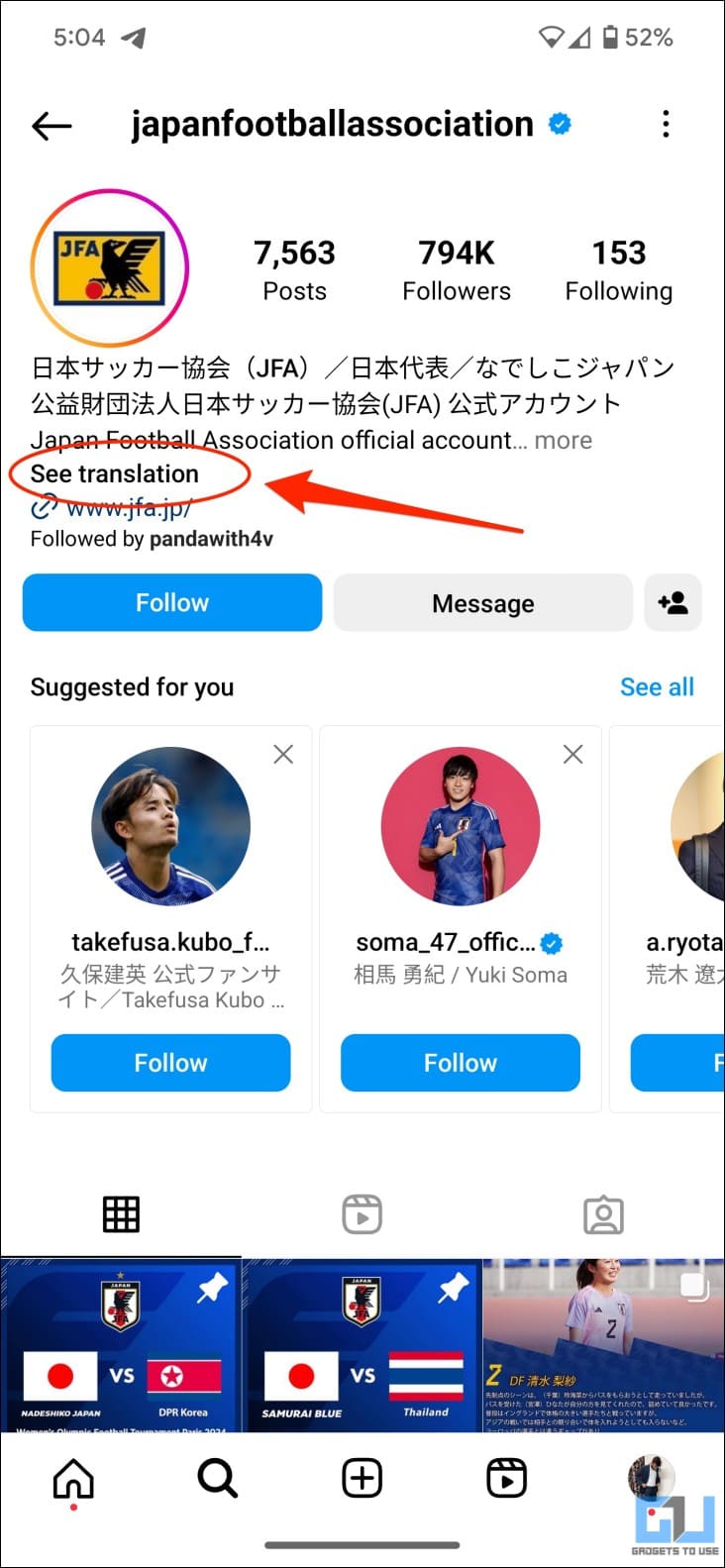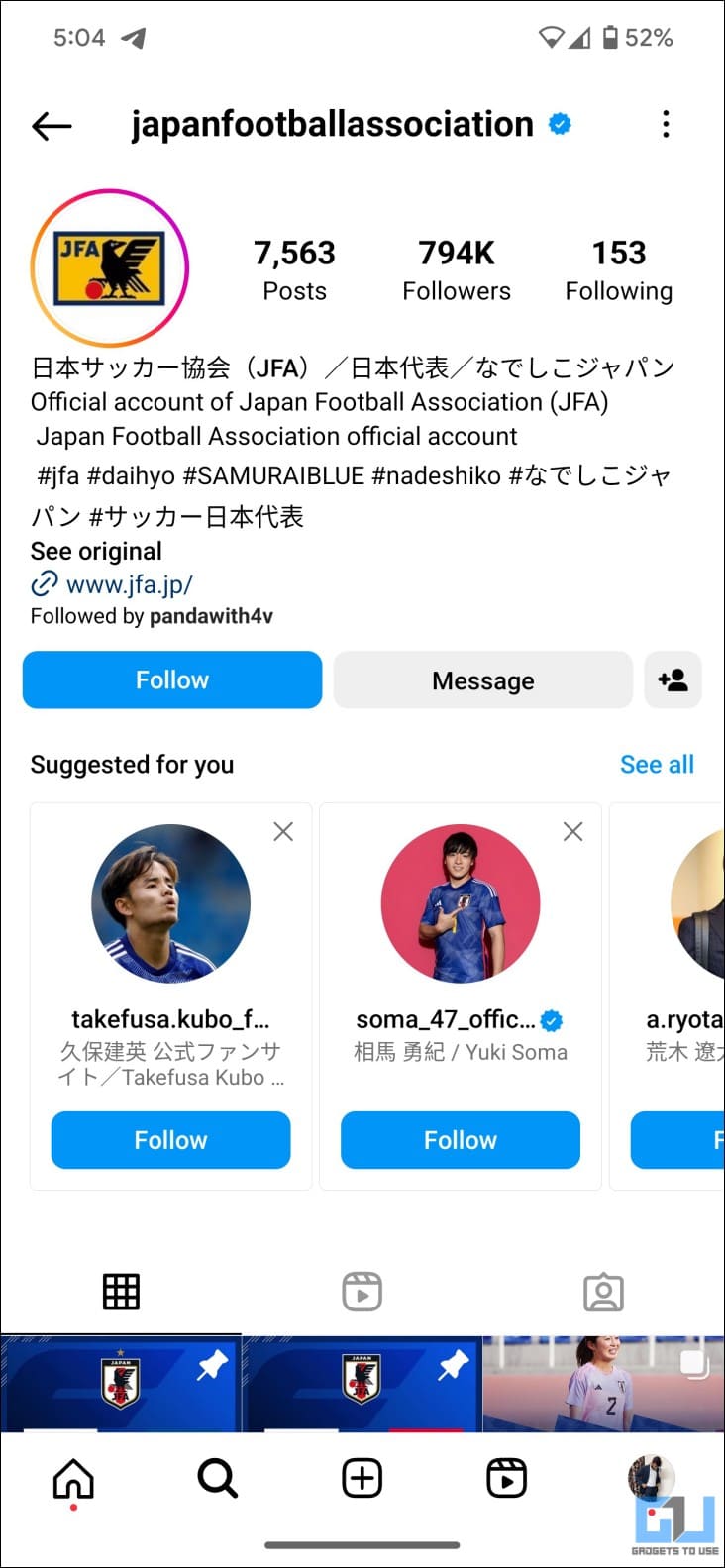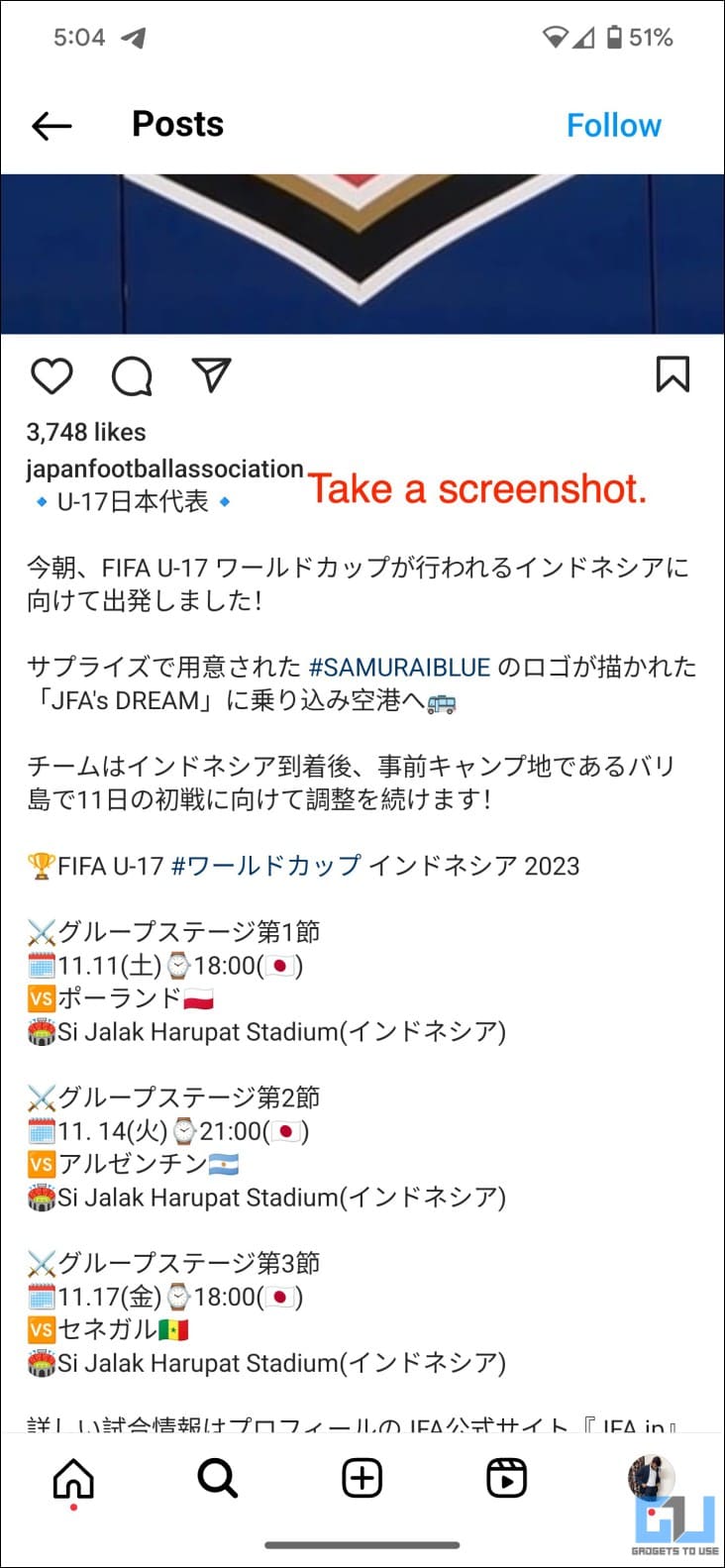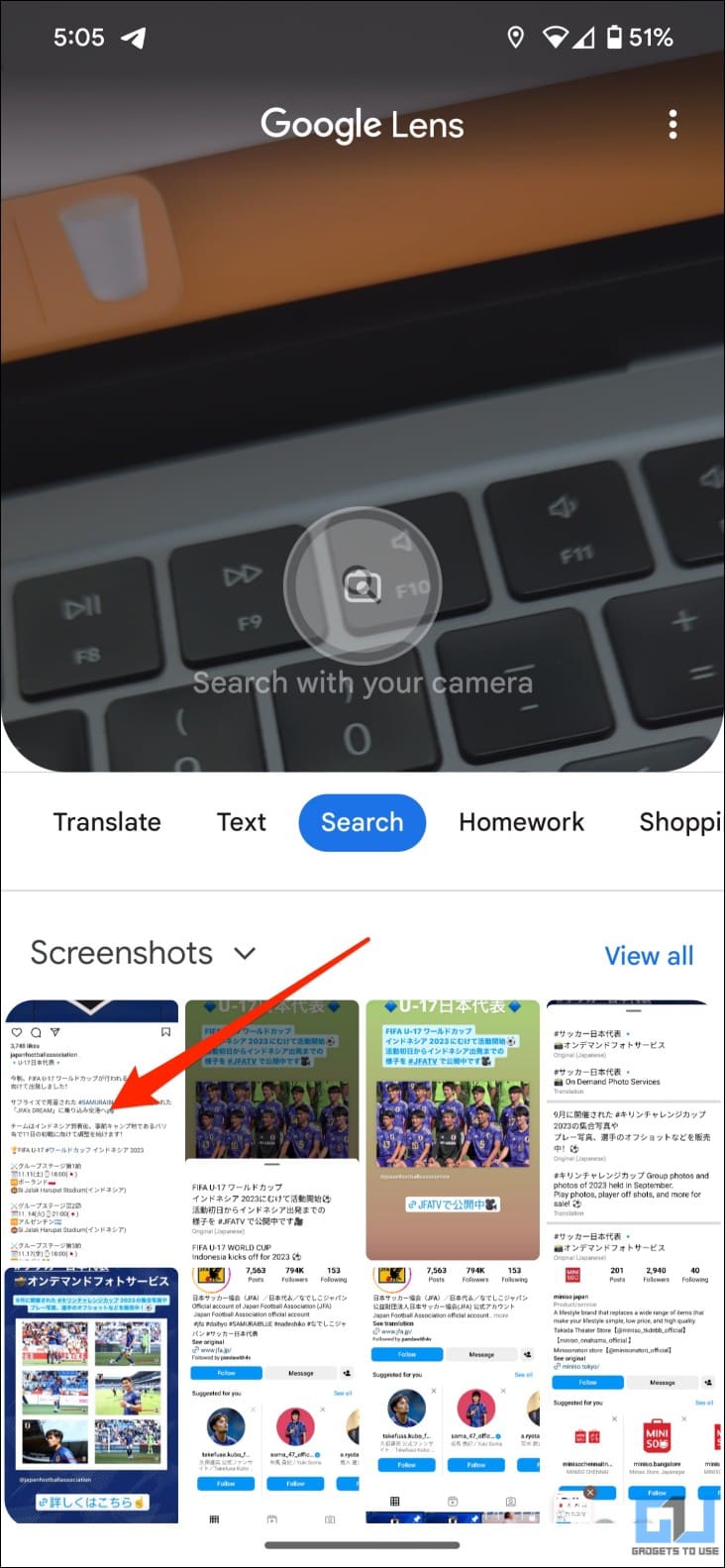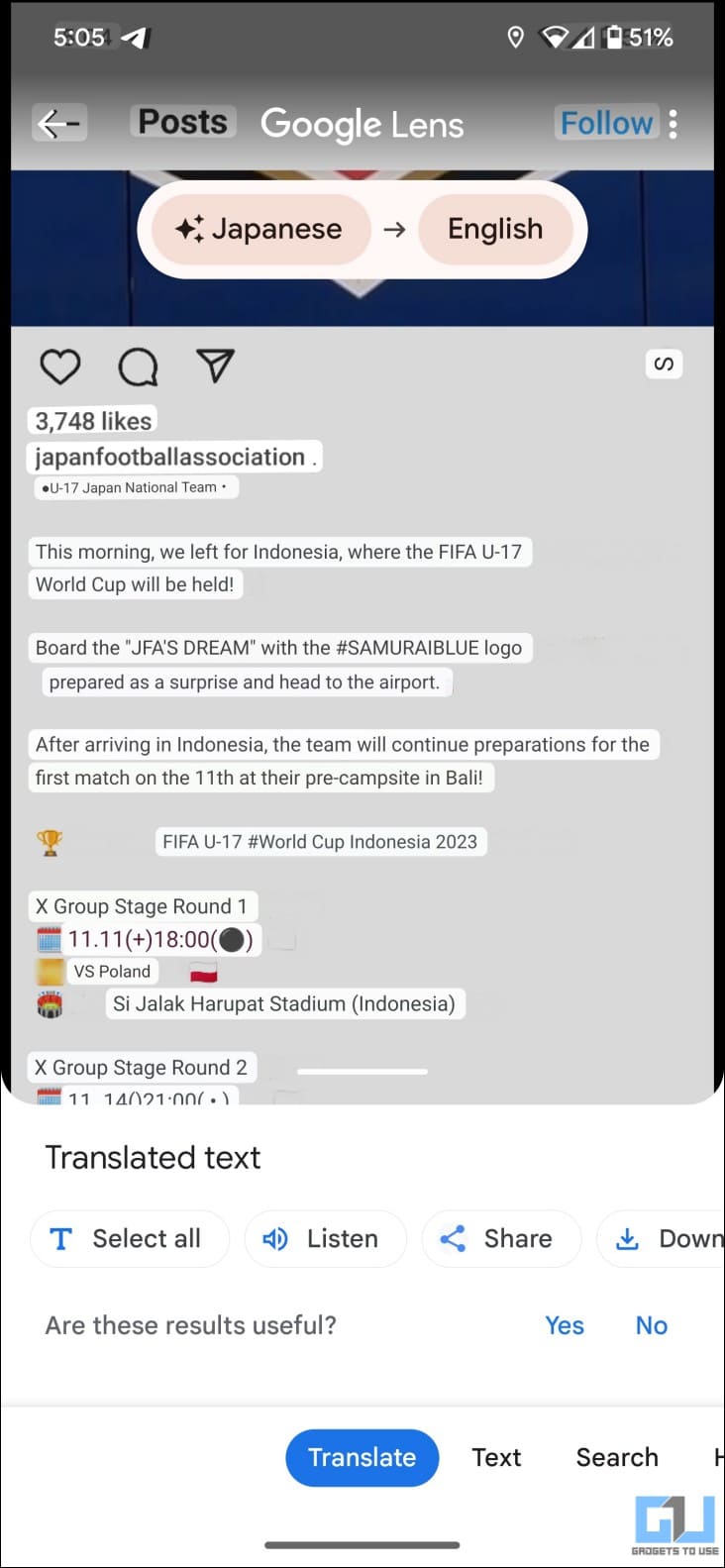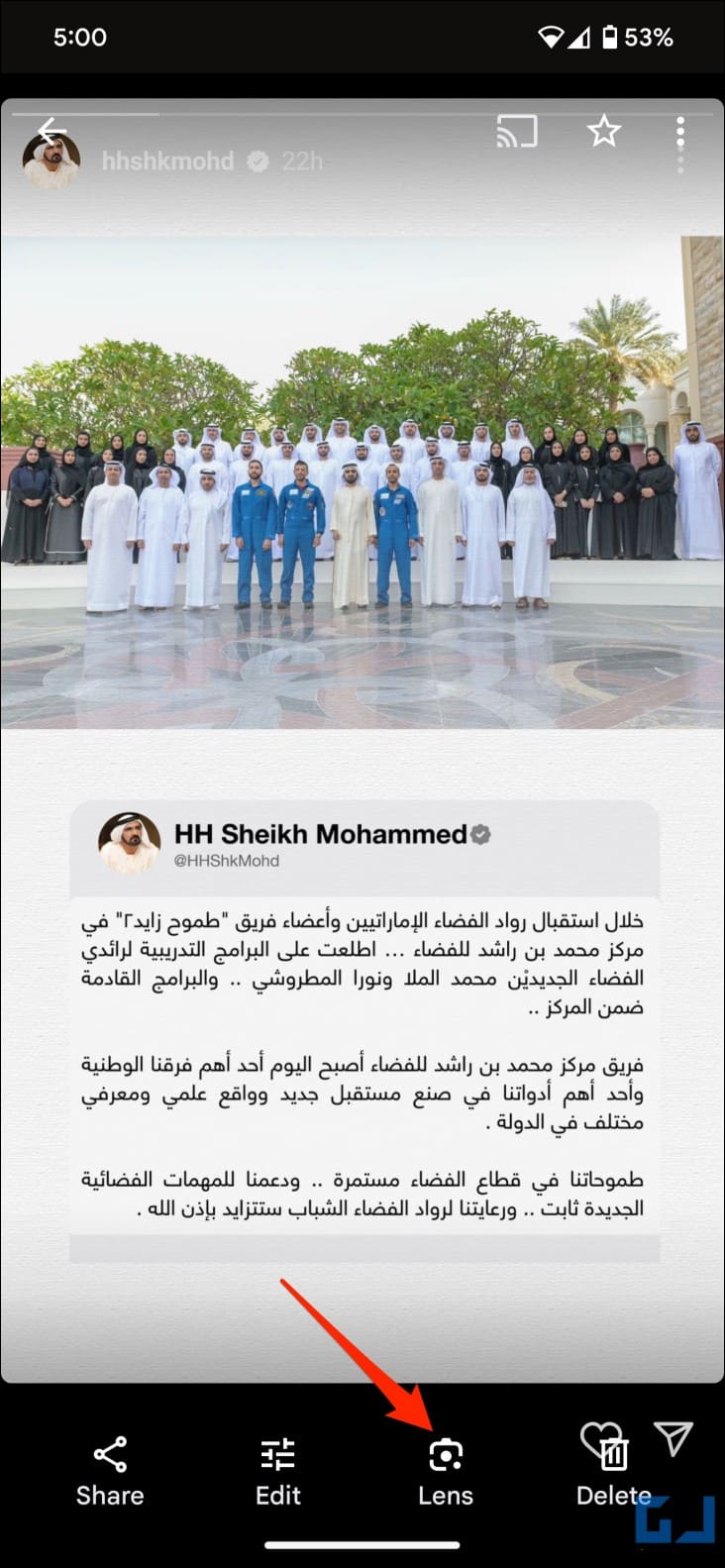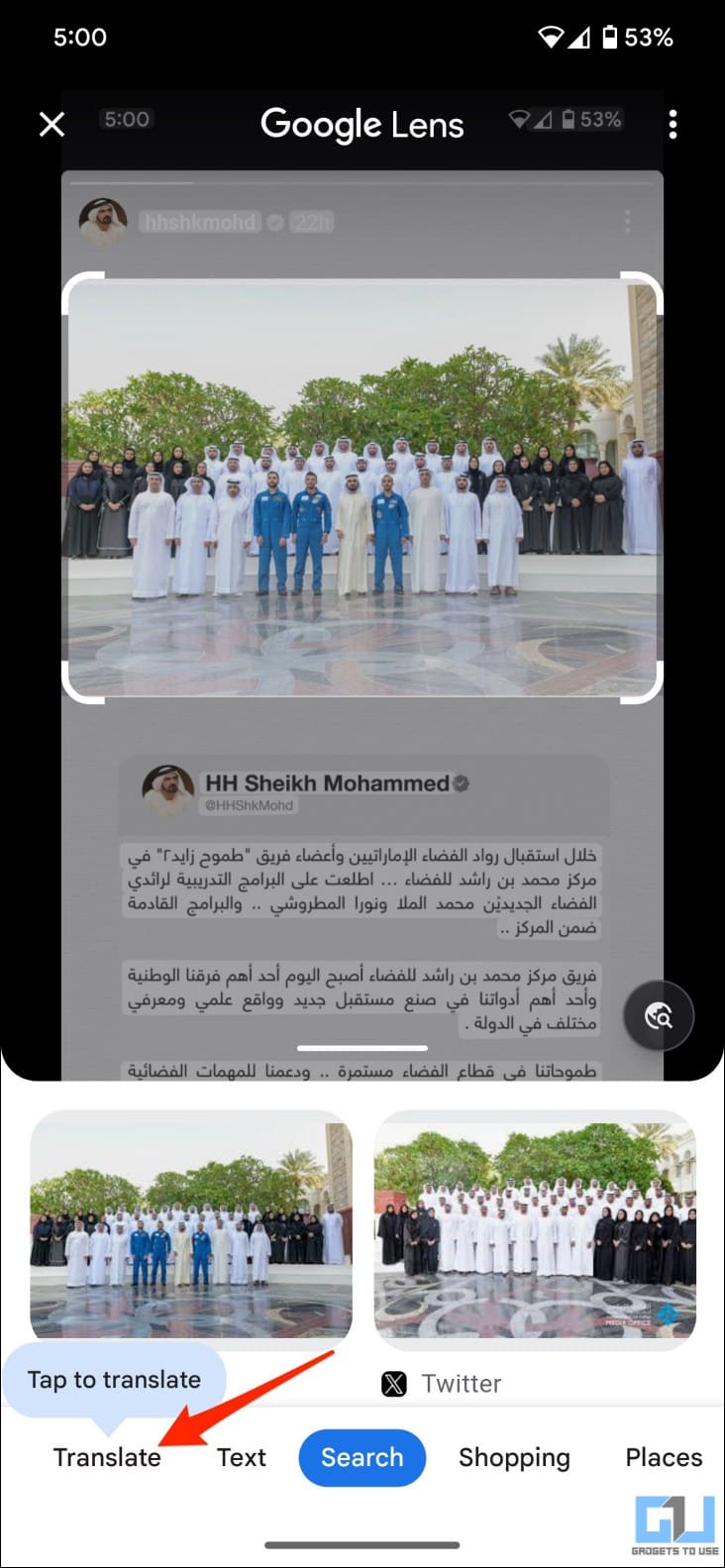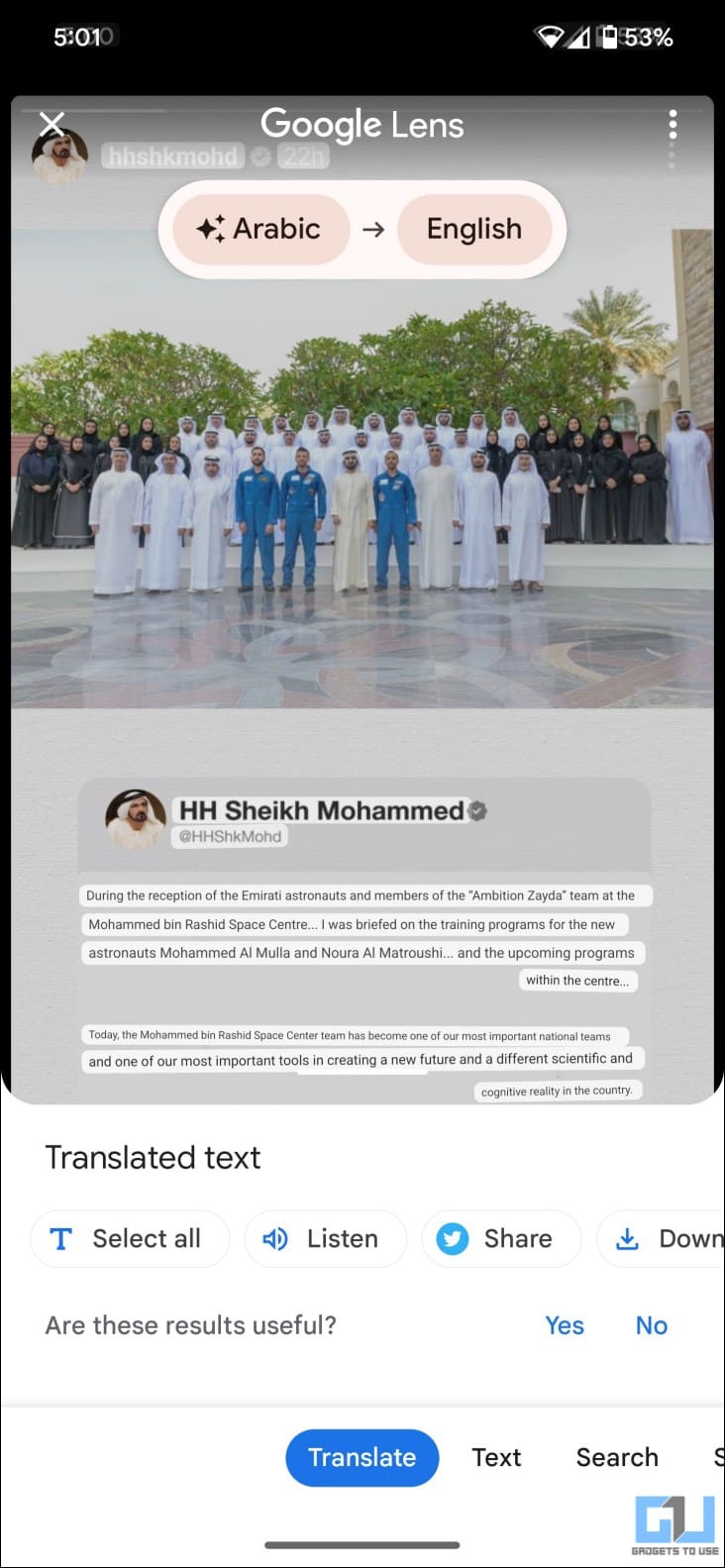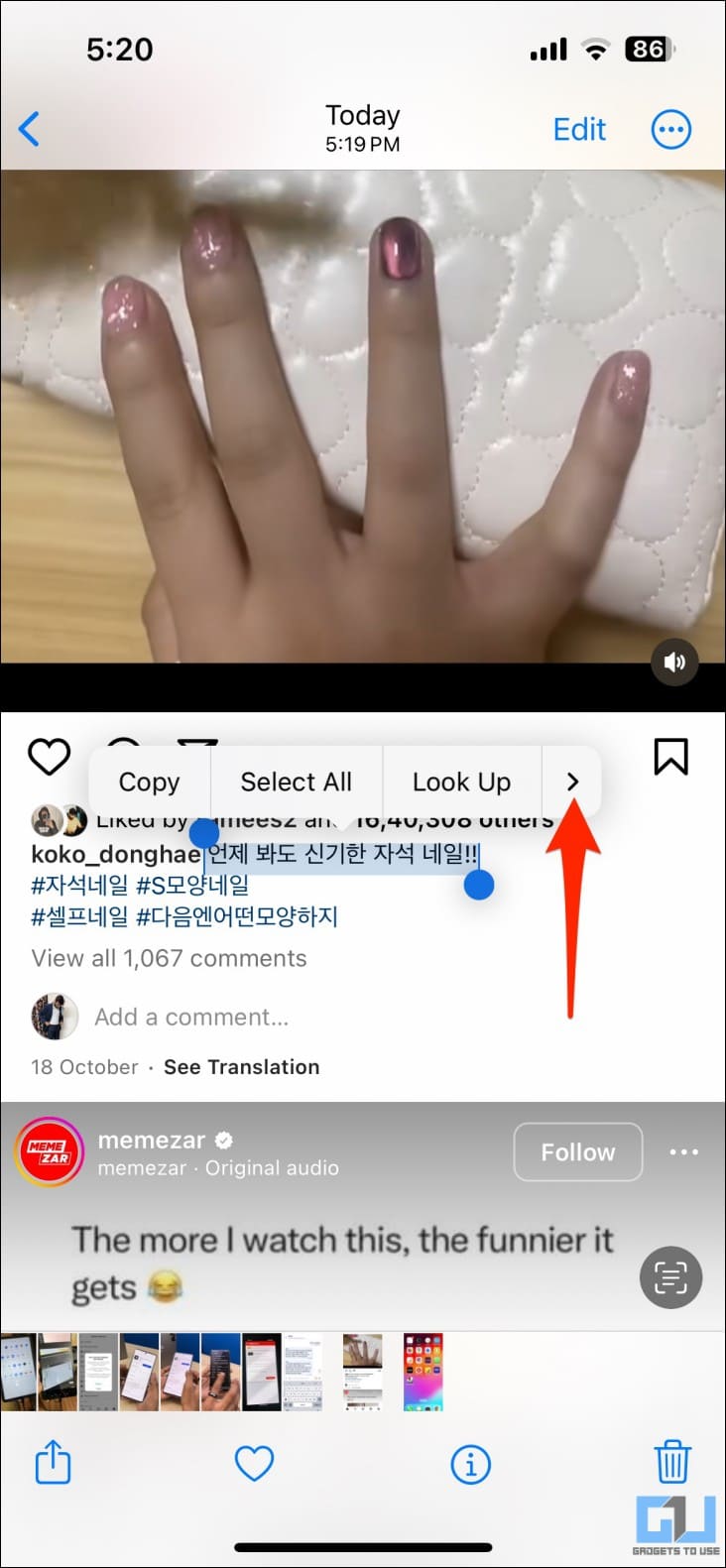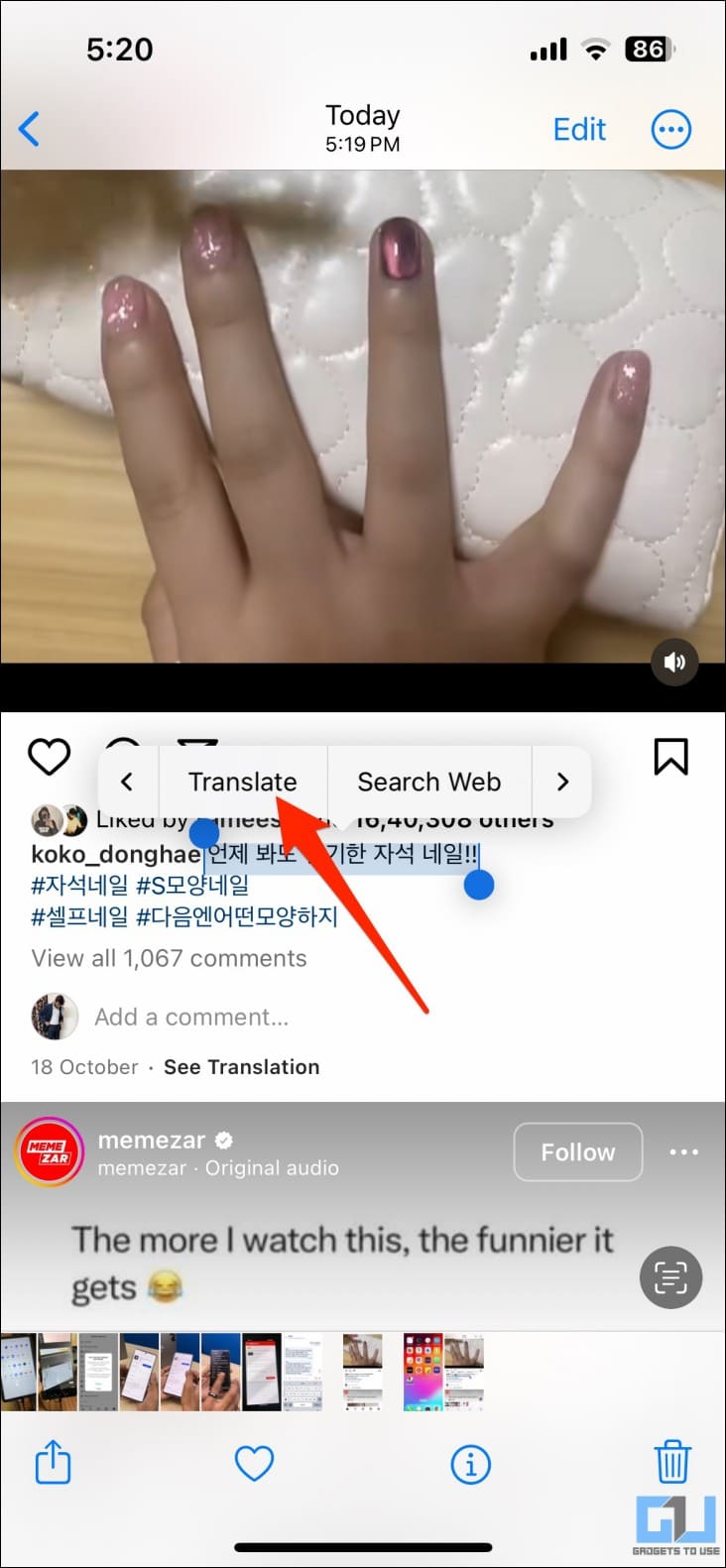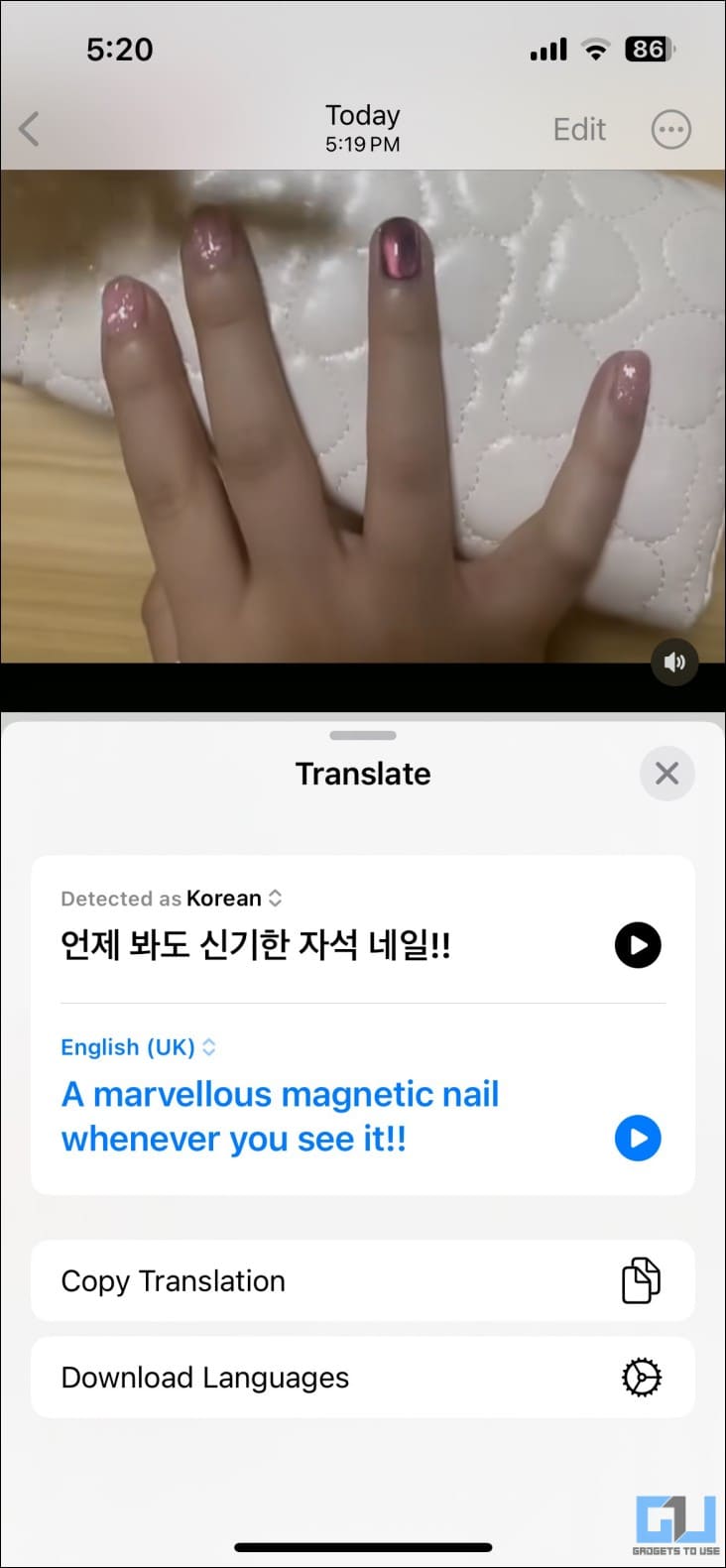Quick Answer
- Instagram stories with text in different languages automatically show a translate option in the top left corner, the same area where you see the filter name and music used in the story.
- Here’s how you can change your primary language on the platform, which can be useful for instances when you want to translate from English to Hindi or any other language.
- If the Instagram translation is not working for some comments, captions, or stories, you can use Google Lens, Google Photos, or the Apple Photos app to translate the content through screenshots, shown below.
Instagram caters to audiences and creators from across the globe. This means much of what you see on the platform may not be in your language. Instagram is well aware of this and is trying to break the language barrier by allowing you to translate the text on stories, photo captions, comments from other people, and user bios. Here’s how you can translate Instagram stories, comments, captions, and bios.
How to Use Translation in Instagram?
Instagram has had the option to translate foreign languages for quite some time now. This means if your language is set to English, you can translate anything that’s not in English.
Here’s how you can change your primary language on the platform, which can be useful for instances when you want to translate from English to Hindi or any other language:
1. Open Instagram and head to your profile.
2. Tap the hamburger menu in the top right corner. Choose Settings and Privacy.
3. Select Language (on iPhone, tap Continue and change your system language).
4. Choose the app language of your choice.
The selected language will be used across the Instagram app on your phone. Anything not in this language can be translated using the “Translate Now” option that would appear automatically—more on using it below.
Translate Comments on Instagram Photos and Reels
For users who comment in European, Russian, Chinese, or any other language you don’t understand, Instagram will automatically show a translation option. Here’s how it works:
1. Open the comments section on any Instagram post (by tapping the Comments icon).
2. A “See Translation” button will automatically appear for comments that are not in your language.
3. Tap the See Translation to translate the comment into your set language.
Translate an Instagram Story
Instagram stories with text in different languages automatically show a translate option in the top left corner, the same area where you see the filter name and music used in the story.
1. Open any story on your Instagram app.
2. You’ll see a “See translation” button on the top left corner if the story has content in a different language.
3. Tap See translation to see the text in your native language (i.e., your preferred system language).
The translated text will appear in a separate popup along with the original text.
Translate Instagram Captions
Instagram photo or video posts with captions in different languages can be translated similarly, as shown below:
1. Open Instagram on your iPhone or Android phone. Scroll down the feed to see all the posts.
2. A “See translation” button will appear below the “Add a comment” section for posts with captions different from your preferred language.
3. Tap See Translation to translate the Instagram caption into your language.
Translate Instagram Profile Bio
Many Instagram users write their profile bios in their native or regional language. But that doesn’t stop you from knowing what they’ve written. Here’s how you can translate any Instagram bio:
1. Open the Instagram profile of any user.
2. Tap the See translation option under the bio.
3. The user bio text will be translated into your system language.
Instagram Translation Not Working?
If the Instagram translation is not working for some comments, captions, or stories, you can use Google Lens, Google Photos, or the Apple Photos app to translate the content through screenshots, shown below.
Using the Google Lens app
Google Lens app can not only find and identify objects in the photo but also translate text in real-time. You can use it to translate anything on Instagram by taking a screenshot.
1. Take a screenshot of the Instagram story, post caption, comment, or bio that you want to translate.
2. Open the Google Lens app on your phone and tap the gallery icon on the bottom left. Choose the screenshot.
3. Tap the Translate button.
Google Lens will automatically detect and translate all the text into the language of your choice. You can also change the language using the given option.
Using Lens in Google Photos
Google Lens is tightly integrated with the Google Photos app. If you don’t have the Lens app, you can still use Photos to translate text into an image or screenshot.
1. Capture a screenshot of the Instagram story, caption, comment, or bio you want to translate.
2. Open the screenshot in the Google Photos app and tap the Lens icon in the bottom toolbar.
3. Switch to the Translate tab and select the text to translate into your preferred language.
Translate in iPhone Photos App
Like Google, Apple’s Photos app can automatically detect and translate text for you in any image. Here’s how you can use it to translate Instagram content:
1. On your iPhone, capture a screenshot of the Instagram content you want to translate.
2. Launch the Photos app and open the screenshot. It will automatically detect all the text in the image.
3. Select the text you want to translate, swipe through the options, and select Translate to convert it into your local language.
Wrapping Up
This is how you can translate the stories, post captions, comments, and user bios on Instagram on your Android or iPhone. You can either use Instagram’s built-in automatic translation feature or rely on Google Lens or Apple’s Photos app. I hope this helps you understand and interact with people speaking different languages on the platform. Stay tuned for more such tips, tricks, and how-tos.
You might be interested in:
- 5 Ways to Use ChatGPT for Your Instagram and Facebook Posts and Comments
- 3 Ways to Stop Instagram From Tracking You Outside the App
- 5 Ways to Enable or Disable Instagram Quiet Mode on Phone and PC
- 9 Ways to Upload Instagram Photos, Videos Without Compression or Losing Quality
You can also follow us for instant tech news at Google News or for tips and tricks, smartphones & gadgets reviews, join GadgetsToUse Telegram Group or for the latest review videos subscribe GadgetsToUse YouTube Channel.