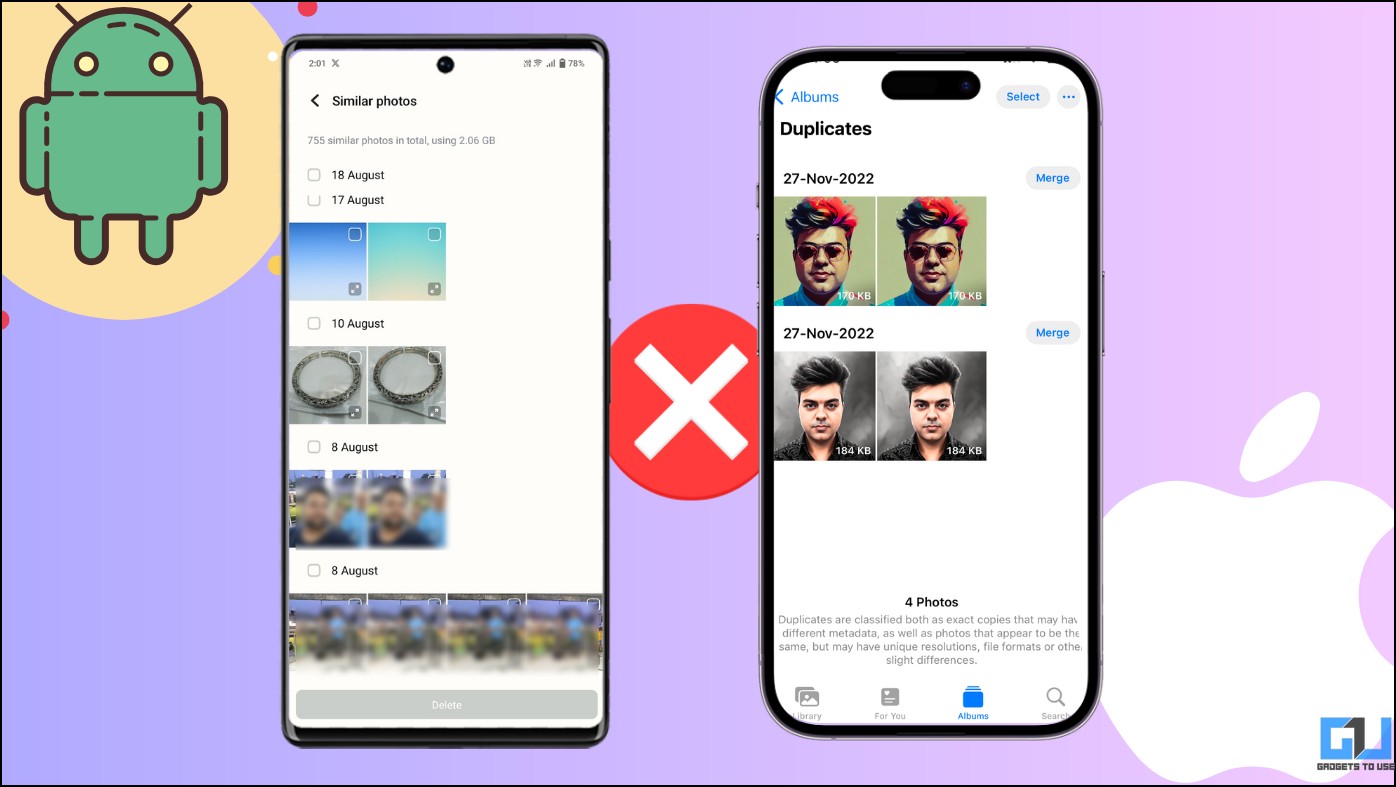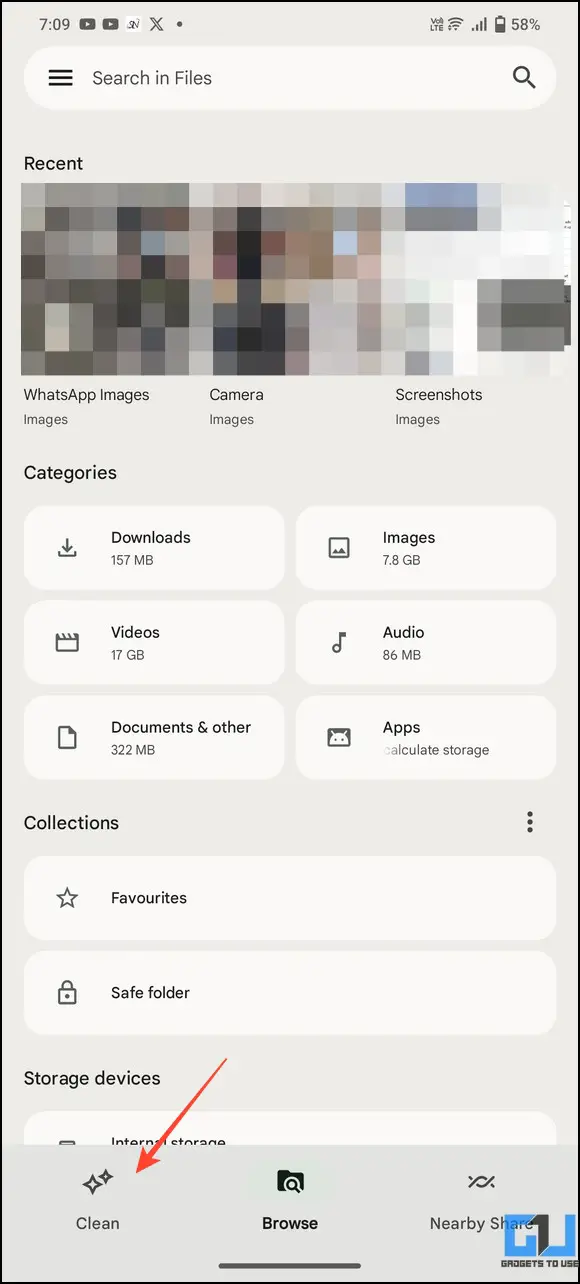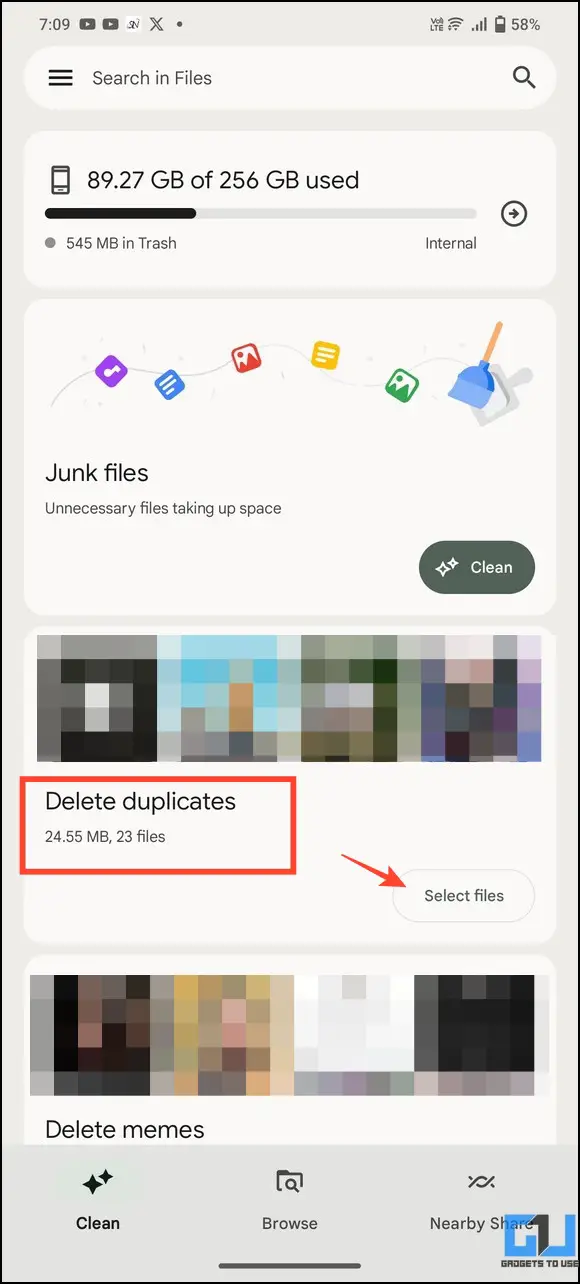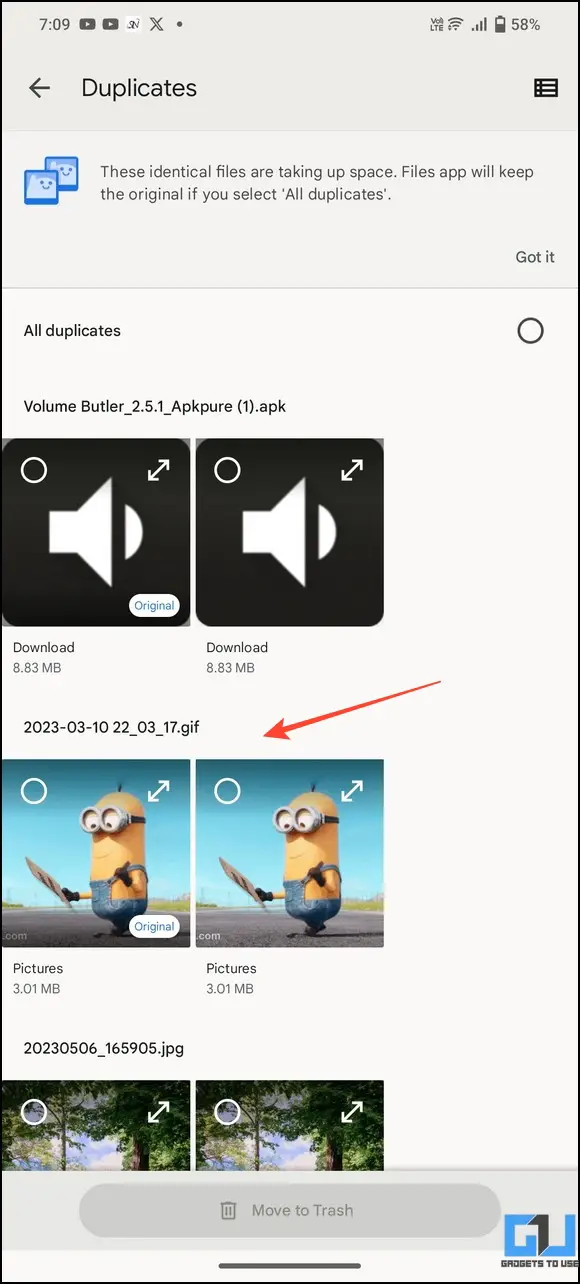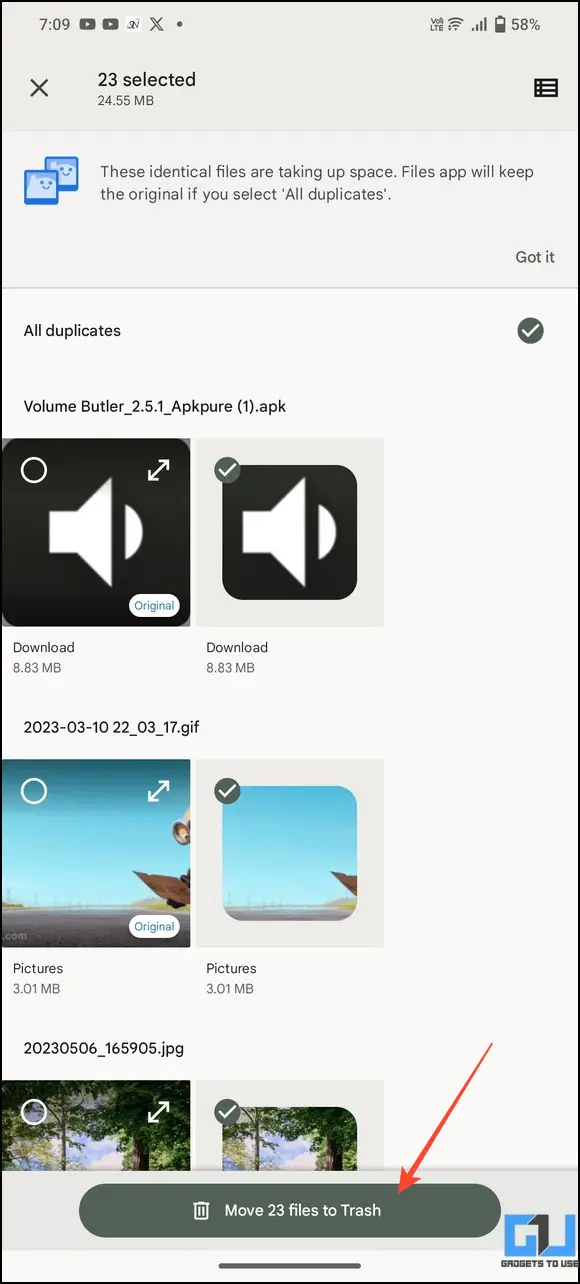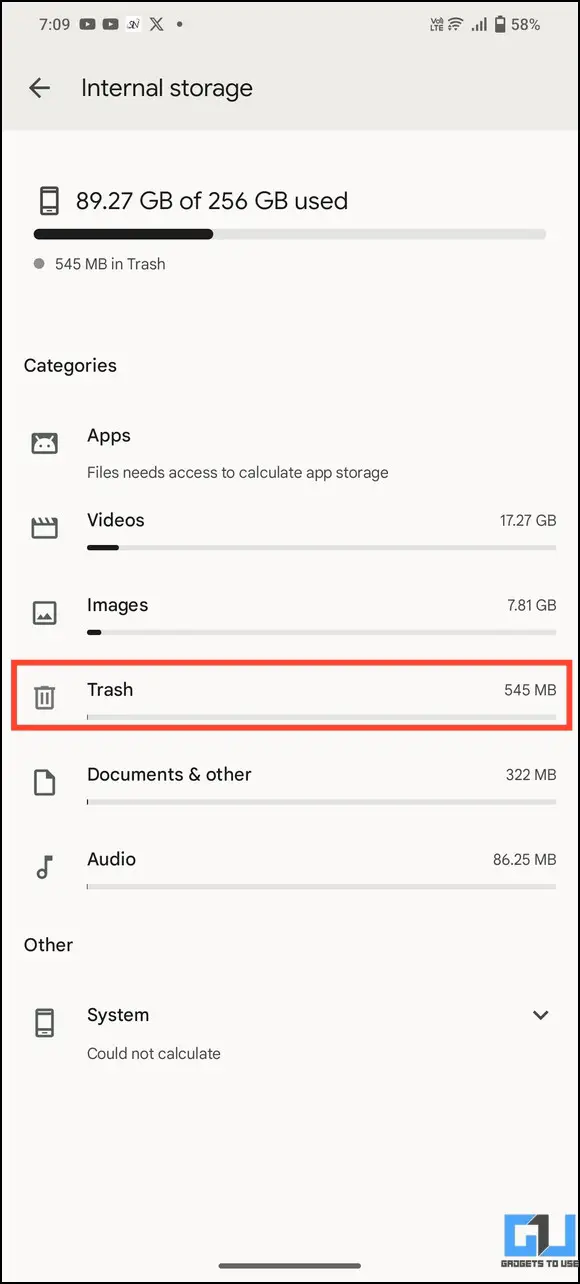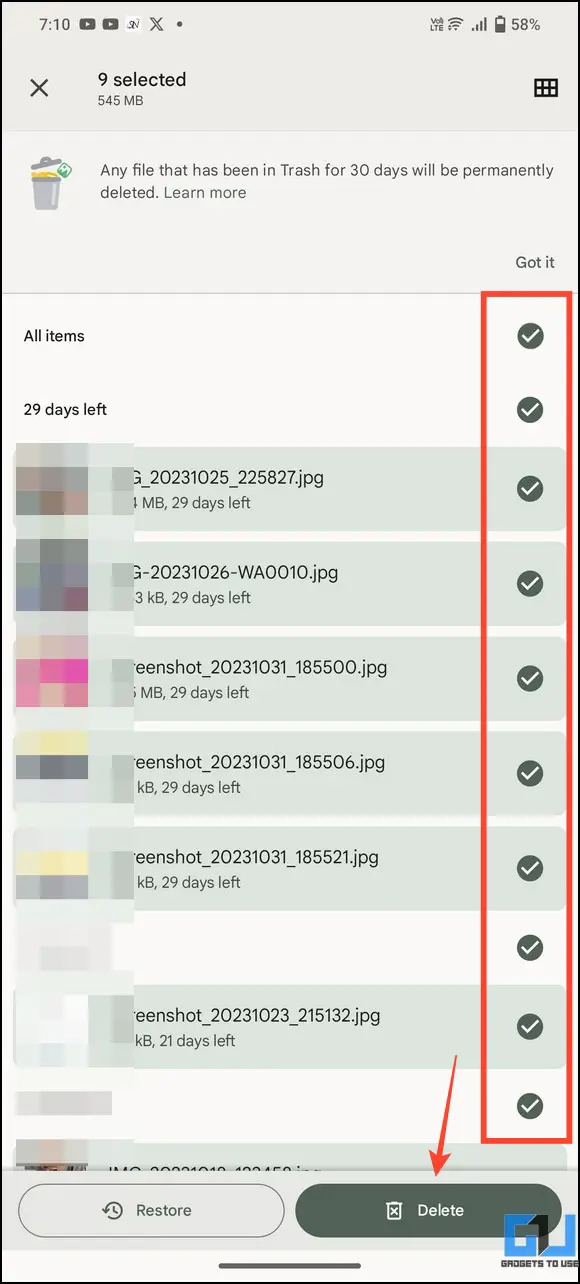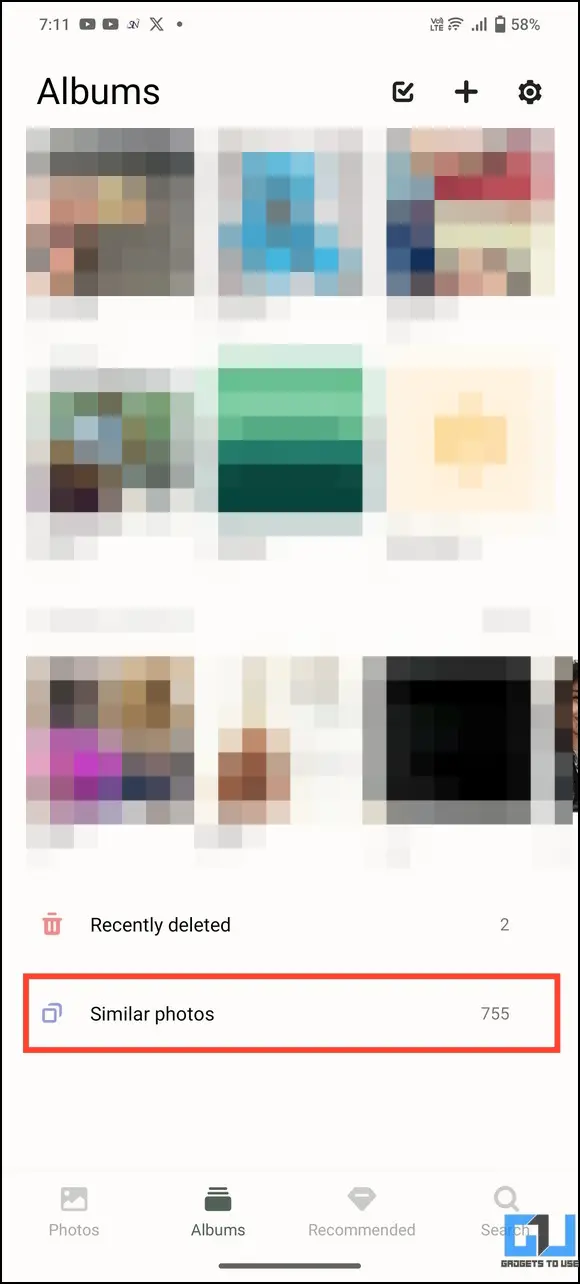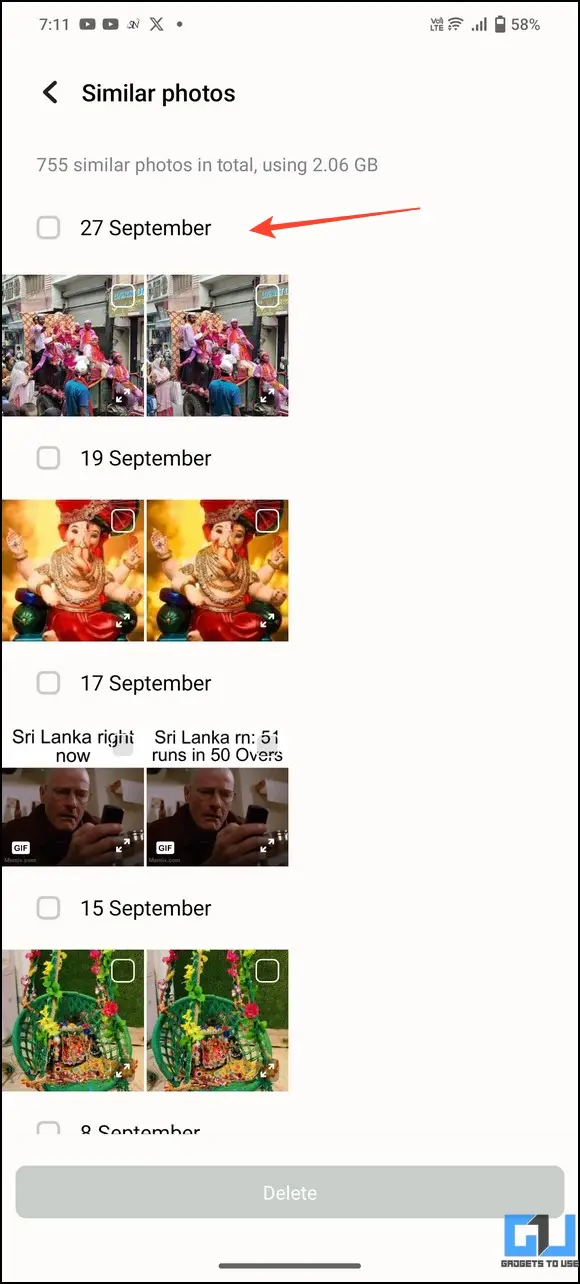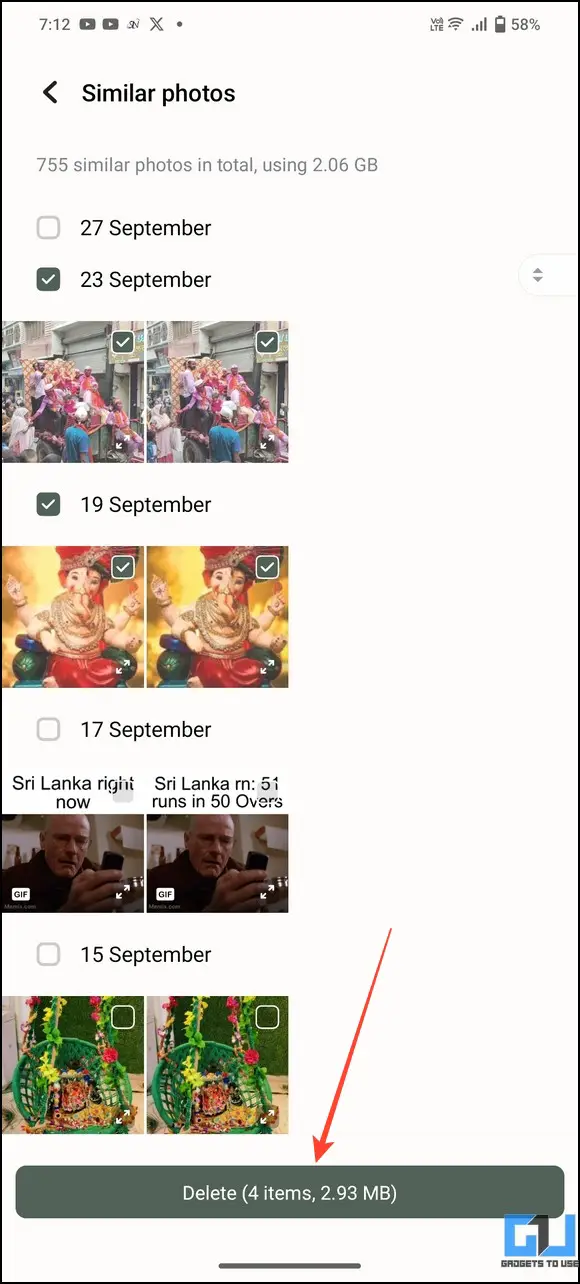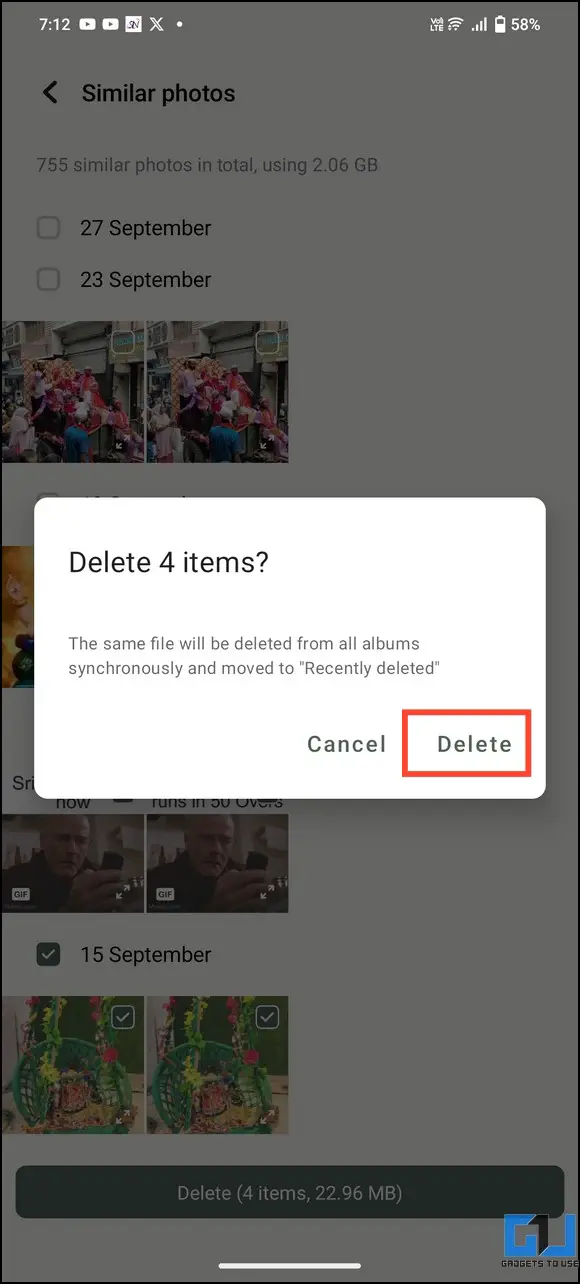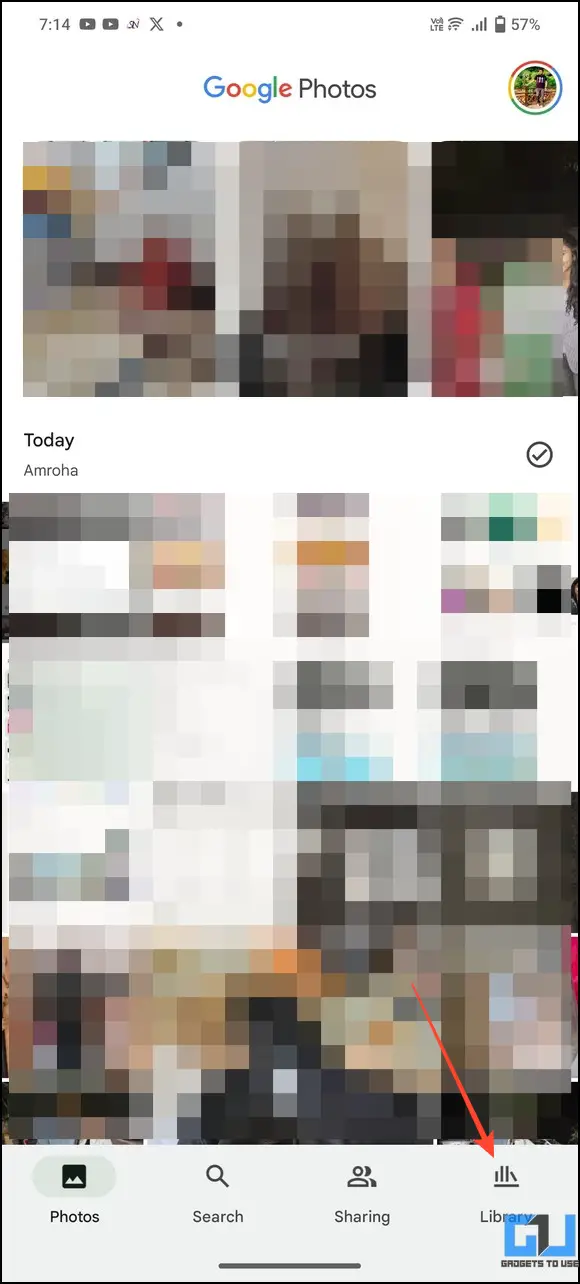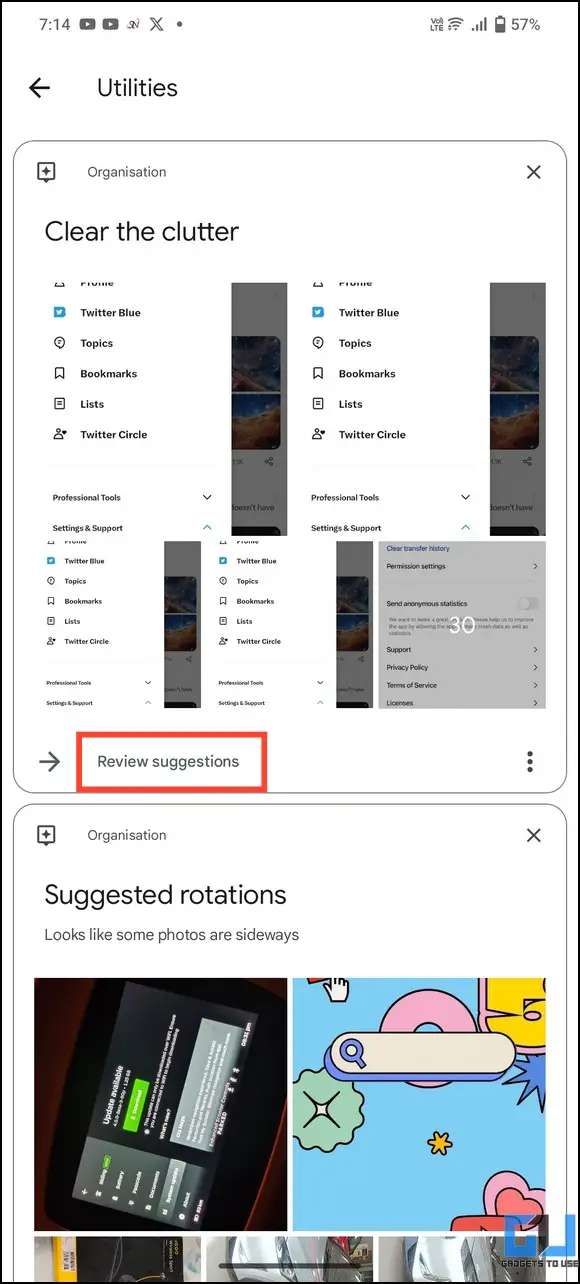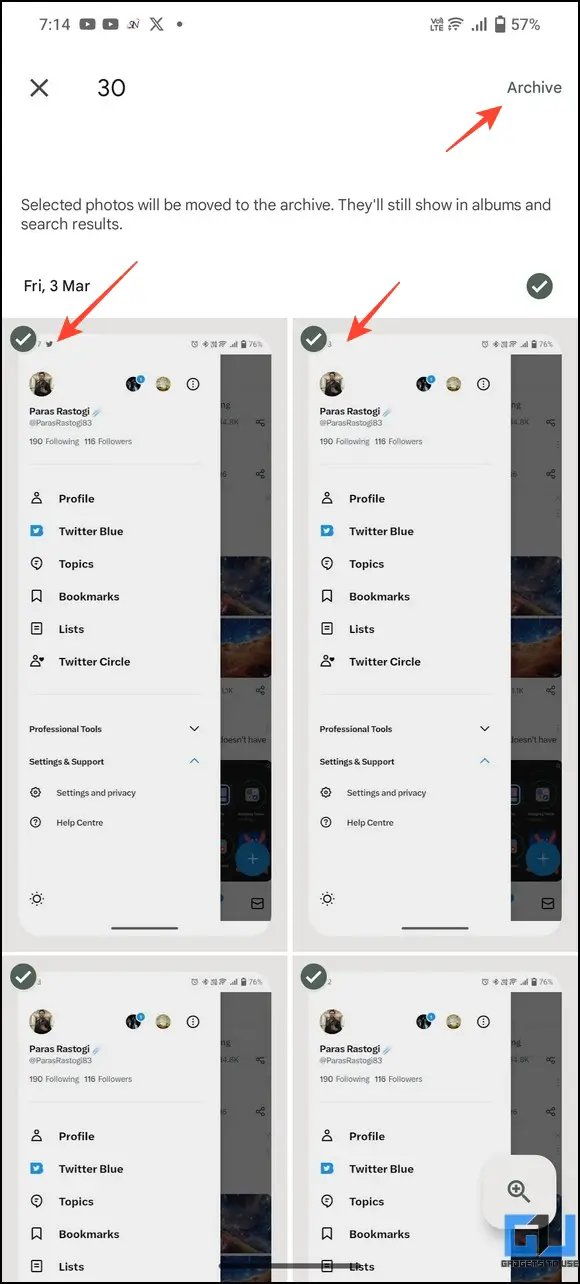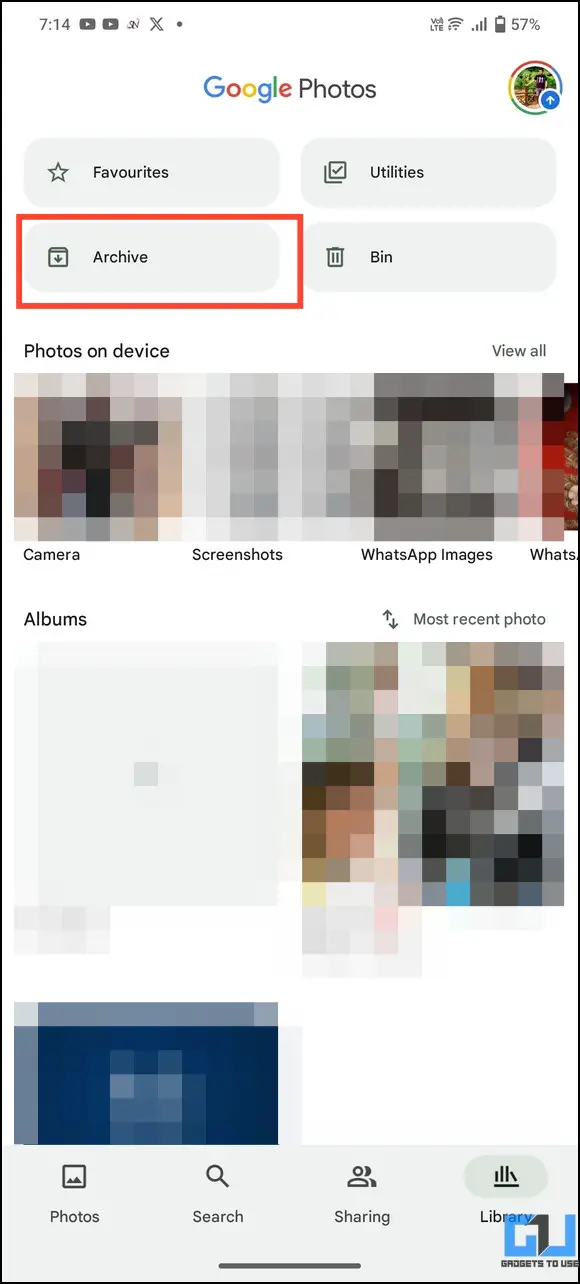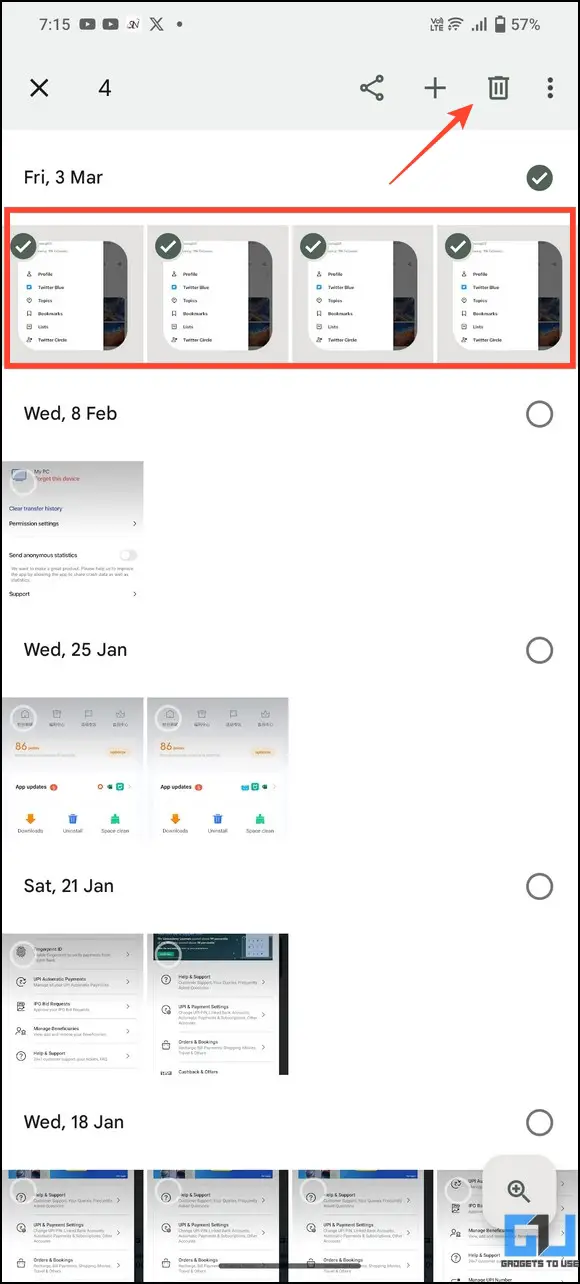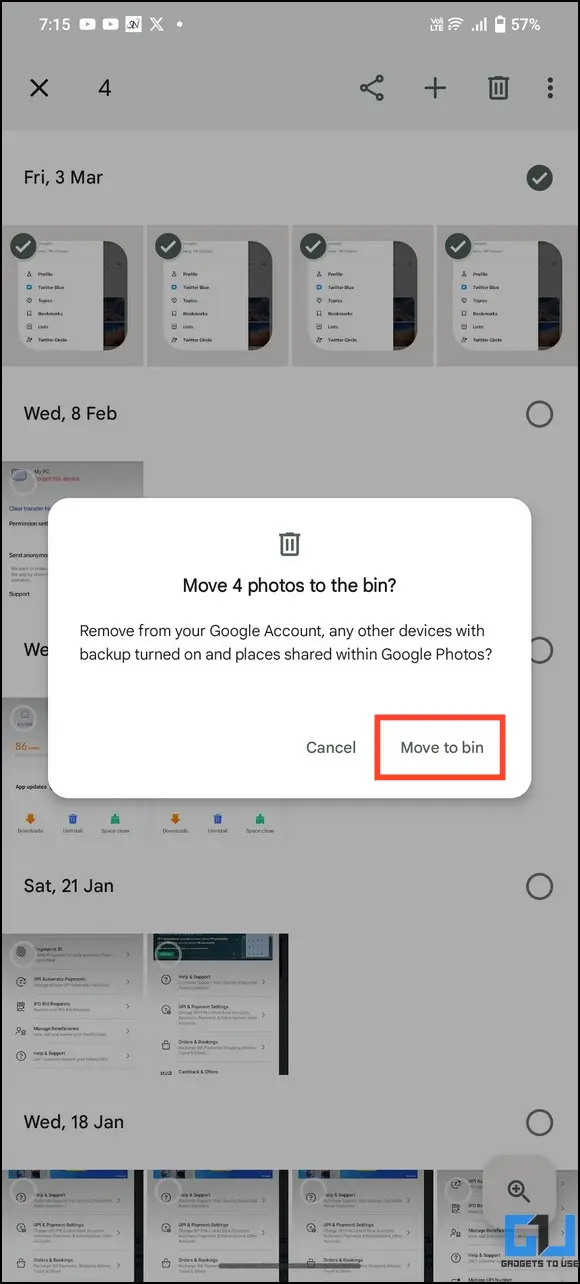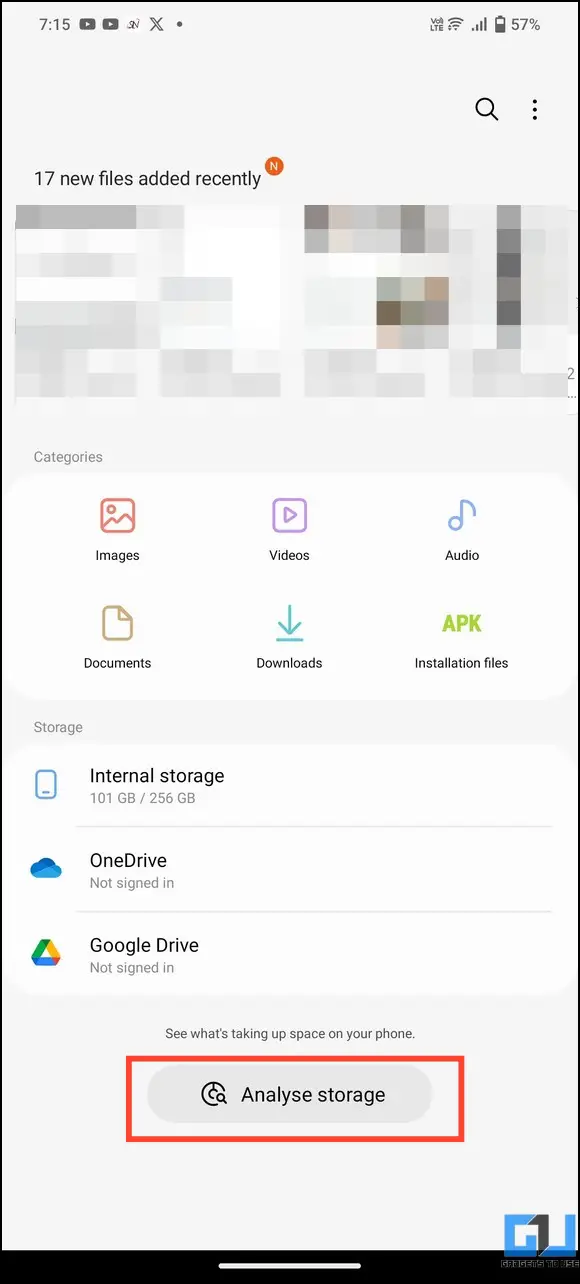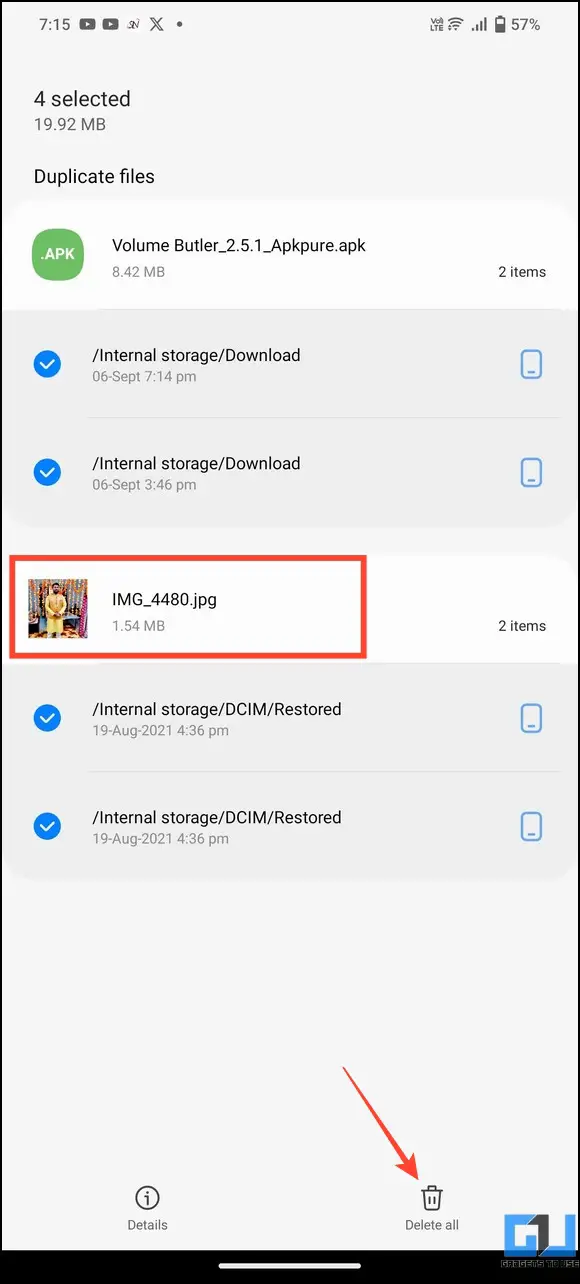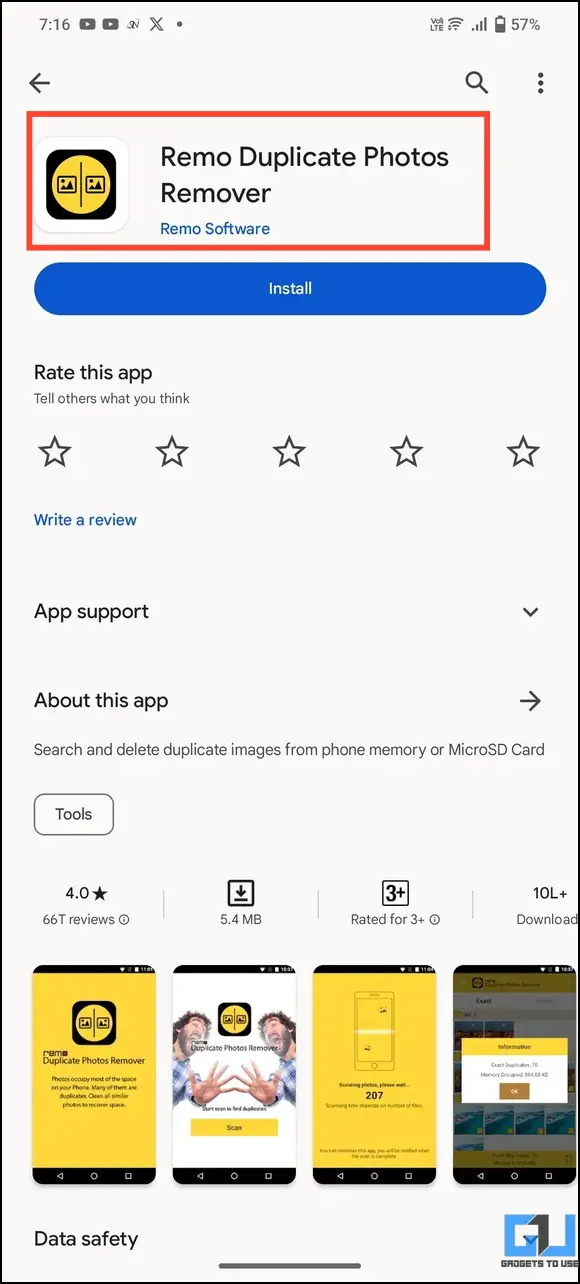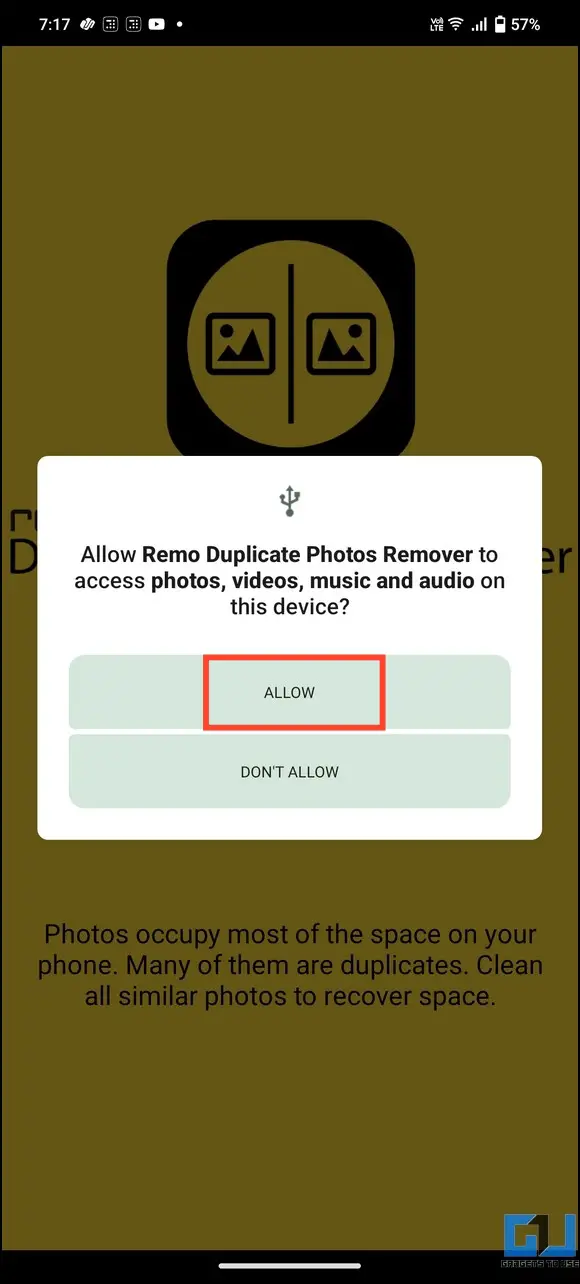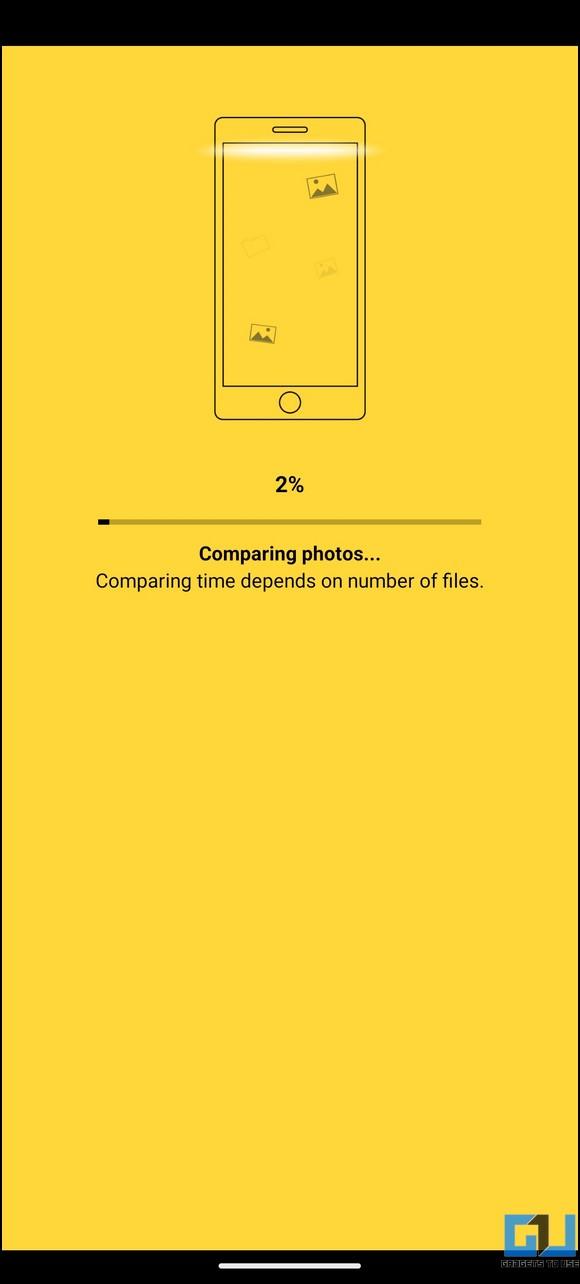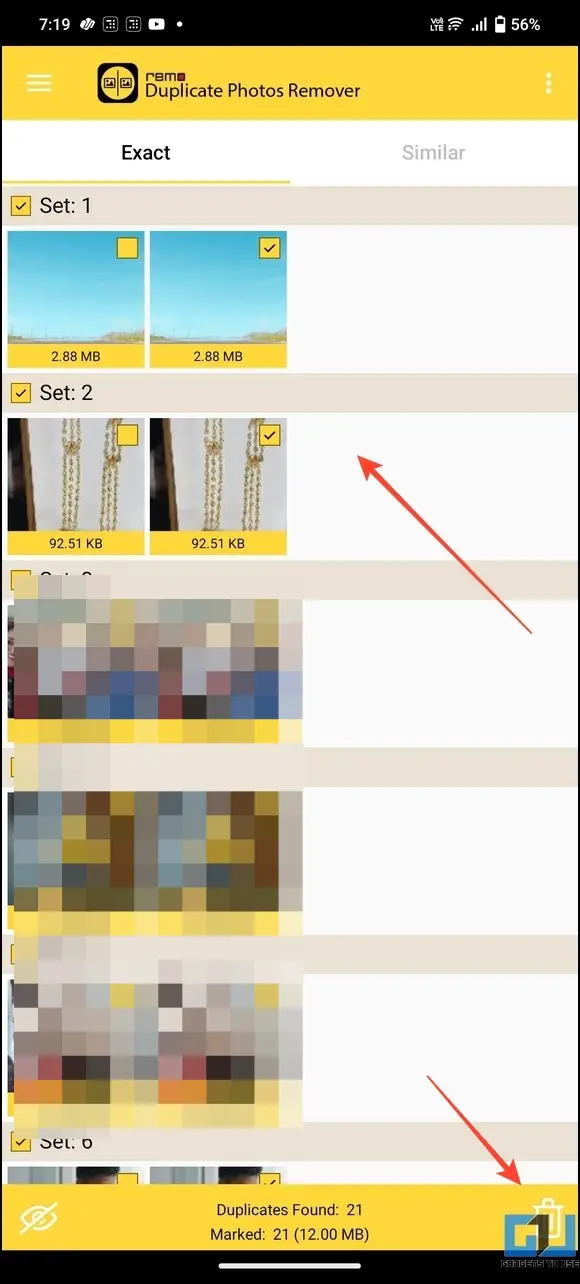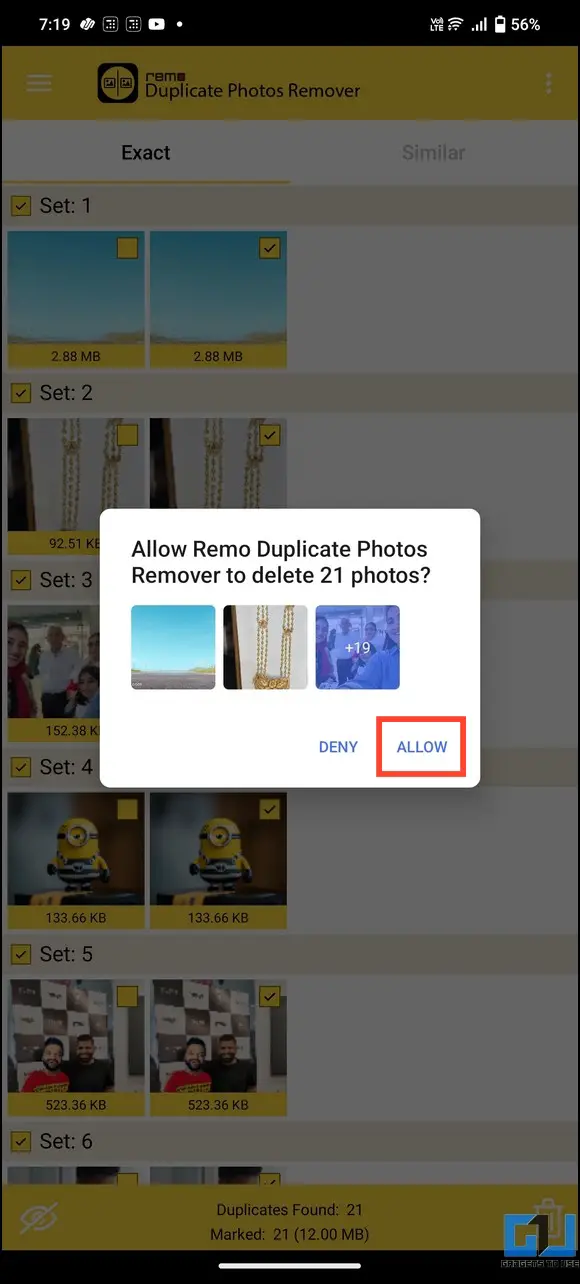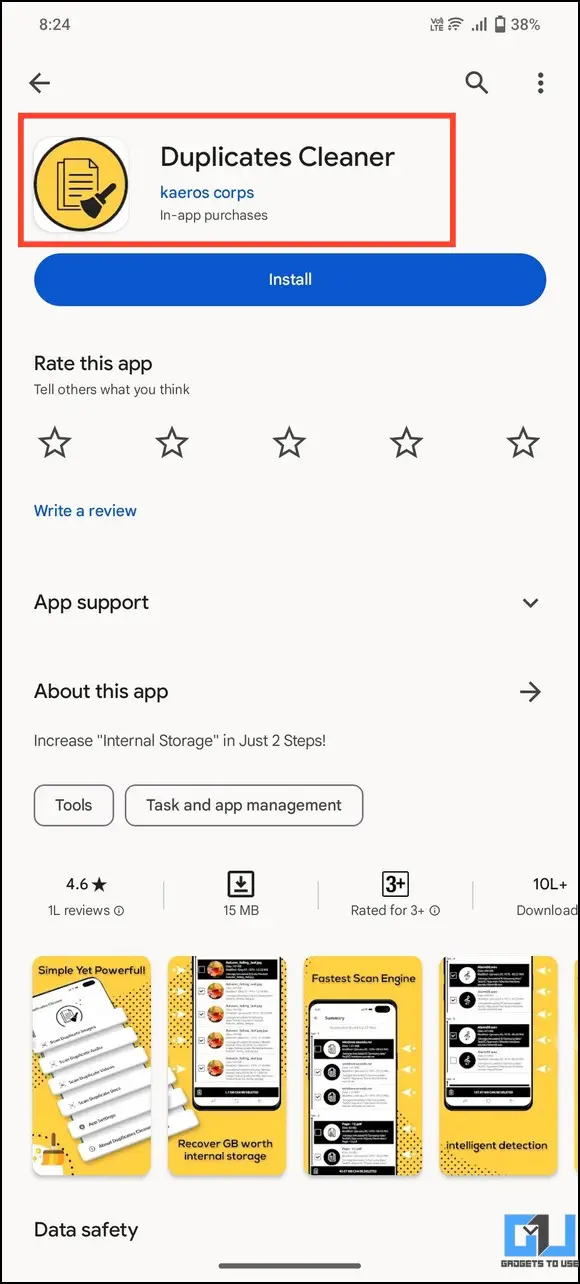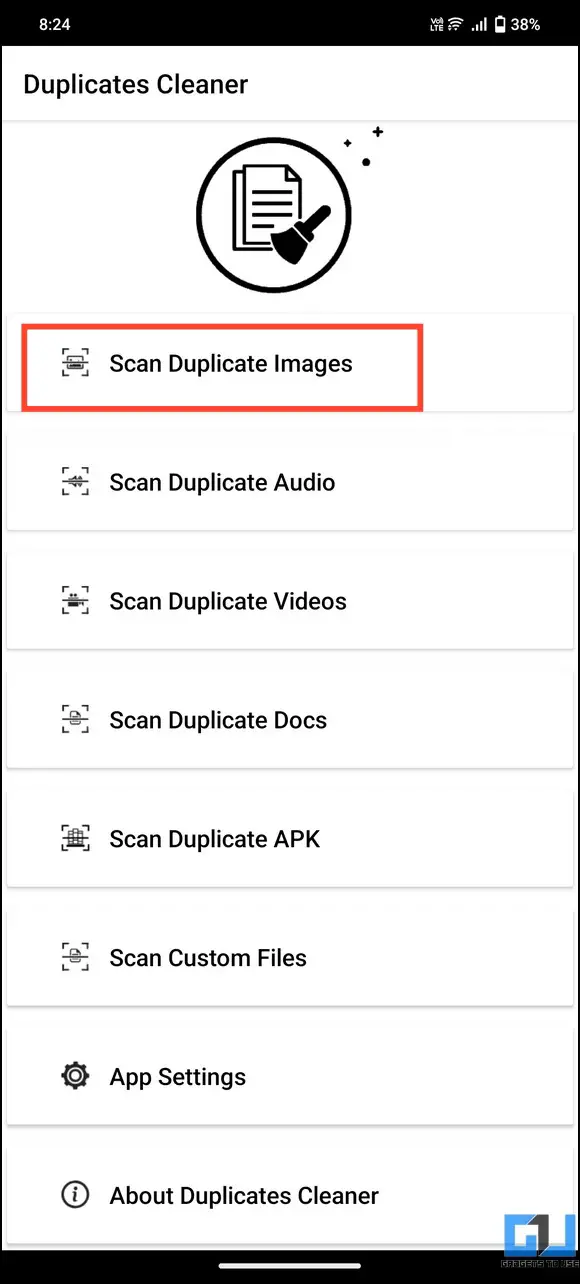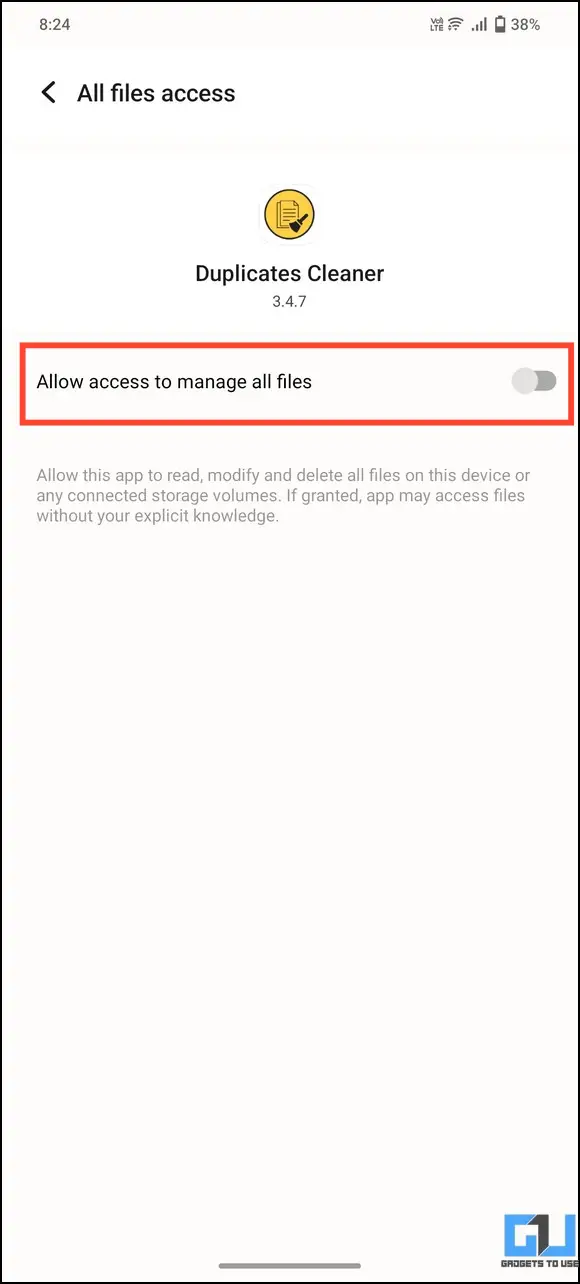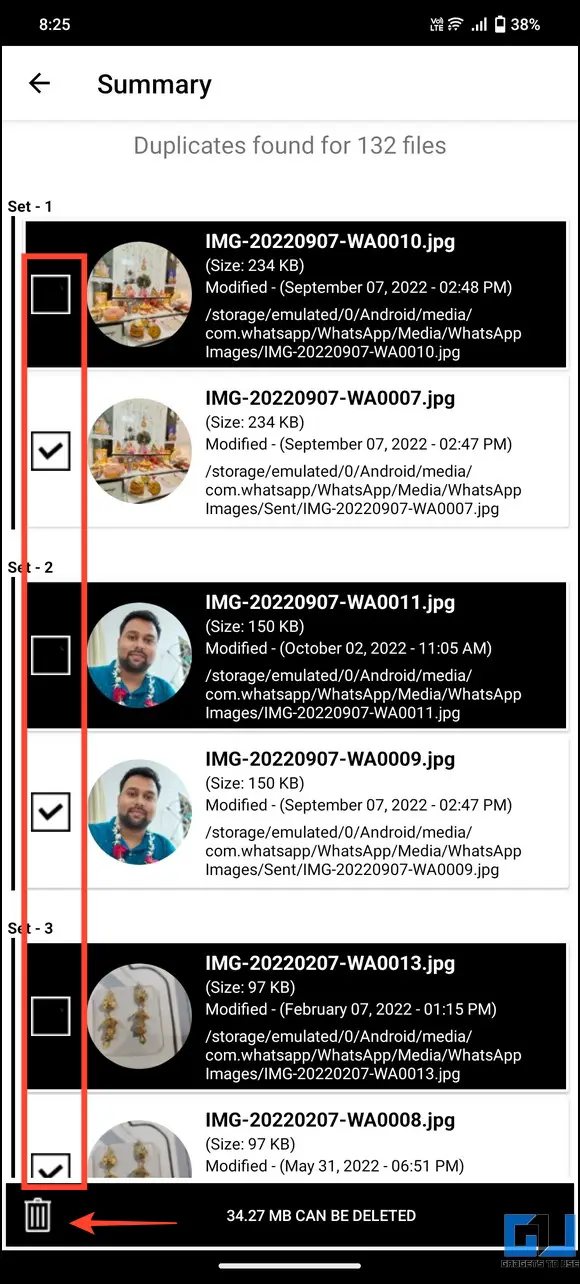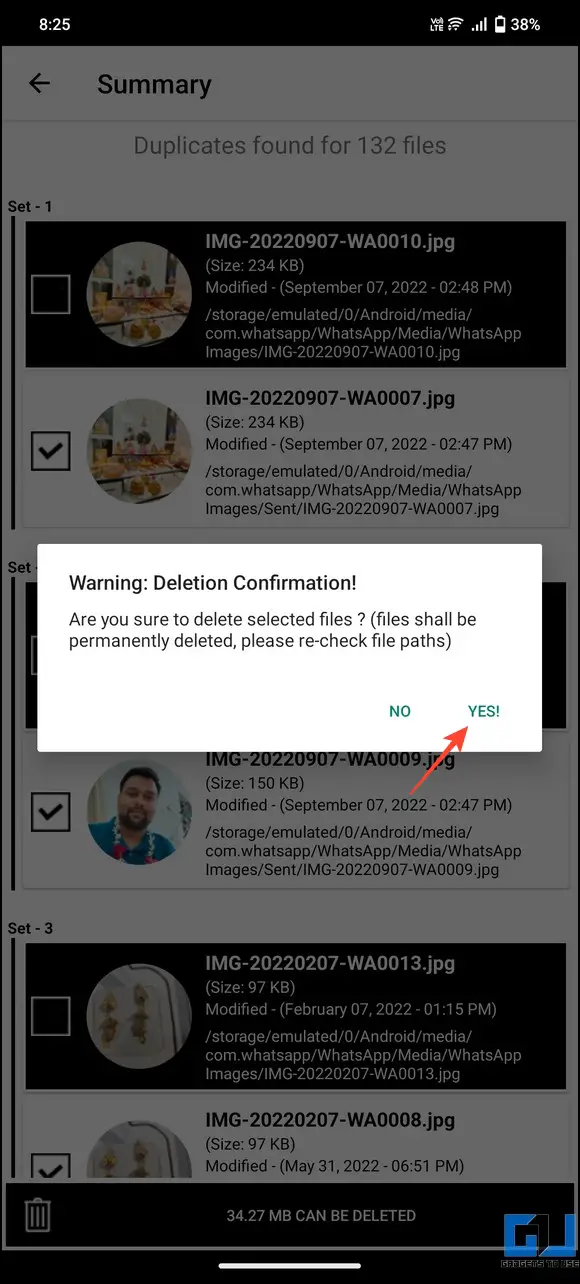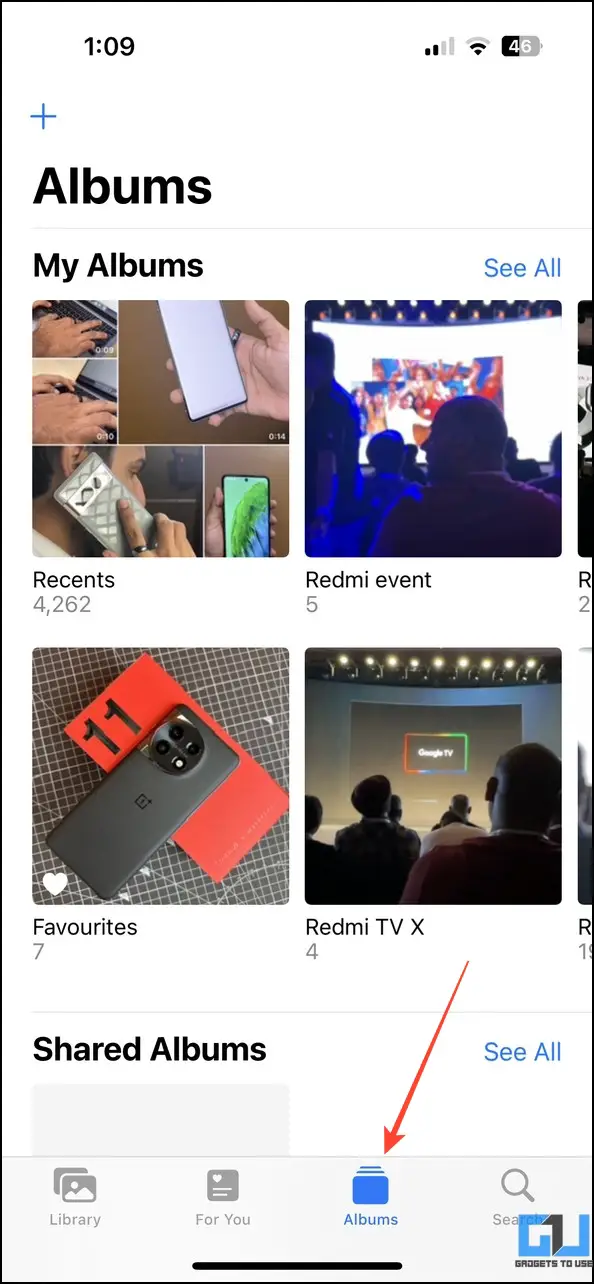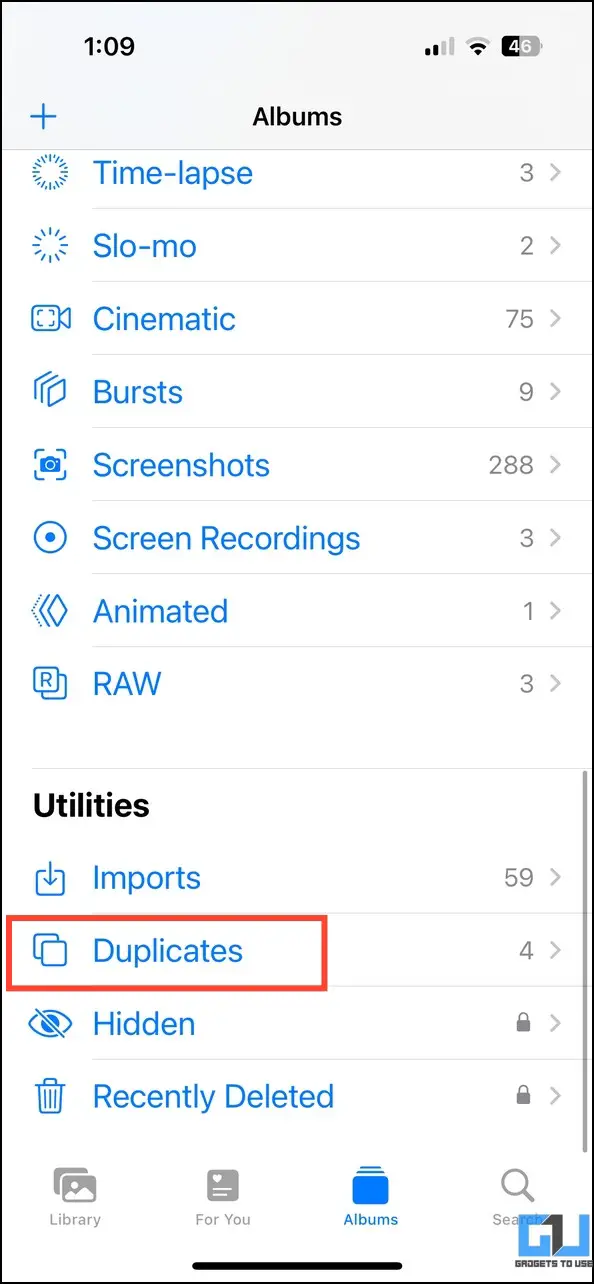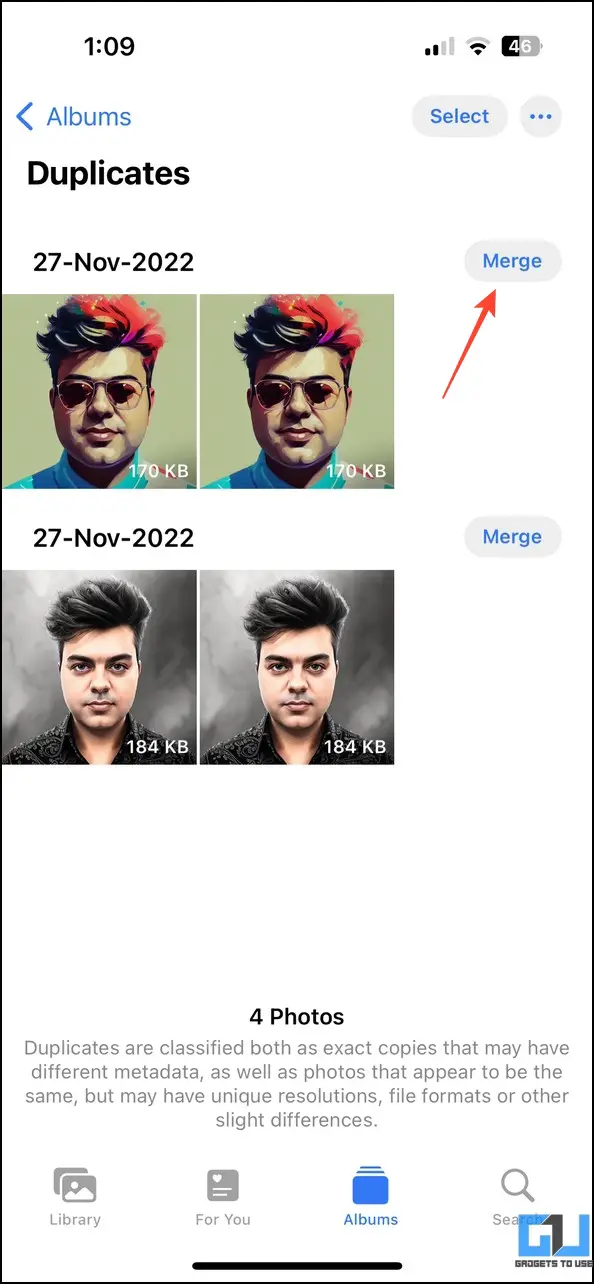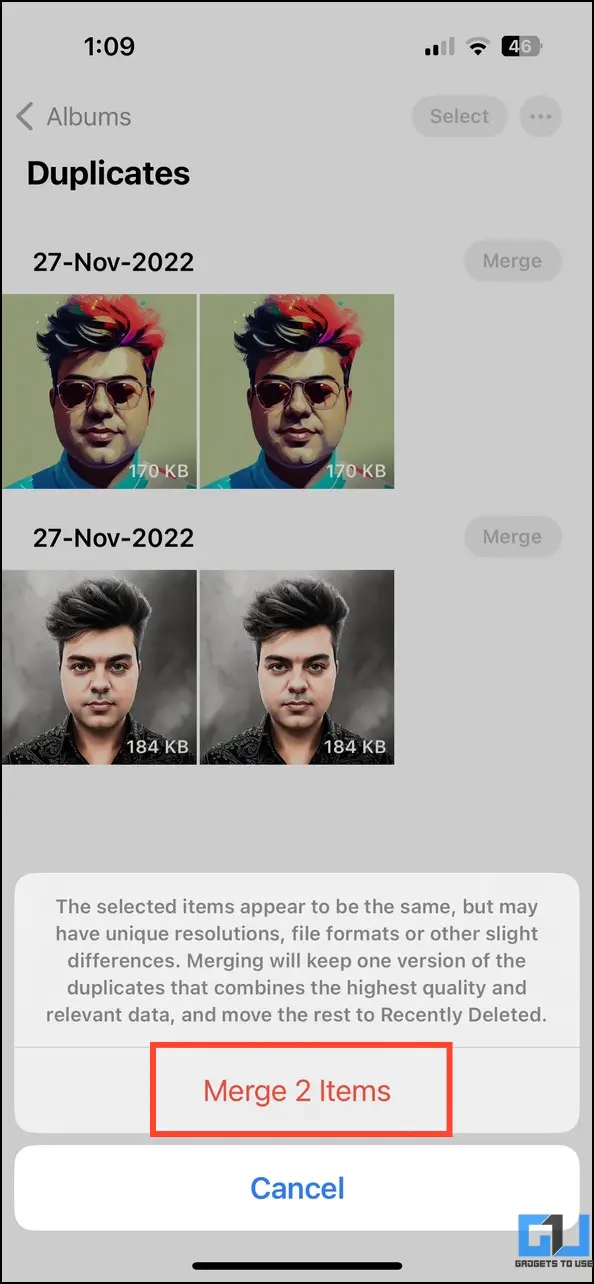Quick Answer
- Mark all the duplicate images in the list and press Delete All at the bottom to remove them.
- Next, select all duplicate images in the suggestions and tap Archive in the top-right to move them to the Archive folder.
- In addition to native apps, you can install free third-party apps on your Android or iOS device to manage and delete duplicate photos.
Besides consuming unnecessary device storage, duplicates make it harder to find required photos, like finding a needle in a haystack. If your device has abundant duplicate files or photos, this guide will help you root them out. That said, let’s look at different methods to find and delete duplicate photos on your smartphone in this explainer.
How to Delete Duplicate Photos on Your Smartphone?
With the right tools and in-app features, deleting duplicate photos from your smartphone is fairly easy. You can use Google Files, Google Photos, and several other free third-party apps to remove them. In addition, you can use the native gallery app on certain smartphones to delete duplicate images conveniently. Let’s look at all these methods in detail below.
Method 1 – Using the Google Files App (Android)
The Google Files app is an incredible tool to manage device files and delete duplicate images. Head to its cleaning tab and use the Delete Duplicates feature for an easy fix.
1. Open the Google Files app and tap the Clean tab at the bottom to open it.
2. Locate the Delete Duplicates card and tap Select Files.
3. Review the list of duplicate images and select them to move them to Trash.
4. Finally, open your Internal Storage on Google Files and tap Trash.
5. Mark all the duplicate images and press Delete.
Method 2 – Use the Native Gallery App to Delete Duplicate Photos (Android)
The stock gallery app on some smartphones comes pre-equipped with different features to help users manage photos on their devices. You can often find a ‘Similar photos’ or ‘Duplicate Photos’ feature on these smartphones, helping you to remove similar or duplicate images. Here’s how you can find and use it.
1. Open the Stock Gallery app on your Android phone and scroll down the Albums to look for ‘Similar Photos’/’Duplicate Photos‘.
2. Review and mark duplicate images in the list to delete them.
3. Finally, press Delete to remove them from your device.
Method 3 – Use the Google Photos App (Android/iOS)
Unlike Google Files, Google Photos doesn’t offer an in-app feature to remove duplicate images from your device directly. However, its algorithm consistently scans uploaded photos to classify duplicate ones as ‘clutter.’ This clutter can be reviewed and moved to the Archive folder, where you can delete or keep it separate from the rest of your images. Here’s how you can do it on your Android or iOS device.
1. Open Google Photos and tab Library in the bottom right corner to access Utilities.
2. Locate the ‘Clear the Clutter‘ card and tap Review Suggestions to view the list of duplicates and other images.
3. Next, select all duplicate images in the suggestions and tap Archive in the top-right to move them to the Archive folder
4. Finally, open the Archive folder and mark all duplicate images to delete them.
5. Confirm your action by pressing the Move to Bin button.
6. Google Photos will automatically delete them after sixty days. Alternatively, you can access the Trash tab in Google Photos to delete them anytime.
Method 4 – Delete Duplicate Photos on a Samsung Galaxy Phone
If you own a Samsung device, you can use its MyFiles app to delete duplicate photos. Alternatively, you can install its ported version to delete duplicate files on any Android device.
1. Open the Samsung MyFiles app and tap Analyse Storage at the bottom.
2. Locate Duplicate Files and tap to access them.
3. Mark all the duplicate images in the list and press Delete All at the bottom to remove them.
Method 5 – Utilize Free Third-Party Apps (Android/Ios)
In addition to native apps, you can install free third-party apps on your Android or iOS device to manage and delete duplicate photos. Remo Duplicate Photos Remover and Duplicates Cleaner are promising apps in this domain. Follow these easy steps to find and delete duplicate photos using these apps.
Remo Duplicate Photos Remover (Android/iOS)
1. Install Remo Duplicate Photos Remover from the Google Play Store / Apple App Store.
2. Provide necessary access permissions and tap Scan.
3. Wait a few seconds to let the app identify all duplicate images on your phone and select them after completing the scan.
4. Finally, press Delete in the bottom right corner to permanently remove selected duplicate images from your smartphone.
Duplicates Cleaner (Android)
1. Add Duplicates Cleaner to your Android phone from the Google Play Store.
2. Launch the app and tap Scan Duplicate Images.
3. Provide necessary file access permissions when prompted and select all duplicate images to delete them.
4. Finally, tap Yes to permanently erase them from your device.
Method 6 – Merge Duplicate Photos on Your iPhone
The Photos app on iPhone isn’t just any regular gallery app. It intelligently analyzes your photos and videos to categorize duplicate ones under the’ Duplicates’ album. Follow these steps to view duplicates and merge them on your iPhone.
1. Open the Photos app on your iPhone and tap Albums.
2. Scroll down to the bottom and tap Duplicates below Utilities.
3. Review the list of duplicate images and tap Merge beside them to merge them.
Bonus: Delete Blurry Pictures on Google Photos
We often end up clicking blurry snaps in a hurry, and if you’ve synced your device with Google Photos, they get uploaded instantly to your account, consuming your allotted storage. But worry not; check our detailed guide to learn how to delete blurry pictures to clear your account storage on Google Photos.
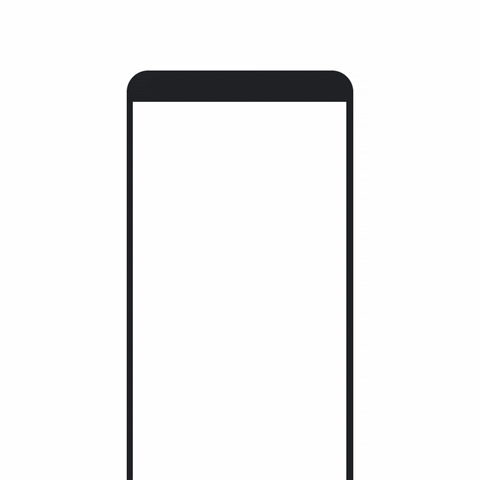
FAQs
Q. How to Delete Duplicate Photos on My Android Phone?
You can use Google Files, Google Photos, or your native gallery app to identify and delete duplicate photos on your Android phone. Additionally, you can install free third-party apps like Remo Duplicate Remover to get similar results. Read the steps above for more details.
Q. How to Delete Duplicate Photos on a Samsung Galaxy Device?
Open the MyFiles app on Samsung and tap the Analyse Storage feature. Once the scan completes, tap Duplicate Files and select all similar images to delete them.
Q. Can Google Delete Duplicate Photos on Your Phone?
Google consistently scans your uploaded photos in the account to provide suggestions for managing them. Consequently, you can use its Clear the Clutter suggestion to review and delete duplicate photos from your account and phone. Check the steps above for precise details.
Q. Is There an Easy Way to Delete Duplicate Photos on an iPhone?
Yes, instead of deleting duplicate photos manually, you can access the Duplicates album inside the Photos app to merge them with a single tap.
Wrapping Up: No More Duplicates!
We hope you’ve grabbed nifty techniques from this guide to remove duplicate photos from your smartphone. If you found it useful, spread the word with your friends and subscribe to GadgetsToUse for more quality reads. Also, don’t forget to check other useful smartphone tips and tricks below.
You might be looking for:
- 4 Easy Ways to Merge or Remove Duplicate Contacts on iPhone
- 3 Ways to Use Multiple Apple IDs on iPhone and iPad
- 3 Ways to Get Always on Display on Android Smartphones
- 5 Clever Ways to Use the Notch Area on Your Android Phone
You can also follow us for instant tech news at Google News or for tips and tricks, smartphones & gadgets reviews, join GadgetsToUse Telegram Group, or for the latest review videos subscribe GadgetsToUse Youtube Channel.