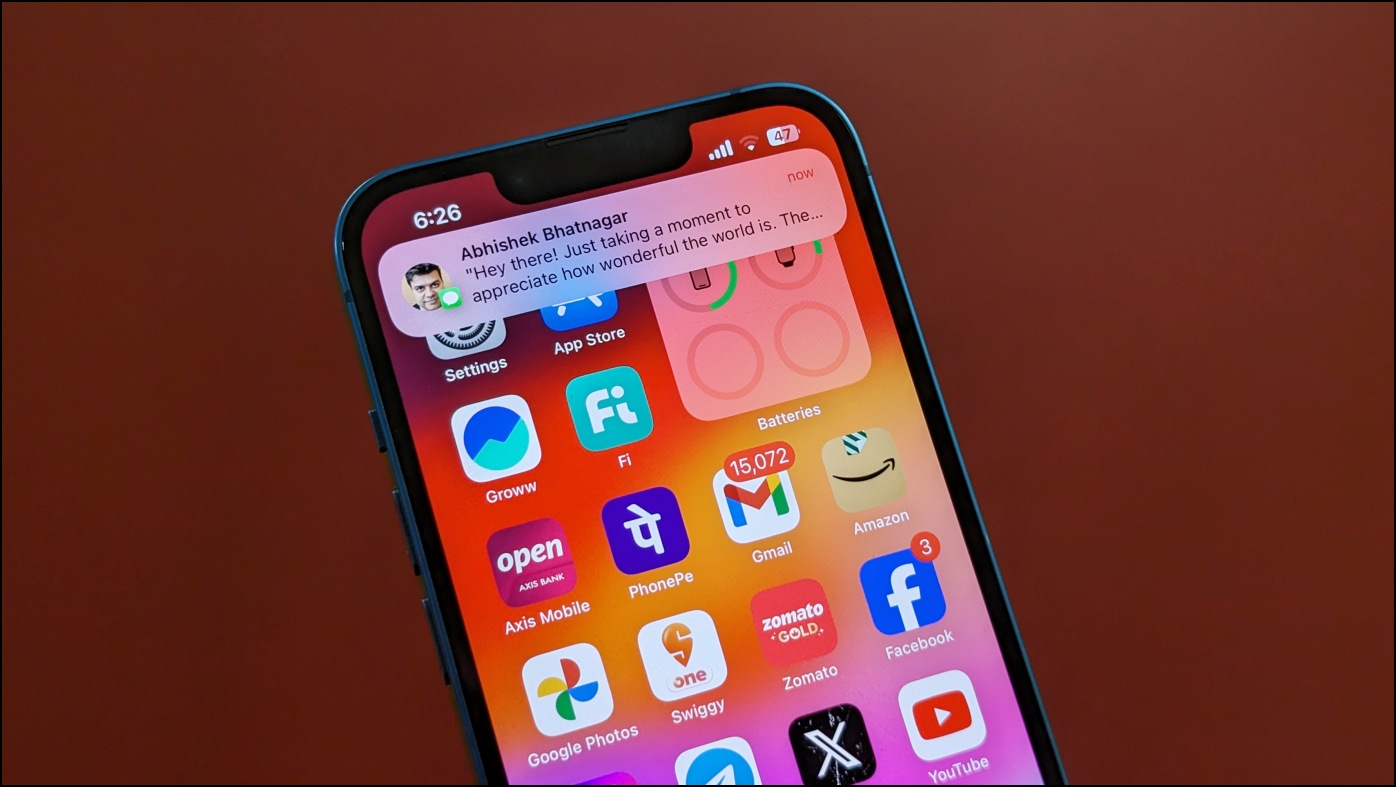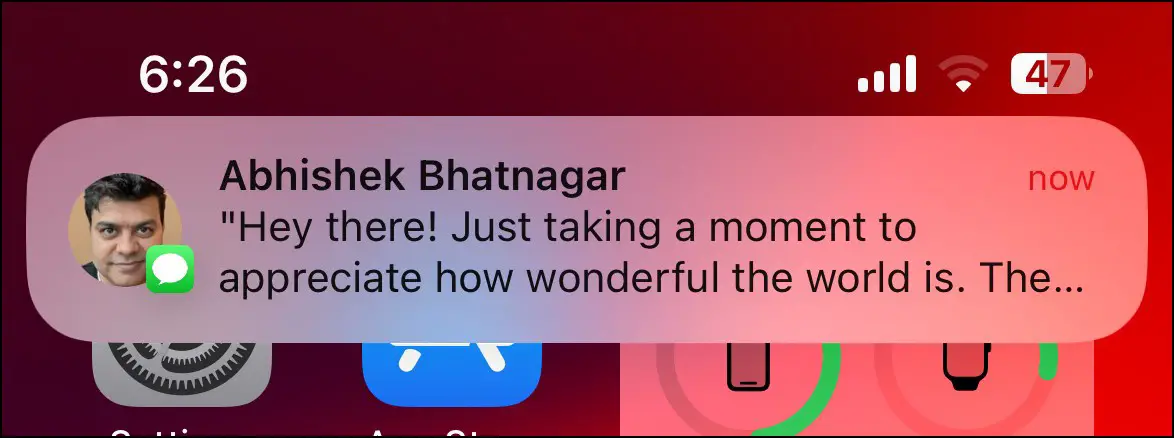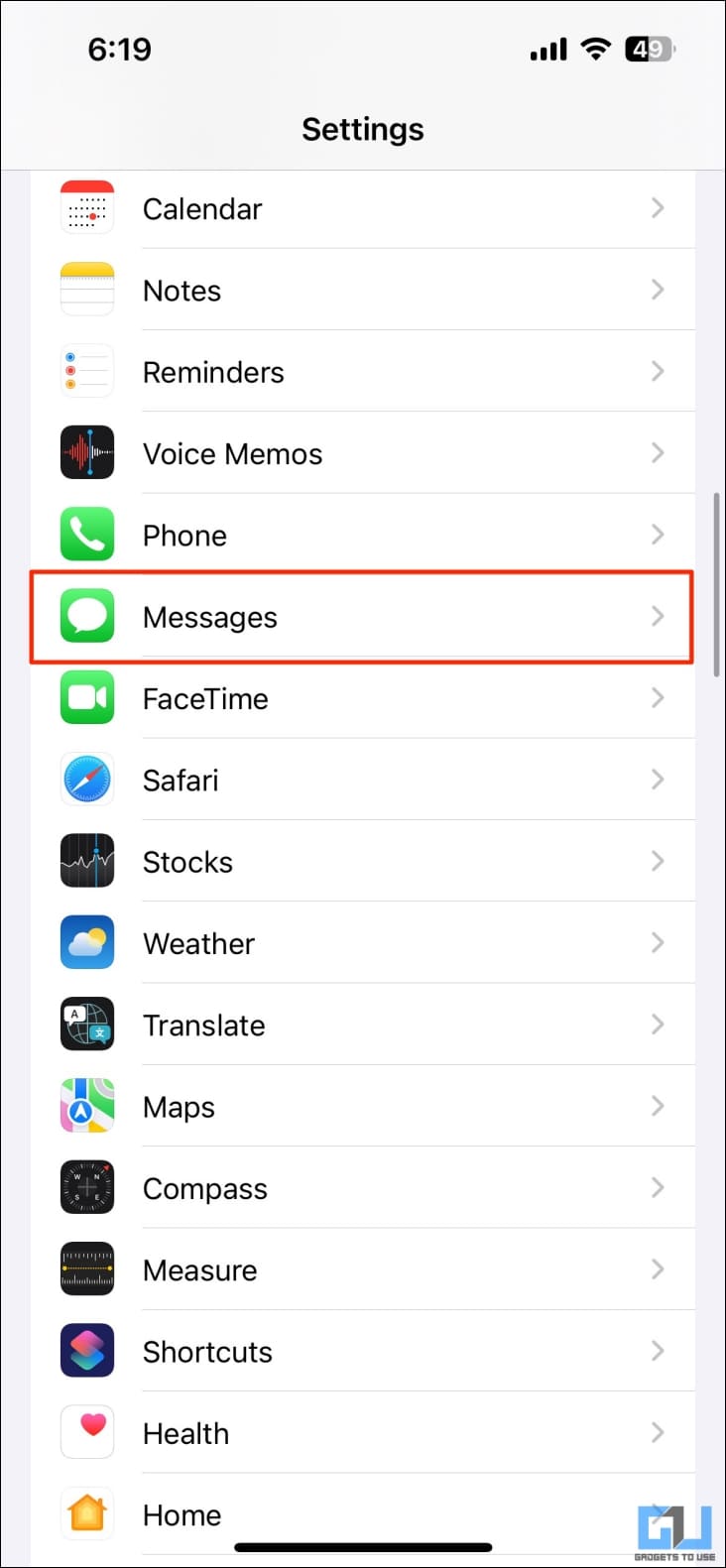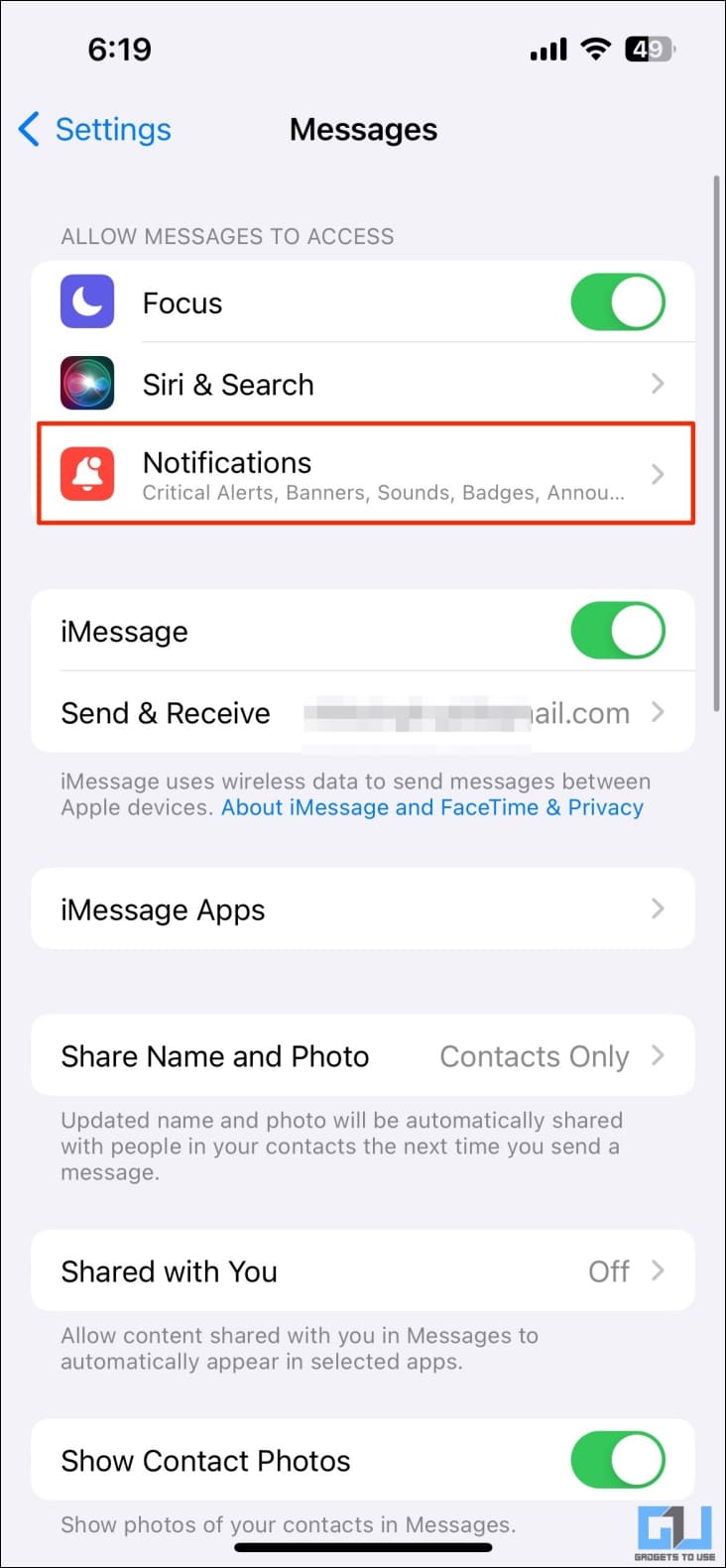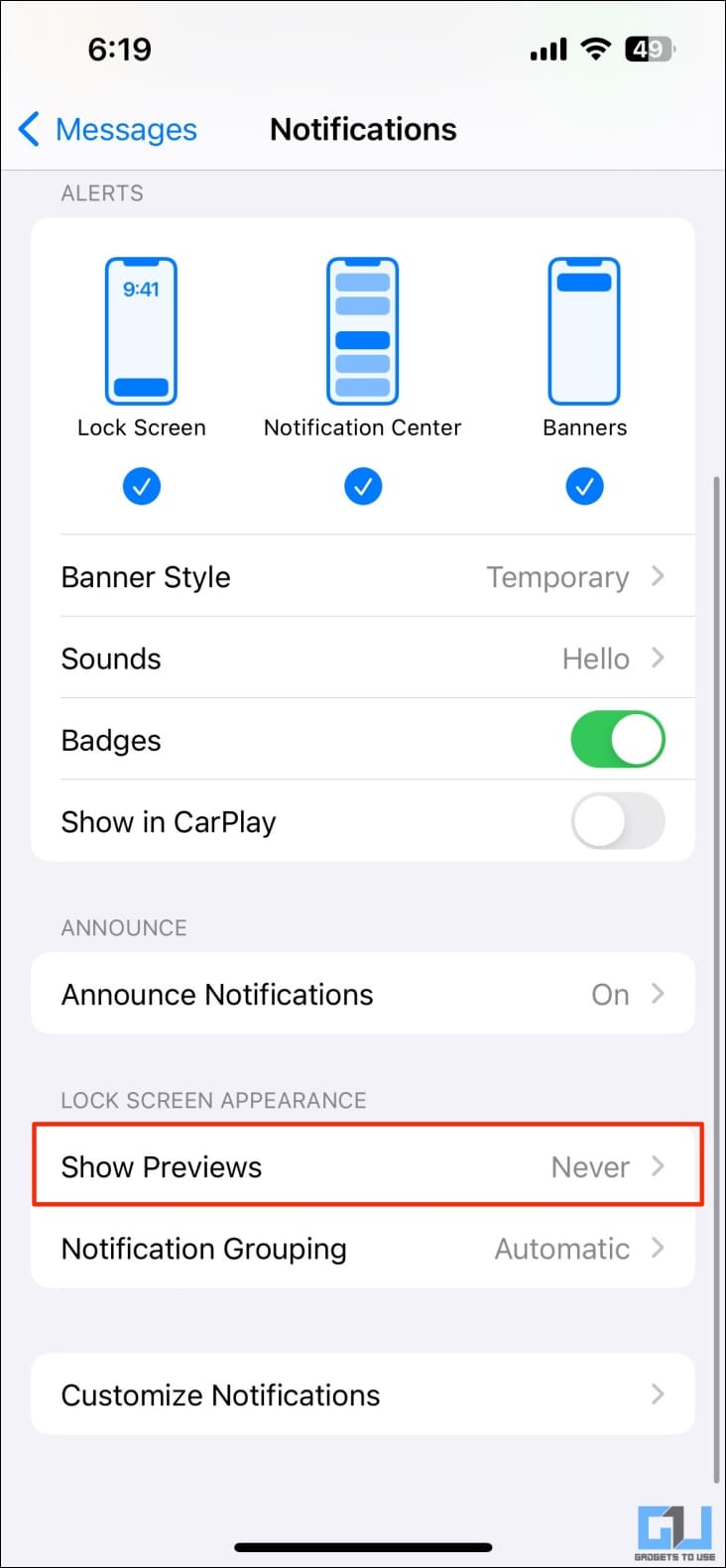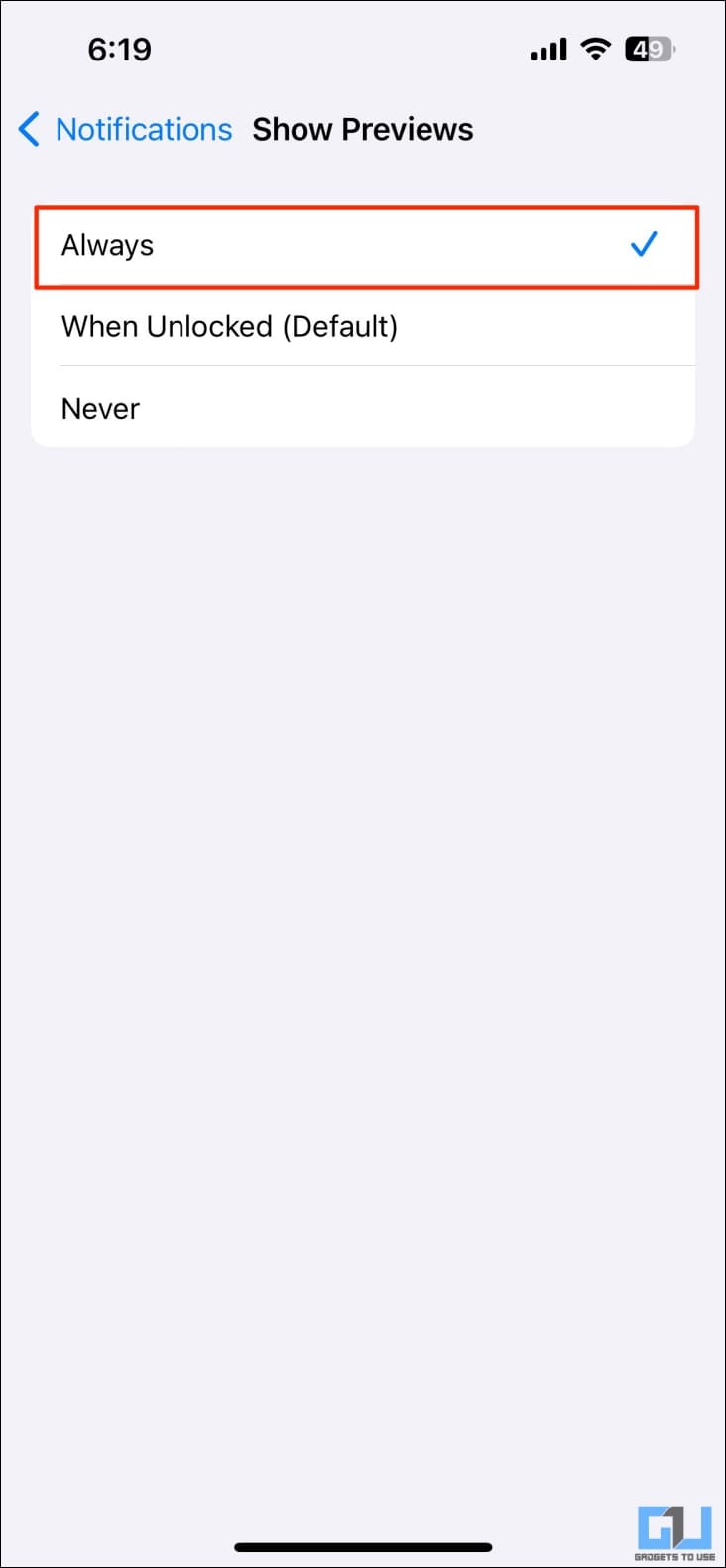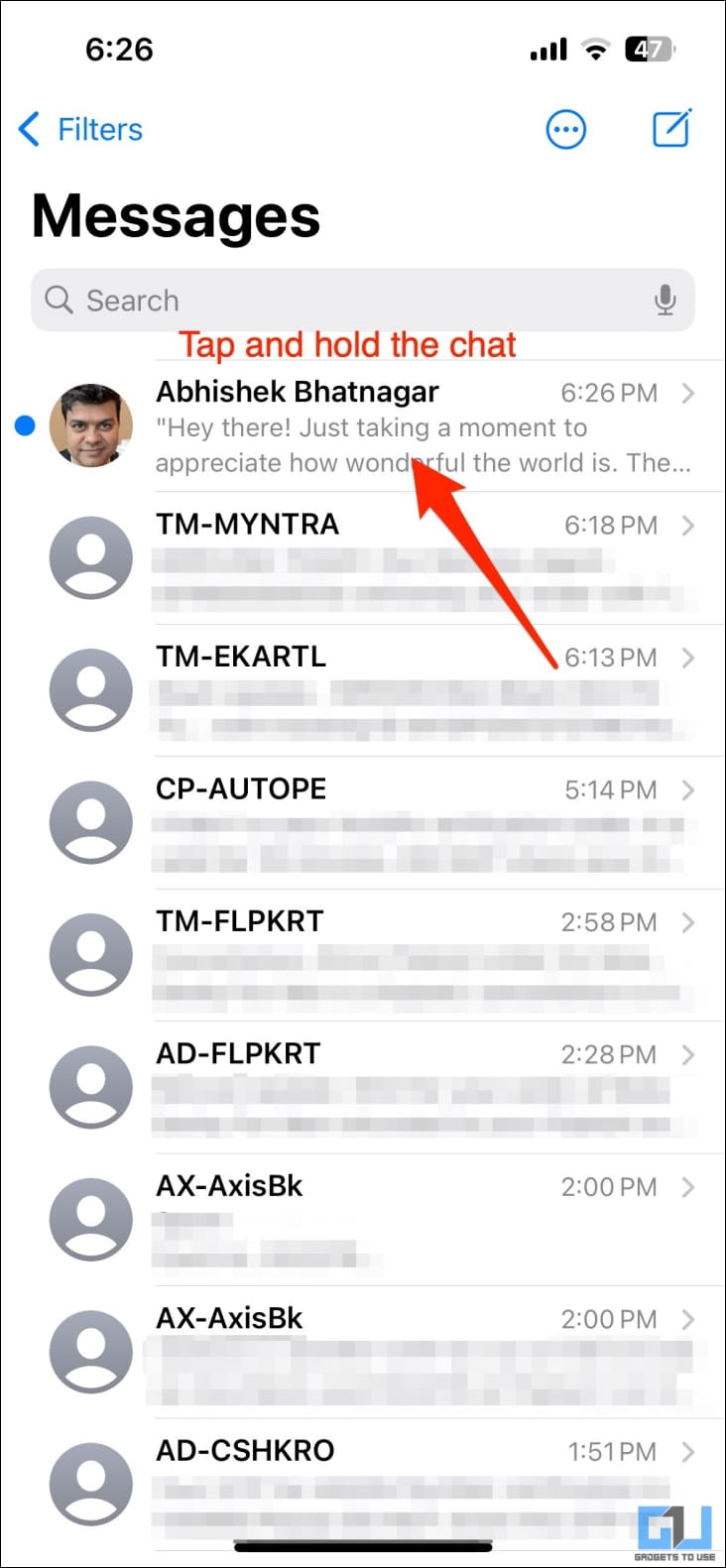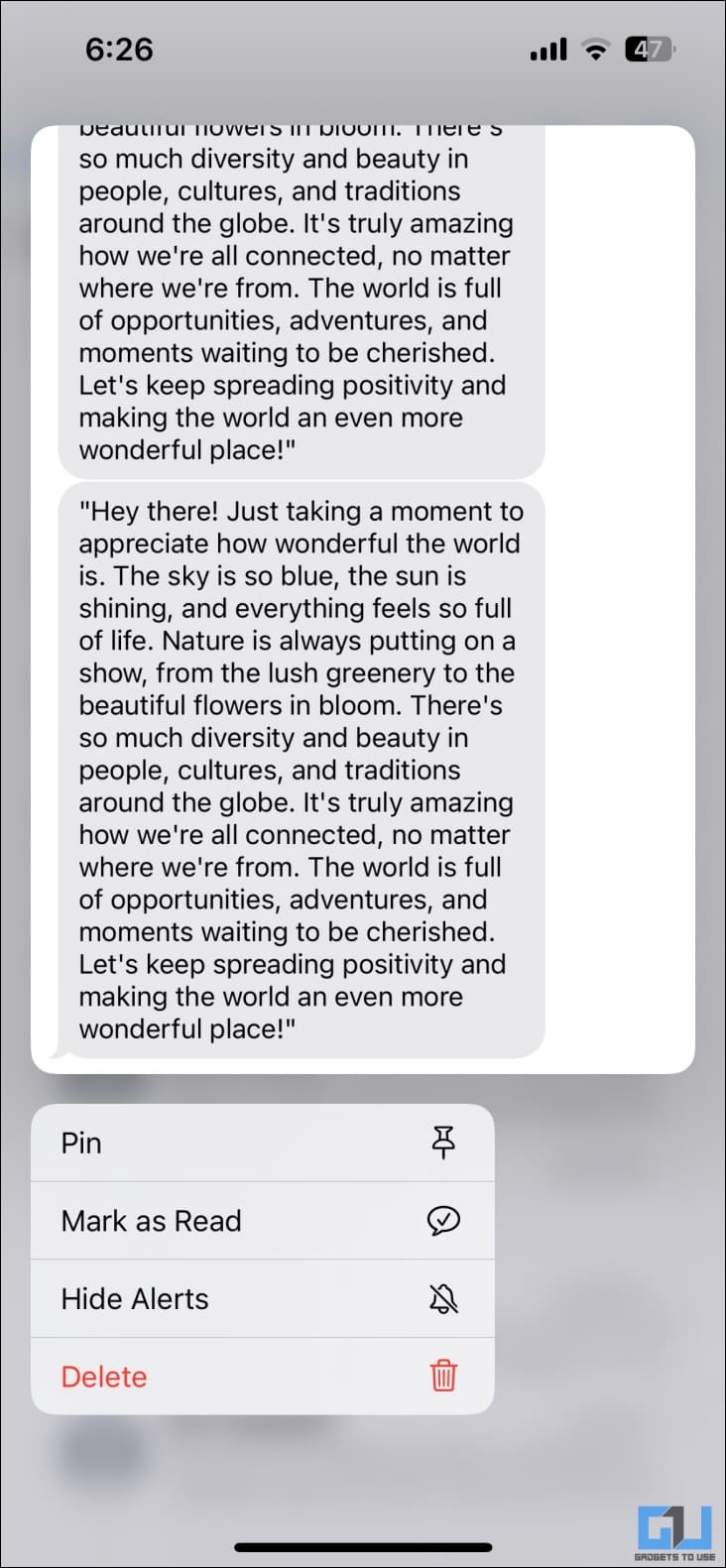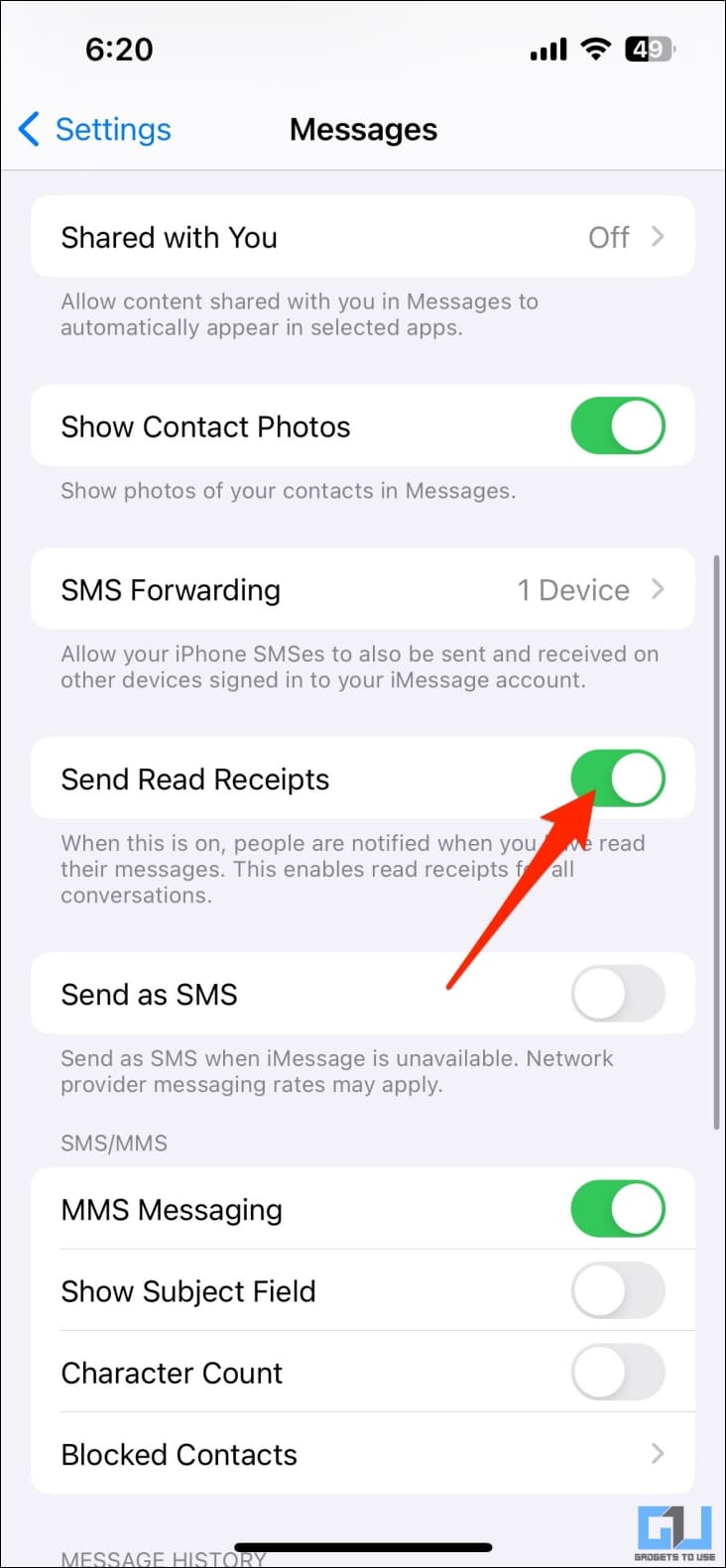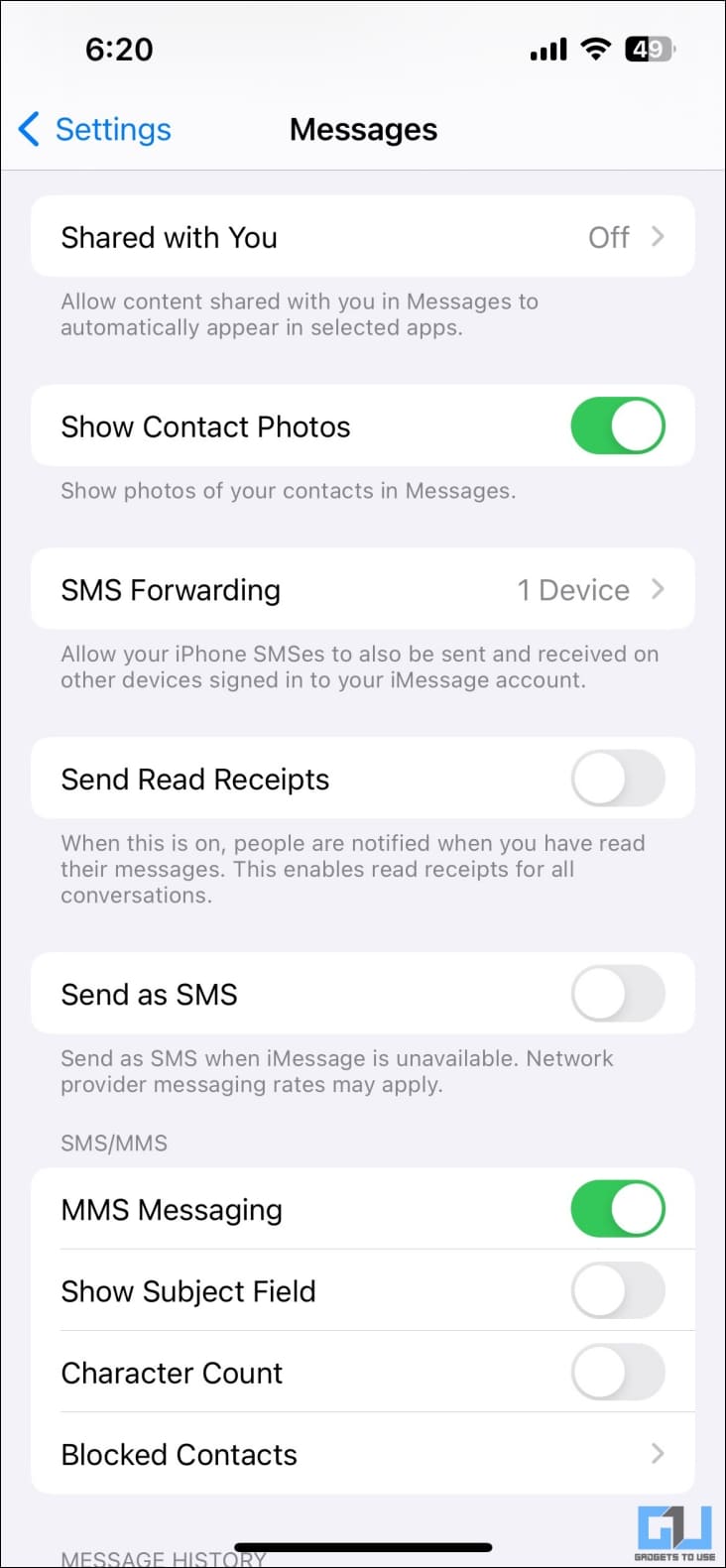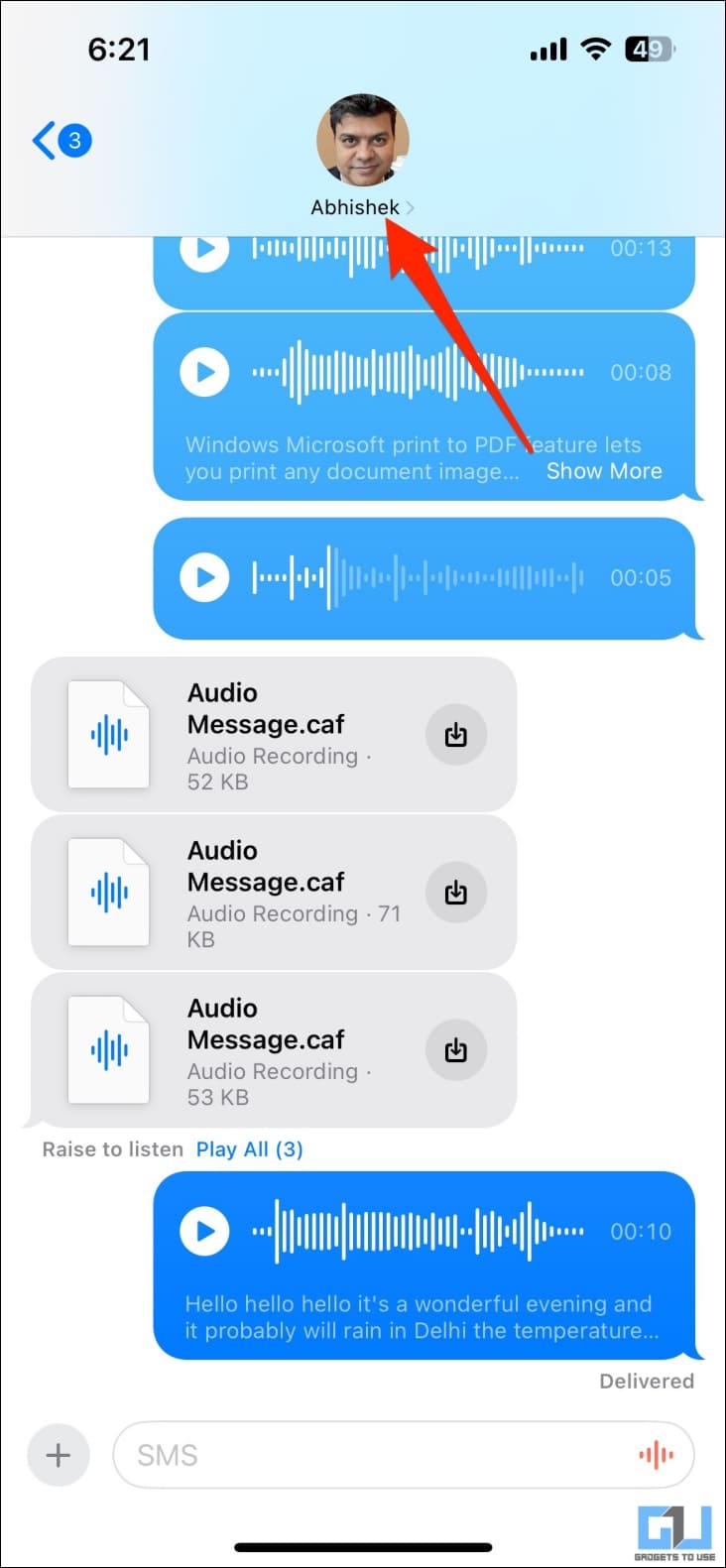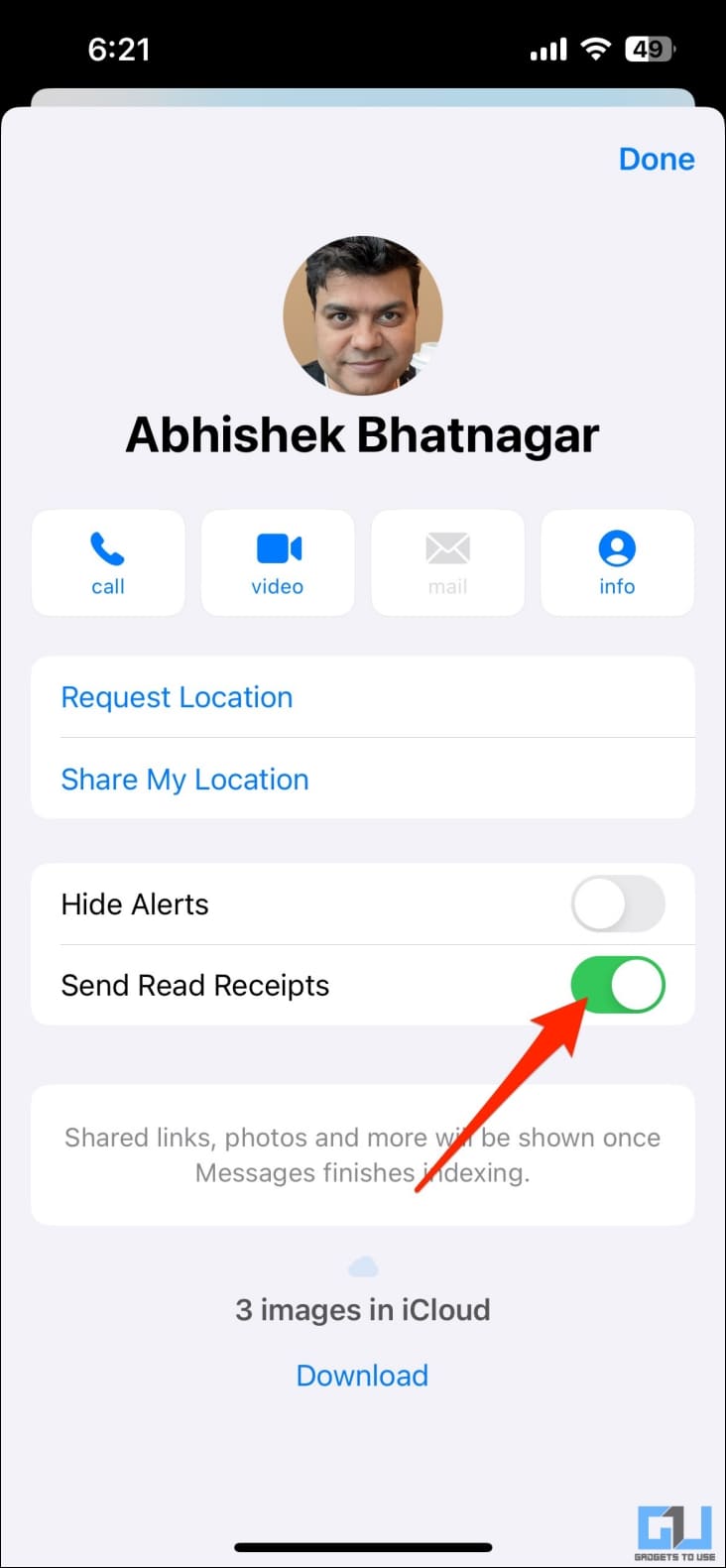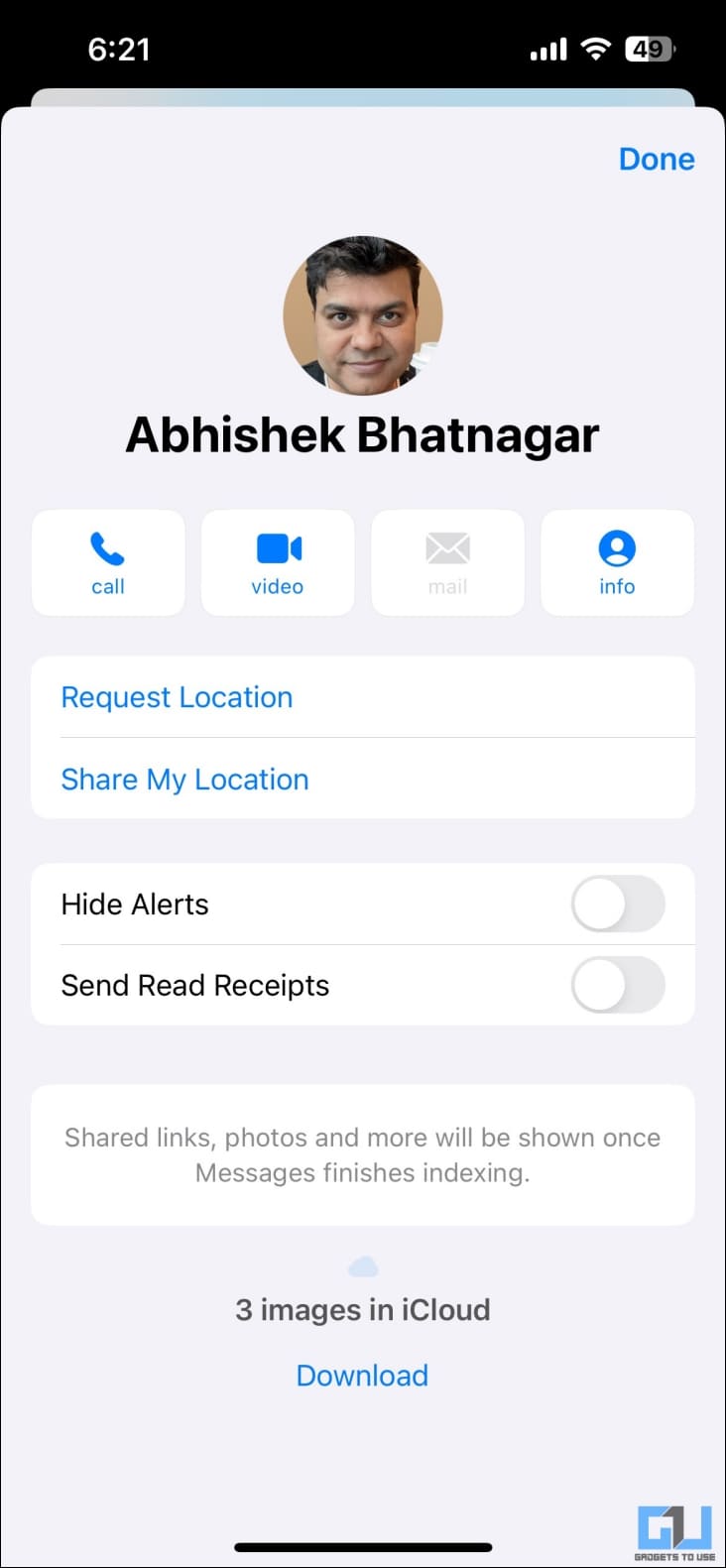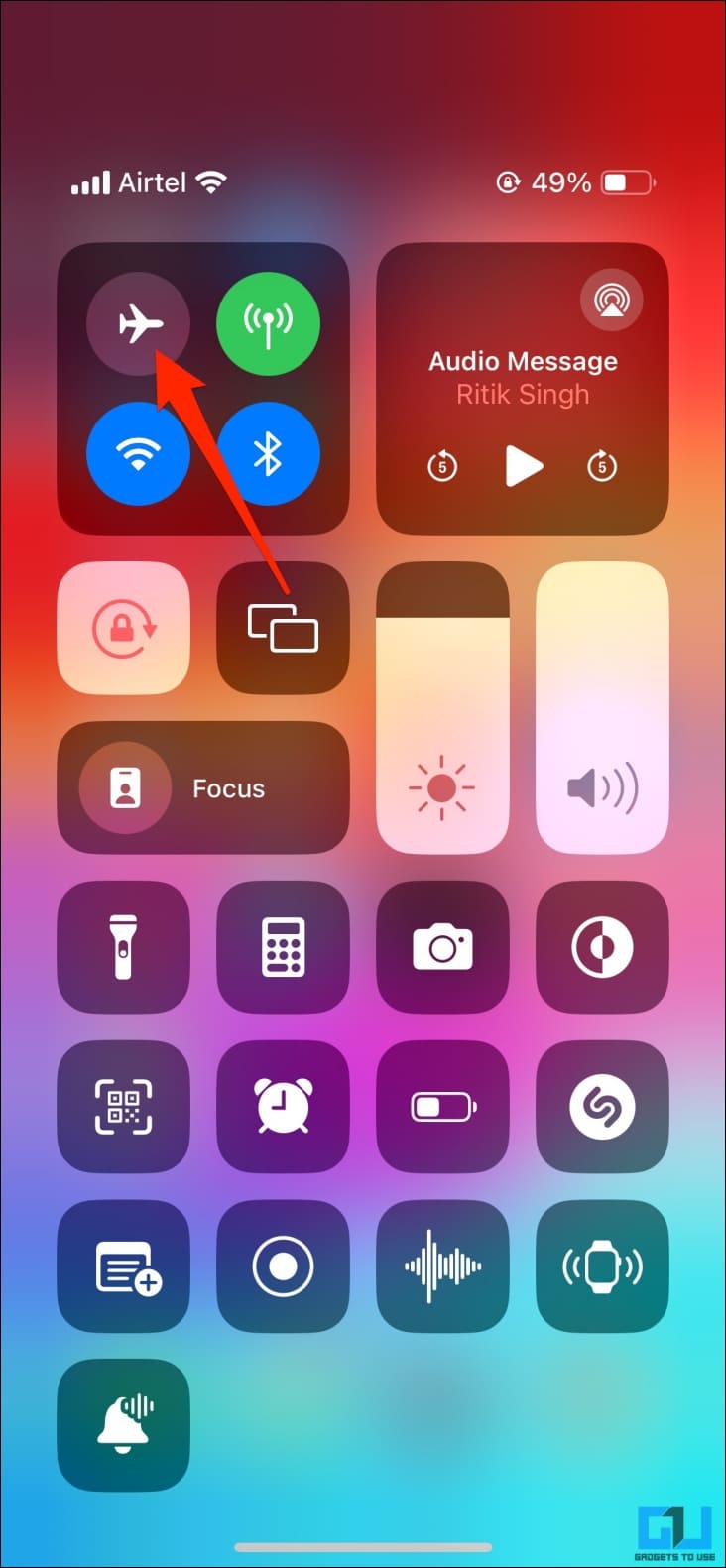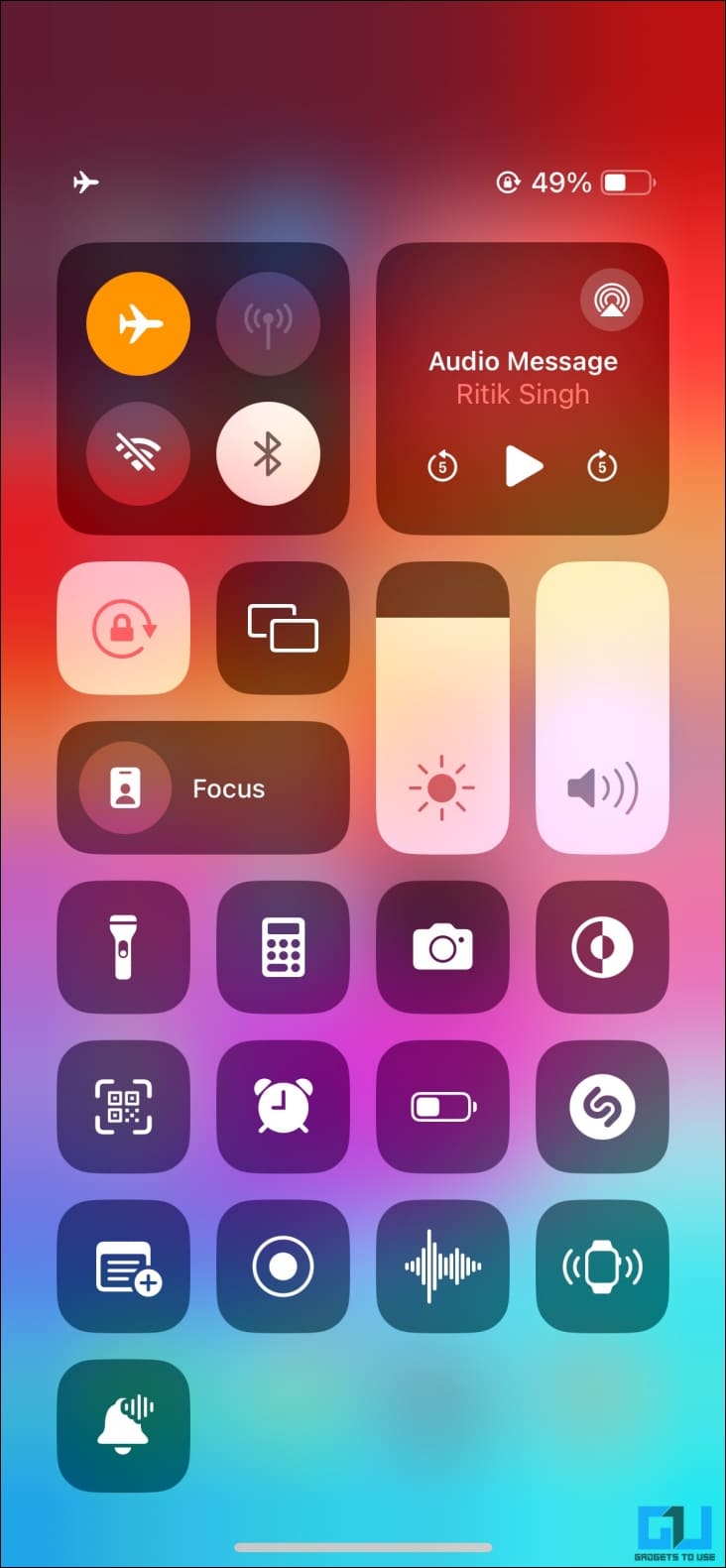Quick Answer
- Check the message preview to read the latest message without sending a read receipt or marking it as seen.
- You can also tap and hold a message notification to preview the message without marking it as read.
- Here’s how you can read a message without marking it as seen or read on your iPhone.
Read receipts are a quick way of letting people know you’ve seen their message. However, they can be annoying when you want to read the chats without letting them know. Like the ‘seen’ indicator on Facebook and Instagram, iMessage also supports read receipts. Here’s how you can read a message without marking it as seen or read on your iPhone.
Read Messages Without Marking Them as Seen on iPhone
You may want to read messages without marking them as seen for several reasons, including:
- You may want to maintain your privacy by not notifying the sender.
- It avoids the pressure of immediate response if you have opened the message.
- It negates the social pressure or expectation of a quick reply.
- You can also avoid appearing overly available.
It gives you enough time to think or gather information and then reply to the message. This can be beneficial in both personal and professional situations. Keep reading to learn how to read texts without triggering the read receipt on iOS.
Method 1- Read Messages via Notifications
When someone sends you an iMessage, your iPhone triggers a notification to alert you that you have a new message. This notification can appear on the lock screen, in the notification center, and as a banner alert based on your device settings.
You can read the message preview in the notification, and it won’t be marked as seen. However, the message preview is limited to a certain number of characters. In the case of long texts, you’ll only see the beginning of the message.
If you don’t see previews for messages on the lock screen, head to Settings > Messages > Notifications. Here, tap Show Previews and set it to Always or When Unlocked.
You can also tap and hold a message notification to preview the message without marking it as read.
Method 2- Read Messages without Seen Using Haptic Touch
Alternatively, you can read the freshly received message using Haptic Touch on your iPhone. Here’s how to go about it:
1. Open the Messages app on your iPhone.
2. Find the chat you want to read without marking the messages as read.
3. Tap and hold the chat thread until a context menu with the message preview appears on your screen.
4. Check the message preview to read the latest message without sending a read receipt or marking it as seen.
Ensure you do not tap the message preview window, or it’ll open the chat, marking it as seen. To exit the preview mode, tap anywhere except for the preview window. The message will still appear as ‘Delivered’ on the other person’s device.
You can only see a part of the message using this method. If you wish to read more, you’ll have to open the chat, which will trigger the read receipt. We’d advise practicing on other chats first so you don’t accidentally mark the messages as read.
The Haptic Touch trick works on all recent iPhone models, including iPhone 15, 14, 13, 12, 11, X, XS, XR, etc. You can do the same on models older than iPhone 6s using the 3D Touch feature.
Method 3- Disable Read Receipt for Messages
Apple allows you to disable read receipts for messages on your iPhone. Once turned off, any message you receive and read on your device will remain ‘Delivered’ on the sender’s device. Here’s how to do it:
1. Open Settings on your iPhone or iPad.
2. Scroll down and select Messages.
3. Turn off the toggle for Send Read Receipts.
You are now free to read as many messages as you want without the pressure of having to respond to them on time.
Method 4- Turn Off Read Receipts for a Specific Contact
You can also disable read receipts for specific contacts on your iPhone. So, if you want to ignore someone’s messages and keep them on ‘delivered’ instead of ‘read’ despite reading the full message, follow the steps below:
1. Open the Messages app on your iPhone or iPad.
2. Tap the chat or start a new conversation with the person you want to hide read receipts for.
3. Tap the contact name at the top of your screen.
4. Disable the toggle for Send Read Receipts.
Method 5- Use Airplane Mode
The last trick is to use airplane mode when reading messages, which also works with other messaging apps like WhatsApp and Facebook. When you receive a new iMessage on your iPhone, enable airplane mode (or disconnect mobile data and WiFi) and open the message.
The text won’t be marked as seen or read until you connect to the internet. While this isn’t a full-fledged solution, you can always use it to dodge the stress of responding to a message quickly.
Read iMessage without Read Receipts!
This is how you can read iMessage text messages on your iPhone without marking them as read or seen. I hope the above guide helps you read messages secretly without notifying the sender. Stay tuned for more tips, tricks, and how-tos.
You might be interested in:
- 5 Ways to Lock Text Messages on iPhone and iPad
- 4 Ways to Transfer SMS Messages From iPhone to Android
- 6 Best Ways To Hide Your Text and Other Messages On iPhone
- 2 Ways to Send Text Message Instead of iMessage on iPhone