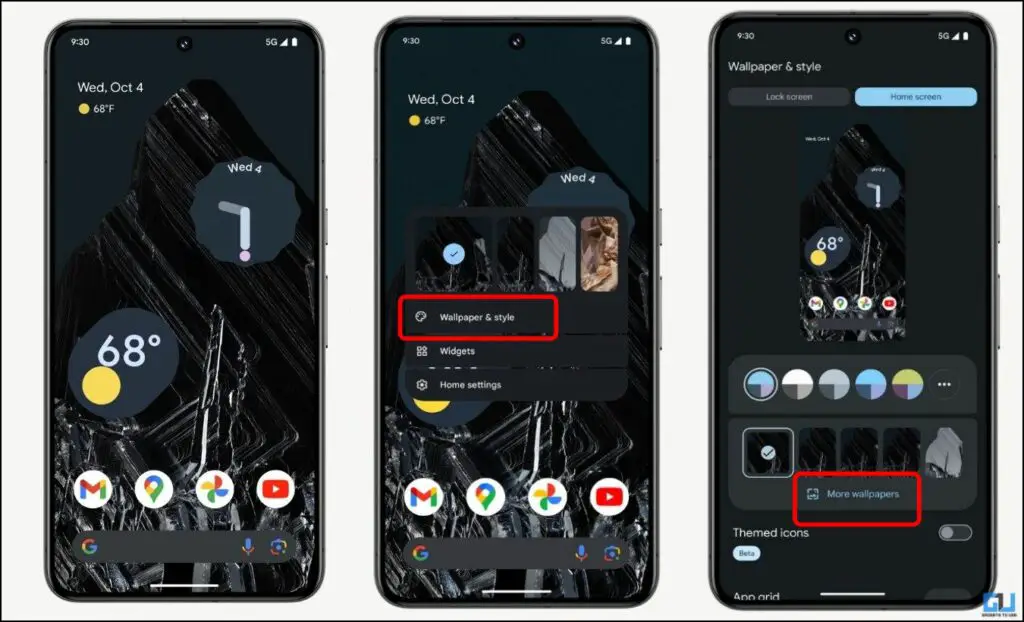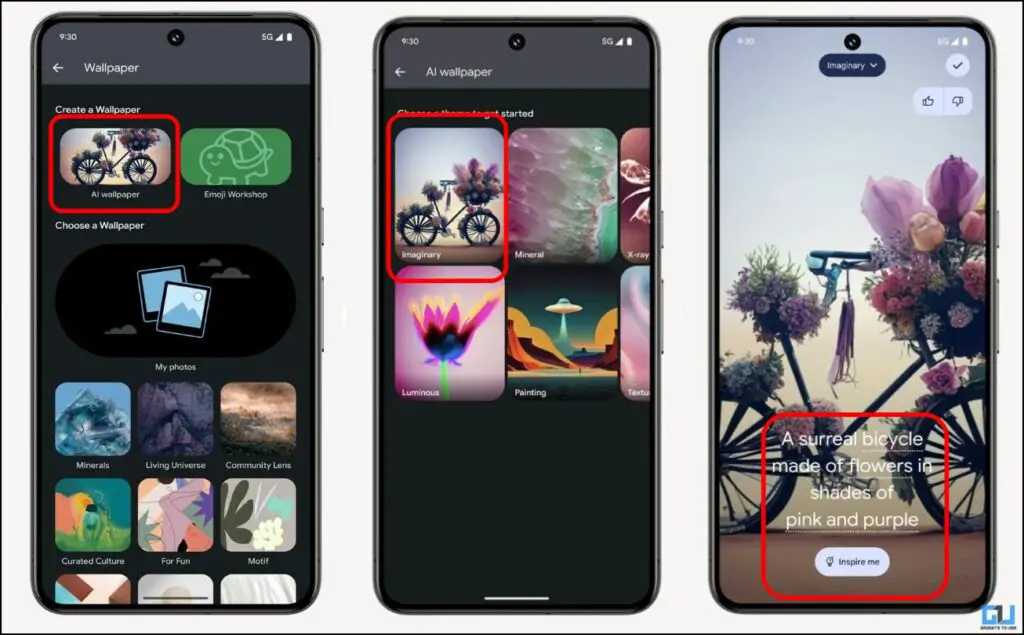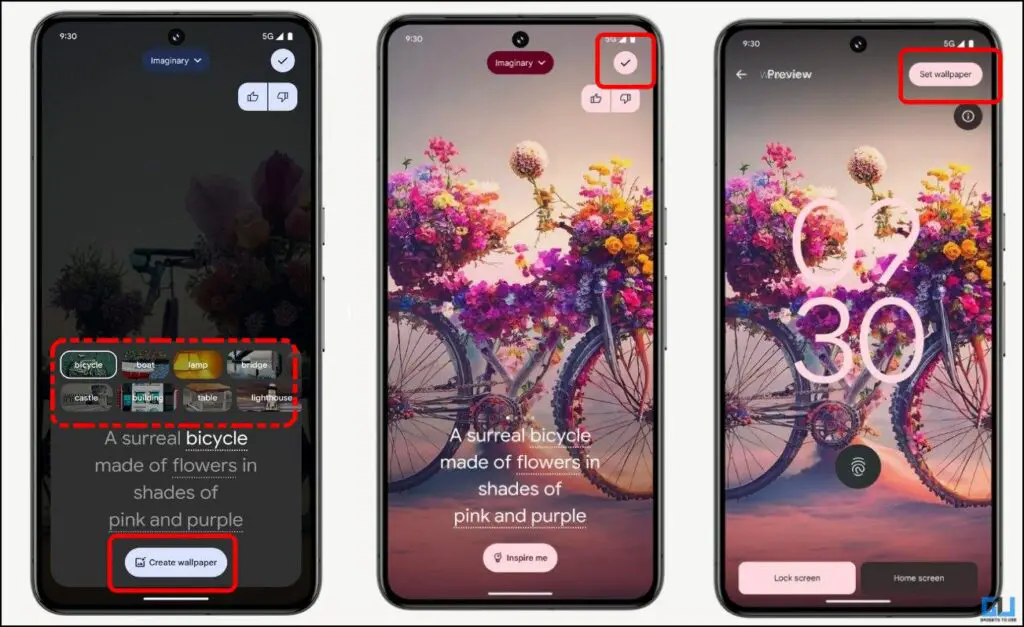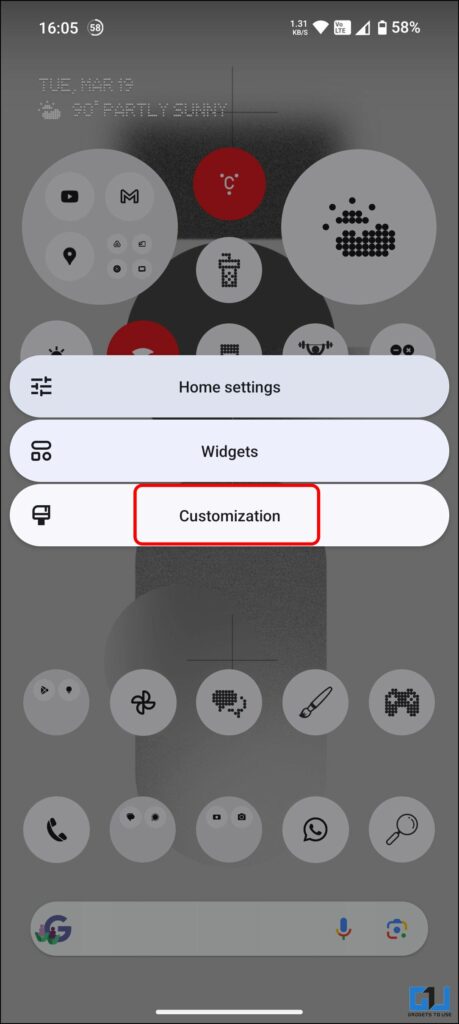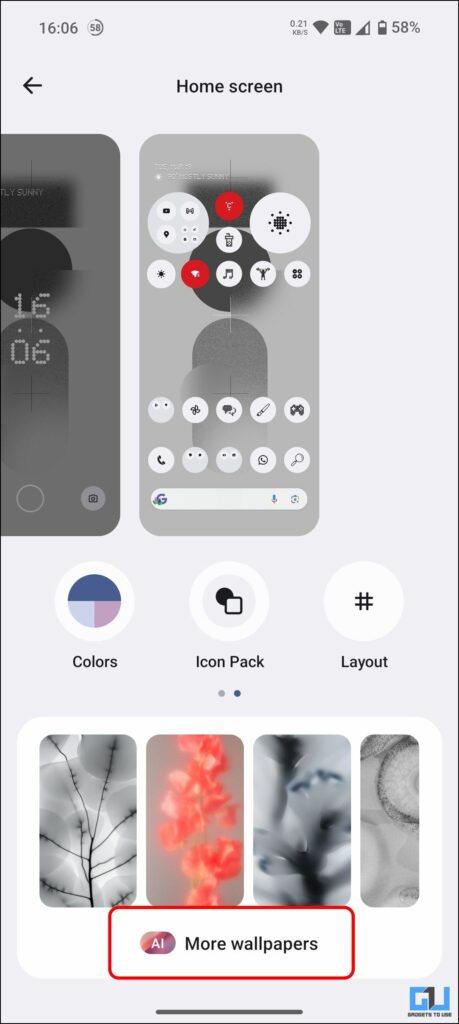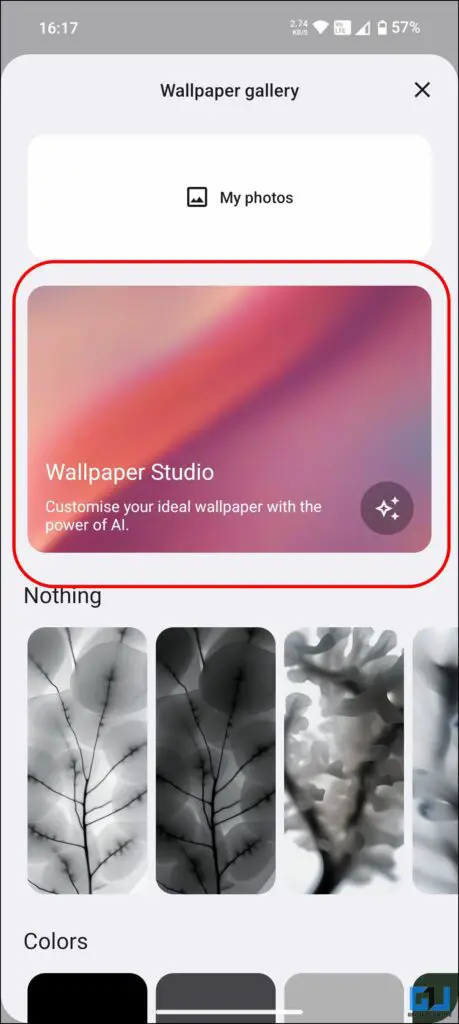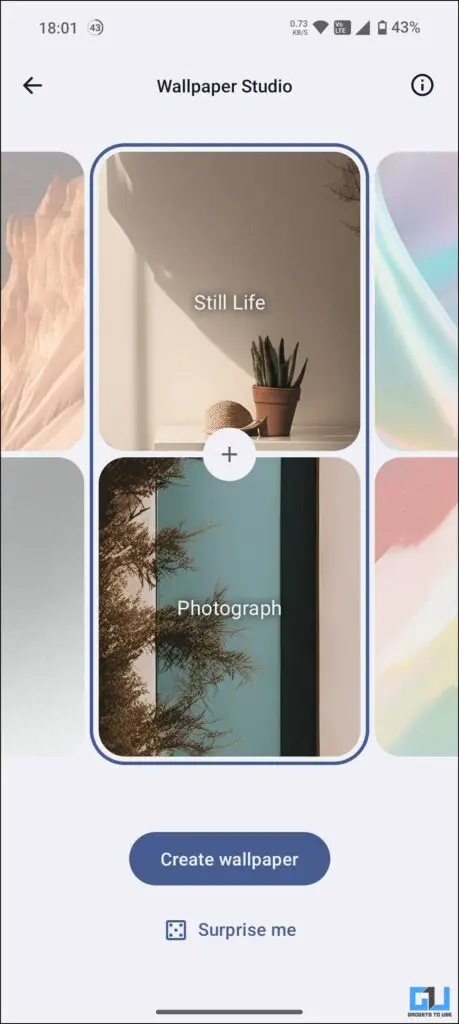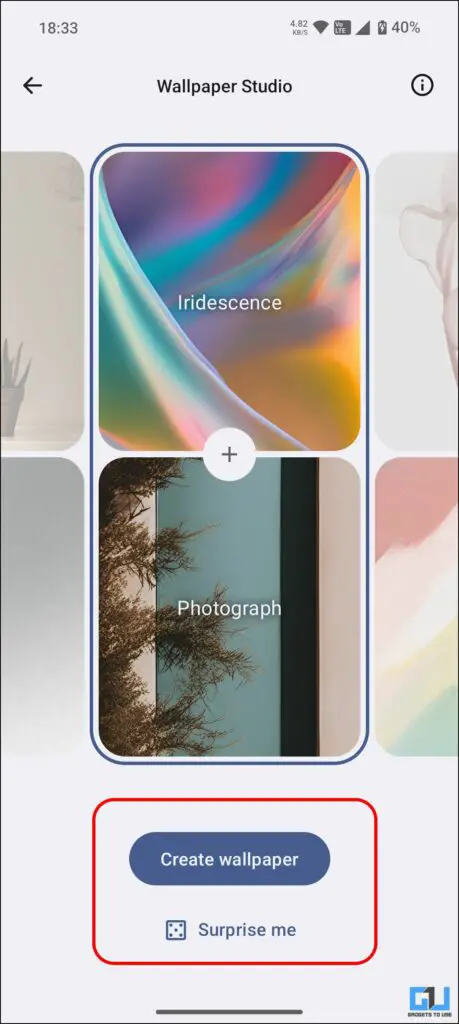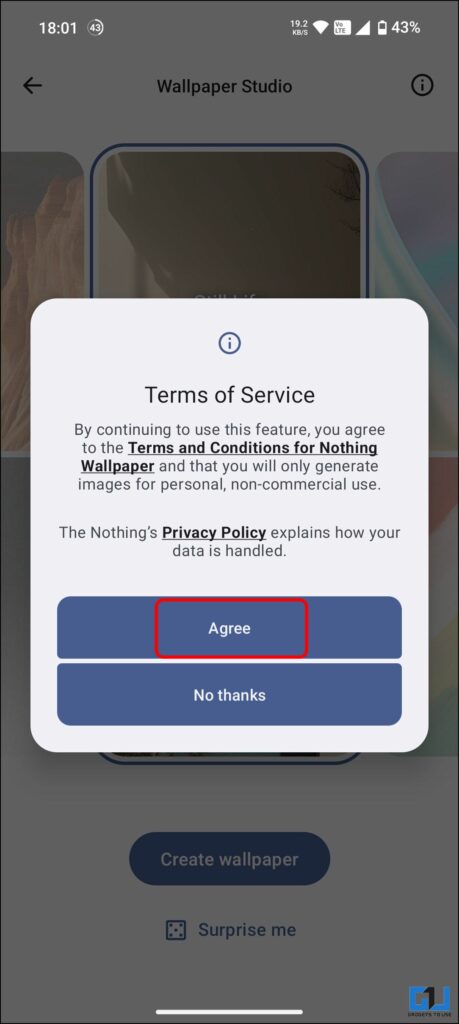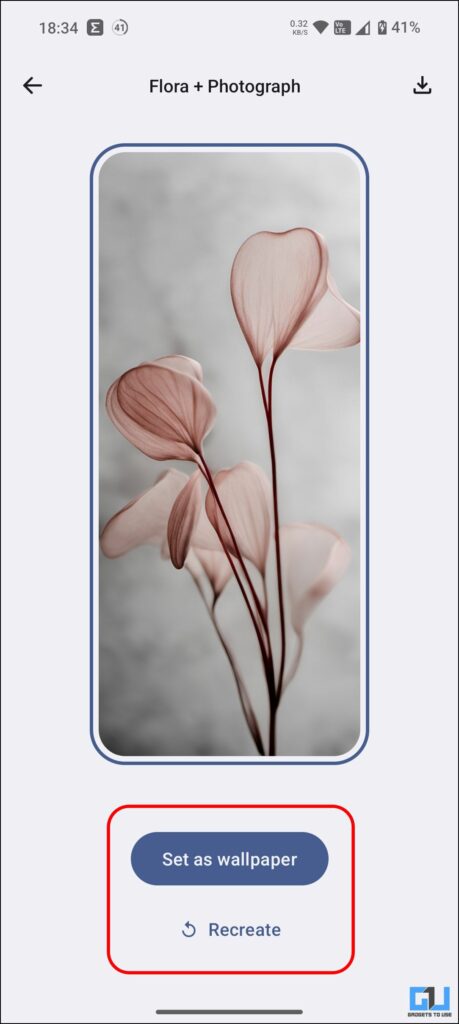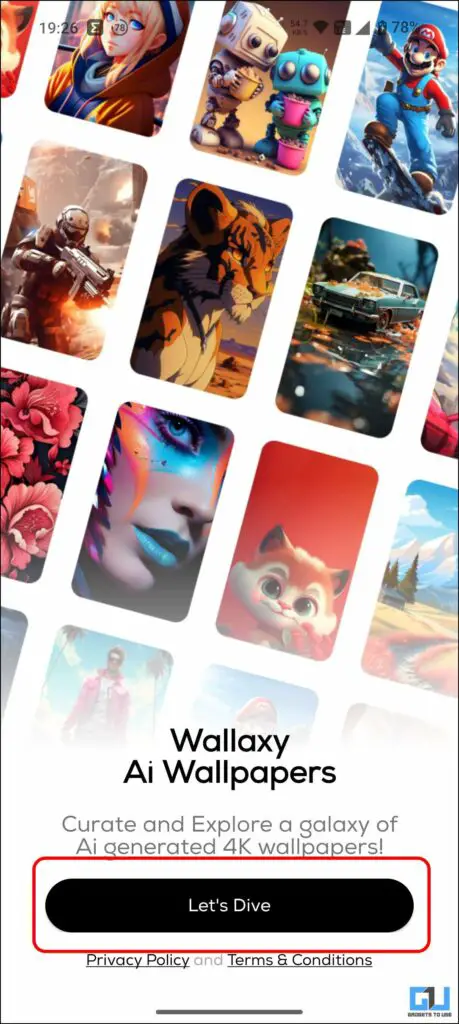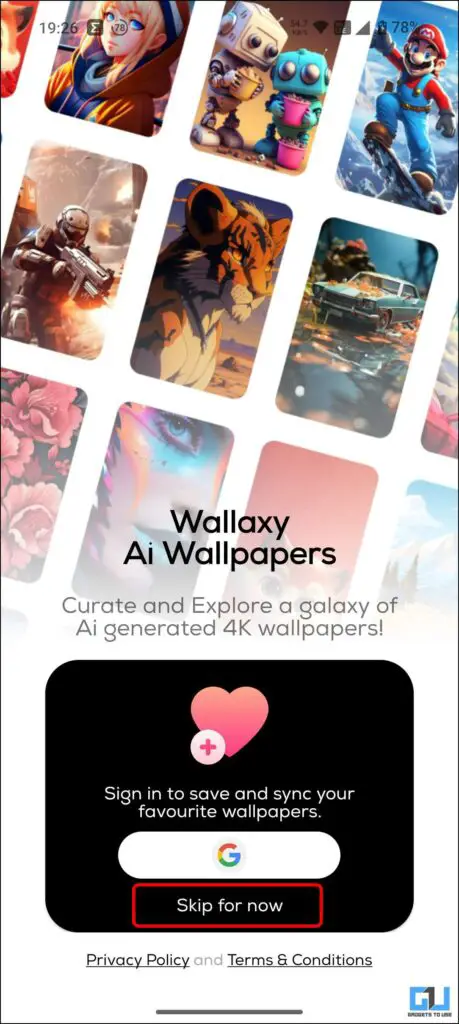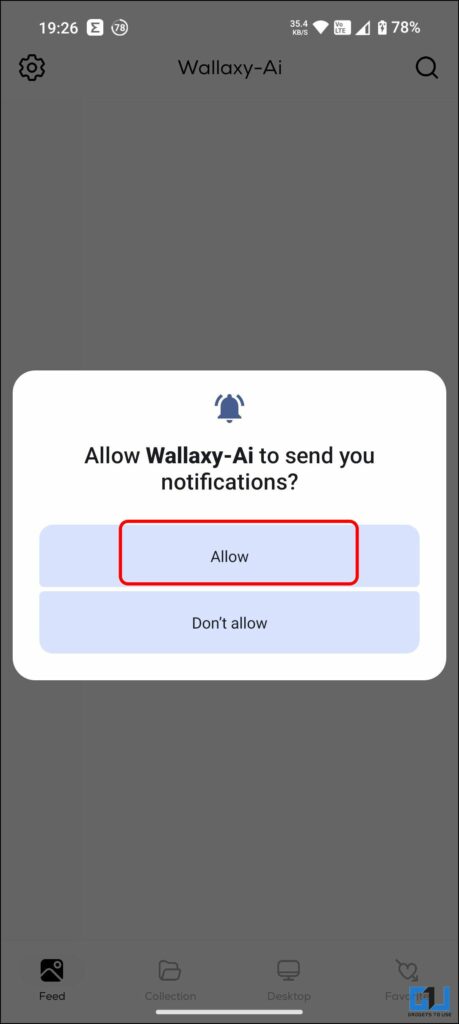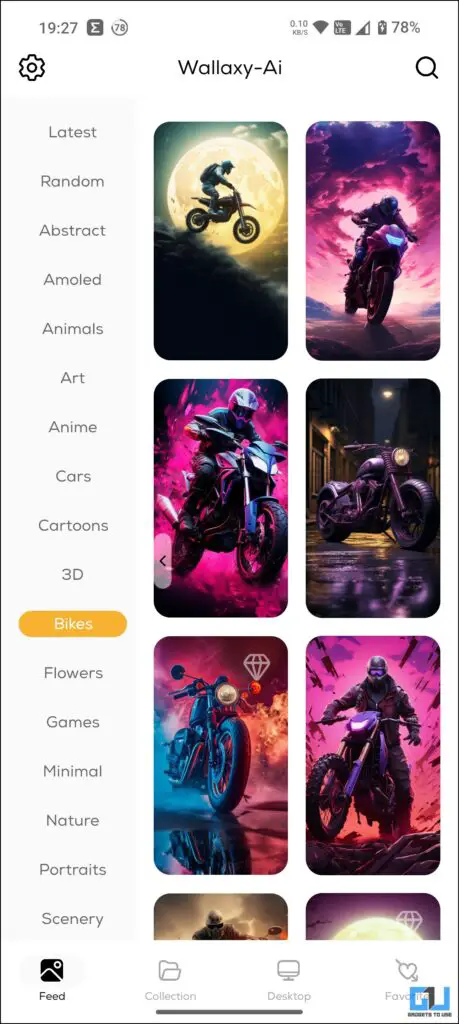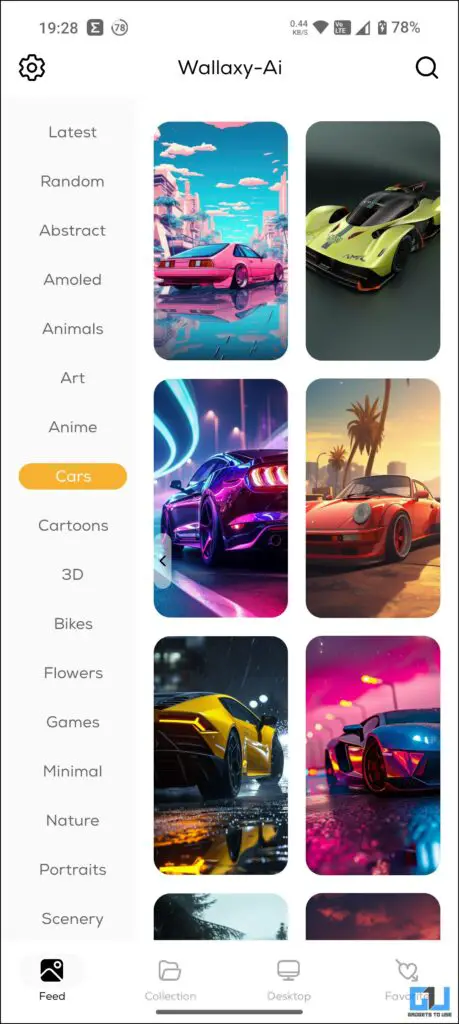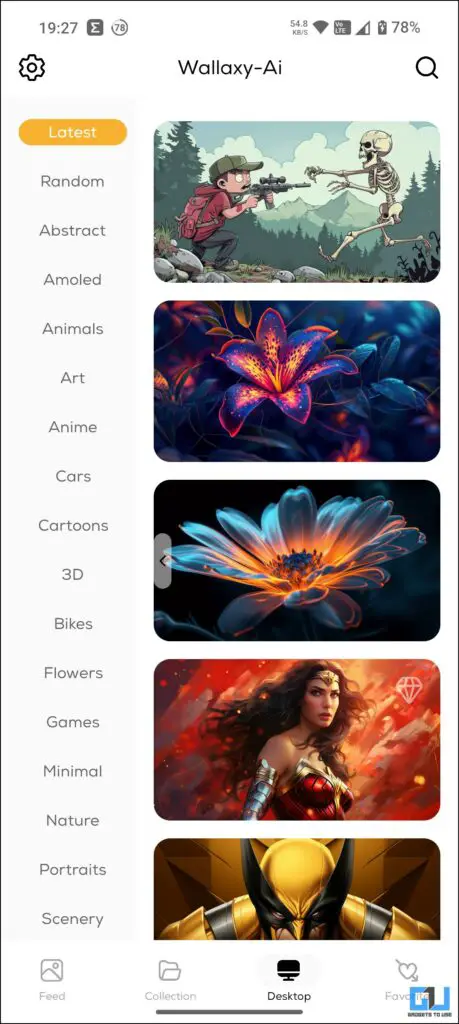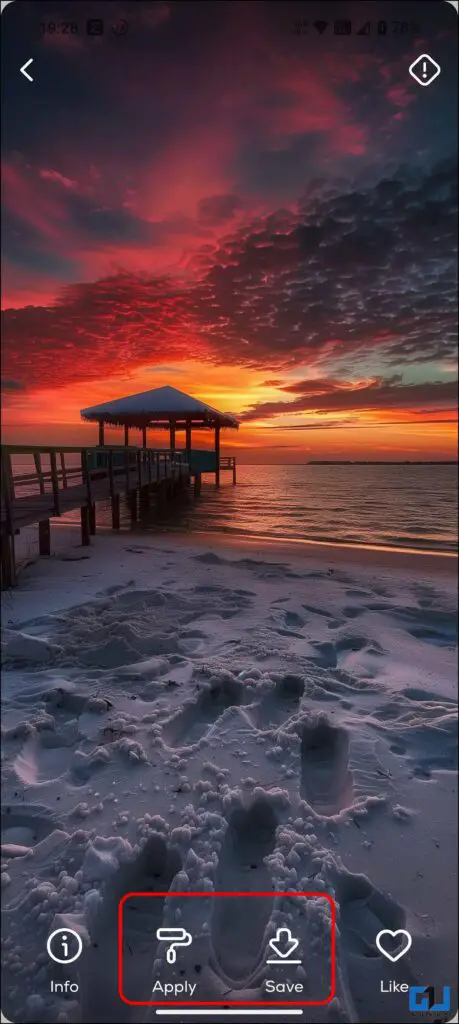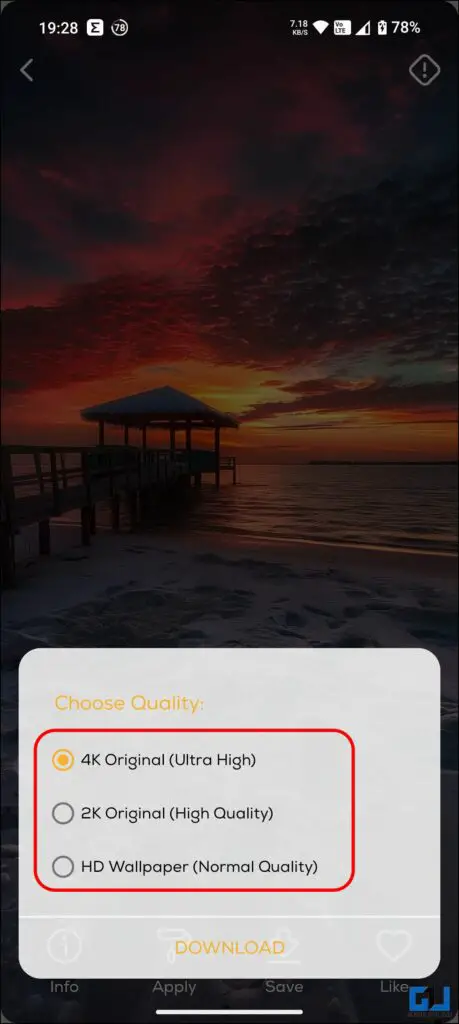Quick Answer
- If your phone can create AI wallpaper or is running an older version of Android, you can use third-party apps to apply an AI-generated wallpaper on your phone.
- You can pick a wallpaper from the defaults or apply a photo as a wallpaper.
- You need to bear with some adware or get a lifetime pro subscription for ₹520 ($6) for an ad-free experience and access to all the collections.
A few years back, Generative AI was just a concept, and some of us might not have even heard about it until OpenAI and Midjourney became popular. The complex algorithm it uses to create images requires a lot of computational power; however, with Android 14, we can get a taste of it to create an AI wallpaper on Android devices.
How to Customize Your Android Phone With AI Wallpaper
With Android 14, some smartphone brands have started implementing AI features. Google Pixel smartphones and the Samsung Galaxy S24 series are the most prominent. Let’s see how you can use AI wallpaper on your Android phone.
Method 1 – Generative AI Wallpaper on Pixel Smartphones
Google is always at the forefront regarding AI, while most of it goes above our minds, and we might not experience it anytime soon. Back at Google I/O 2023, Google introduced the concept of Generative AI Wallpapers, and Pixel 8 and Pixel 8 Pro users can generate AI wallpapers on their phones as follows:
1. Touch and Hold the home screen of your Google Pixel phone.
2. Tap “Wallpaper and Style” from the pop-up menu.
3. Select “More Wallpapers.”
4. Now, select “AI Wallpaper” and choose a theme from the available options.
5. Tap an underlined prompt to change it from the available options.
If you want to try a unique combination you might not have created earlier, tap the ‘Inspire me” option under Create Wallpaper.
6. Tap on “Create Wallpaper.”
7. Tap the checkmark if you are happy with the result, and set it as wallpaper.
Method 2 – AI Wallpaper on Nothing Phone
With its Phone (2a), Nothing, a relatively young smartphone brand, also hopped onto the AI bandwagon and introduced AI wallpapers on Nothing Phone (2a), called “Wallpaper Studio.” However, unlike other brands with limited availability, the Nothing Wallpaper Studio is available on Phone (1) and Phone (2), running on NothingOS V2.5.0.
1. Update the Nothing Wallpaper app from the Google Play Store on your phone.
2. Now, tap the hold the home screen; select “Customization” from the pop-up menu.
3. Tap the “AI More Wallpapers” option on the customization page.
4. You will now be presented with the wallpaper gallery. You can pick a wallpaper from the defaults or apply a photo as a wallpaper. Tap the new “Wallpaper Studio” option to create your AI wallpapers.
5. Under the Wallpaper Studio, you can slide to change the elements and style to create your custom combination.
If you want to try a unique combination you might not have created earlier, tap the “Surprise me” option under Create Wallpaper.
6. Tap on “Create Wallpaper.”
7. Agree to the “Terms of Service” when prompted.
8. AI will generate your AI wallpaper by blending the selected elements; tap “Recreate” to generate a new one.
9. You can download or directly apply the wallpaper on your phone.
Method 3 – Use Third Party Wallpaper Apps
If your phone can create AI wallpaper or is running an older version of Android, you can use third-party apps to apply an AI-generated wallpaper on your phone.
AI Wallpapers: Wallaxy
The Wallaxy app does not allow you to blend and create your wallpapers; it has another cool trick: You can find wallpaper for both a smartphone and a desktop and download them in 4K for free.
1. Download the Wallaxy AI Wallpapers app from the Google Play Store on your phone and skip the sign-in.
2. Allow the required permission for the app to run.
3. Browse through the catalog of AI Wallpapers based on various genres, like Art, Cars, Anime, 4D, Superheroes, etc.
4. Tap the “Apply” button to apply it as your phone’s wallpaper directly, or “Save” it in 4k resolution by signing up for an account.
The app allows you to download 4K wallpapers to apply to your phone and desktop. You need to bear with some adware or get a lifetime pro subscription for ₹520 ($6) for an ad-free experience and access to all the collections.
Wrapping Up
Using generative AI to create wallpapers for a smartphone is just a stepping stone for a road of endless future AI integration into our lives and how we use our smartphones. In this read, we have discussed how you can create AI wallpaper on select Google Pixel smartphones, Nothing phones, and other solutions to use such wallpapers on other smartphones. Stay tuned to GadgetsToUse for more such reads.
You might be interested in the following:
- 3 Ways to Use Photo Ambient Wallpaper on a Non-Samsung Phone
- 4 Ways to Automatically Change iPhone Wallpaper
- 3 AI Tools to Find the Prompt Used to Create an AI Image
- 2 Ways Apply Video Wallpaper on a Samsung Smartphone
You can also follow us for instant tech news at Google News or for tips and tricks, smartphones & gadgets reviews, join the GadgetsToUse Telegram Group, or subscribe to the GadgetsToUse YouTube Channel for the latest review videos.