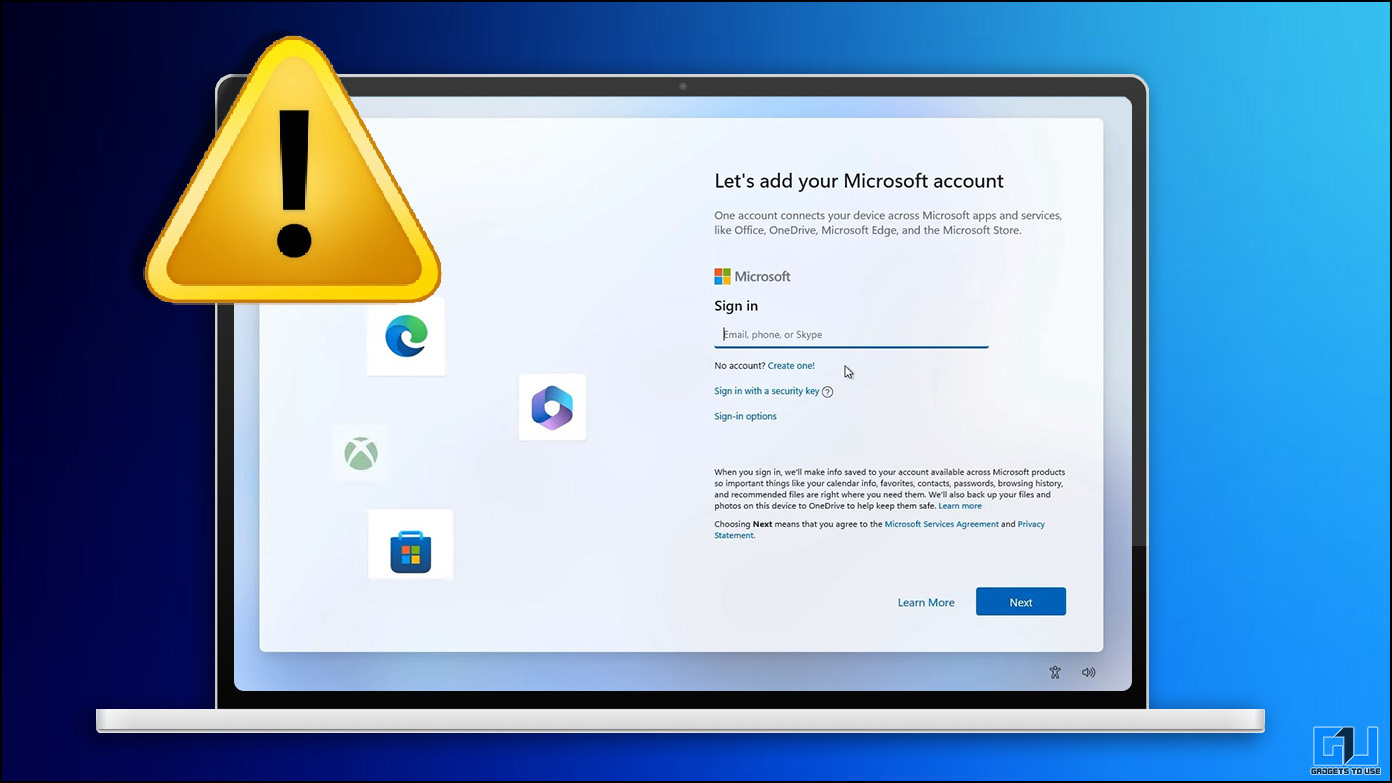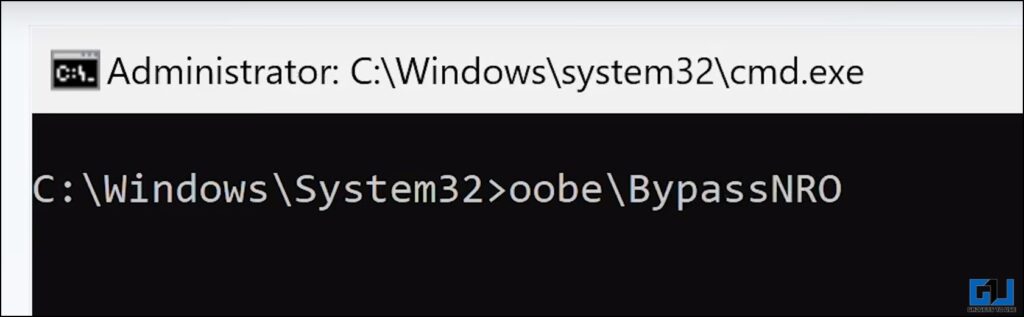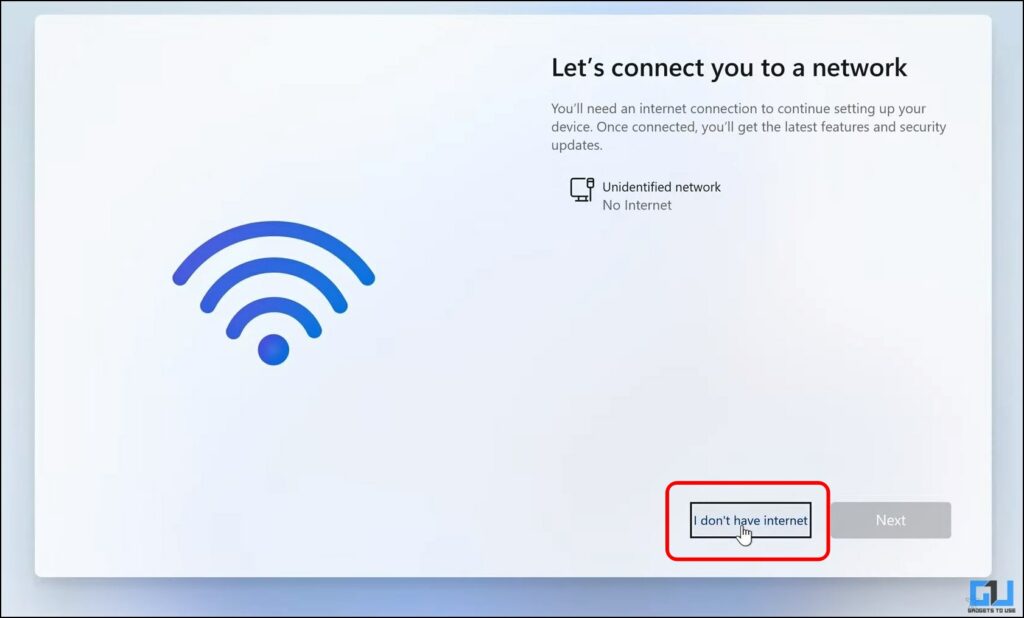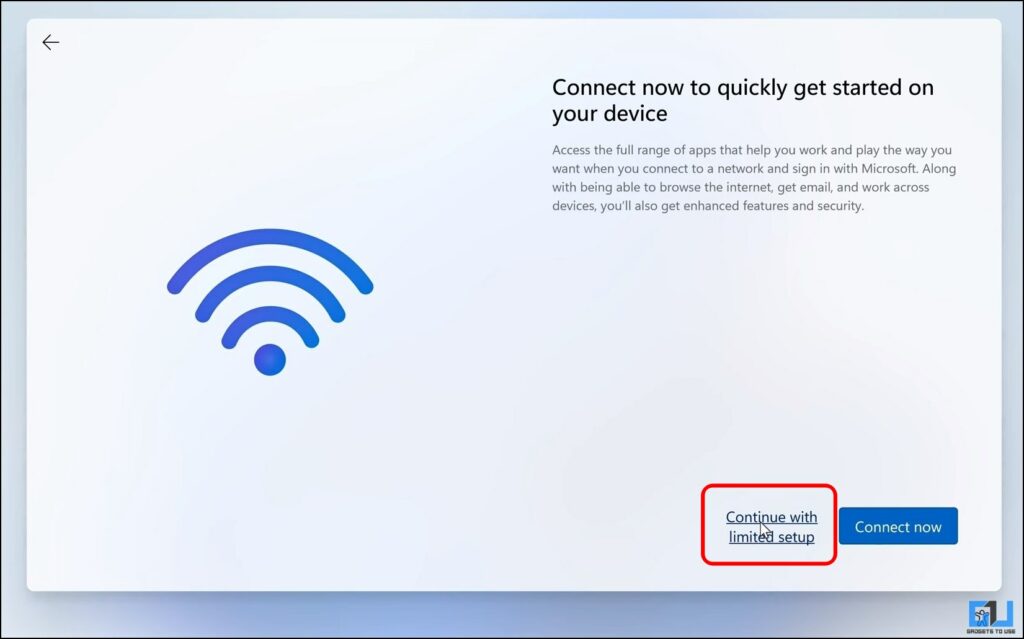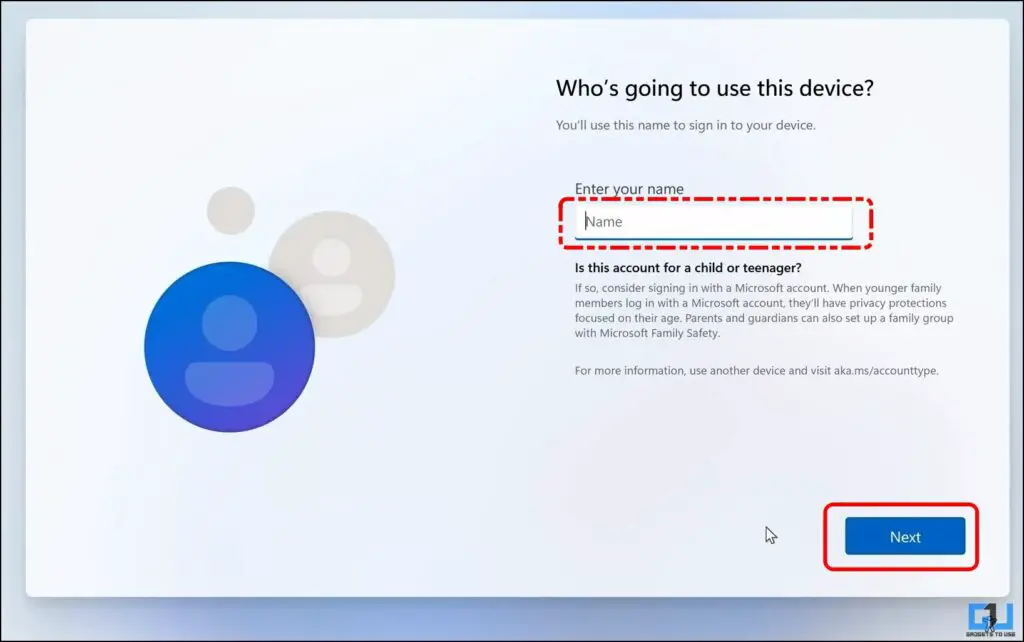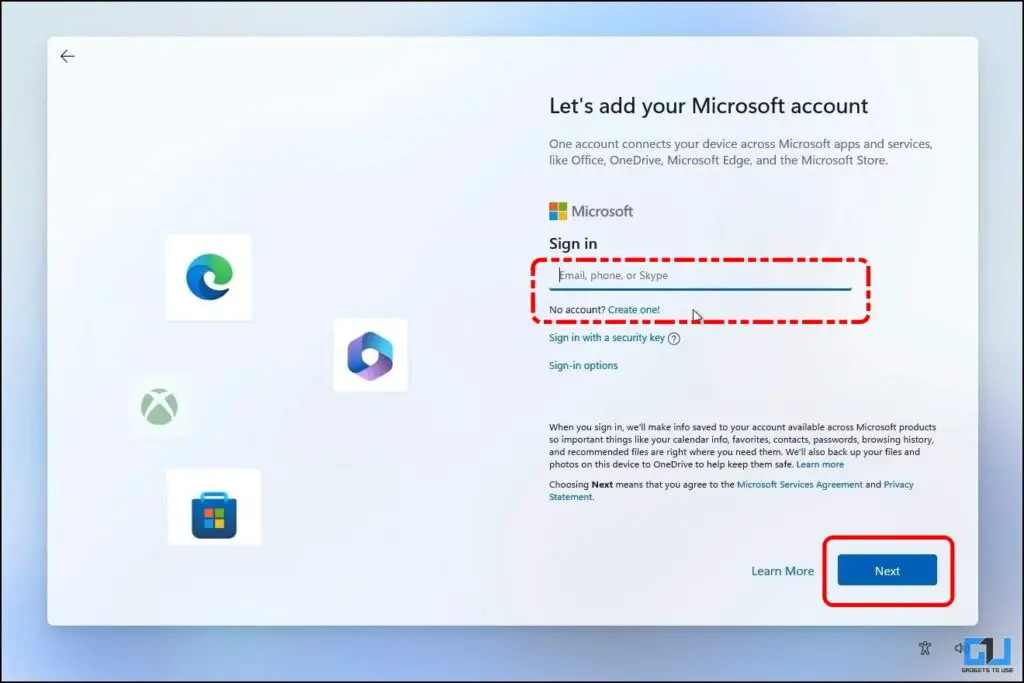Quick Answer
- While Microsoft has gone extreme and made it difficult to set up a new Windows 11 copy, there are workarounds to set it up with a local account.
- Another way to skip the Microsoft Account login and set up a new copy of Windows is to type in the wrong credentials.
- You can use the OOBE method to force Windows to skip the internet connectivity requirement or use the wrong credentials method to use a local account for setup.
Windows is used by billions of people due to its ease of use and freedom, which macOS lacks. Over time, as Windows UI matured to compete with macOS, it took a U-turn for what we all loved: the sense of freedom—the freedom to set up and use our Windows PC without logging in to a Microsoft account. This read discusses the workaround for setting up a Windows 11 PC without a Microsoft Account.
How Do I Bypass Microsoft Account Login While Setting Up Windows 11?
This Windows restriction is so troublesome that millions of people are complaining about it, and billionaires like Elon Musk are not spared from it either, as he took to X (previously known as Twitter) to share his experience. Below, we have discussed how you can bypass and set up a Windows PC without creating or logging in a Microsoft Account.
Satya, I don’t mean to be a pest, but please allow people setting up a new Windows PC to skip creating a Microsoft account.
This option disappears if the computer is connected to WiFi.
Also, even if you do want to sign up, it won’t allow you use a work email address and I…
— Elon Musk (@elonmusk) February 26, 2024
Method 1 – Using the OOBE Command
The first method is quite easy and takes just five minutes to skip the Microsoft login requirement while setting up a Windows PC. All you need to do is cut off Windows’ internet connection mandate using an OOBE (Out Of Box Experience) command while setting it up, and then you can set up a local account.
Follow these steps to set up a fresh copy of Windows with a local account:
1. When setting up your Windows PC, press the following keyboard shortcut to open the command prompt on the “Is this the right country or region?” window.
Shift + F10
2. In the Windows command prompt, type this command to override the Windows feature that mandatorily asks you to connect to the Internet.
oobe\bypassnro
3. Press the Enter key, and your PC will restart.
4. Once your PC has rebooted, continue the setup until you reach the “Let’s Connect You to a Network” screen.
5. Here, click on “I don’t have Internet.”
6. On the next screen, click “Continue with Limited Setup.”
7. Now, read and “Accept” the licence agreement to proceed.
8. On the “Who’s going to use this device?” page, enter your Name, and click “Next.”
9. Now, you need to create a log in password. If you do not wish to have a Password, leave it blank and click “Next.”
That’s it; you have successfully skipped the Microsoft Login requirement. You can continue setting up your Windows PC as usual by following the on-screen directions.
Method 2 – Using Wrong Credentials
Another way to skip the Microsoft Account login and set up a new copy of Windows is to type in the wrong credentials. While this method takes several hits and trials to get right, several users have completed the setup with a local account using it.
Follow these steps to skip the Microsoft login on Windows:
1. While setting up your Windows PC, type in a random email address or text on the “Let’s add your Microsoft Account” page. Now, click on “Next.”
2. Now, type any random password and click “Sign in.”
3. Now, when you see the “Oops, something went wrong” error, click “Next.”
4. Now, you should be able to access the “Who’s going to use this device?” page, enter your Name, and click “Next.”
You can set up your Windows PC with a local account now. If you can’t see the “Who’s going to use this device?” page, repeat the steps till Windows allows you to set up using a local account.
FAQs
Q. How Do I Skip Microsoft Account in Windows Setup?
You can use the OOBE method to force Windows to skip the internet connectivity requirement or use the wrong credentials method to use a local account for setup. Check out the above-mentioned methods for more details.
Q. Can I Set up a Windows Computer Without a Microsoft Account?
Yes. While Microsoft has gone extreme and made it difficult to set up a new Windows 11 copy, there are workarounds to set it up with a local account. Follow the steps above to set up your new Windows PC without using a Microsoft Account.
Q. How Can I Remove My Microsoft Account From Windows 11?
If you are unwilling to sync all your data with the Microsoft Account, want to sell your Windows machine, or for any other reason, want to use the PC with a local account instead. You can do so without having to reset your PC; follow our guide, which discusses four ways to remove a Microsoft Account on Windows 11.
Wrapping Up
Using any of the above-mentioned methods we have discussed, you can set up a Windows PC based on Windows 10 or 11 in offline mode using a local account. As we mentioned at the beginning earlier, it was easy to skip the Microsoft account login, but now Microsoft has made it difficult to skip through it. Do you think Microsoft Windows has lost its essence, and shall Microsoft remove this login mandate? Let us know. Stay tuned to GadgetsToUse for more such reads.
You might be interested in the following:
- 4 Ways to Personalize Lock Screen on Windows 10/11
- 6 Ways to Remove a Keyboard Layout in Windows 10/11
- 3 Ways to Check Battery Health on Windows 11 Laptop
- 7 Ways to Automatically Delete Old Files on Windows 11/10
You can also follow us for instant tech news at Google News or for tips and tricks, smartphones & gadgets reviews, join the GadgetsToUse Telegram Group, or subscribe to the GadgetsToUse YouTube Channel for the latest review videos.