Quick Answer
- And if you’d want to save this insightful conversation, you can simply ask it to convert the whole chat into a PDF for you.
- To export a specific portion, you may need to manually copy and paste the desired text into a separate document before converting to PDF.
- Using the ChatGPT to PDF or GoFullPage Chrome extensions will include images in the exported PDF.
ChatGPT is arguably one of the most go-to tools for asking your queries. And if you’d want to save this insightful conversation, you can simply ask it to convert the whole chat into a PDF for you. But did you know that if you ask ChatGPT questions about images you uploaded, they will not be saved in PDF by ChatGPT (or using print command)? Here’s an easy fix for doing it.
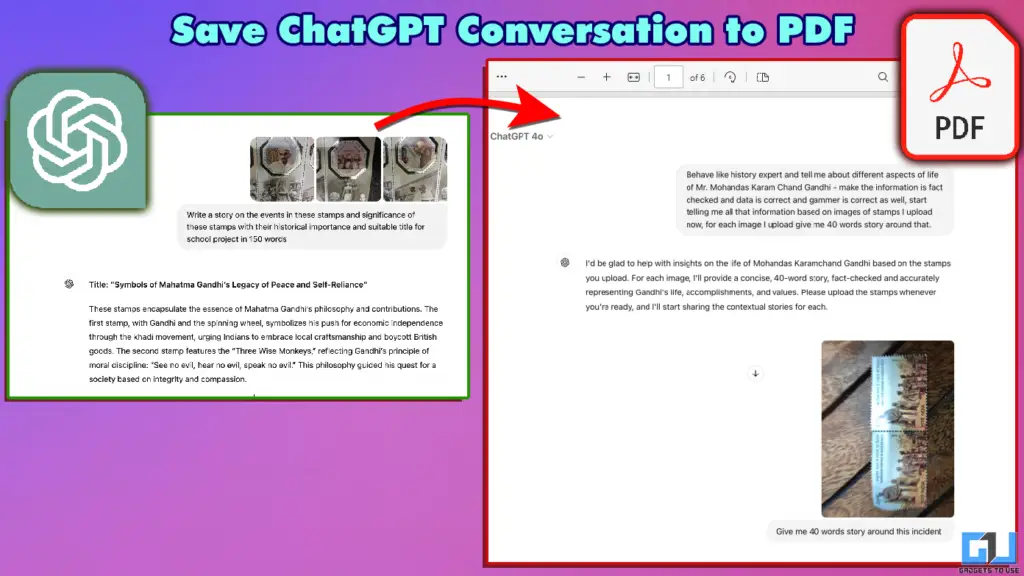
Exporting ChatGPT chats to PDF
Saving ChatGPT’s conversations is super convenient, especially if you want to refer to it later or share it with someone else. However, due to their policies, OpenAI’s ChatGPT does not allow you to do this as of yet. We have found two ways you can get this done, along with the original method to save any conversation into a PDF file. Read more below.
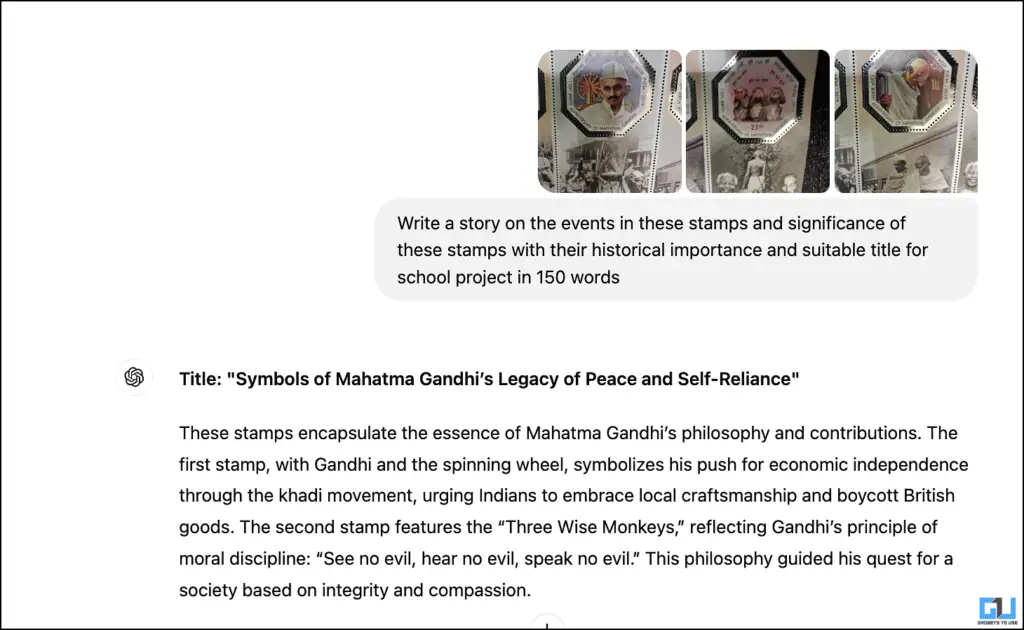
Steps to save ChatGPT conversation to PDF
To export your conversations with ChatGPT, especially with your own (user-uploaded images), here are a few ways to do it.
1. Using ‘ChatGPT to PDF’ Chrome extension
1. Go to the ChatGPT to PDF extension on Google Chrome Web Store and install it.
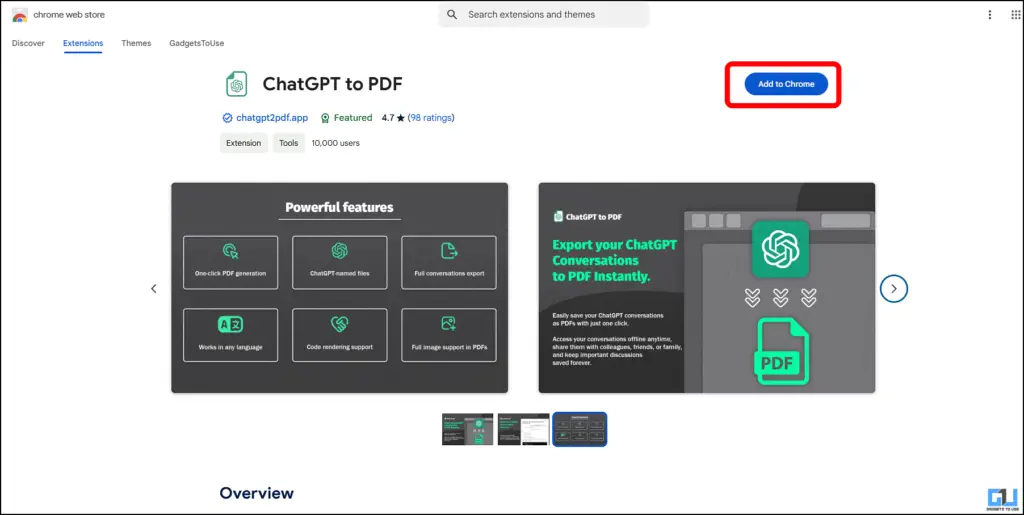
2. Once installed, open your ChatGPT conversation.
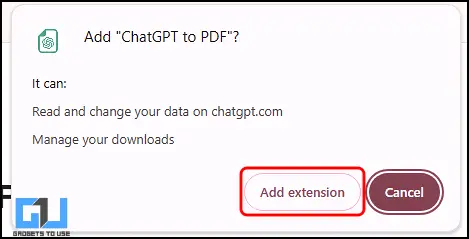
3. Click on the extension icon in your browser toolbar.
4. Select “Save as PDF” from the options.
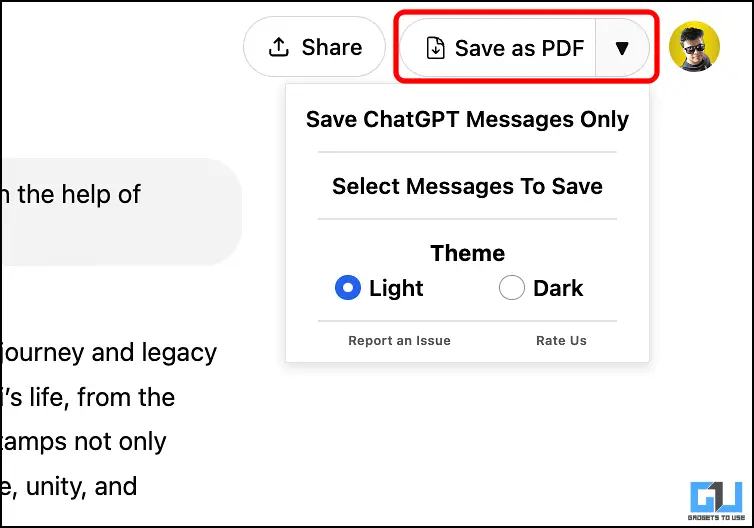
5. Choose your preferred settings and click “Save as PDF.”
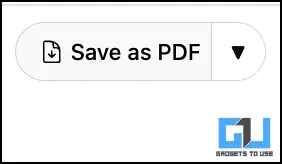
6. Save the generated PDF file to your desired location.
2. Using GoFullPage Chrome Extension
1. Head to the GoFullPage extension on Google Chrome Web Store and install it.
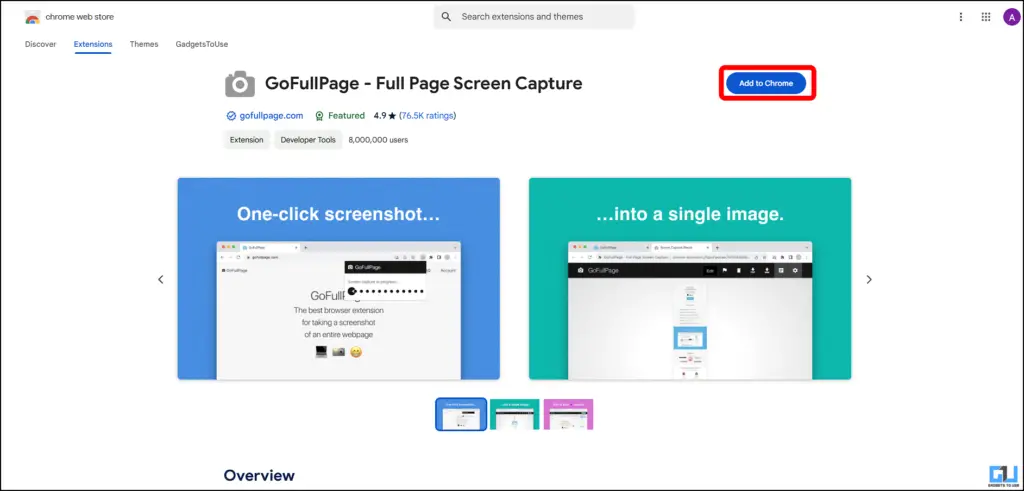
2. Open your ChatGPT conversation in a new tab.
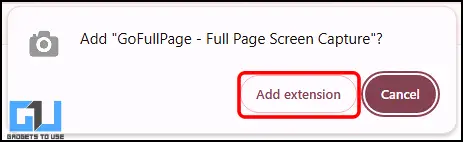
3. Click on the GoFullPage extension icon in your browser.

4. The extension will capture the entire page, including any images.
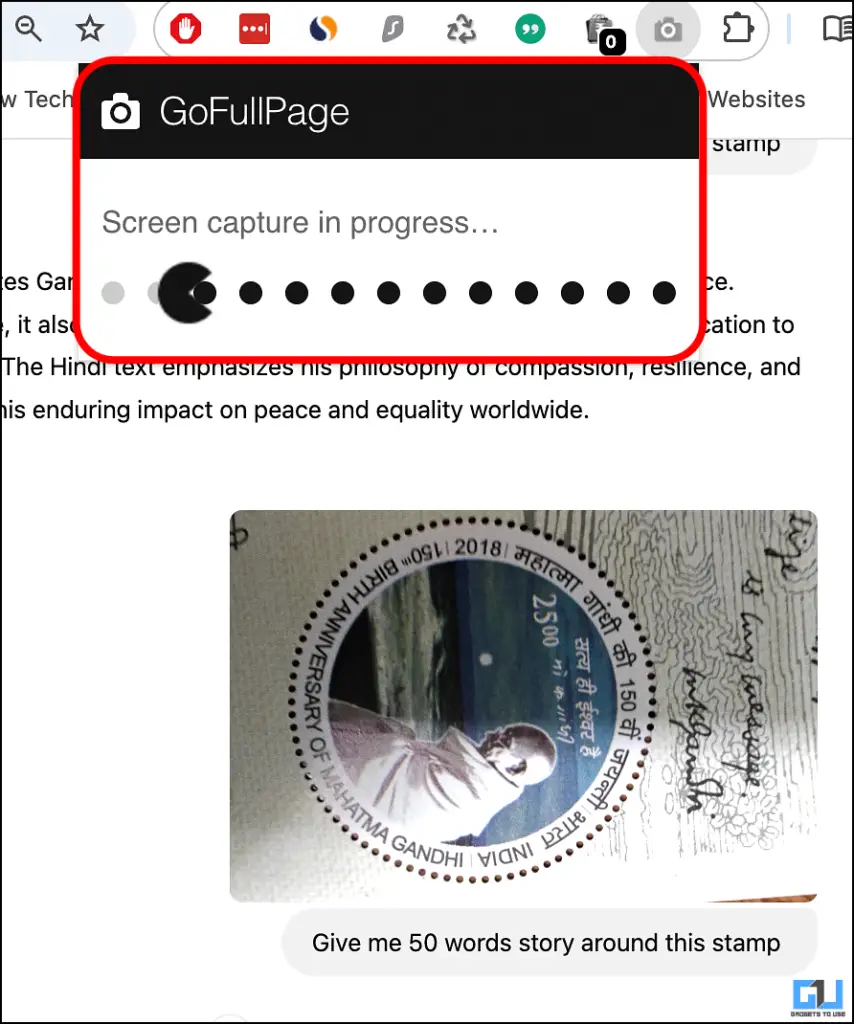
5. Once captured, you can edit, annotate, or directly save as PDF.
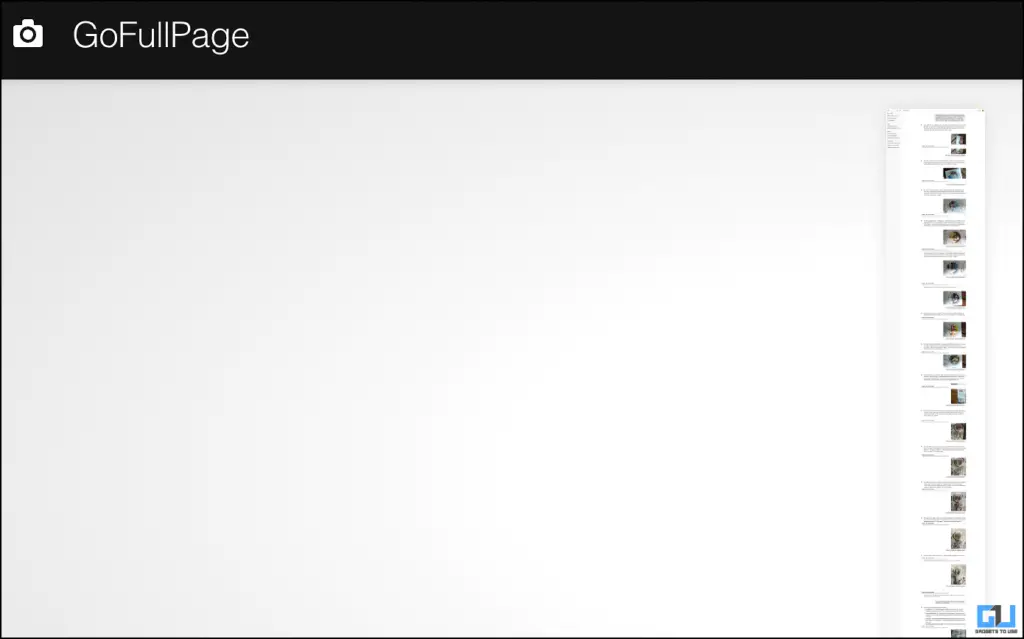
3. Using ChatGPT to export chat in PDF
If you want to use ChatGPT’s built-in feature to export your chat:
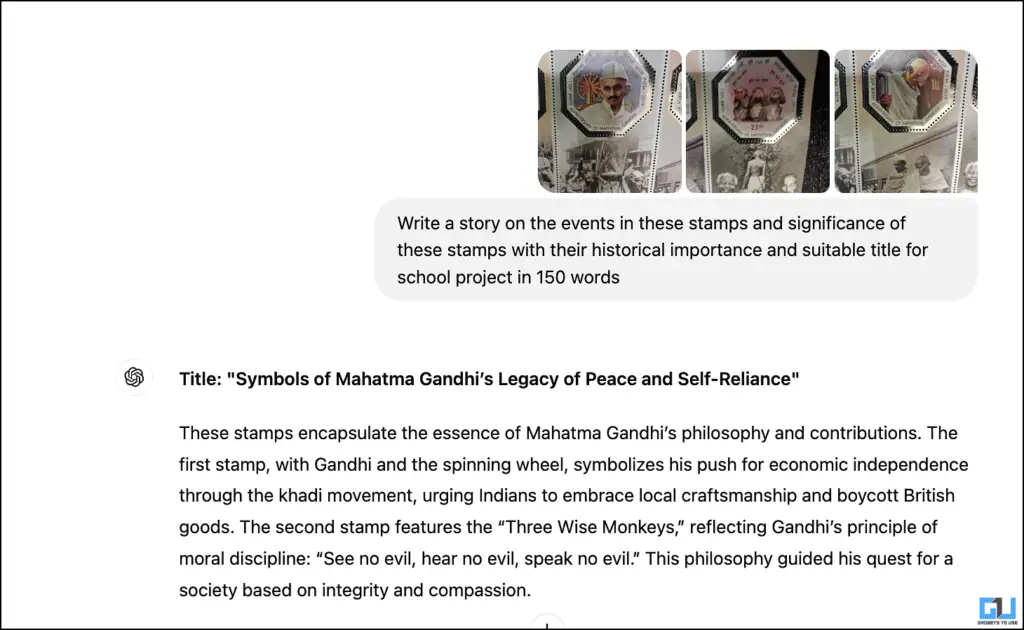
- At the end of your conversation, type “Please convert this entire conversation to a PDF.”
- ChatGPT will generate a text-based version of the conversation.
- Copy this text and paste it into a word processor like Microsoft Word or Google Docs.
- Format the document as desired and save it as a PDF.
Note: This method won’t include any images you’ve uploaded during the conversation.
FAQs
Q. Will the exported PDF include images I’ve uploaded to ChatGPT?
Using the ChatGPT to PDF or GoFullPage Chrome extensions will include images in the exported PDF. However, ChatGPT’s built-in export feature will not include uploaded images.
Q. Can I edit the PDF after exporting?
The PDF exported directly from ChatGPT or the extensions is not editable. However, you can use PDF editing software to make changes if needed.
Q. Is it possible to export only a portion of the conversation?
The Chrome extensions typically capture the entire visible conversation. To export a specific portion, you may need to manually copy and paste the desired text into a separate document before converting to PDF.
Wrapping Up
In this article, we explored how ChatGPT conversation can be exported to PDF format using the above tools. For more such AI guides, tips and tricks stay tuned to GadgetsToUse.
- How to use private ChatGPT without any account or login
- 3 Ways to See Google AI Overviews and ChatGPT Results on Side in Search
- How to Use ChatGPT To Summarise Any Page Faster Using API Key
- How To Stop ChatGPT To Put Numbering & Bullet Points In Response
- 4 Ways You Can Use ChatGPT in Incognito Mode
You can also follow us for instant tech news at Google News or for tips and tricks, smartphones & gadgets reviews, join the GadgetsToUse Telegram Group, or subscribe to the GadgetsToUse Youtube Channel for the latest review videos.










