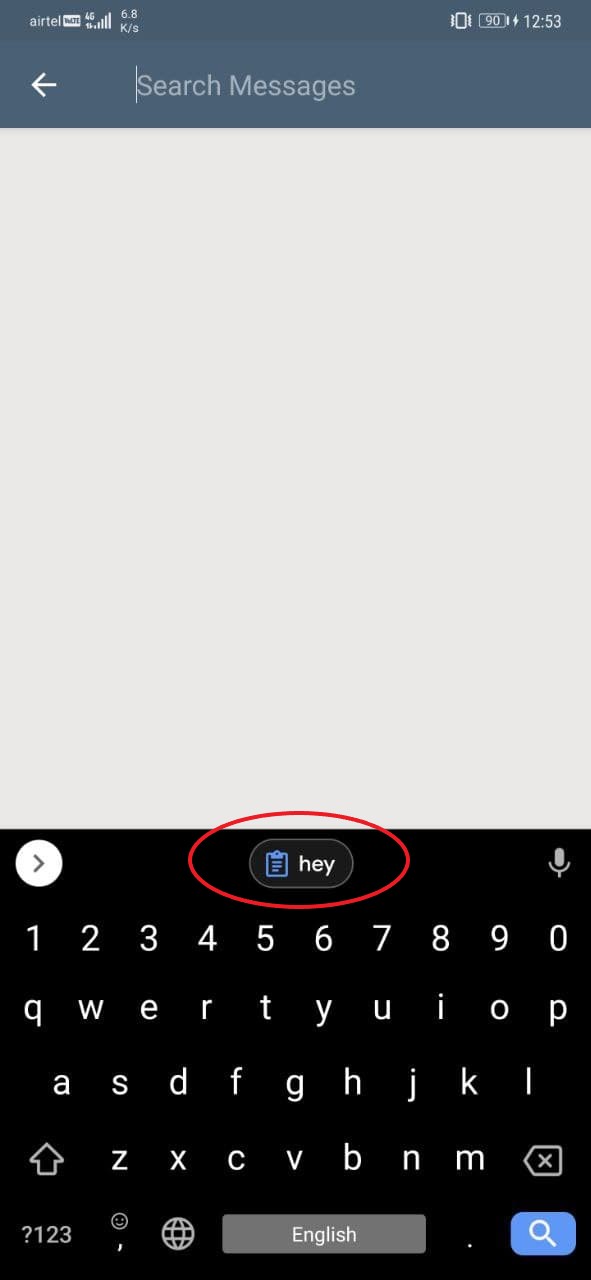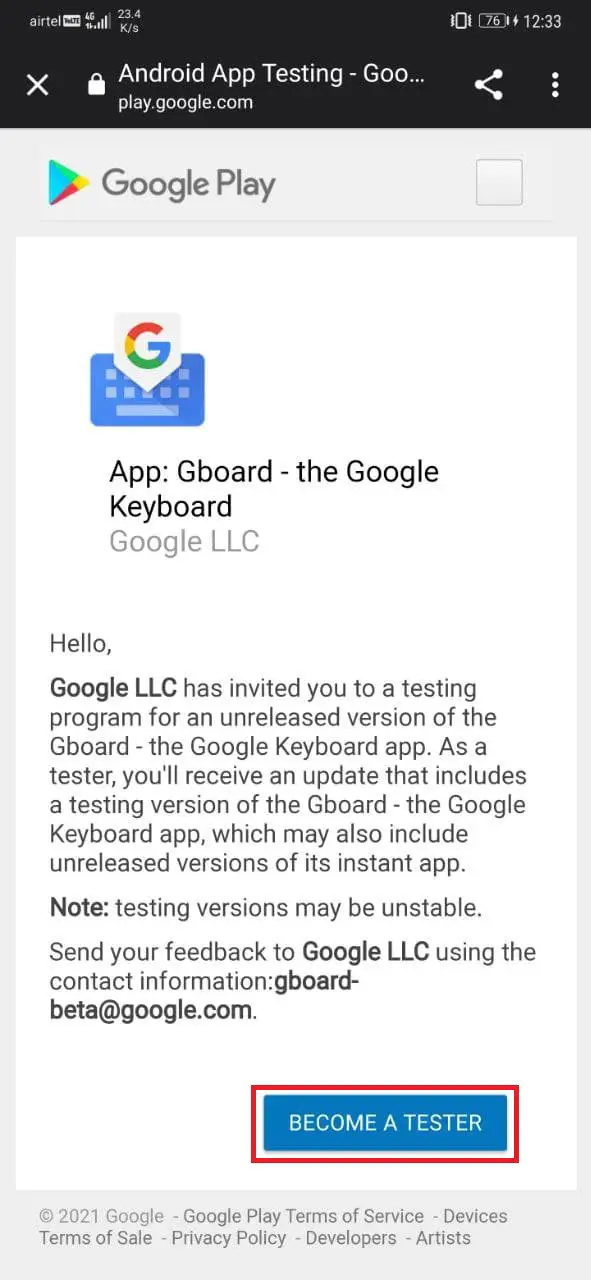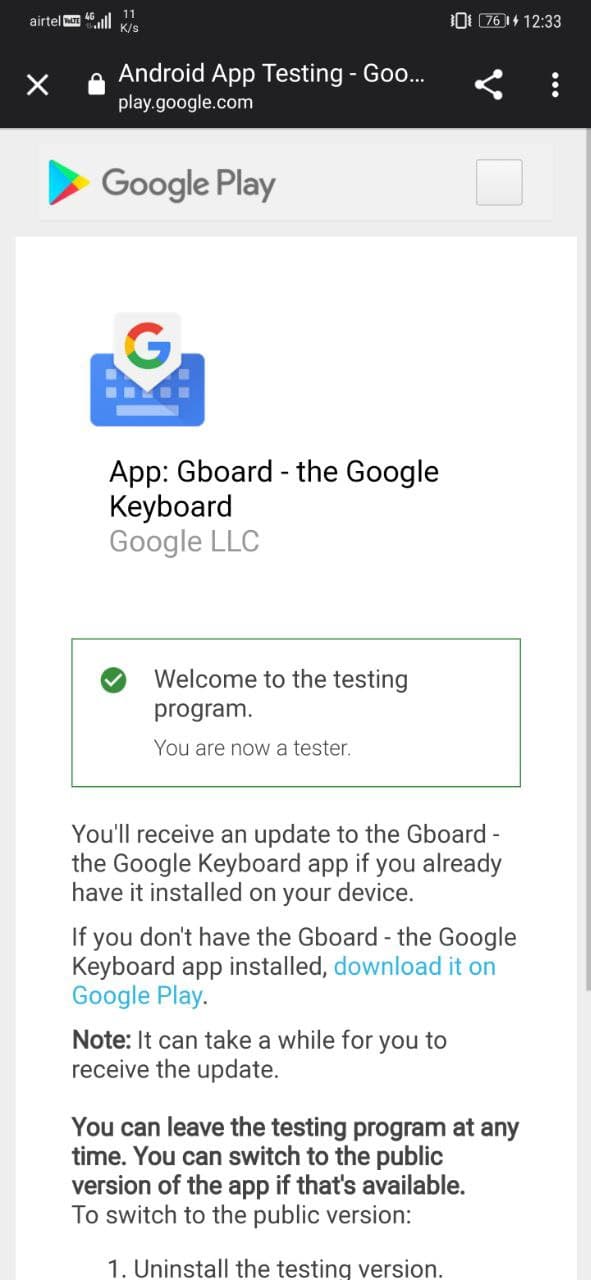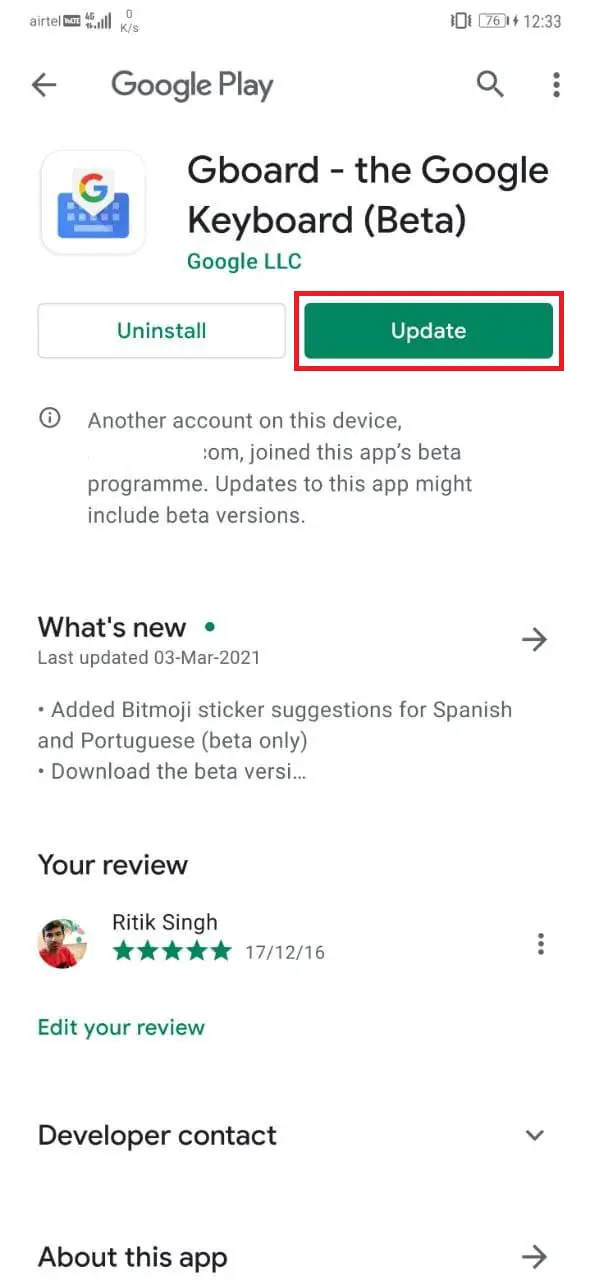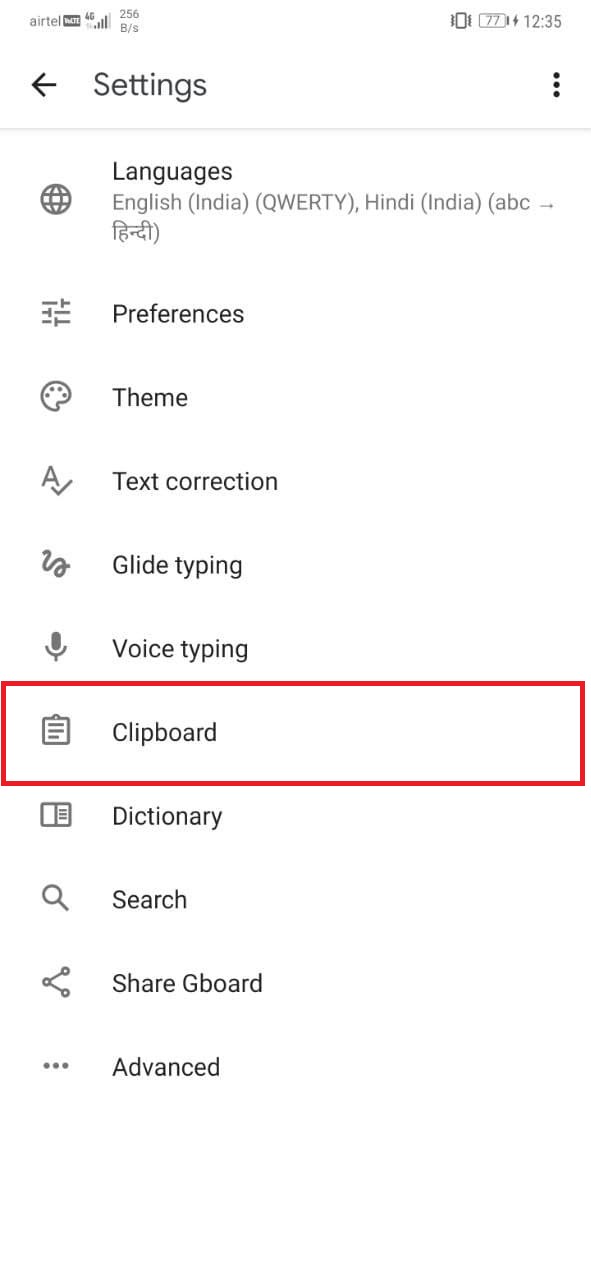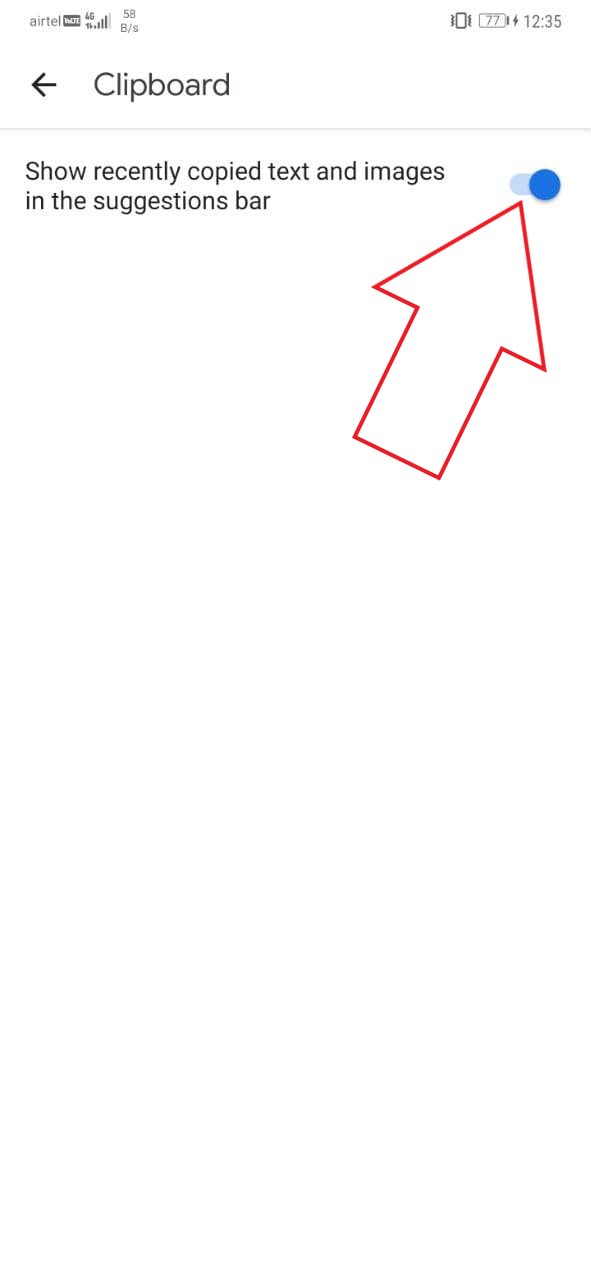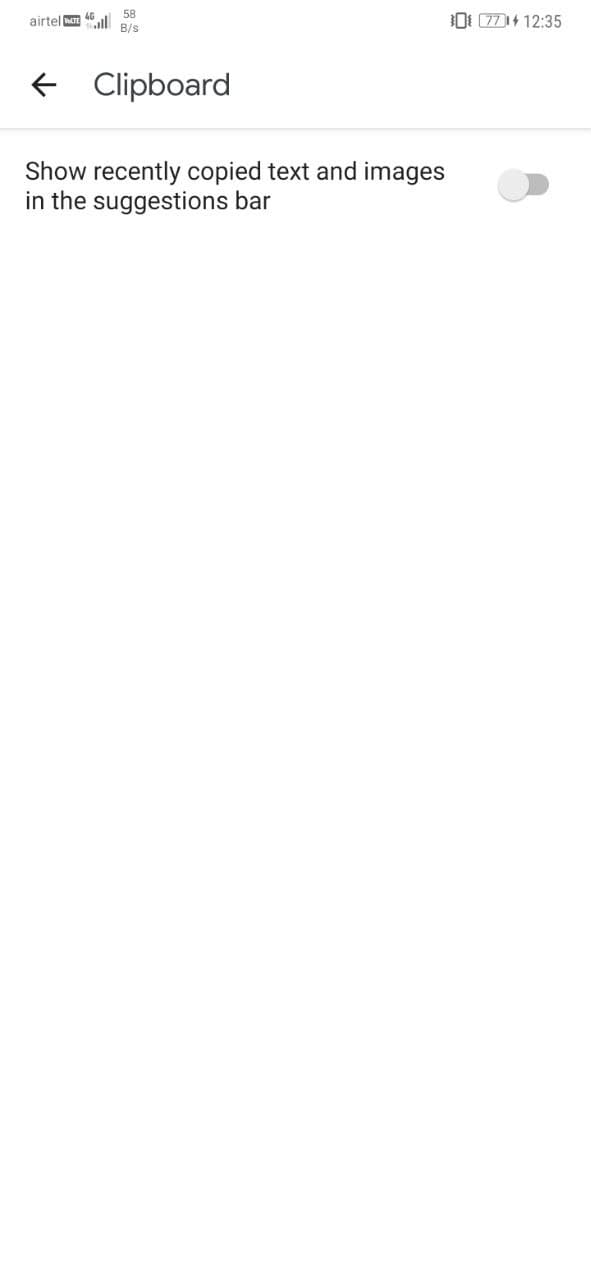Quick Answer
- You don’t need to long-press and click on paste- instead, you can tap the suggestion to paste the copied items, including text, password, or image, in the desired input field.
- In the future, if you want to re-enable the feature, repeat the steps and turn on the toggle for Clipboard.
- This will completely disable the Clipboard Suggestions in Gboard, and it will no longer show recently copied text and images in the suggestions bar.
Google Keyboard, aka Gboard, offers the option to paste the clipboard’s content through quick suggestions. You don’t need to long-press and click on paste- instead, you can tap the suggestion to paste the copied items, including text, password, or image, in the desired input field. While it makes copying a lot easier on Android, some people may find it annoying. Therefore, we are here with a quick guide on how you can disable clipboard paste suggestions in Gboard.
Disable Clipboard Paste Suggestions in Gboard
Last year, Google introduced Clipboard Suggestions in Gboard so that users don’t have to long-press when pasting text. The suggestions appear as pill-shaped buttons above the keyboard, replacing other contextual suggestions. Tapping the suggestion automatically pastes it in the input field.
Suggestions work with the recently copied text, links, and images. They also show up for passwords, are properly hidden as dots. Up till now, Gboard did not allow to disable this feature. However, the latest beta build now gives you the option to turn off clipboard suggestions.
Turn Off Annoying Clipboard Paste Suggestions in Gboard
To start with, you’ll have to install the Gboard beta version 10.3 (or later) on your phone. To switch from stable to the latest beta, visit this page, log in with your Google account and tap ‘Become a Tester.’ Then, open the Play Store and update the Gboard app to the beta version. Alternatively, you can directly download the beta build from APKMirror.
Once you have updated to Gboard Beta, follow the steps below:
- Open the Gboard Settings on your phone. You can do it either by opening the Gboard app or by long-pressing the comma and tapping the Settings icon.
- In Settings, click on the Clipboard option.
- Here, turn off the toggle for Clipboard.
That’s it. This will completely disable the Clipboard Suggestions in Gboard, and it will no longer show recently copied text and images in the suggestions bar.
Thanks to the clipboard feature, Gboard keeps all the copied stuff in one place. This includes everything that you copy on your device. You can copy multiple items and keep them in the clipboard till you have the requirement. Here’s more on how you can use the Clipboard feature in Gboard.
Other New Features in Gboard
The 10.3 beta doesn’t specifically bring any new features except for the option to turn off Clipboard Suggestions. However, you can spice up your keyboard experience by using the Emoji Kitchen feature introduced last year. Here’s how you can create emoji mashup stickers in Gboard using Emoji kitchen.
Worth mentioning, Gboard for Pixel phones are now getting the smart compose feature, similar to Gmail. The feature is officially coming to Gboard for select messaging apps. It will offer complete sentences as you write by suggesting common phrases to reduce repetitive typing and typos. Smart Compose in Gboard currently works only with US English.
Wrapping Up
I hope you now know how to turn off the annoying clipboard suggestions in Gboard. In the future, if you want to re-enable the feature, repeat the steps and turn on the toggle for Clipboard. Do let me know if you have any other queries in the comments below. Stay tuned for more such articles.
Also, read- How to Create Emoji Mash-up Stickers on Gboard
You can also follow us for instant tech news at Google News or for tips and tricks, smartphones & gadgets reviews, join GadgetsToUse Telegram Group or for the latest review videos subscribe GadgetsToUse Youtube Channel.