Quick Answer
- We are going to Use a Mi TV running on PatchWall based on Android TV for this tutorial, along with this we are going to discuss how to set a password on Android TV.
- So these were the two ways by which you can set a password to any Android TV, whether it is running on Xiaomi’s Patchwall UI or Google’s own Android TV OS.
- If you are looking for a way to set a password on your Android TV, then you’ve come to the right place.
If you are looking for a way to set a password on your Android TV, then you’ve come to the right place. There might be certain reasons, why you need to set a password on your TV. It can be your kids, relatives, neighbors (who knows), or even your dog watching “Scooby-Doo” or “101 Dalmatians” all day. That’s why we are going to discuss 2 ways by which you can set a password on your Android TV.
Also, Read | 5 Ways To Make Android TV Run Faster Without Lags
Ways to Set Password on Any Android TV
We are going to Use a Mi TV running on PatchWall based on Android TV for this tutorial, along with this we are going to discuss how to set a password on Android TV.
1. Set Password on Xiaomi (Mi / Redmi) TV
If you have a Mi/Redmi TV, it should be running on two different software, i.e. Xiaomi’s own PatchWall (based on Android TV), and another one is Google’s own Android TV OS. If you are using Patch wall with your TV, then follow these steps, or else skip this method.
- Go to the little Home icon next to the Wifi icon.
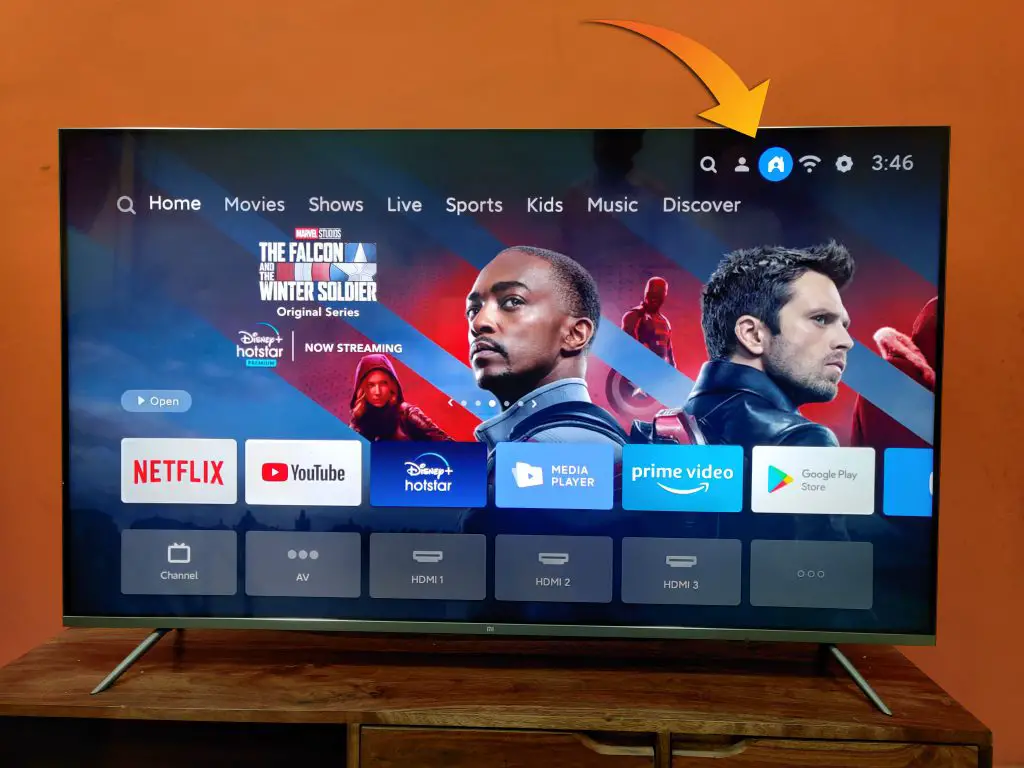
- Here you will see two different modes, i.e. Home and Kids.
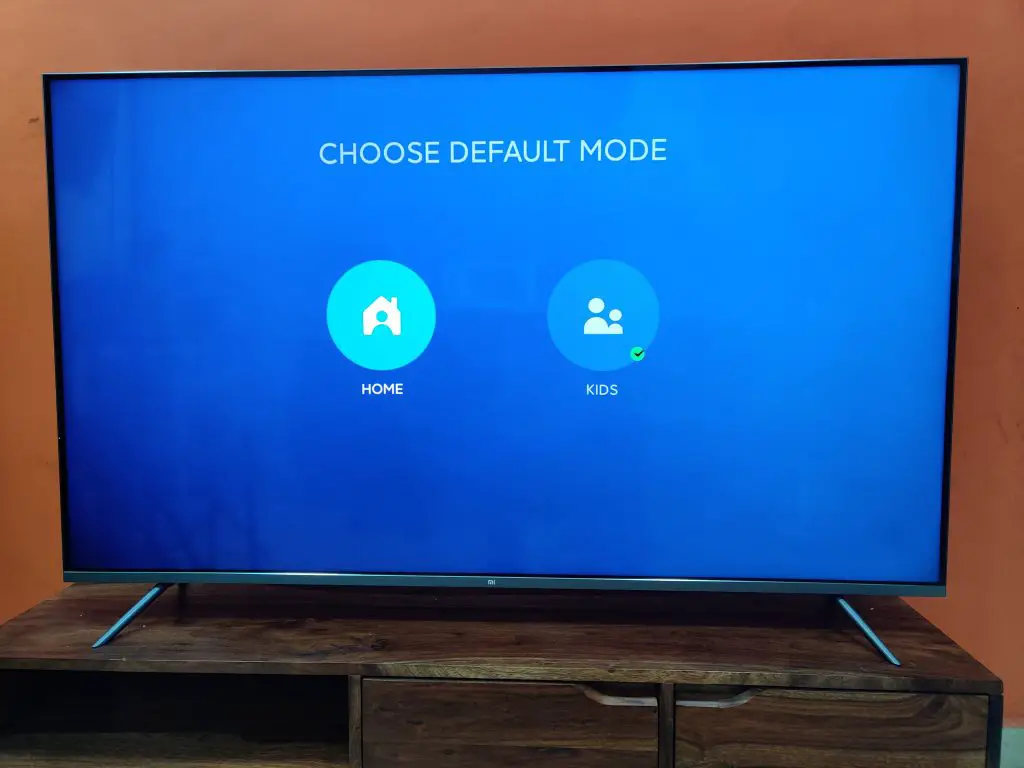
- Switch to Kids, and then switch back to home, you’ll see a password screen like this.
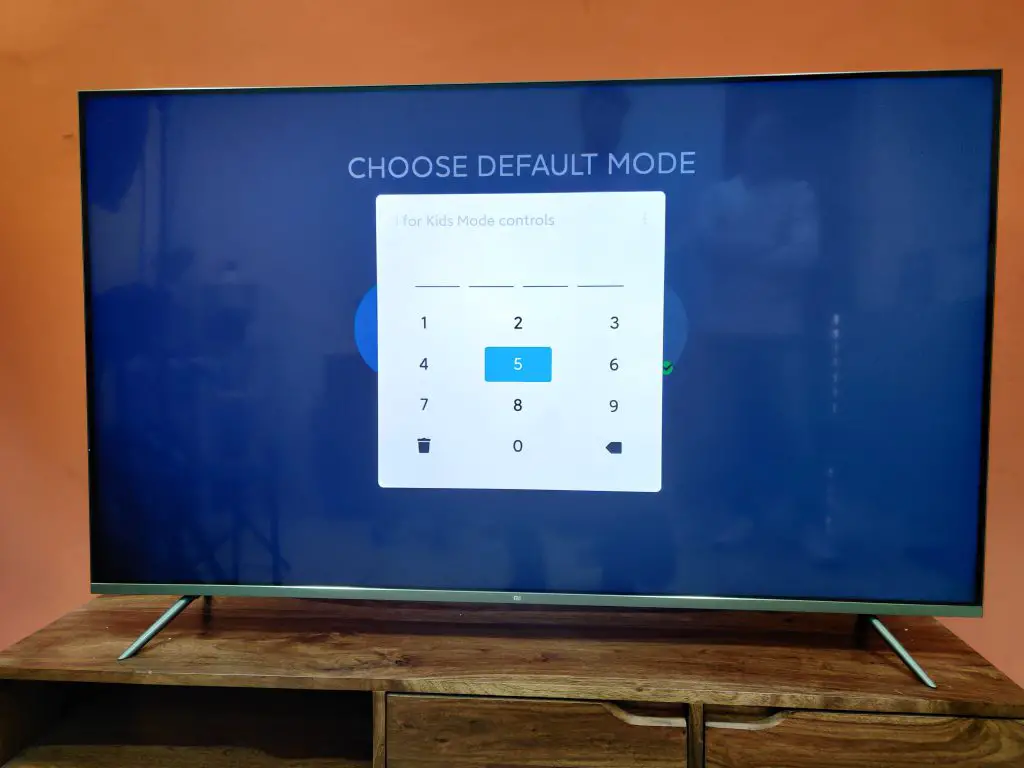
- Here you can set a 4 digit pin.
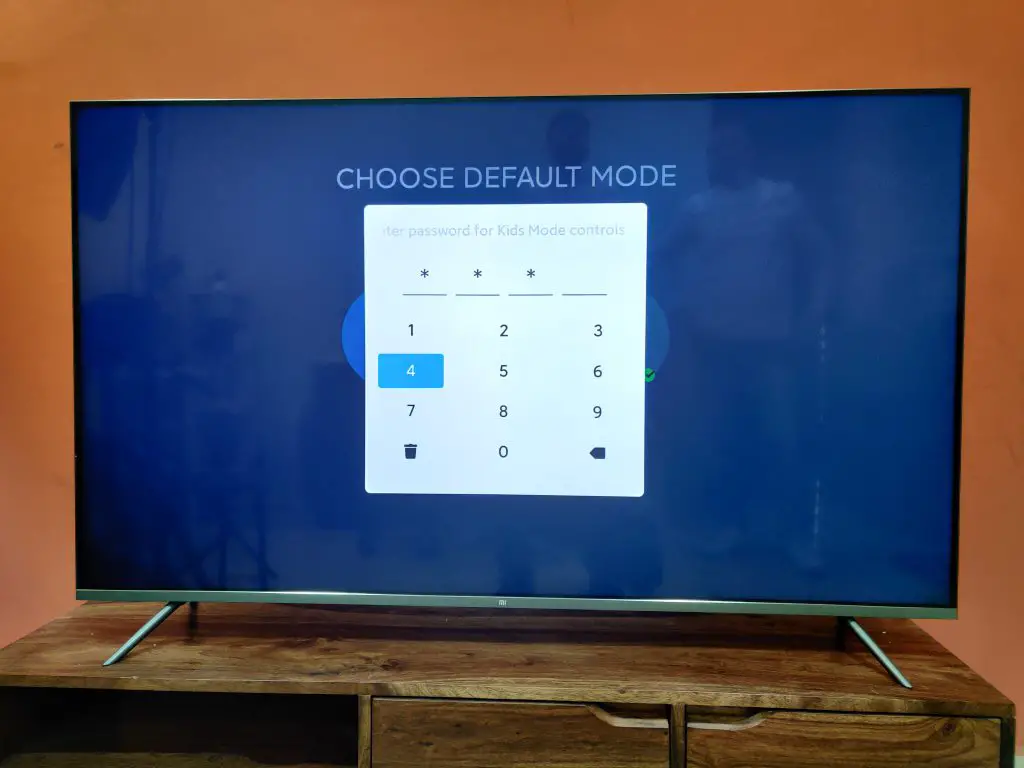
- Now, every time you switch back to your home profile, you will be asked to enter that 4 digit pin.
Also, Read | How to Send Files to Your Android TV Faster Over Wi-Fi
2. Set Password on Android TV
If you are using an Android TV, or any other smart TV based on Android. Then follow these steps to set a password on your Smart TV.
- Go to the Settings icon on the top right.
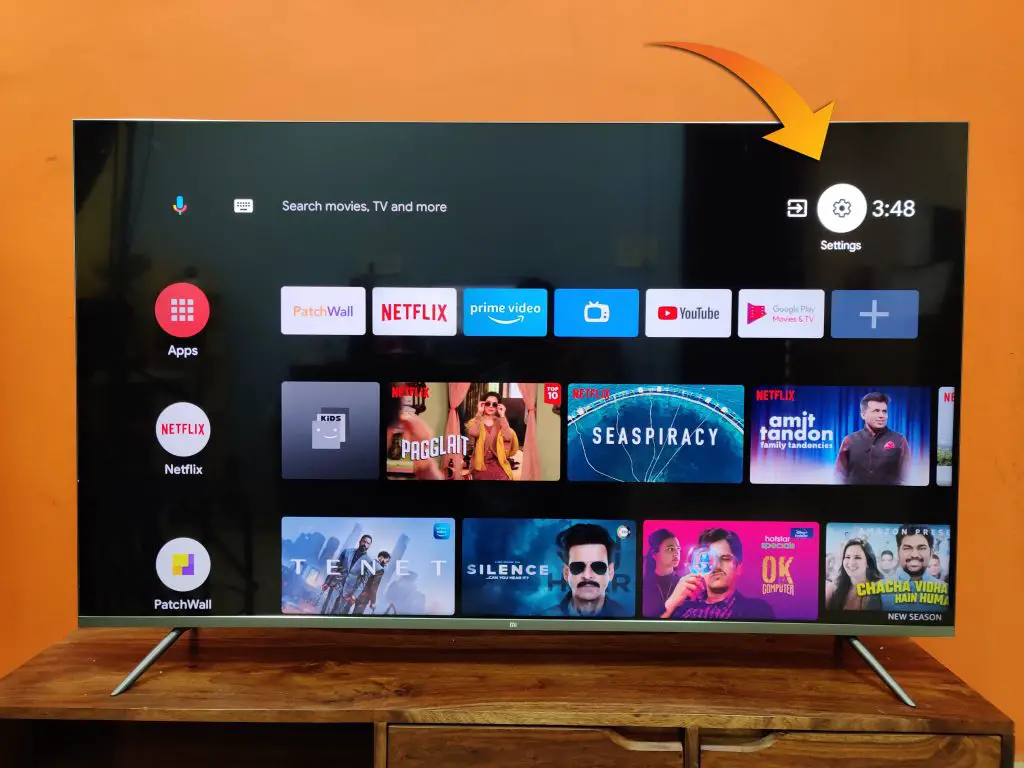
- Click on Device Preferences.
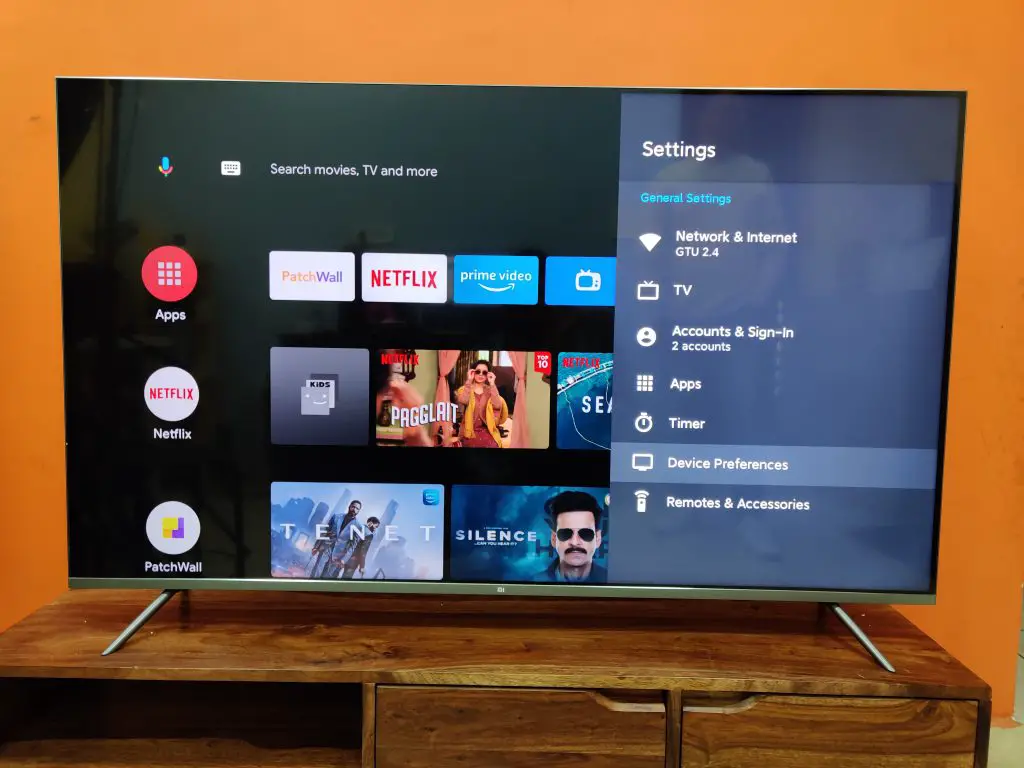
- Scroll down and click on the TV lock.
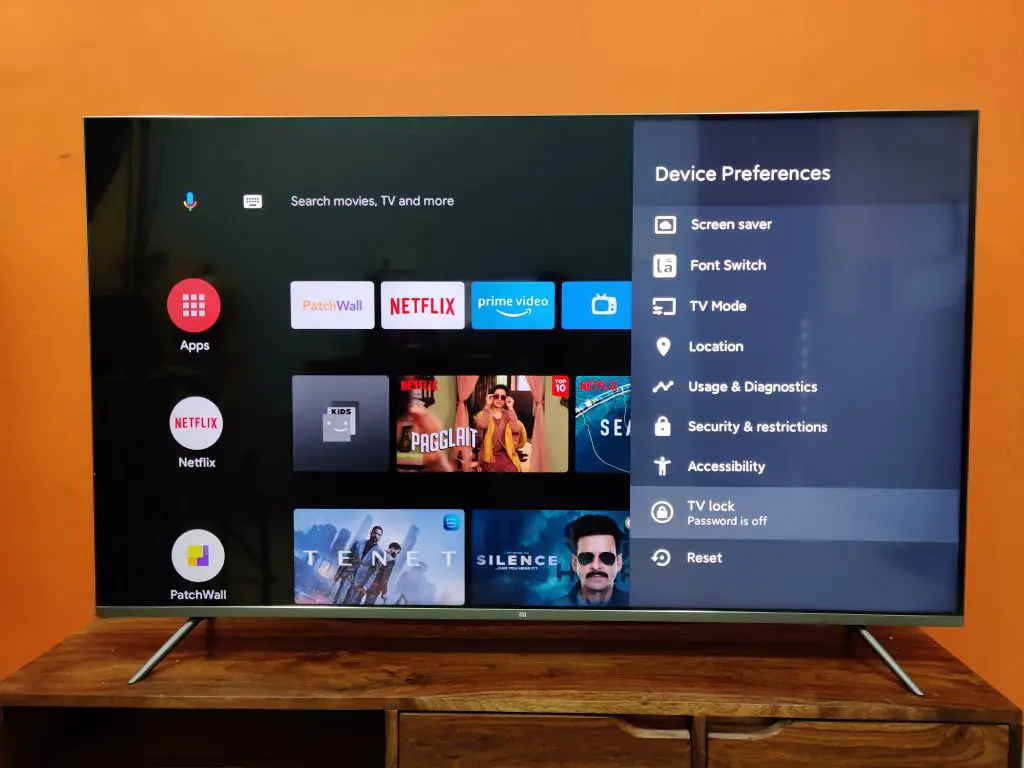
- Tap on Turn on TV Lock.
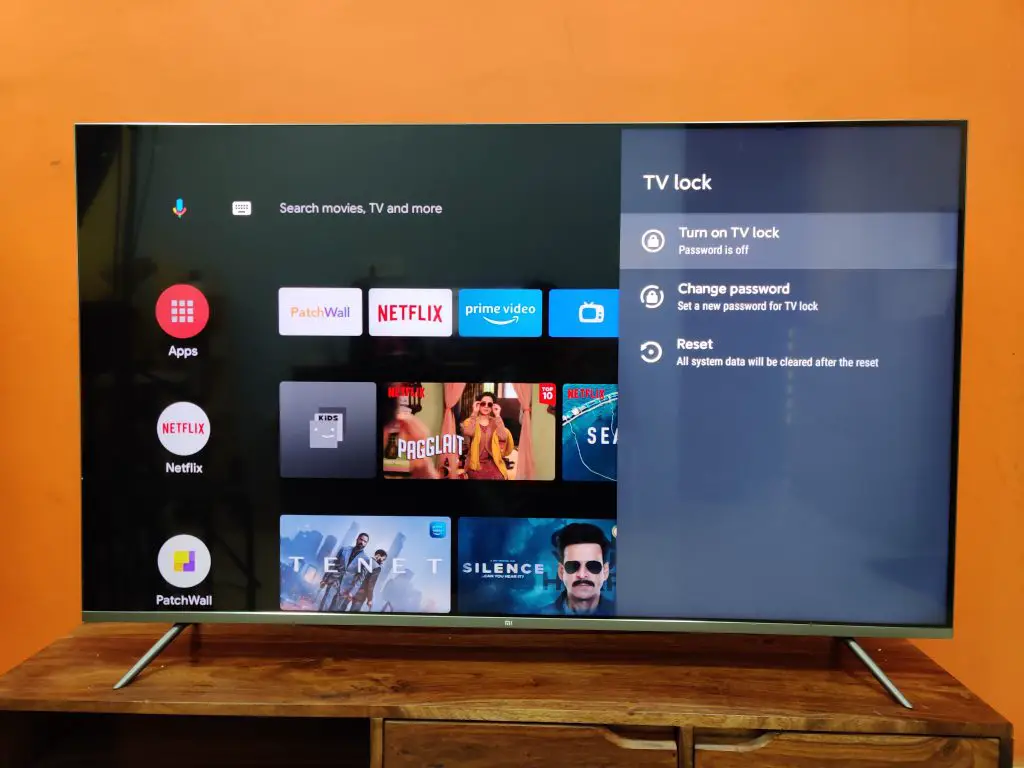
- You will see 4 dots, where you can enter your password.
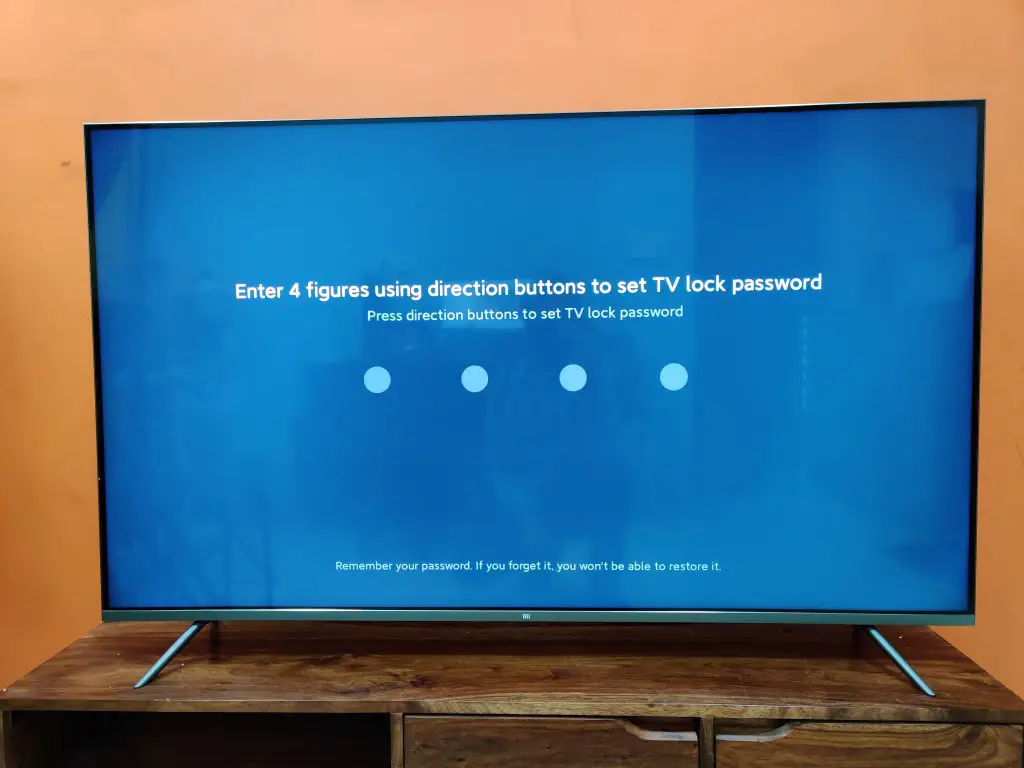
- What’s interesting is, since all Smart TV remotes don’t come with Number Pad, you can add a random combination of arrows as the Password for your Android TV.
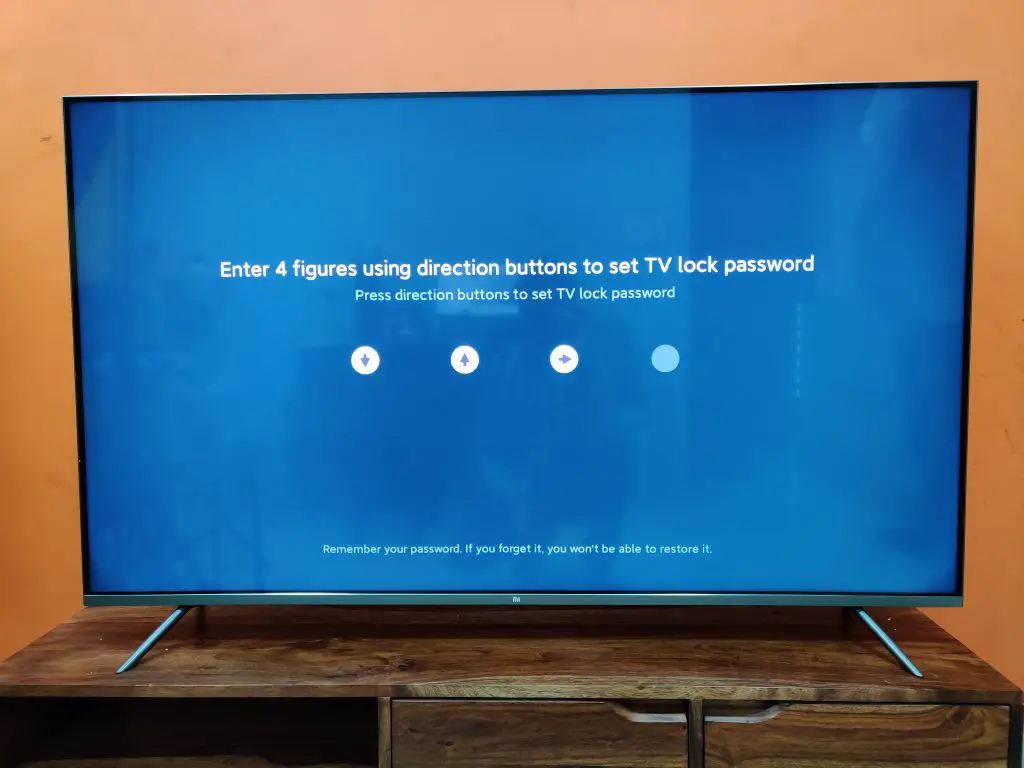
- Now, every time you turn on your Android TV, you will be asked to enter that 4 arrow combination, to jump into the TV home screen.
Also, Read | Smart TV Buying Guide 2021- How to Choose the Best Smart TV?
So these were the two ways by which you can set a password to any Android TV, whether it is running on Xiaomi’s Patchwall UI or Google’s own Android TV OS. Just don’t forget the password for your smart idiot box, or you’ll lock yourself out from the world of entertainment on your personal big screen.
Also, Read | Get Refund If Someone Sold You Fake Samsung TV, Big Fraud Exposed
You can also follow us for instant tech news at Google News or for tips and tricks, smartphones & gadgets reviews, join GadgetsToUse Telegram Group or for the latest review videos subscribe GadgetsToUse Youtube Channel.










