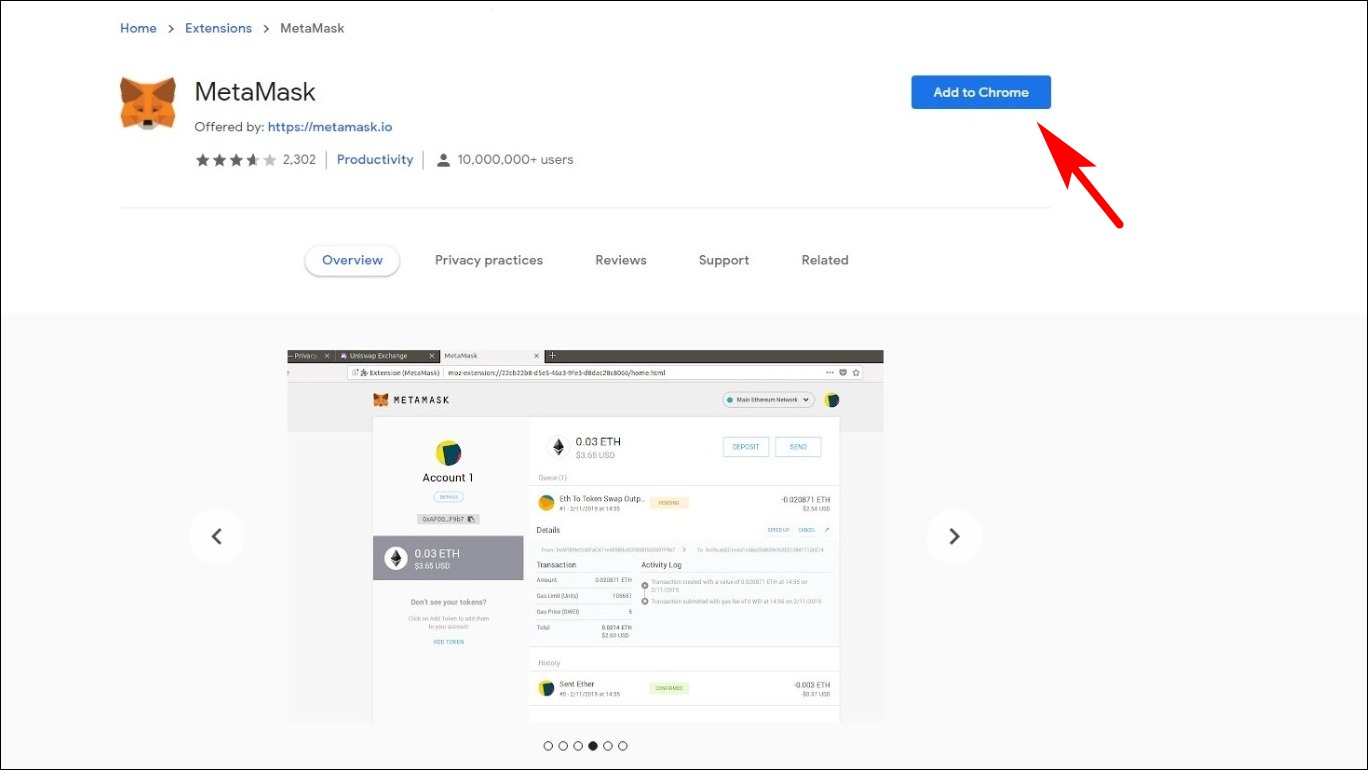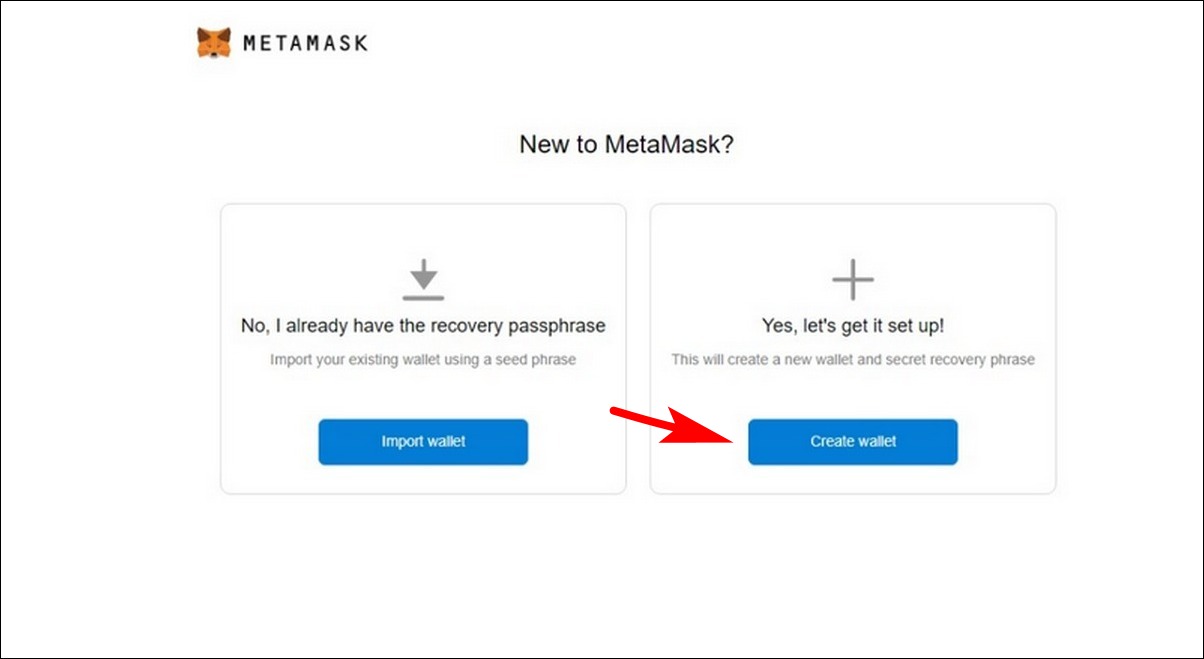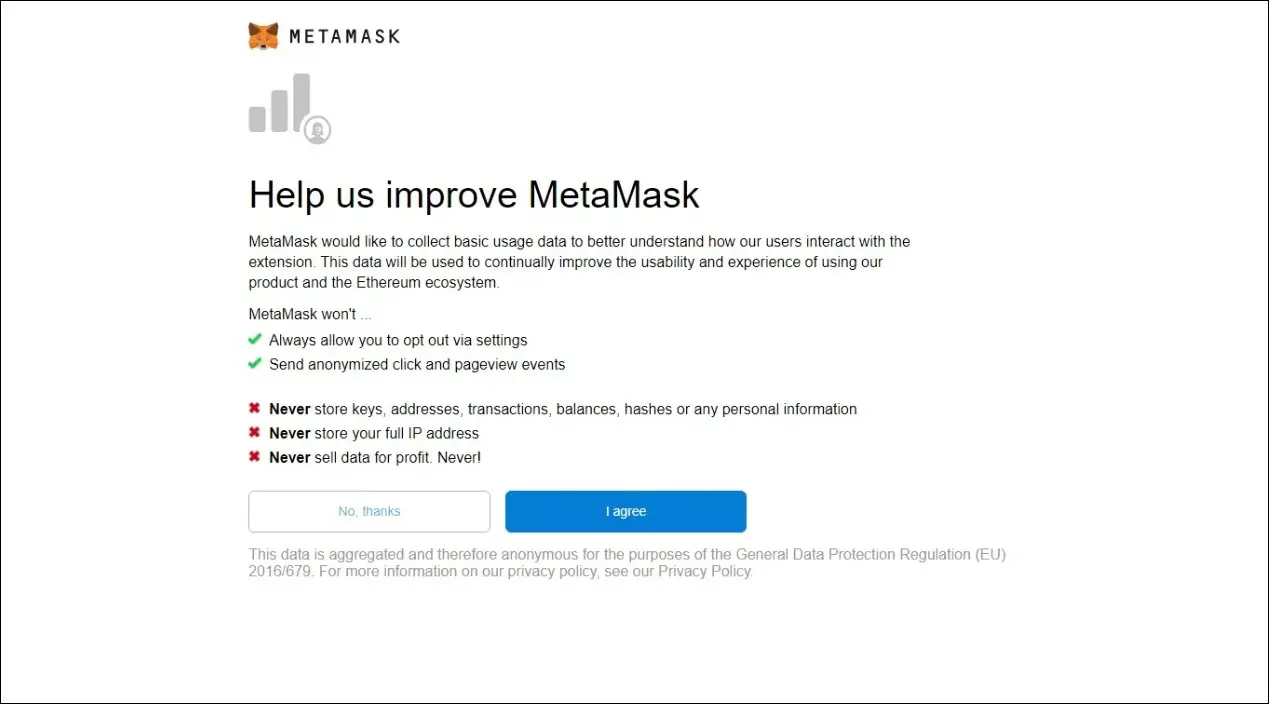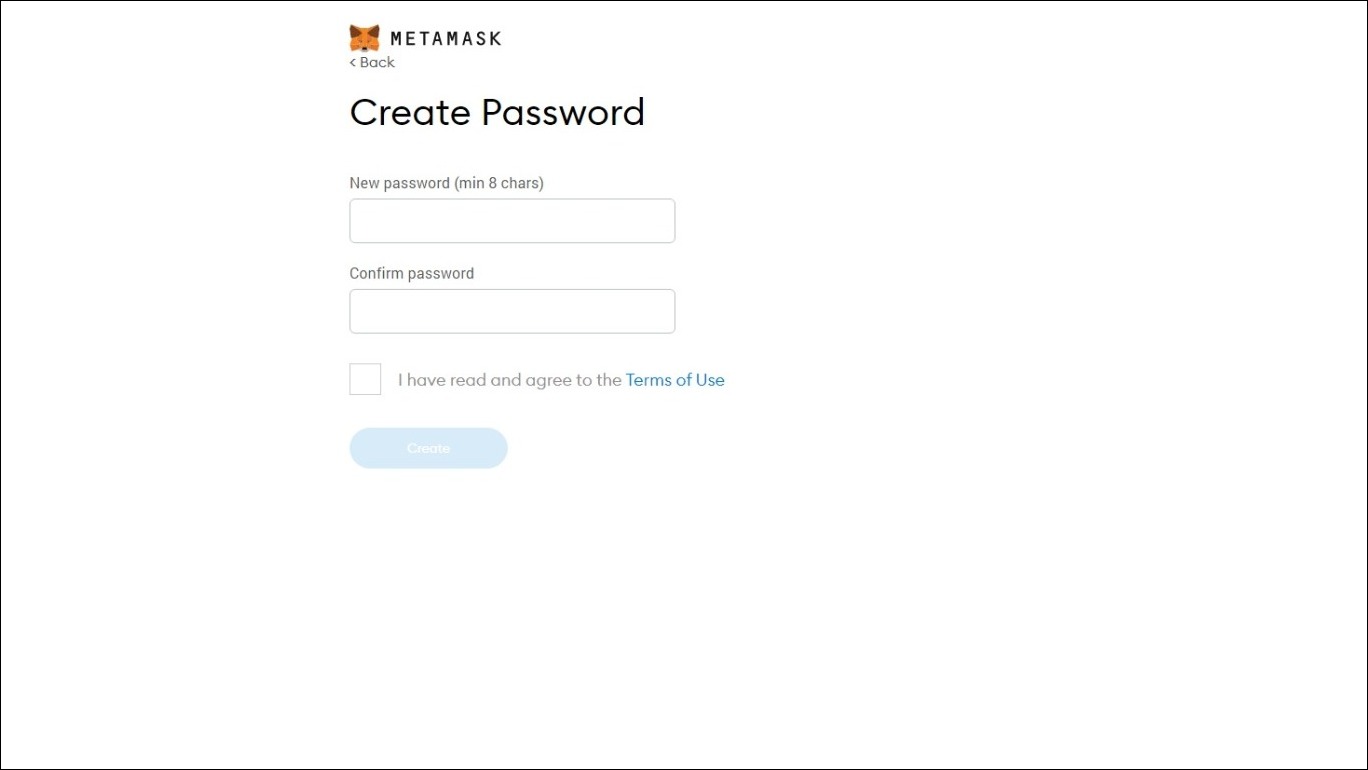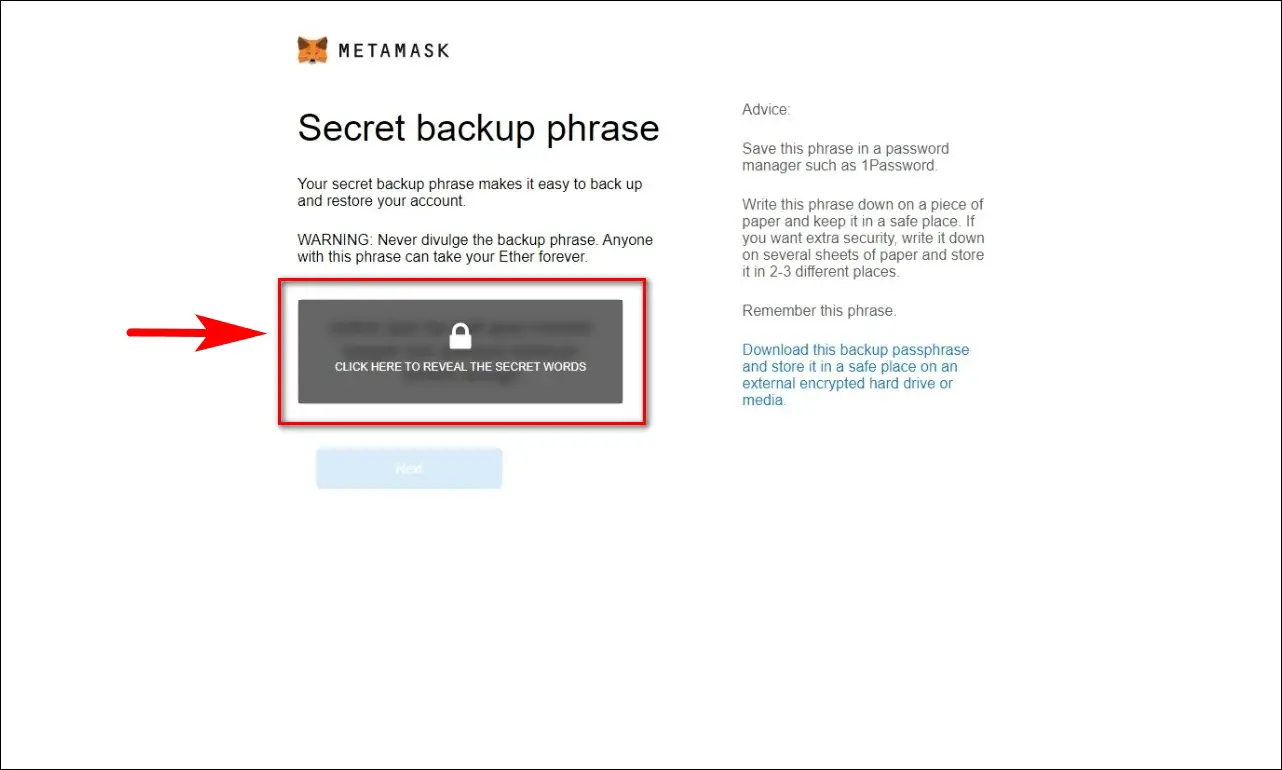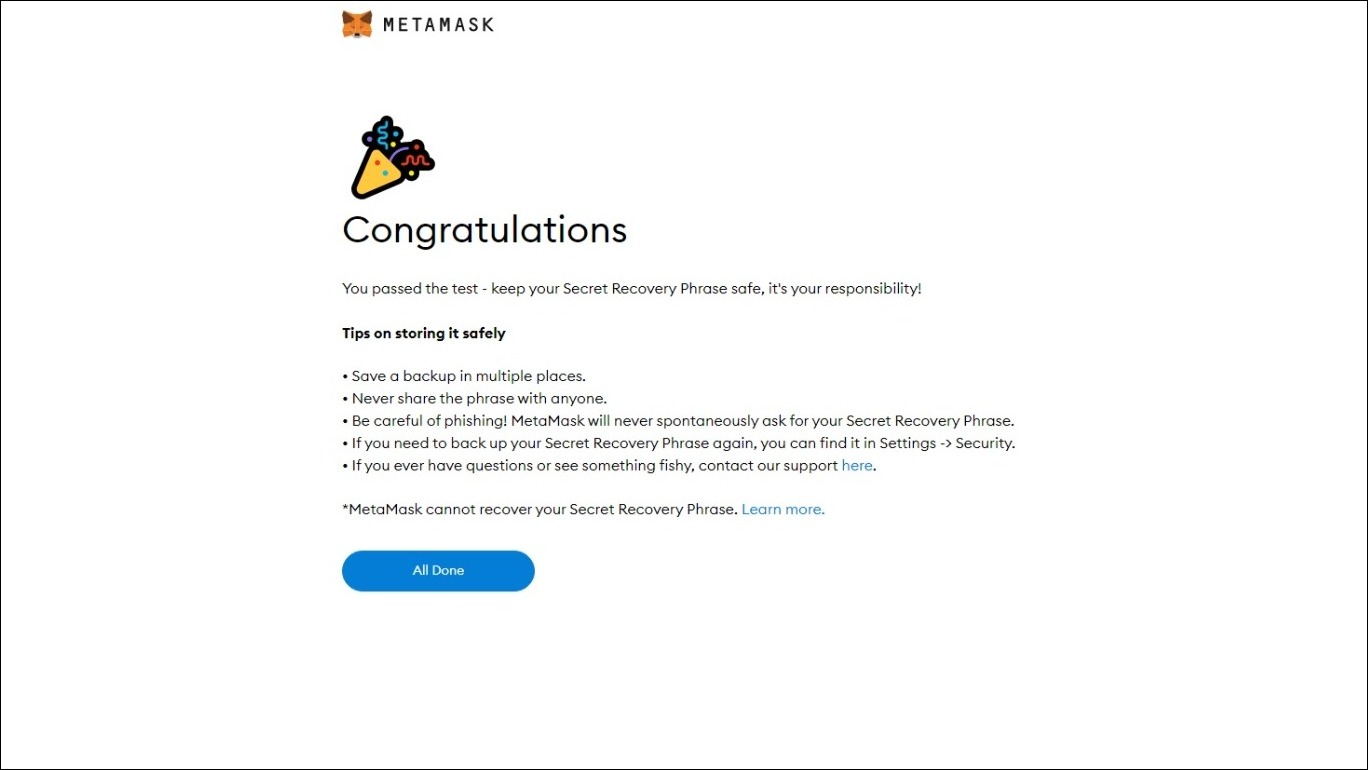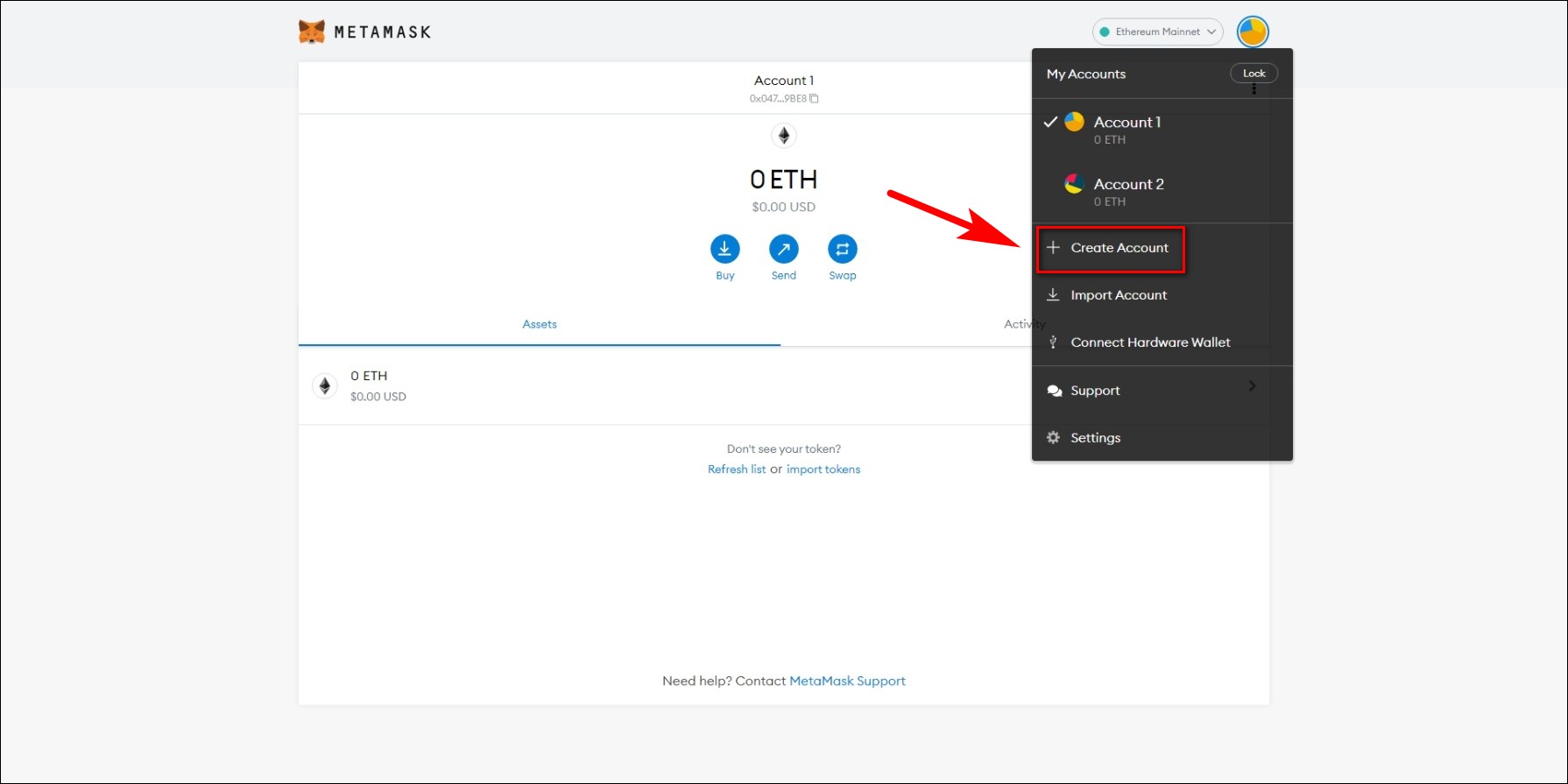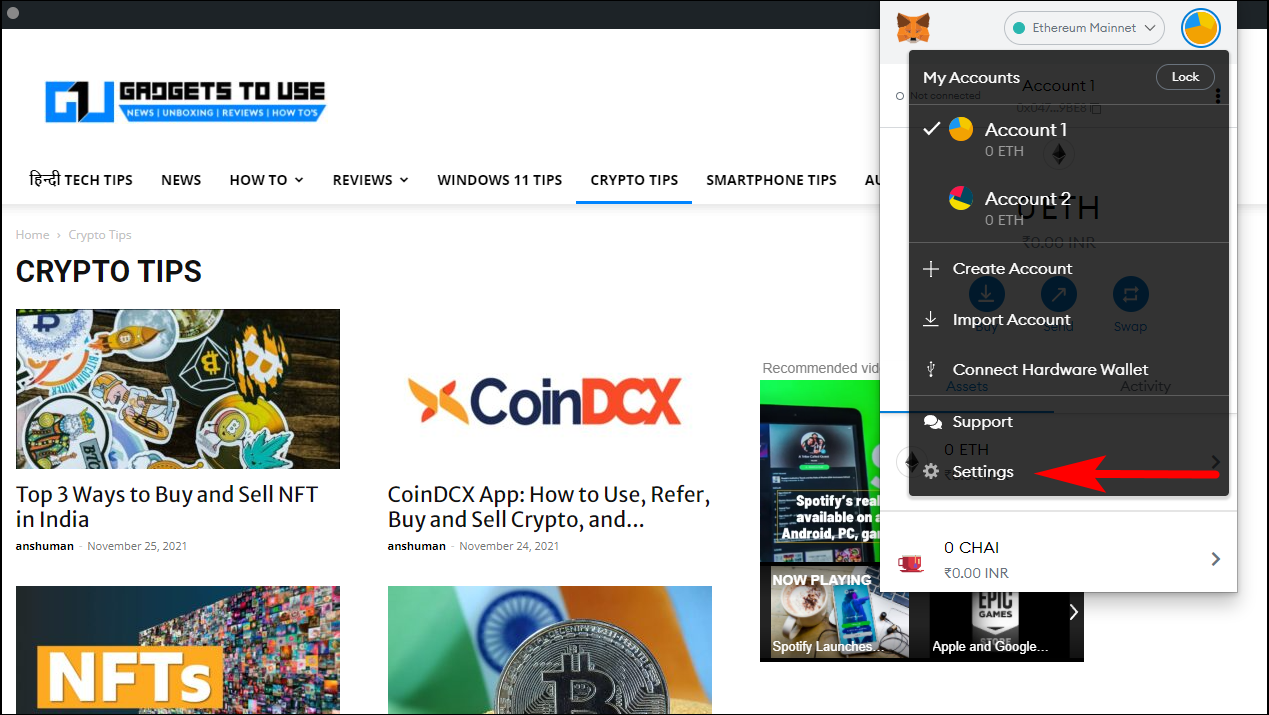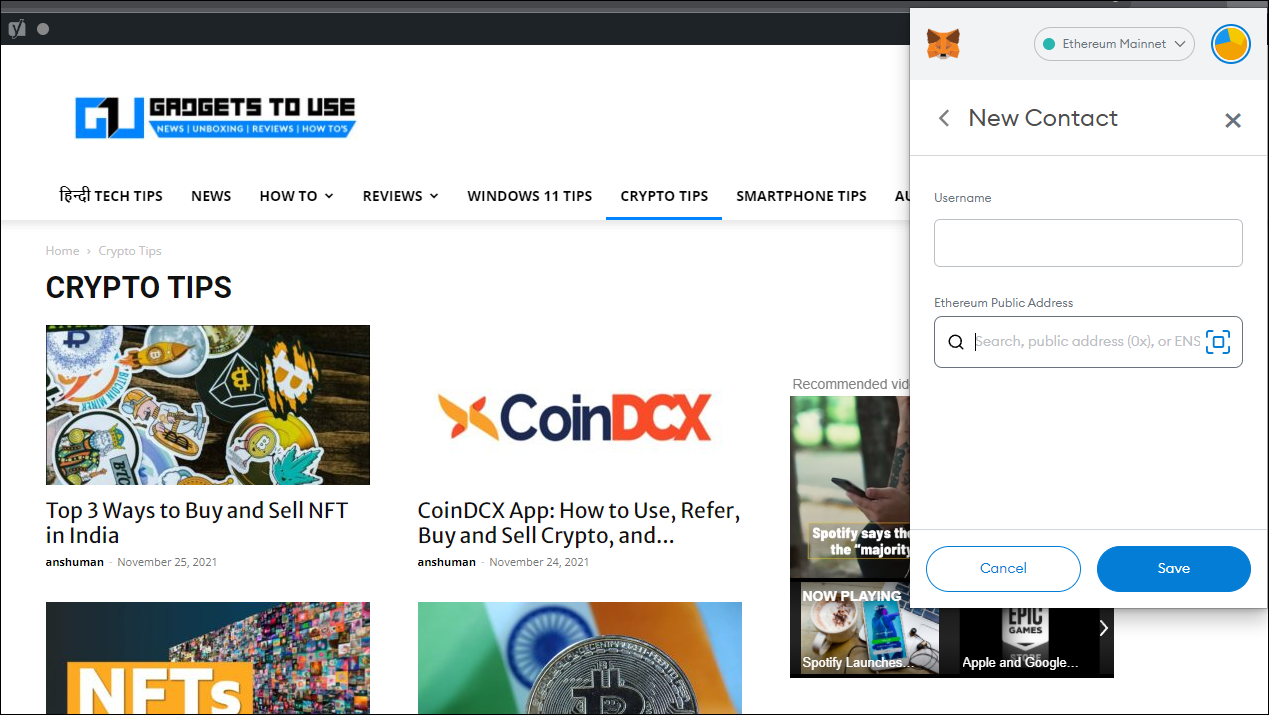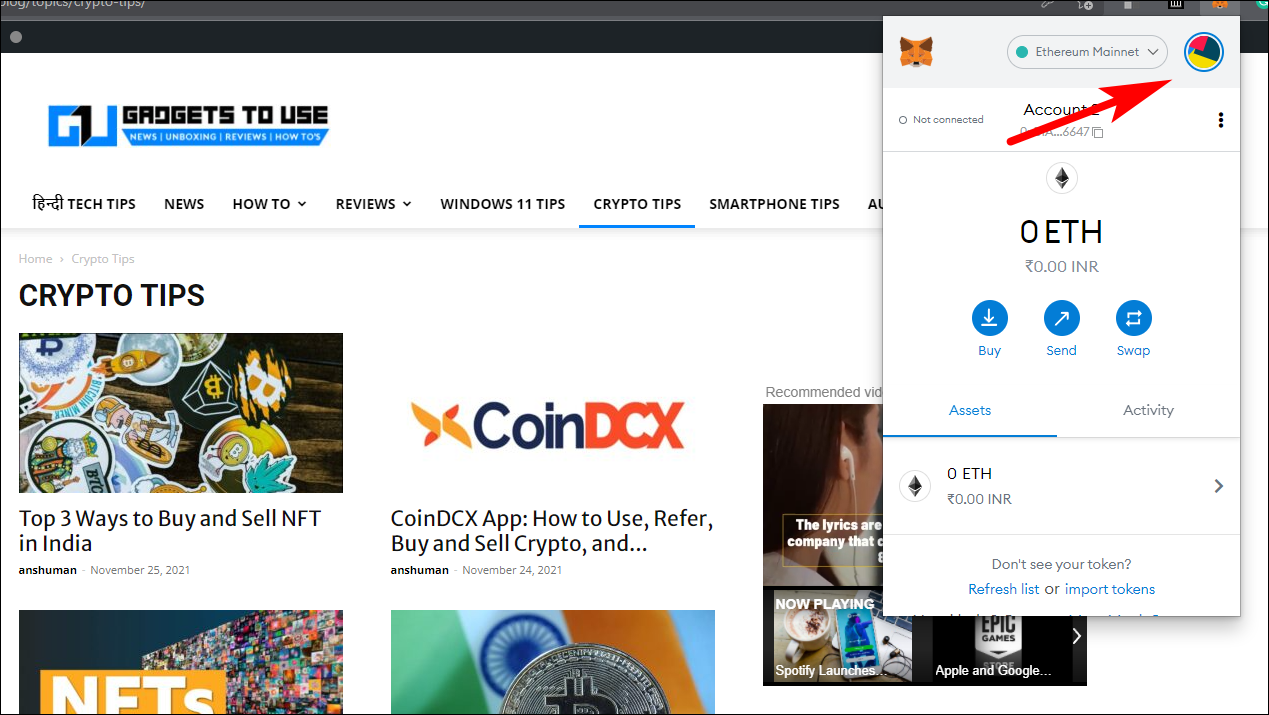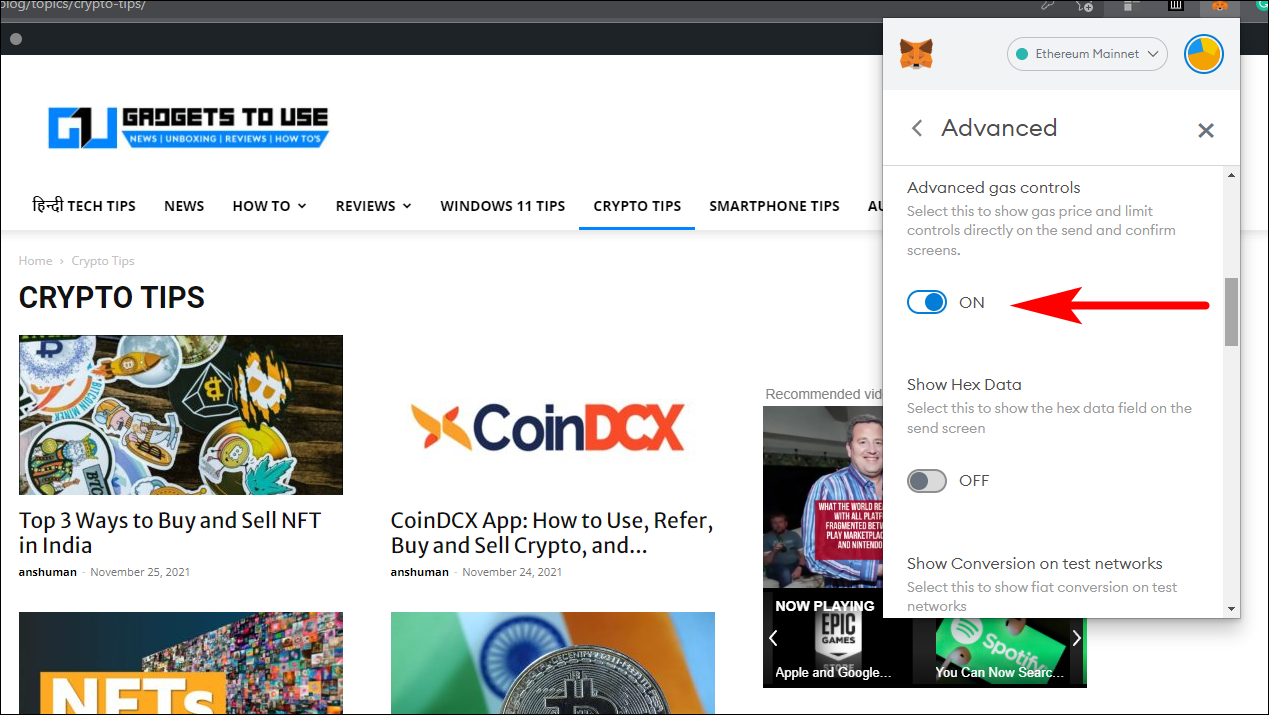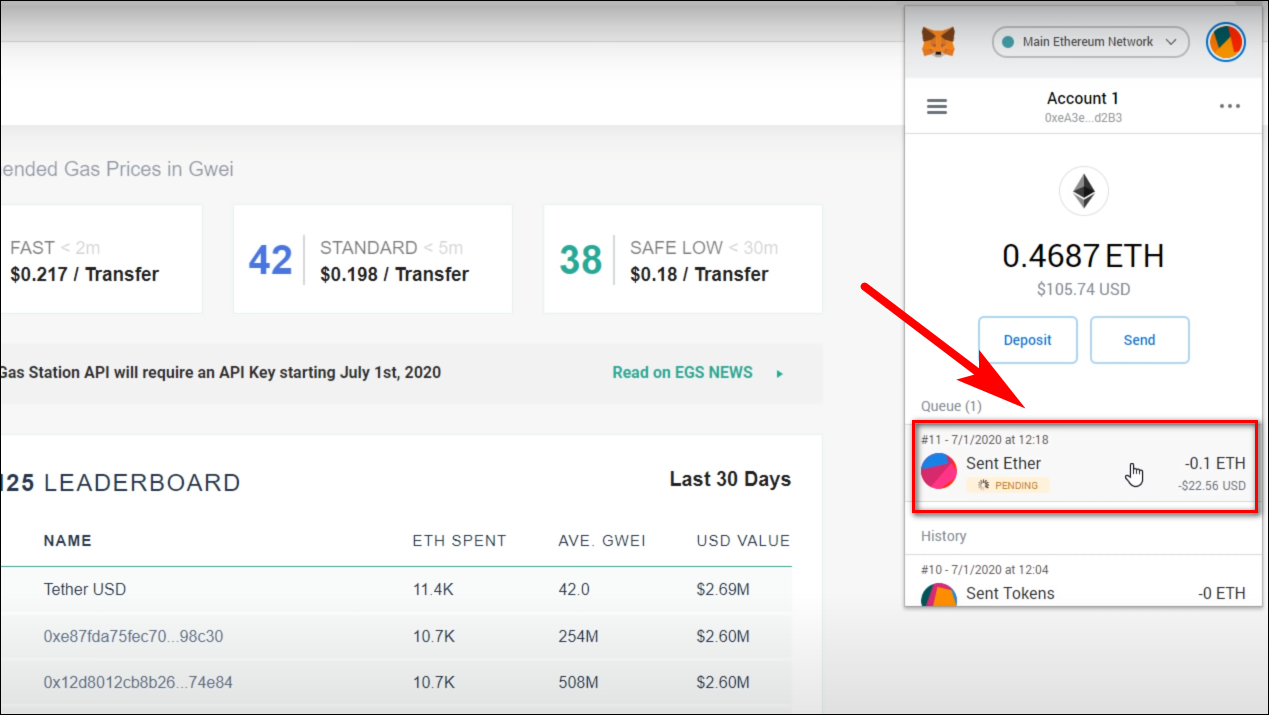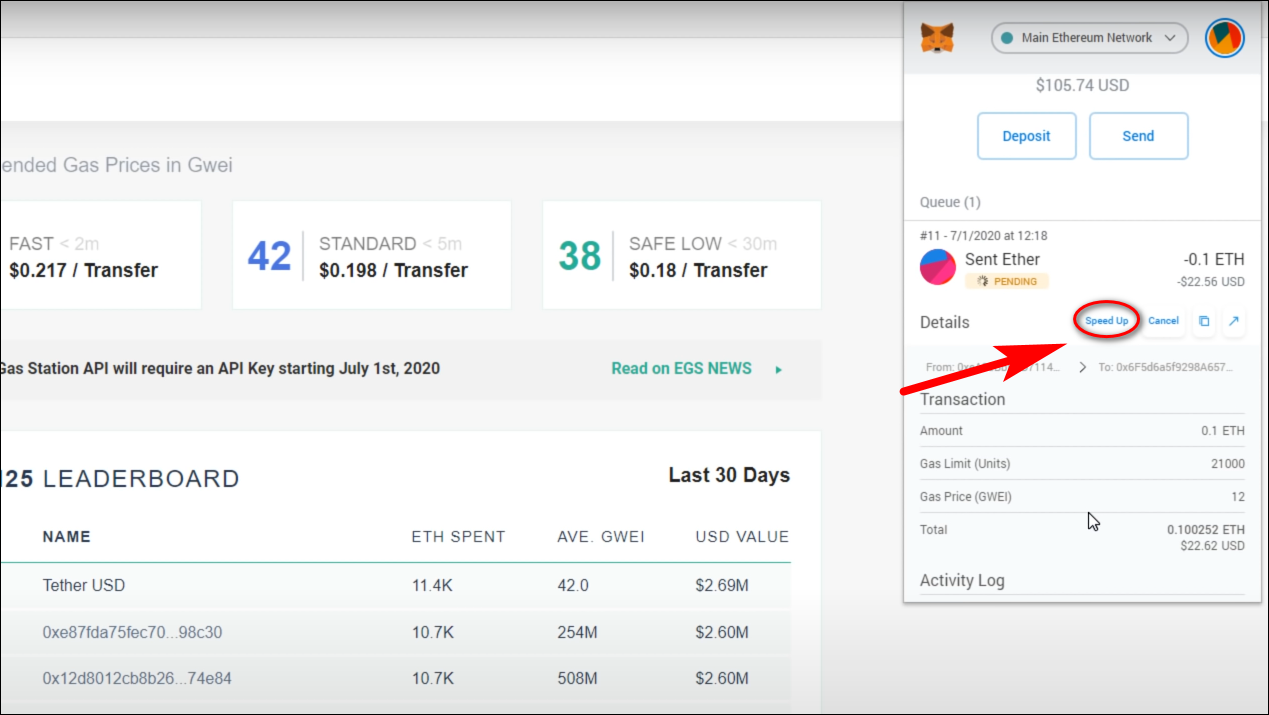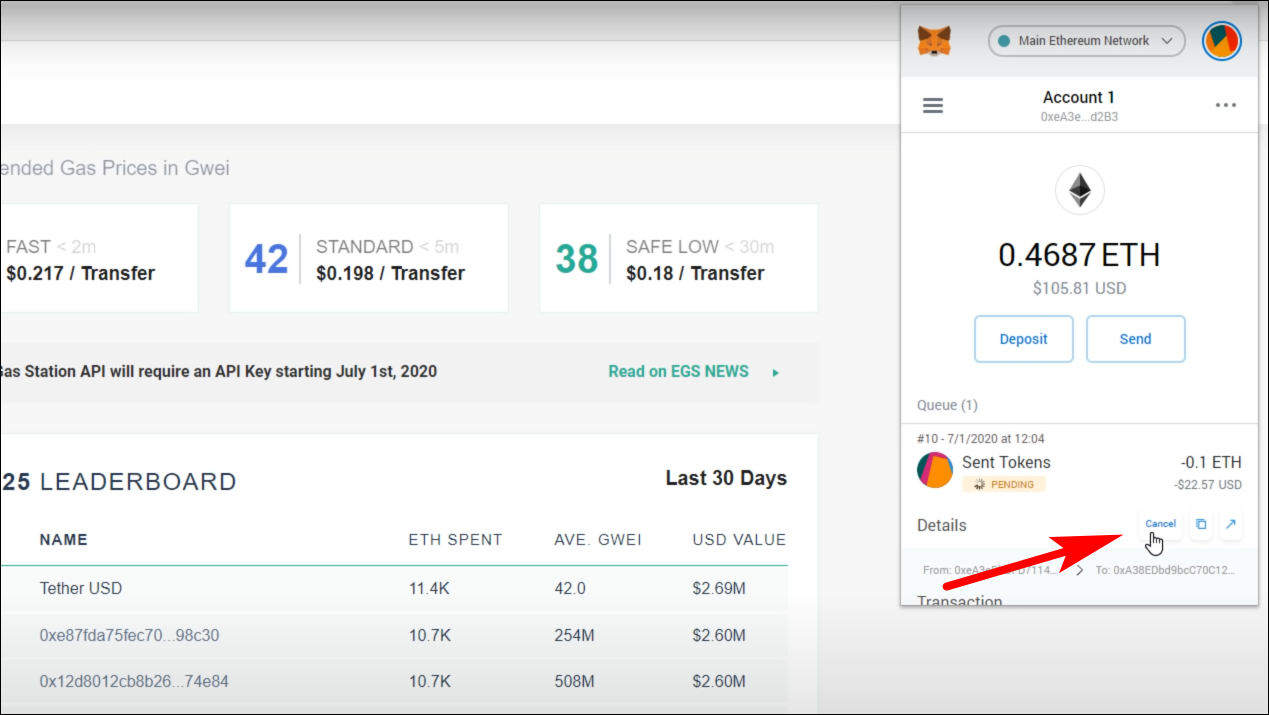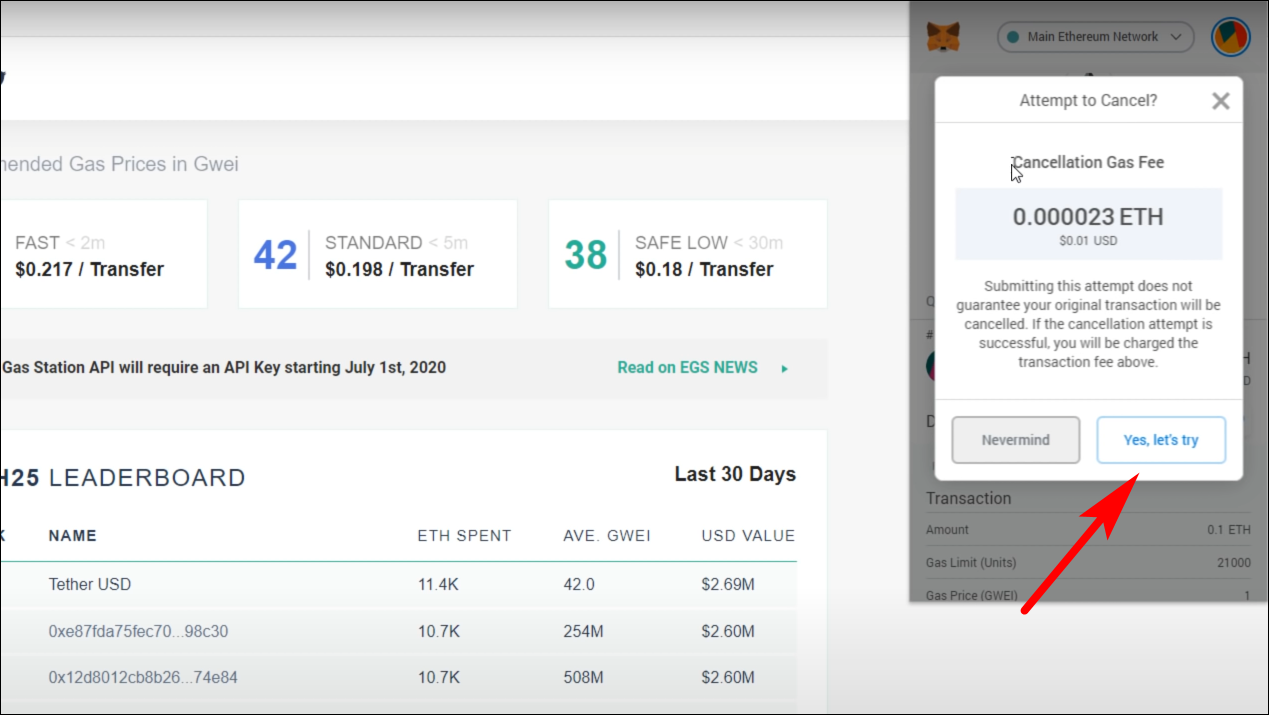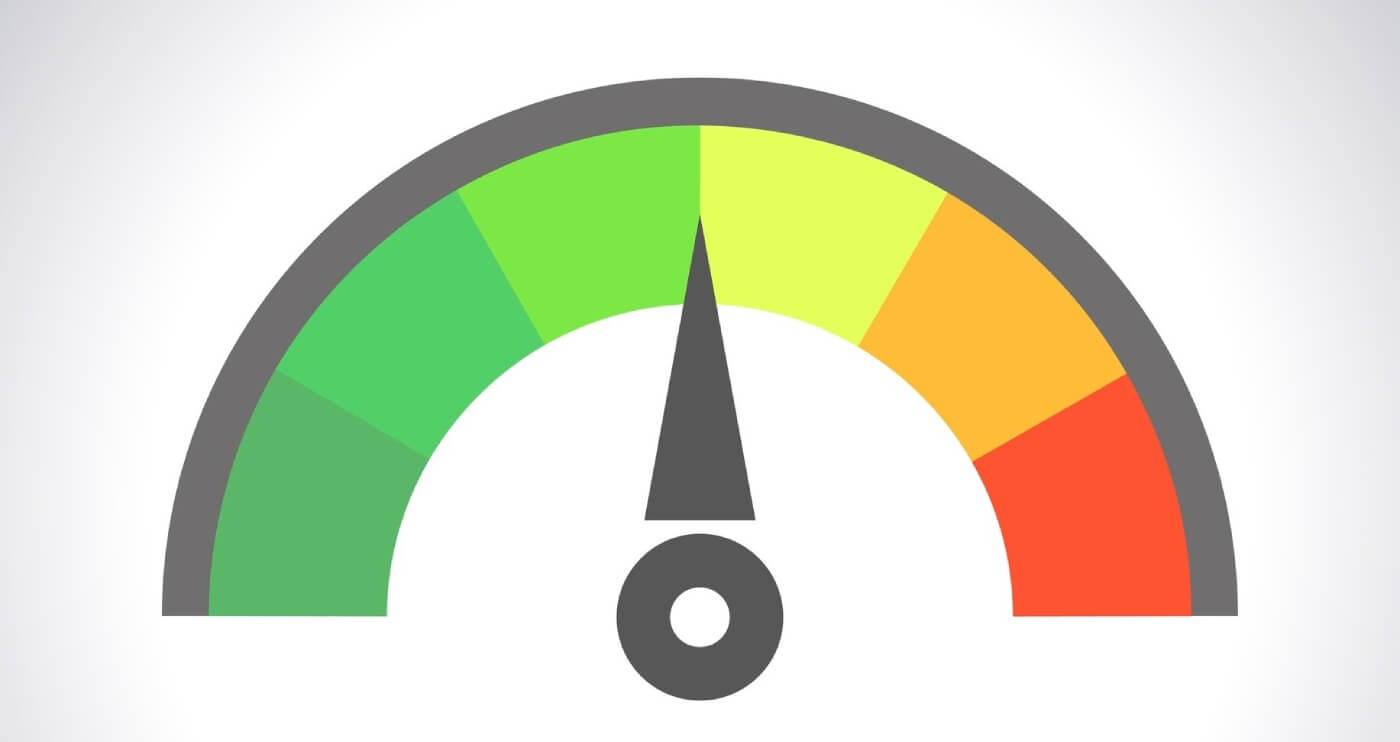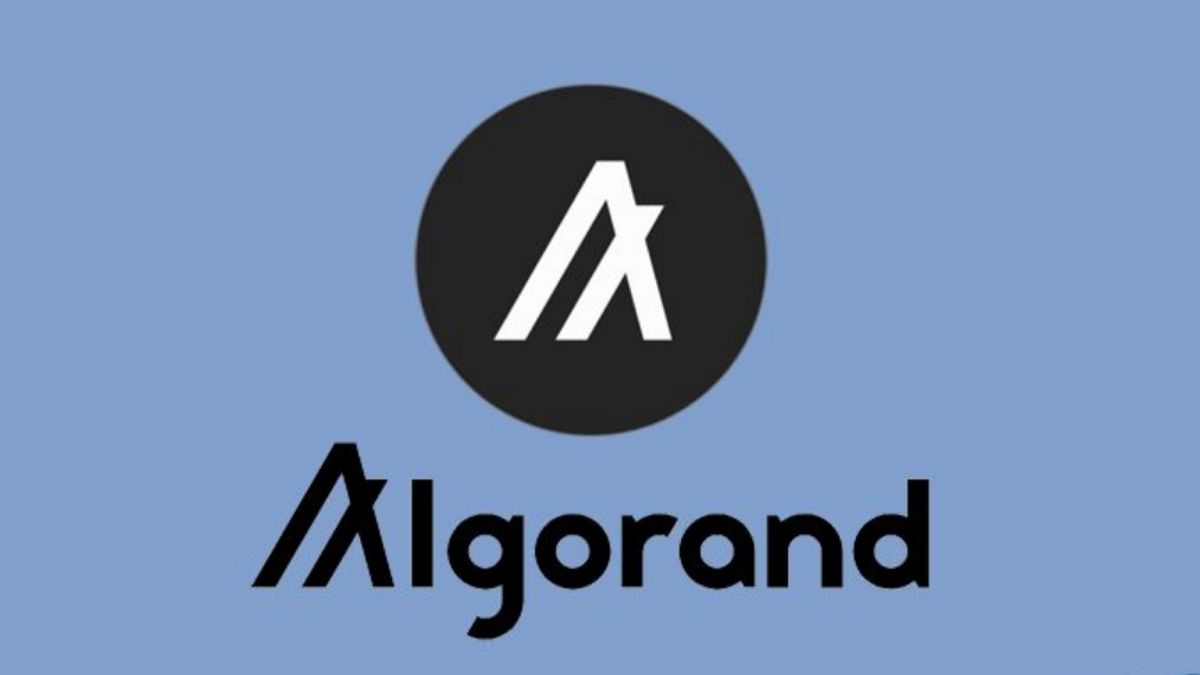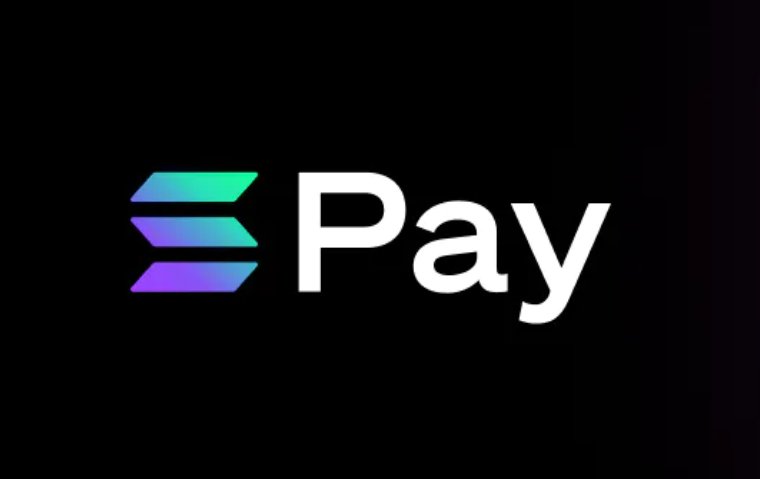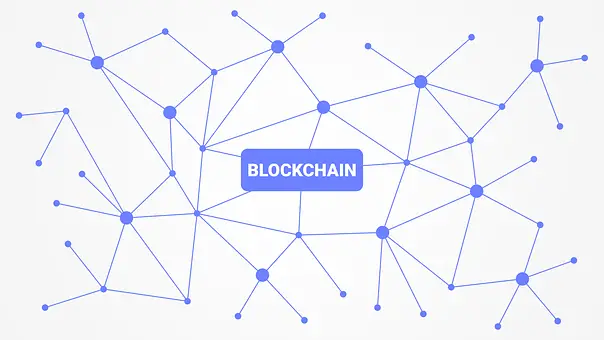Quick Answer
- Transactions can take hours to process if you have selected low gas fees, if so the MetaMask lets you speed up your transaction by paying more Gas fees and will show you how much time will it take to process the transaction based on different prices.
- Click on your profile icon on Desktop or mobile, where you will see an option to create a new account.
- You will be taken to a page where you have to re-enter your secure phrase in the order it was shown.
MetaMask is an online wallet used to store Ethereum and ether-based cryptocurrencies and tokens that allows you to safely keep your crypto. Its decentralized nature makes it stand out, here, the user has the master key which is the only way to access one’s account. We will be discussing a complete process of setting up your account and some useful tips to help people who are new to MetaMask.
Everything to Know About MetaMask Wallet
We will take you through a step-by-step process of creating your own MetaMask wallet and some beginners tips and tricks. This guide applies to both the extension and app versions. First of all, you will need to download the MetaMask extension or app.
Where to download it?
The MetaMask is available as an extension for chromium-based browsers like Chrome, Brave, or Microsoft Edge. You can go to the Chrome extension store or visit this link.
It is also available on IOS and Android as an app. The extension and app variants are quite similar.
How to set up an account
- Once you have it downloaded, Click/Tap on Create a new wallet.
2. Agree to improvement program (Optional), You can opt not to agree to these.
3. Setup a strong password and Agree to terms and services.
4. You will be shown a random 12-word secure phrase, Make sure to write it down or save it using a secure password manager. This needs to be properly written and kept safe as the order of the words is also crucial.
5. You will be taken to a page where you have to re-enter your secure phrase in the order it was shown.
6. Congratulations! You have set up your MetaMask wallet.
Now, you can add your Ethereum to your wallet and add this wallet to other centralized trading sites. You can copy your wallet address at the center just below your account name.
How to set up multiple accounts
- Click on your profile icon on Desktop or mobile, where you will see an option to create a new account.
2. Just click on it, and a new account will be created.
Remember that your secure phrase is now linked to 2 accounts. If you try to log in using your secure phrase, only your primary account will be recovered. To recover other accounts, just go to create a new account and your other account will be added.
Adding a contact
Having a contact makes sending and receiving your crypto from your friends or even your other accounts easy. It takes away the hassle of copying and pasting addresses for every transaction you want to make.
- To add a contact, go to settings.
2. Click on Contacts and then Add Contact.
3. Paste your Contacts wallet address, and you can give them a username and save.
4. Now you will see your saved contact whenever you are trying to send your tokens.
Reduce Gas Fees
Gas money or Gas price is the amount that you will need to pay to validate your transactions. The higher the price, the quicker your transaction processes.
By default, MetaMask won’t let you choose How much Gas fees you want to pay and select the optimum option. But you can change that.
- Go to the MetaMask extension and click on your profile.
2. Then click on Settings and go to Advanced.
3. Scroll down to Advanced Gas Controls and turn it on.
4. Now you will be able to enter your Gas price manually. You can check the current Gas price by clicking on this link.
Speed Up Transactions
Transactions can take hours to process if you have selected low gas fees, if so the MetaMask lets you speed up your transaction by paying more Gas fees and will show you how much time will it take to process the transaction based on different prices.
- To do this, click on your processing Transaction.
2. Click on the Speed up option below it.
3. You will now see a range of different Gas prices based on how much time they will take to process. Choose the one you prefer and save it.
4. It will take you back to your order and finish the processing within the chosen time.
How to cancel a transaction
If you are not sure about a transaction or sent it to the wrong address and want to cancel it then you can but it will cost a small number of Gas fees to cancel that transaction.
You can only cancel a transaction when it is in the processing phase, once the transaction is processed then you cannot cancel it.
- To cancel a transaction, click on the transaction you want to cancel.
2. Then you will see a warning stating that If your cancellation is successful then Gas fees will be charged. Click On “Yeah, let’s try.”
3. If the cancellation goes successful then you will see a failed message below your transaction and the Gas fees will be deducted from your wallet.
Wrapping Up
That is it, It is a simple process to set up your wallet, but the crucial thing, as we mentioned before, is to keep your key safe. The tips we provided should also come in handy as you use the wallet more and more. We hope this beginner’s guide on MetaMask helped you get a better understanding of MetaMask and some of its important elements.
You can also follow us for instant tech news at Google News or for tips and tricks, smartphones & gadgets reviews, join GadgetsToUse Telegram Group, or for the latest review videos subscribe GadgetsToUse Youtube Channel.