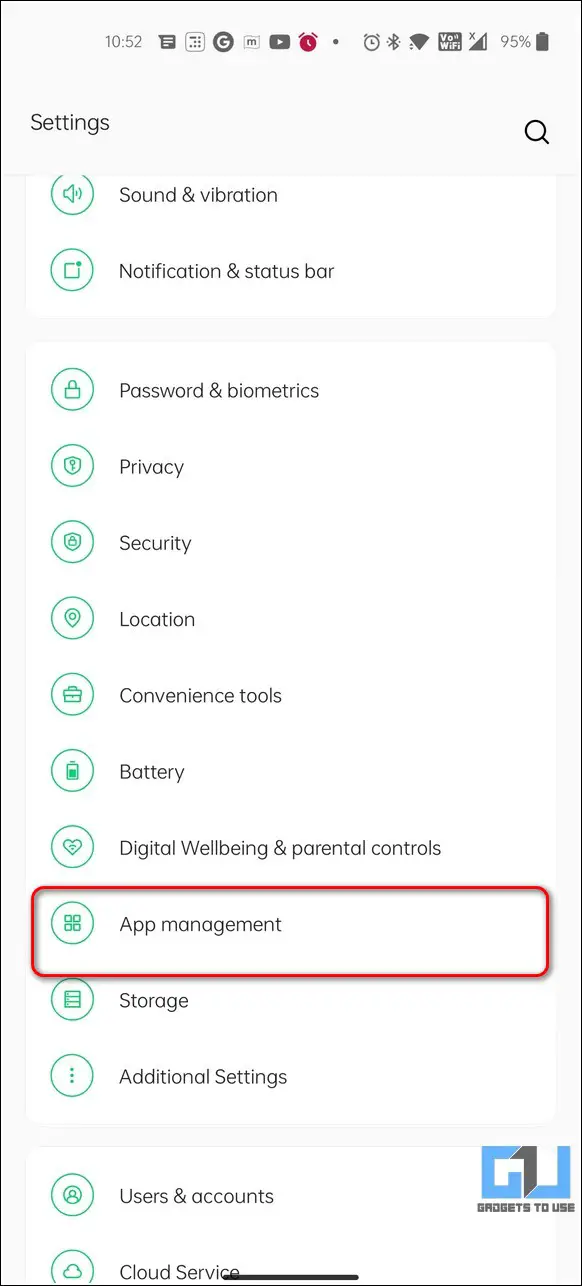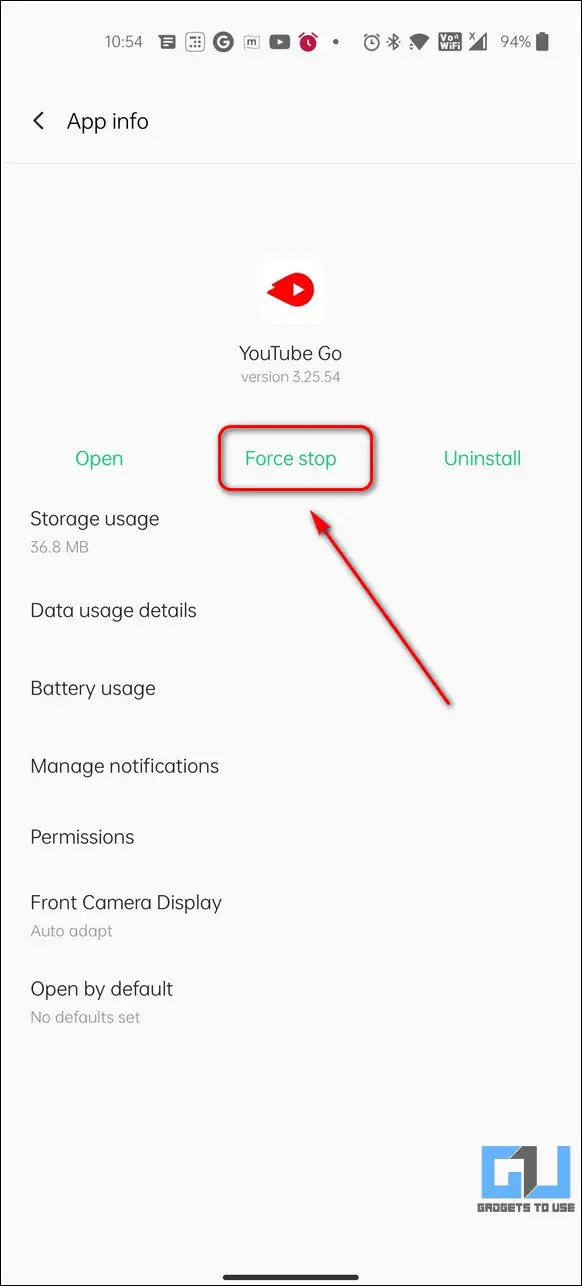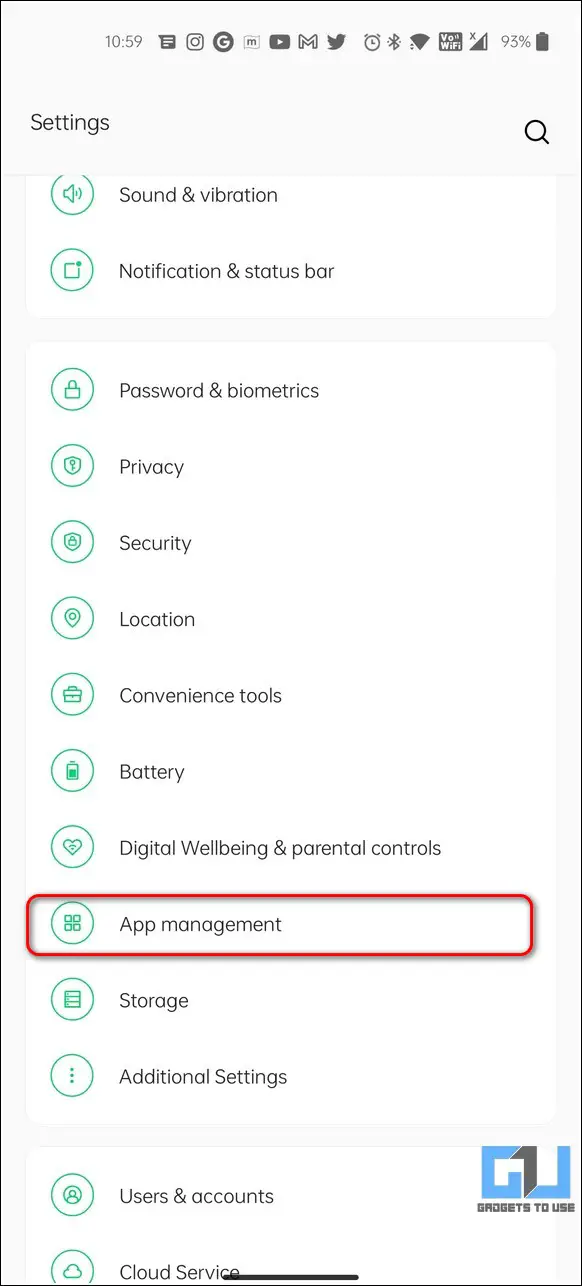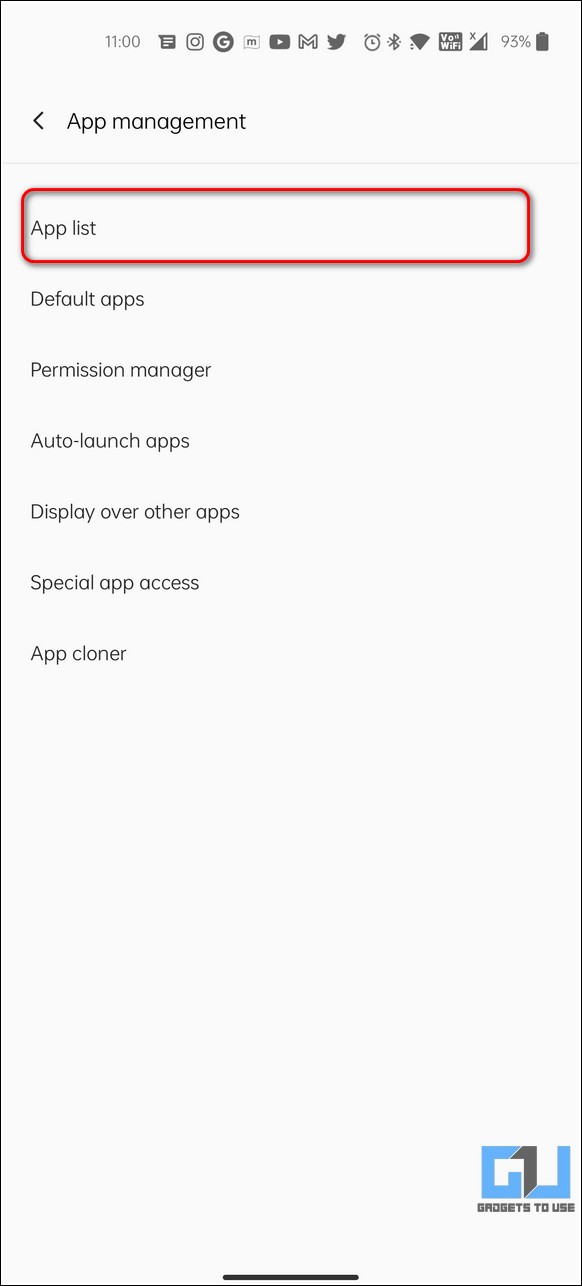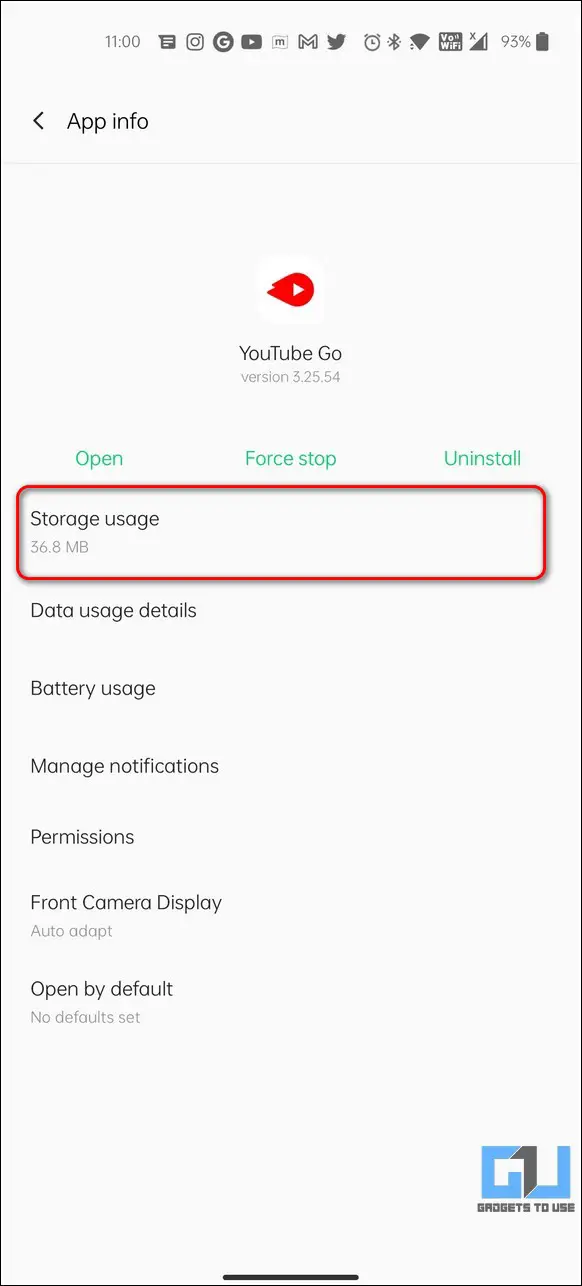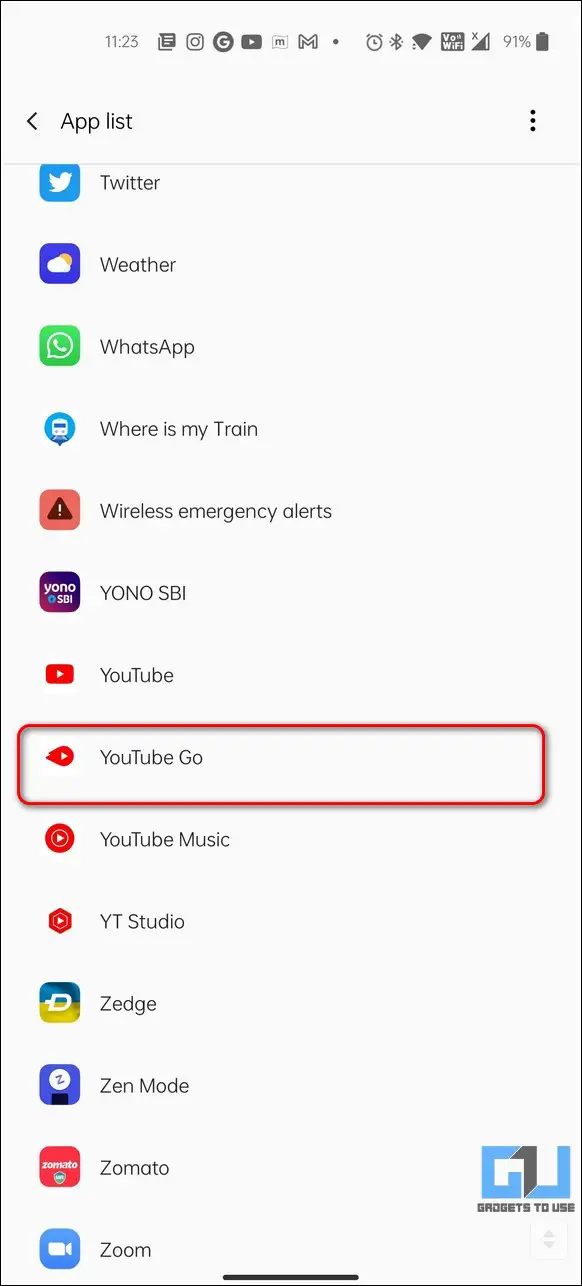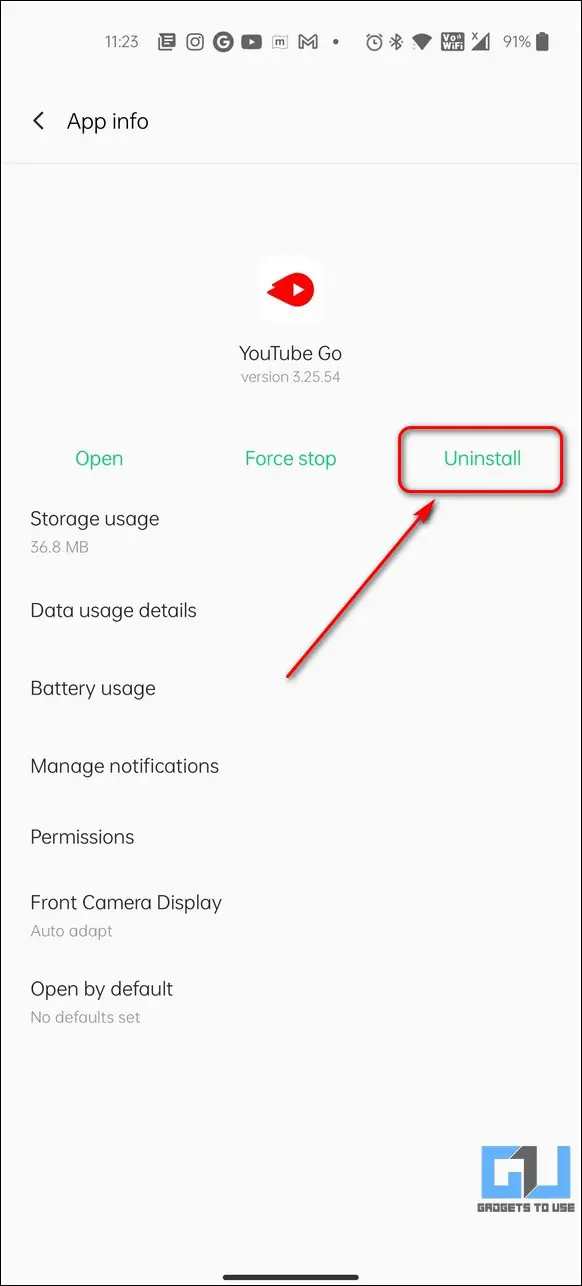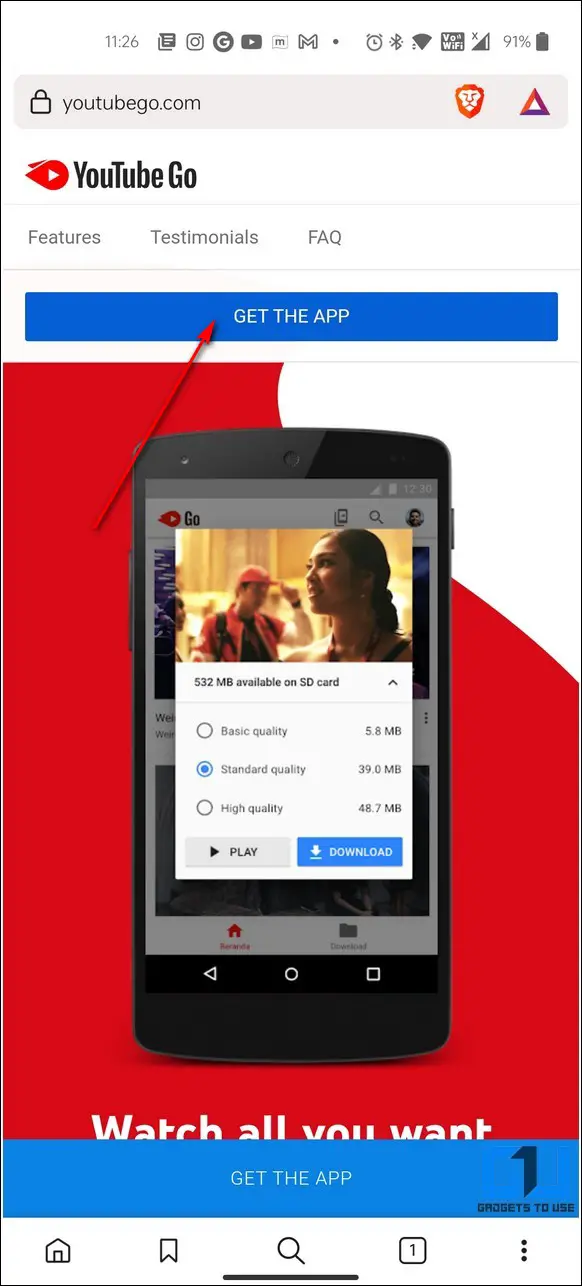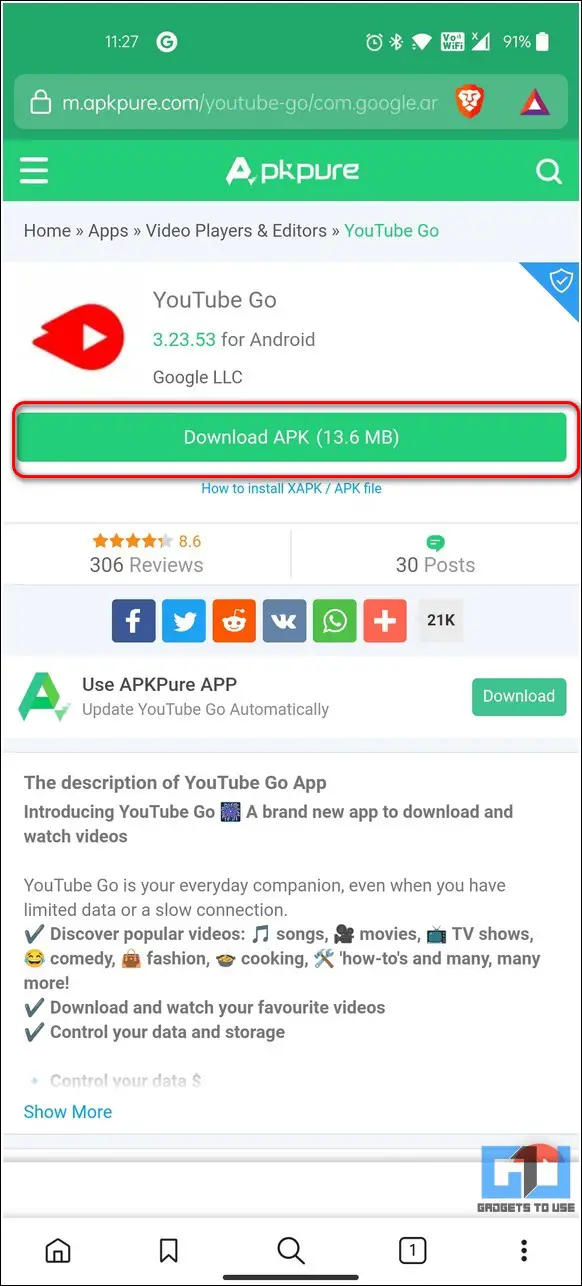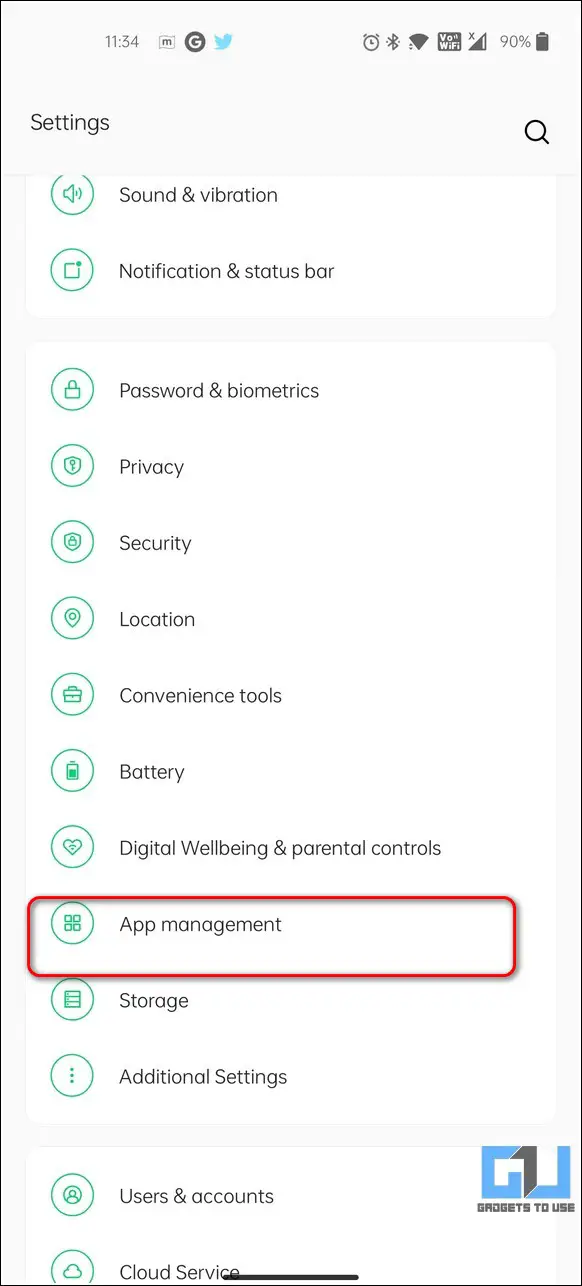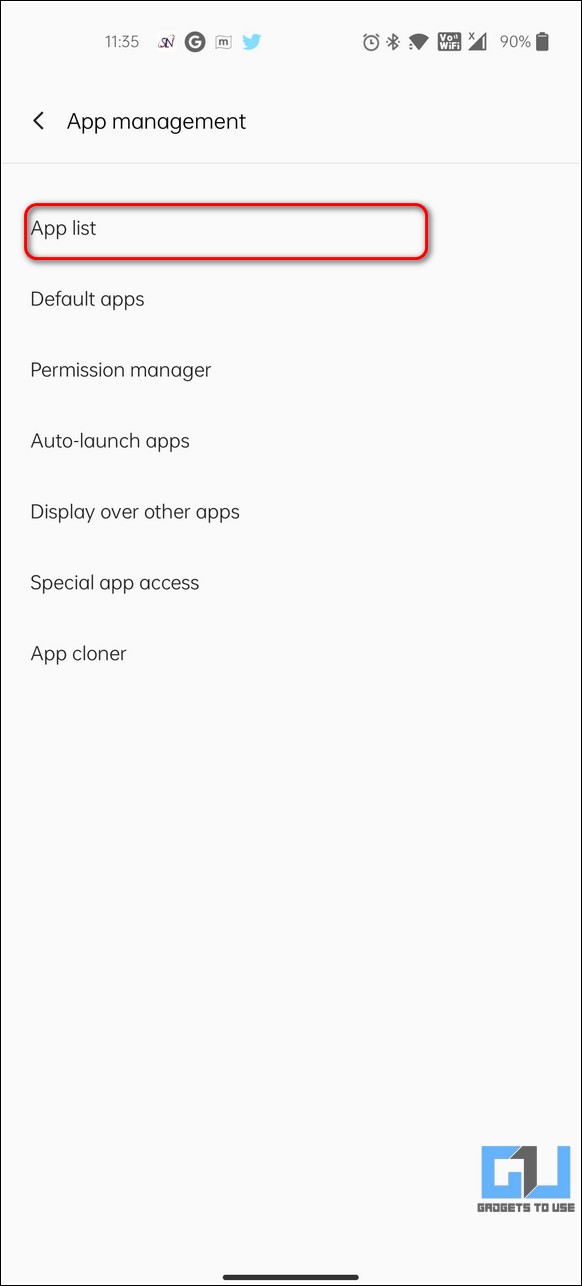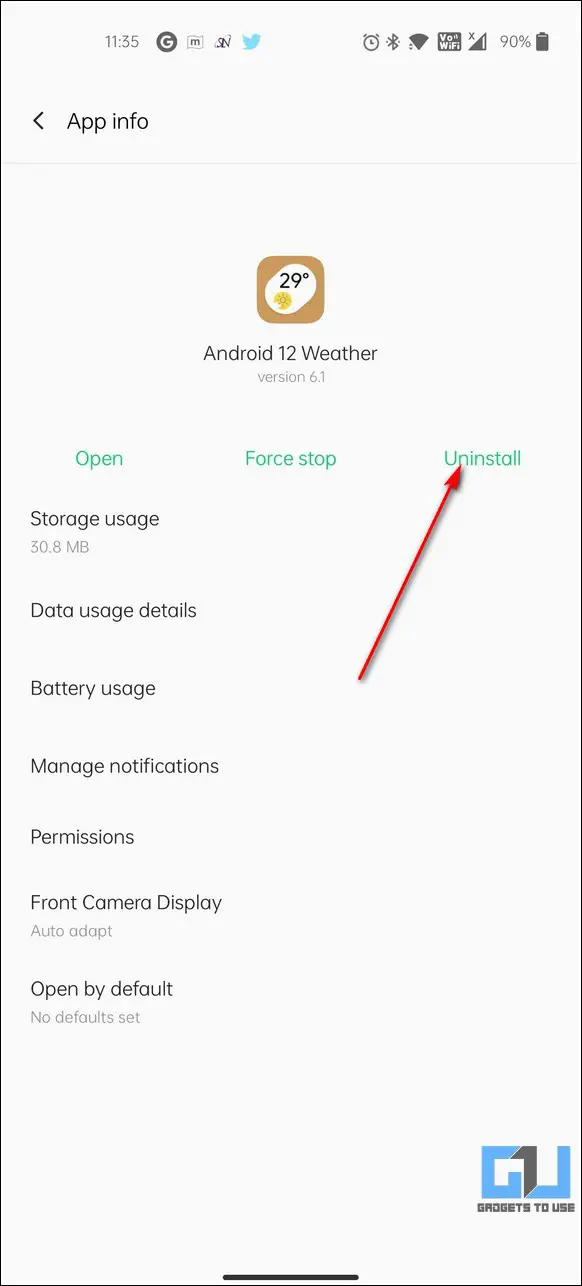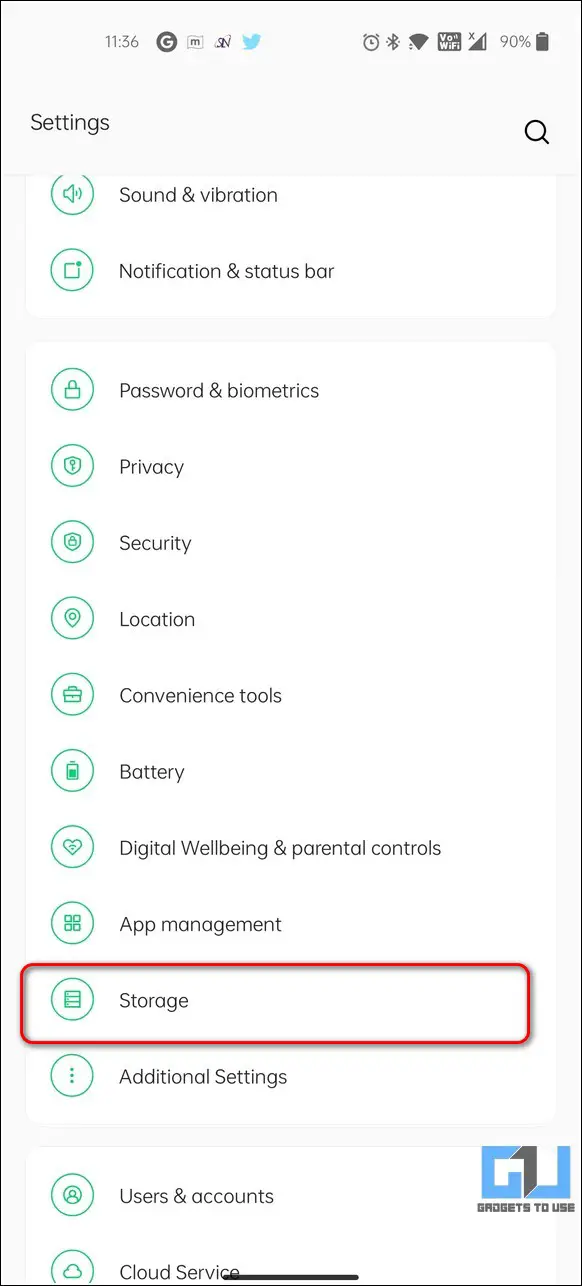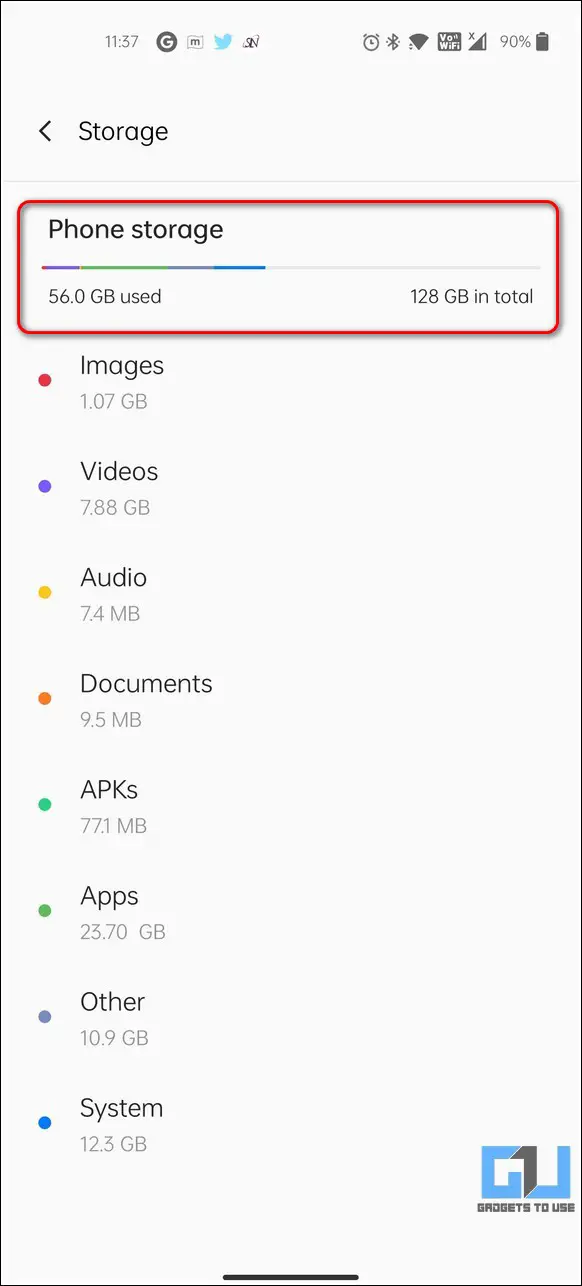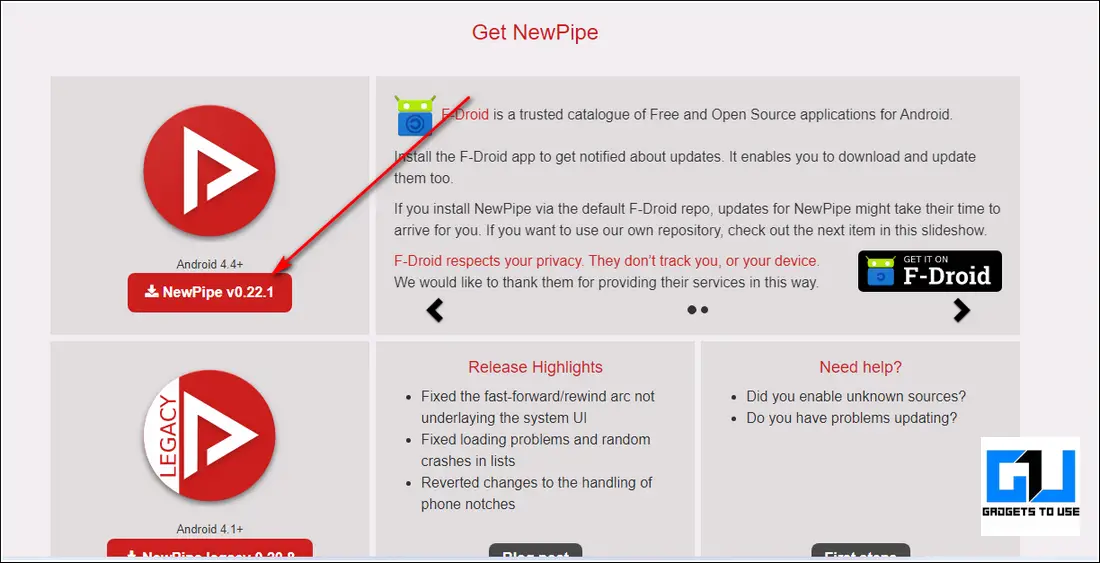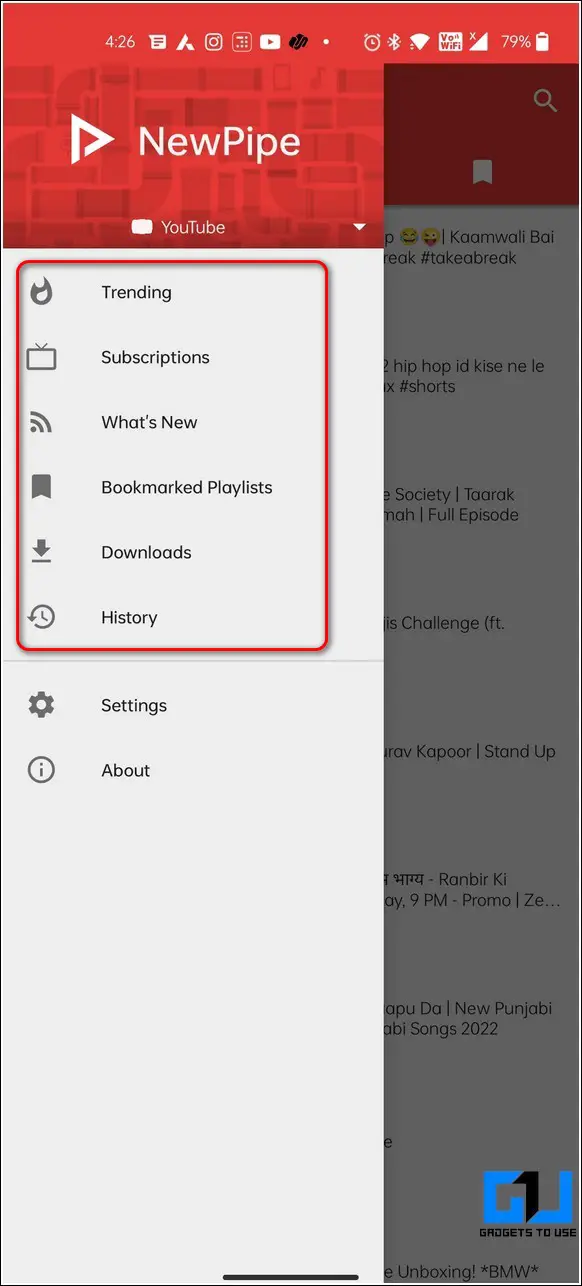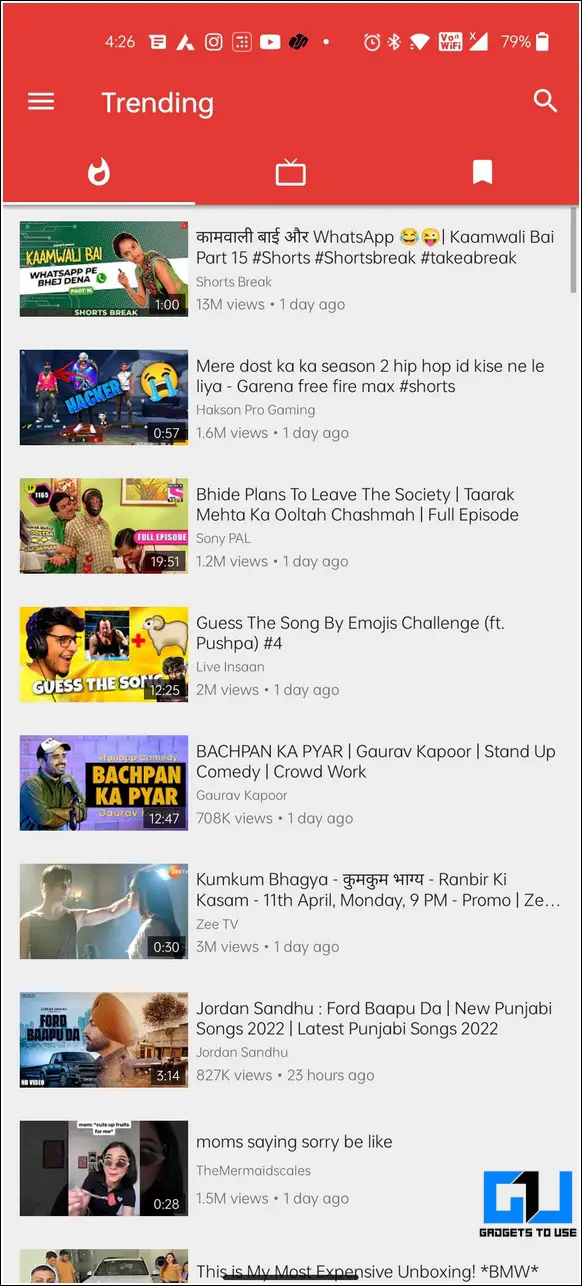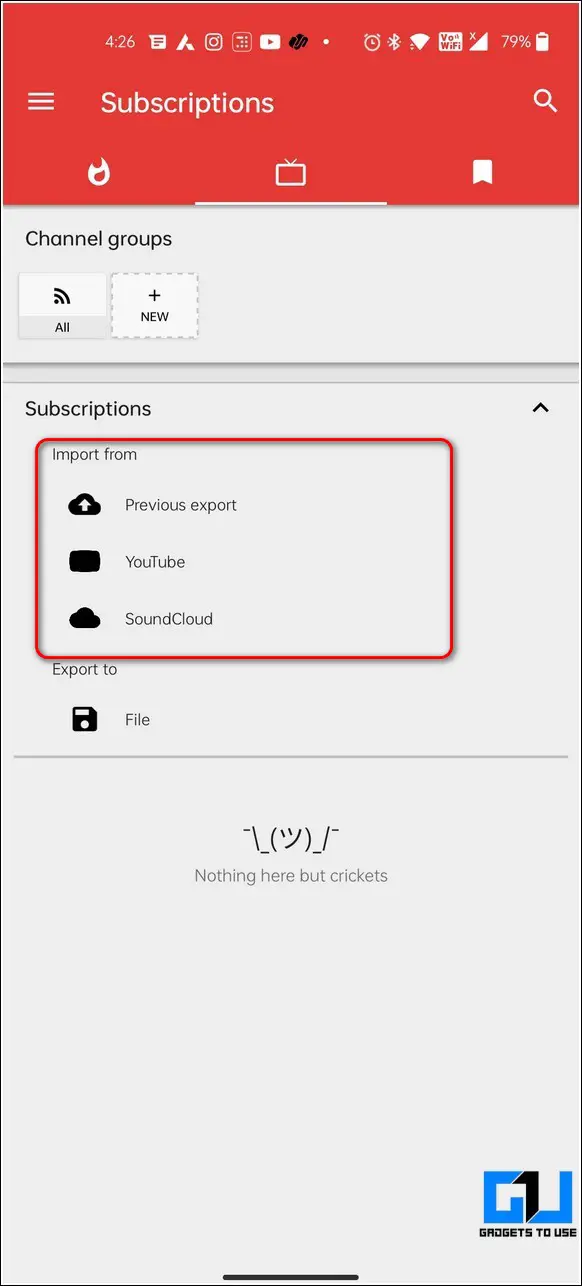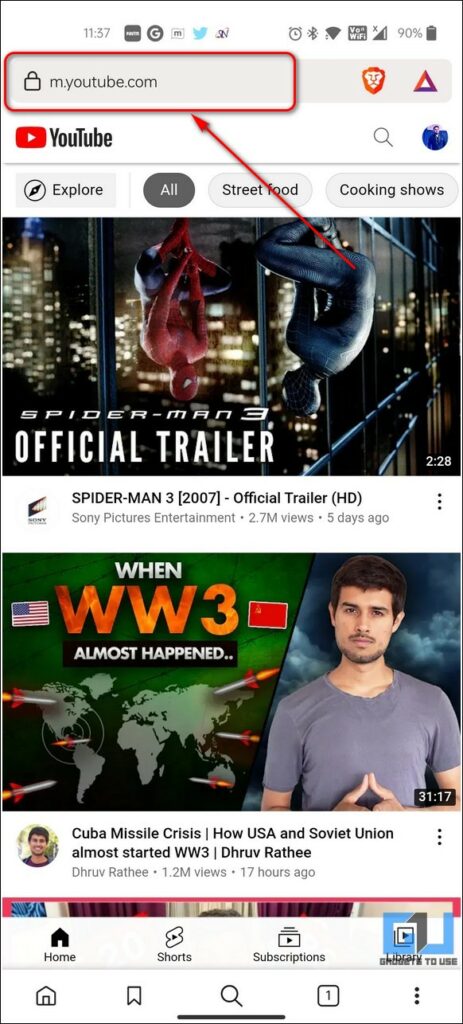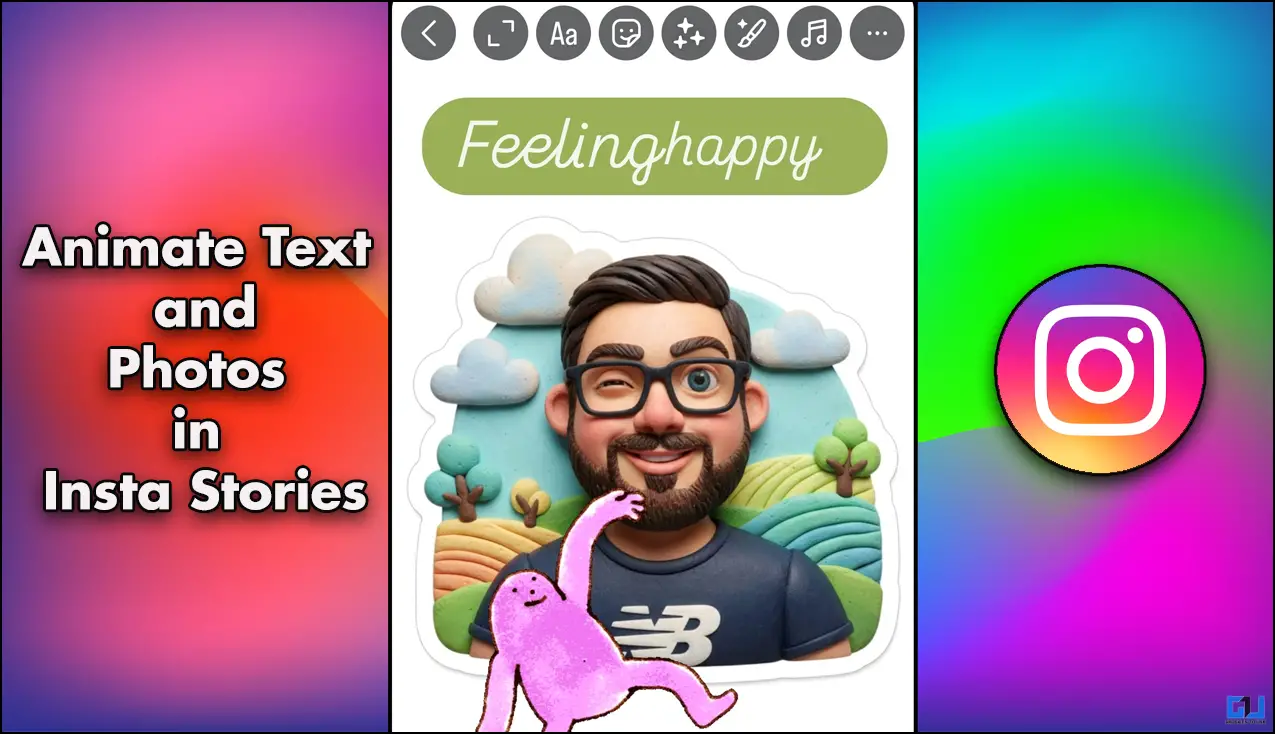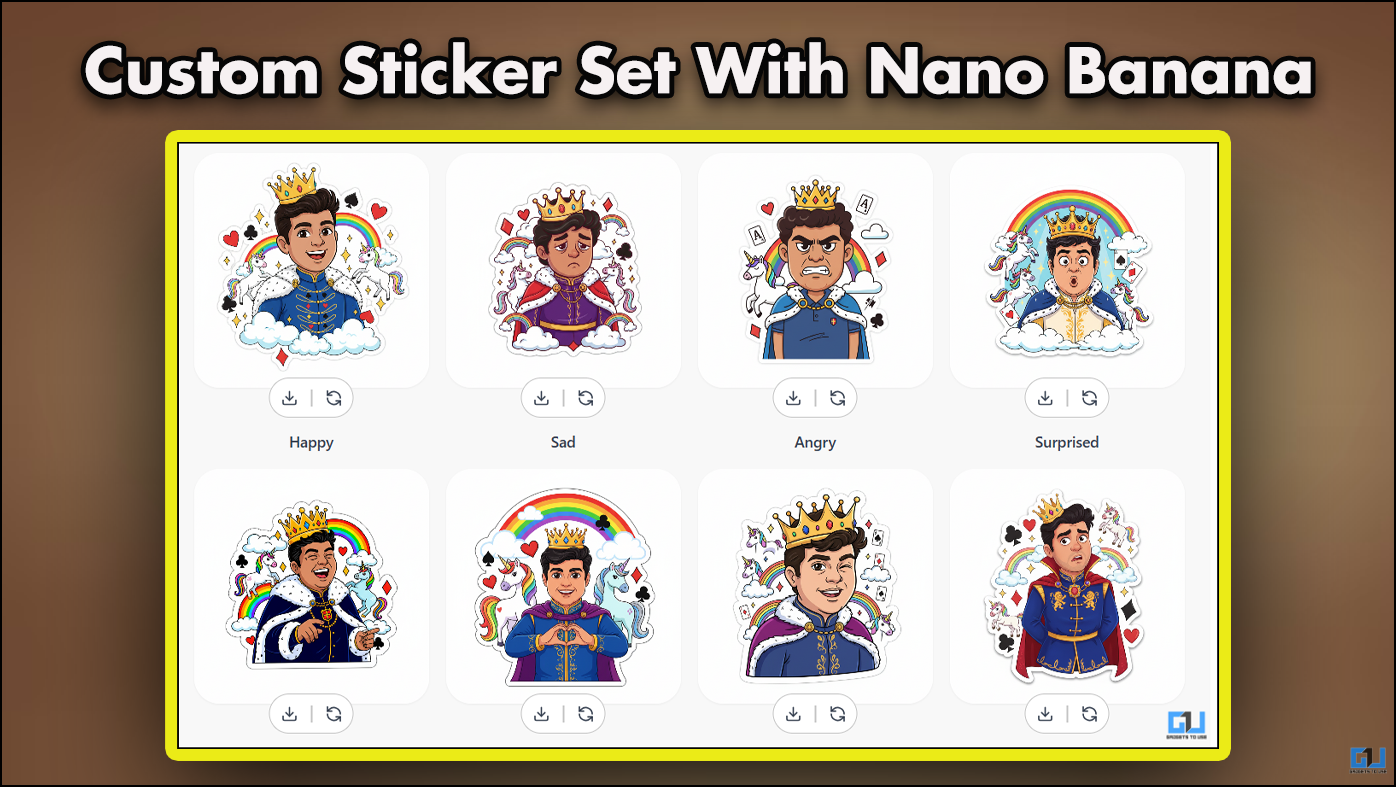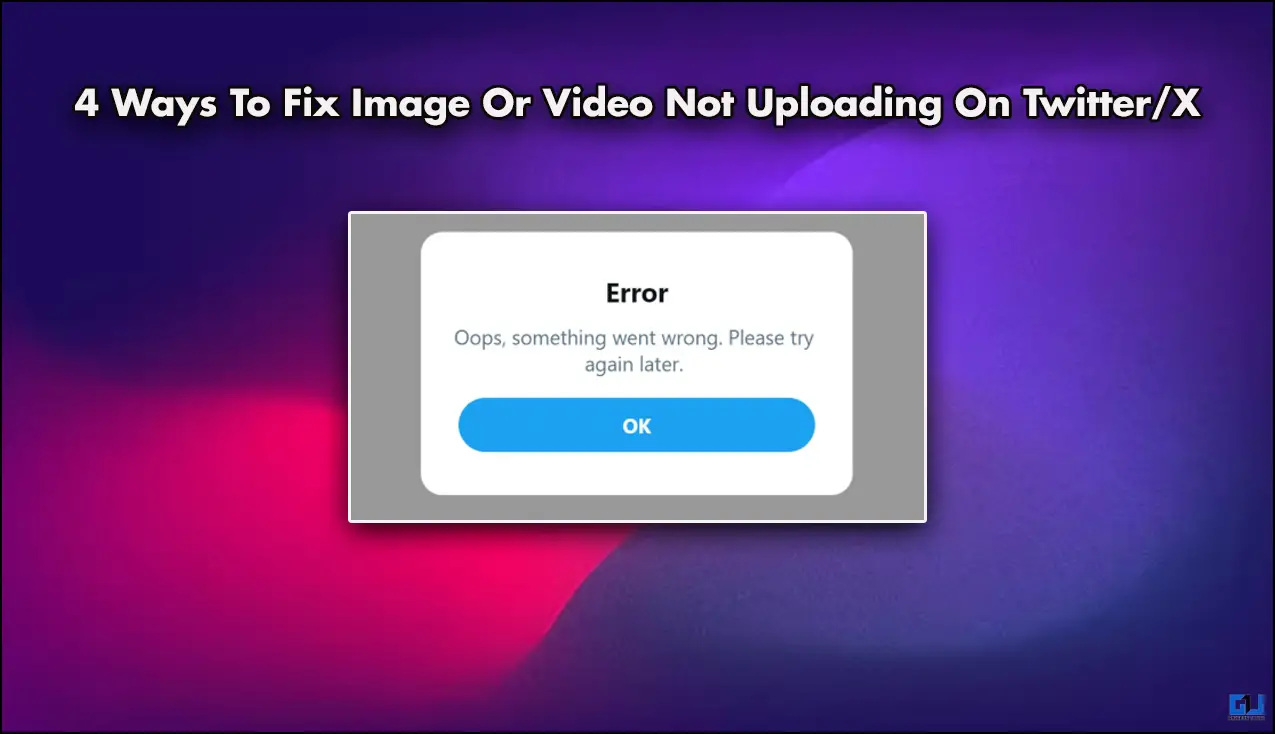Quick Answer
- Next, tap on the App List and locate the YouTube Go app in the list to configure it.
- Open the settings app and locate the YouTube Go app in the list of all the installed applications.
- To resolve this issue, you need to review all the installed applications on your phone and delete the unnecessary apps and data to release some storage.
Are you facing issues while using YouTube Go on your phone? Is it getting difficult to load videos inside the app? Worry not; we have listed eight effective ways to fix YouTube Go not working or not loading on your Android.
Also, Read | Top 11 Ways to Fix YouTube Keeps Lagging on Google Chrome
Ways to Fix YouTube Go Not Working Issue
YouTube Go is an official ‘light-weighted’ app from YouTube that allows you to download videos for offline viewing. In addition to downloading, you can choose your desired quality and file size to view or share it with your friends easily.
However, users have often reported video playback or black screen issues while playing videos on the YouTube Go app. With that being said, let’s look at the top 8 ways to address and fix these issues on this app.
Force Close the App and Relaunch it
The quickest method to fix the ‘YouTube Go not working’ issue is to close the app and then relaunch it manually. Follow these steps for a quick fix.
1. Open the Settings app and scroll down to open the App Management.
2. Next, tap on the App List and locate the YouTube Go app in the list to configure it.
3. Further, tap on the Force Stop button to close all running instances of the app on your Android device.
4. Relaunch the app on your phone by tapping on the YouTube Go icon.
Clear Cache Files and App Data
The YouTube Go app accumulates many cache files and app data over time since it is primarily used to download videos for offline viewing. This excessive accumulation might sometimes produce issues in playing videos. To fix this problem, you need to clear the cache files manually and app data associated with YouTube Go on your device.
1. Open the Settings app and tap on App Management to configure it.
2. Next, tap on the App list and locate the YouTube Go app to open it.
3. Further, tap on the Storage Usage option and press the Clear Data and Clear Caches option to remove all app-associated temporary files.
Restart Your Android Device
To quickly fix the ‘YouTube Go not working or not loading’ issue on your Android device, you should reboot/restart it. Follow this quick guide to restart your Android device.
Uninstall the App and Reinstall it
Sometimes, an existing bug/glitch in the app might trigger the video playback or loading issues on the YouTube Go app. To fix this situation, you should uninstall the app and reinstall it again to eliminate all the bugs creating issues.
1. Open the settings app and locate the YouTube Go app in the list of all the installed applications.
2. Tap on the Uninstall button to remove the app from your device.
3. Next, download and install the app from Google Play Store (if it’s available) or third-party sites such as ApkPure.
Check Your Internet Connectivity
If you are often facing the ‘YouTube Go app not loading’ issue on your device, then you must first ensure your connectivity to a stable internet connection. Android users have often reported YouTube Go app crashes and loading issues without a good internet connection. Follow these easy steps to measure internet speed on your device.
Ensure Sufficient Storage on your Device
If your Android device doesn’t have sufficient storage or less free space, then you are most likely to face the ‘YouTube Go not working or not loading’ issue on your phone. To resolve this issue, you need to review all the installed applications on your phone and delete the unnecessary apps and data to release some storage.
1. Open the settings app and tap on App Management to view the app list of installed applications.
2. Next, browse the list of all the installed applications and uninstall the unnecessary ones.
3. You can tap on the Uninstall button to release the storage consumed by a particular installed app.
4. Additionally, you can check available free space on your Android device by tapping on the Storage option present in the settings app.
Use Free YouTube Go Alternatives
If you are tired of facing issues with the YouTube Go app, then you can try some free effective alternatives to browsing YouTube. One such popular alternative goes by the name of NewPipe which provides an original YouTube experience without any annoying advertisements or surveys.
1. Download the NewPipe app from the official website and install it on your device.
2. Browse the app by tapping on the hamburger menu in the top-left corner to view different sections and categories.
3. You can also import your existing YouTube subscriptions from the YouTube Go app in NewPipe by following the in-app instructions.
You can also try a similar alternative known as SkyTube Extra through which you can easily watch YouTube on your device without any issues.
Bonus Tip: Access YouTube on a Web Browser
If you are still facing issues with the YouTube Go app after trying all the above fixes, then you should uninstall the app and use your web browser app to access YouTube. You can choose from various web browsers, such as Google Chrome and Brave browser, or even use the default web browser that came preinstalled on your device.
Related | Top 5 Working Alternatives to YouTube Vanced with Pros and Cons.
Final Words: Fixing YouTube Go
That’s a wrap for the top 8 ways to fix the ‘YouTube Go not working or not loading’ issue on your Android devices. If this troubleshooting walkthrough has helped you to successfully fix existing problems with the YouTube Go app on your device, then hit the Like button and share this read among your friends to guide them as well. Subscribe to GadgetsToUse for more quality guides.
You can also follow us for instant tech news at Google News or for tips and tricks, smartphones & gadgets reviews, join GadgetsToUse Telegram Group, or for the latest review videos, subscribe GadgetsToUse YouTube Channel.