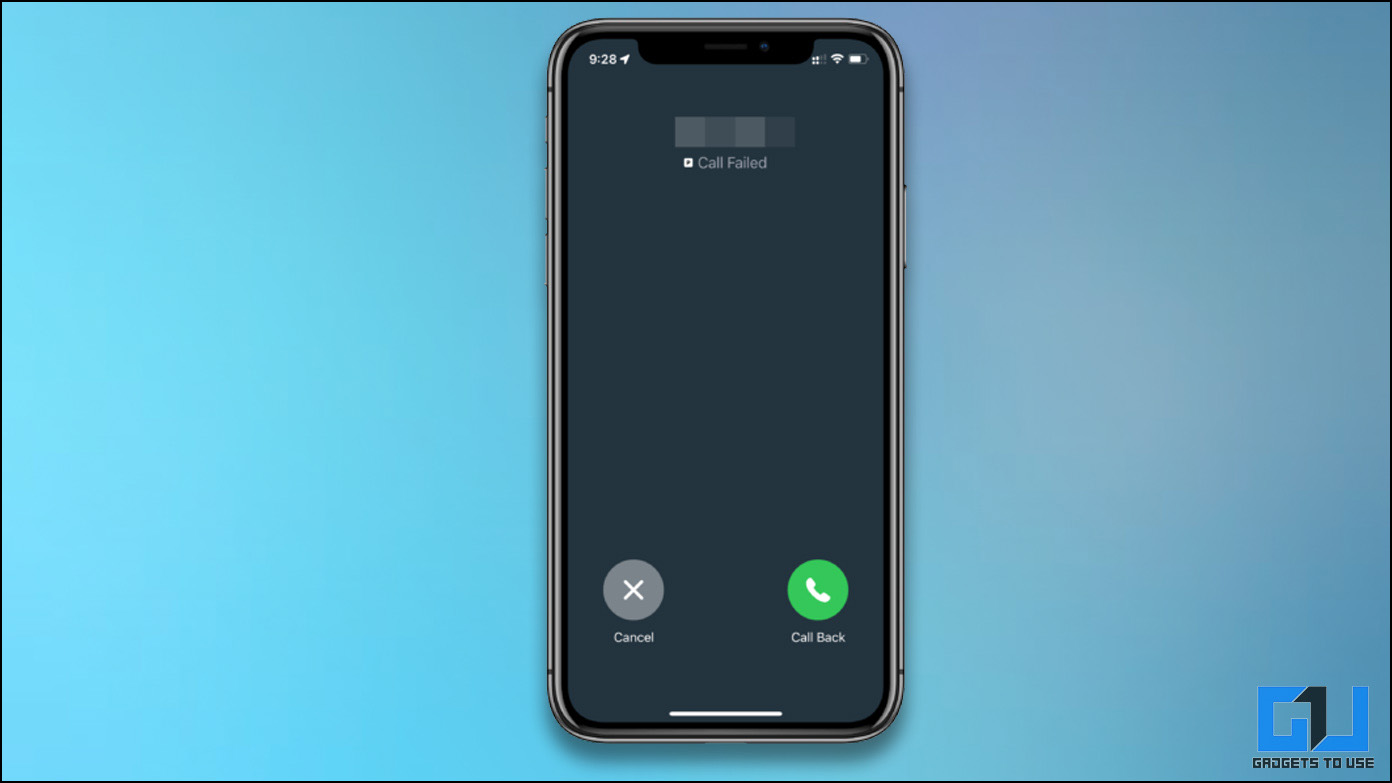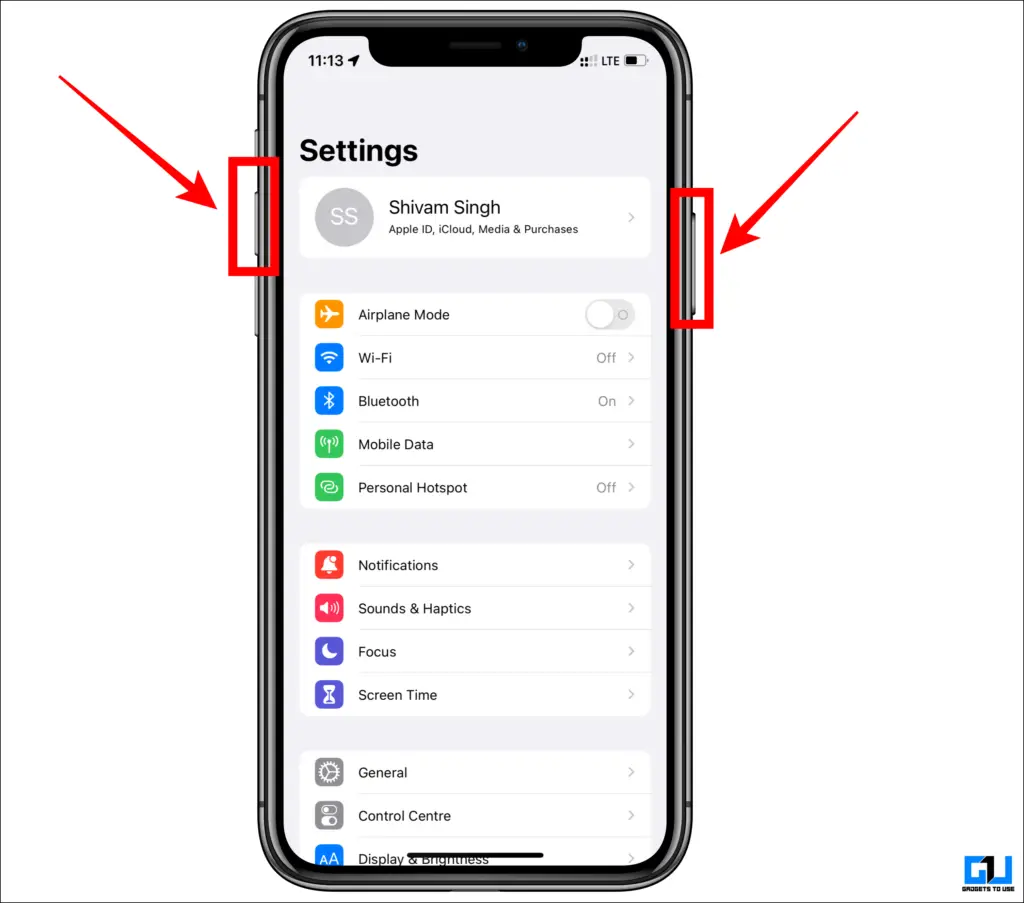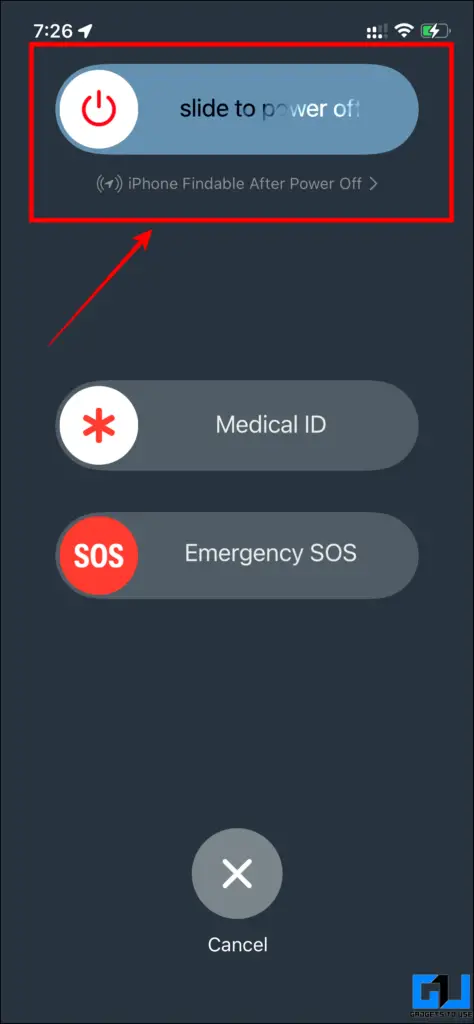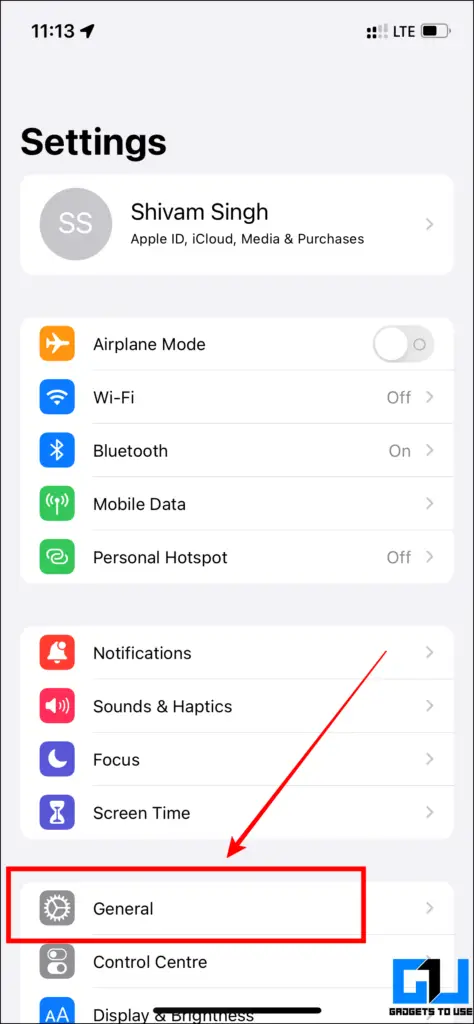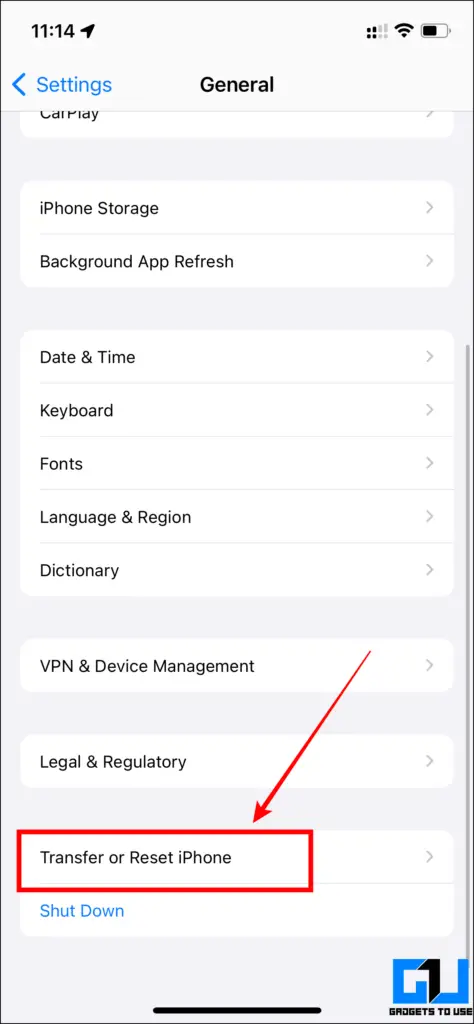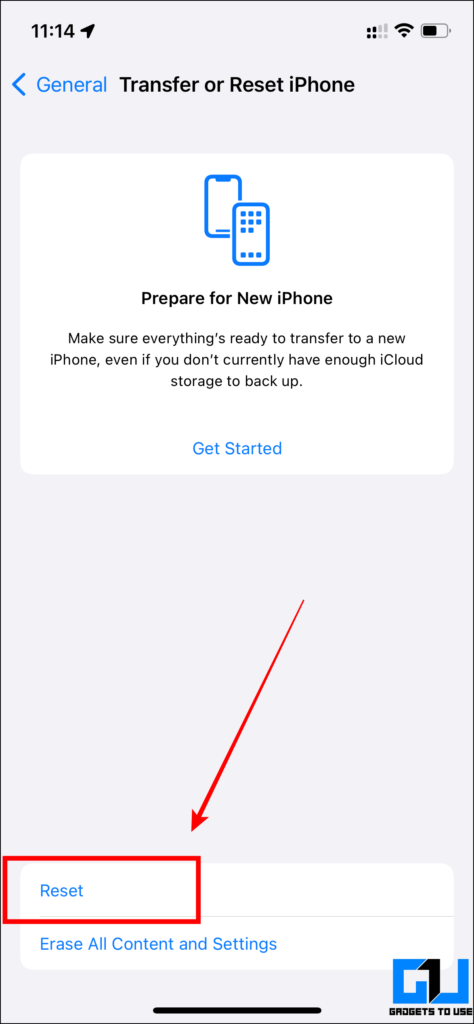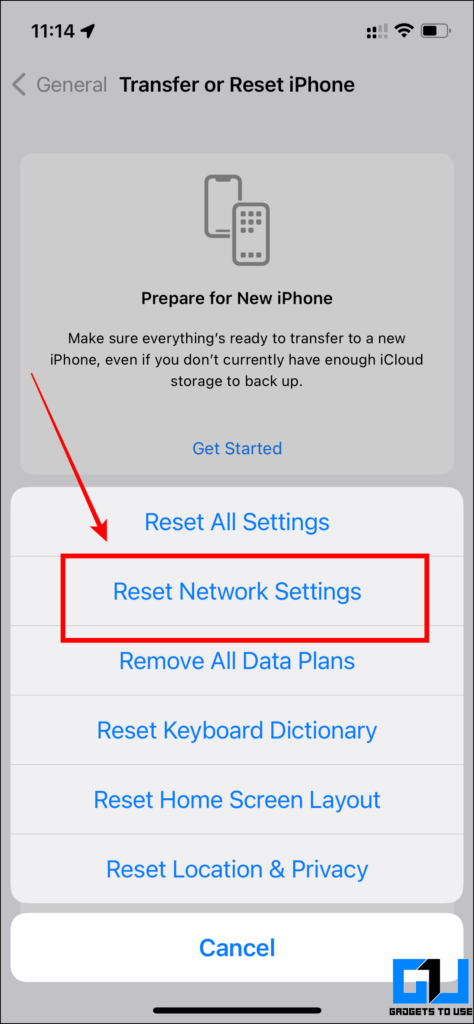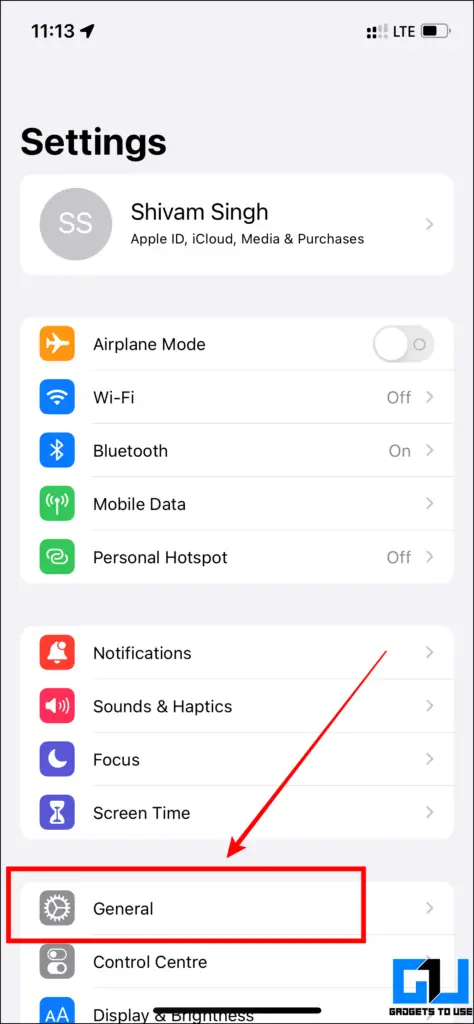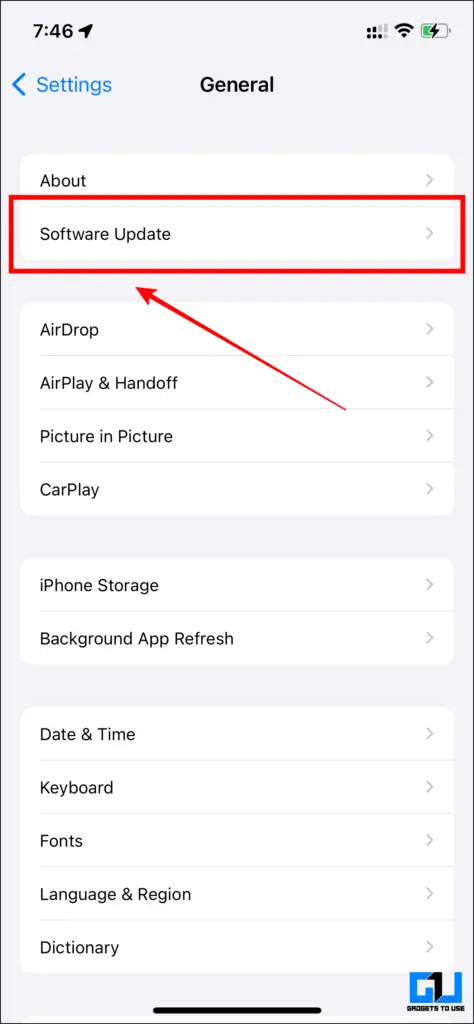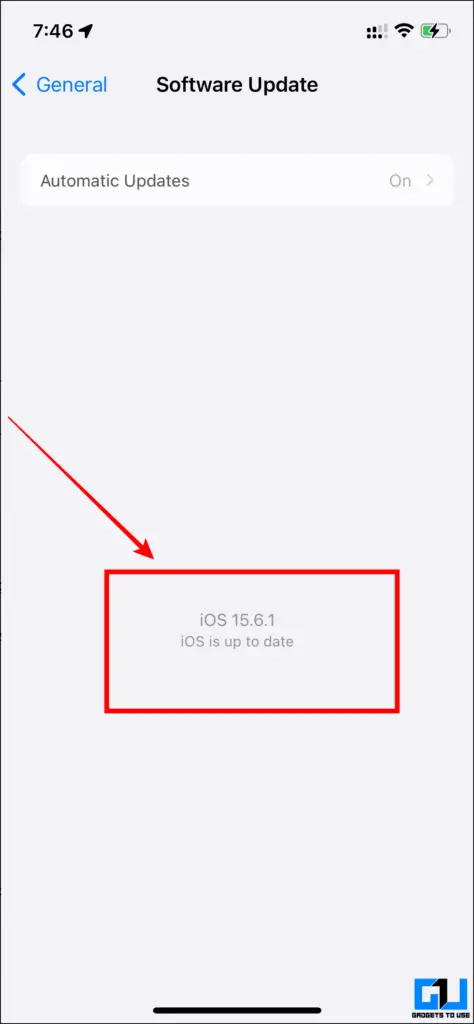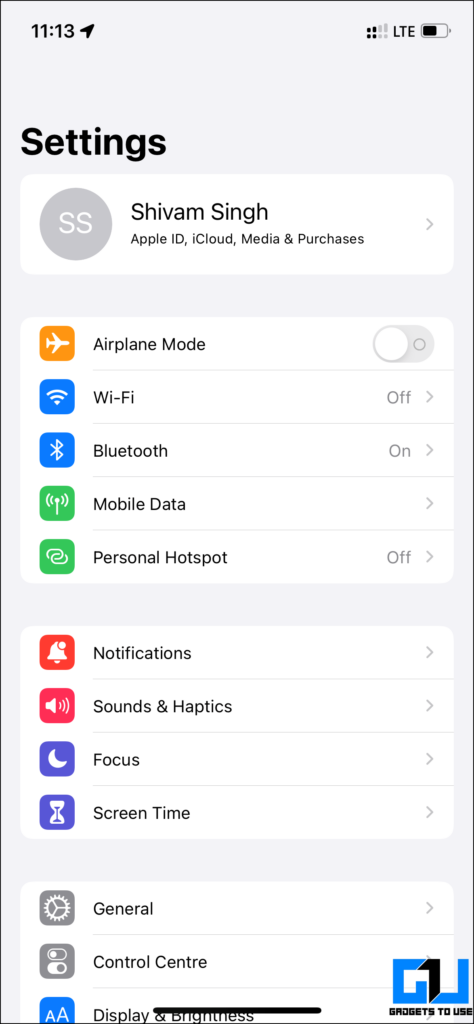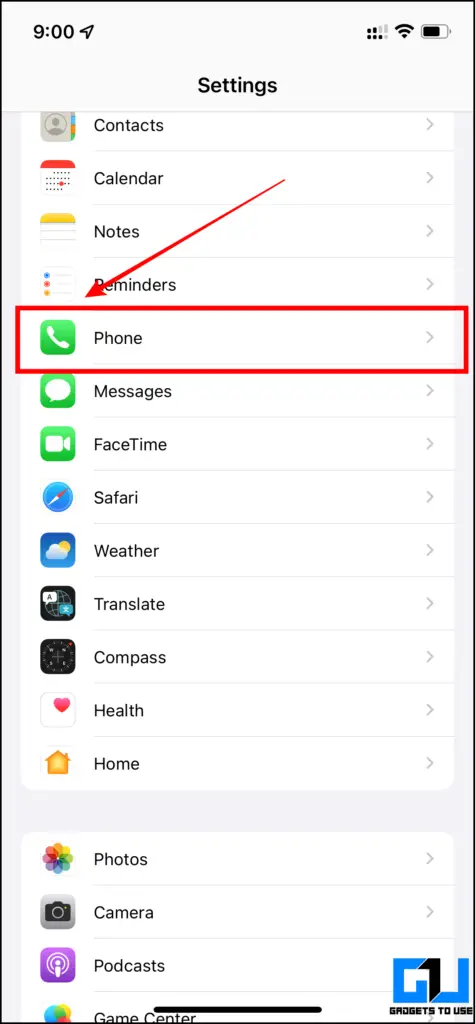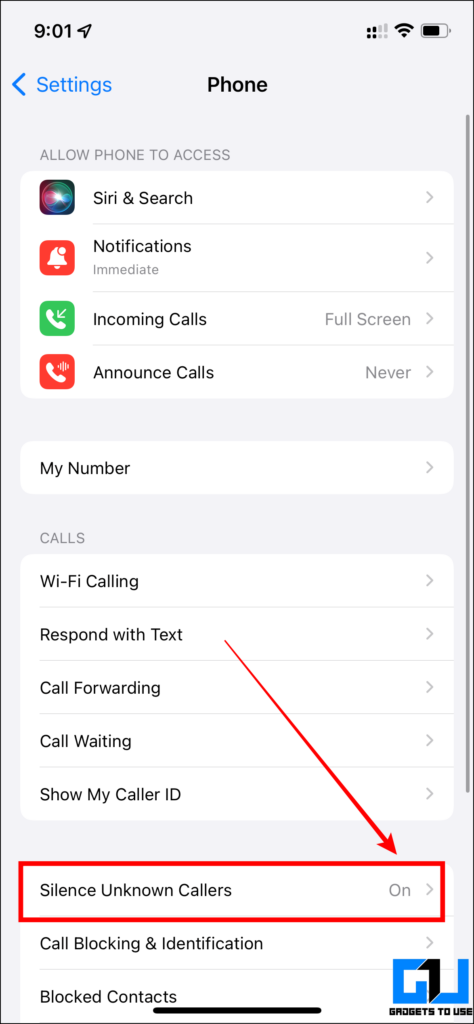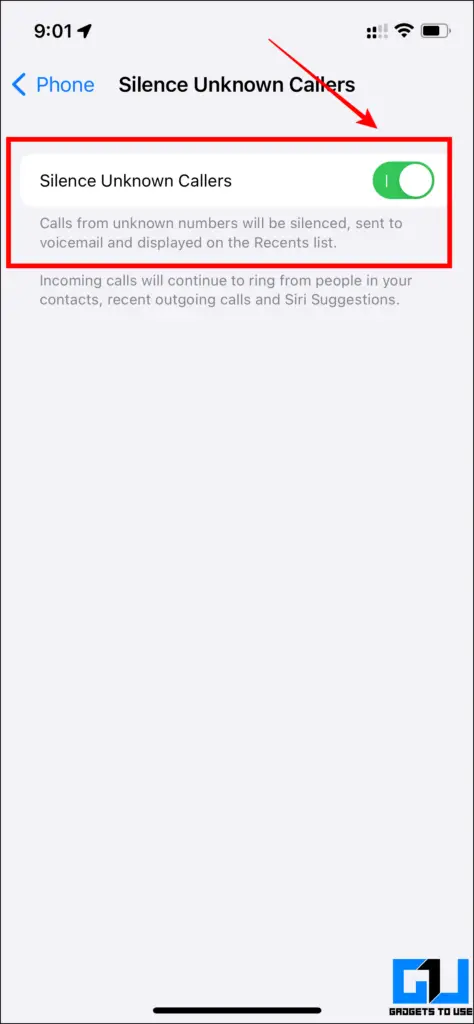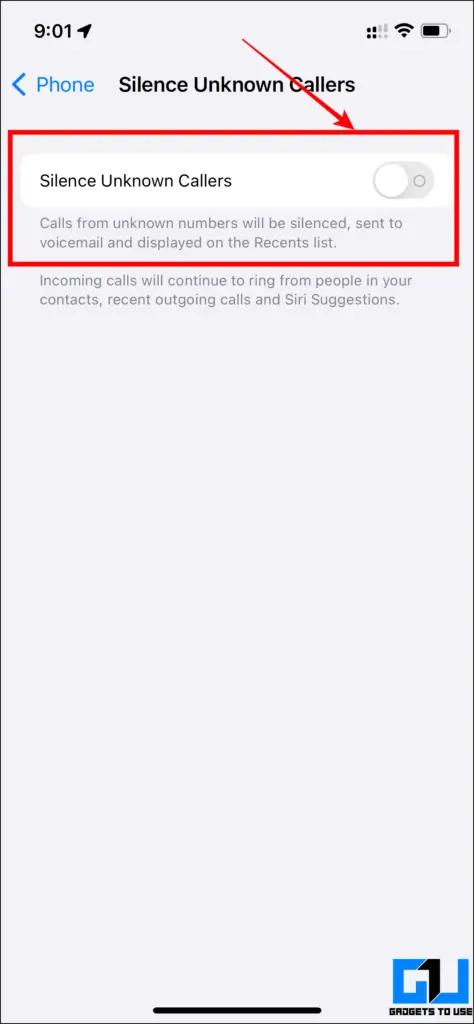Quick Answer
- Press and hold the Power/Wake and Volume Up keys of your iPhone at the same time, and you will see a slider saying Slide to Power off, and you need to slide it rightwards to power it off.
- If you are facing a call drop when picking up your call on Mac, follow our detailed guide to fix iPhone call dropping on Mac.
- However, if you are still facing this issue, today we will guide you with methods to fix call automatically hangs or gets cut after one ring issue on your iPhone.
Many users are facing incoming call disconnection issues after one ring on iOS, as seen earlier with iPhone 7 series. The problem was reported after iOS 13 and 15 updates and since then the company has resolved it. However, if you are still facing this issue, today we will guide you with methods to fix call automatically hangs or gets cut after one ring issue on your iPhone. Additionally, you can learn to stop call forwarding on Android and iPhone.
How to Fix Calls Auto Cut After One Ring on iPhone?
We have shared four ways to solve calls getting automatically disconnected after one ring on your iPhone. If you are facing a call drop when picking up your call on Mac, follow our detailed guide to fix iPhone call dropping on Mac.
Restart your iPhone
The easiest method to fix the auto-call cut on your iPhone is to restart it, as it will recalibrate the system. Follow the steps given below.
1. Press and hold the Power/Wake and Volume Up keys of your iPhone at the same time, and you will see a slider saying Slide to Power off, and you need to slide it rightwards to power it off.
2. Wait for 20 seconds, now press and hold the Power/Wake key, and your phone will turn on normally. The call-dropping problem should be resolved now.
Reset network settings to Fix call drop on iPhone
Another method to solve the call-dropping problem in your iPhone is to reset the network settings. Here’s how to do it:
1. First of all, go to Settings > General > Transfer or Reset iPhone.
2. Now, select Reset > Reset Network Settings, and enter your password. After resetting, the call drop problem will be solved.
Update to the latest iOS version
If the issue is still not fixed, check if there’s any newer software build available for your phone. As sometimes a minor software bug can cause the auto call cut issue on your iPhone.
1. Go to Settings on your iPhone and then navigate to General > Software update.
2. Now, after the scan, if there’s a new update available download & install.
Bonus: Turn off Silence Unknown Callers
The next method that, can cause the auto call cut issue is the Silence Unknown callers. This blocks phone numbers that you’ve never been in contact with or those which are not saved in your contacts list. We recommend to you is disabling this option in phone settings. Here’s how to do it.
1. First of all, go to Settings and navigate to Settings > Phone.
2. Now scroll down and go to Silence Unknown Callers and set the toggle to Off.
Wrapping Up: Solved the auto call cut after one ring issue on iPhone
In the above article, we shared four methods that can help you solve the problem of auto call cut after one ring on your iPhone. This issue occurs mainly due to poor network connectivity, and incorrect network or phone settings in your iPhone. Using the above-shown methods you can solve this problem and make your calling experience like before. I hope you found this guide useful; if you did, press the like button and share it. Check out other useful tips linked below, and stay tuned for more tech tips and tricks.
You might want to have a look at these,
- 3 Ways To Delete Photos From iCloud Without Deleting From iPhone
- 10 Ways to Fix Calls Not Working When Connected to WiFi
- How to Fix Can’t Migrate WhatsApp Chat History from Android to iPhone
- 6 Ways to Get Google Calendar Notifications On PC, Android, and iPhone
You can also follow us for instant tech news at Google News or for tips and tricks, smartphones & gadgets reviews, join GadgetsToUse Telegram Group or for the latest review videos subscribe GadgetsToUse YouTube Channel.