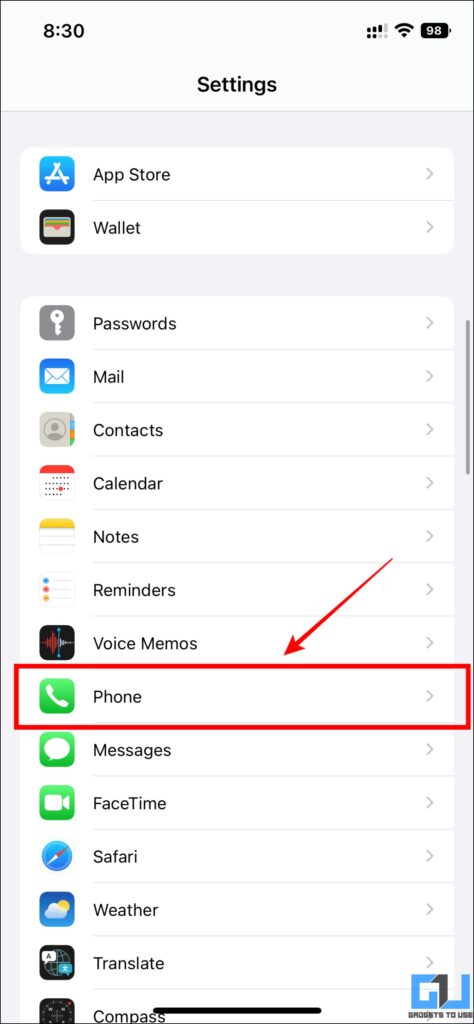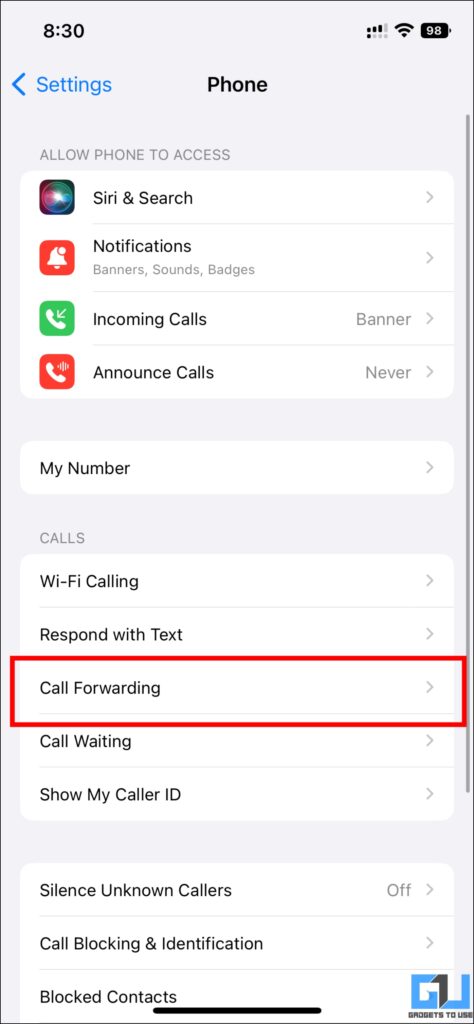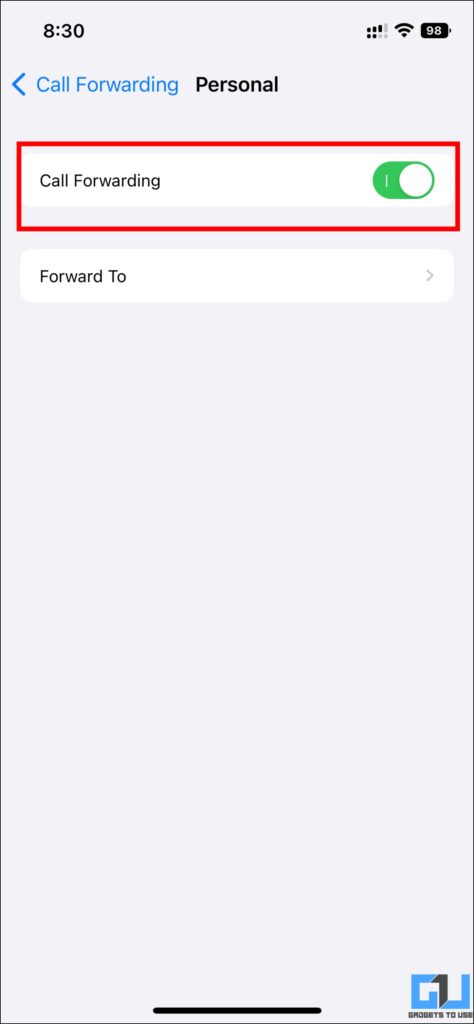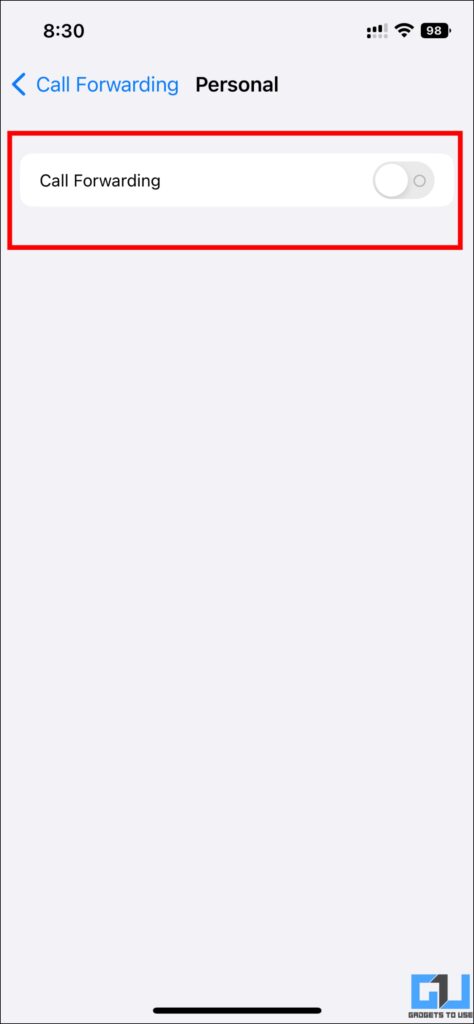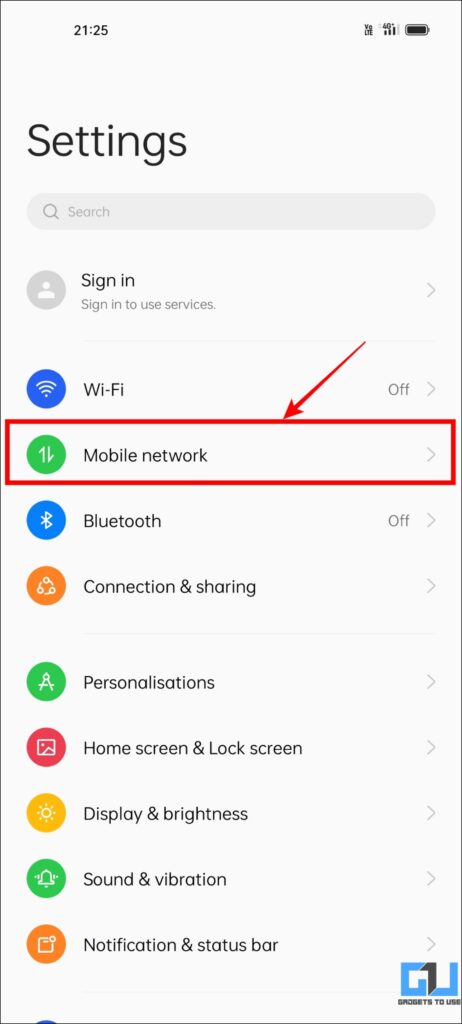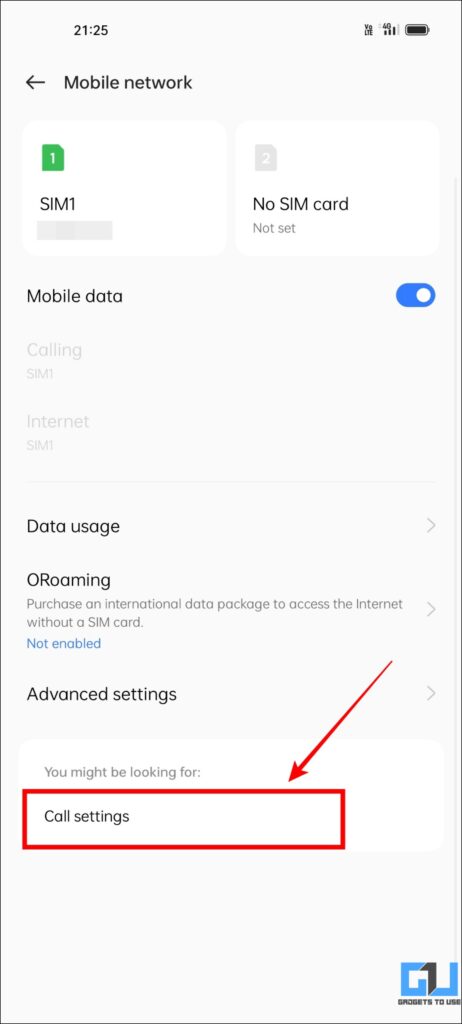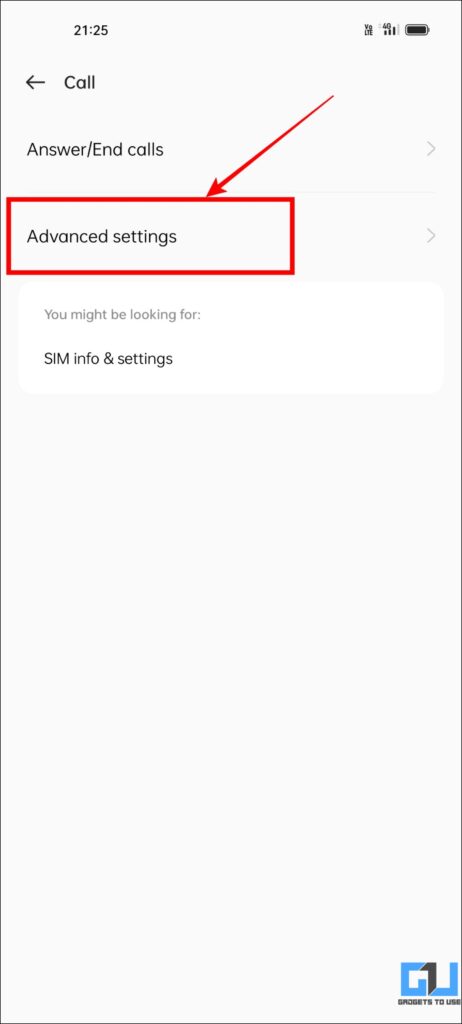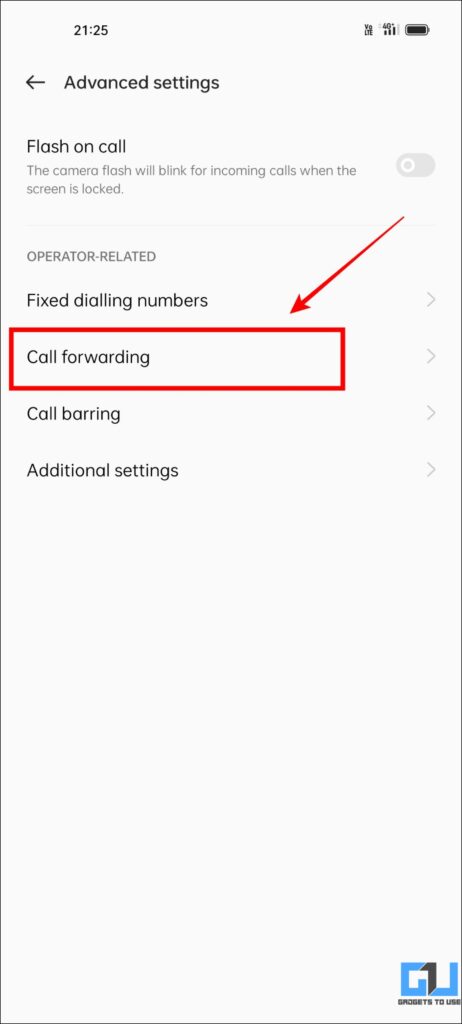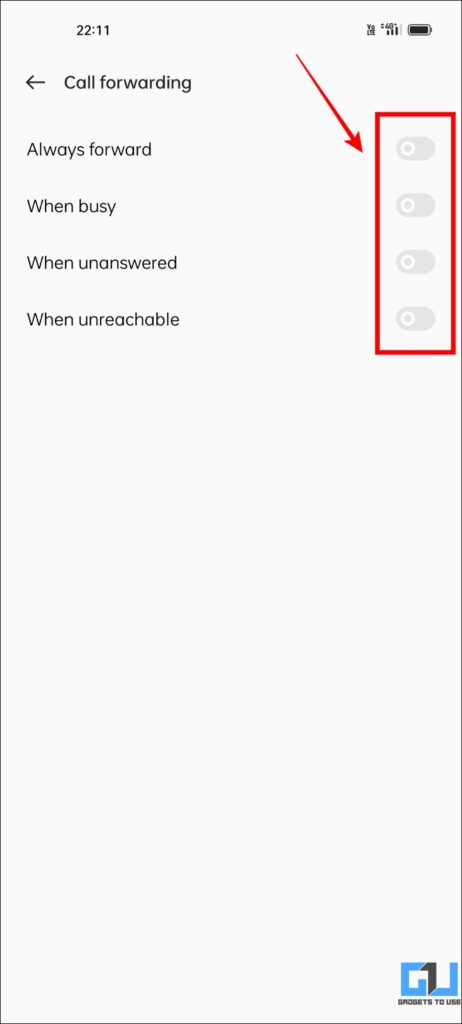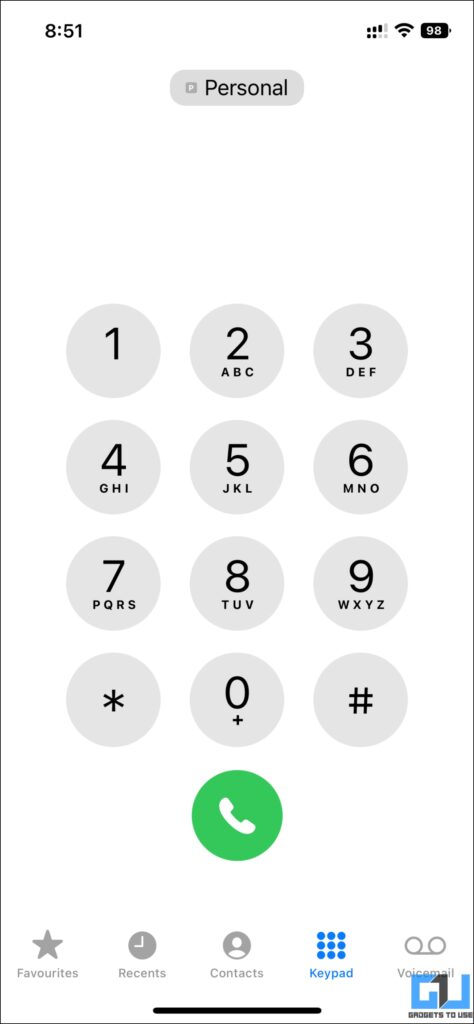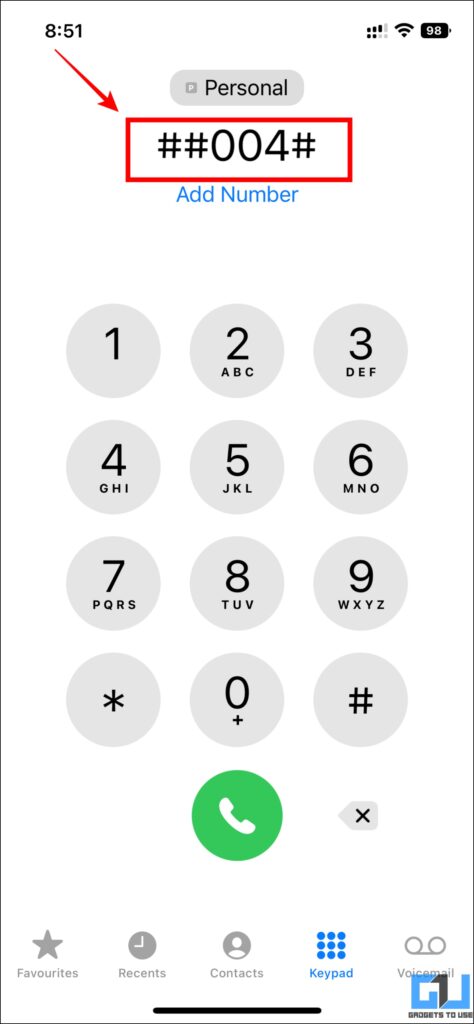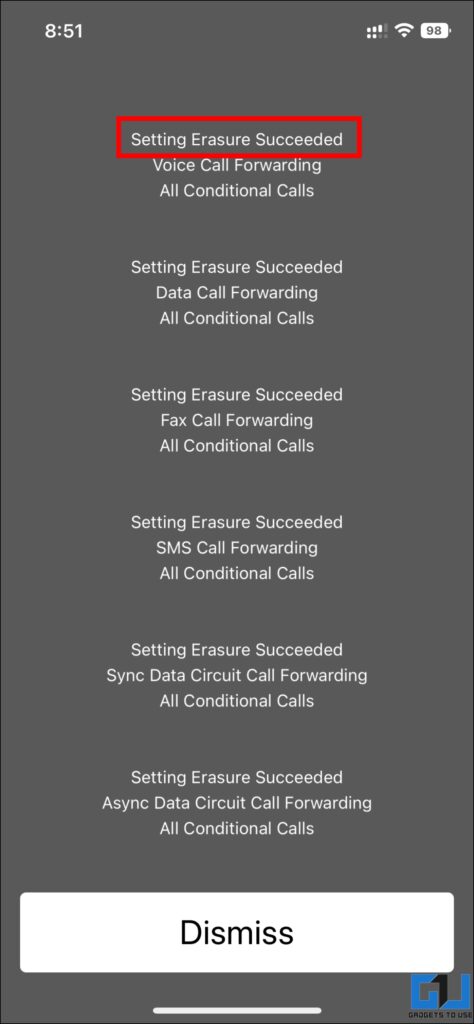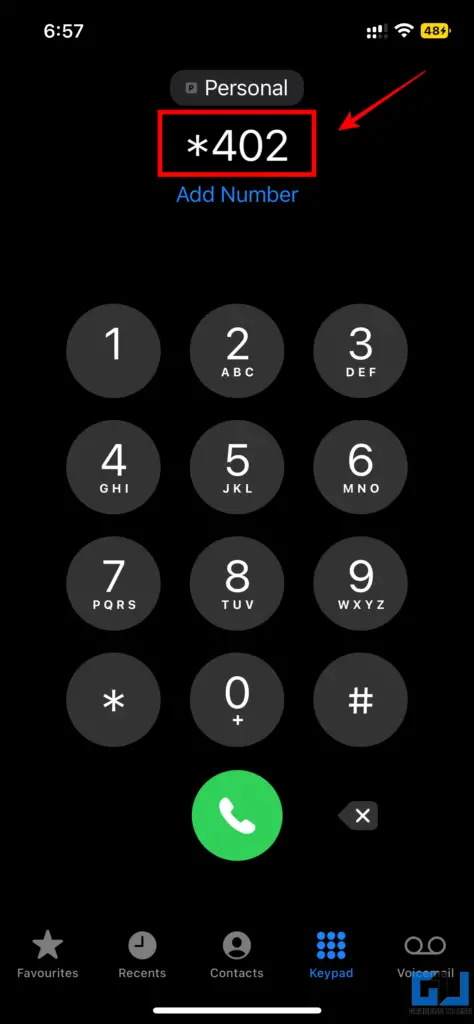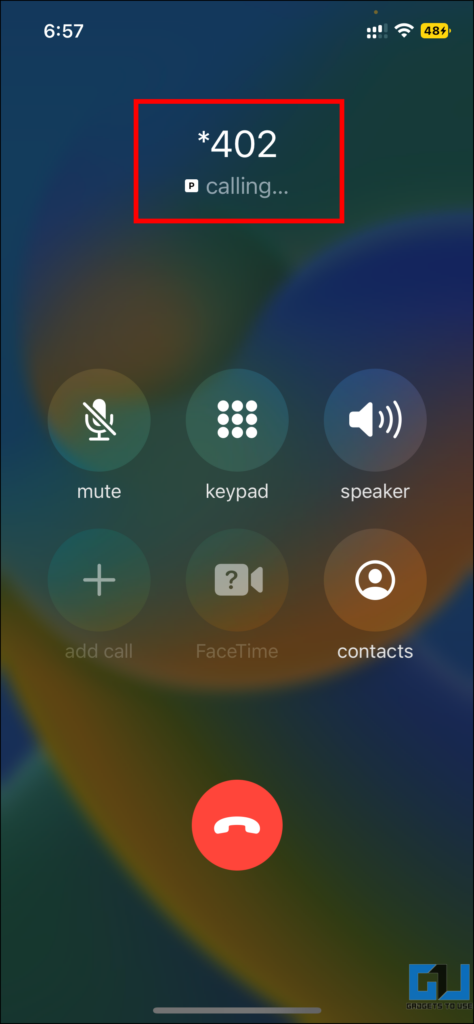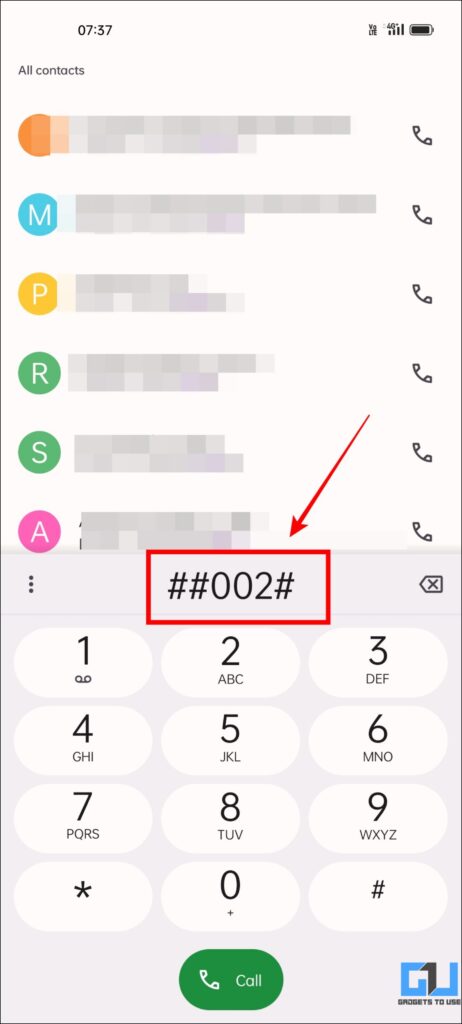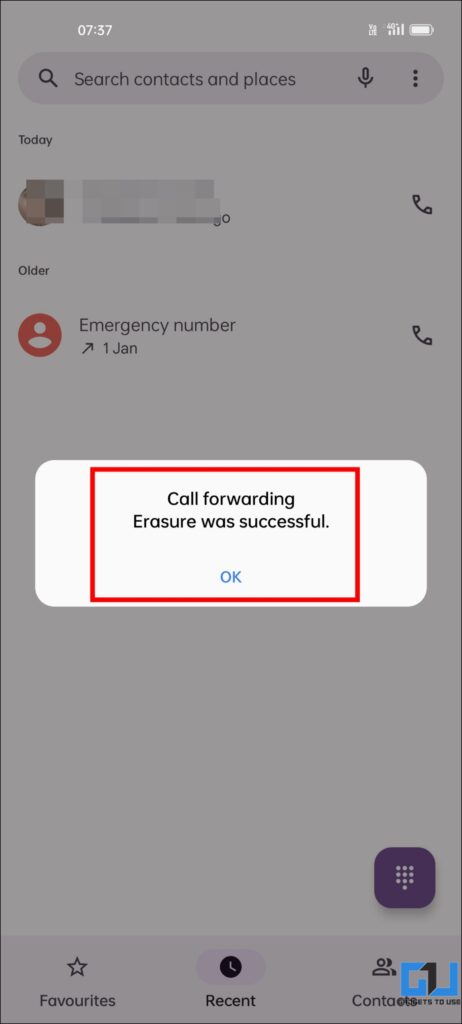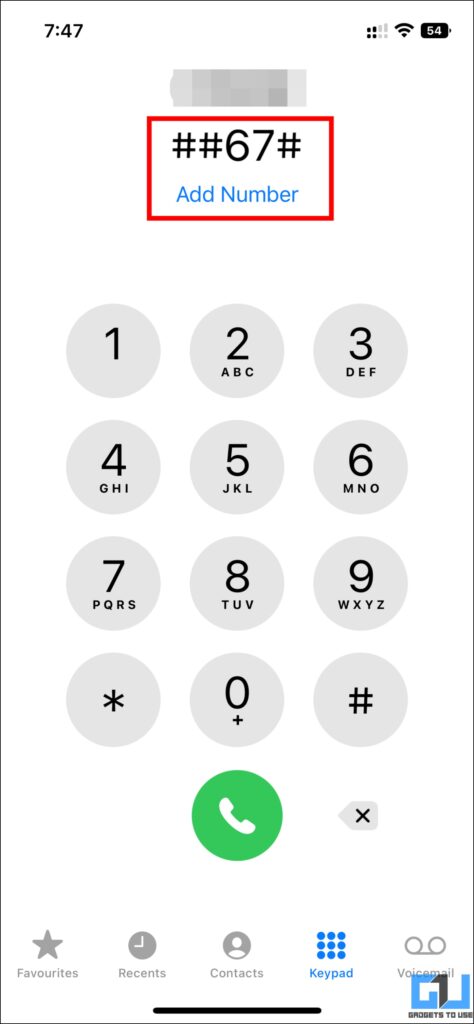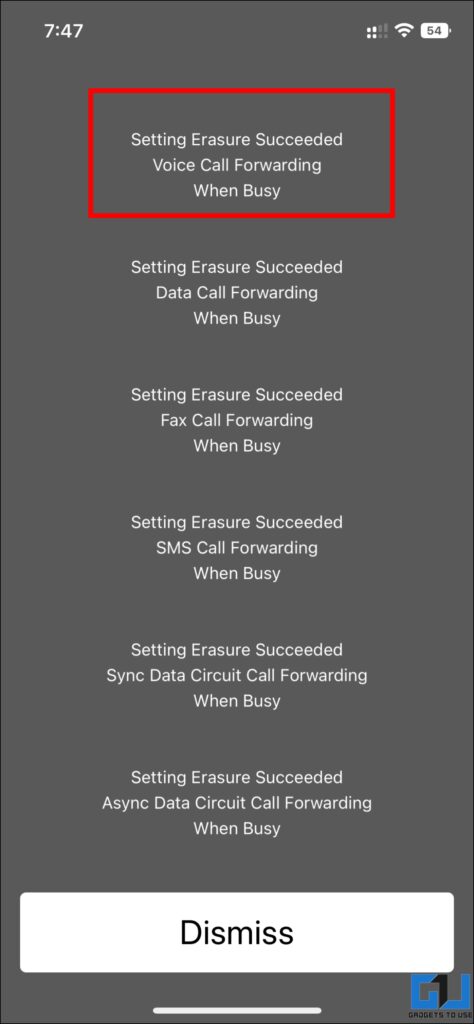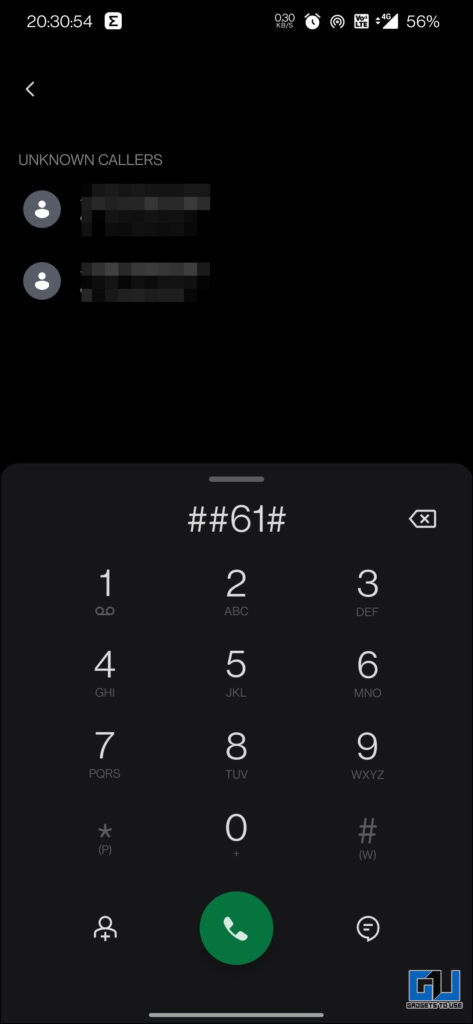Quick Answer
- If you are still unable to stop your calls getting forwarded, or in the worst case you have moved to a new phone, and still the calls are getting forwarded.
- To make sure your call are not getting forwarded, first check the call forwarding settings and confirm if the call forwarding is enabled or turned off.
- Call forwarding is a feature that makes you forward calls to another registered number when your number has no network or the number if the busy.
Call forwarding is a feature that makes you forward calls to another registered number when your number has no network or the number if the busy. If you wish to stop call forwarding to the other number and want to attend calls by yourself. Here we will be talking about ways with which you can stop call forwarding on your Android as well as iPhone. Additionally, you can learn to fix Call Drops While Switching Calls on any Phone.
How to Stop Call Forwarding on Android and iPhone
To make sure your call are not getting forwarded, first check the call forwarding settings and confirm if the call forwarding is enabled or turned off. If it is enabled, here’s how it can be disabled on Android and iPhone.
Disable Call Forwarding on iPhone
In order to check and stop call forwarding on an iPhone, you need to follow the steps given below.
1. Open Settings and navigate to Phone on your iOS device.
2. Now tap on Call Forwarding under the Phone settings.
3. Under the Call forwarding section, we need to check if the Call Forwarding option is turned on or off.
4. If the Call Forwarding option is turned on, set the toggle to Off.
Disable Call Forwarding on Android
In order to check and stop call forwarding on an Android, you need to follow the steps given below.
1. Open Settings on your phone and navigate to Mobile Network.
2. Under Mobile network section, select Call Settings.
3. Now, tap on Advanced Settings.
4. Here, select Call Forwarding.
4. Now, if these settings are turned on, you need to turn them Off.
Custom Settings for Cellular Networks
If you are still unable to stop your calls getting forwarded, or in the worst case you have moved to a new phone, and still the calls are getting forwarded. There are some secret codes and custom settings for each of the network providers in India. With these codes and settings, you can stop the call-forwarding feature based on your network service provider. Follow along to know the codes for your network provider.
For All Indian Carriers
There is a dial code which when tried, worked on Airtel, Jio and Vi networks. I couldn’t get a chance to test it out on BSNL/MTNL networks but can confirm about Airtel, Jio and Vi. Here’s how it works.
1. Open the dialer on your phone.
2. Now dial a custom code ##004# in your dialer.
2. Now, a dialogue box will appear with “Setting Erasure Succeeded” message and other detailed info.
Code to Disable Call Forwarding on JIO
If the above code doesn’t work for you, then you can use this Jio Exclusive Code to stop call forwarding on your Jio sim.
1. Open the dialer on your phone.
2. Now dial the custom code *402 in your dialer to stop call forwarding.
Code to Disable Call Forwarding on Airtel
If the universal code didn’t worked for you, the you in order to stop call forwarding on your Airtel sim, follow these steps.
1. Open the dialer on your phone, and dial a custom code ##002#.
2. You will now receive the “Erasure Was Successful” message, and your call forwarding will be stopped.
Code to Disable Call Forwarding on Vi
Similar to Airtel, and JIO, in order to stop call forwarding on your Vi sim, you can use the dedicated code as follows:
1. Open the dialer on your phone, and dial a custom code ##67#.
2. Now, you will receive the “Erasure Succeeded” message, and your call forwarding will be disabled.
Code to Disable Call Forwarding on BSNL/MTNL
To stop call forwarding on your BSNL/MTNL sim, please follow the step-by-step guide given below. Since I do not have a BSNL/MTNL sim, I couldn’t share screenshots of the same.
1. Open the dialer on your phone.
2. Now dial a custom code ##61# in your dialer.
Wrapping Up
So this are the methods using which you can disable call forwarding on your Android or iPhone, for all Indian telcos. If the call is auto rejecting after a ring, read out guide to fix auto Call Cut after one ring on iPhone. I hope you found this article useful; if you did, make sure to like and share it. Check out some articles related to this given below, and stay tuned to GadgetsToUse for more such tech tips and tricks.
Also Read:
- 10 Ways to Fix Calls Not Working When Connected to WiFi
- Step by Step Guide to Record Calls on All Android Phones
- 7 Ways to Block Unwanted Calls and SMS on Android and iPhone
- 5 Ways to Cancel Call Forwarding on Any Phone and Disable It
You can also follow us for instant tech news at Google News or for tips and tricks, smartphones & gadgets reviews, join GadgetsToUse Telegram Group or for the latest review videos subscribe GadgetsToUse YouTube Channel.