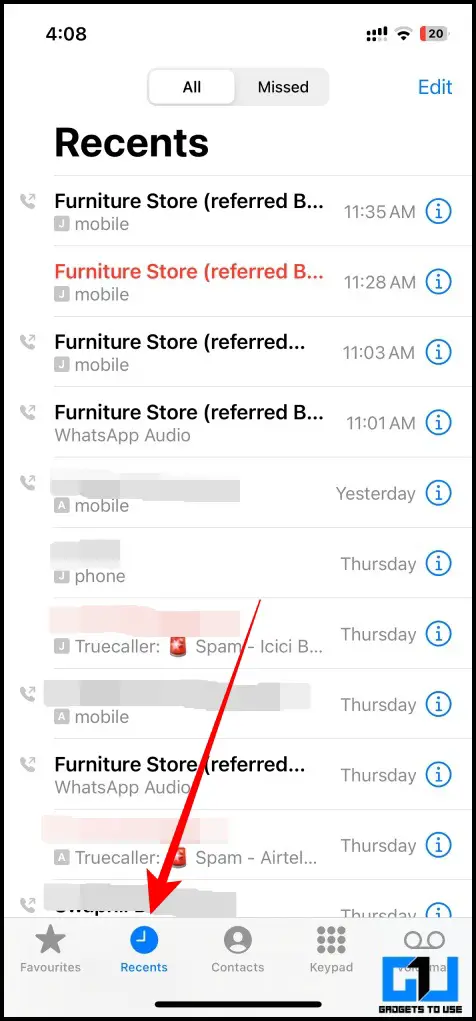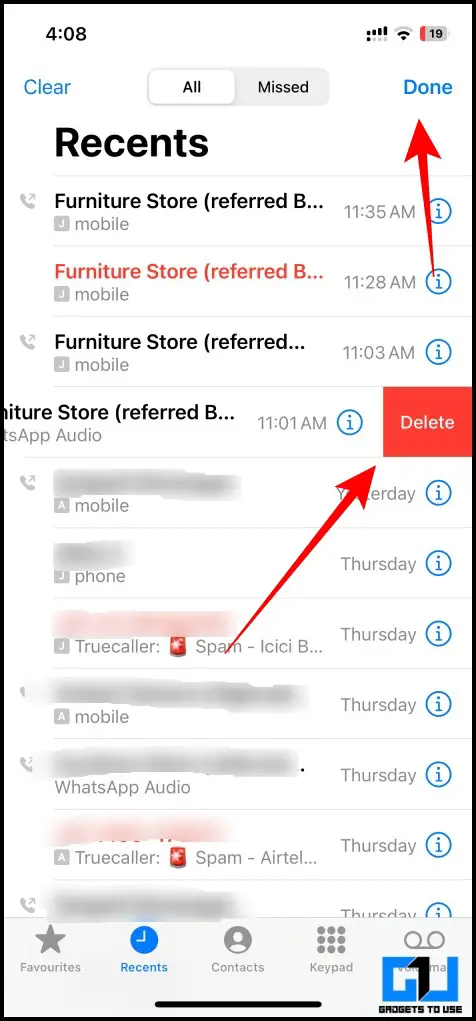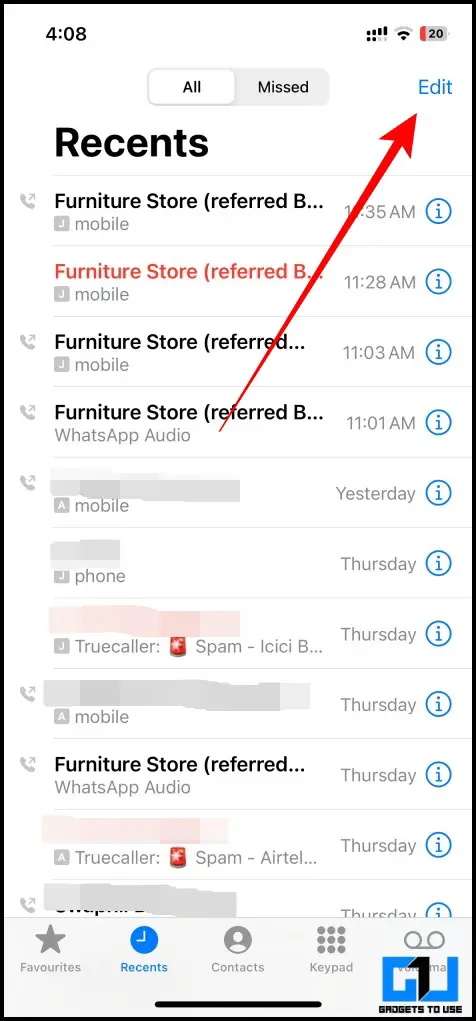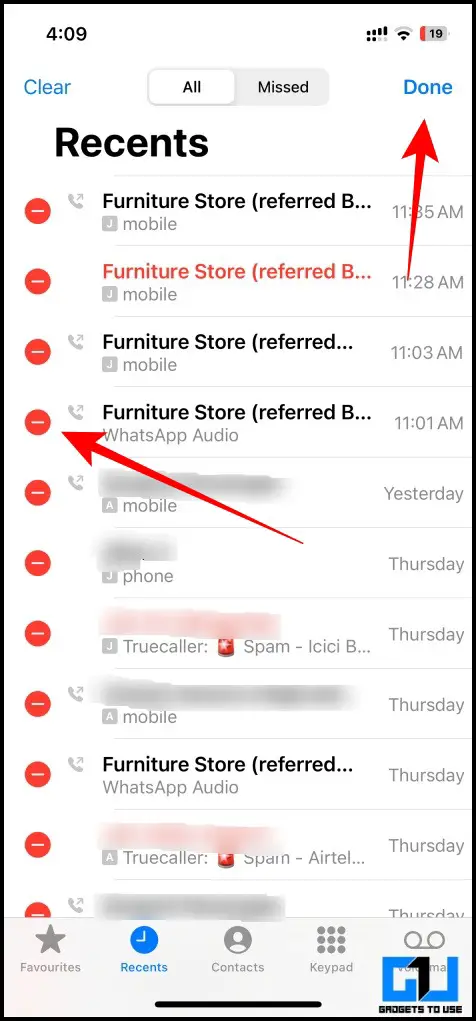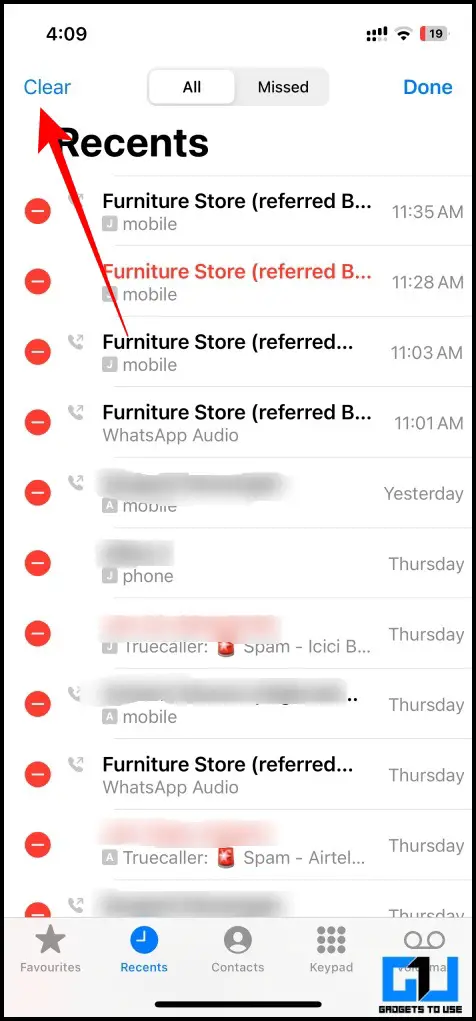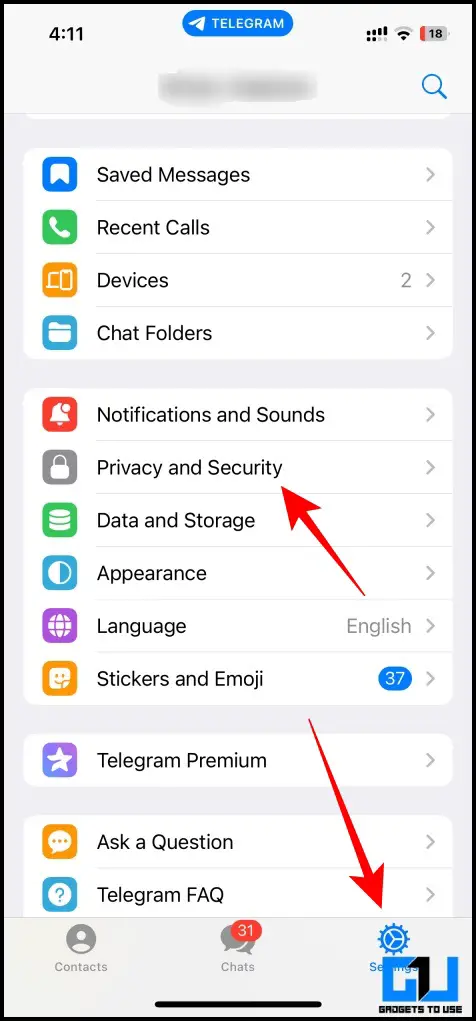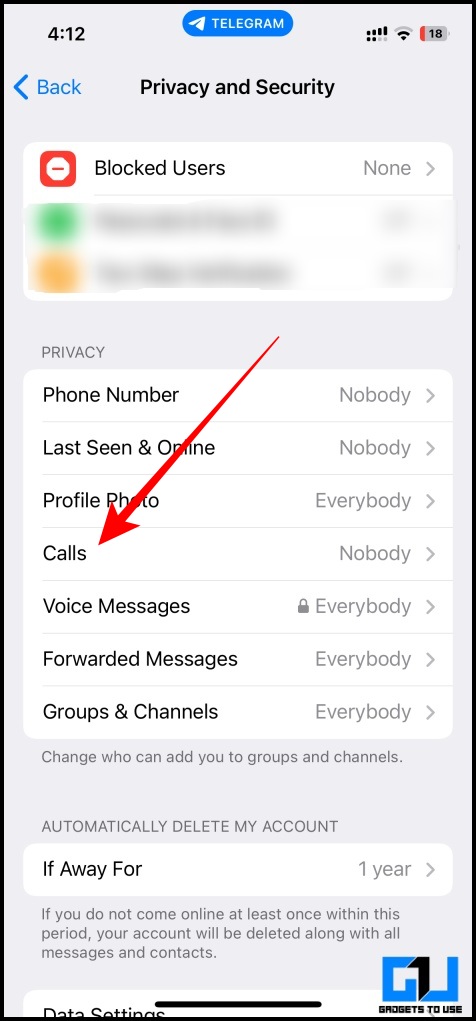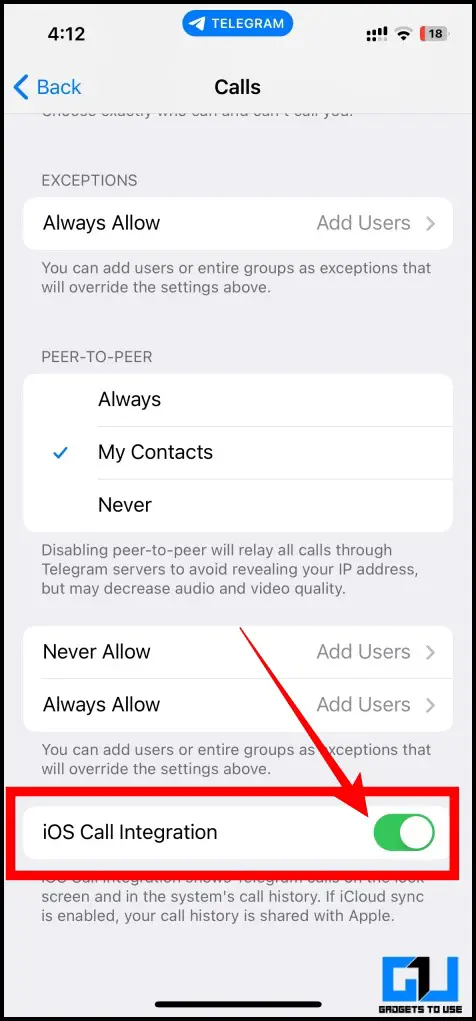Quick Answer
- Be it a regular phone call or a WhatsApp call, Apple integrates logs for every call into the dialer app.
- If you do not wish to have a WhatsApp call show up in your iPhone’s Call logs, you can delete it individually.
- While you can delete the WhatsApp call logs individually, if they consist of a major proportion of your call logs, you might want to get things done quickly.
Using iOS is a delightful experience. However, it has a fair share of limitations especially when it comes to customizations. One such limitation is integrated calls. Be it a regular phone call or a WhatsApp call, Apple integrates logs for every call into the dialer app. Let’s explore some workarounds to delete WhatsApp calls from iPhone Call Logs. Meanwhile, you can also learn to see WhatsApp Last Seen if Blocked or Hidden.
Stop WhatsApp Calls to Appear iPhone Call Logs
While there are no ways to prevent integrated calls from WhatsApp in iOS since there’s no option to disable it from WhatsApp. Here we have discussed some workarounds which you can follow to tackle this situation.
Delete WhatsApp Call Logs Individually on iPhone
If you do not wish to have a WhatsApp call show up in your iPhone’s Call logs, you can delete it individually. Here’s how:
1. Open the Dialler app and switch to the Recents tab. Calls made through WhatsApp will be labeled as WhatsApp Audio in the description.
2. Swipe left on the particular call log, and tap the Red Delete button.
3. Once deleted tap on Done.
The selected WhatsApp call now will be deleted from your phone call log history.
Delete WhatsApp Call Logs Via Edit Button
Another way to delete WhatsApp call logs from your iPhone call log is via the edit button. As it is relatively faster than the previous method. Here’s how to do it:
1. Go to the Recents tab on your phone dialer.
2. Here, tap on Edit from the top right.
3. Now, tap the red (-) minus button to delete multiple iPhone call logs.
4. Once you have removed the call logs, tap on Done.
Delete All Call Logs At Once
While you can delete the WhatsApp call logs individually, if they consist of a major proportion of your call logs, you might want to get things done quickly. There’s a way to delete all the logs at once. However, do note that this will remove all the call logs from your phone, not just that of WhatsApp. Here’s how it is done:
1. Open the Dialer app, go to Recents, and tap on the Edit button.
2. Here, tap the Clear button present in the top left corner.
This will delete all your Call Logs including WhatsApp from your iPhone.
Note: Deleting call logs from WhatsApp will not remove them from your iPhone’s logs. You will still have to remove it individually from your phone logs.
Switch to Other Apps for Calls
Unlike WhatsApp, apps like Telegram allow disabling Integrated iOS calls, so that they don’t show up in your iPhone’s call logs. Here’s how it can be disabled.
1. Launch the Telegram app and go to Settings.
2. Now, go to Privacy and Security.
3. Tap on Calls, under the Privacy section.
4. Scroll down and turn off the toggle for iOS Call Integration.
Now any calls made through Telegram will not appear in your iPhone call logs. If you are new to Telegram, you can also read our article on the hidden features of Telegram.
Wrapping Up
In this read, we discuss how to delete WhatsApp calls from iPhone logs. If you found this guide helpful, like and share it with your friends. Check out other useful tech tips and tricks linked below, and stay tuned for more such tips and tricks.
Also Read:
- 3 Ways to Take Screenshots of WhatsApp View Once Messages
- 7 Ways to Block Unwanted Calls and SMS on Android and iPhone
- WhatsApp Report & Exit Group Explained: What Happens After That?
- 3 Ways to Block Annoying Calls, SMS, WhatsApp, and Facebook Messages
You can also follow us for instant tech news at Google News or for tips and tricks, smartphones & gadgets reviews, join GadgetsToUse Telegram Group or for the latest review videos subscribe GadgetsToUse YouTube Channel.