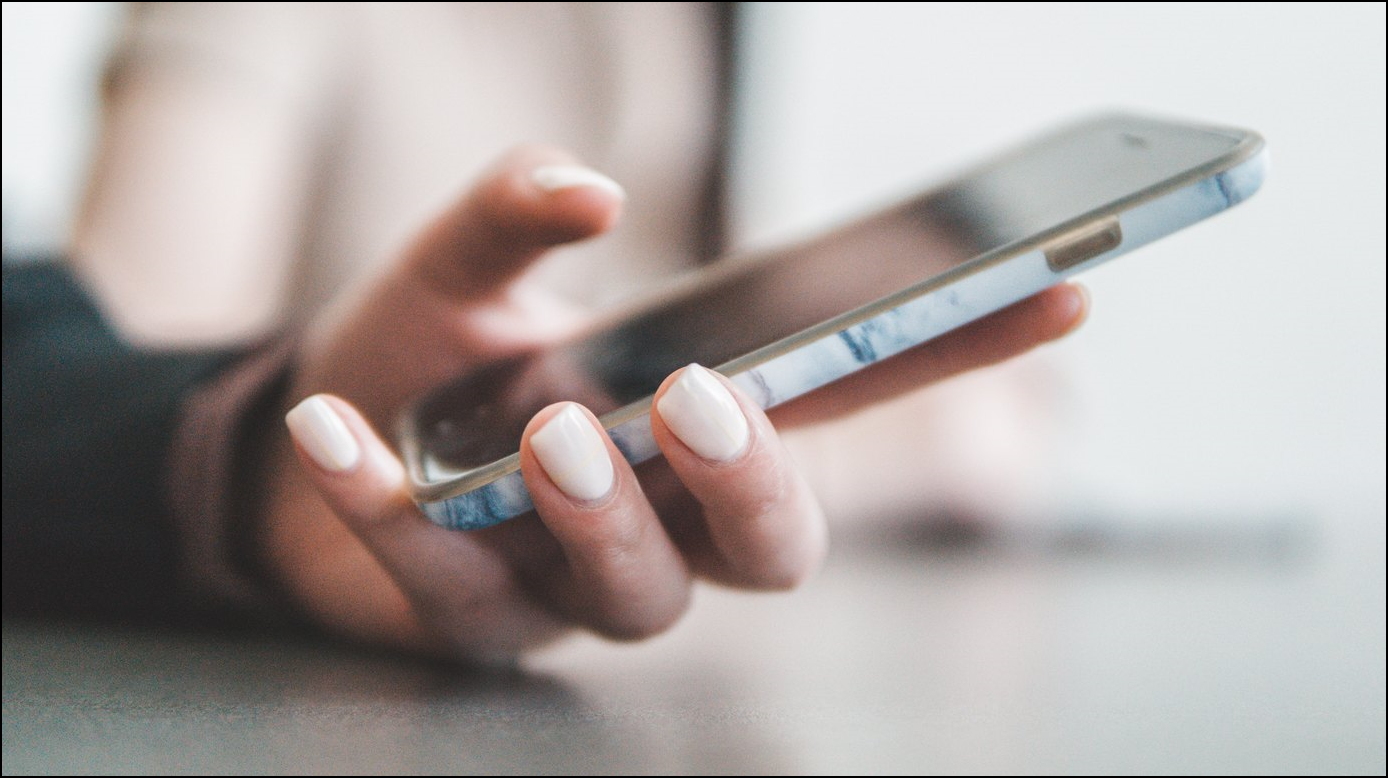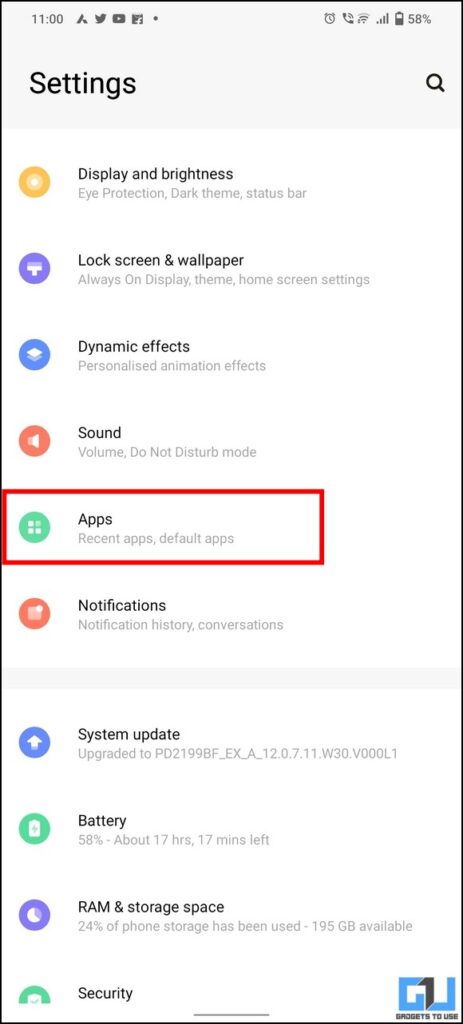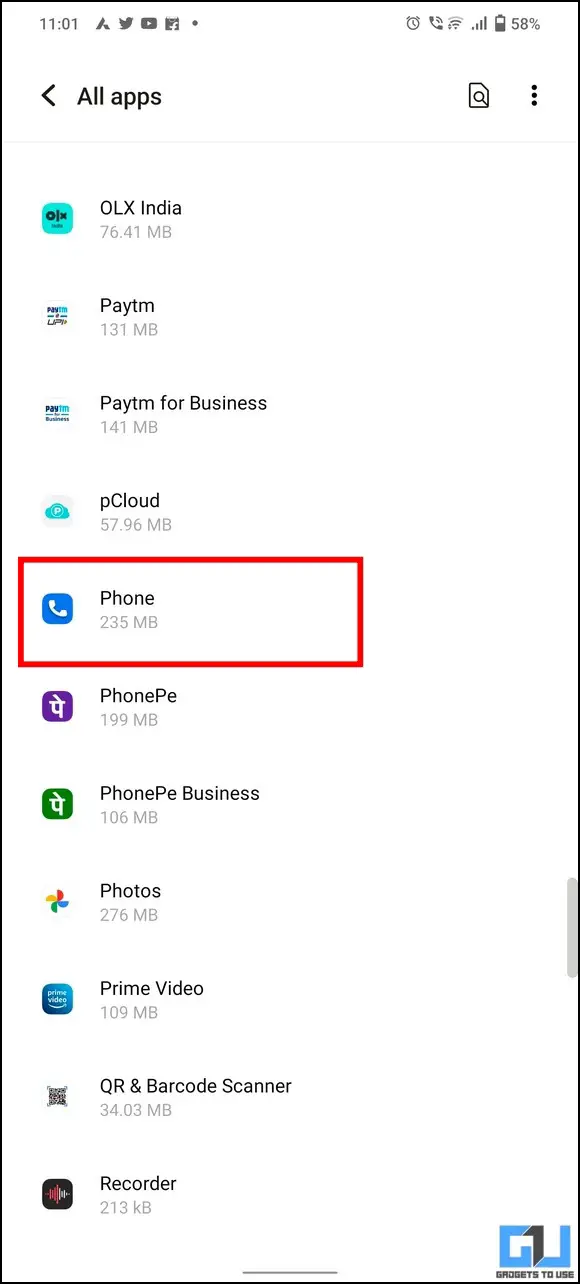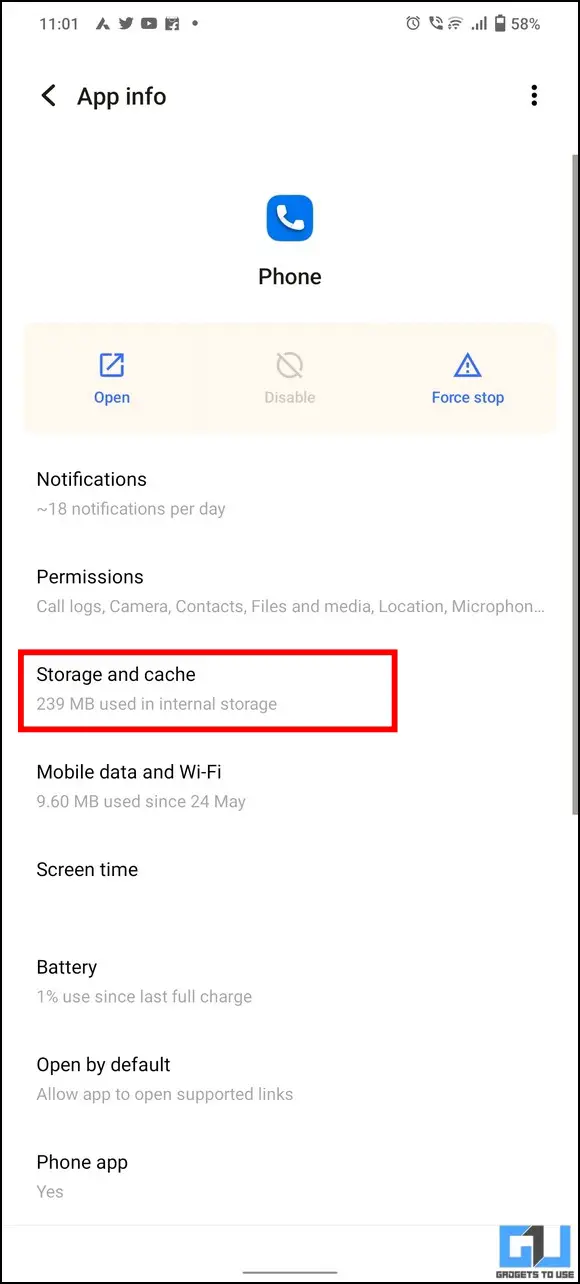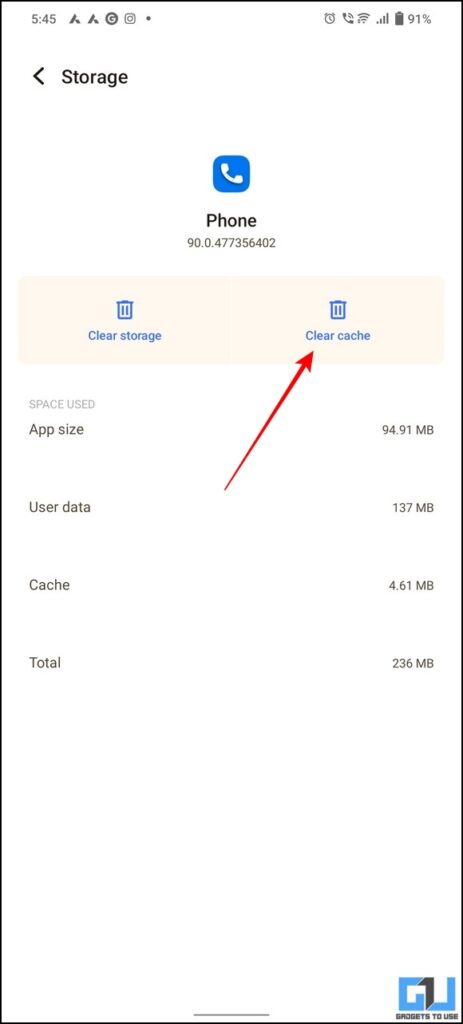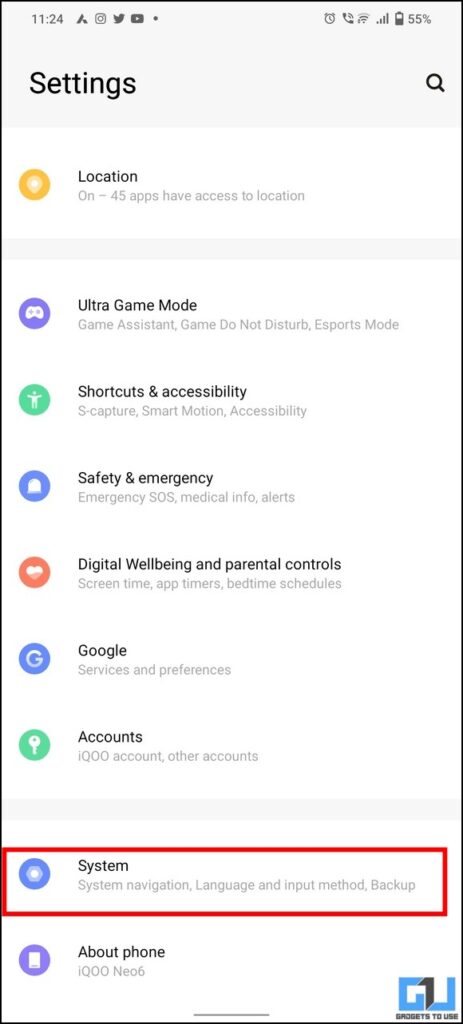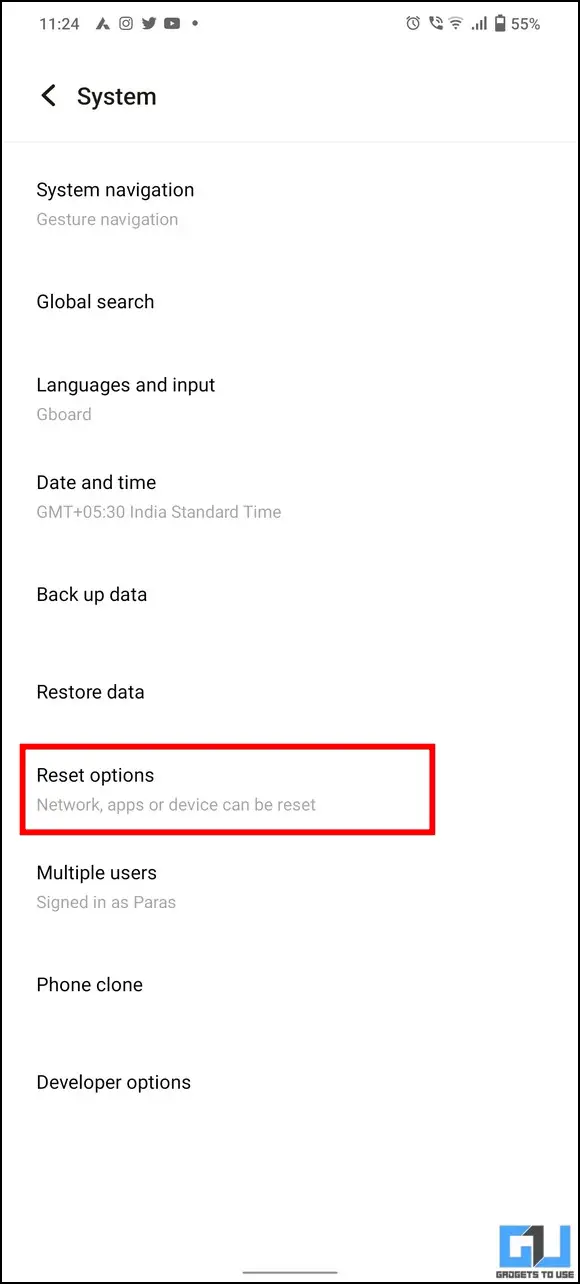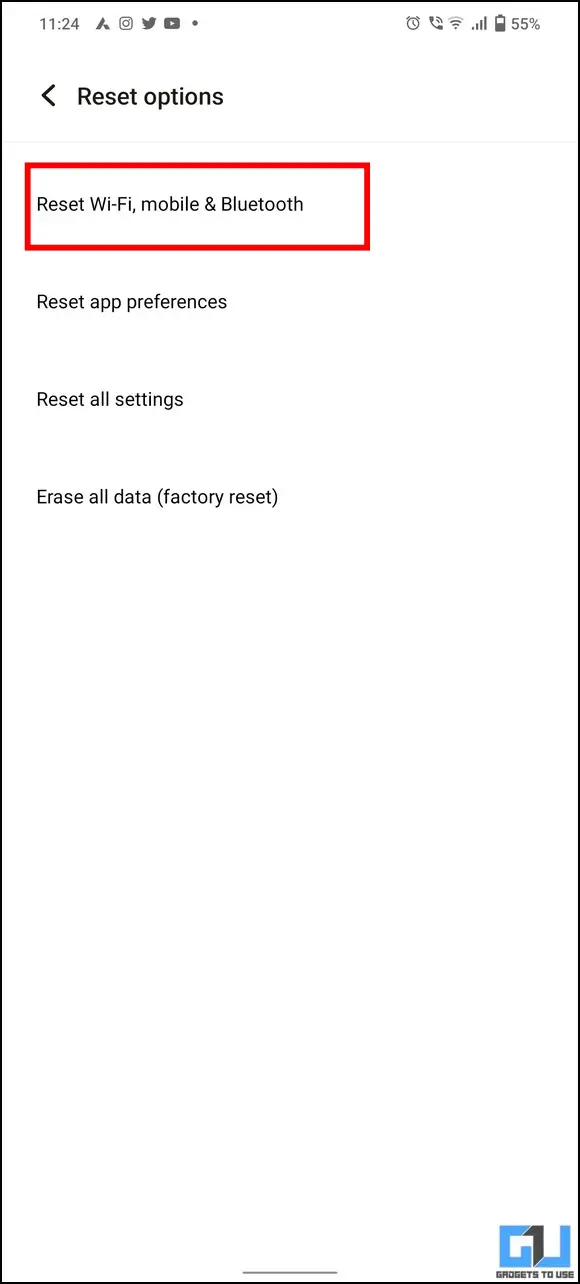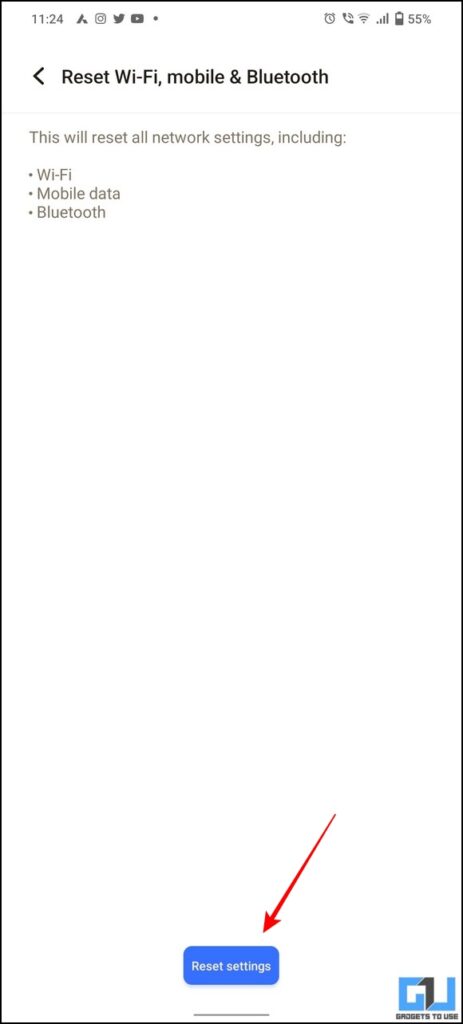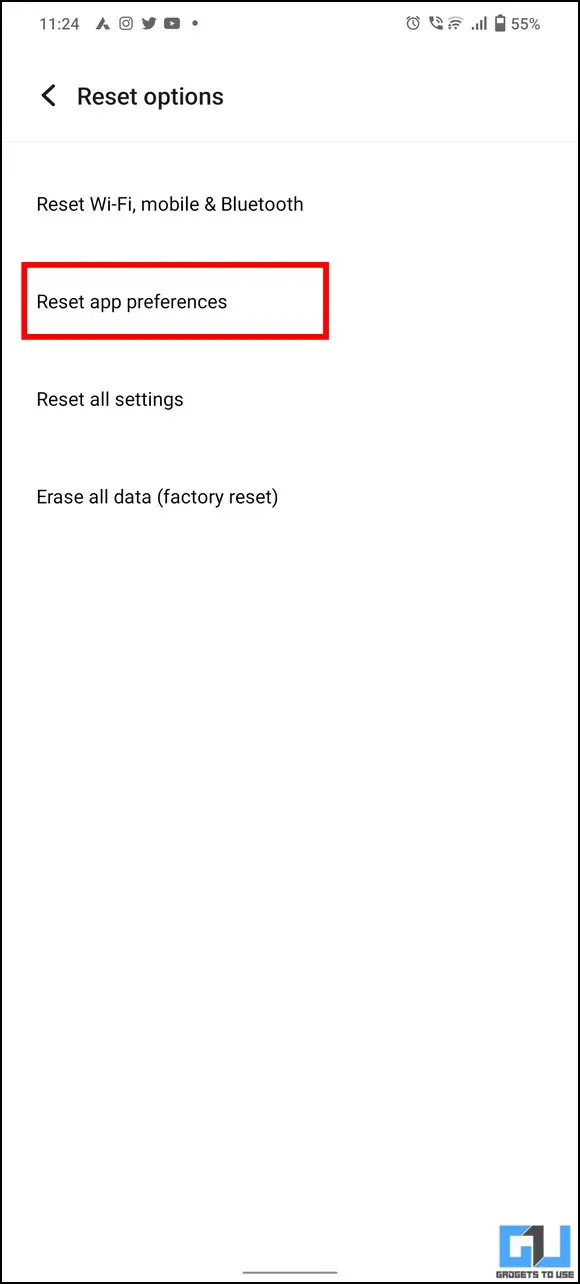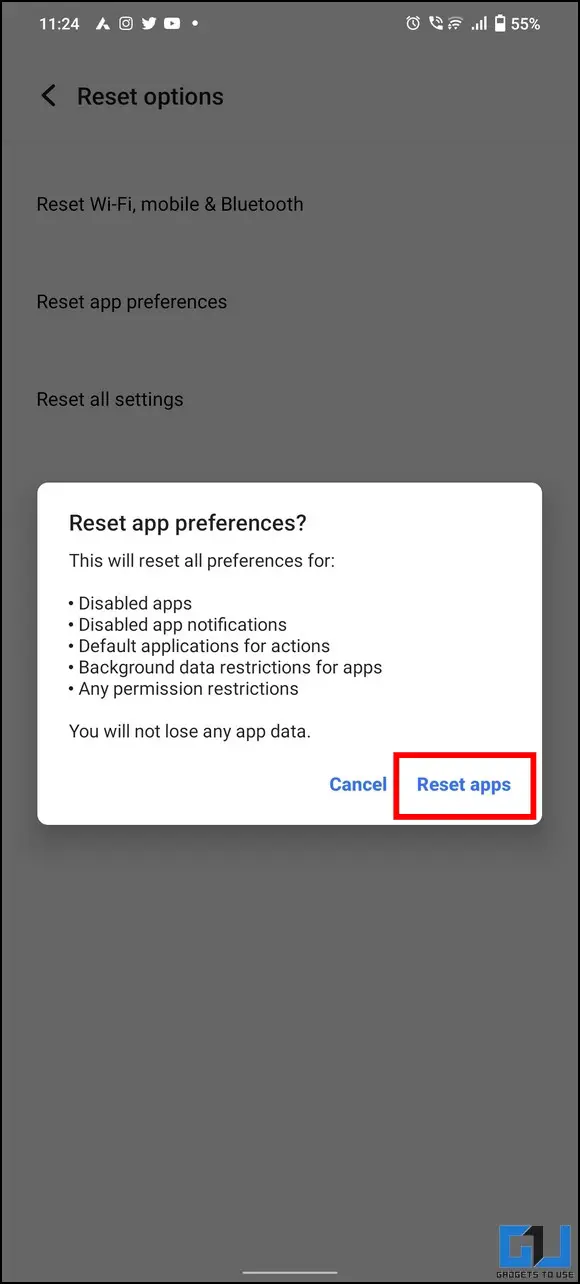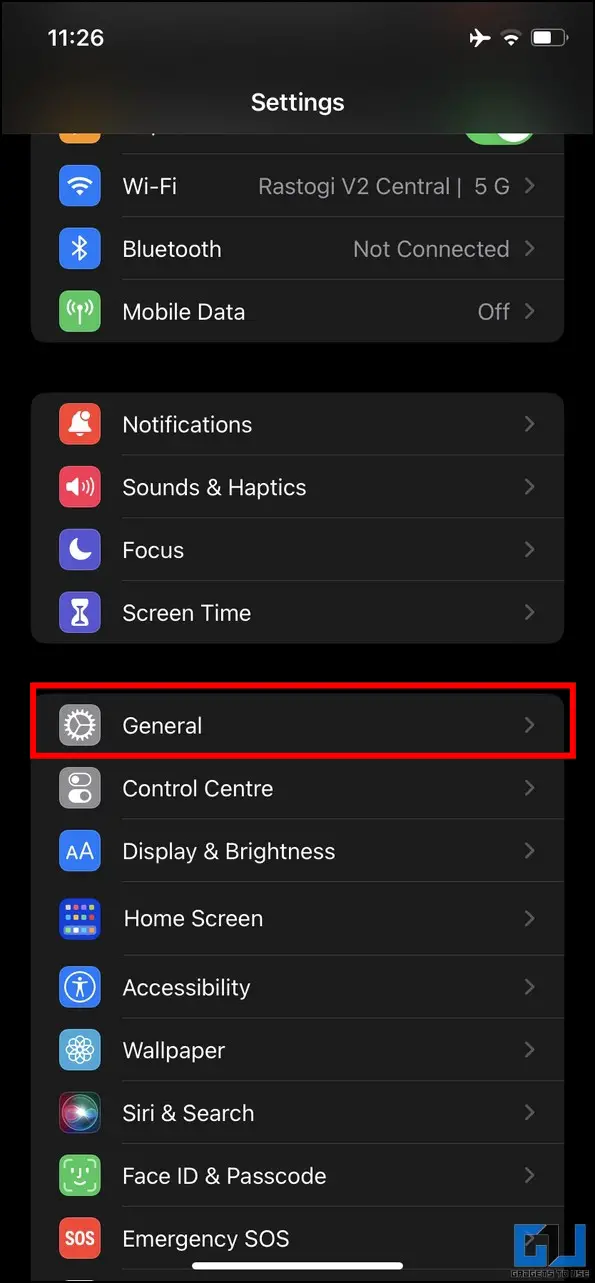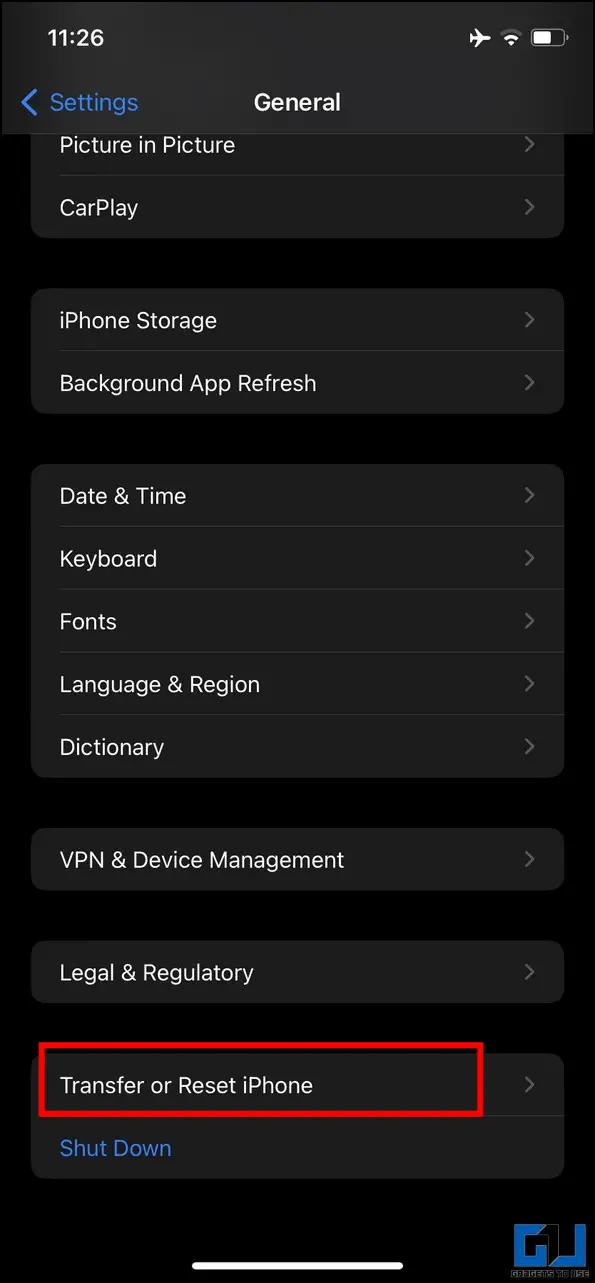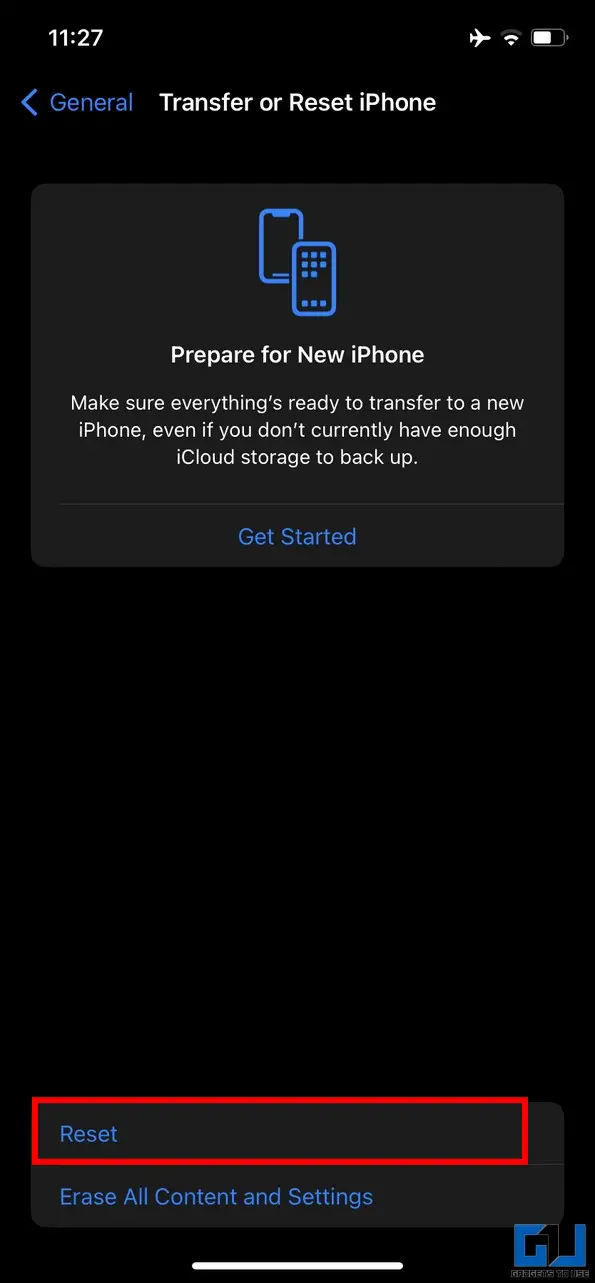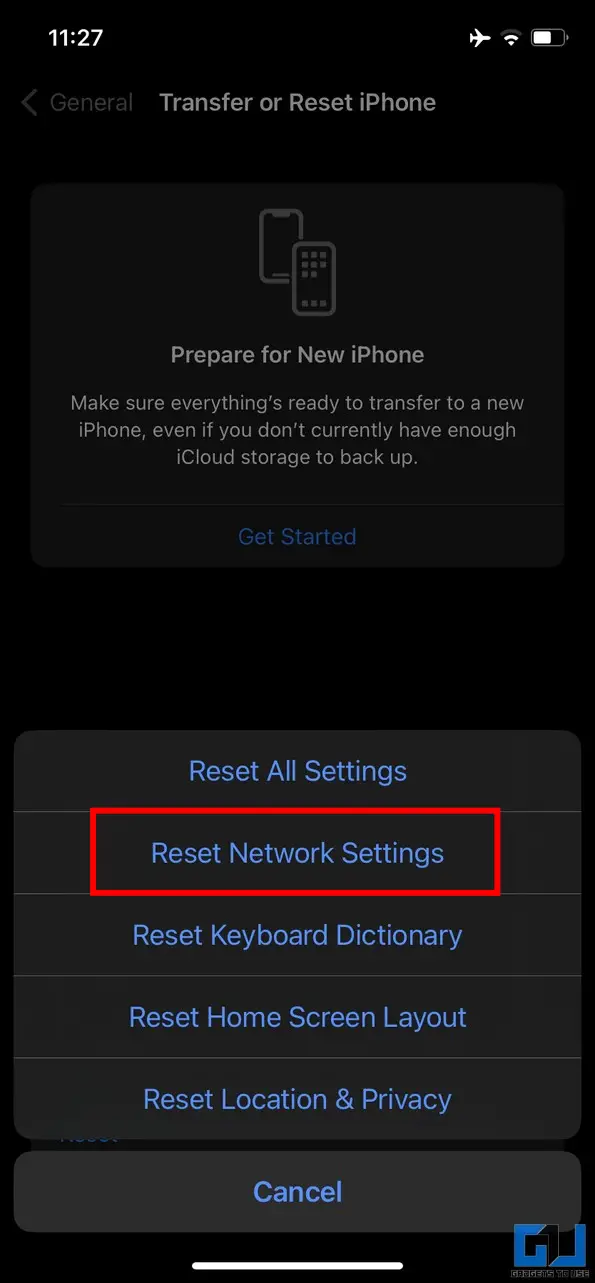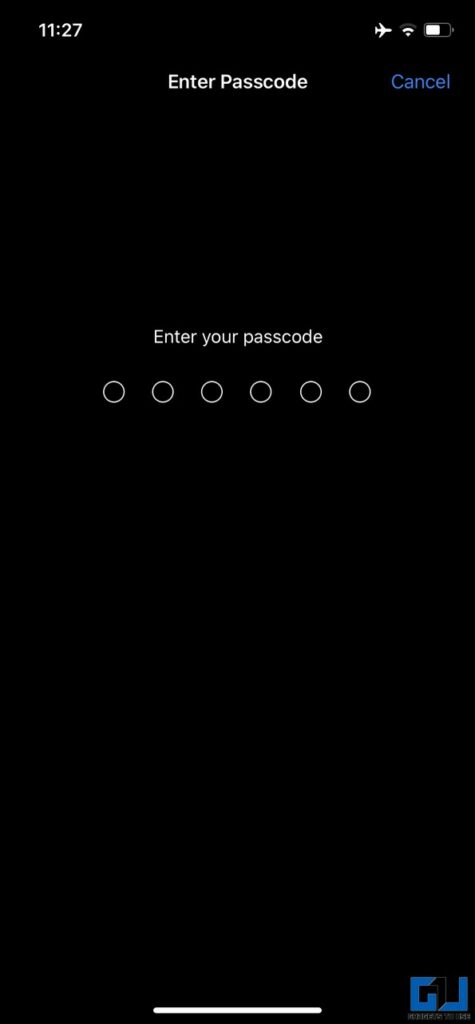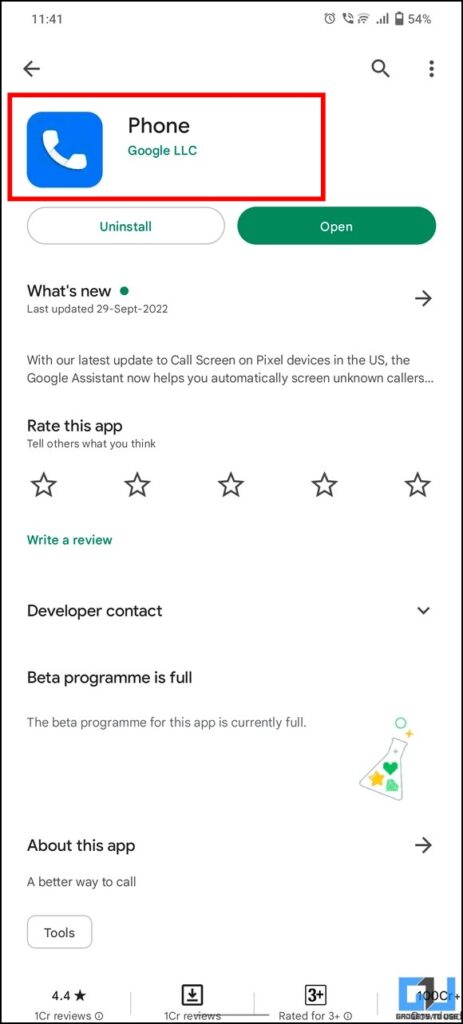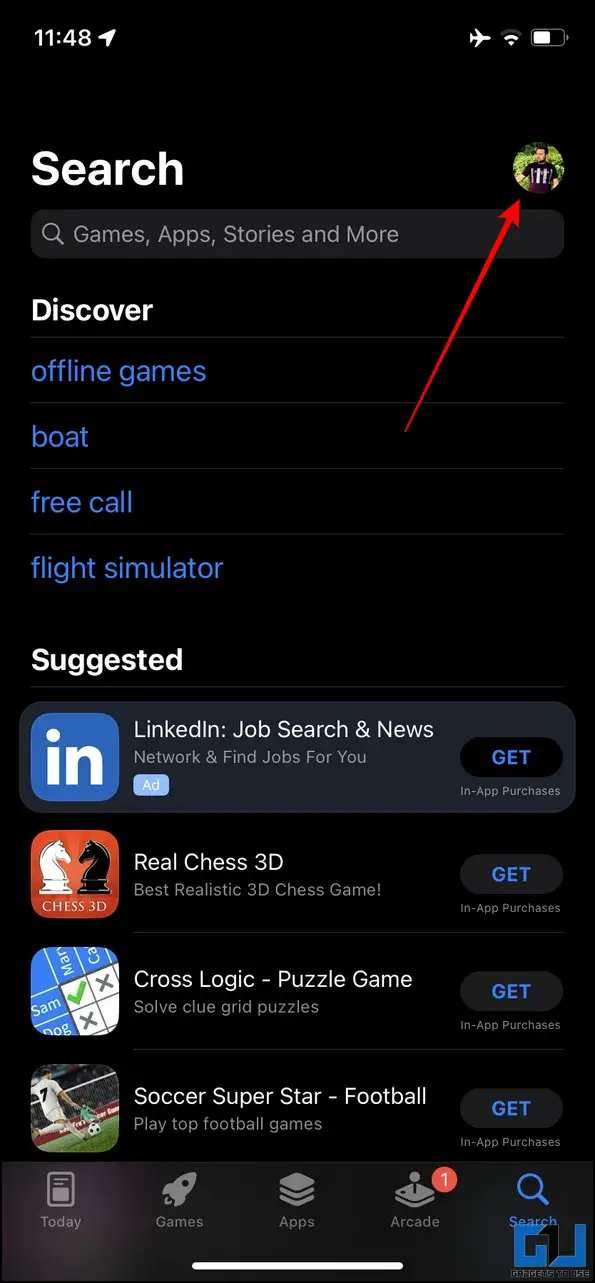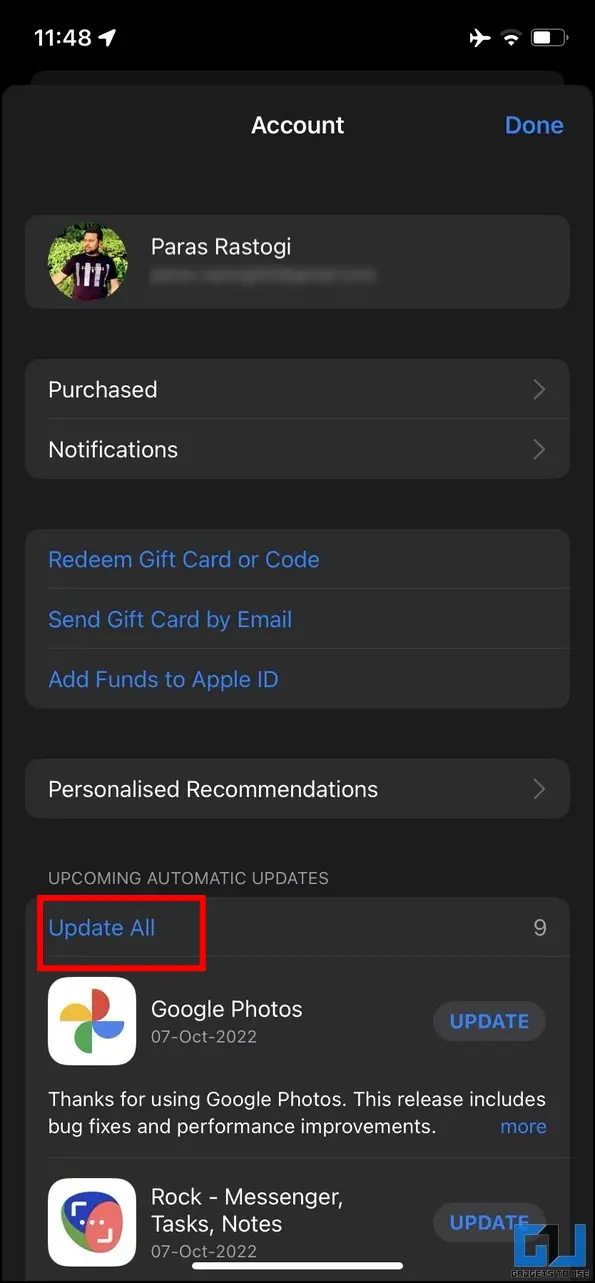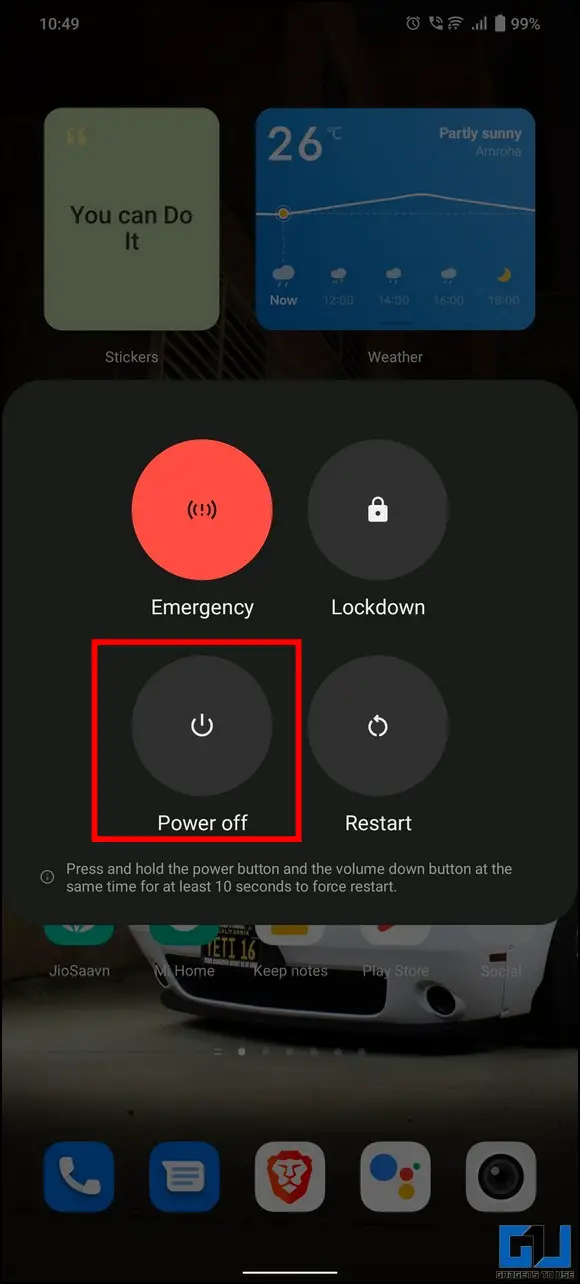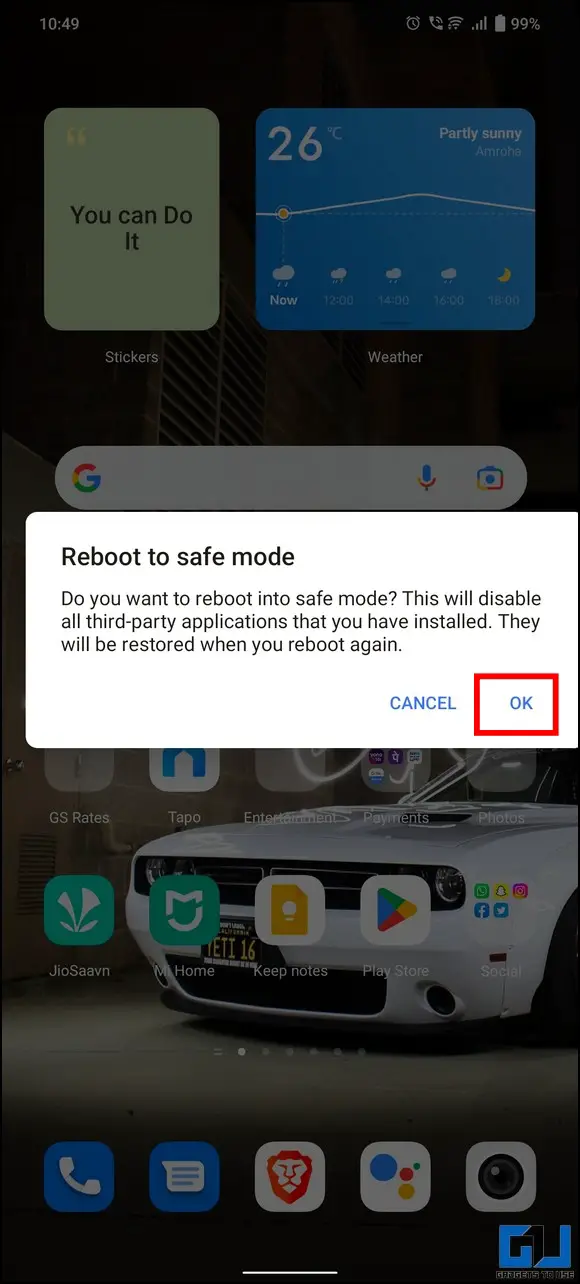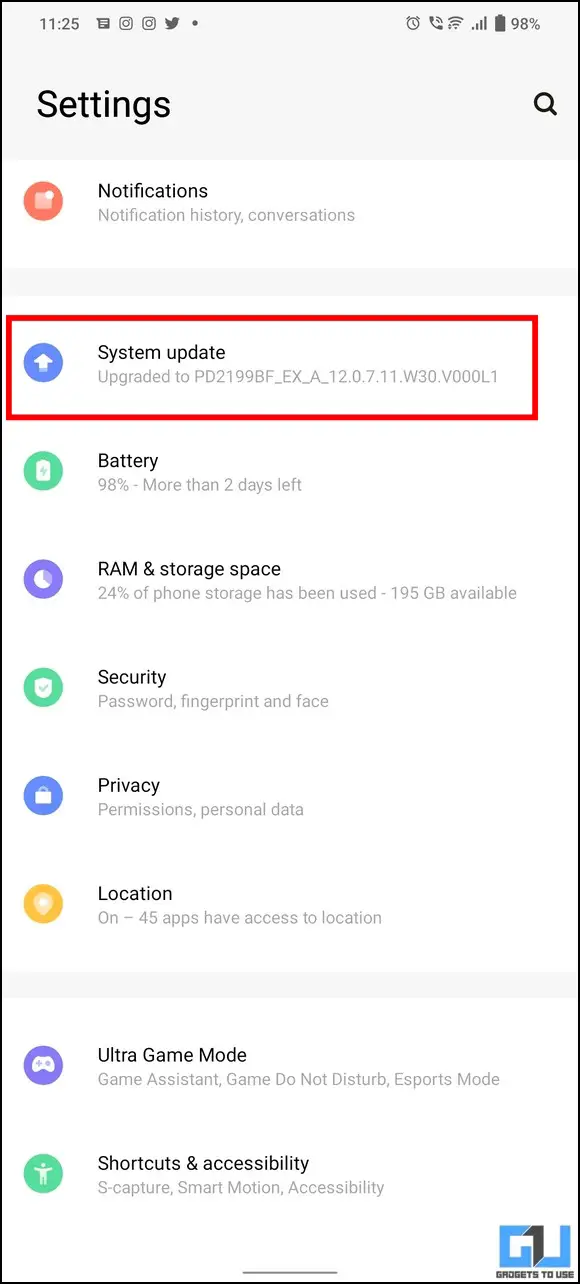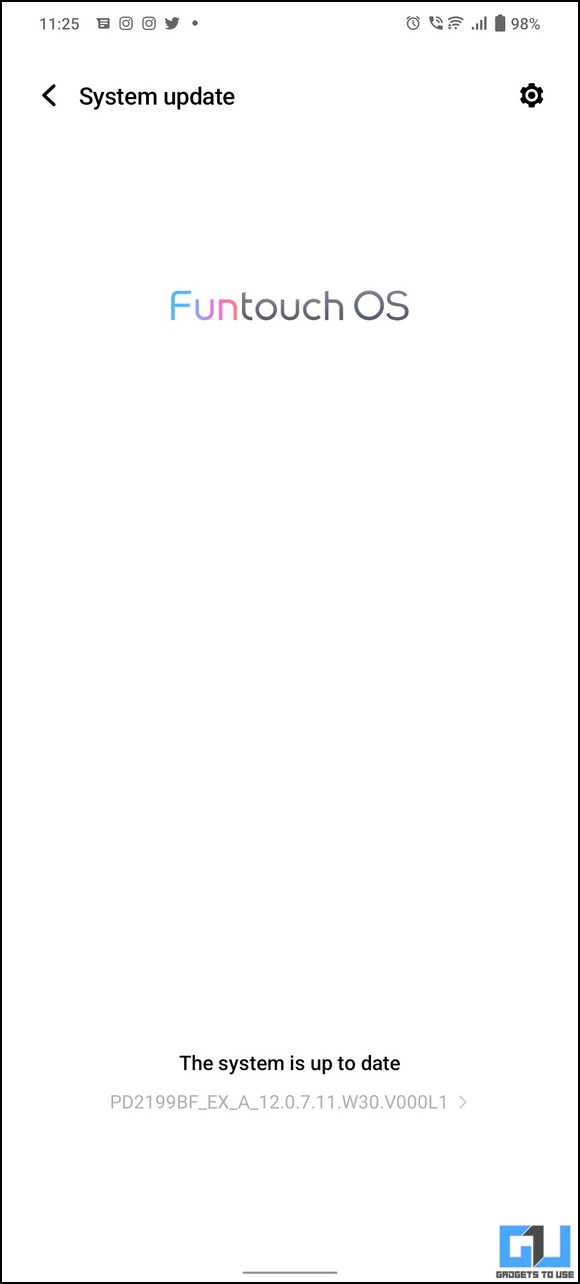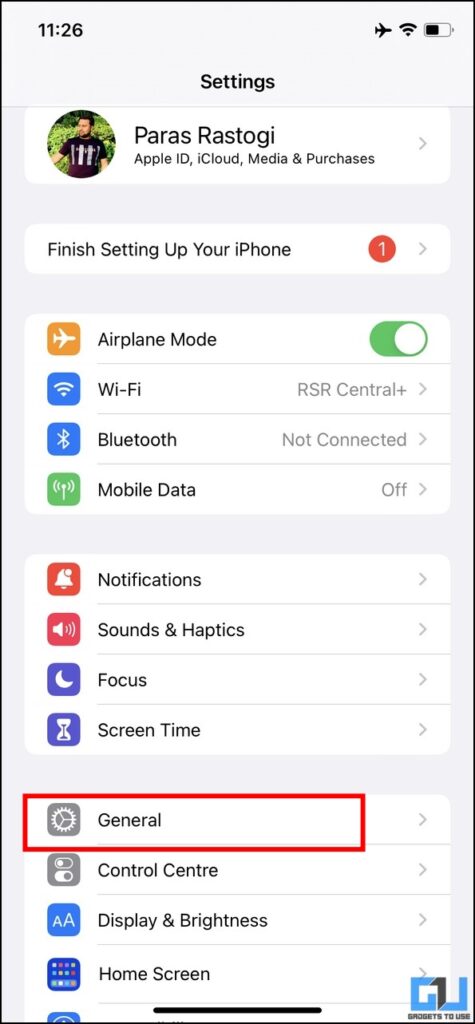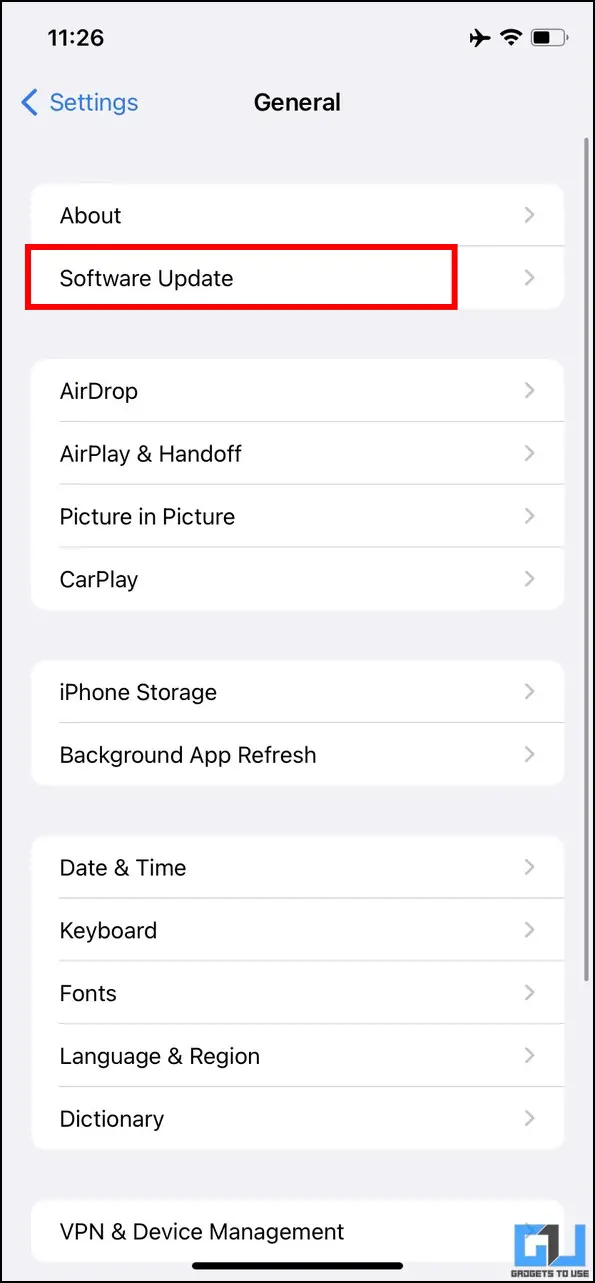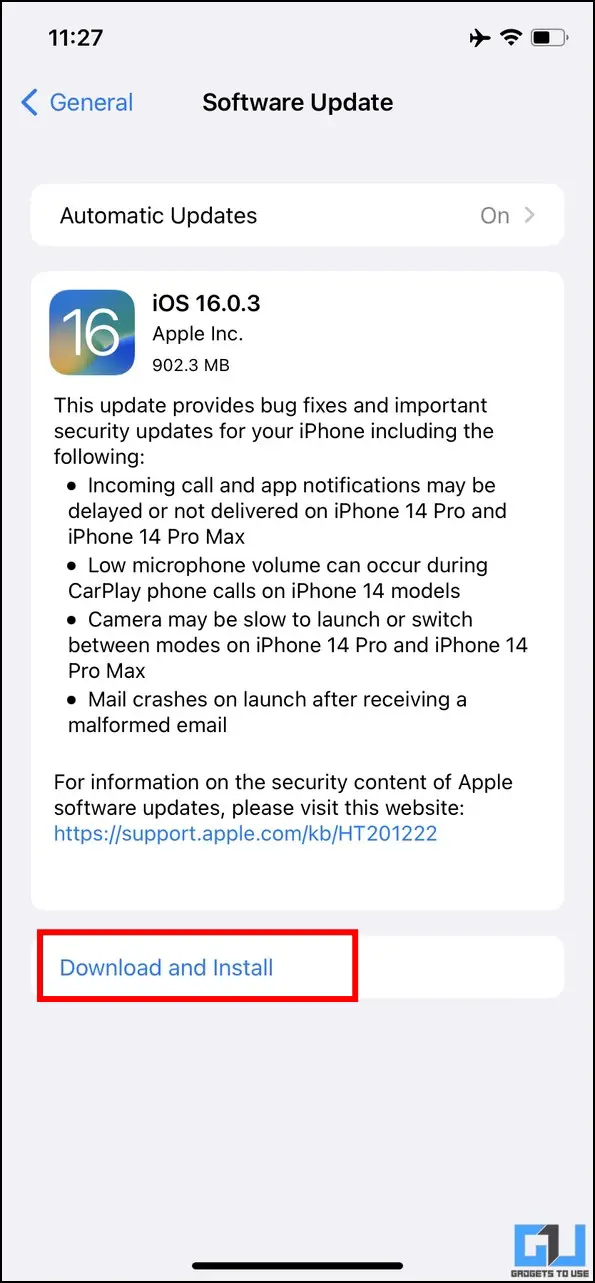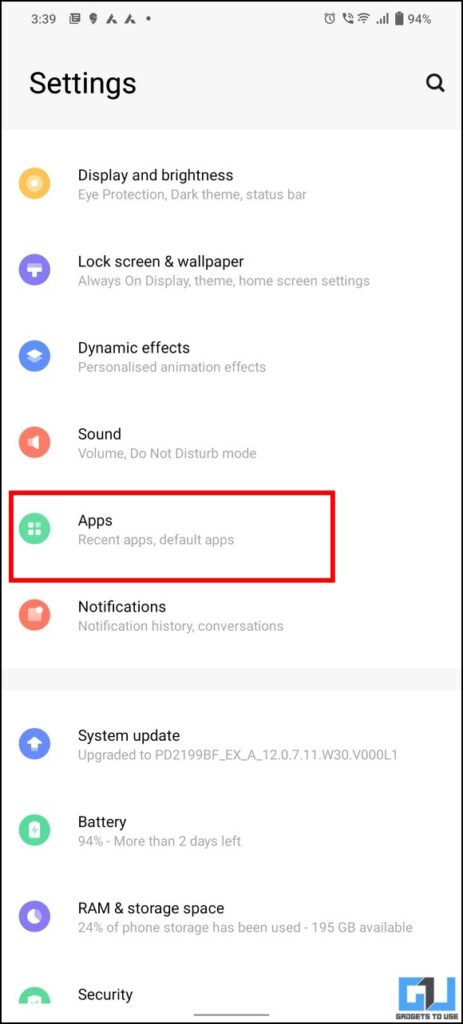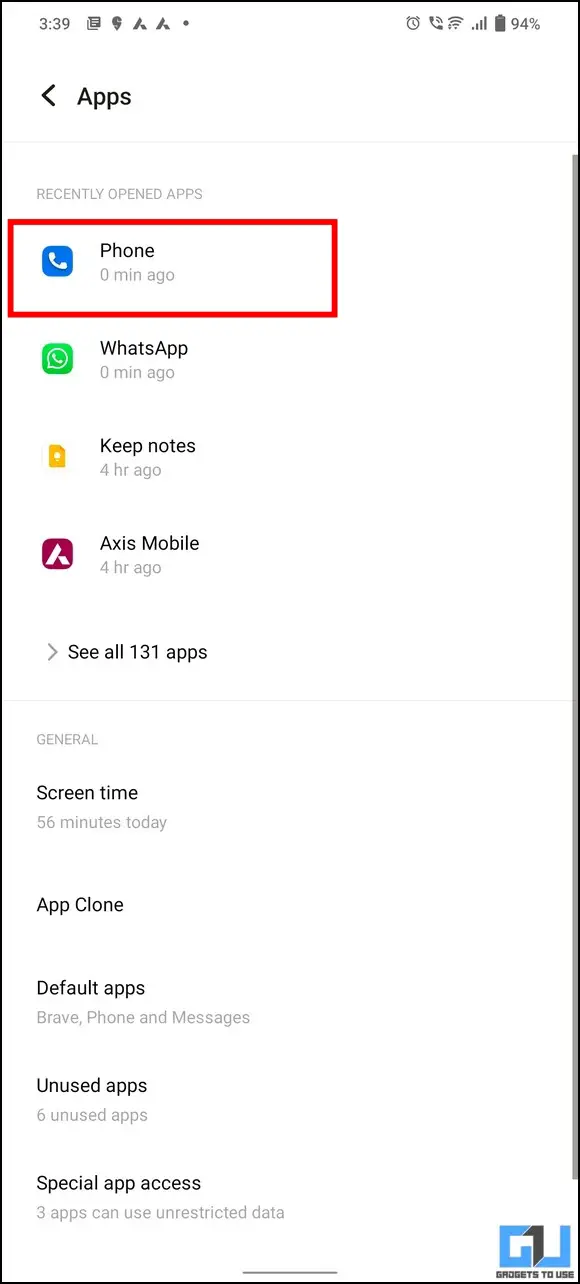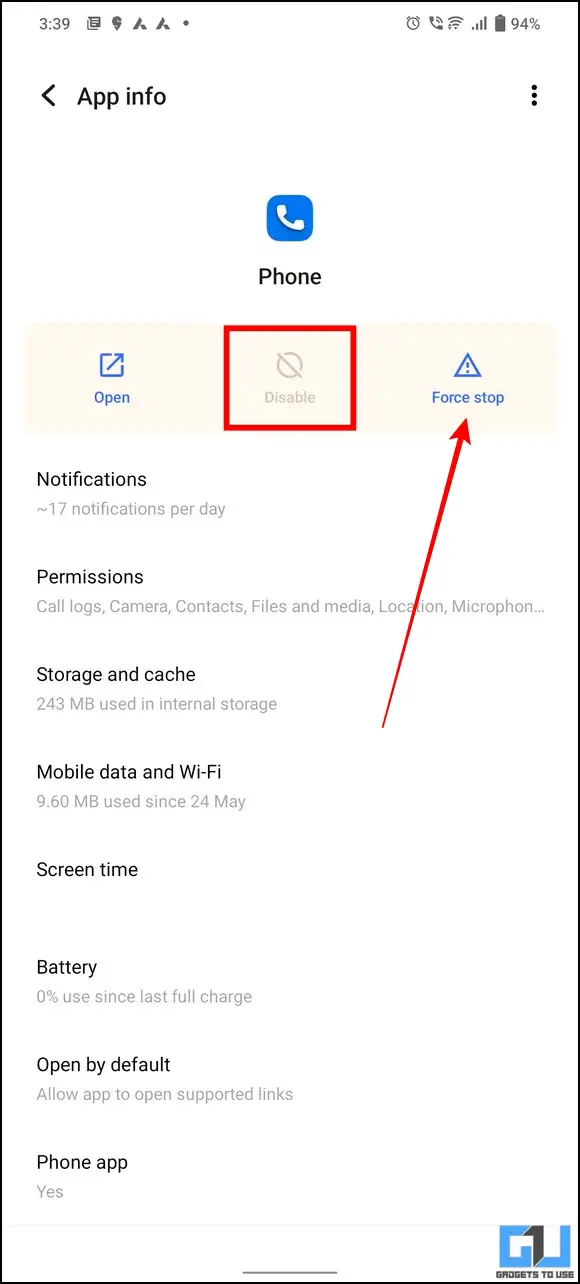Quick Answer
- The quickest method to fix the call-switching issue on your Android phone is to clear the dialer app cache files.
- Another nifty workaround to fix the call-switching issue on your Android phone or iPhone is to reset the existing network settings.
- If you haven’t updated your default dialer app for a long time, there are significant chances that you might encounter a call-switching issue on your phone.
While attending multiple calls simultaneously, you may encounter an annoying situation where you cannot switch back to the first call after the second call ends. If you’ve been experiencing the same, we will help you fix it through this easy explainer. Read on as we demonstrate multiple methods to fix the call-switching issue on your phone. Additionally, you can learn to mute calls for one person.
How to Fix Phone Not Switching Back to First Call Automatically?
Be it improper network signal reception or outdated caches of your dialer app; there is no single reason behind the call-switching issue on smartphones. Nonetheless, we have researched and come up with several effective ways to help you fix the problem. Let’s get started.
Clear the Dialer App Cache Files (Android)
The quickest method to fix the call-switching issue on your Android phone is to clear the dialer app cache files. Nearly all Android phones today come with the pre-installed Google Phone app to help you manage all the phone calls. Follow these steps to clear the Phone app cache files:
1. Open the Settings app on your Android phone and tap on Apps.
2. Next, locate the Phone app from the list of installed applications and tap the Storage and Cache option to configure it.
3. Finally, tap the Clear Cache button to remove the dialer app cache files.
Reset Network Services to Fix Call Switching Issue (Android and iPhone)
Another nifty workaround to fix the call-switching issue on your Android phone or iPhone is to reset the existing network settings. Doing so will eliminate current glitches and bugs contributing to the problem. Here’s how you can fix it:
On Android
Follow these steps to reset the network settings on your Android phone.
1. Open the Settings app and tap on System.
2. Next, go to the Reset options and tap on ‘Reset Wi-Fi, mobile, and Bluetooth‘ to configure it.
3. Finally, tap the Reset Settings button to reset existing network settings on your Android phone.
4. We also recommend clearing existing app preferences by pressing the Reset Apps button.
On iPhone
If you are an iPhone user, follow these steps to reset the network settings on your iPhone.
1. Open the Settings app on your iPhone and go to the General settings.
2. Next, scroll down and tap the ‘Transfer or Reset iPhone‘ option to configure it.
3. Finally, tap the Reset button and then choose the ‘Reset Network Settings ‘ option to clear existing network settings on your iPhone.
4. On the next page, enter your device passcode to confirm the action.
If you are facing call drop when picking your call on mac, follow our detailed guide to fix iPhone call dropping on Mac.
Check the Dialer App for Updates (Android and iPhone)
If you haven’t updated your default dialer app for a long time, there are significant chances that you might encounter a call-switching issue on your phone.
On Android
Follow these steps to check and update the default dialer app on your Android phone.
1. Open Google Play Store and search for the Phone app to expand it.
2. Next, press the Update button to update the dialer app to its latest version (if available).
On iPhone
Unlike Android, iPhone doesn’t show the native Phone App in App Store to update it manually. However, you can update all the apps present on your iPhone collectively by following these simple steps.
1. Open App Store on your iPhone and tap on the profile icon in the top-right corner.
2. Next, swipe-down gesture to refresh the list of apps that need an update.
3. Finally, tap on the Update All button to collectively update all the installed apps on your iPhone.
Alternatively, you can update the Phone app by updating your iPhone to the latest version (listed in this explainer later).
Reboot your phone to Fix Call Switching Issue (Android and iPhone)
Rebooting the phone is a sure-shot method that fixes ninety percent of existing smartphone problems. After trying the above methods, we suggest you restart your phone if you haven’t successfully fixed the call-switching issue. Follow our detailed explainer to restart any Android or iPhone if you are unable to restart your phone.
Boot into Safe Mode to Fix the Call Switching Issue (Android)
Android OS natively offers a safe mode that can help you find issues with the basic functionality of your phone by disabling all the third-party installed apps. You can boot into this mode to verify if the problem exists in your dialer app or if some other app is interfering with it. Follow these easy steps to boot your Android device in safe mode:
1. Press the Power button on your phone until the power menu appears.
2. Next, tap and hold the Power off button for 3-4 seconds to see the popup for booting into safe mode.
3. Finally, press the OK button to boot your Android phone into safe mode. All third-party installed applications shall remain disabled once booted in safe mode.
4. Now, open the dialer app and re-create the same situation to check if the issue has been resolved.
Try a Different Dialer App to Get Rid of Call Switching Issues (Android)
Unlike iPhone, Android offers you the freedom to pick your favorite dialer app for managing calls. If you’ve been facing issues with the default dialer app, you can install other powerful alternatives, such as Truecaller, to efficiently manage calls and get the best experience. We also have a guide for the best Truecaller Tips and Tricks to help you get started.
Check for Software Updates on Your Phone(Android and iPhone)
Sometimes an unaddressed bug in your smartphone might create issues while switching to the first call after ending the second one. To resolve this issue, you need to fix the bug by installing the latest system update on your smartphone. Here’s how you can check the same:
On Android
In the case of an Android phone, here’s how you can check for any new software updates.
1. Open the Settings app and tap the System Update option.
2. Wait a few seconds to let your system check for new updates and install them when prompted.
On iPhone
To check and update your iPhone to the latest software, follow these steps:
1. Open the Settings app and go to General settings.
2. Next, tap the Software Update option and then tap the Download and Install button to apply new updates to your iPhone.
Note: Ensure you’ve enabled internet access on your smartphone before checking for new updates.
Nuclear Option: Uninstall Updates and Re-install the Dialer App (Android)
If you haven’t still been able to fix the call-switching issue on your smartphone, you can uninstall and reinstall the dialer app as a last resort. Follow these steps to do so:
1. Open the Settings app on your phone, and tap on Apps.
2. Next, locate the Phone app from the list of installed applications and tap the Force Stop button to terminate all running instances of the dialer app.
3. Finally, press the Disable button to remove the app.
4. Now, to re-install the app, press the Enable button and head to Google Play Store to update it (listed in the above method).
Bonus Tip: Fix Cellular Data Not Working on your iPhone
If you are facing issues while accessing cellular data on your iPhone? Worry not. We have the guide to fixing Cellular Data Not Working on iPhone to troubleshoot the issue.
Wrapping Up
In this read, we discussed methods to fix the call-switching issue on your phone. If you find this read helpful, hit the like button and share it with someone who might be looking for a solution to it. Check out other useful tips linked below, and stay subscribed to GadgetsToUse for more useful explainers.
You might be looking for the following:
- 7 Ways to Block Unwanted Calls and SMS on Android and iPhone.
- 10 Ways to Fix Calls Not Working When Connected to WiFi
- 7 Ways to Stop Call Forwarding on Android and iPhone
- 4 Ways to Fix Auto Call Cut After One Ring on iPhone
You can also follow us for instant tech news at Google News or for tips and tricks, smartphones & gadgets reviews, join GadgetsToUse Telegram Group, or for the latest review videos subscribe GadgetsToUse Youtube Channel.