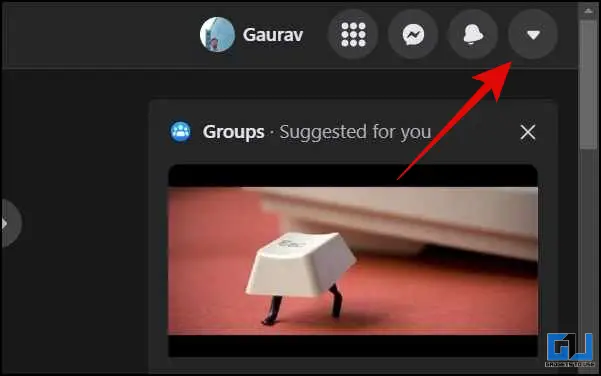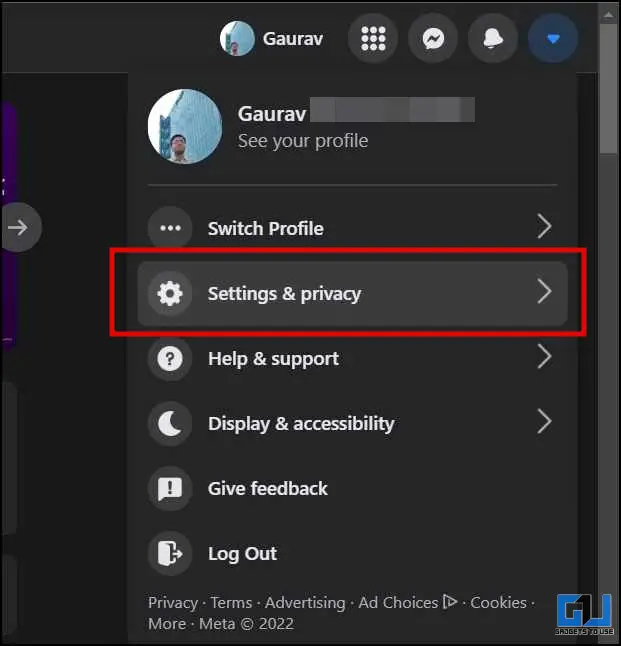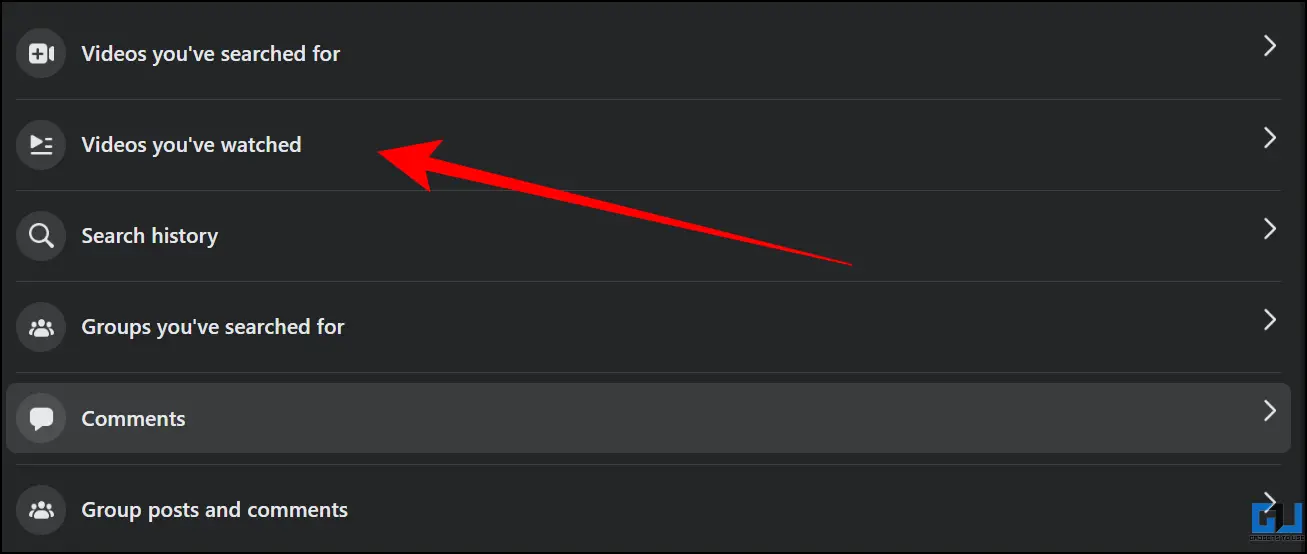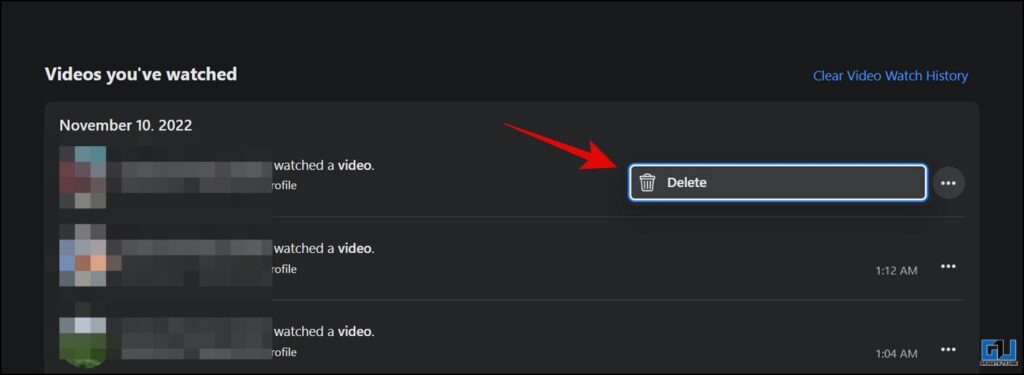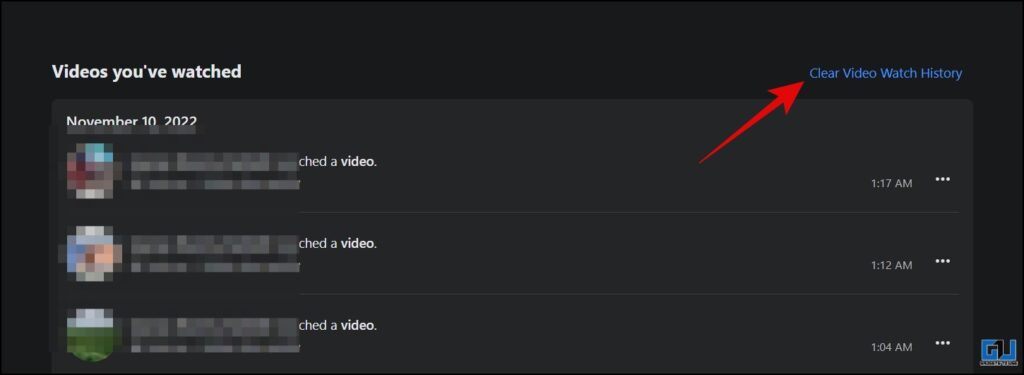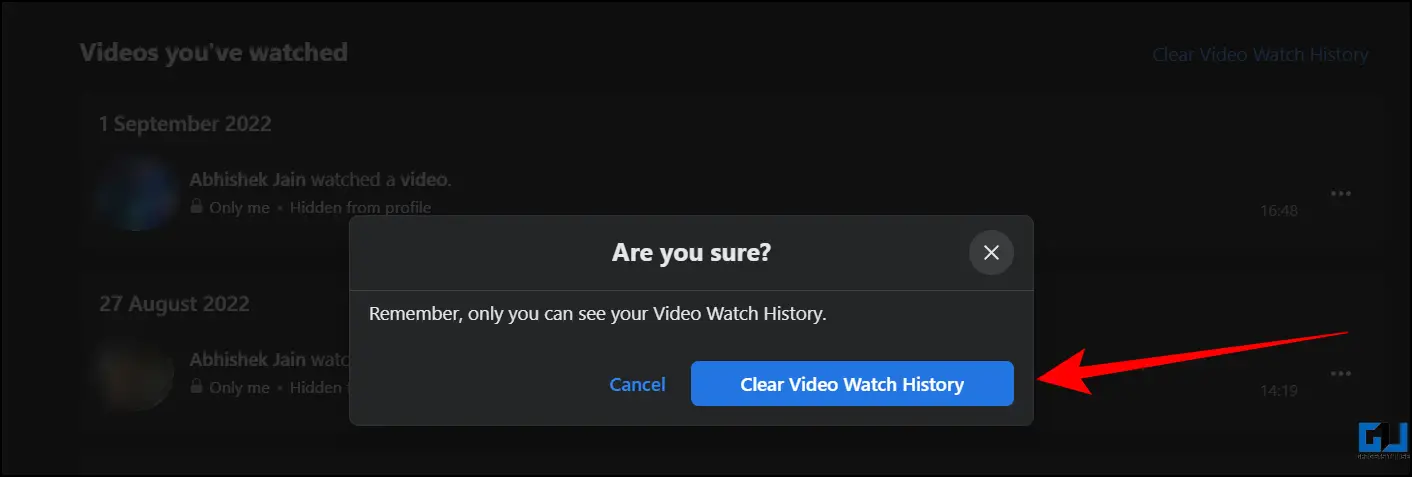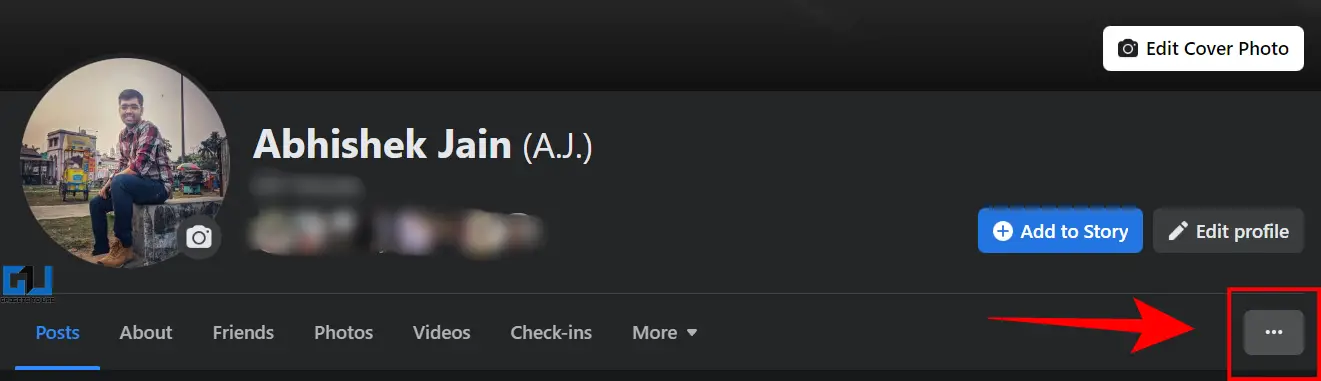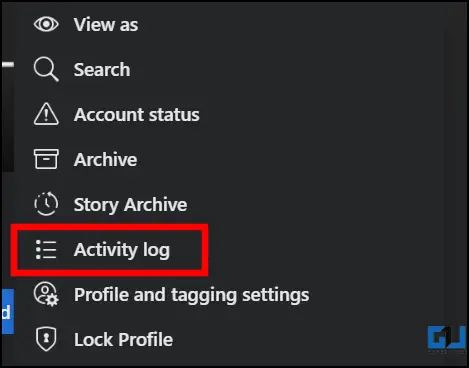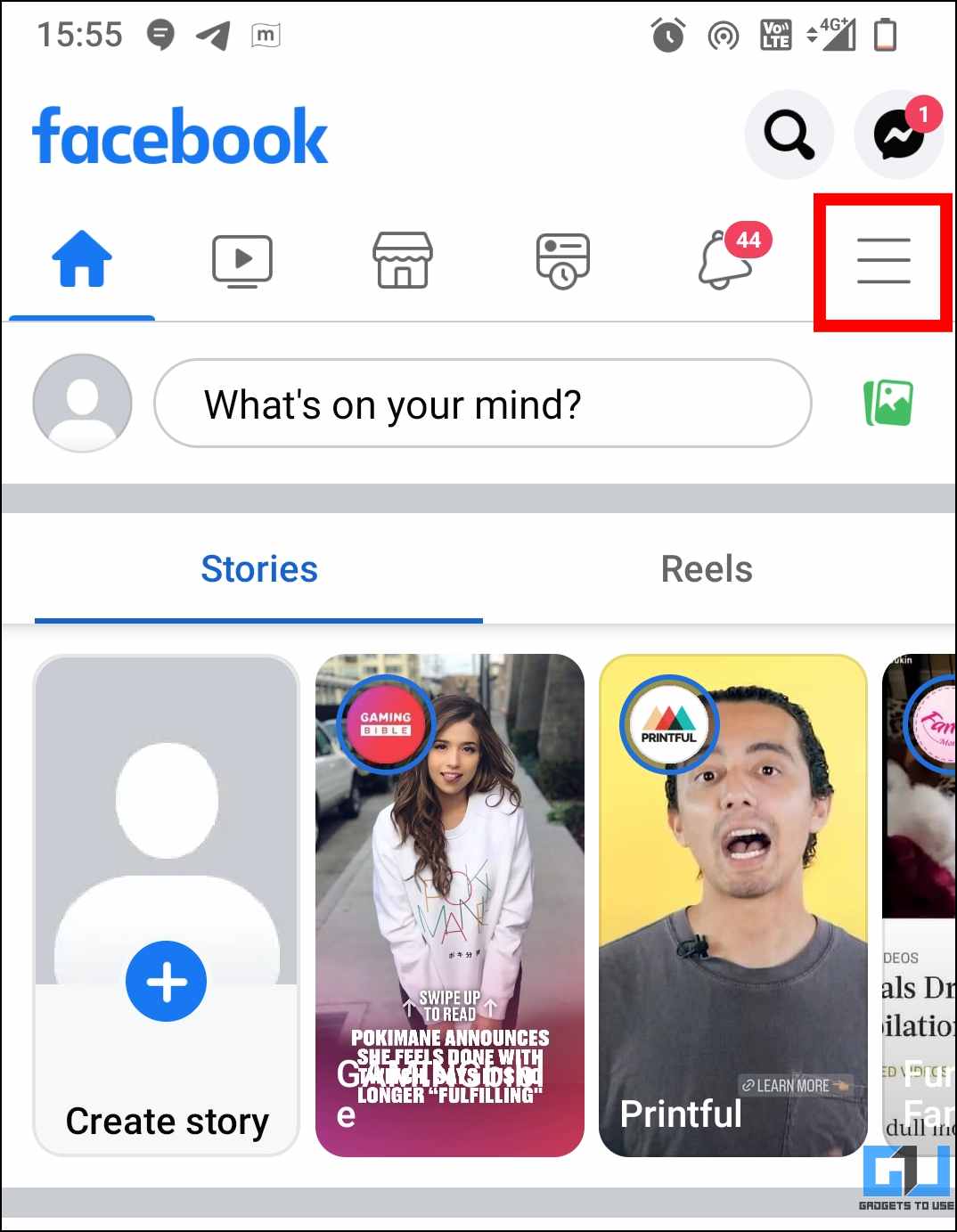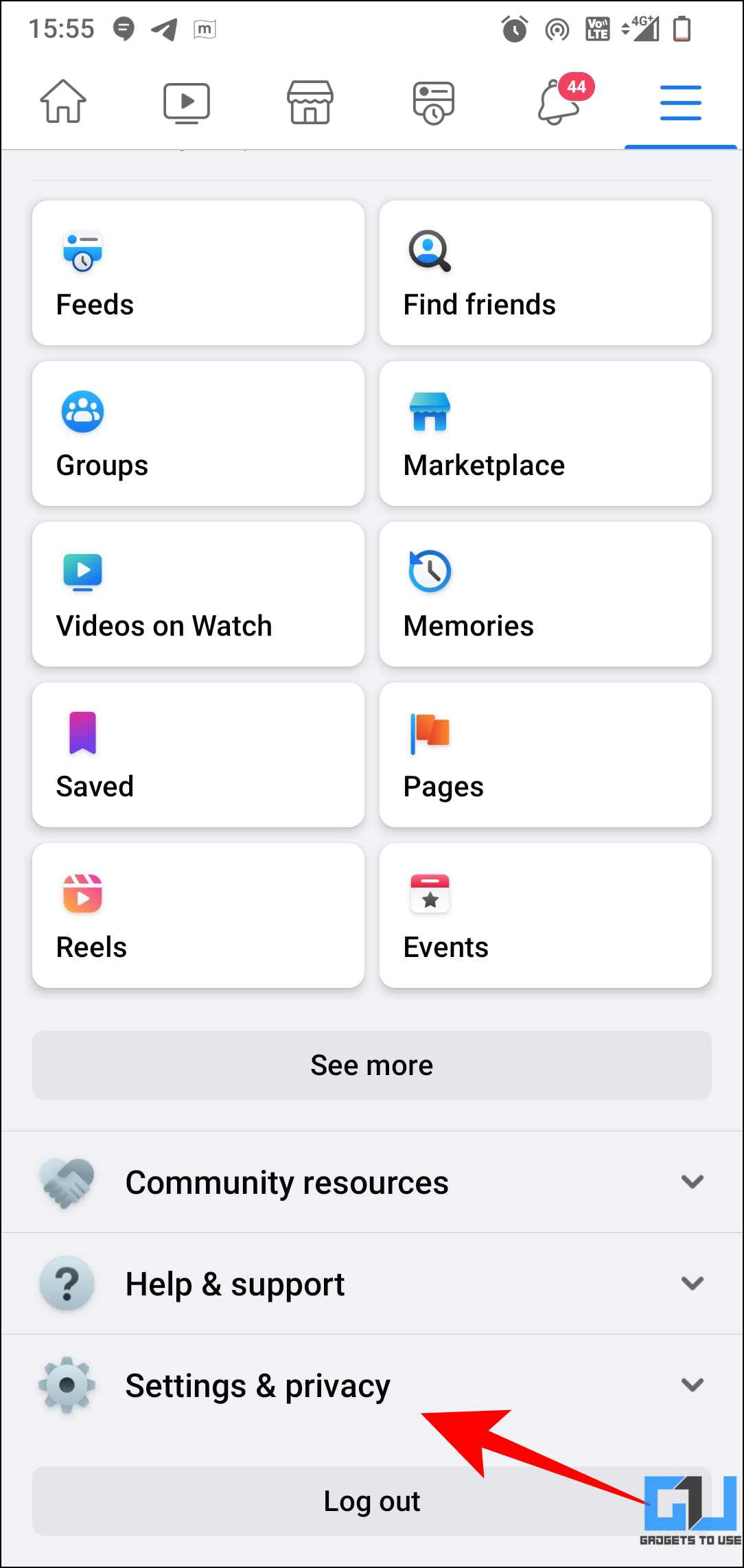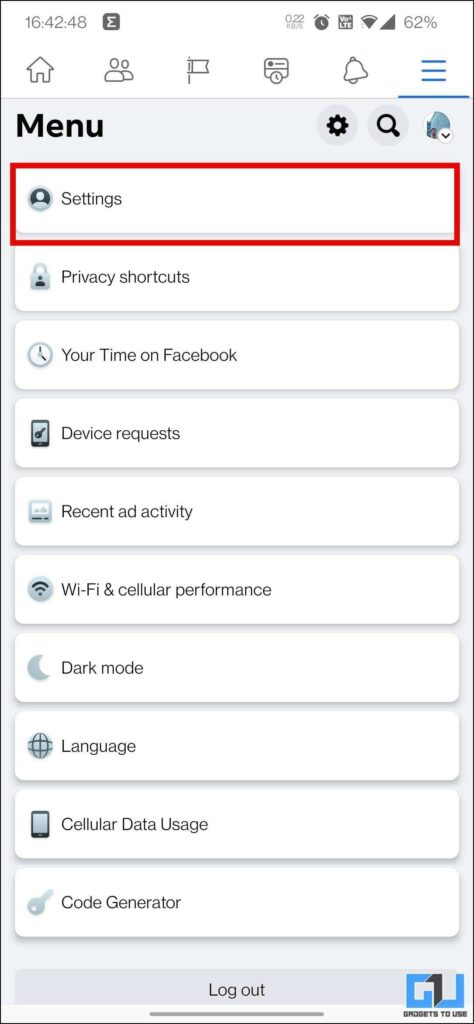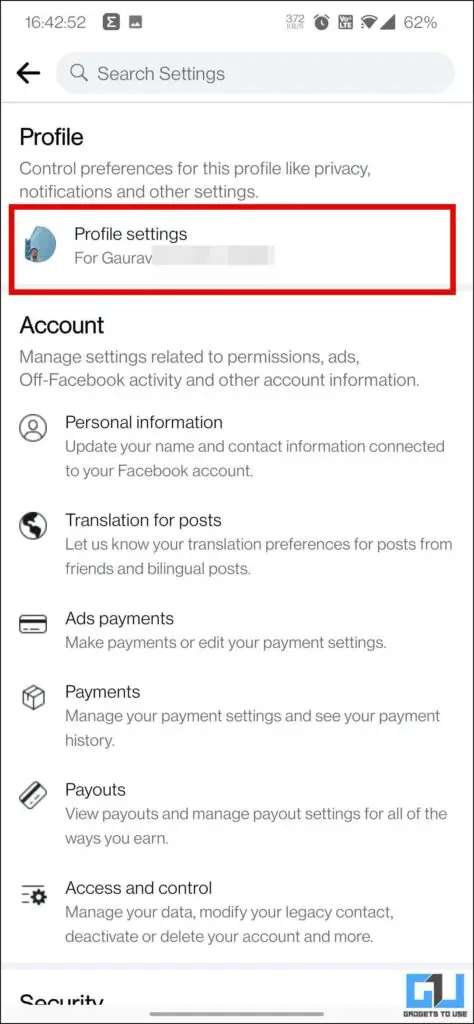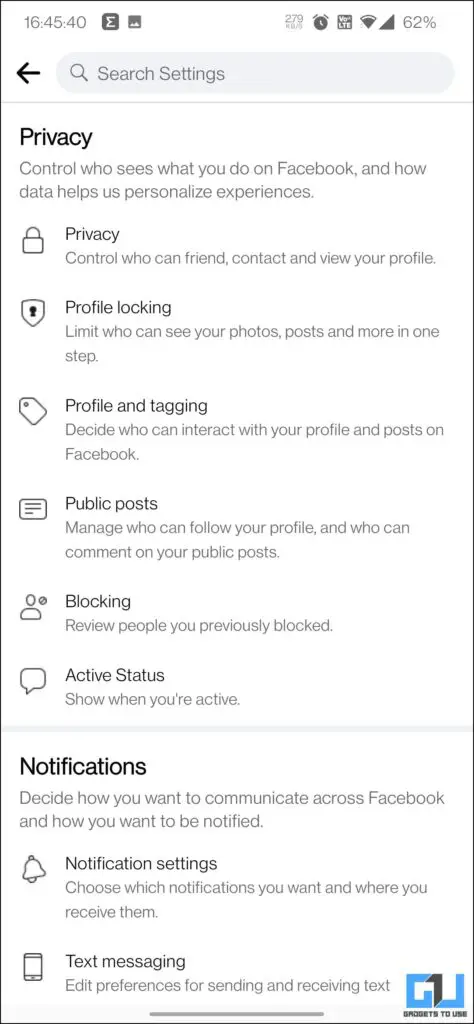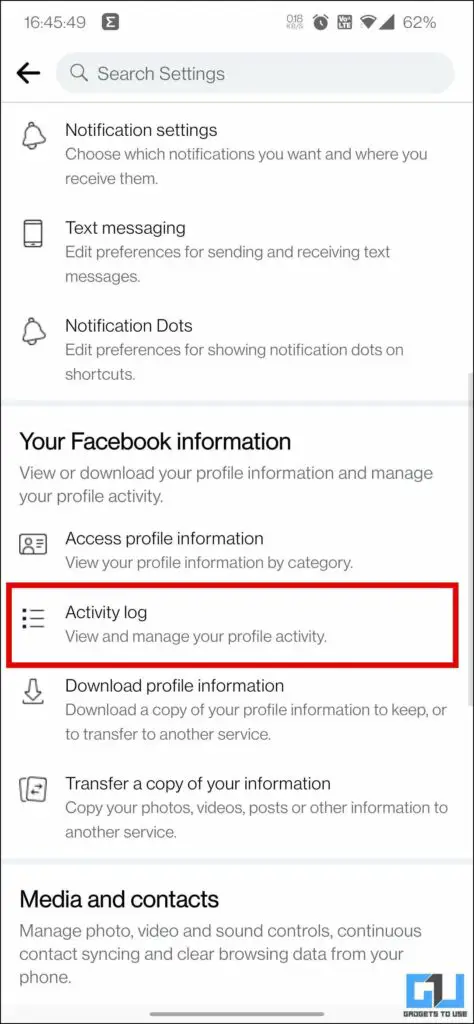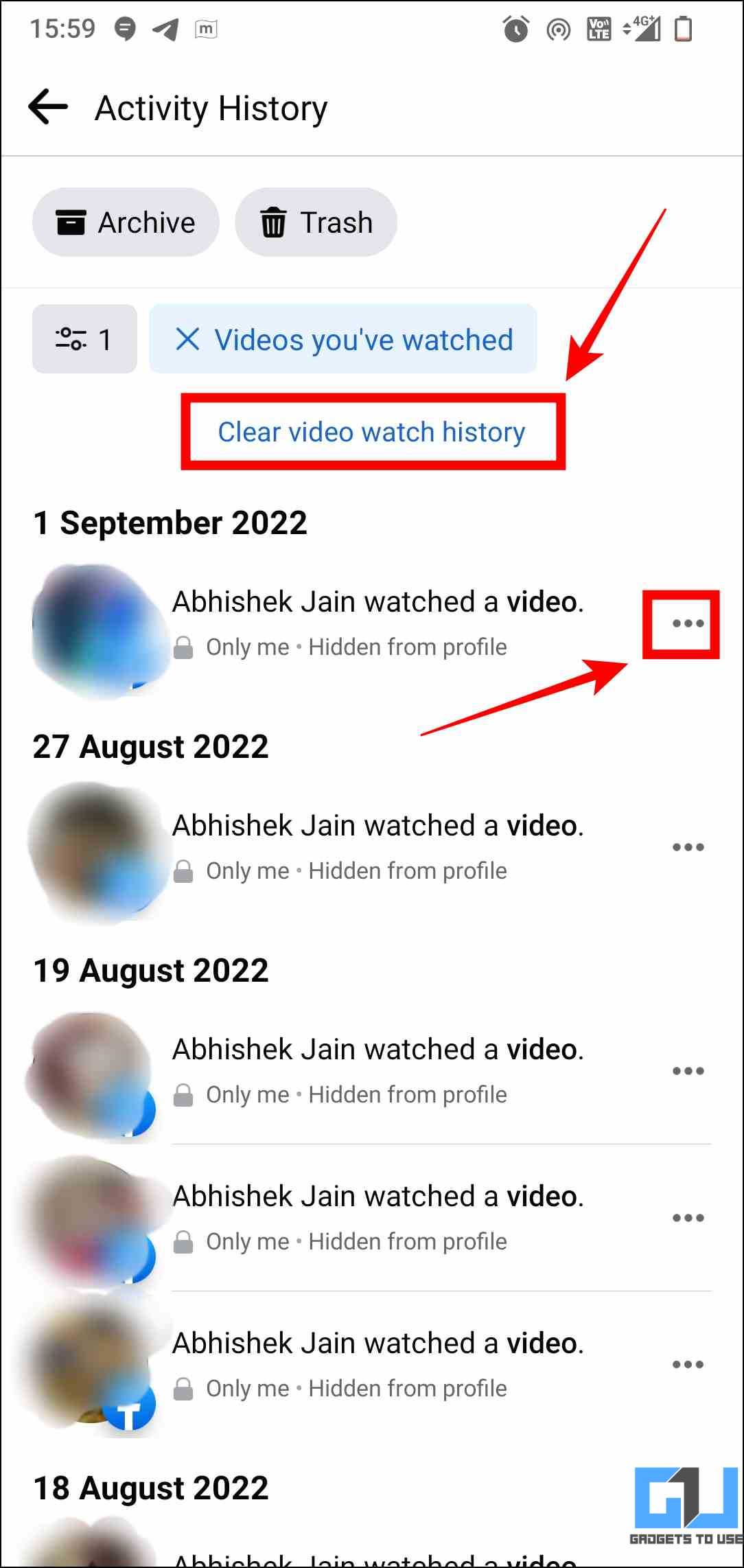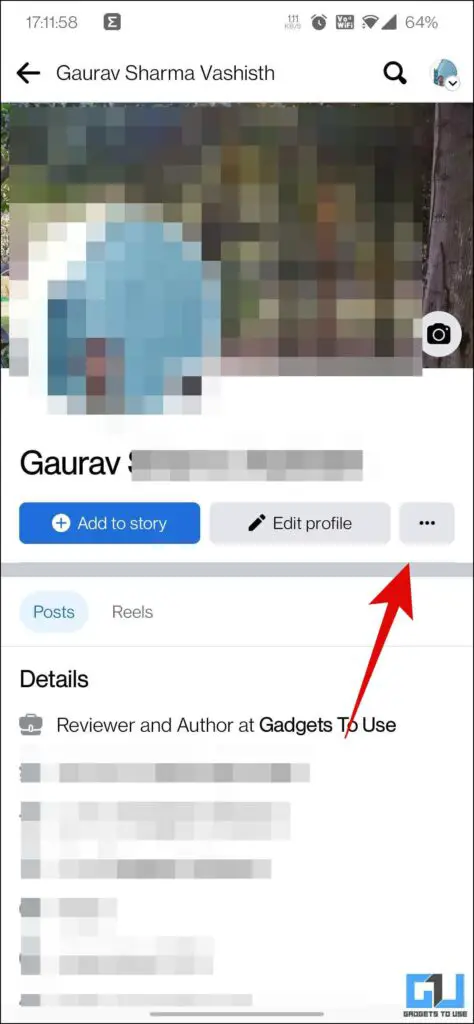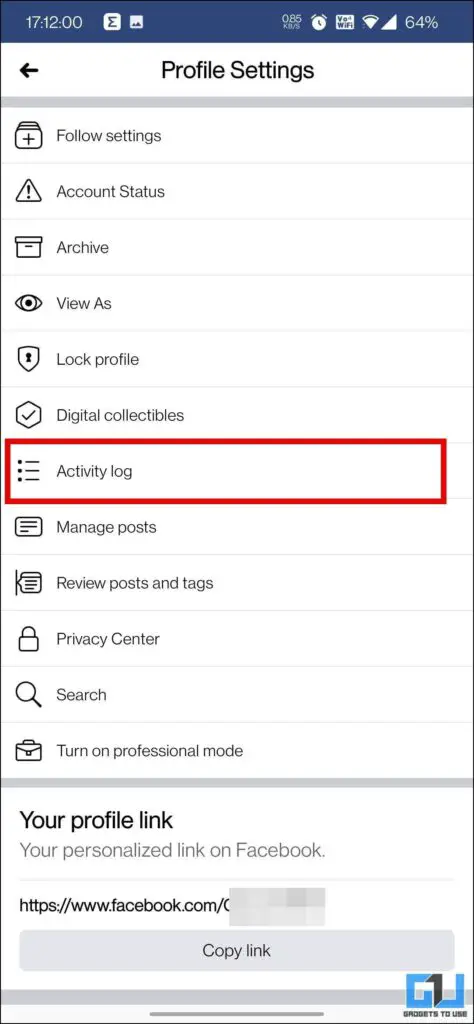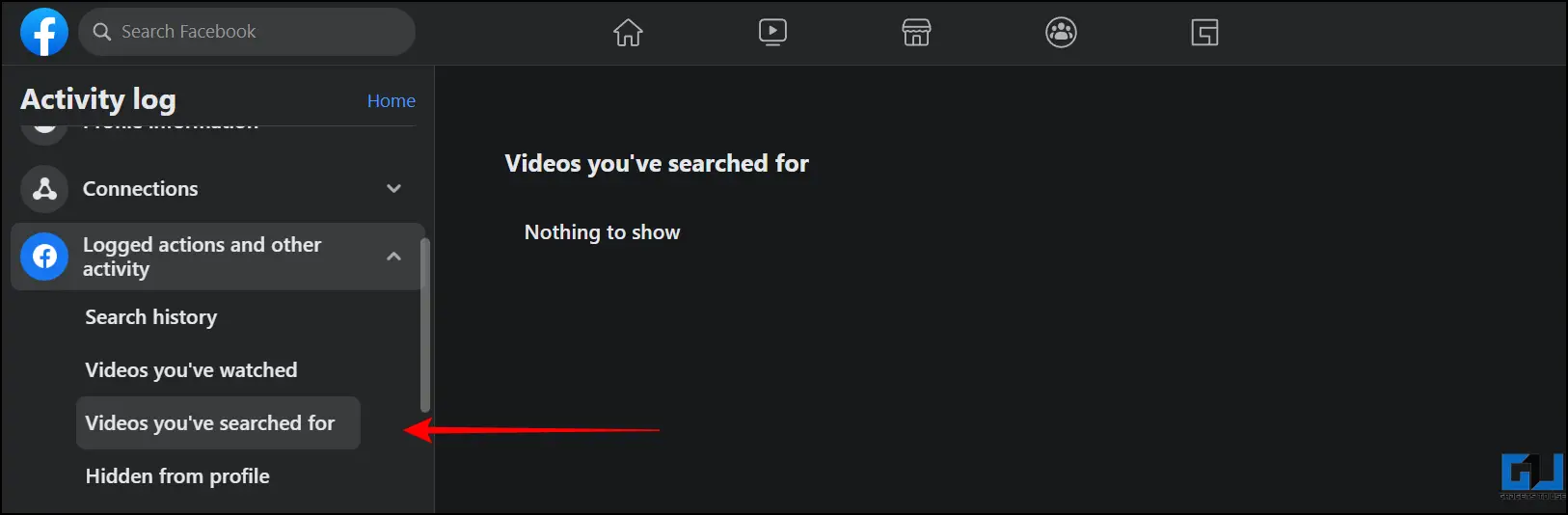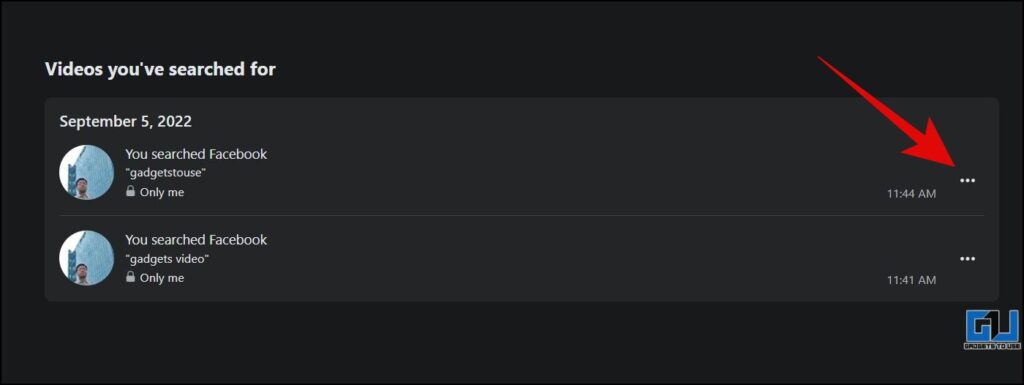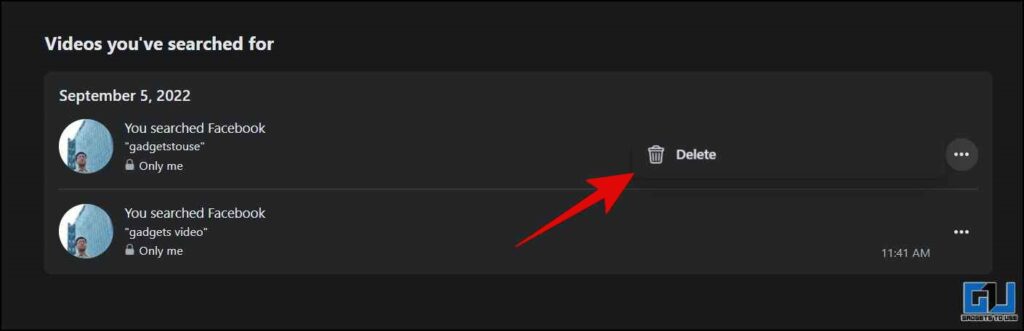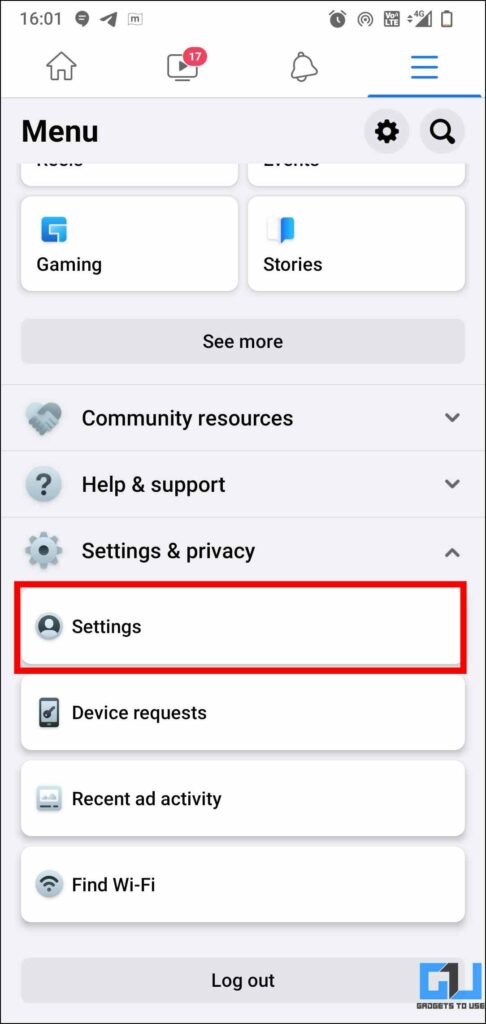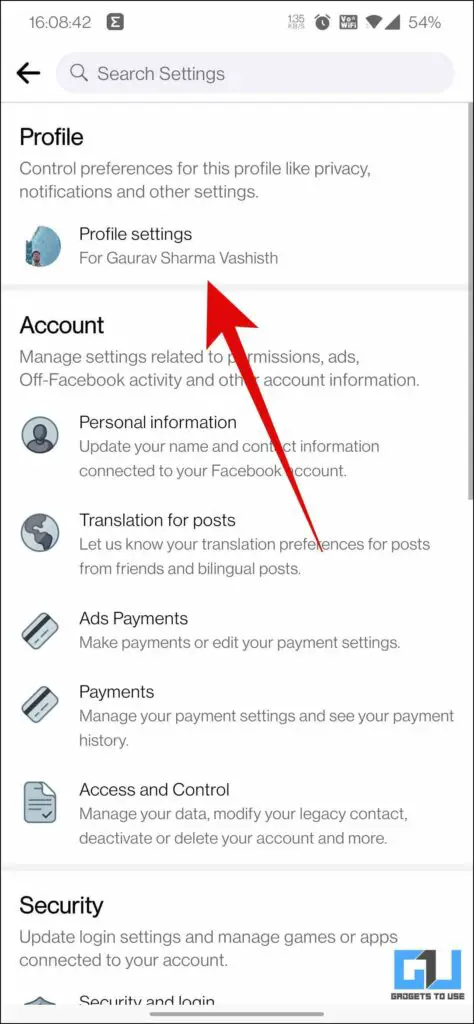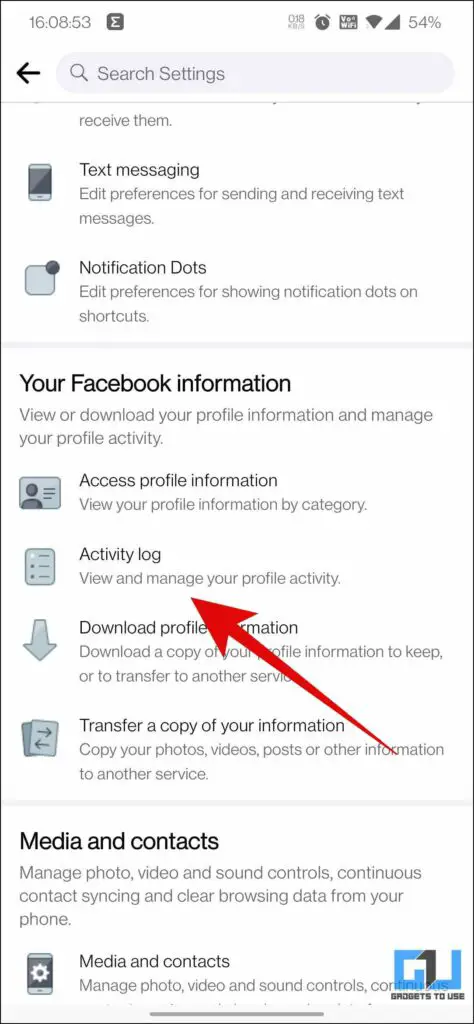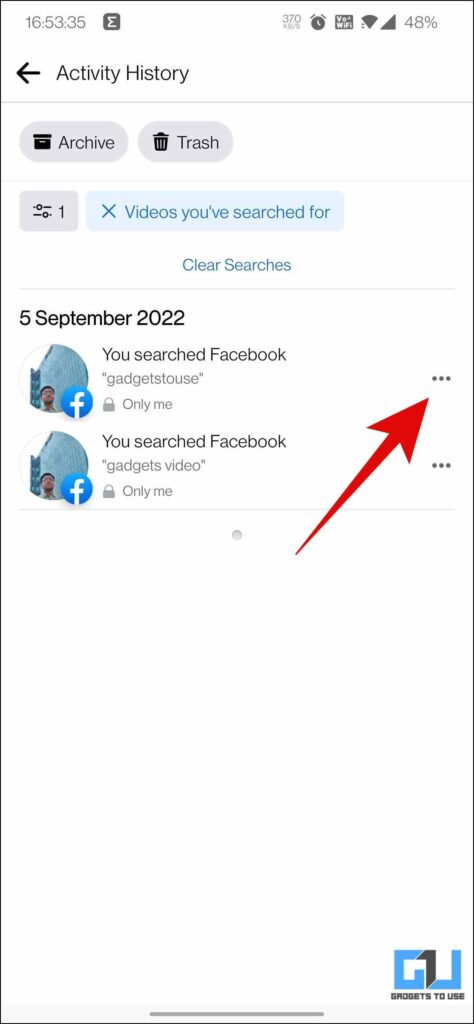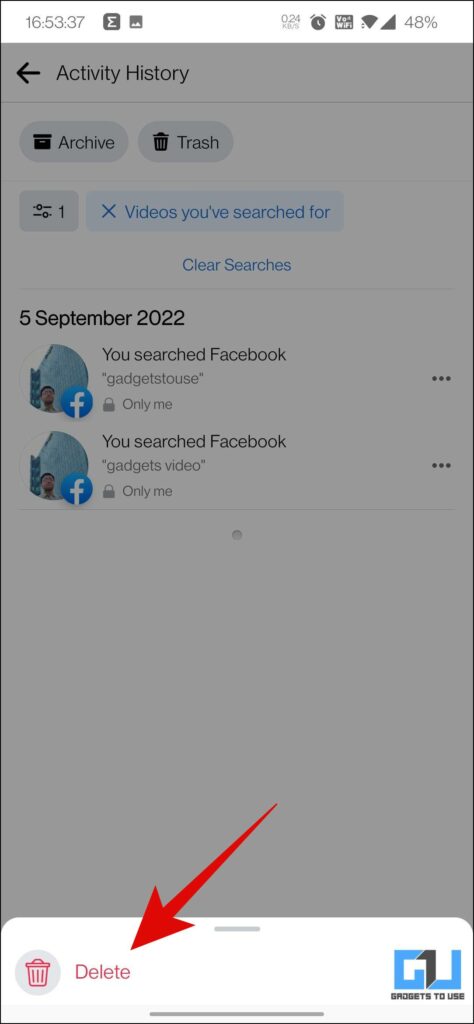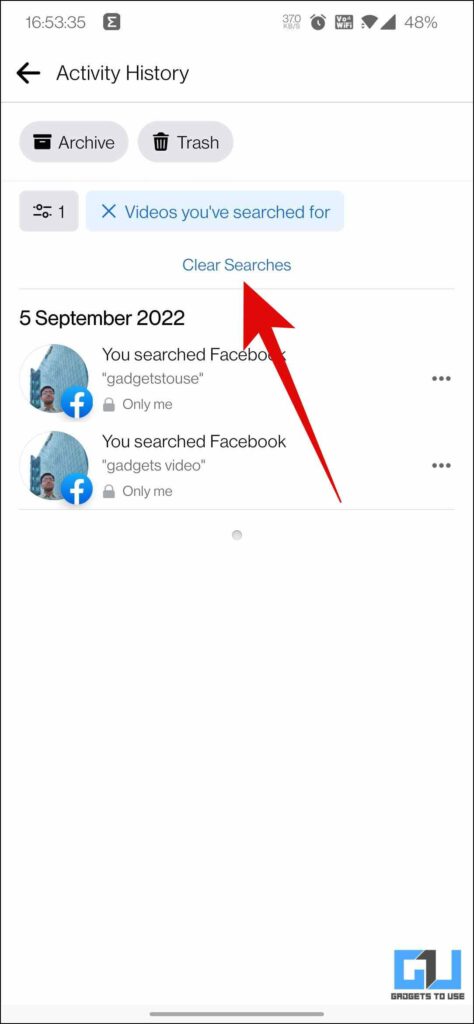Quick Answer
- Now, you can tap on the Meatballs Menu beside the video you want to delete from the history, and then confirm to delete.
- Here’s an alternate method to check the activity log of your Facebook Account to see and delete your video watch history of yours.
Facebook videos are being promoted aggressively, people often spend hours without realizing it. All this data of you watching such videos gets stored on Facebook, to recommend more content to you. While Facebook does it to improve user experience, it can be counter-productive for some. If privacy matters to you, we’ll discuss how to delete Facebook videos watch, and search history.
How to Remove Watched Videos from Facebook Watch History?
Until the beginning of 2022, deleting Facebook video watch and search history was considered tedious as there was no direct way to delete it entirely, and users had to resort to deleting individual entries. But things have improved since then.
- Deleting Specific Request – Facebook has an Activity Log where you can find all the videos you have searched for or watched. It allows you to edit your previously watched history and delete any specific request.
- Deleting the Entire Watch History – Facebook has also added an option to completely wipe your video history clean. So, now you can either delete specific video entries or the entire history as desired.
Steps to Delete Videos from Facebook Watch History
Now that you know, the history of videos watched on Facebook can be deleted. Let’s discuss the steps to do it:
Clear Watch History on Desktop/Laptop
If you are using the Web version of Facebook on your desktop pc, here’s how you can delete your video Watch history:
1. Go to the Facebook website, on a web browser, and click the More button (downward arrow), at the top right.
2. Under the More menu, click on Settings and Privacy.
3. Here, you need to go to the Activity Log of your account.
4. On the Activity log tab, click on the Videos you’ve watched option. To see the history of all the videos you have watched on Facebook to date.
5. Scroll down to find the video that you want to delete. Once you have found it, click on the three dots beside it.
6. Click on the Delete option to remove the video from your watch history.
7. If you want to delete the entire video watched history, tap on the Clear Video Watch History.
8. Now, again click Clear Video Watch History to proceed.
Alternate Method for Web
Here’s an alternate method to check the activity log of your Facebook Account to see and delete your video watch history of yours.
1. Visit the Facebook website, and go to your Profile. Click on the Three dots Menu from the center-right of your screen.
2. Click on the Activity log option in the floating menu that appears.
3. Now, you can follow the same steps to delete an individual video or all videos from your Video Watch List.
Clear Watch History on Facebook App
Similarly, if you are on the Facebook app, follow these steps to clear your watch history:
1. Open the Facebook app and click on the Hamburger menu from the right.
2. Scroll down and click on the Setting and Privacy option.
3. Further tap on the Settings option, and go to your Profile Settings.
4. Under Profile Settings, scroll down and click on the Activity log option.
4. Once on the Activity log page, switch to the Videos you’ve watched tab.
5. Now, you can tap on the Meatballs Menu beside the video you want to delete from the history, and then confirm to delete. Alternatively, you can click the Clear video watch history option on top of your screen to clean the entire history.
Alternate Method for Mobile App
Here’s an alternate method to check the activity log of your Facebook Account to see and delete your video watch history of yours.
1. Visit the Facebook website, and go to your Profile. Click on the Three dots Menu from the center-right of your screen.
2. Click on the Activity log option in the floating menu that appears.
3. Now, you can follow the same steps to delete an individual video or all videos from your Video Watch List.
Steps to Delete Videos from Facebook Search History
Similar to video Watch history, we can clear the videos search history on Facebook. Let’s discuss the steps to do it on the web and mobile:
Clear Facebook Video Search History on PC
If you are using the Web version of Facebook on your desktop pc, here’s how you can delete your video search history:
1. Visit the Facebook website, and go to your Profile. Click on the Three dots Menu from the center-right of your screen.
2. Click on the Activity log option in the floating menu that appears.
3. On the Activity log tab, click on the Videos you’ve Searched for option. To see the history of all the videos you have searched on Facebook to date.
4. Click on the three dots beside the video you want to remove from the list.
5. Now confirm by clicking on the Delete option to remove the video.
Clear Video Search History on Facebook App
Similarly, if you are using the Facebook app, follow these steps to clear your video search history from your phone.
1. Open the Facebook app and click on the Hamburger menu from the right.
2. Scroll down and click on the Setting and Privacy option.
3. Further tap on the Settings option, and go to your Profile Settings.
4. Under Profile Settings, scroll down and click on the Activity log option.
4. Once on the Activity log page, switch to the Videos you’ve searched for tab.
5. Now, you can tap on the Meatballs Menu beside the video you want to delete from the search history, and then confirm to delete. Alternatively, you can click the Clear Searches option on top of your screen to clean the entire history.
Bonus: Block Reels from a Specific Creator
If you have started despising a creator or a particular channel, Facebook allows you to block their reels from appearing on your feed. You can read our detailed guide to Block Reels From a Specific Creator on Facebook or Instagram to know more.
FAQs
Q: How can I delete the Facebook Video Watch History?
A: You can delete the Facebook Video Watch History, using the web, and mobile app. We have discussed the step-by-step guide, you can refer to them to delete the watch history.
Q: How can I delete the Facebook Video Search History?
A: You can delete the Facebook Video Search History, using the web, and mobile app. We have discussed the step-by-step guide, you can refer to them to delete the search history.
Wrapping Up
Over years the platform has matured, and added tools the user needs, like the ability to delete Facebook videos watch, and search history. We hope you found this useful; if you did, make sure to like and share it. Check out other useful tips linked below, and stay tuned for more exciting and detailed guides.
Also, read:
- 3 Ways to Hide or Turn Off Facebook Memories From Certain Dates and People
- 3 Ways To Hide Ads In Facebook Messenger on PC and Phone
- 3 Ways to Watch YouTube Videos in Incognito Without Ads or History Saved
- How To Delete Watch History in Prime Video, Netflix, Zee5, Hotstar Etc
You can also follow us for instant tech news at Google News or for tips and tricks, smartphones & gadgets reviews, join GadgetsToUse Telegram Group or for the latest review videos subscribe GadgetsToUse YouTube Channel.