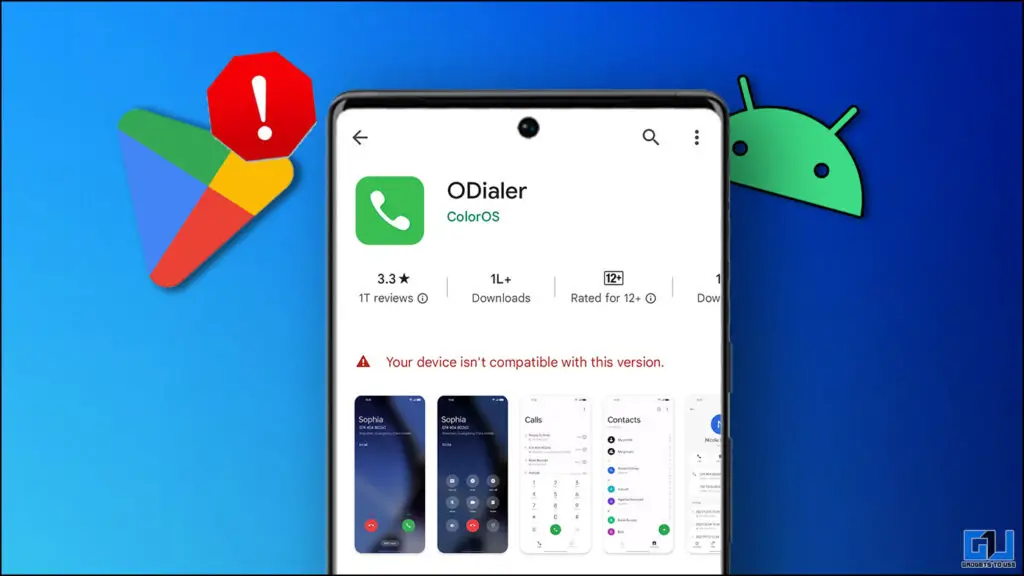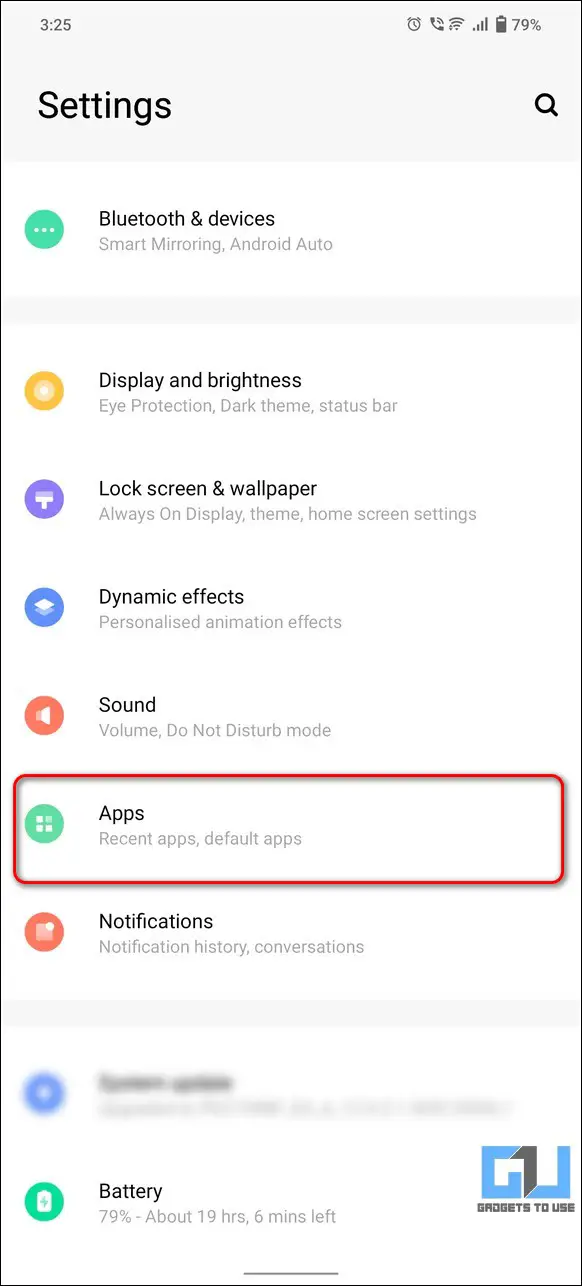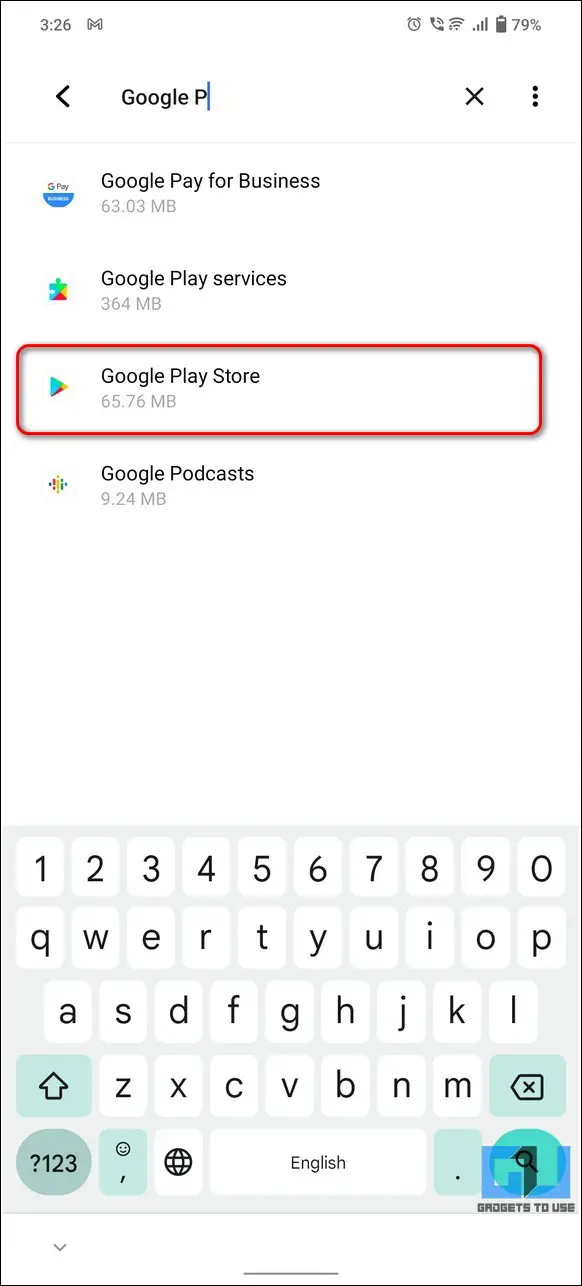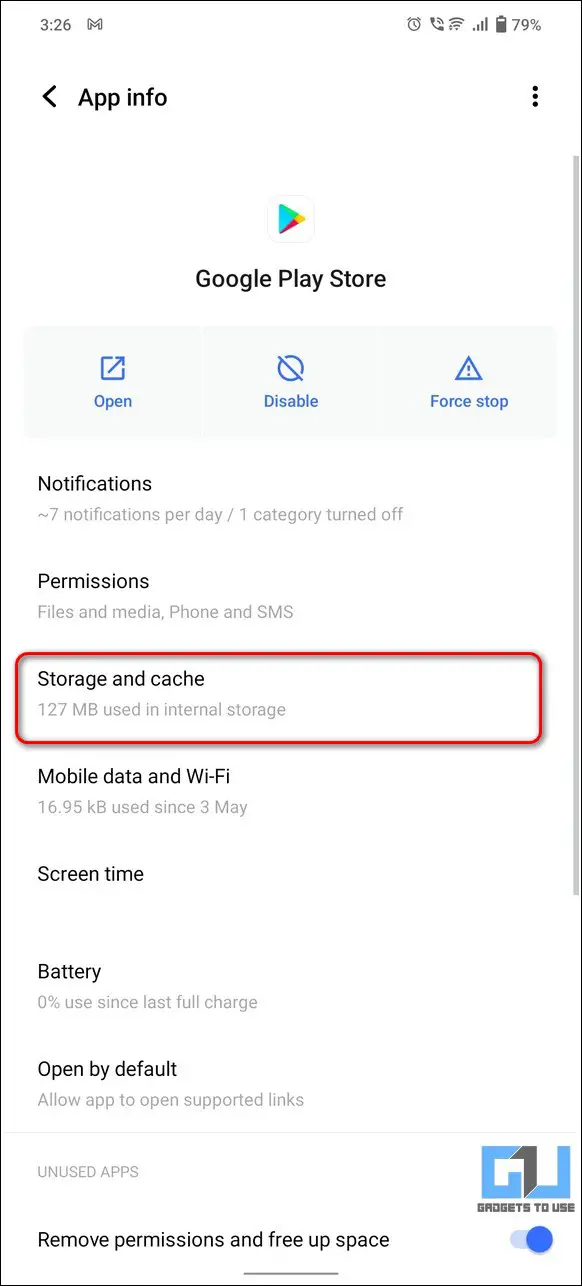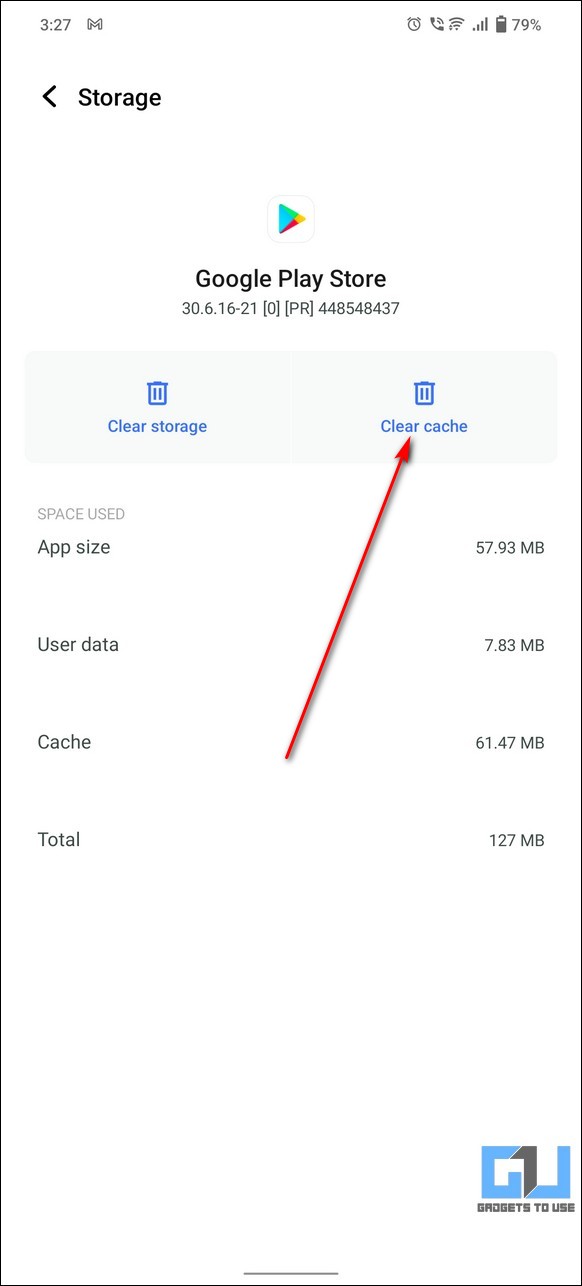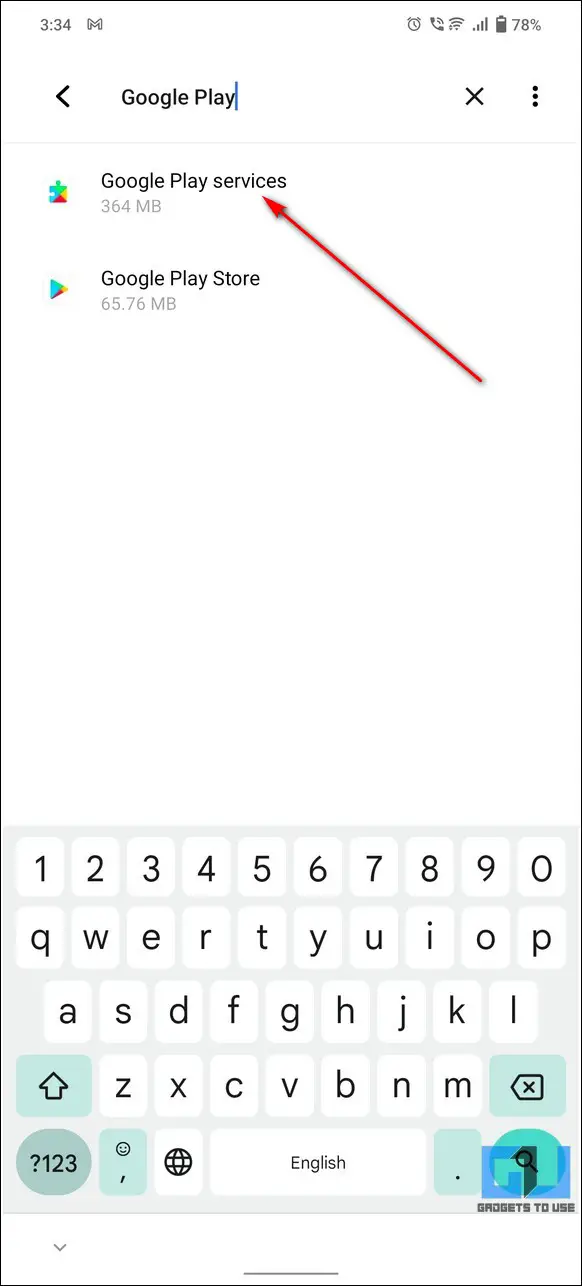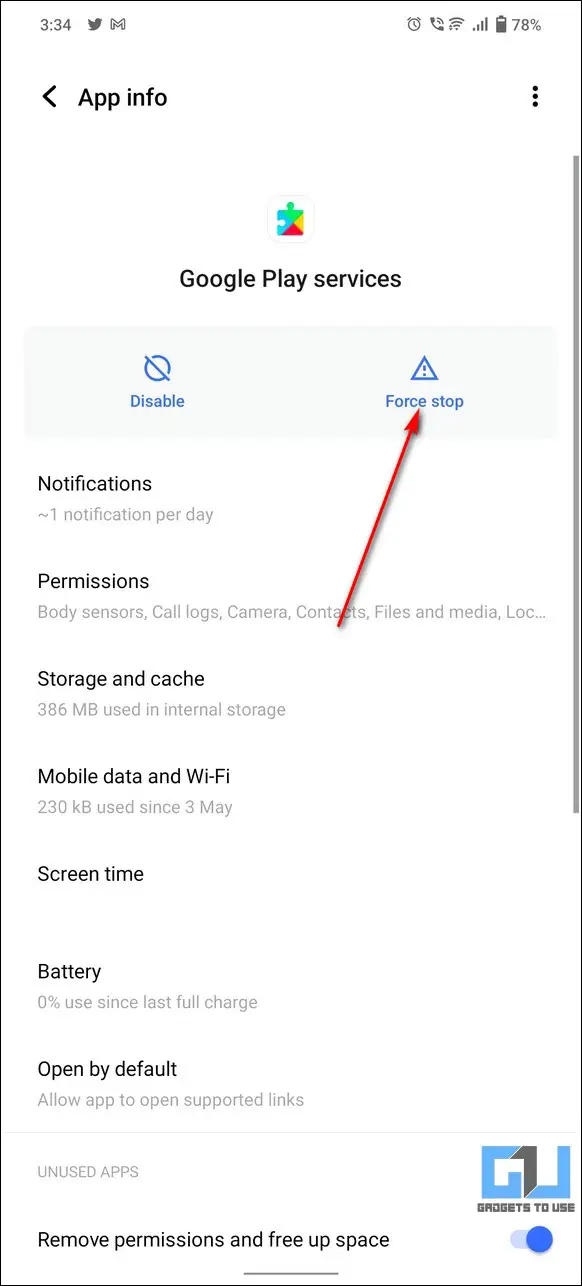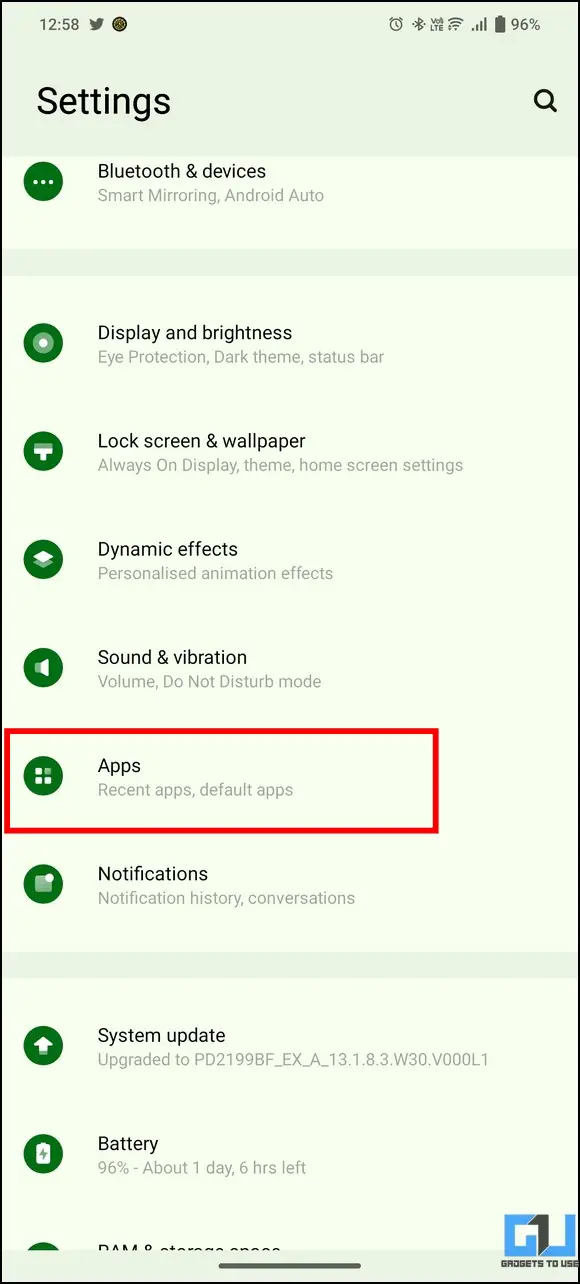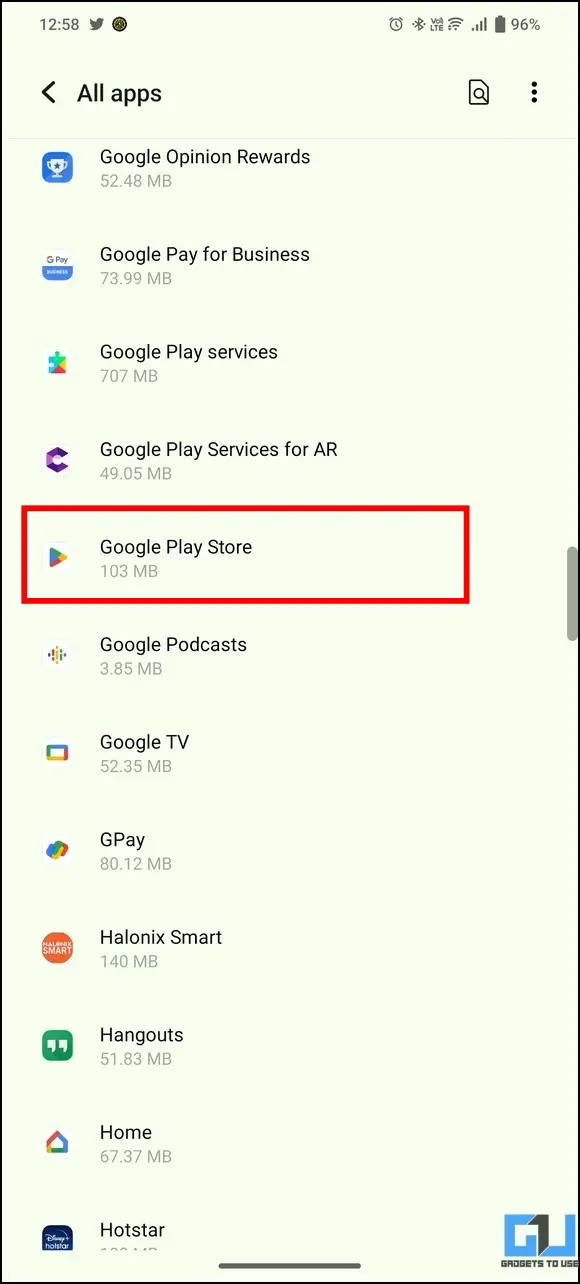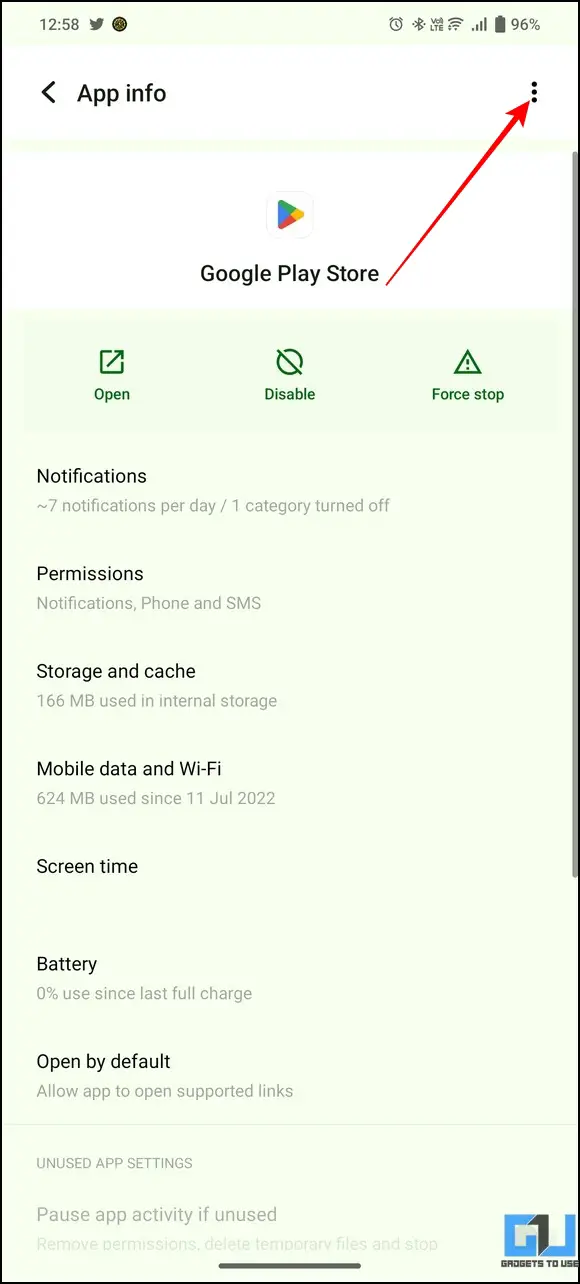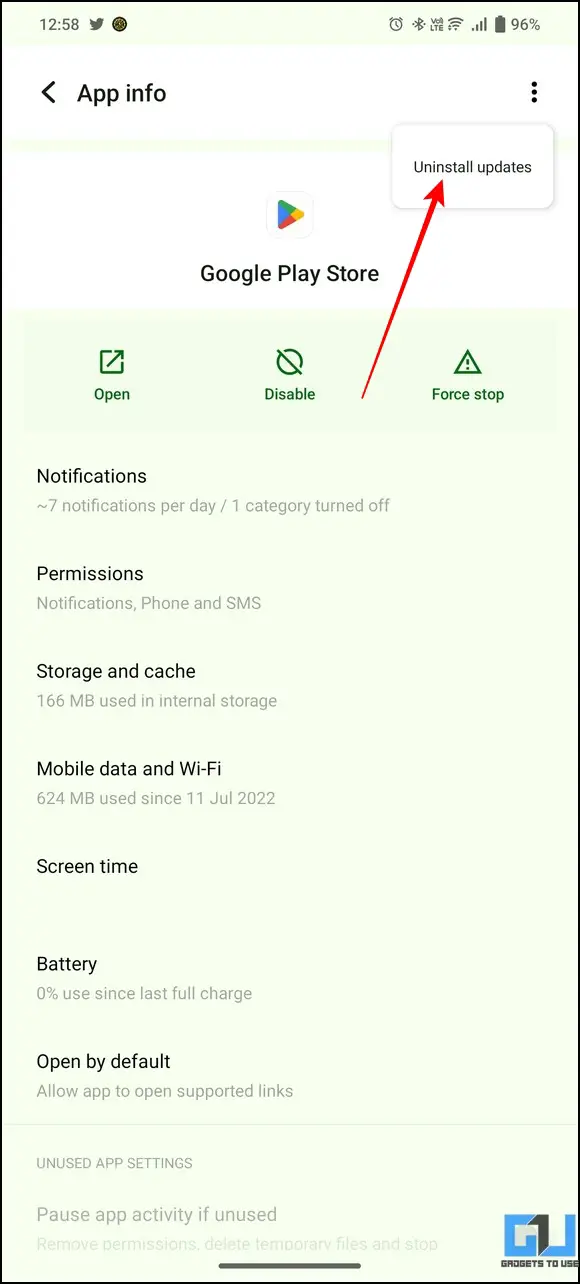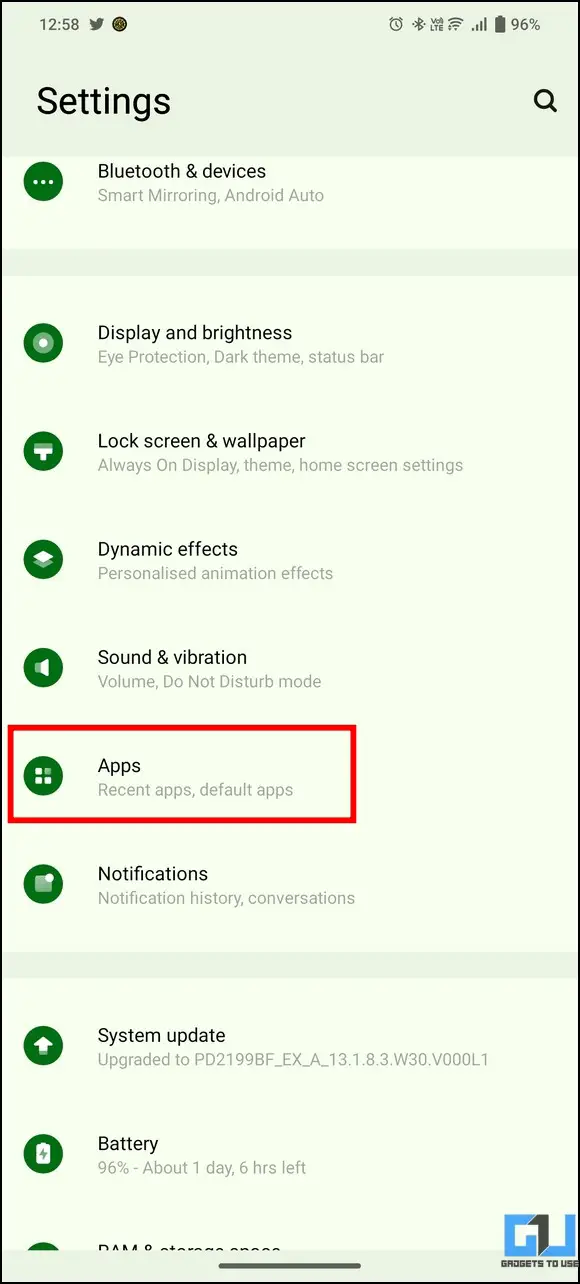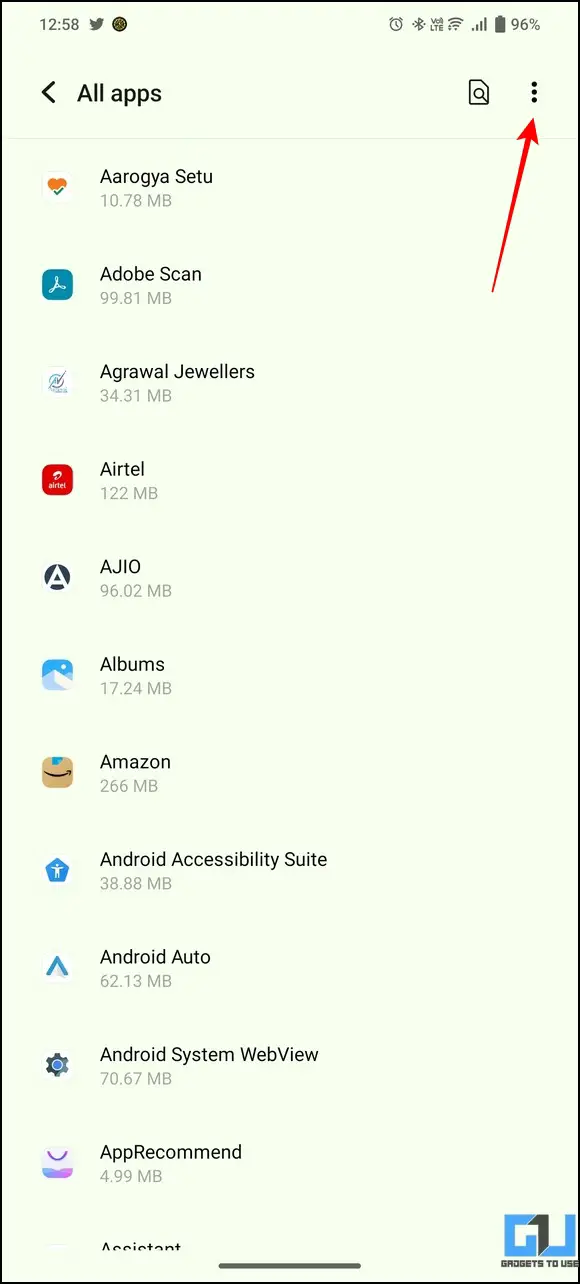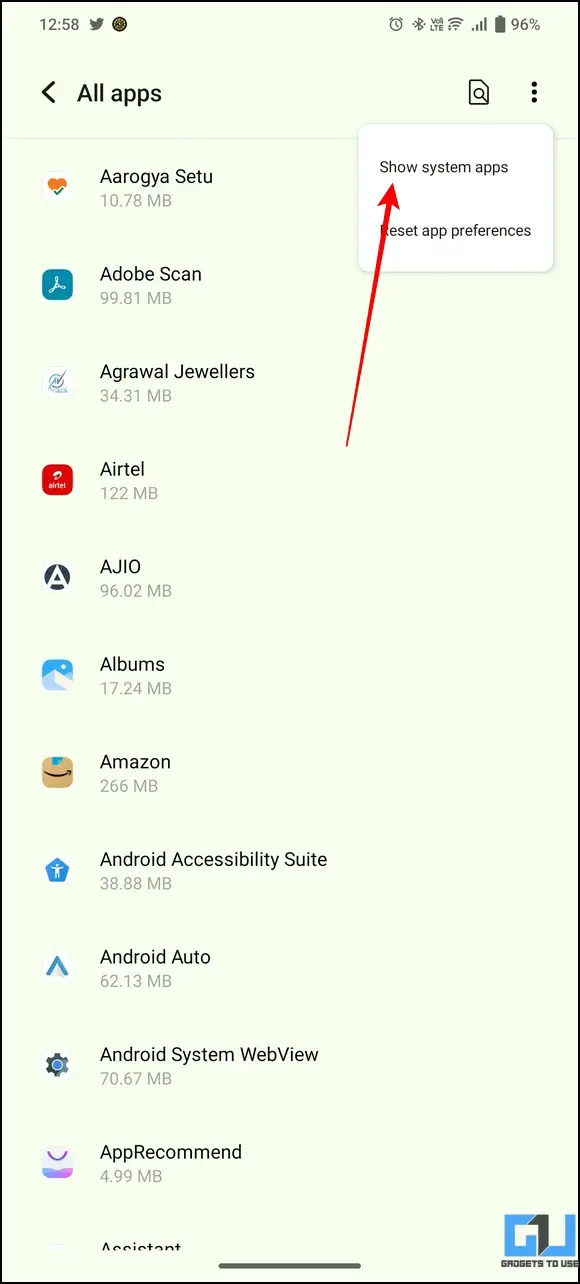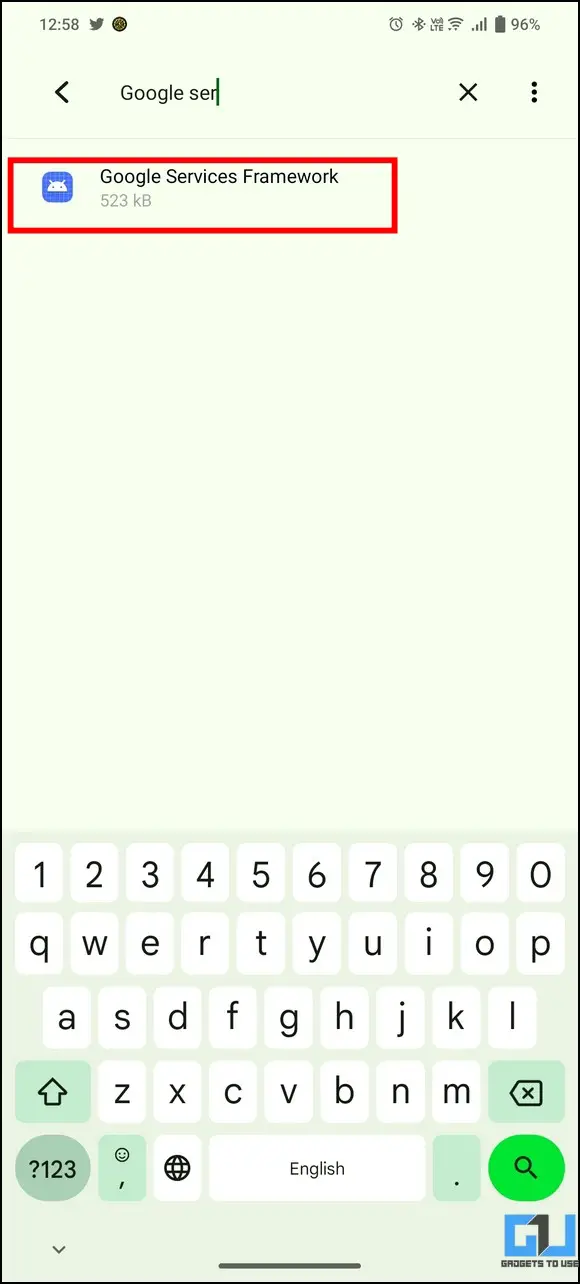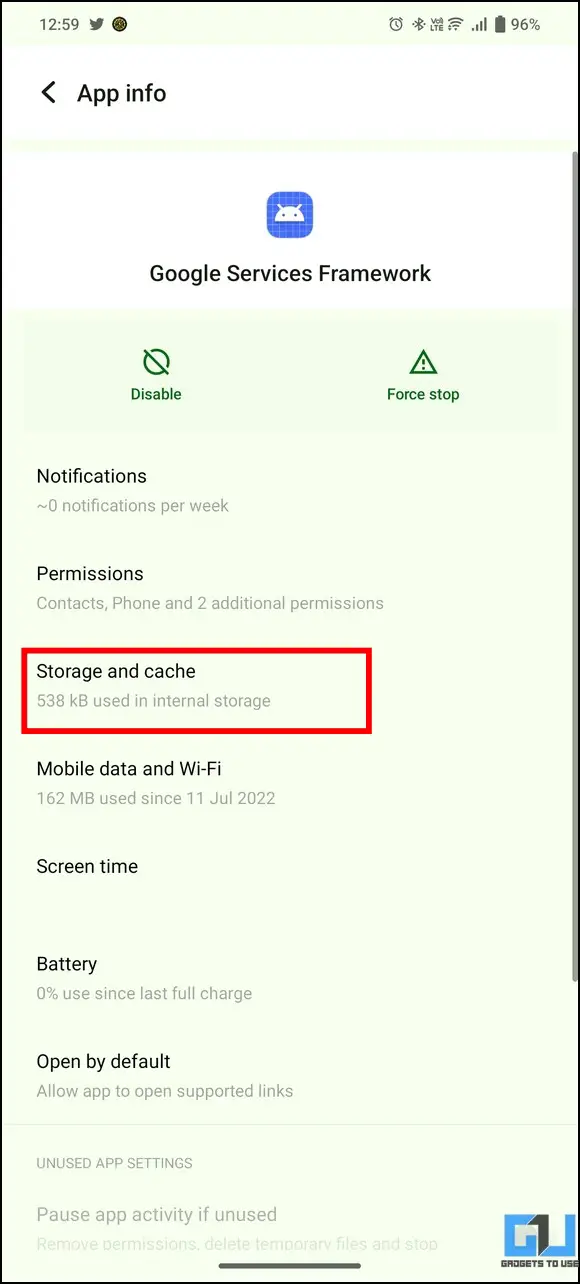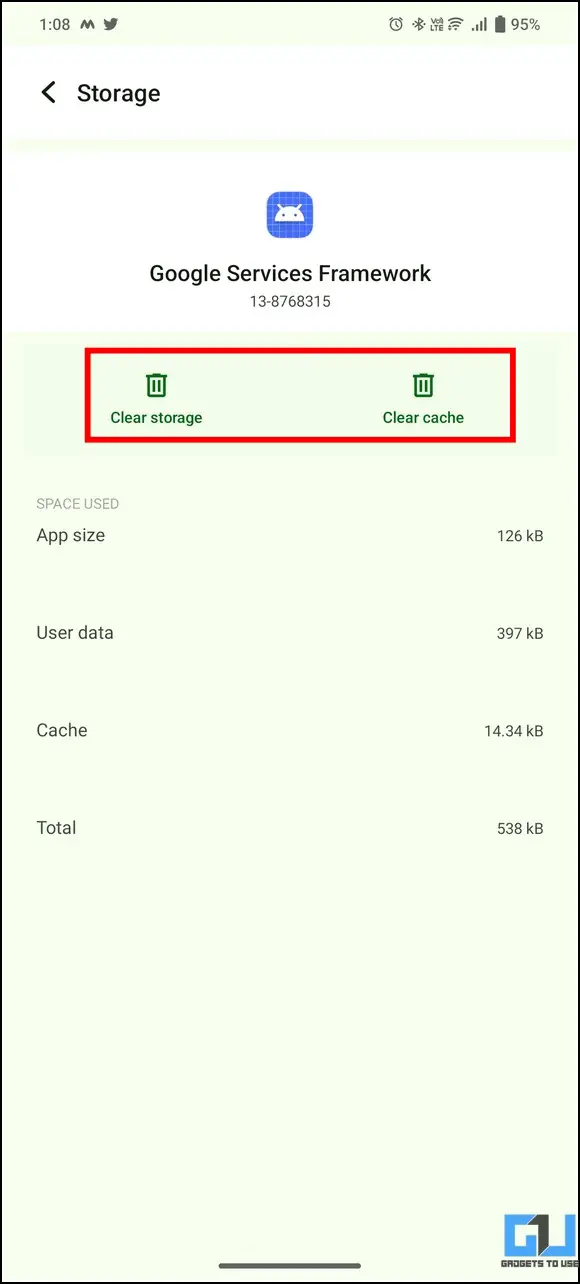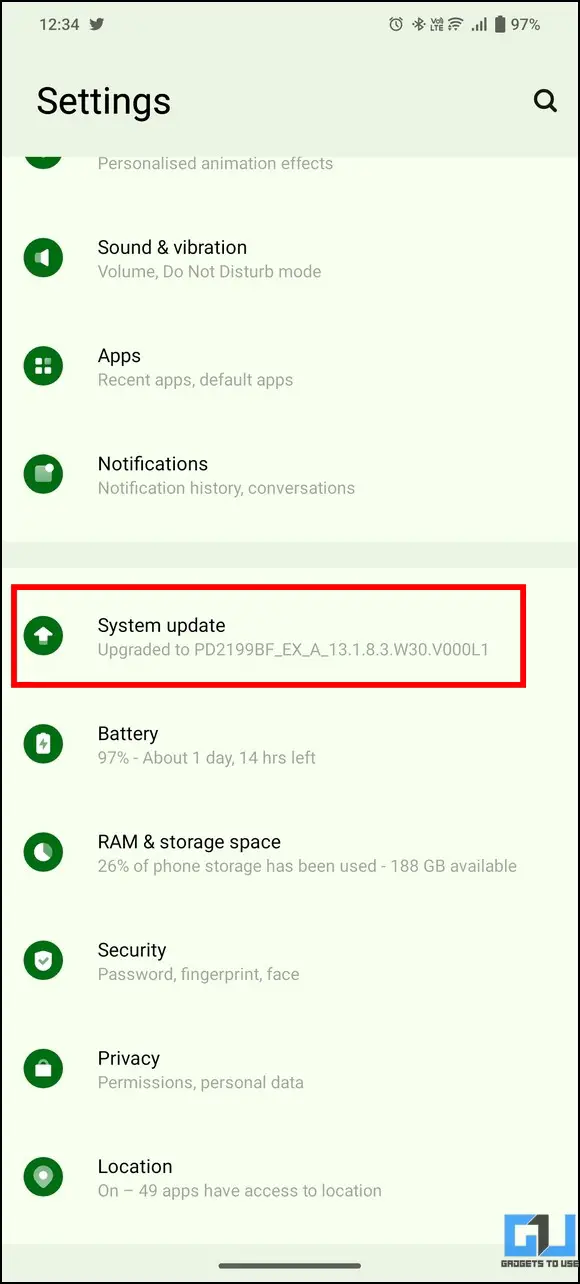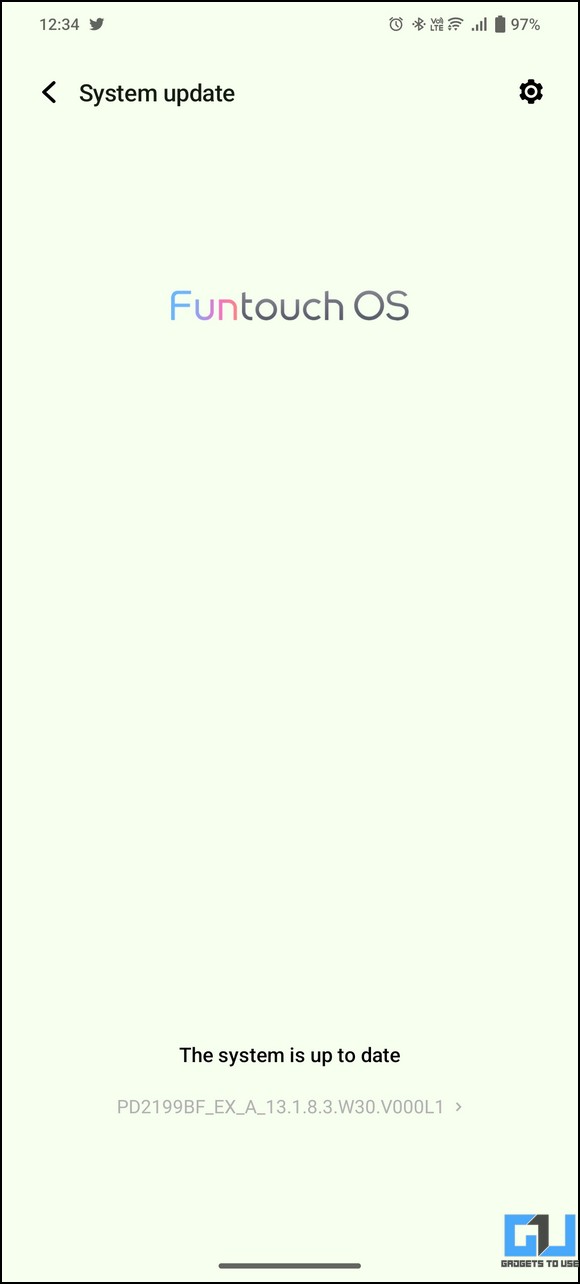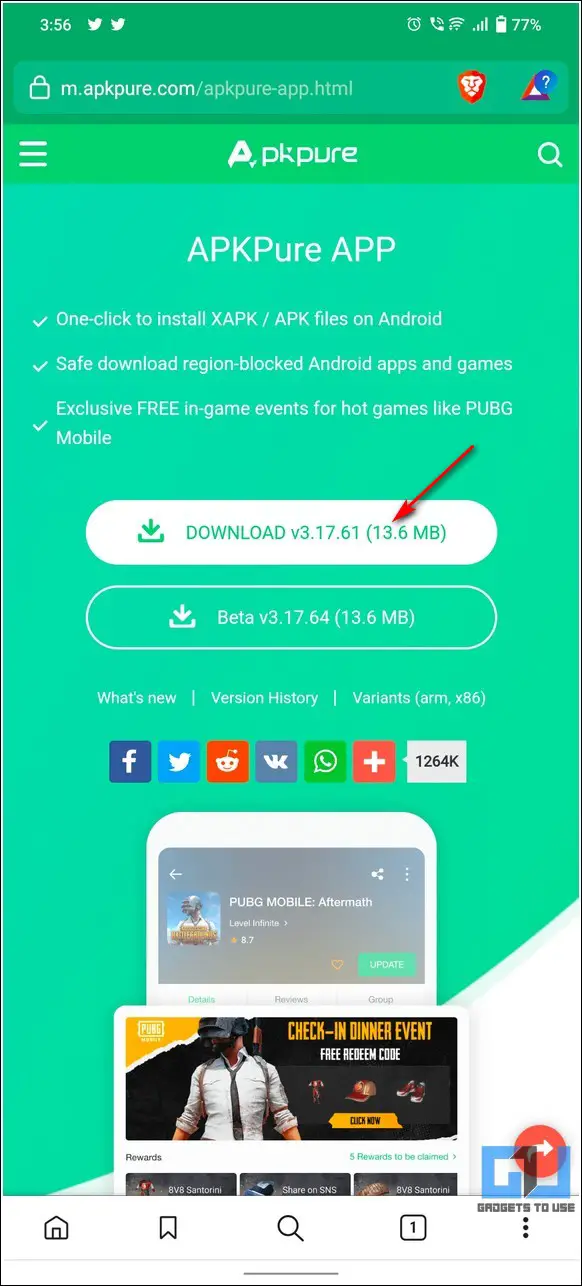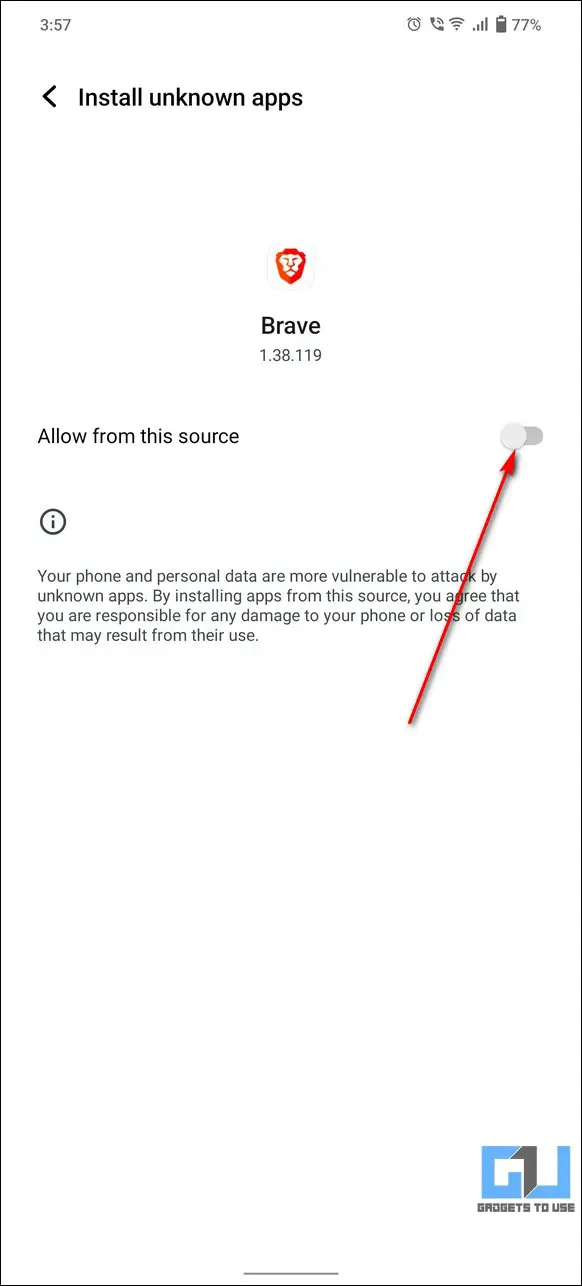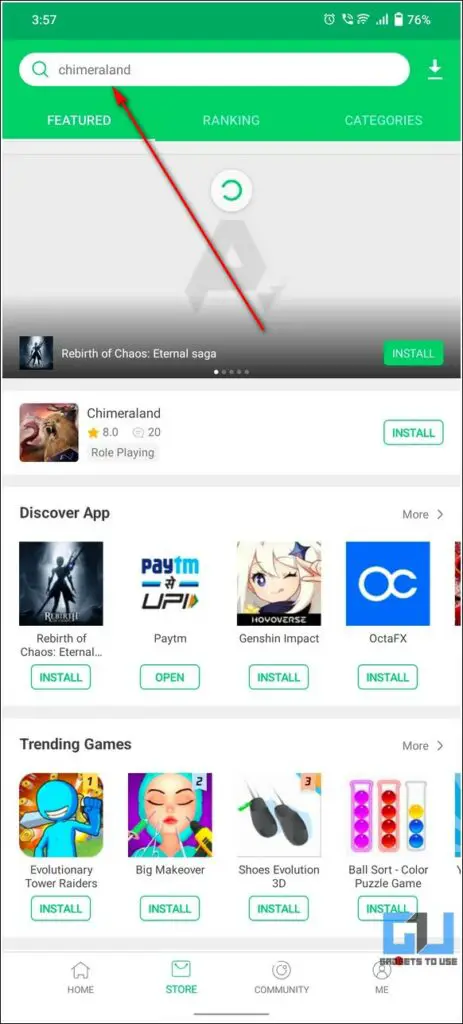Quick Answer
- The first step to fix the installation compatibility error on the Google Play Store is to clear all the app-related cache files.
- Next, tap on the three-dot menu button in the top-right corner and then press the Uninstall Updates option to remove the recently installed play store updates from your device.
- Locate the Google Play Services app from the list of installed apps on your Android phone and tap on it to configure it.
As an Android user, you often encounter certain apps on the Google Play Store that show compatibility issues while trying to install them. Consequently, these apps can not be directly installed from the Play Store unless fixed. That said, this explainer demonstrates easy ways to fix the ‘Your Device isn’t Compatible with this Version’ error on your Android phone. Furthermore, you can learn to delete and uninstall apps on your Android phone completely.
Reasons Why the App Isn’t Compatible on my Phone
While there could be several unexpected reasons behind this error occurring on your Android phone, some of the notable ones are as follows:
- The app developer has not included your Android device model in the list of compatible device models on the Google Play Store.
- There could be corrupted Google Play Store Cache Files.
- Your Android smartphone is outdated and needs a software update.
- The app is not available in your current region and many more.
How to Fix ‘Your Device isn’t Compatible with this Version’
Fixing the ‘Your device isn’t compatible with this version’ error is quite easy on Android. Let’s have a detailed look at the various methods you must follow to resolve the issue on your Android device.
Clear Google Play Store App Cache Files
The first step to fix the installation compatibility error on the Google Play Store is to clear all the app-related cache files. Here’s how you can clear Google Play Store cache files on your Android device:
1. Open the Settings app on your Android device and tap on Apps to find Google Play Store.
2. Next, tap the Storage and Cache option to configure it.
3. Further, press the Clear cache button to remove all the temporary cache files.
That’s it. You’ve successfully removed the Google Play Store cache files from your system. You should restart your device and try installing the app again to verify if the issue has been resolved.
Force Close Google Play Services and Relaunch
Sometimes an existing issue with the Google Play Store services might cause the “Your Device isn’t compatible with this version” error on your Android device. To resolve this, you can try manually force-closing the Google Play services and then relaunching it to install your desired app. Follow these steps for an easy fix.
1. Locate the Google Play Services app from the list of installed apps on your Android phone and tap on it to configure it.
2. Next, tap on the Force Stop button to close all running instances of the app on your device.
3. Further, tap on the Google Play Store app icon to relaunch the service. Check if the app compatibility issue has been resolved.
Uninstall Play Store Updates to fix the ‘Your Device Isn’t Compatible with this Version’ Error
Another nifty workaround to fix the app compatibility error on Google Play Store is to remove its recent updates. Follow these steps to achieve the same.
1. Open the Settings app and then tap on Google Play Store from the list of installed apps to configure its settings.
2. Next, tap on the three-dot menu button in the top-right corner and then press the Uninstall Updates option to remove the recently installed play store updates from your device.
3. Once removed, reboot your device to check if the issue is resolved.
Reset Google Services Framework on your Device
The Google Services Framework is responsible for maintaining all-important Google Apps that come pre-installed on an Android device, including the Google Play Store. Resetting the app might fix the compatibility issue you’re facing while installing an app. Here’s how you can do it.
1. Open your device’s Settings app and then tap the three-dot menu button in the top-right corner.
2. Next, enable the Show System Apps option and search for the Google Services Framework app using the search bar.
3. Now, tap on it to configure its Storage and Caches.
4. Finally, tap the Clear Cache and Clear Storage buttons to reset Google Services Framework on your Android device.
5. Restart your phone and open Google Play Store to check if the ‘ Your device isn’t compatible with this version’ error is gone.
Check Your Phone for New Updates
If your phone is running on outdated firmware or software, you will likely face the compatibility issue error during app installation on the Google Play Store. To troubleshoot this issue, you should check and install any newly available updates, to fix the installation issues, via the Play Store successfully. Follow these steps to check your Android phone for new updates.
1. Open the Settings app and locate the System Update option to open it.
2. Next, wait a few seconds to let your phone check for new system updates. If available, tap the Install button to download and install them immediately.
Pro-Tip: Ensure you’re connected to a stable Wi-Fi connection to avoid extra data charges while downloading your phone’s update on the cellular network.
Try A Different App Store to Install the App
If you believe you’re getting the “Your Device isn’t compatible with this version” error by mistake, you can install the same app from other free third-party app stores such as APKPure, or Galaxy App Store. In addition, you can also download and install the associated APK file of the app directly from various sources on the internet. Here’s what you need to follow.
1. Open a new tab in your web browser and download the APK Pure app from the official website.
2. Next, make sure that the installation from unknown app sources is turned on for your device, and install the downloaded application.
3. Open the app and search for your desired application to install it easily on your Android smartphone without any compatibility issues.
Bonus Tip: Install Android Apps not Available in India
If you are situated in India and are facing the ‘This app is not available in your region‘ issue while installing apps from the Google Play Store, you can install and use it by following some nifty tricks. Follow this detailed guide to install apps not available in India.
FAQs
Q: I am getting the “your device isn’t compatible with this version” error while installing apps on Google Play Store. How do I fix it?
A: Follow easy troubleshooting methods in this explainer to fix the app compatibility issue on Google Play Store.
Q: Why is my Android Device not compatible with installing certain apps?
A: This often happens when an Android device might be running outdated firmware or hasn’t updated Google Play Store in a long time. Refer to the above steps to fix it with a few taps.
Final Words: Install Apps without Interruptions!
We hope you’ve successfully fix the device isn’t compatible with this version issue on Google Play Store using the nifty methods in this explainer. If you find it helpful, share it with your friends, and check the below links for more interesting guides. Stay tuned to GadgetsToUse for more such tech tips.
You might be interested in the following:
- 9 Ways to Fix Can’t Install Apps from Google Play Store
- 3 Ways to Update Google Play Store to the Latest Version
- 5 Ways to Fix Google Play Store Authentication is Required Error
- Trick to Get Refund on in-App Purchases on Google Play Store
You can also follow us for instant tech news at Google News or for tips and tricks, smartphones & gadgets reviews, join GadgetsToUse Telegram Group, or for the latest review videos, subscribe GadgetsToUse YouTube Channel.