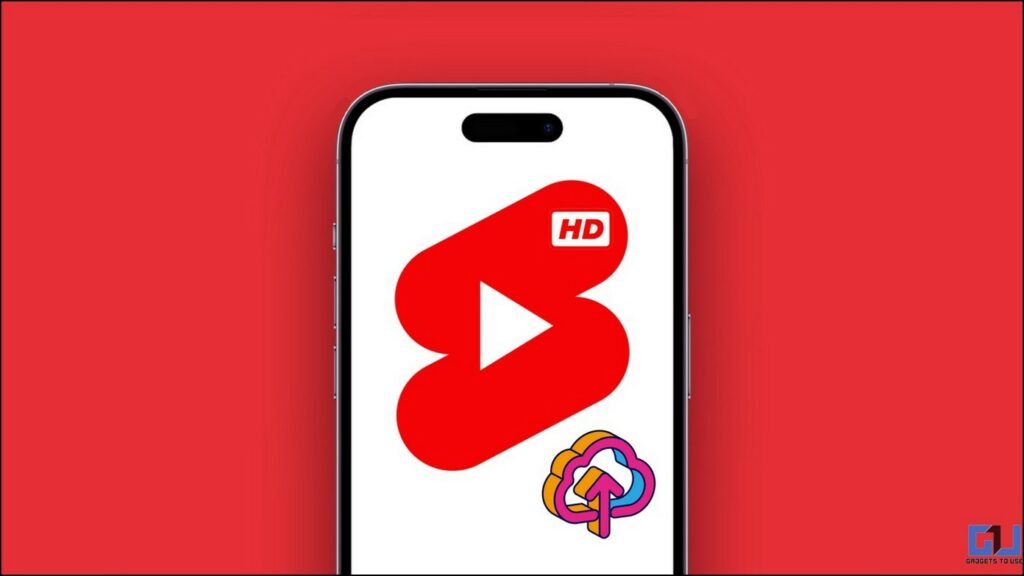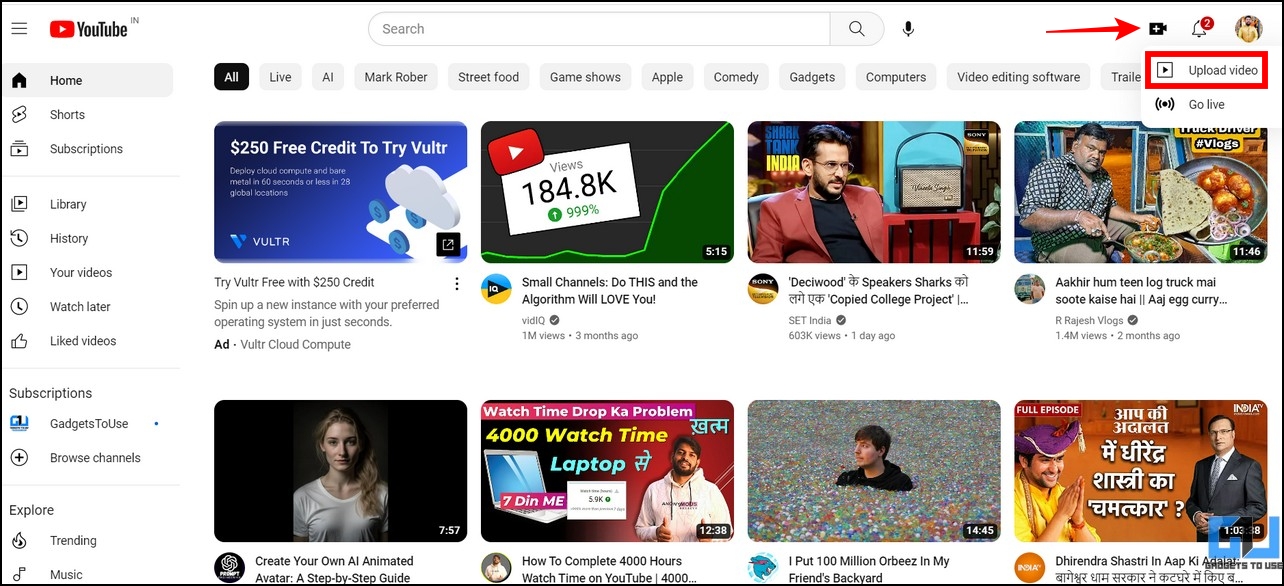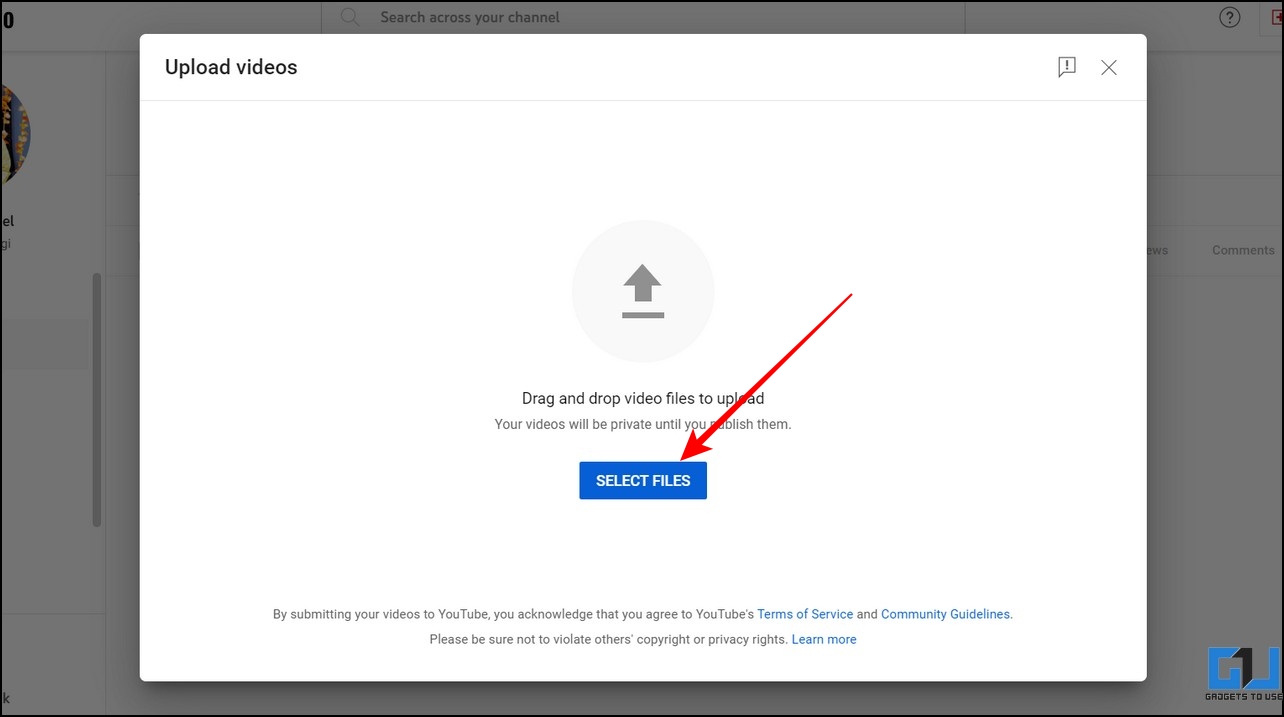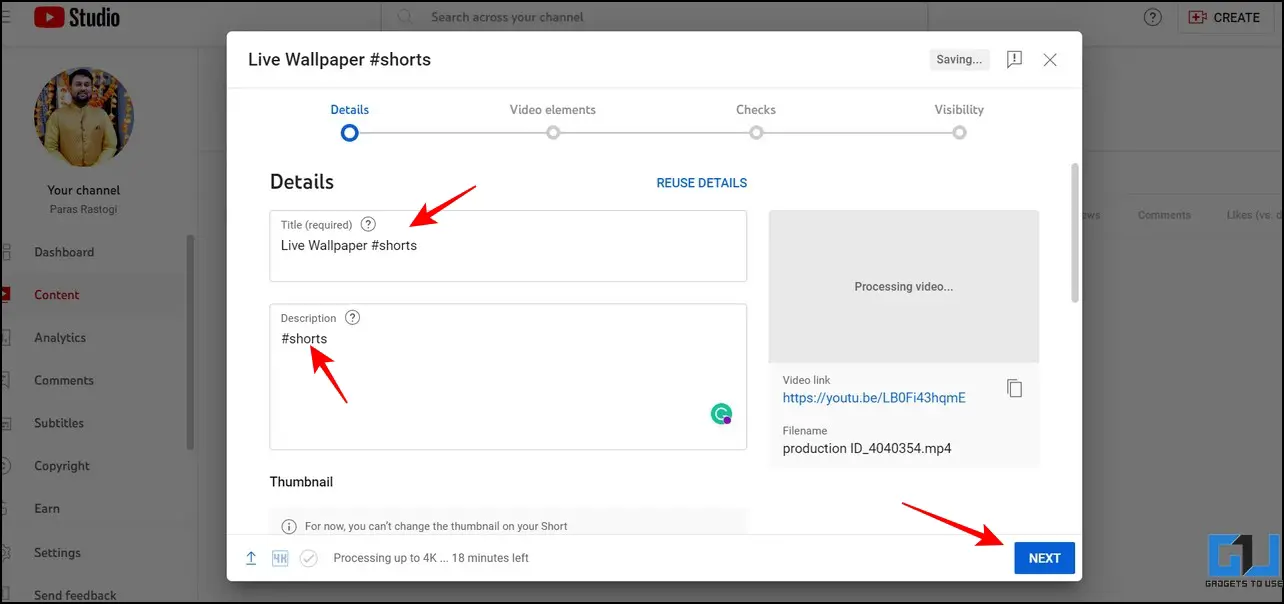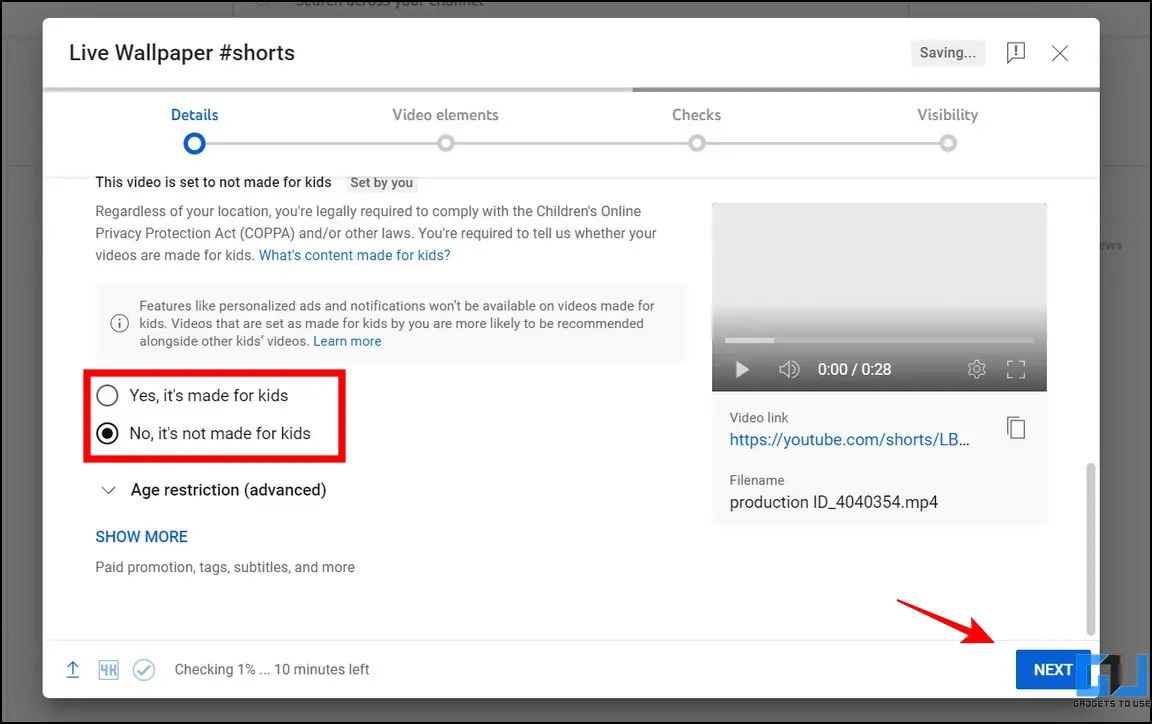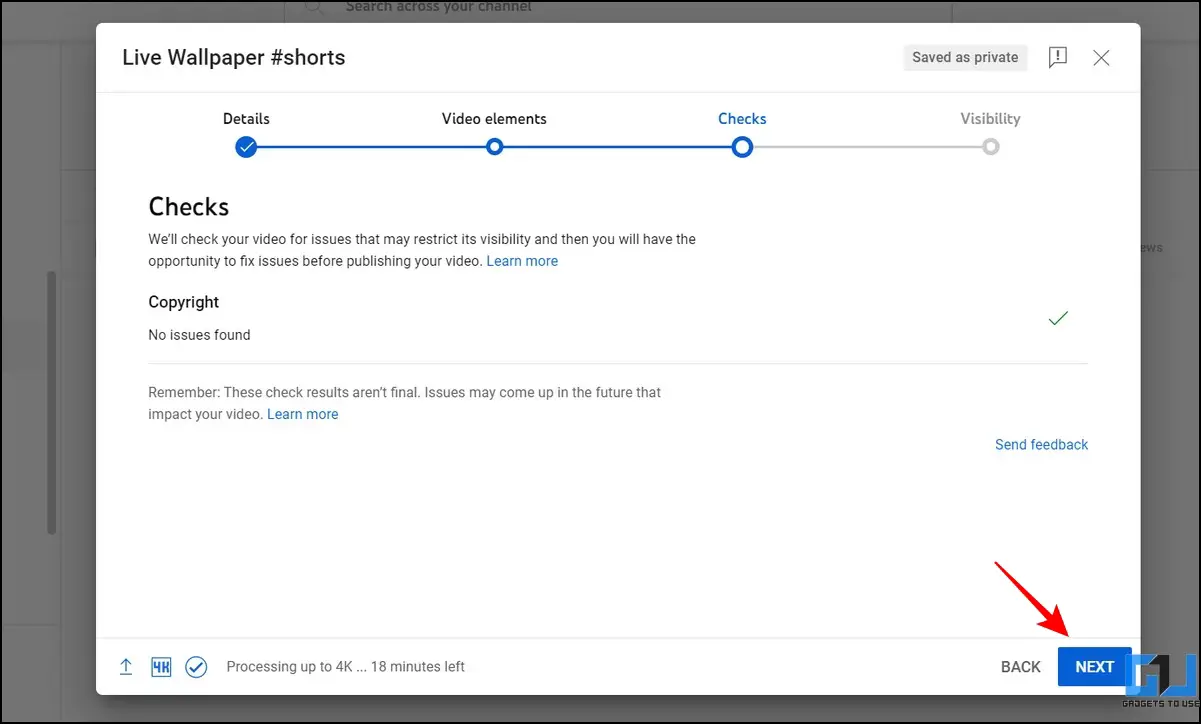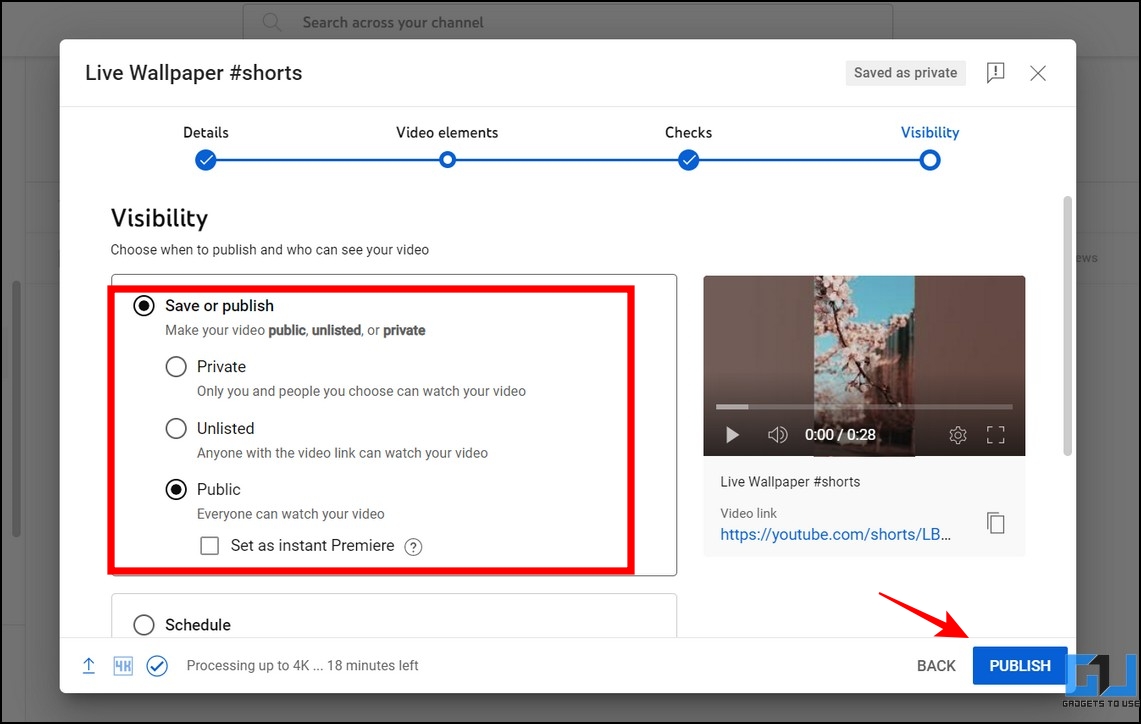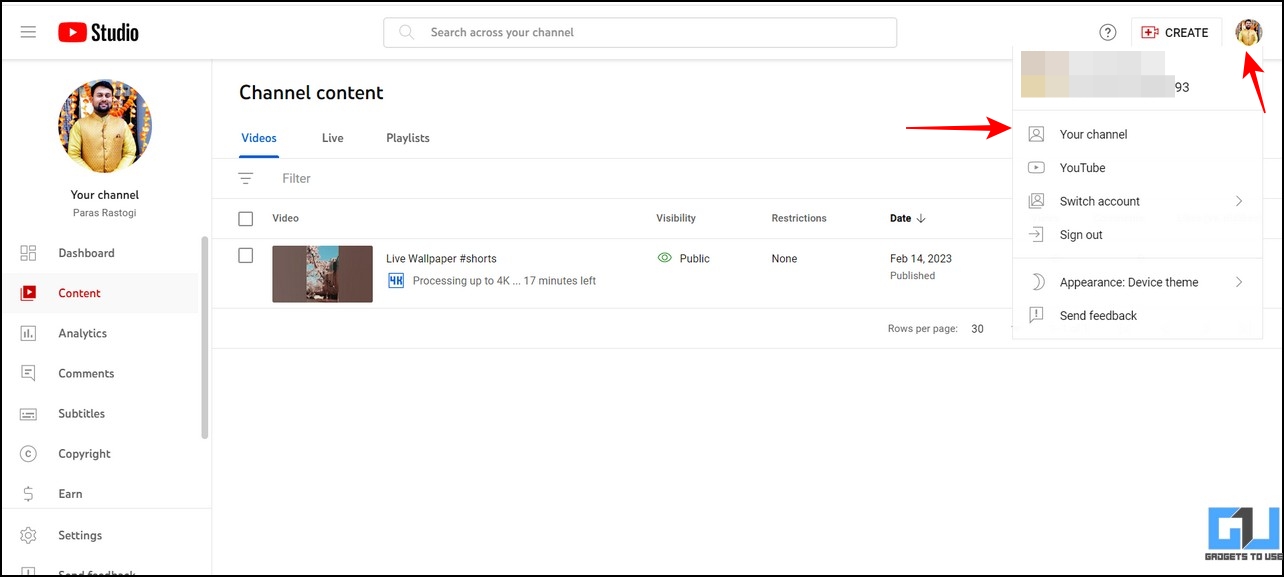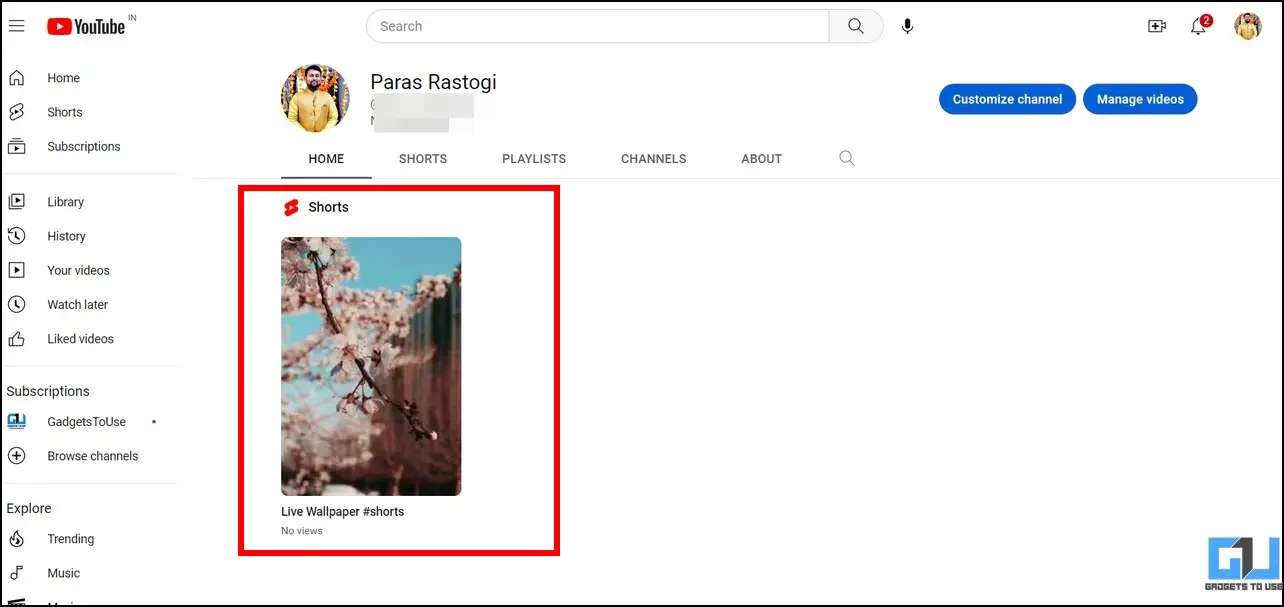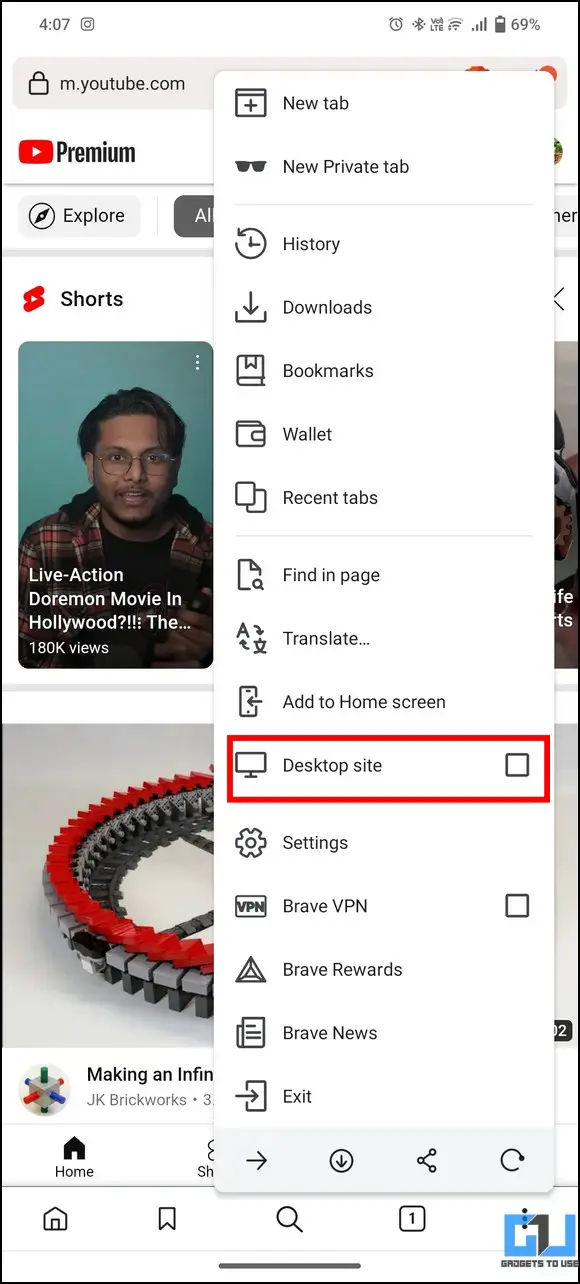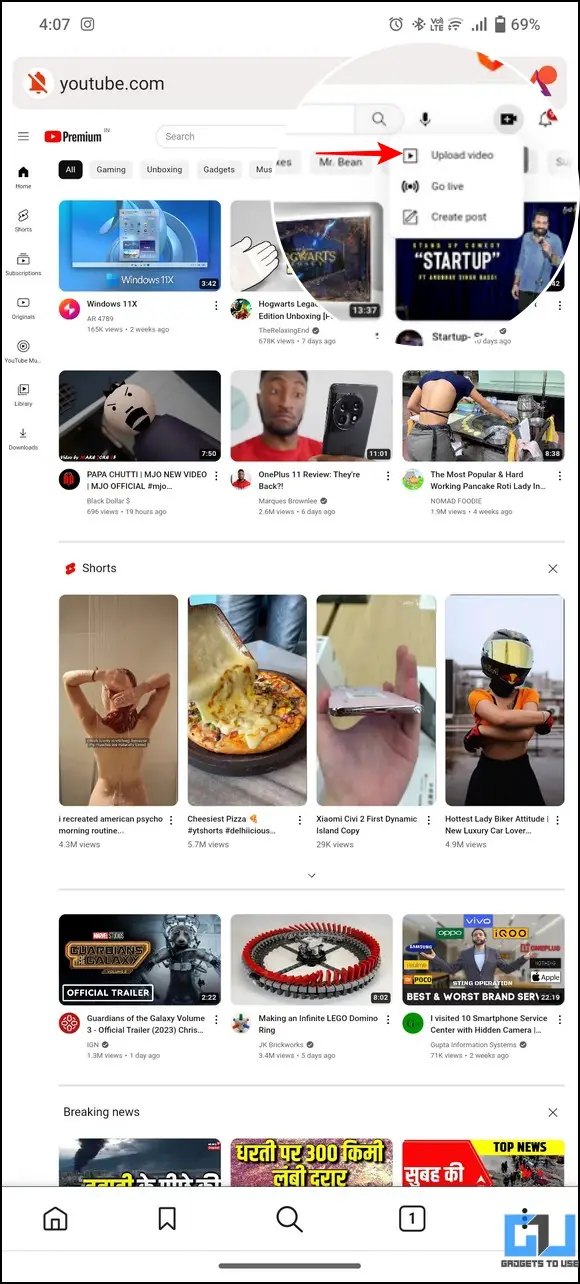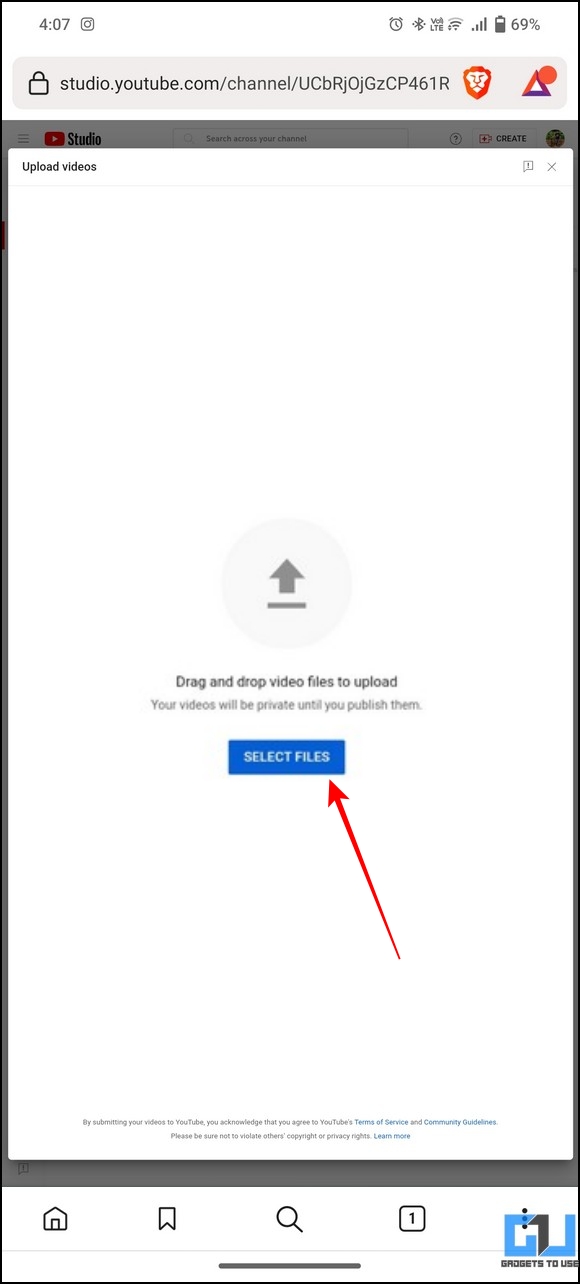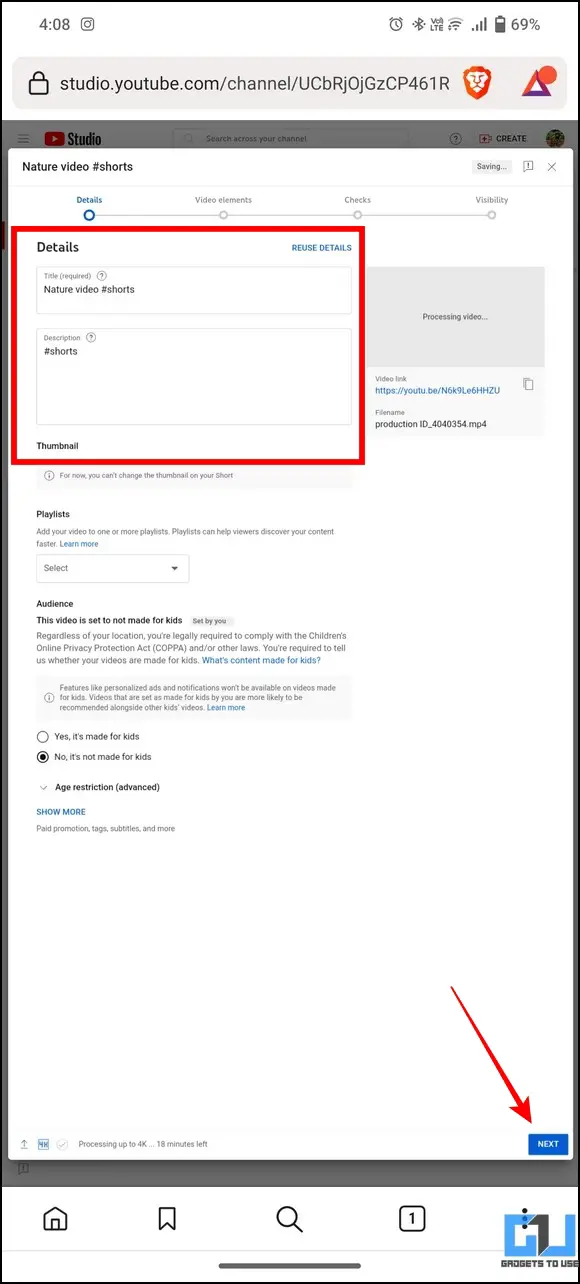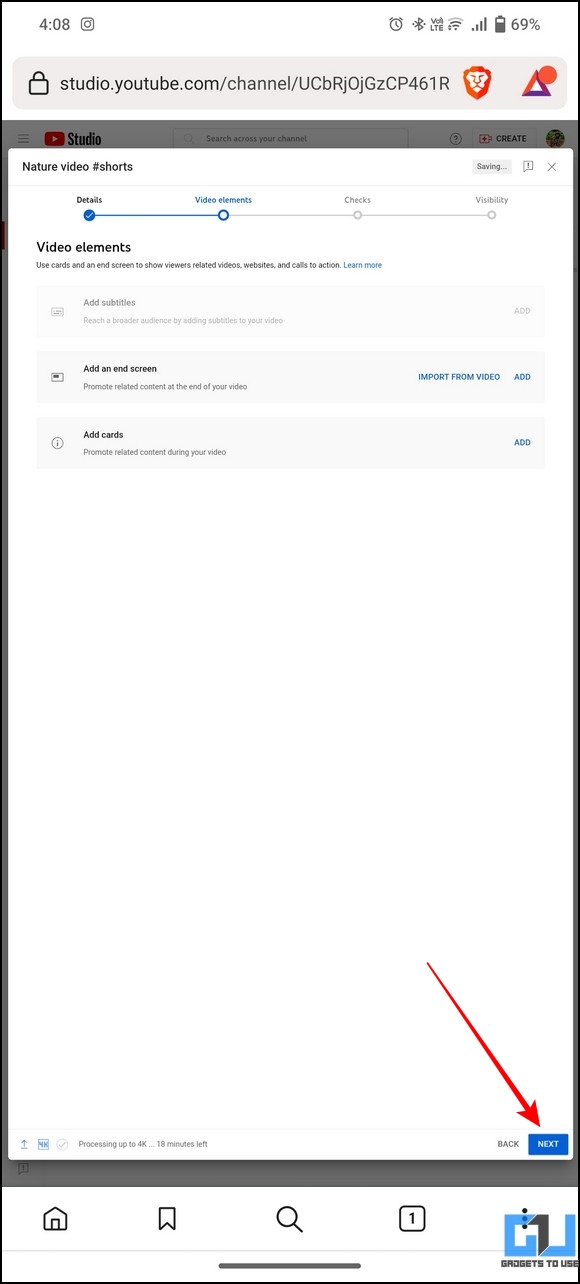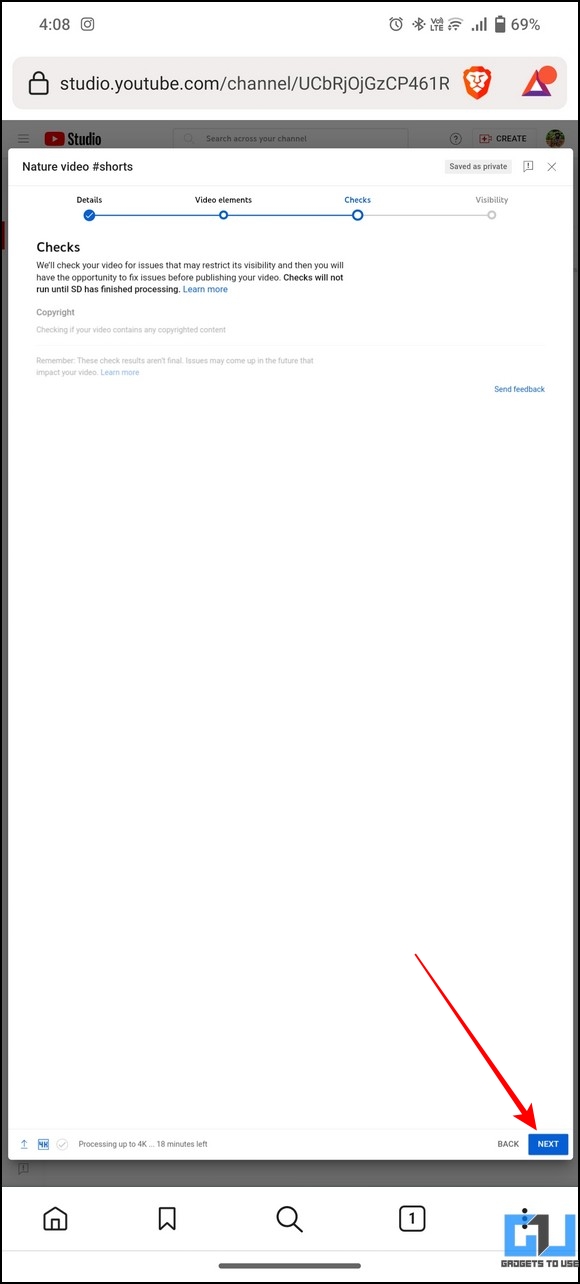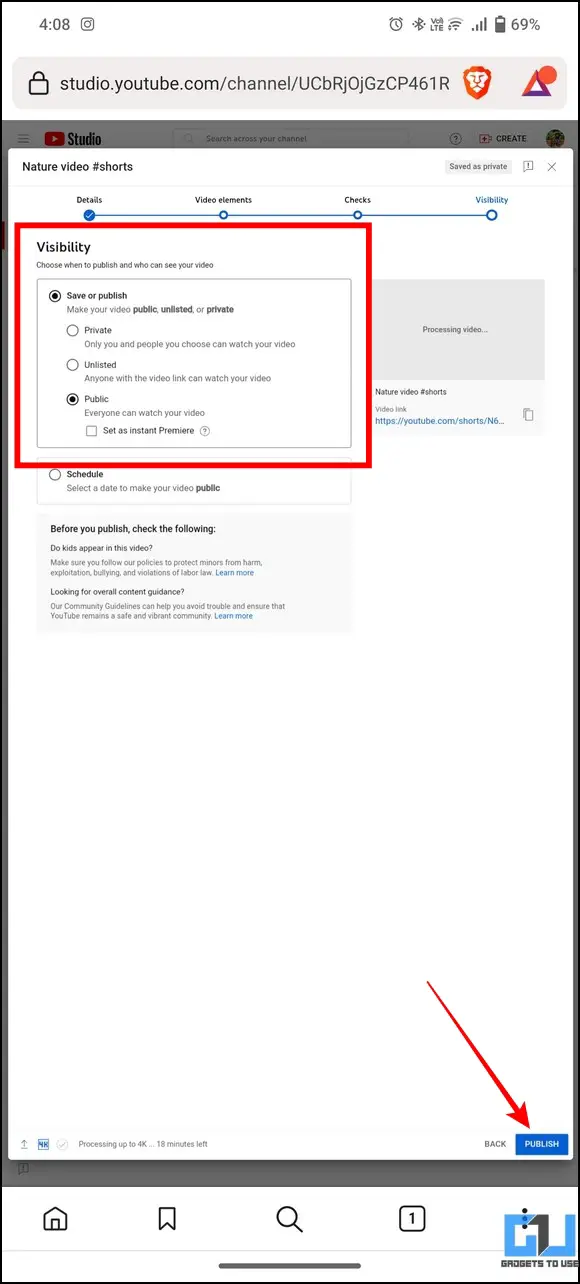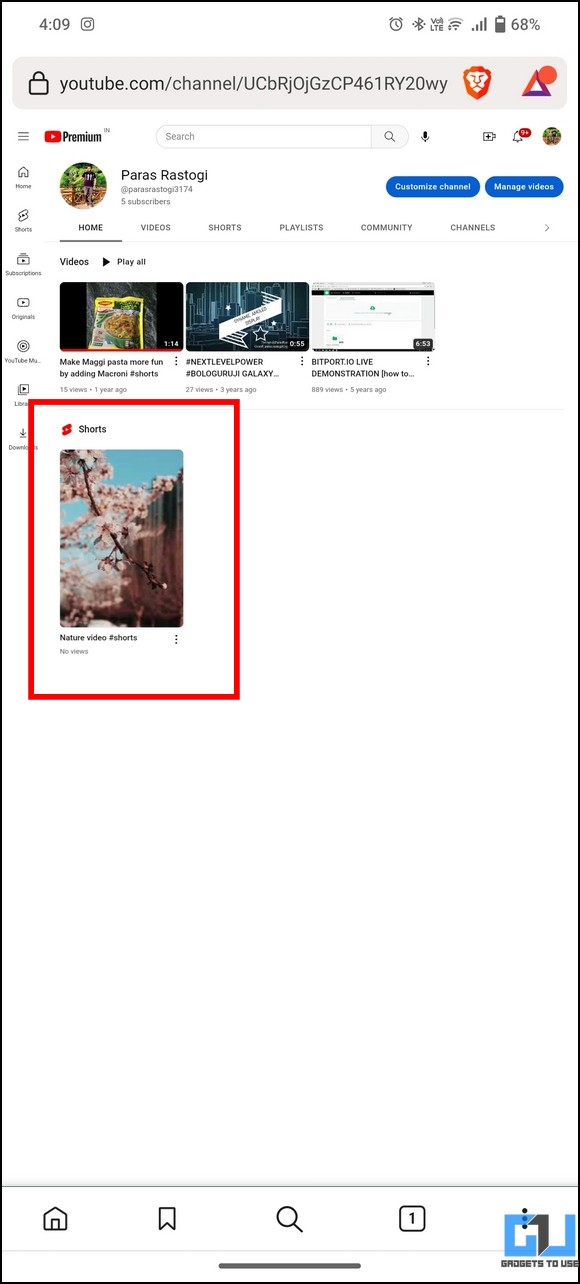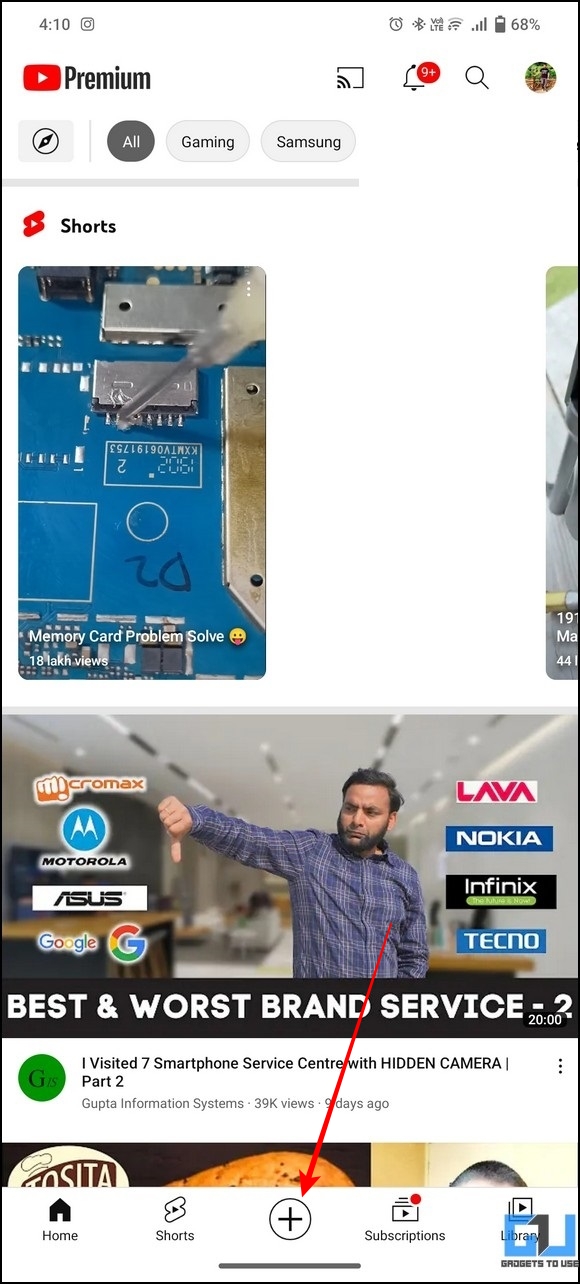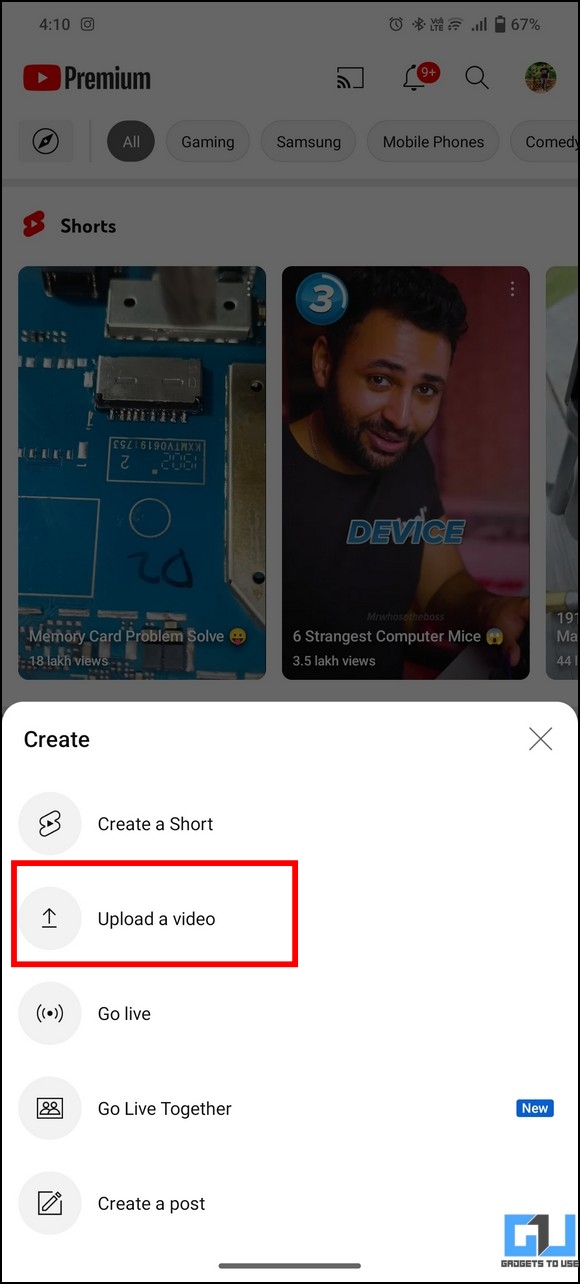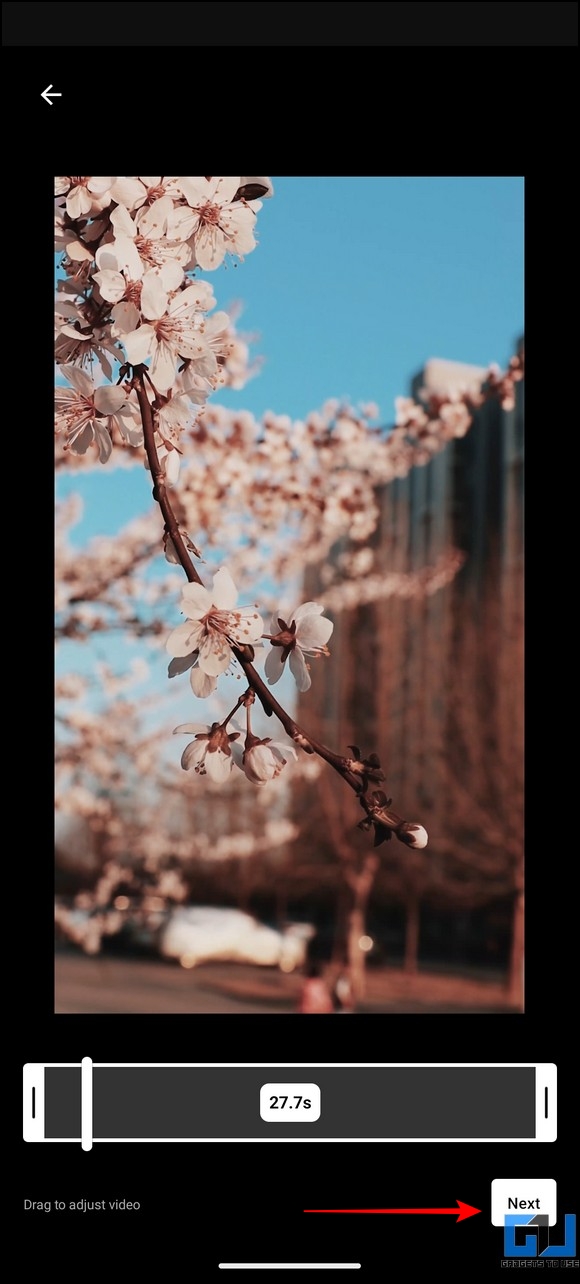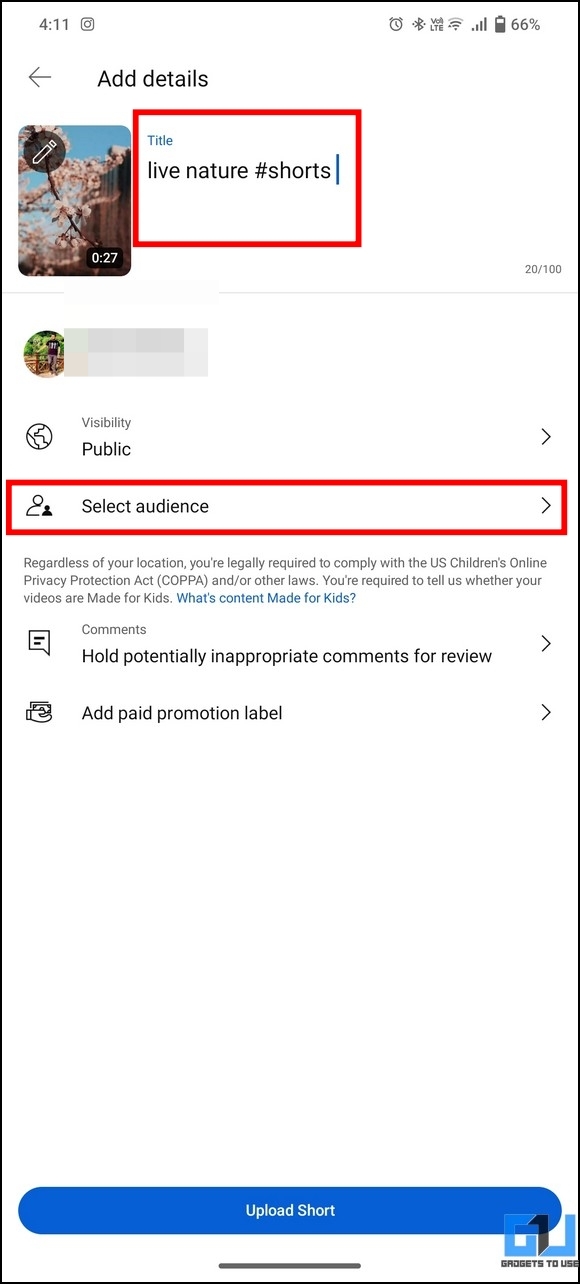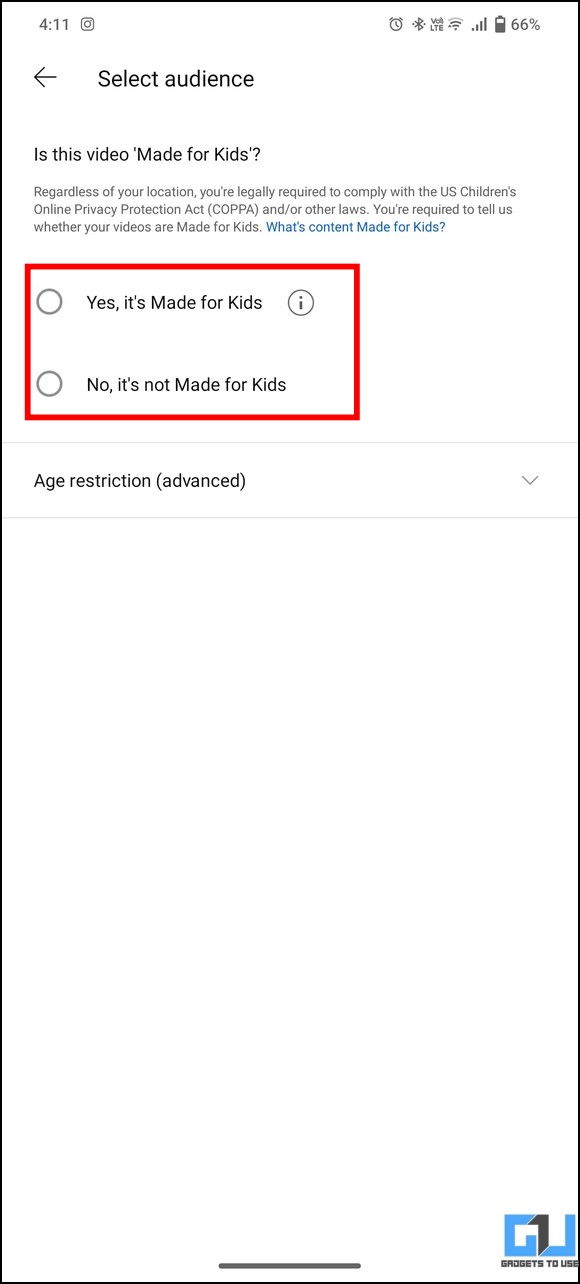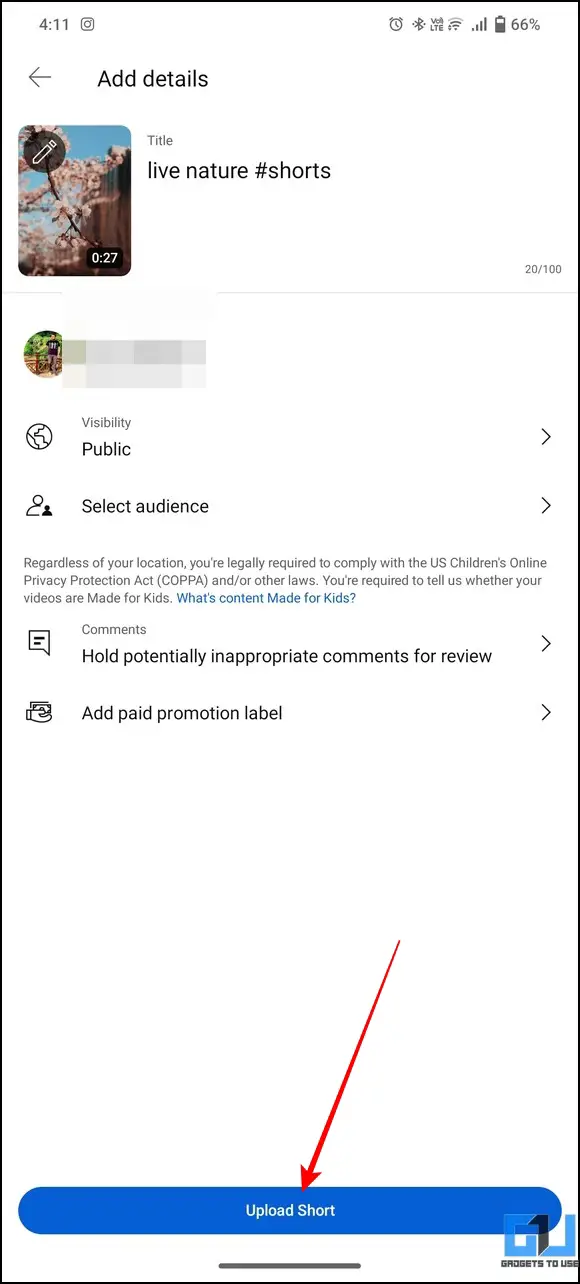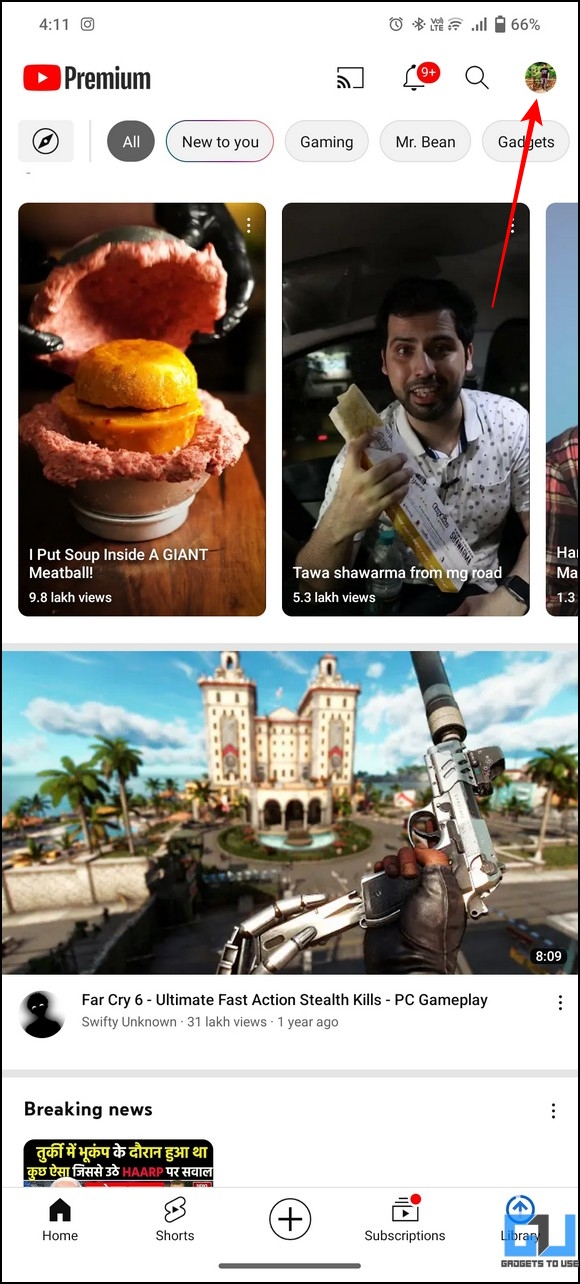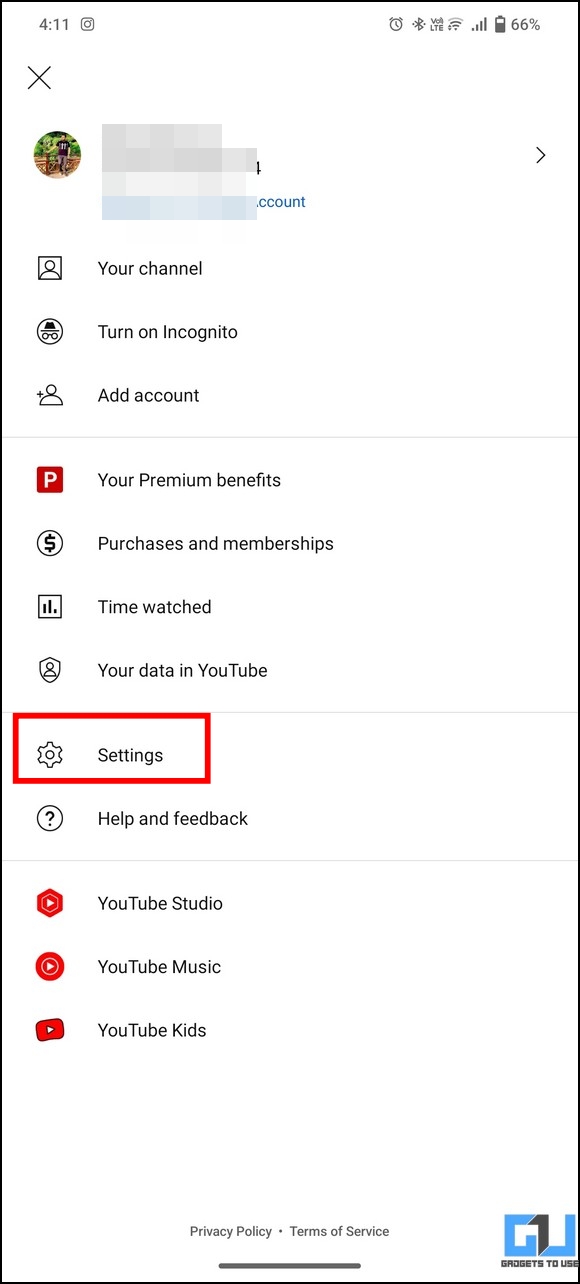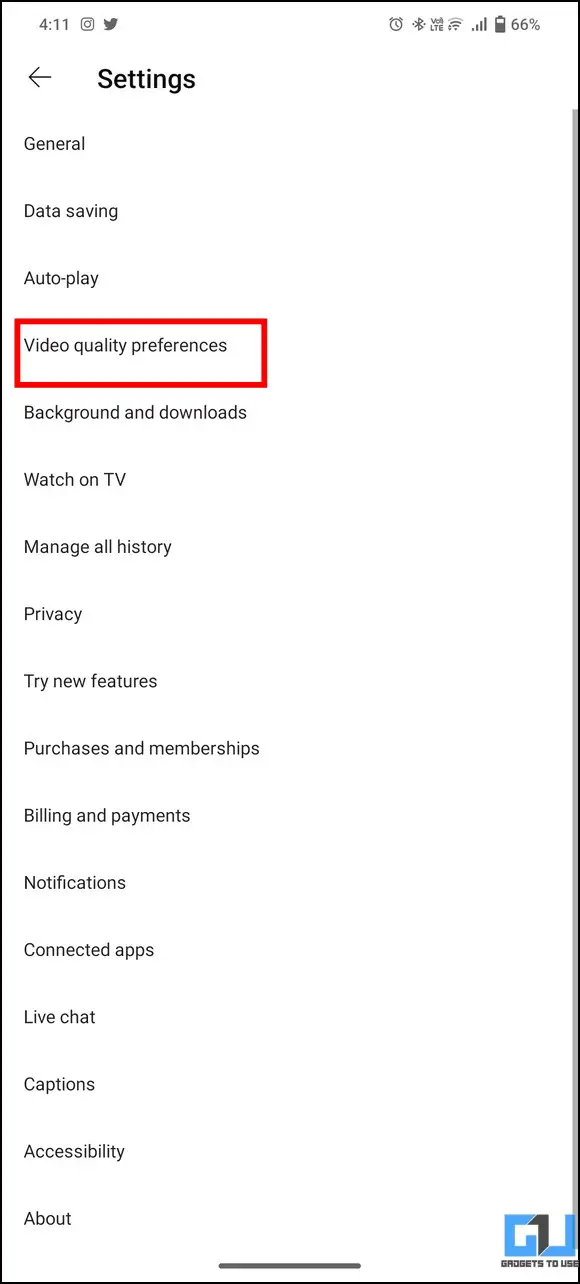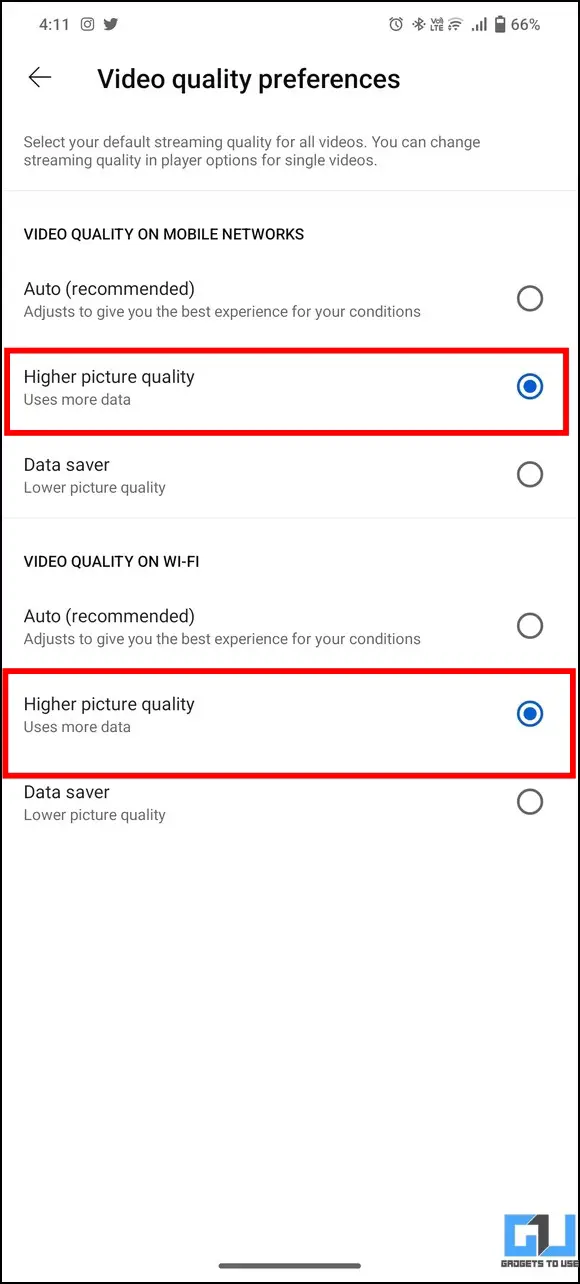Quick Answer
- Enter a new title for the uploaded Shorts video and make sure to add the #shorts hashtag in the title and description to allow the YouTube algorithm to identify it as a short.
- The easiest method to upload a YouTube Shorts Video in high-quality on your channel is to upload it from a desktop.
- Normally, when you use YouTube’s ‘Create a Short’ option to upload a new YouTube Shorts video to your channel, it gets heavily compressed, leading to a low-quality upload.
It does not matter whether it is a YouTube short or a full-length video; nobody prefers to watch content in low quality or resolution. That said, if you’re a creator and prefer uploading frequent Shorts for your subscribers on YouTube, the low-quality upload can be a severe issue. But fret not; we have researched and come up with several effective ways to upload high-quality YouTube Shorts videos in this explainer. Additionally, you can check out our best Shorts tips and tricks to make the most out of YouTube Shorts.
How to Upload High-Quality YouTube Shorts Video
Normally, when you use YouTube’s ‘Create a Short’ option to upload a new YouTube Shorts video to your channel, it gets heavily compressed, leading to a low-quality upload. However, you can utilize the following tricks and methods to upload high-quality YouTube Shorts in no time. Let’s have a look at them.
Upload High-Quality YouTube Shorts via Desktop
The easiest method to upload a YouTube Shorts Video in high-quality on your channel is to upload it from a desktop. This way, the video quality won’t get compressed, resulting in a better video upload. Here’s what you need to follow.
1. Visit the YouTube website on your web browser, and logging into your account, click the Upload button in the top-right corner to upload a new video.
2. Next, press the Select Files button to pick your desired video to upload as a YouTube Short.
Note: To upload a video as a YouTube Short, ensure that its duration must be under 60 seconds and the video must be in a vertical orientation.
3. Enter a new title for the uploaded Shorts video and make sure to add the #shorts hashtag in the title and description to allow the YouTube algorithm to identify it as a short.
4. Further, set the kids’ viewability settings and press the Next button.
5. By this time, you shall see that the video is being uploaded in high-quality such as 2K or 4K, based on the original video quality. Click the Next button to proceed.
6. If your uploaded video has any copyright issues, it will be reflected on the page; else, you can press the Next button to finalize the video upload.
7. Finally, set the v visibility and press the Publish button to publish your YouTube Shorts video.
8. To confirm that your video is uploaded as Shorts, click your Profile icon and visit the Your Channel Settings.
9. Here, you can see your uploaded video categorized under the Shorts section.
Upload YouTube Shorts in High Quality via Browser on Your Phone
If you don’t have your desktop around you, you can use your phone’s web browser to upload YouTube Shorts videos in high-quality conveniently. Follow these steps for an easy fix:
1. Access YouTube in a new tab on your phone’s browser and enable its Desktop site view.
2. Next, tap the Upload video button in the top-right corner and press the Select Files button to upload a new Shorts video.
3. Enter your video title followed by the #shorts hashtag in the Title and video description.
4. Further, configure kids’ viewability settings for the uploaded Shorts and press the Next button.
5. Finally, resolve any copyright issues and set your desired video visibility to publish it using the Publish button. You can also see the quality of your Shorts video in the bottom-left corner while configuring the wizard.
6. That’s it! You’ve successfully published your YouTube Shorts video in high quality using your smartphone. The uploaded video shall remain visible under the Shorts section on your YouTube channel.
Ensure Uploading High-Quality Video for Better Results
The quality of the recording and rendering of the video plays a crucial role in a high-quality video upload on YouTube. For example, suppose you’ve shot a video in higher resolution (say 4k, 2k, or 1080p) but rendered it in low quality; the resulting YouTube Shorts video will most likely offer low-quality playback.
Hence, it is important to ensure that the final rendered video you’re going to upload as YouTube Shorts must have good resolution, frame rate, and bitrate. You can also check out our guide to learn the best AI video upscaling software to increase your video quality.
Use in-app Options to Upload High-Quality Shorts Video
The default ‘Create a Short’ option inside the YouTube app upload section reportedly upload videos in low quality, causing them to be pixelated. To avoid the same, you can upload high-quality YouTube short videos by following these steps inside the app.
1. Open the YouTube app and tap the + icon at the bottom, and choose the Upload a video option instead of Create a Short.
2. Next, pick your desired video to upload. If the video is of suitable orientation (vertical) and length (less than 60 seconds) for a YouTube Short, you will instantly see the workspace to configure the Shorts video. Press the Next button to proceed.
3. Further, you will see the options to enhance your Shorts video with Sound, Text, Timeline, and Filters options in the bottom-left corner.
4. Finally, provide a new title to the video, followed by adding the #shorts hashtag in the title. You can also select your visibility to configure if the uploaded video is made for kids.
5. Press the Upload Short button to finalize uploading your YouTube Shorts video.
That’s it! You’ve successfully uploaded your desired YouTube Shorts video in high-quality using the in-app options.
Adjust Video Quality Preferences to Improve Shorts Upload Quality
If you’ve lowered the quality of YouTube streaming and videos inside the app, it is possible that the algorithm might restrict you from uploading high-quality Shorts videos. To fix the same, you can adjust the video quality preferences by following these easy steps.
1. Tap your profile icon in the top-right corner of the YouTube app to access its Settings.
2. Next, tap the Video Quality Preferences option to configure it.
3. Finally, set the video quality to Higher-Picture Quality and save the changes.
Bonus: Fix YouTube Video Upload Date Not Visible
Are you unable to view the upload date of videos while browsing YouTube? Worry not; check out our easy guide to fix the video upload date not visible issue on YouTube.
FAQs
Q: How to improve YouTube Shorts Quality while Uploading?
A: Check out easy methods in this guide to improve the video quality of YouTube Shorts while uploading.
Q: How to upload High-Quality Shorts videos on YouTube from Mobile?
A: Instead of using the ‘Create a Short’ option, tap the Upload Video button to upload a YouTube Shorts video in high-quality inside the app.
Q: Why is my YouTube Shorts video quality bad after upload?
A: If you upload the YouTube Short from the mobile app, it will be capped at 720p, irrespective of the original resolution of the video. Check out the methods mentioned above to upload high-quality YouTube Shorts videos.
Wrapping Up
We hope you’ve picked up some nifty solutions from this explainer to upload high-quality YouTube Shorts videos on your channel. If you find it useful, share it with your creator friends, and stay tuned to GadgetsToUse for more productive articles.
You might be interested in the following:
- 3 Ways to Watch YouTube Shorts on PC and Tablet
- 5 Ways to Download Reels and YouTube Shorts on Phone and PC
- 4 Ways to Search YouTube Shorts on Phone and PC
- 3 Ways to Fast Forward or Rewind YouTube Shorts Video on Phone and PC
You can also follow us for instant tech news at Google News or for tips and tricks, smartphones & gadgets reviews, join GadgetsToUse Telegram Group, or for the latest review videos subscribe GadgetsToUse Youtube Channel.