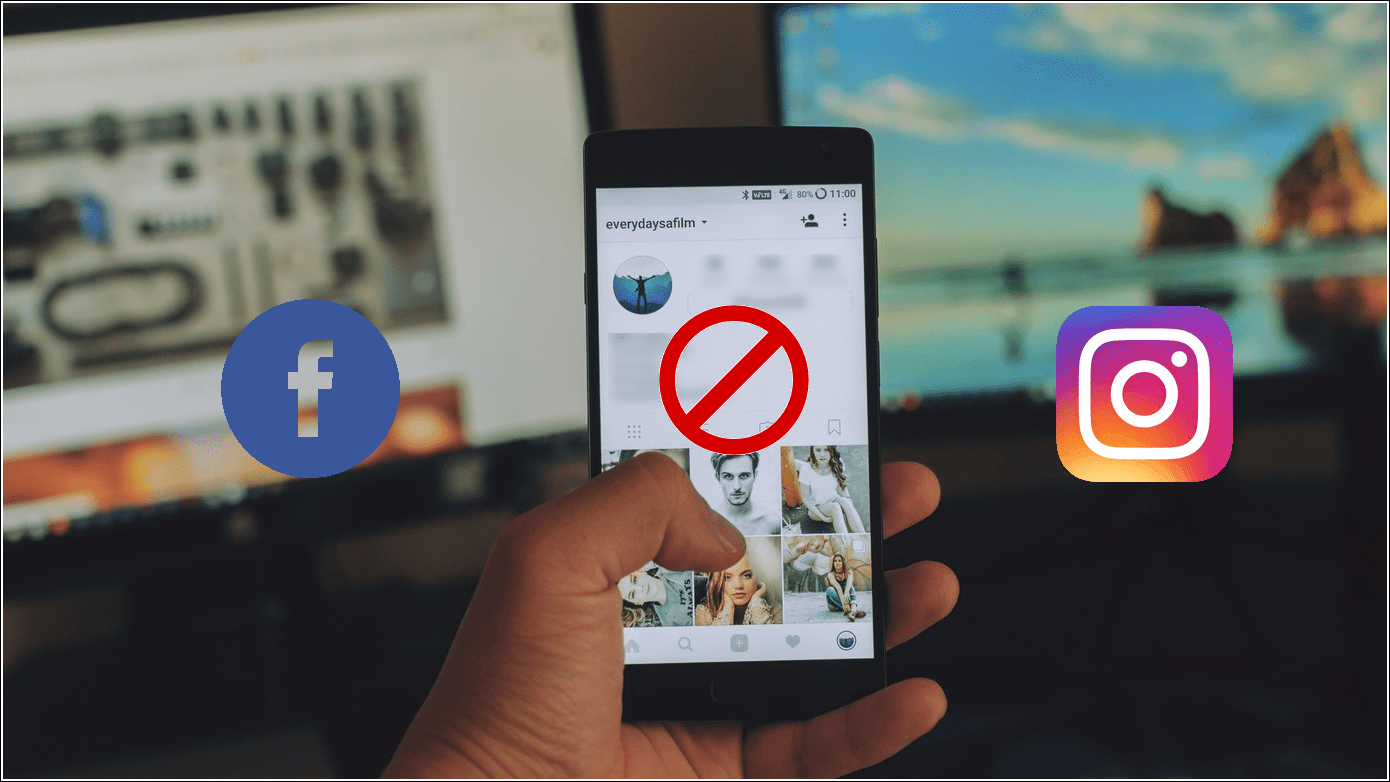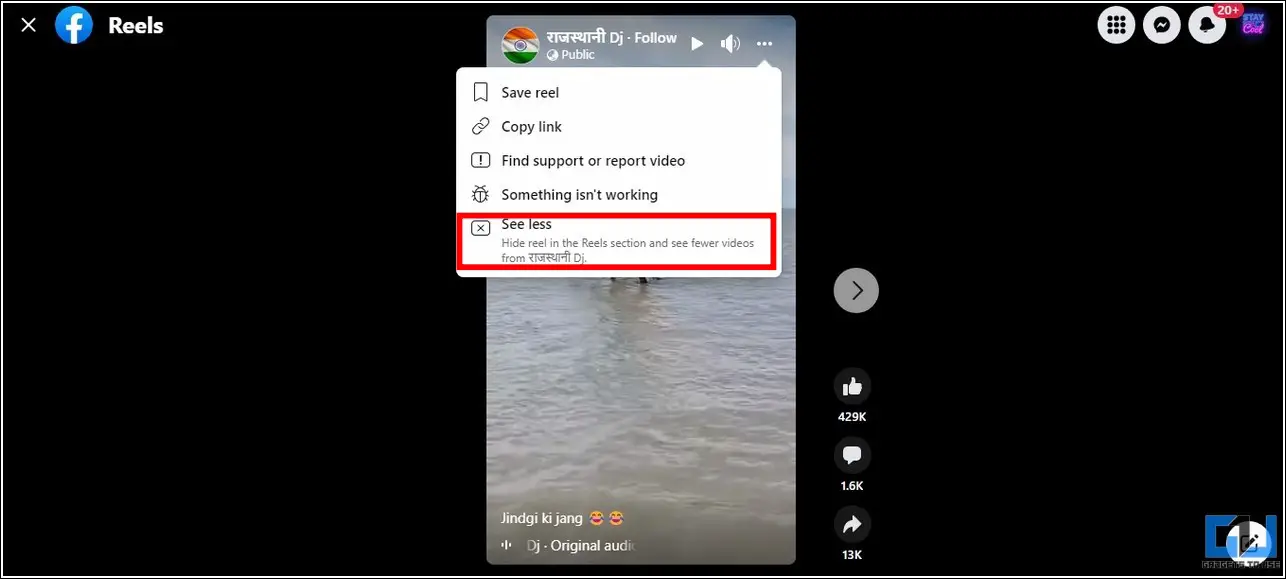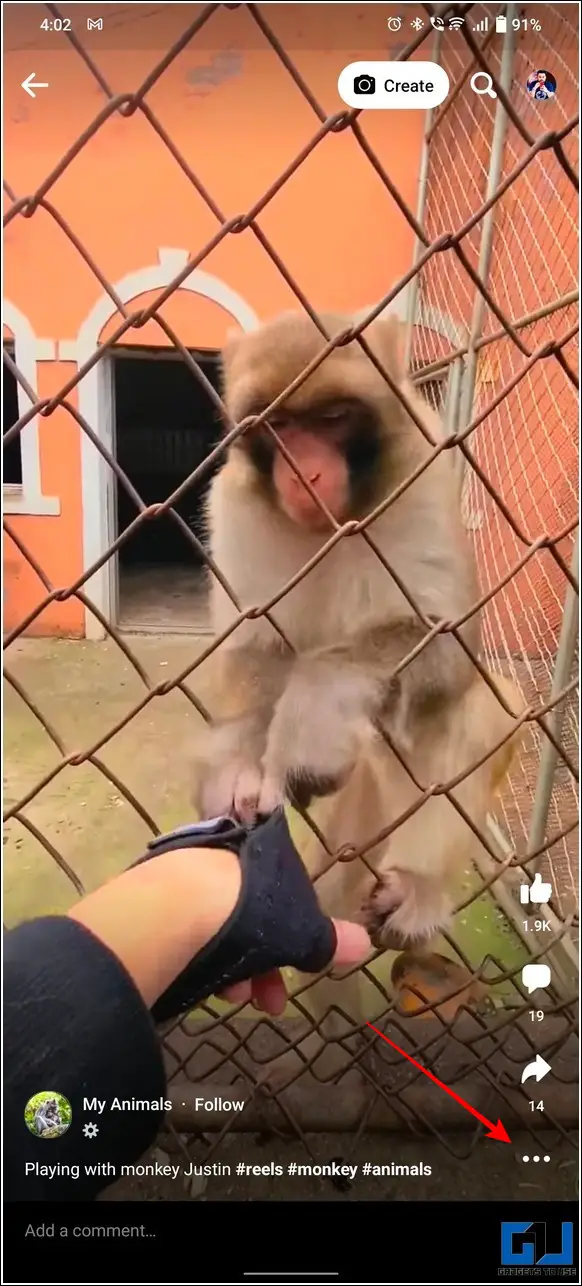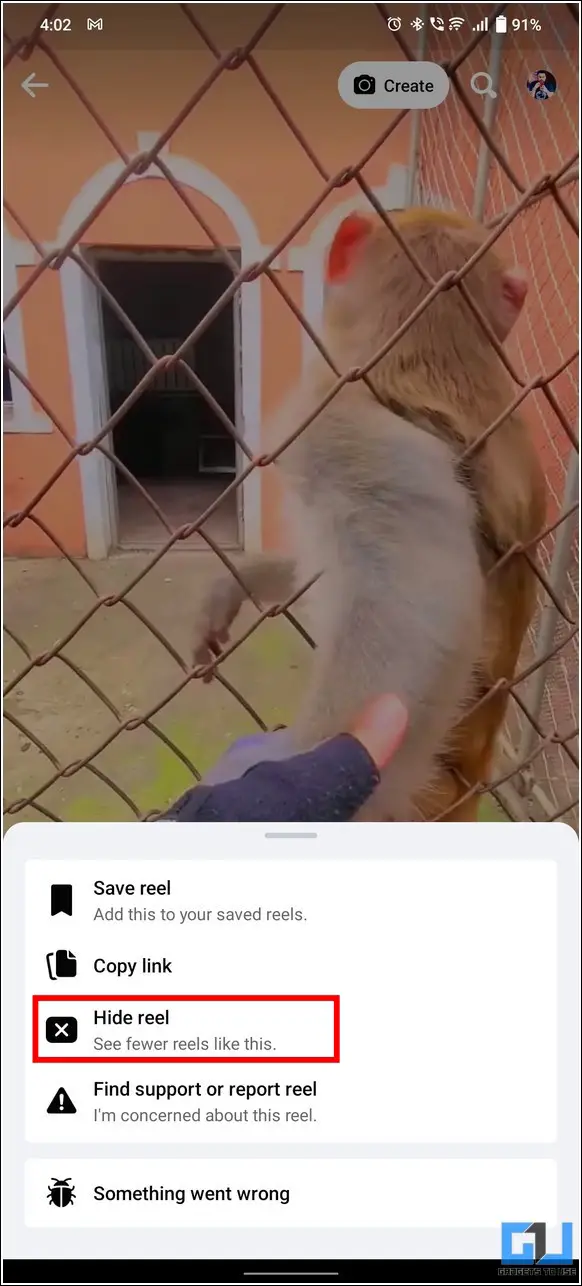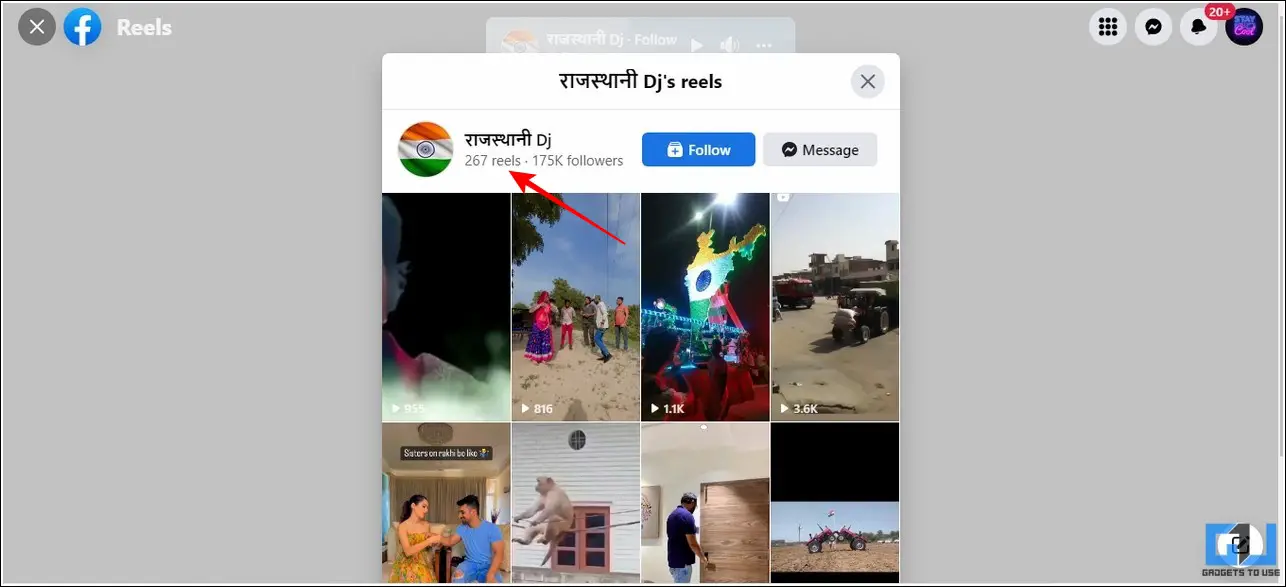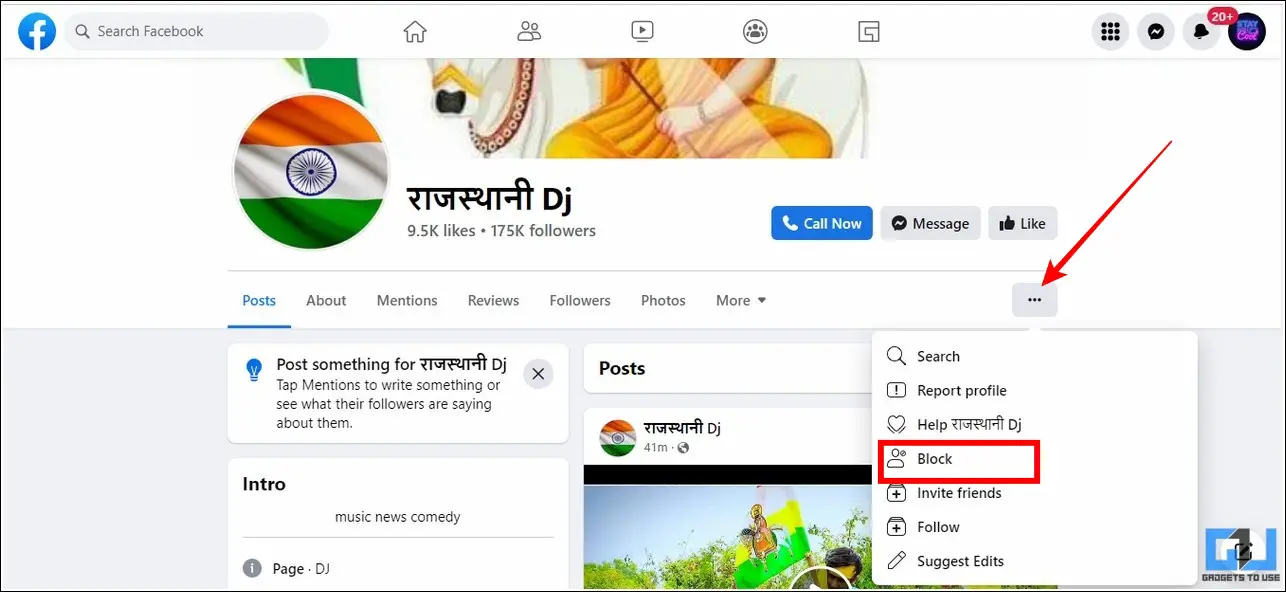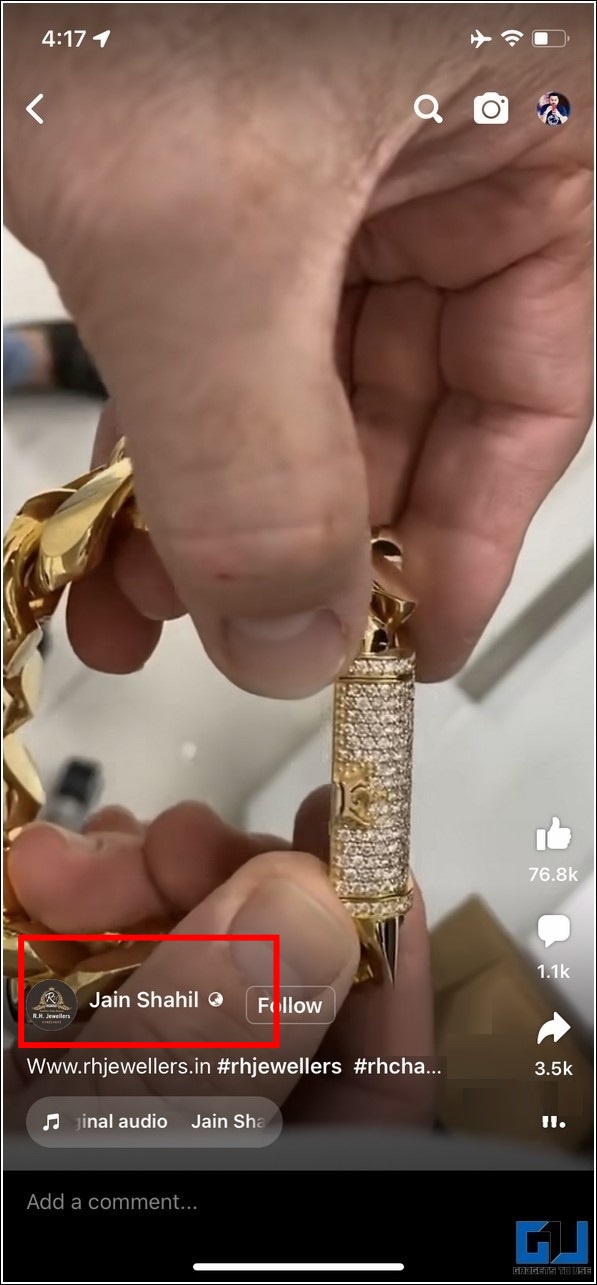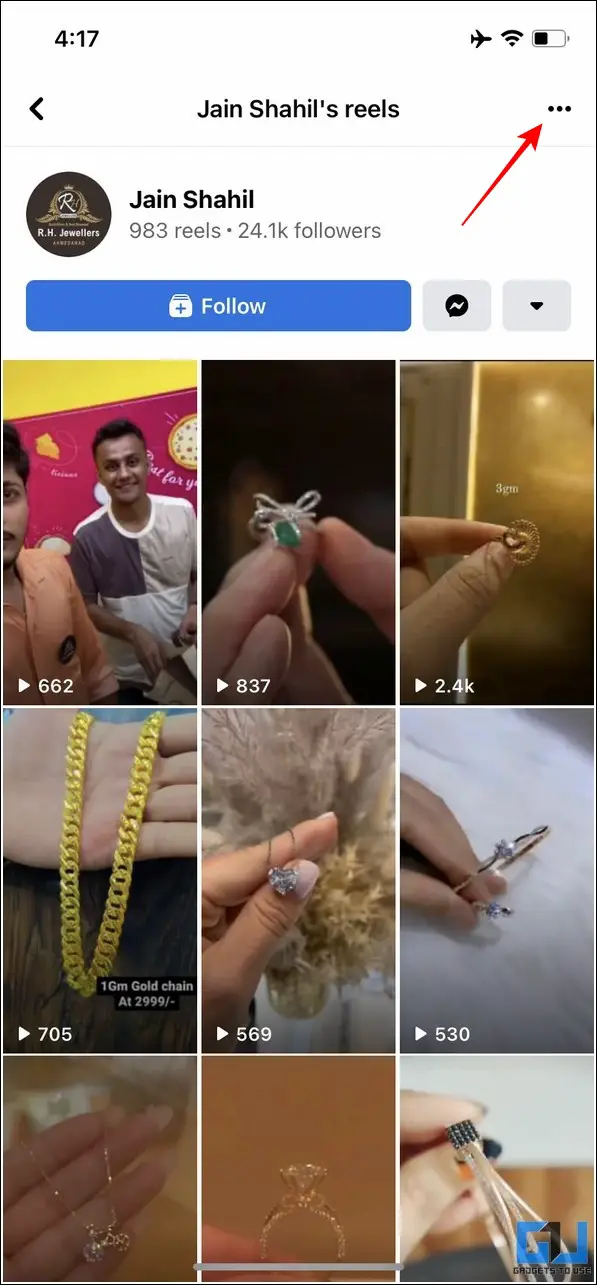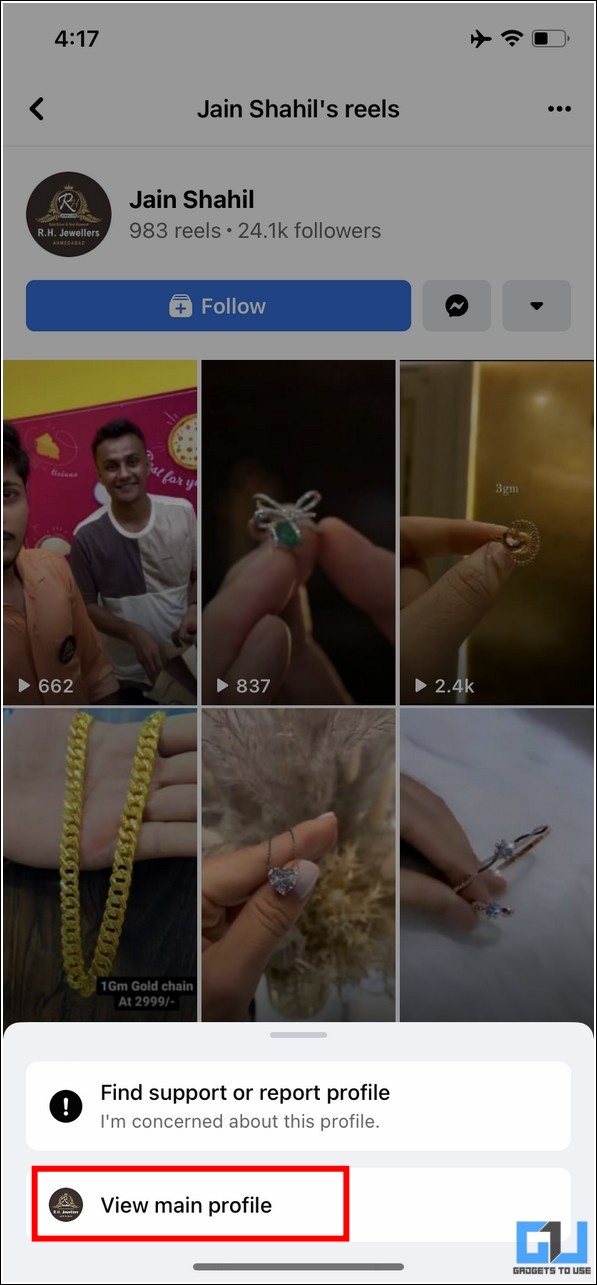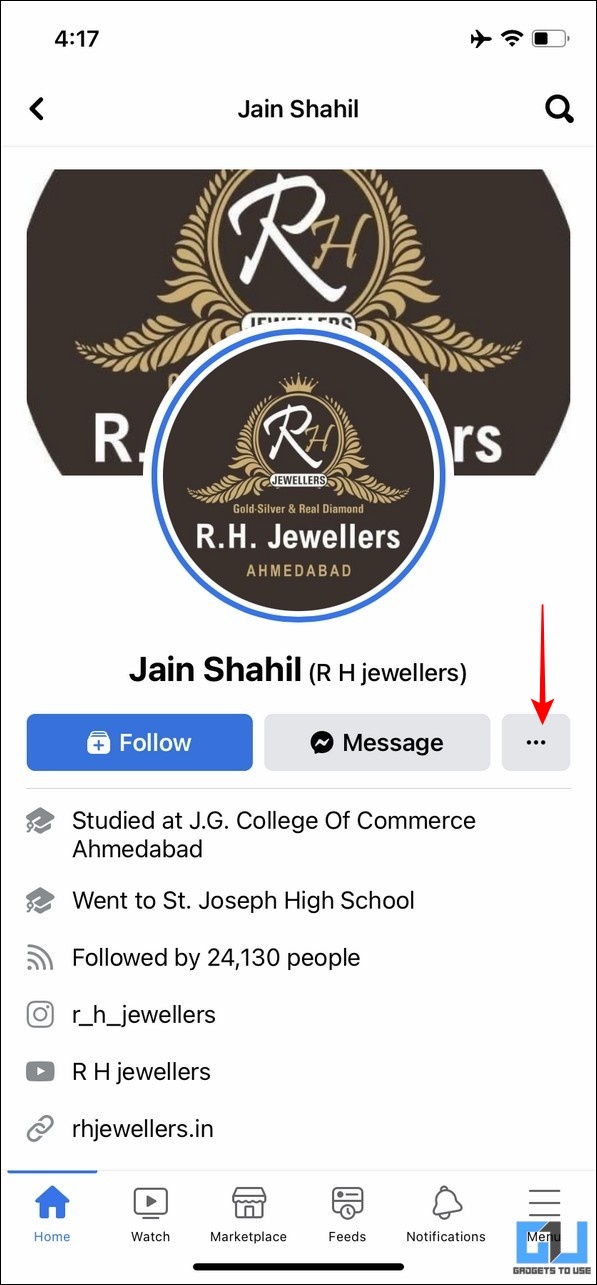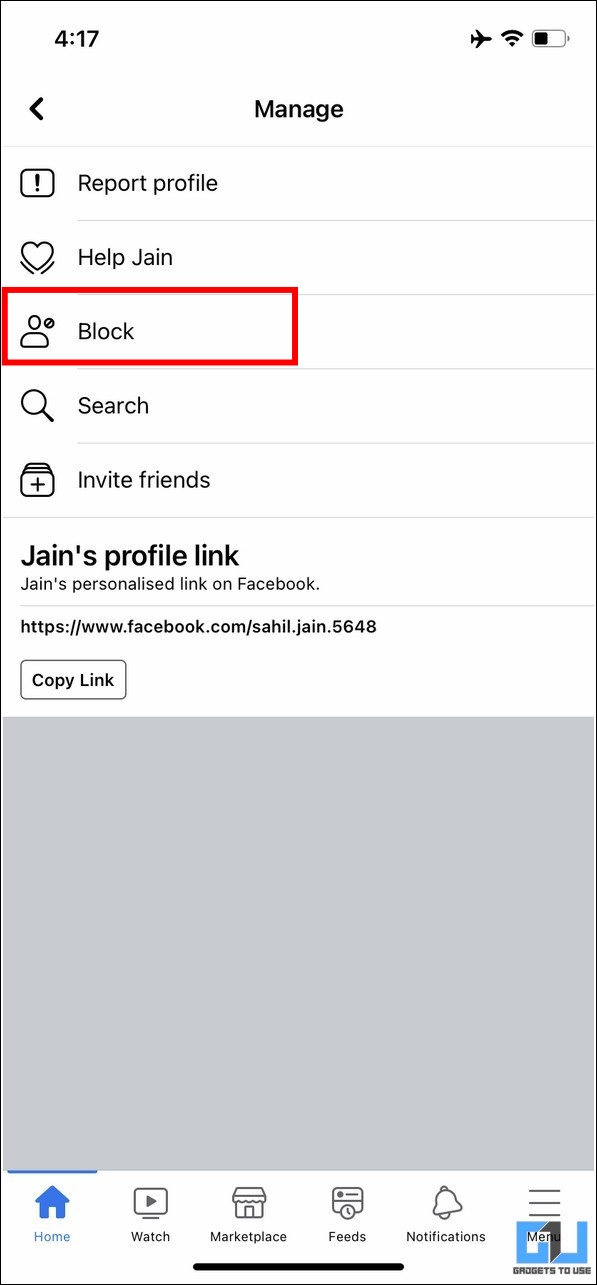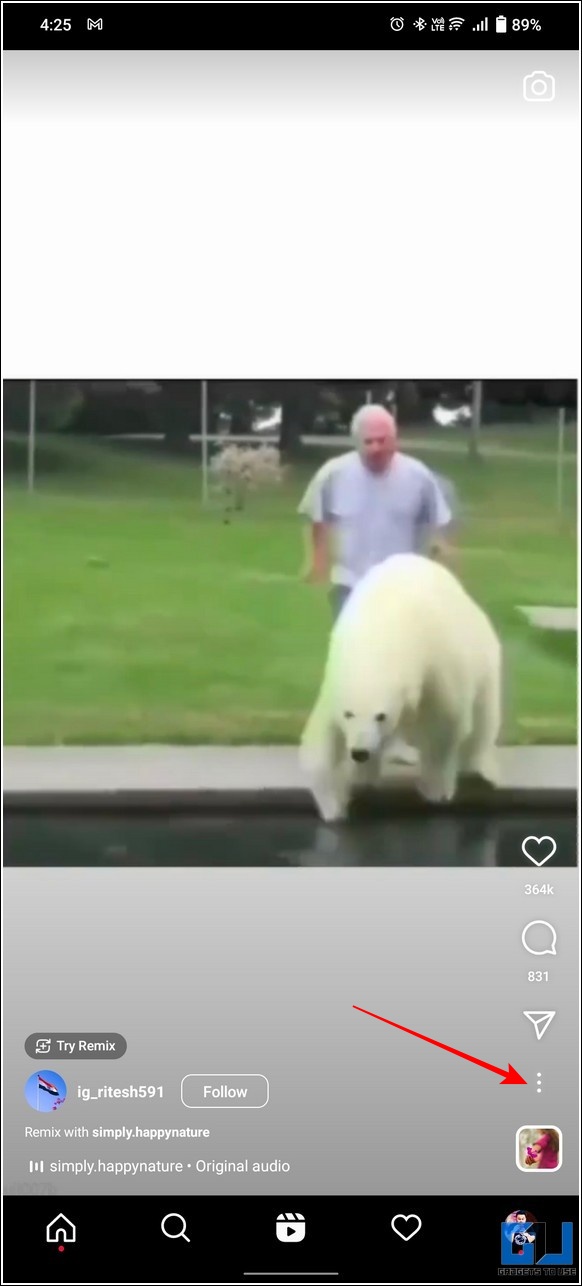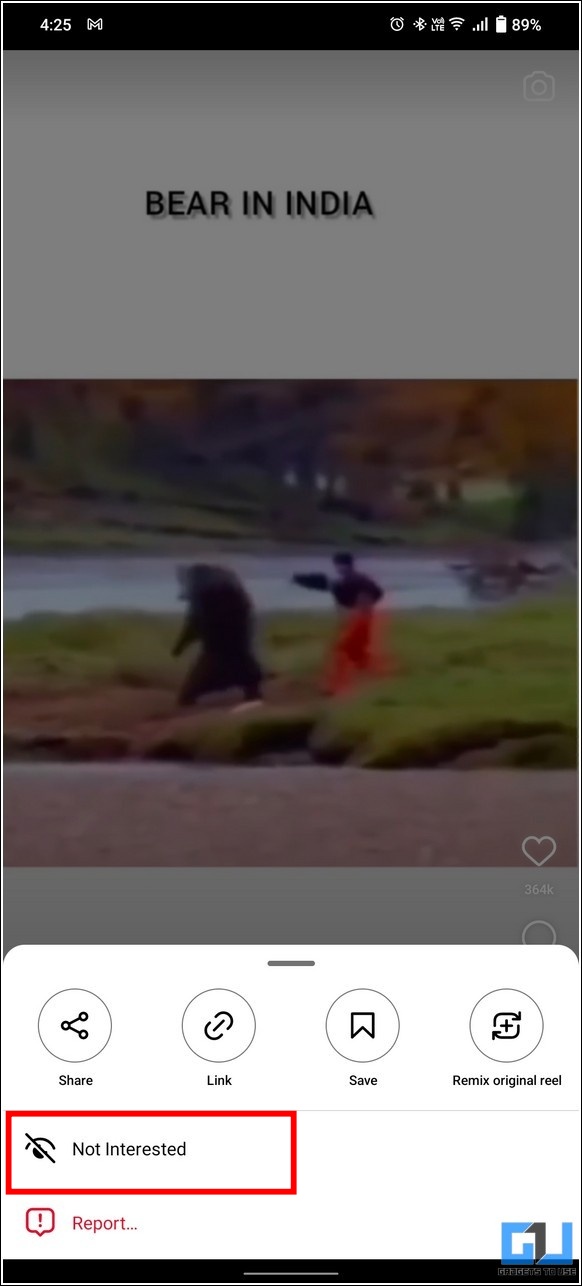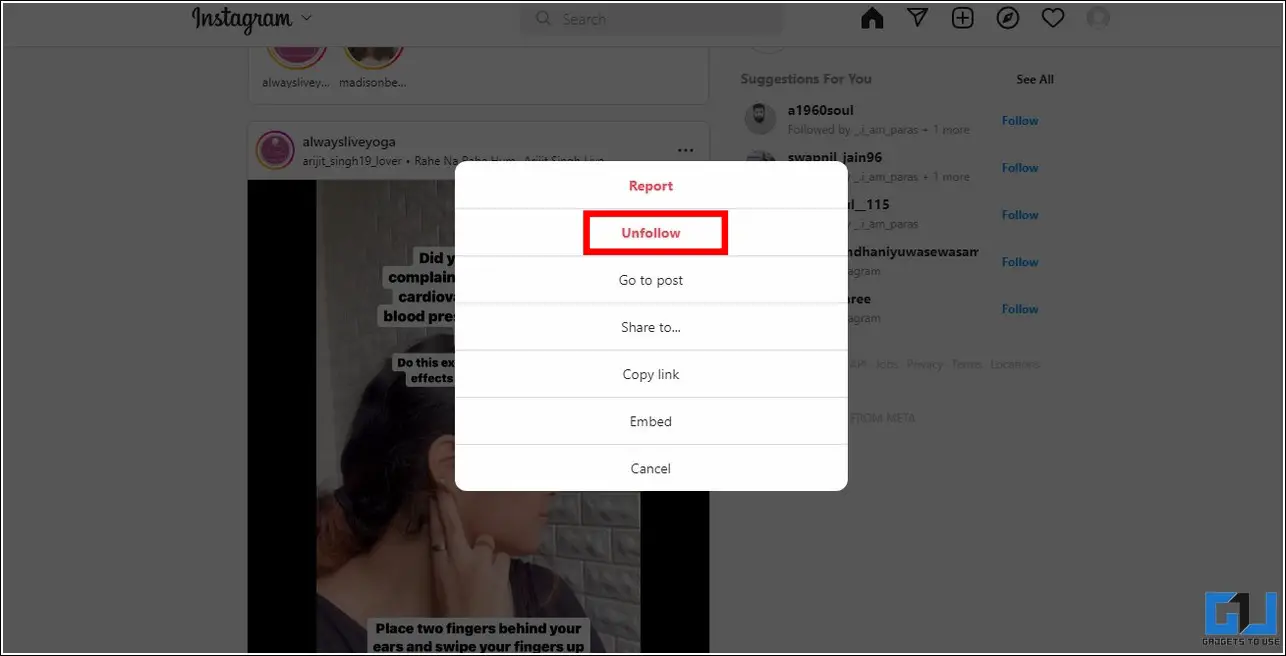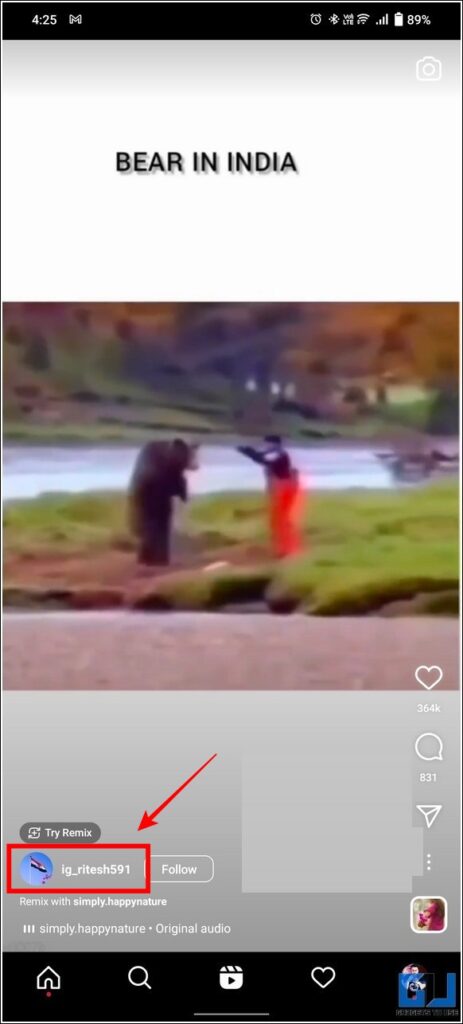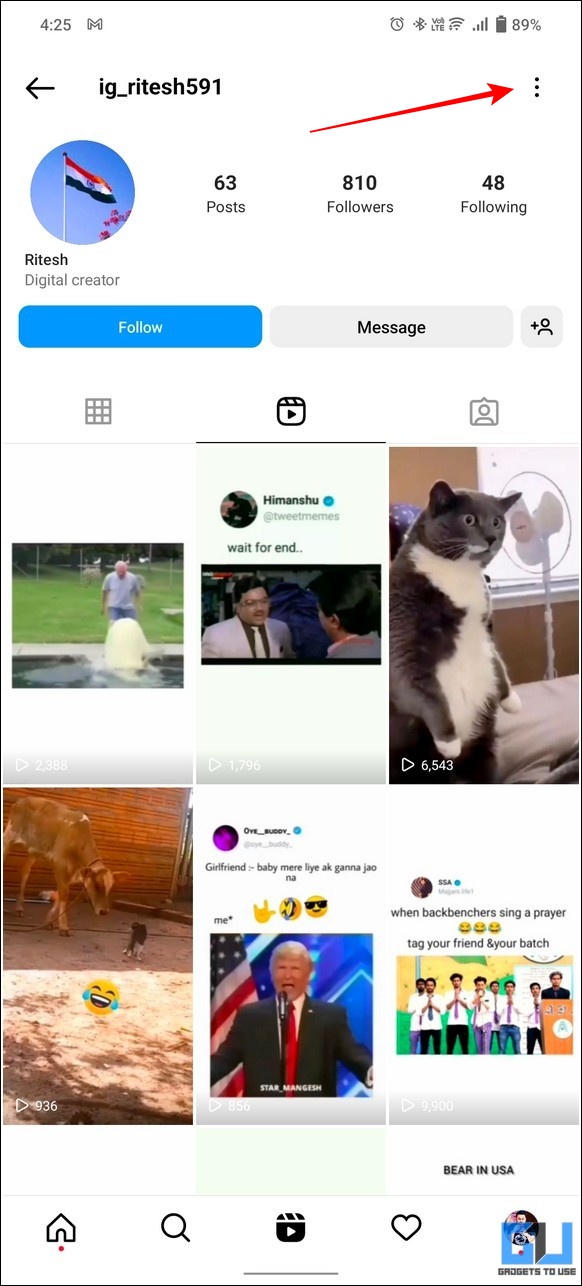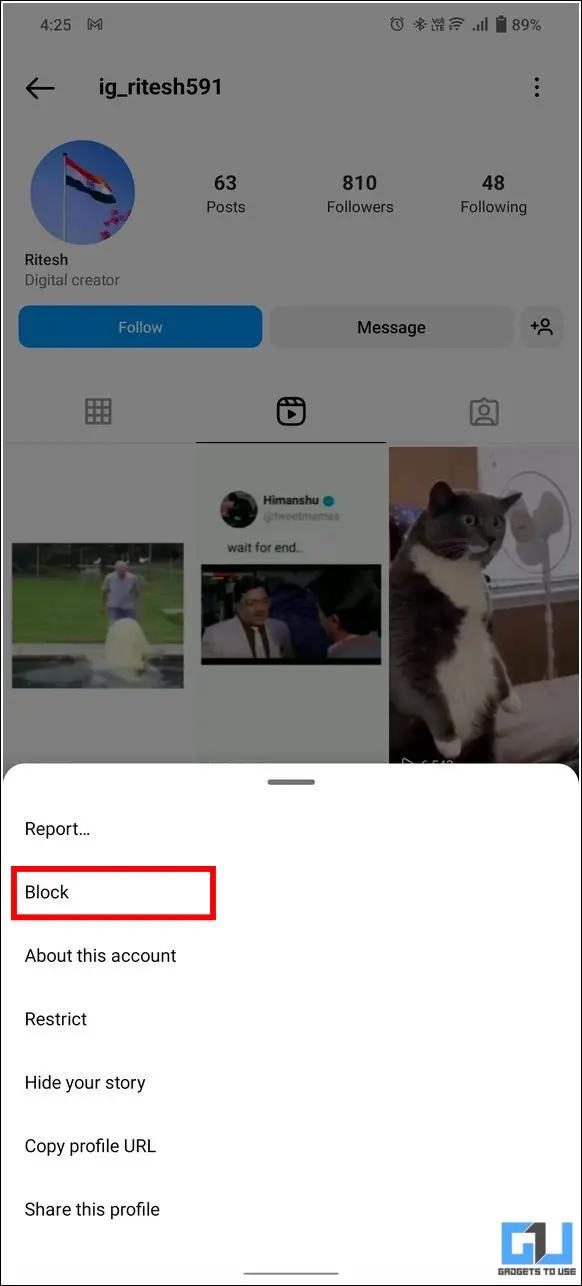Quick Answer
- Similarly, you can press the Hide Reel option in the Facebook app to block reels from a specific creator on your account.
- Locate and play an Instagram reel from the creator you wish to block and click on the three-dot icon in the post’s top-right corner.
- If you feel the same and wish to get rid of annoying reels from a specific person on Facebook or Instagram, you’ve arrived at the right spot.
Be it cringe or annoying content, some creators truly get on the nerve with their reels. If you feel the same and wish to get rid of annoying reels from a specific person on Facebook or Instagram, you’ve arrived at the right spot. In this read, we have demonstrated five easy methods to block reels from a specific account on Facebook or Instagram. Furthermore, you can learn to watch reels without login, to beat the algorithm.
How to Block Reels from a Specific Facebook Account
Suppose you’re tired of watching annoying reels from a specific creator on your Facebook timeline. In that case, you can get rid of it by using Facebook’s in-app features or blocking the associated account. Here’s how you can achieve the same:
Use In-App Features to Block Reels from Someone
Whether browsing Facebook on your phone or PC, you can hide reels from a specific creator by using its in-app features. Follow these steps for an easy fix:
1. Play the Facebook reel you want to block on PC and click on the three-dot icon in the top-right corner.
2. Next, tap on the See Less option to hide the selected and all other related videos from the creator on your Facebook timeline.
3. Similarly, you can press the Hide Reel option in the Facebook app to block reels from a specific creator on your account.
Block the Creator’s Account to Hide Their Reels
Another nifty method to instantly get rid of all the reels from a specific creator is by blocking the creator’s page or account. As a result, you won’t view the annoying reels from your blocked Facebook creator on your timeline anymore. Here’s how you can achieve the same:
1. Play the Facebook reel you want to block on PC and click on the profile icon located in its title.
2. Next, tap on the Facebook profile username to expand the creator account on Facebook.
3. Further, click on the three-dot icon and press the Block button to remove all the content related to the creator, including reels, from your Facebook timeline.
4. Similarly, you can tap on the profile name of the Facebook reel at the bottom and click on view main profile to view the creator’s page/profile.
5. Finally, tap the three-dot icon and press the Block button to block all reels from the specific creator on your timeline.
How to Block Reels from a Specific Instagram Account
Similar to Facebook, you can also block reels from a specific creator on your Instagram account by using its in-app features. Here’s how:
Use In-App Features to Block Unwanted Reels
Here’s how you can use the built-in features to block the reels you are not interested in:
1. Play the reel you want to block on your Instagram app and tap on the three-dot icon at the bottom-right corner.
2. Next, tap on the Not Interested option to stop getting content and reel recommendation from the selected creator.
Unfollow the Account to Hide its Reels from Timeline
If you’re browsing Instagram on your PC and wish to turn off reel recommendations and other content from a specific creator, then you can follow these simple steps to get it done:
1. Locate and play an Instagram reel from the creator you wish to block and click on the three-dot icon in the post’s top-right corner.
2. Next, click on the Unfollow button to remove the reel and all other related content from your Instagram timeline.
Block the Instagram Account to Hide Reels
Like Facebook, you can also block the creator’s account on Instagram to get rid of annoying reels from a specific creator. Here’s how:
1. Play the Instagram reel you wish to block and tap on the profile image of the creator’s account at the bottom.
2. Next, tap on the three-dot icon at the top-right corner and press the Block button to block the chosen creator with all its reels.
That’s it! As soon as you refresh your Instagram app, you won’t see any reel recommendations from your blocked creator’s account.
Bonus: Block Videos from a Specific YouTube Channel
Like Facebook and Instagram, you can also block videos on YouTube from a specific creator or channel to avoid seeing their content as a recommendation. Follow our detailed guide on how to Block a YouTube Channel to achieve the same.
FAQs
Q: How to Permanently Hide Reels and Short Videos on Facebook?
A: The Facebook app lets you hide reels and short videos using its in-app features. Check out our guide to disable reels on Facebook to get rid of the same.
Q: How to Remove Facebook Reels From a Specific Creator on iPhone?
A: You can either press the ‘Hide Reel’ option inside the Facebook app on your iPhone or block the creator’s account directly to get rid of their annoying reels.
Wrapping Up: Get Rid of Annoying Reels
So, that’s all for the five ways to block reels from a specific creator on Facebook or Instagram. If this has helped you get rid of irritating reels, hit the like button and share it. Check out other helpful tips below, and stay tuned for more informative tips and tricks.
You might be interested in:
- 4 Ways to easily Forward and Rewind Instagram Reels
- 4 Ways to Turn Off Shared Reel Notifications on Instagram
- 2 Ways to hide Reels Like Count and Turn Off Comments
- 3 Ways To Block Website, News Source, or Topic In Google Discover Feed on Android
You can also follow us for instant tech news at Google News or for tips and tricks, smartphones & gadgets reviews, join GadgetsToUse Telegram Group or for the latest review videos subscribe GadgetsToUse Youtube Channel.