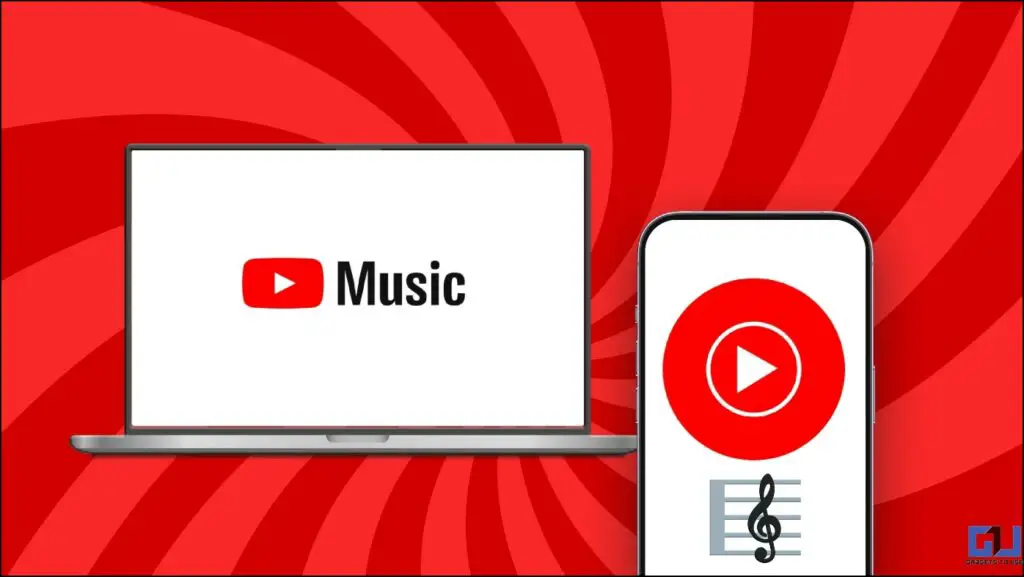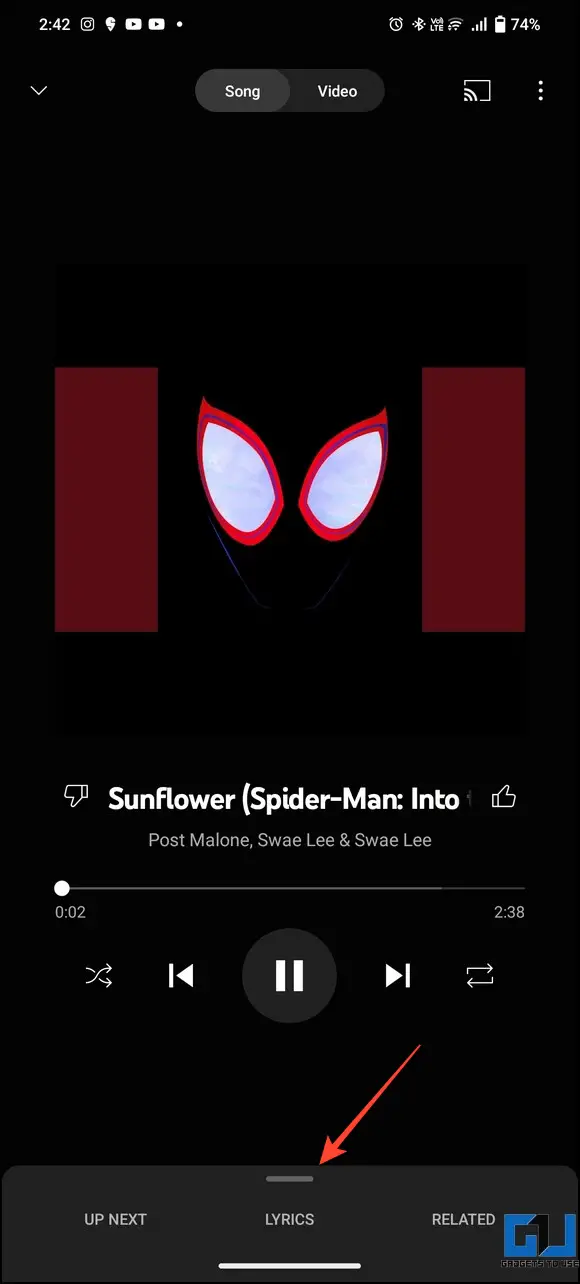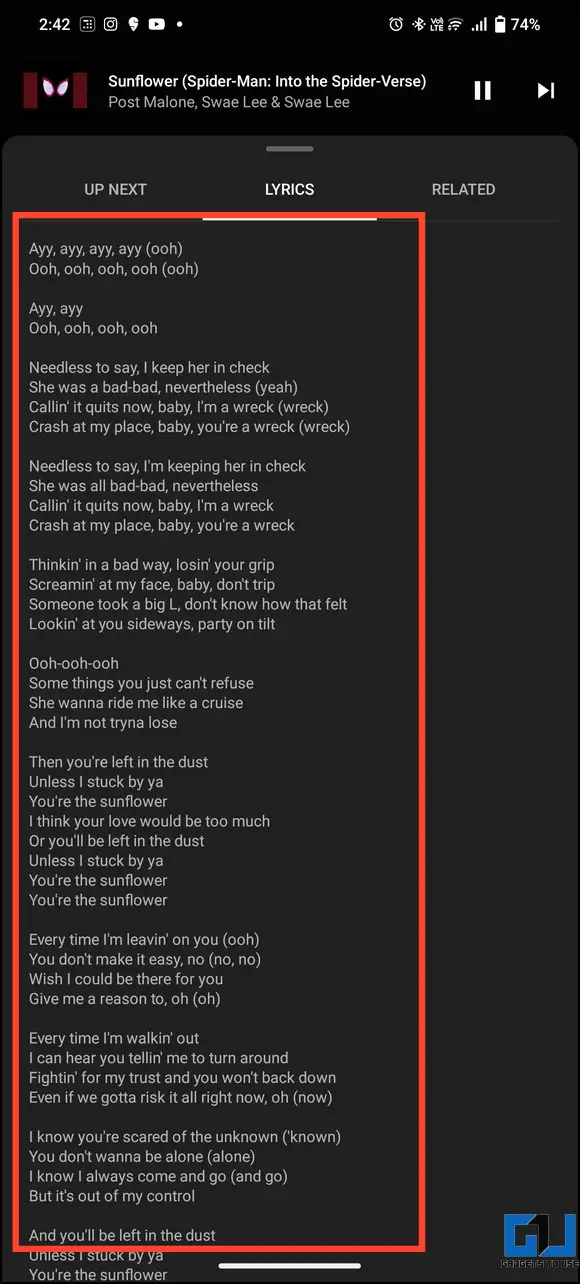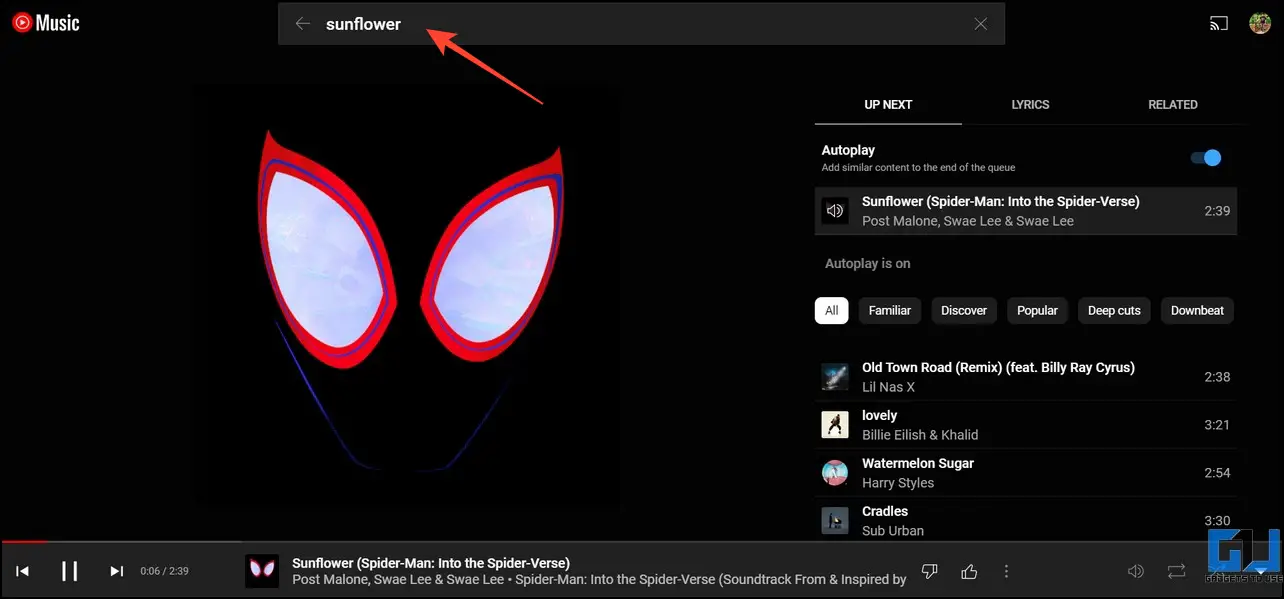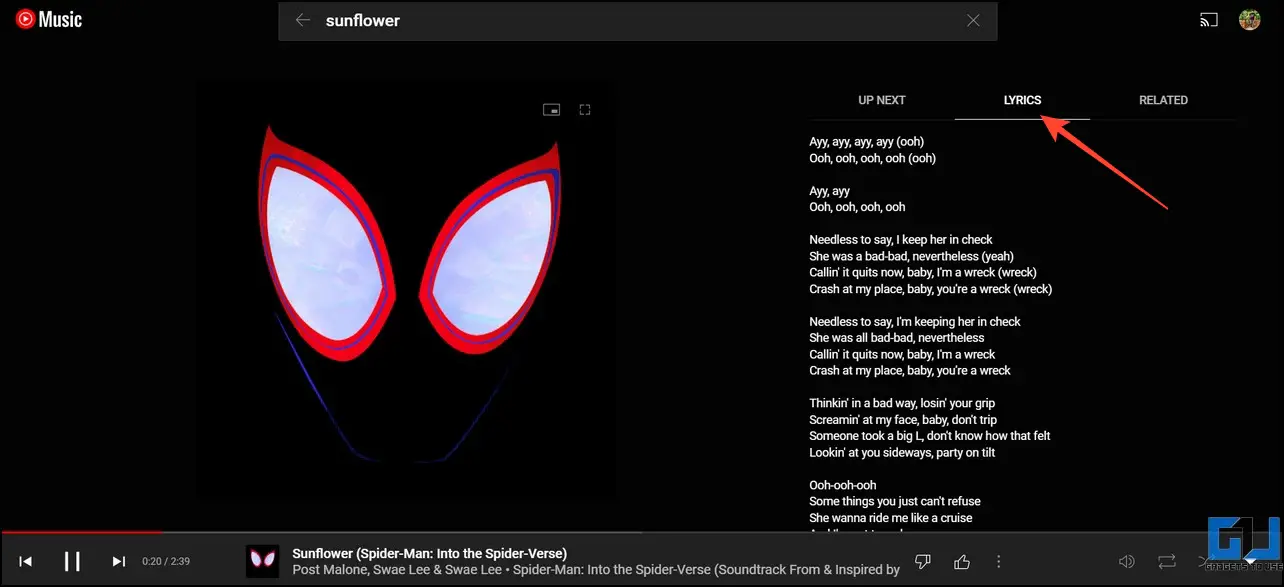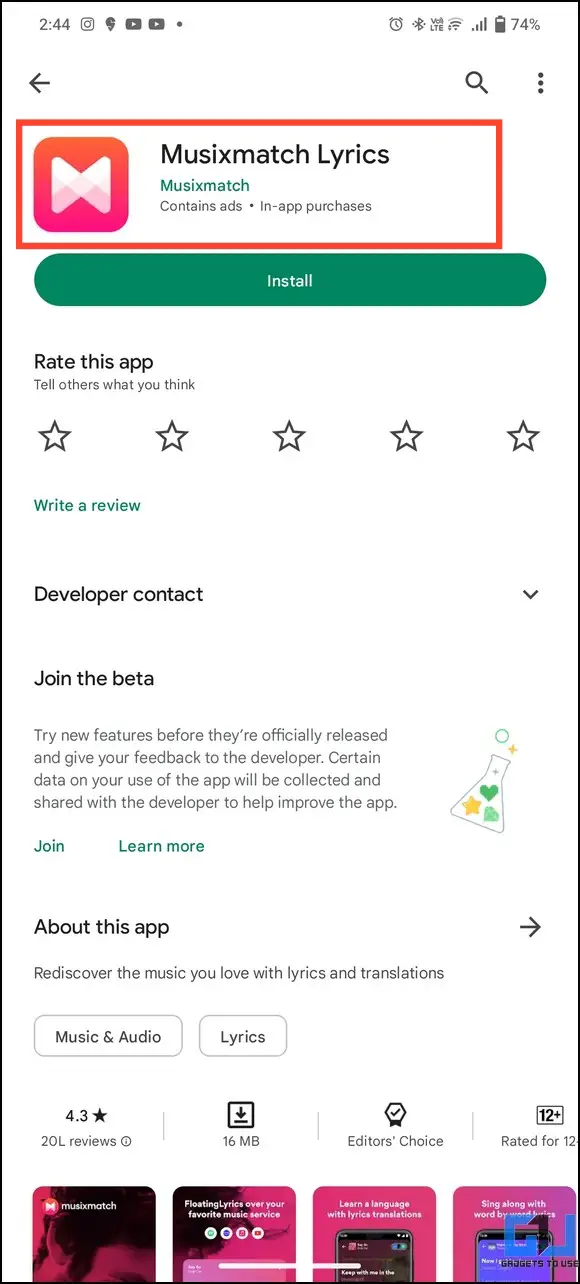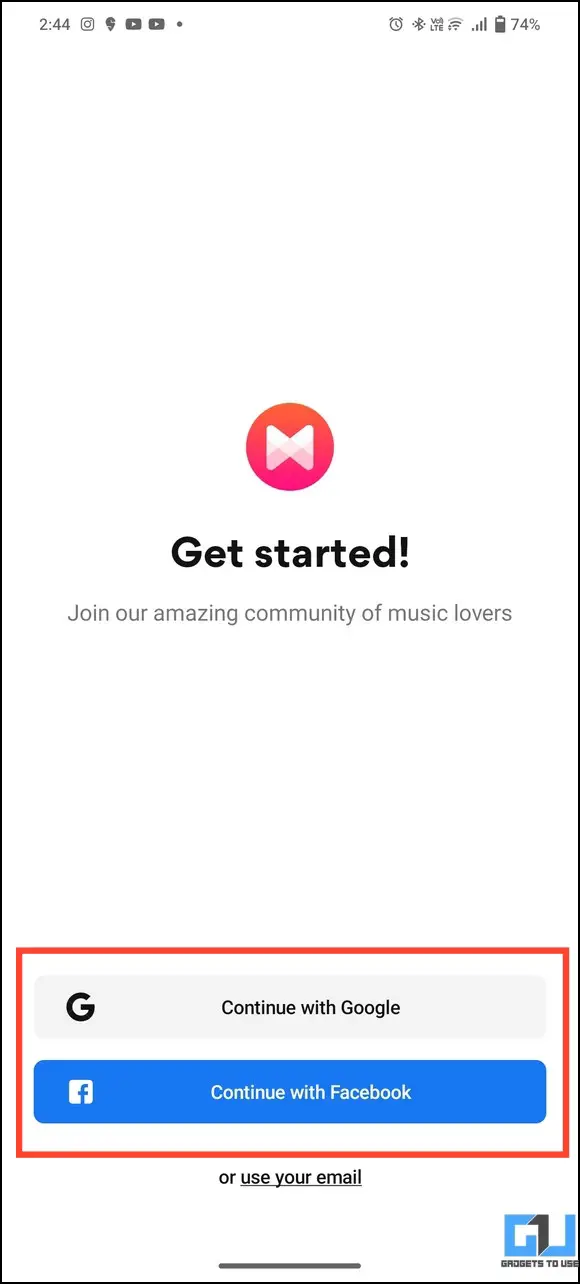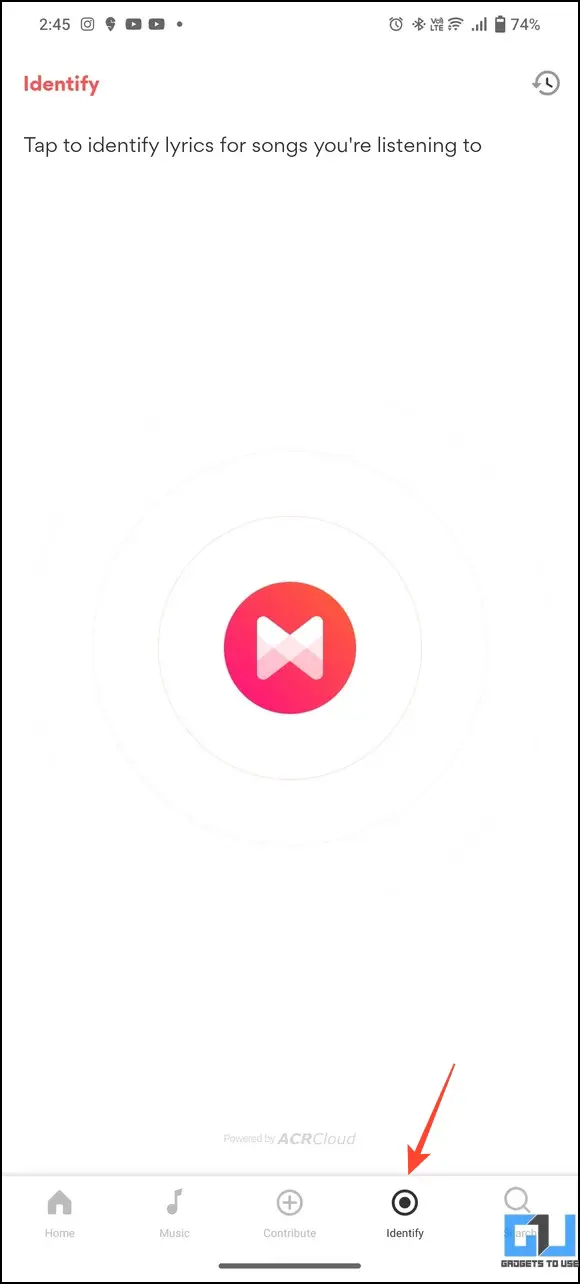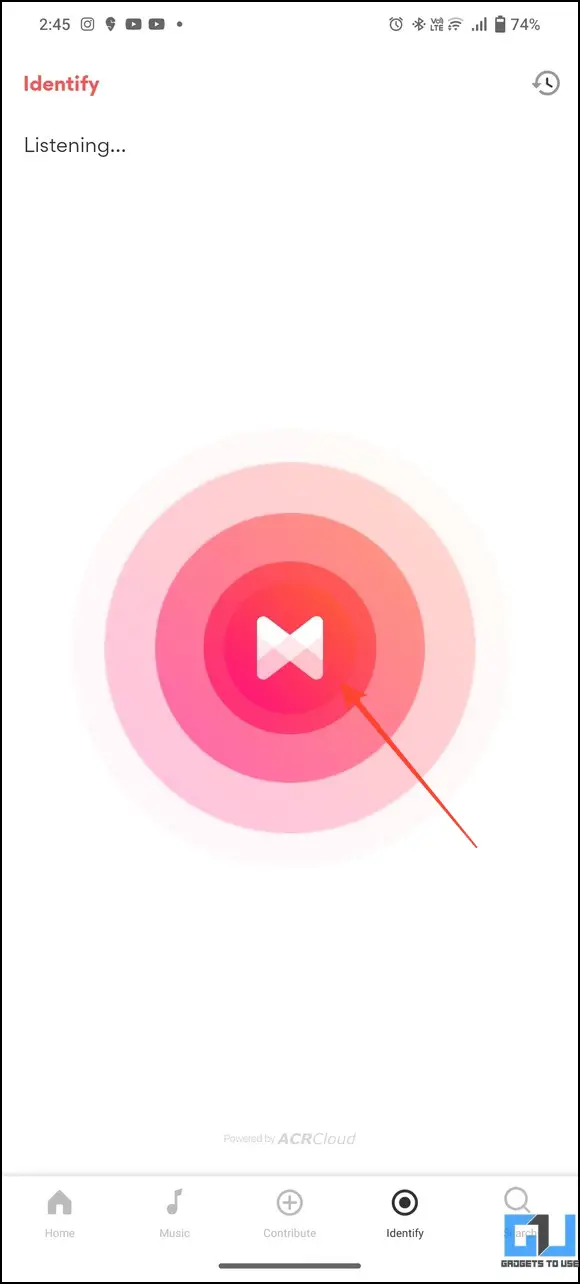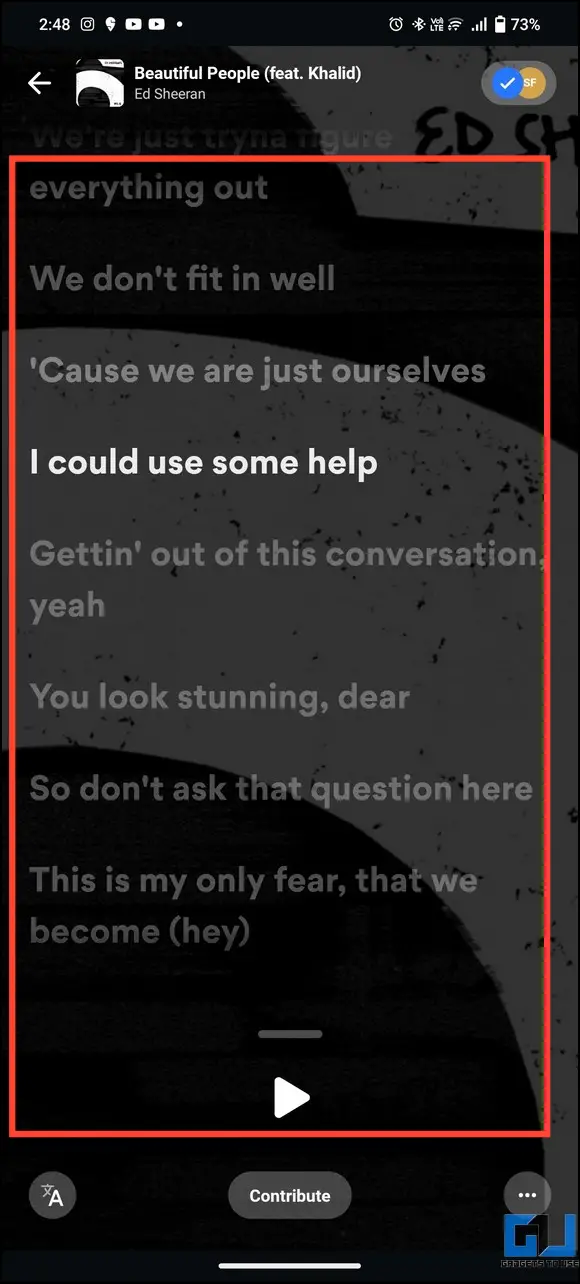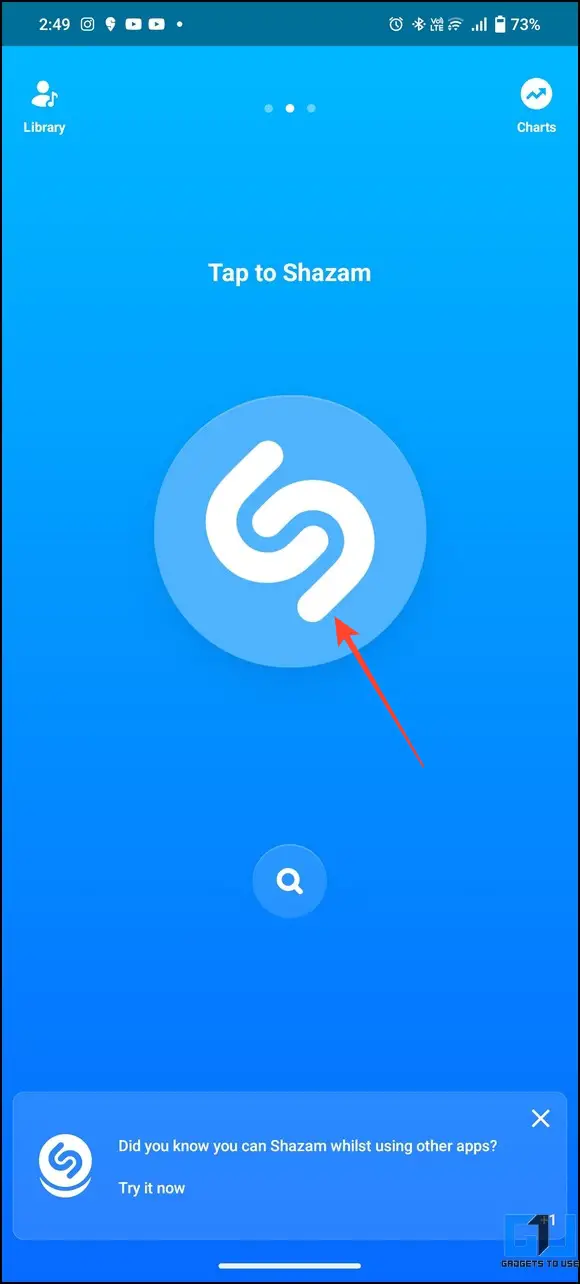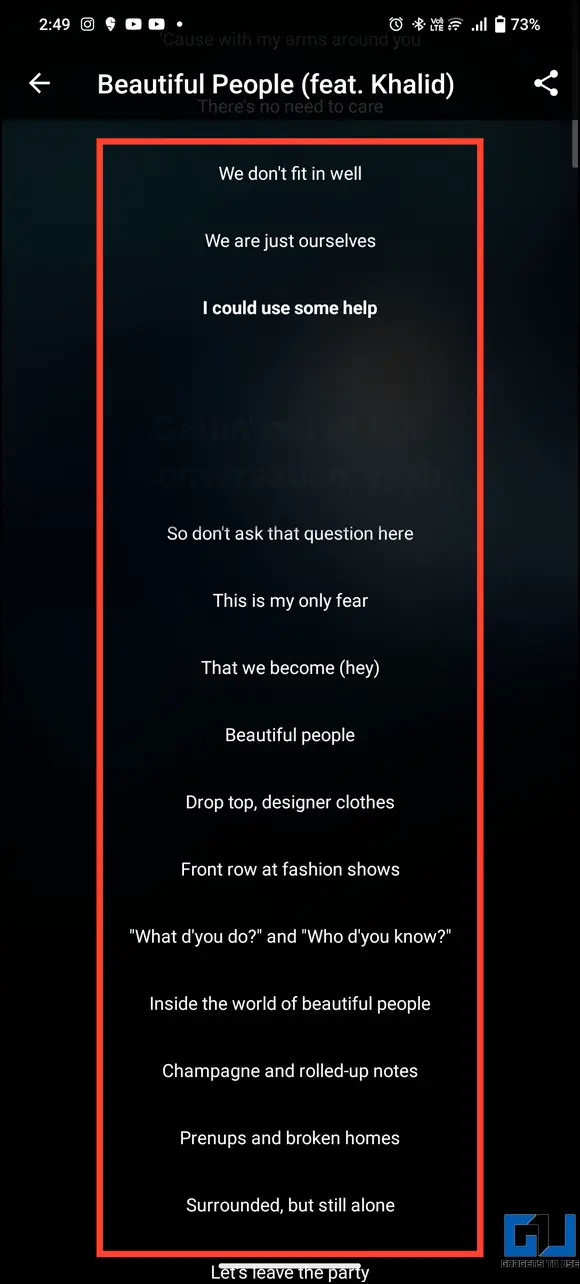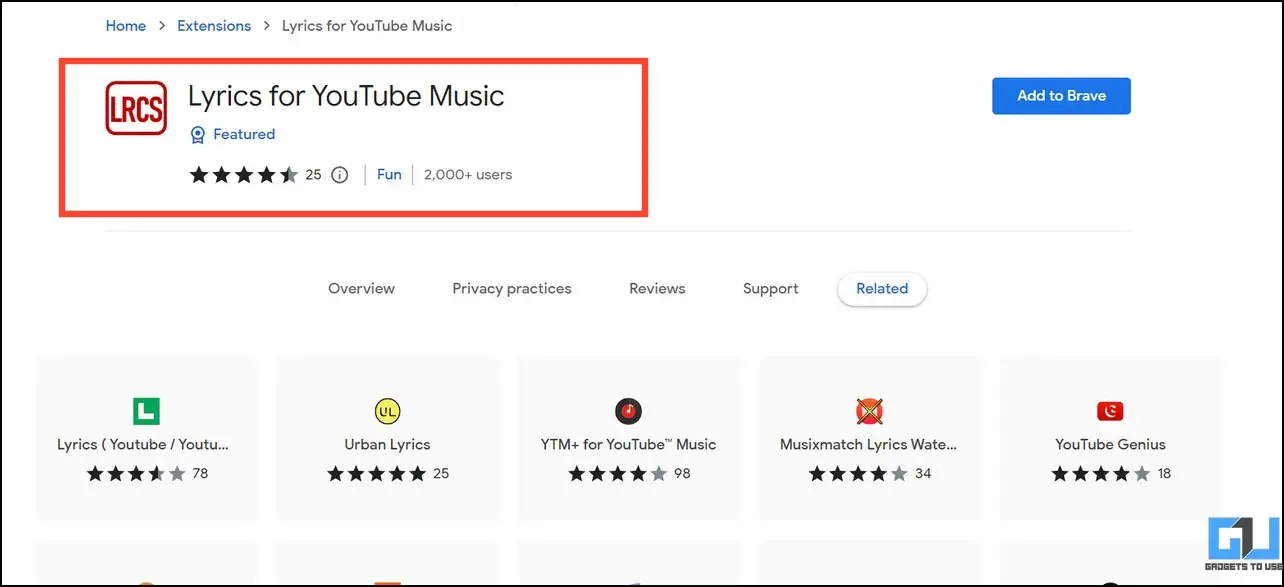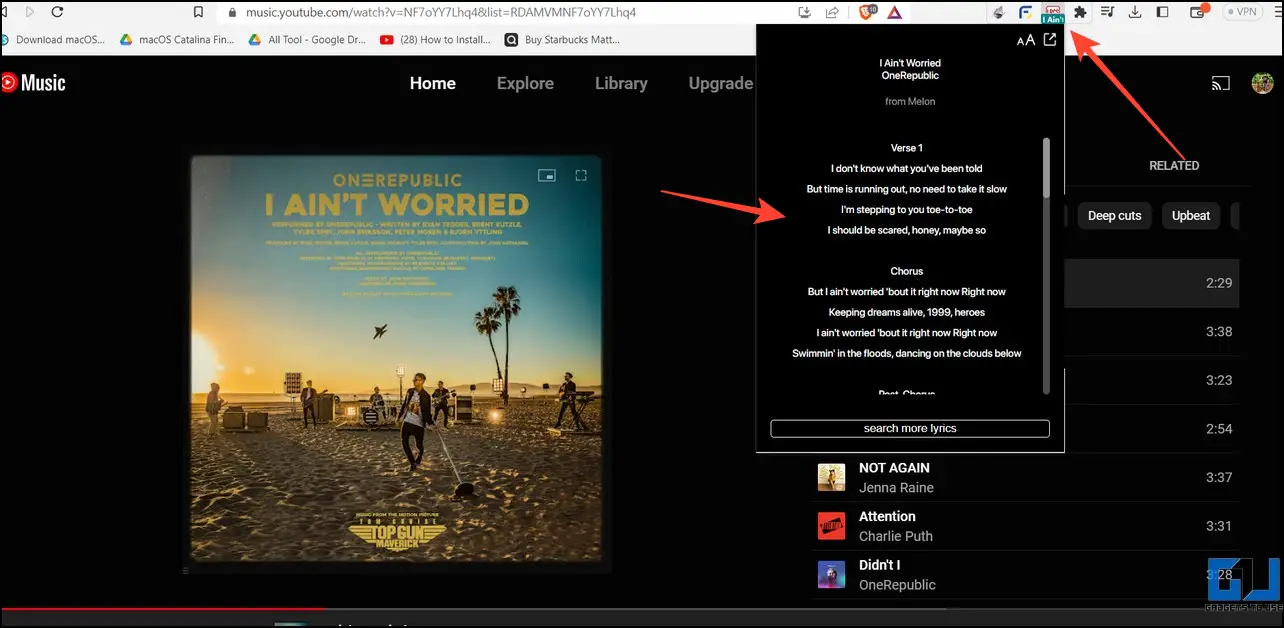Quick Answer
- If you’re unable to see the lyrics of a particular song on YouTube Music, you can take the help of various free third-party apps such as MusixMatch and Shazam to identify and view the same quickly.
- If you have an active YouTube Music subscription, you can play the music in the background to detect its lyrics through other third-party apps installed on the same device.
- To assist you with the same, we have curated the list of several methods in this explainer to see Lyrics in YouTube Music on your Phone and the Web.
If you’re a music enthusiast and have recently switched to YouTube Music from Spotify, finding lyrics to sing along with the song set the mood right. To assist you with the same, we have curated the list of several methods in this explainer to see Lyrics in YouTube Music on your Phone and the Web. Additionally, you can learn to create a custom playlist on YouTube Music for a personalized music experience.
How to Get Lyrics on YouTube Music
Contrary to Spotify’s real-time lyrics, the YouTube Music app offers a dedicated lyrics tab to display the complete lyrics of the song being played inside the app. This becomes particularly useful when you wish to view the entire song’s lyrics instead of waiting for them to be highlighted. Let’s quickly look at different methods to access the same on YT Music.
See Lyrics in YouTube Music App
Lyrics are supported on both Android and iOS and viewing the current song’s lyrics in the YouTube Music app is quite an easy process. Here’s what you need to follow.
1. Update to the latest YouTube Music App (Google Play Store/Apple App Store).
2. Play your favorite song inside the app and tap on Lyrics tab to view the entire music lyrics in static text.
Note: YouTube Music lyrics are available for a handful of songs right now and will expand to more after acquiring their playback rights.
Use the Web Interface to See YouTube Music Lyrics
Besides the app, you can play your desired music on the YouTube Music web interface to find its lyrics. Here’s how it can be done.
1. Access YouTube Music for the Web on your PC’s web browser to play your favorite song.
2. Switch to the Lyrics tab in the web interface to see the music lyrics of the song being played.
View Lyrics for a YouTube Song Using Free Third-Party Apps
If you’re unable to see the lyrics of a particular song on YouTube Music, you can take the help of various free third-party apps such as MusixMatch and Shazam to identify and view the same quickly.
1. Install the Musixmatch Lyrics Finder app (Android/iOS) and sign in with your account.
2. Next, play your desired song on a different device to identify its lyrics. This is because the free plan of YouTube Music doesn’t allow background music playback.
Tip: If you have an active YouTube Music subscription, you can play the music in the background to detect its lyrics through other third-party apps installed on the same device.
3. Head over to the Identify tab in the MusixMatch app and tap on the logo to begin the song identification.
4. Once identified, the app will display real-time lyrics of the playing music on your screen.
5. You can also achieve similar results by installing the Shazam app to see the lyrics of any YouTube Music.
Install Chrome Extension to view YouTube Music Lyrics
Besides third-party apps, you can also install free Chrome extensions on your browser to view the lyrics of your favorite song. Here’s how:
1. Install the Lyrics for YouTube Music extension on your web browser.
2. Next, play your favorite song in the YouTube Music web app.
3. Finally, click the Lyrics for YouTube Music icon from the extensions button to see the lyrics of the currently playing song.
Bonus: Know a Song Name by Humming It!
Are you having trouble remembering your favorite song but are stuck with its tune in your mind? Don’t worry; hum it to Google. Check out our guide on finding a song name by humming for more details.
FAQs
Q. Why Can’t I see Lyrics on YouTube Music App for some songs?
This happens when the app hasn’t purchased playback rights for a particular song, or they might have expired. To resolve the issue, you can check with other third-party apps, such as MusixMatch.
Q. How to See Lyrics on YouTube Music for PC?
You can use the native way to see lyrics on the YouTube Music web app or follow the other method mentioned in this guide.
Q. How to Turn on Lyrics in the YouTube Music App?
Simply play your favorite song and tap on the Lyrics section to view its lyrics in the YouTube Music app.
Q. Is There an Extension to View Lyrics for YT Music?
Yes, check out the Chrome extension listed above to view lyrics for any YouTube music played on your PC.
Wrapping Up
We hope this guide has helped you to grab your favorite music’s lyrics for an enhanced music-listening experience with the YouTube Music app. If you find it useful, spread the word with your friends, and subscribe to GadgetsToUse for more such interesting reads. Also, do check out the below links for more informative articles.
You might be interested in:
- How to Create a Custom YouTube Music Radio Station
- 4 Ways to Set a Sleep Timer on YouTube Music
- How to Create Personalized Mixed Playlists on YouTube Music
- How to Upload Your Own Music to YouTube Music
You can also follow us for instant tech news at Google News or for tips and tricks, smartphones & gadgets reviews, join GadgetsToUse Telegram Group, or for the latest review videos subscribe GadgetsToUse Youtube Channel.