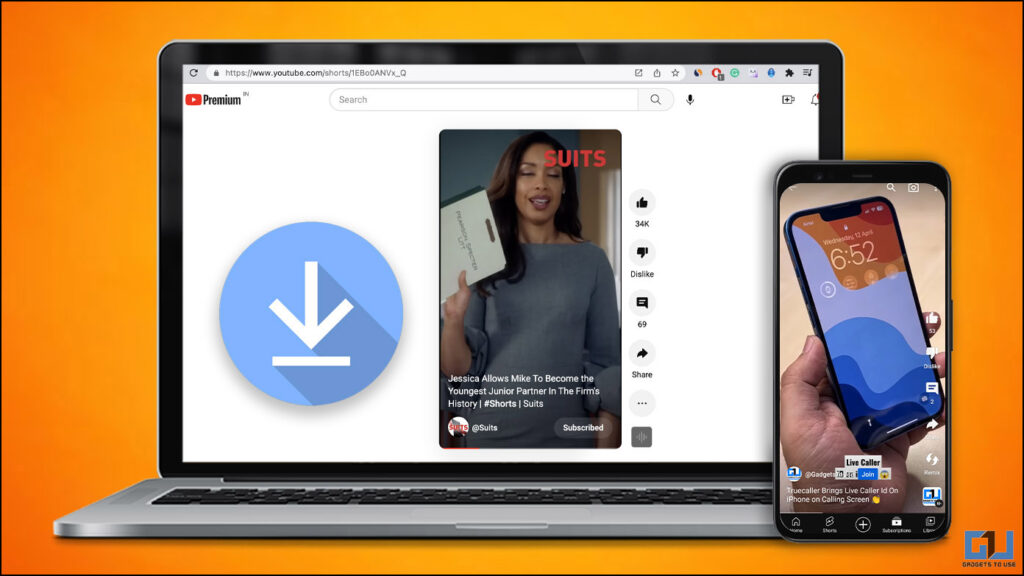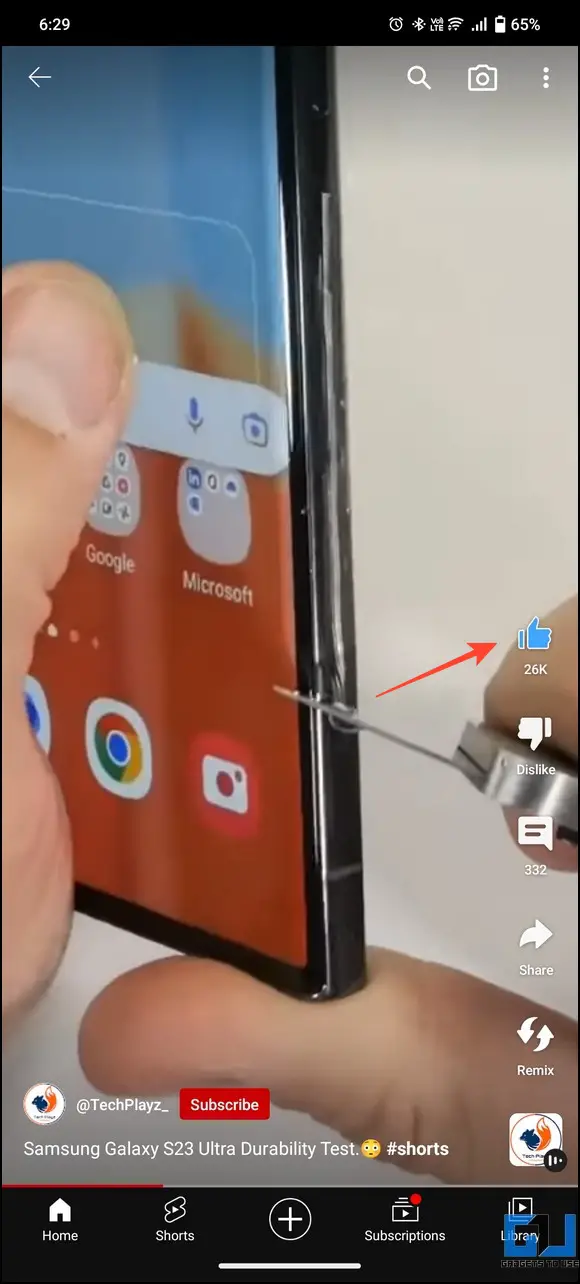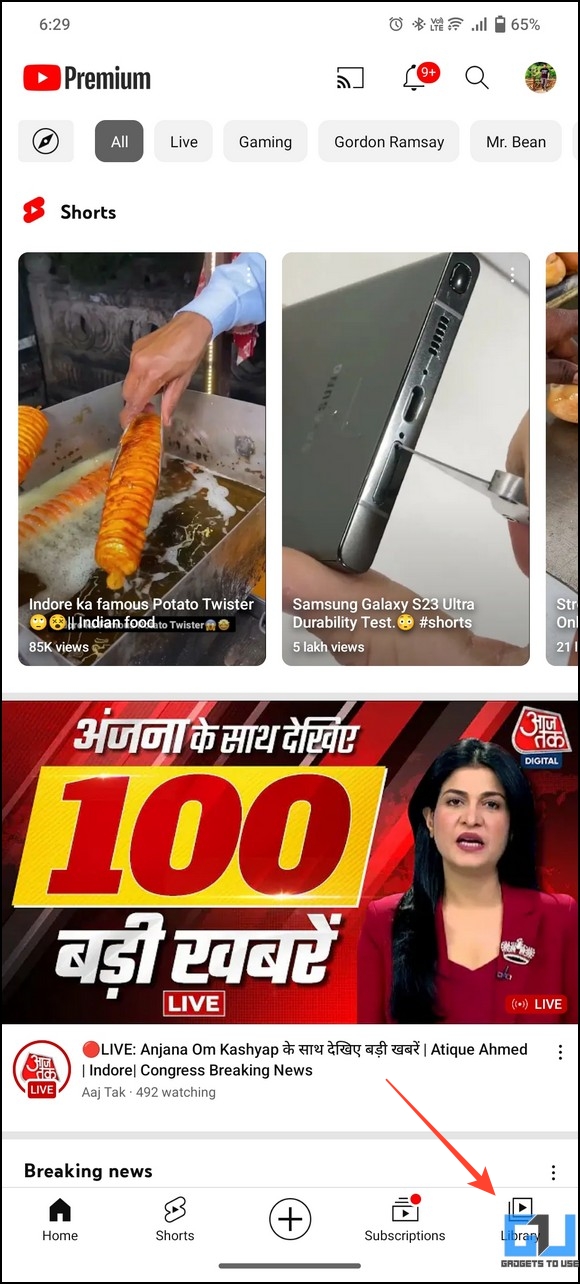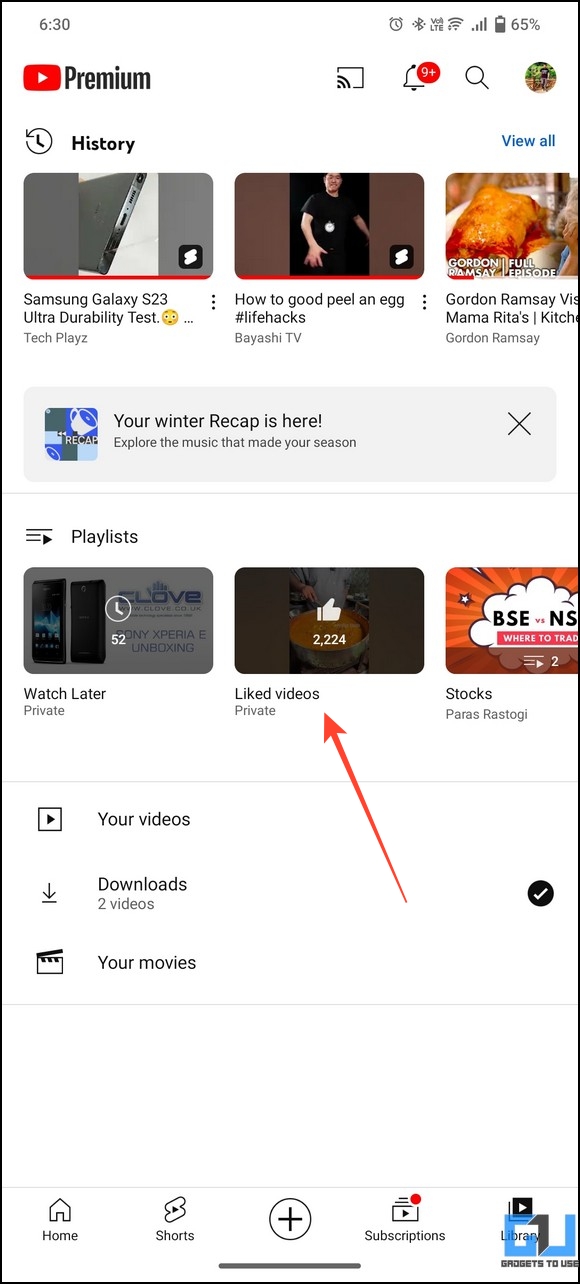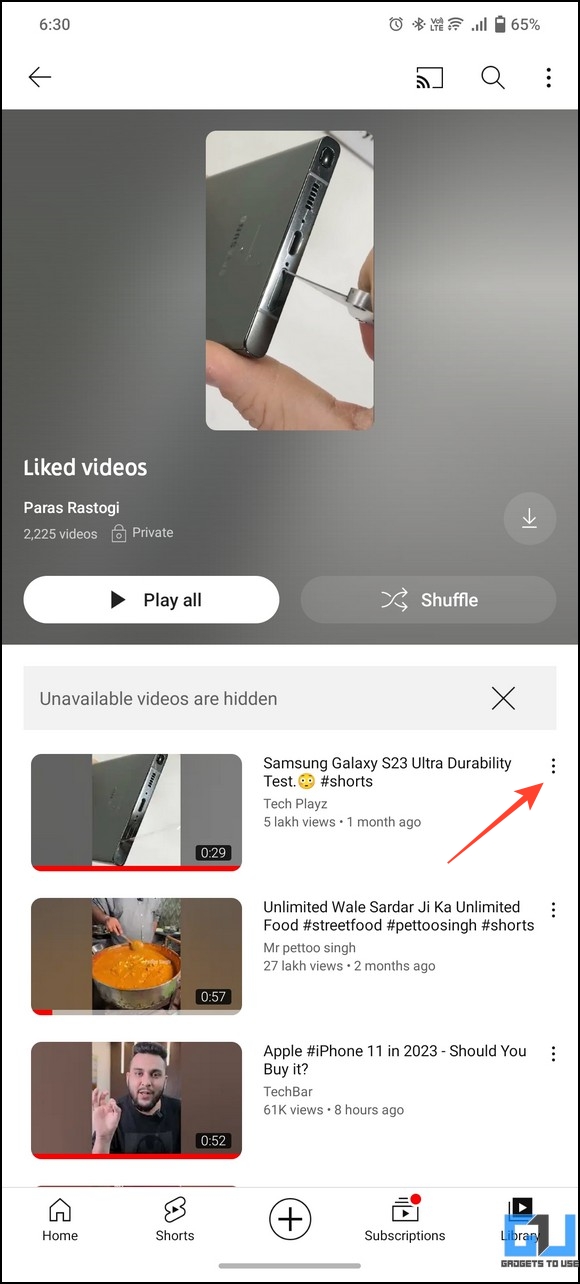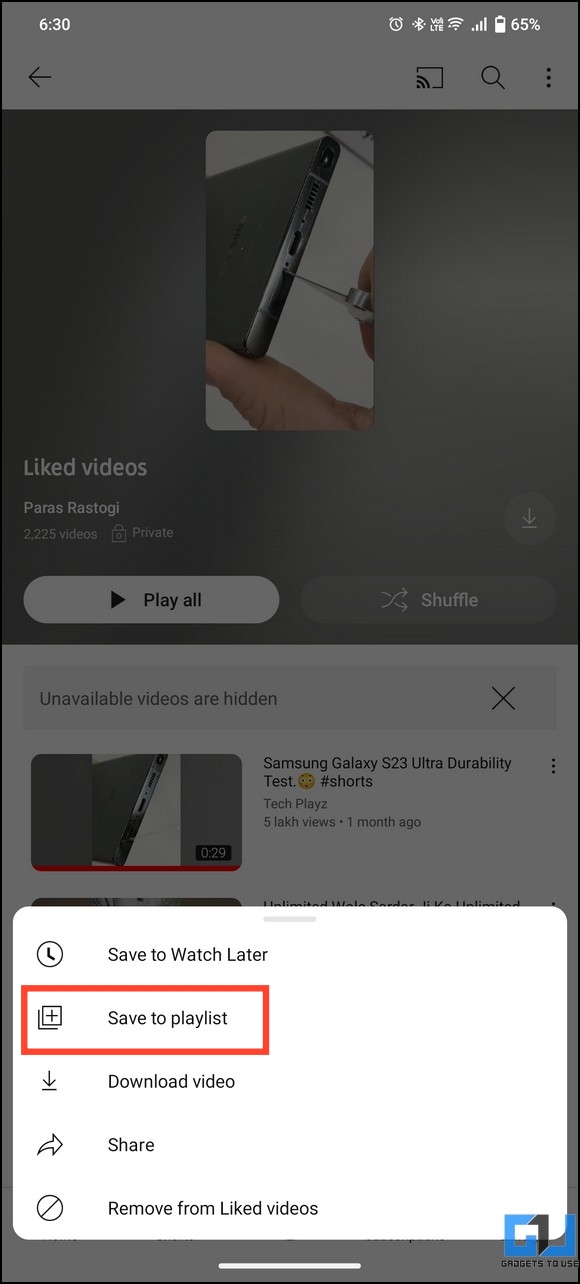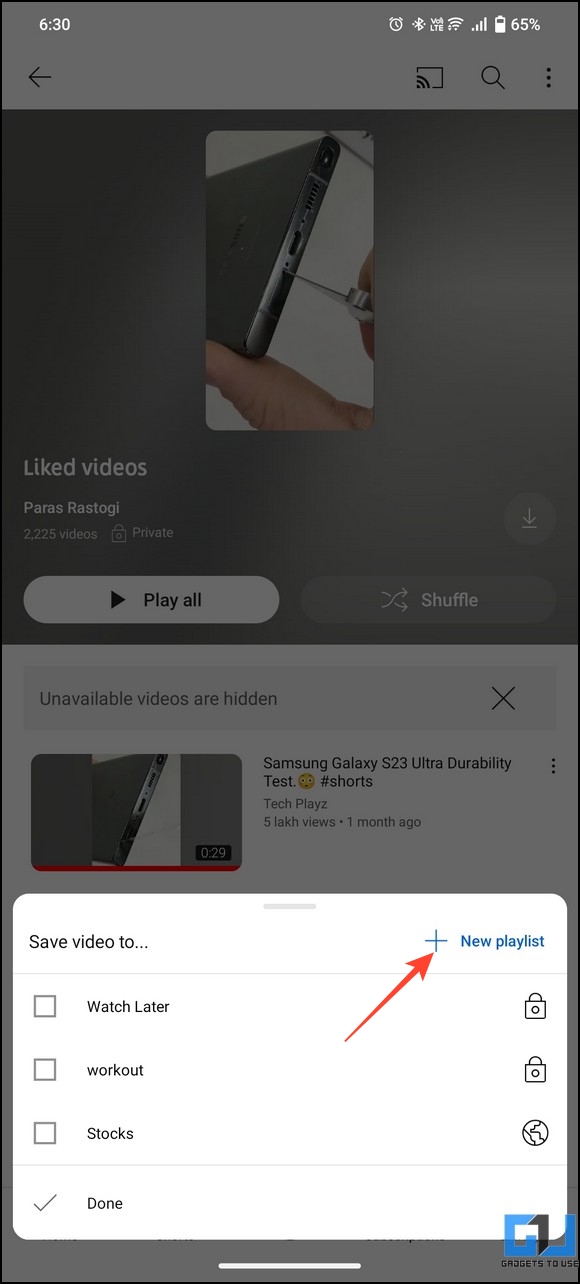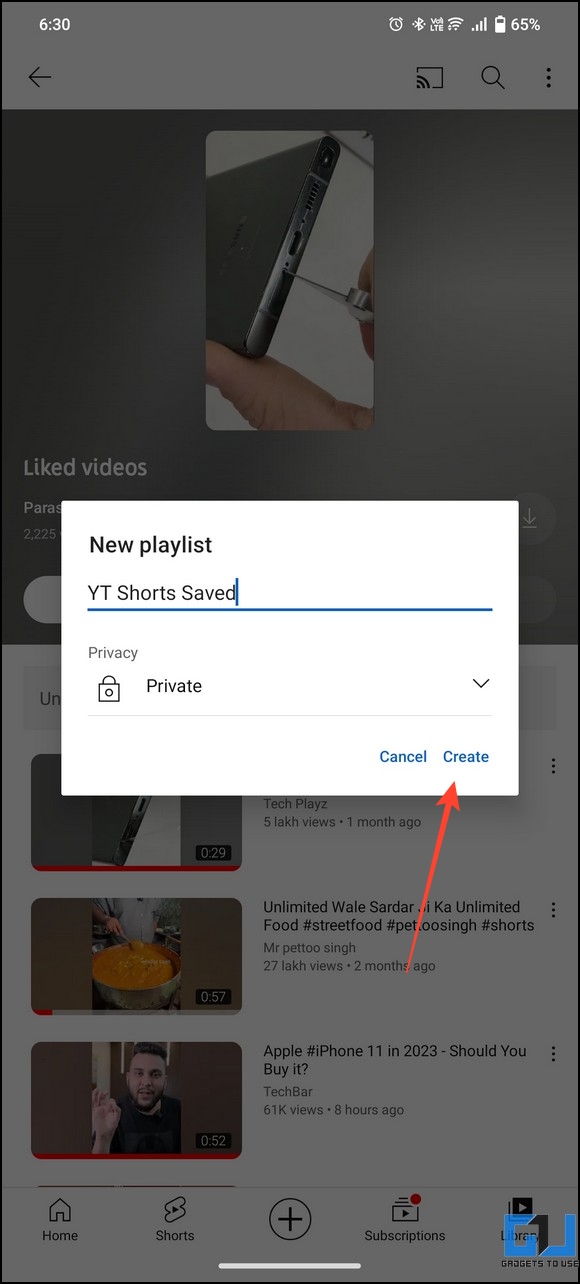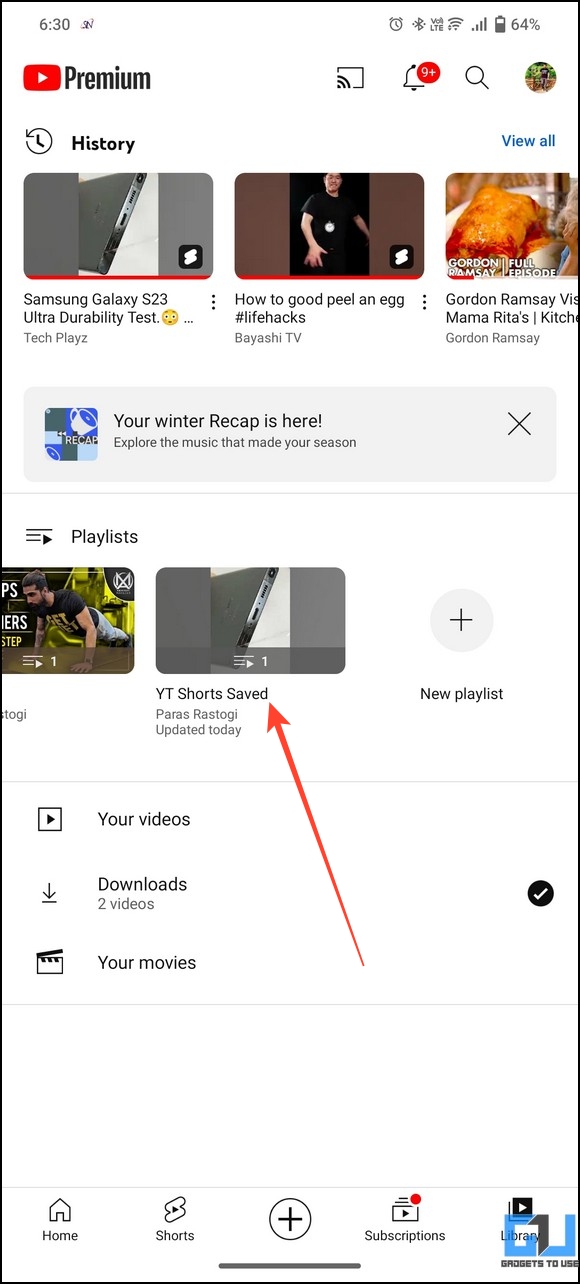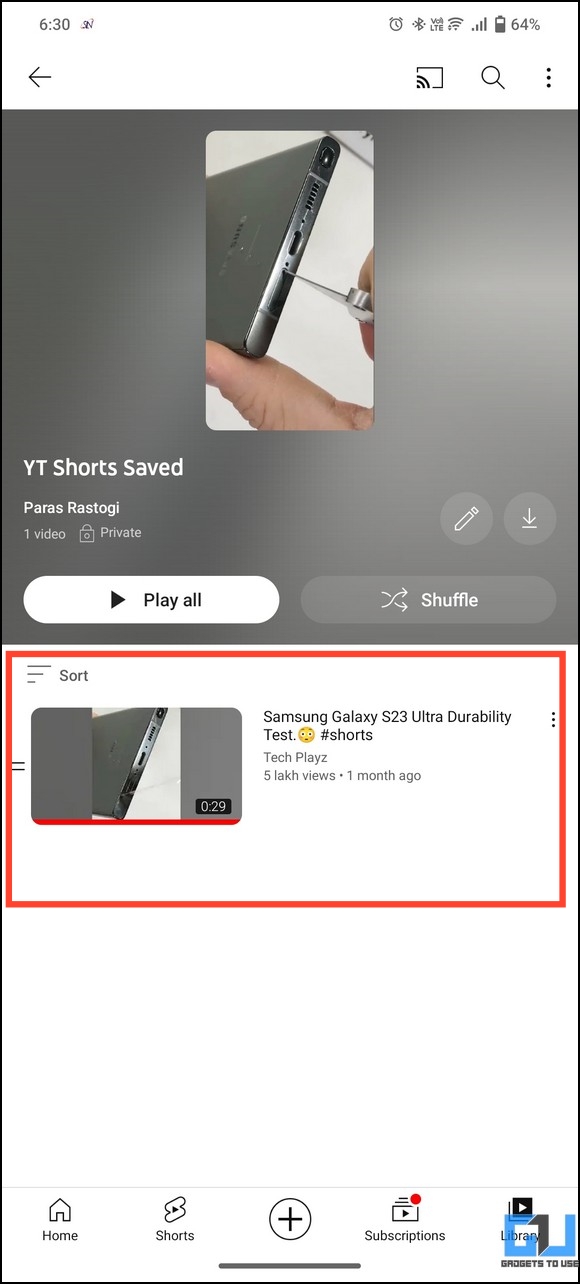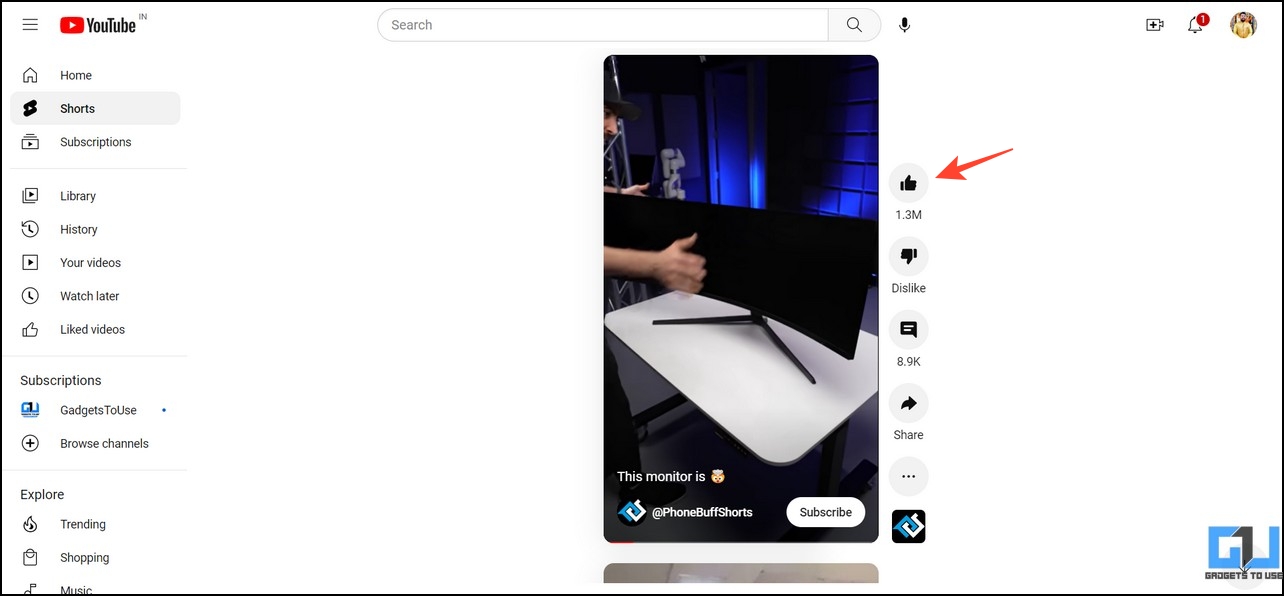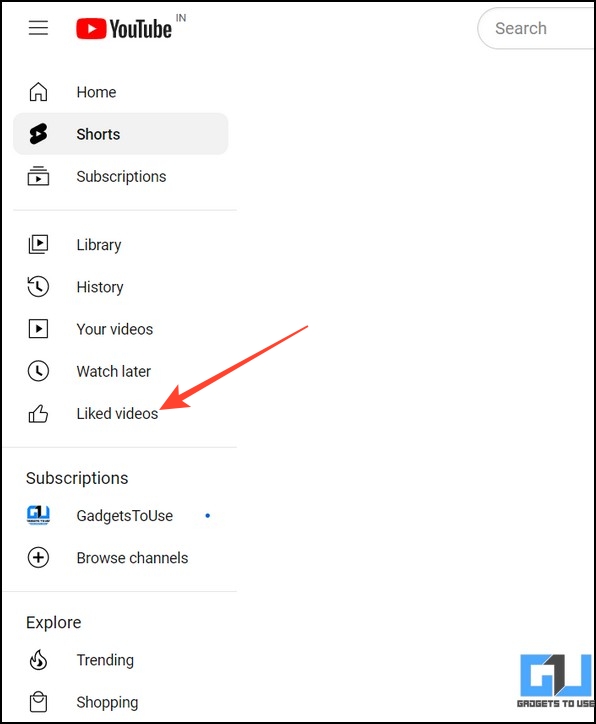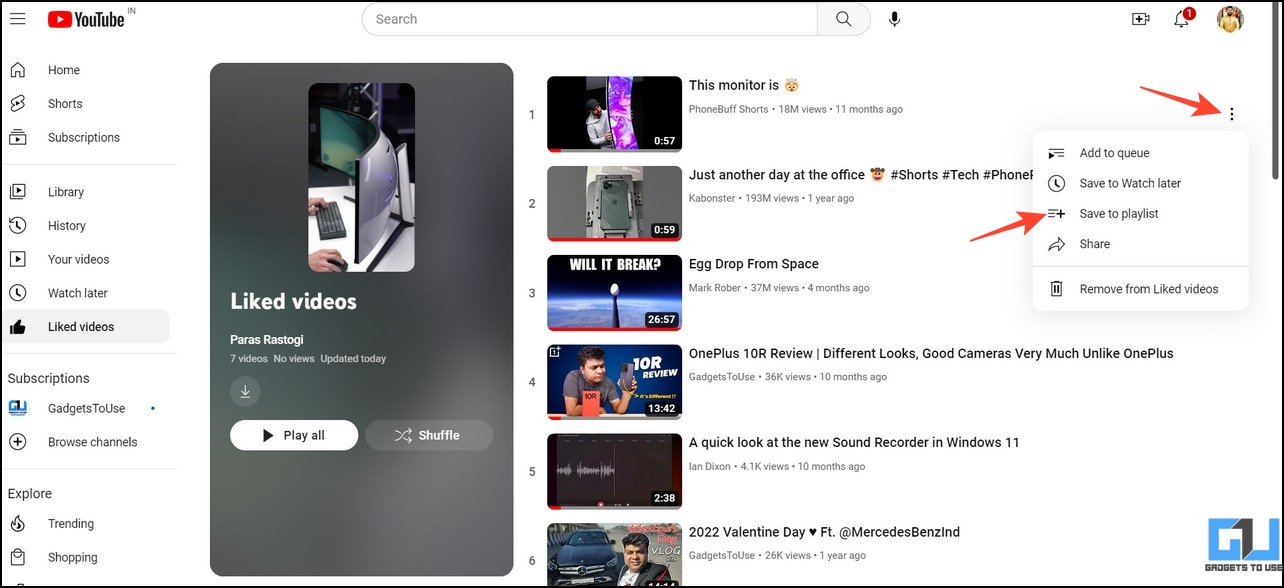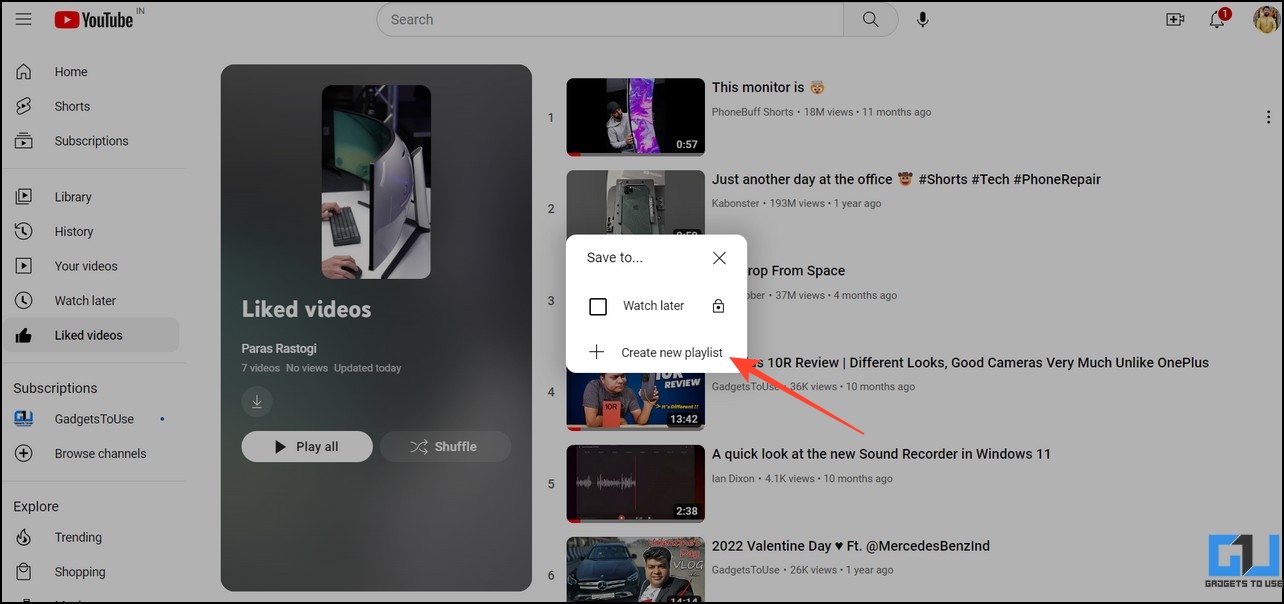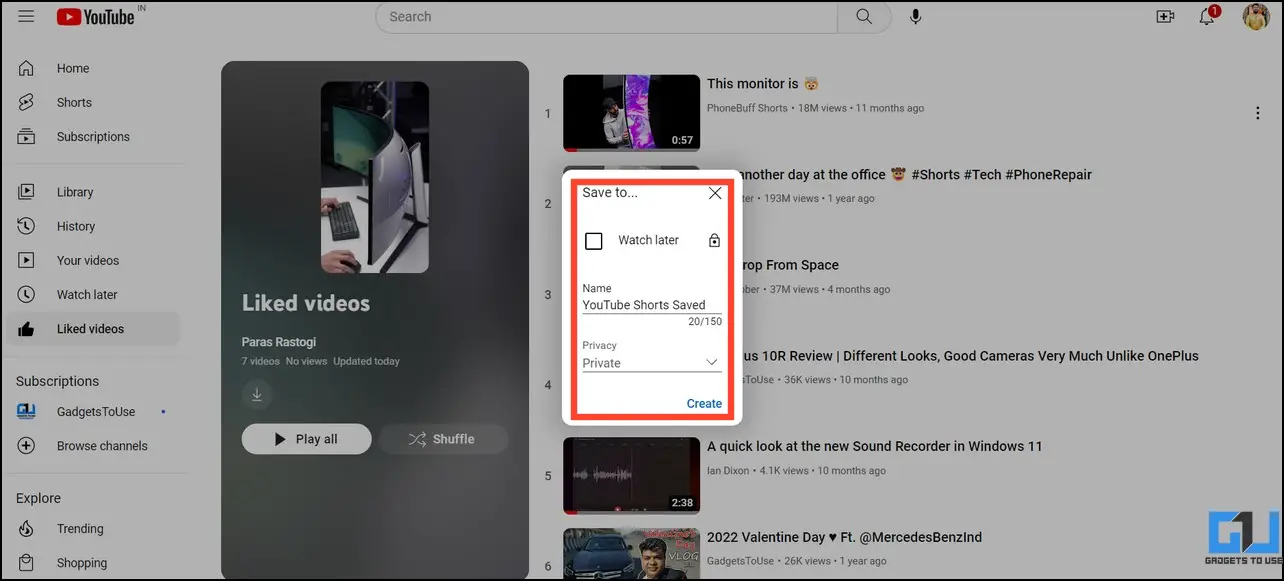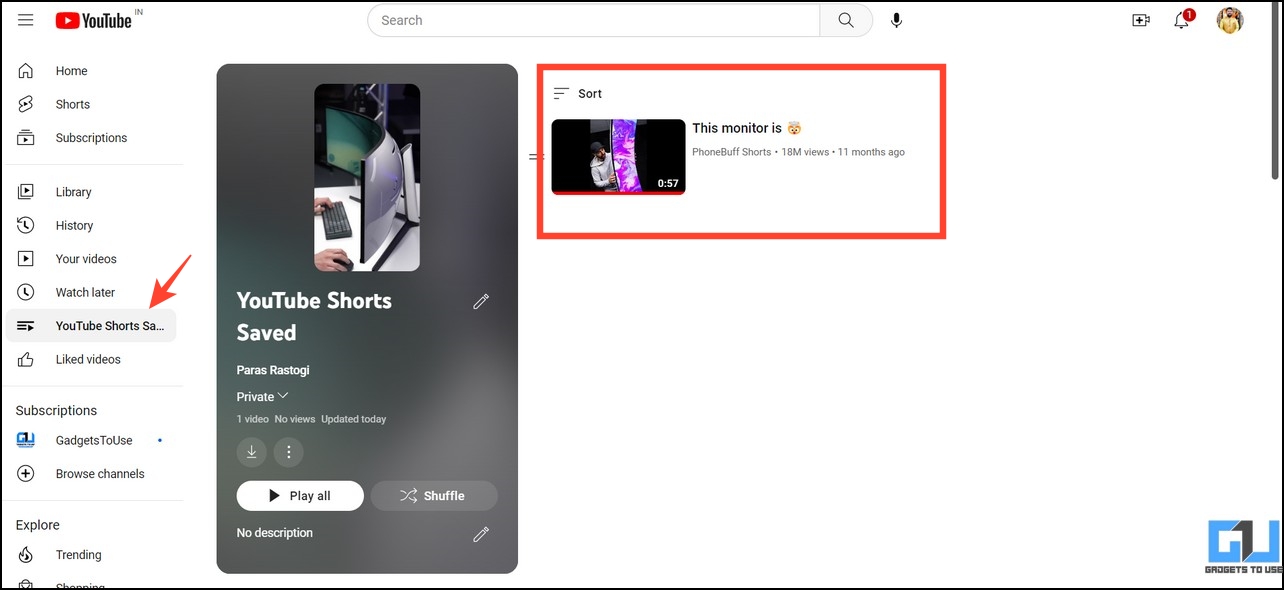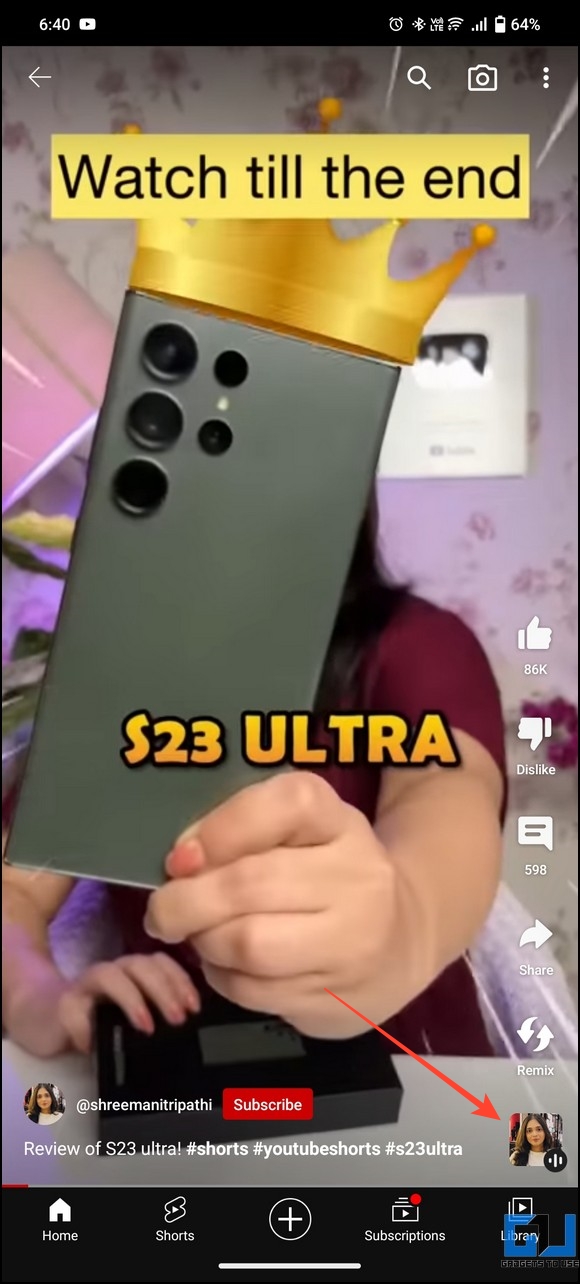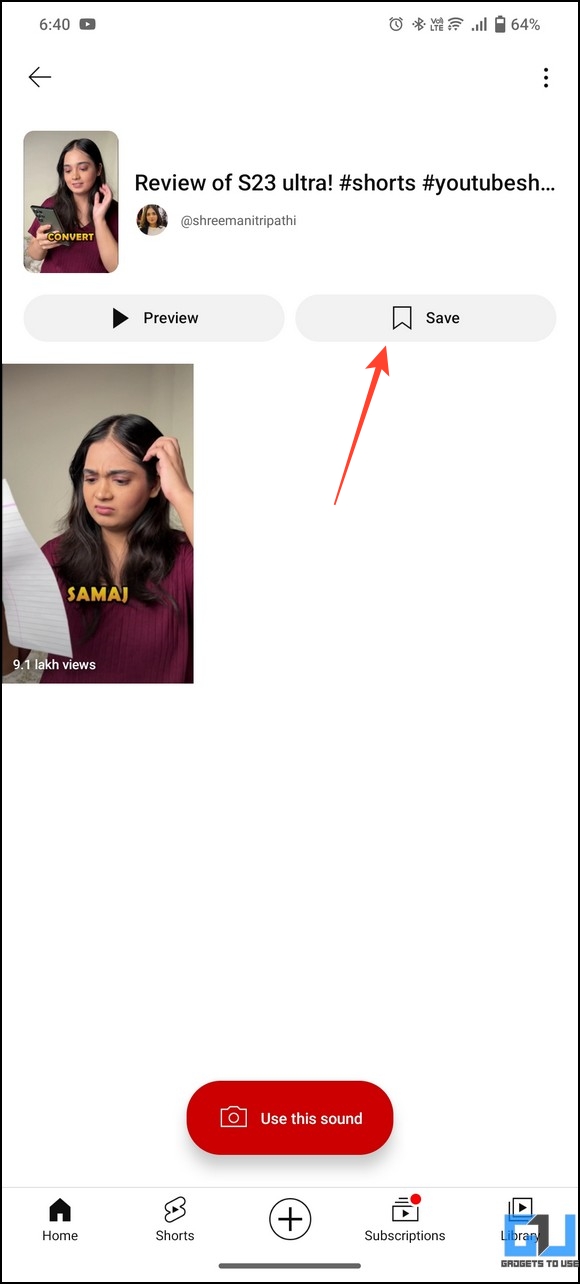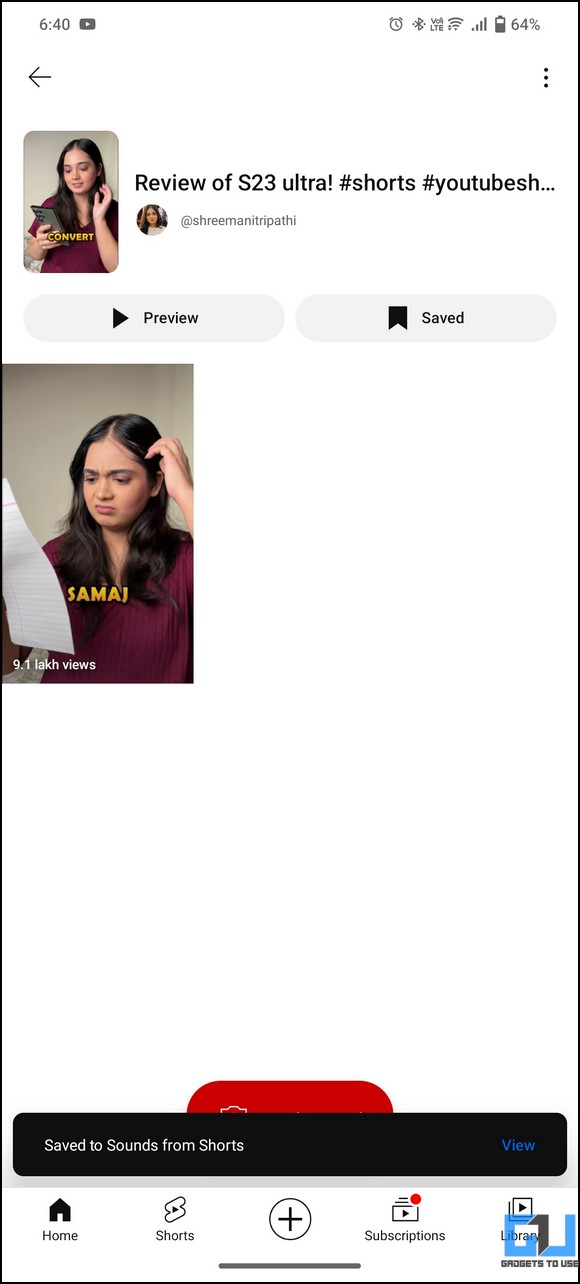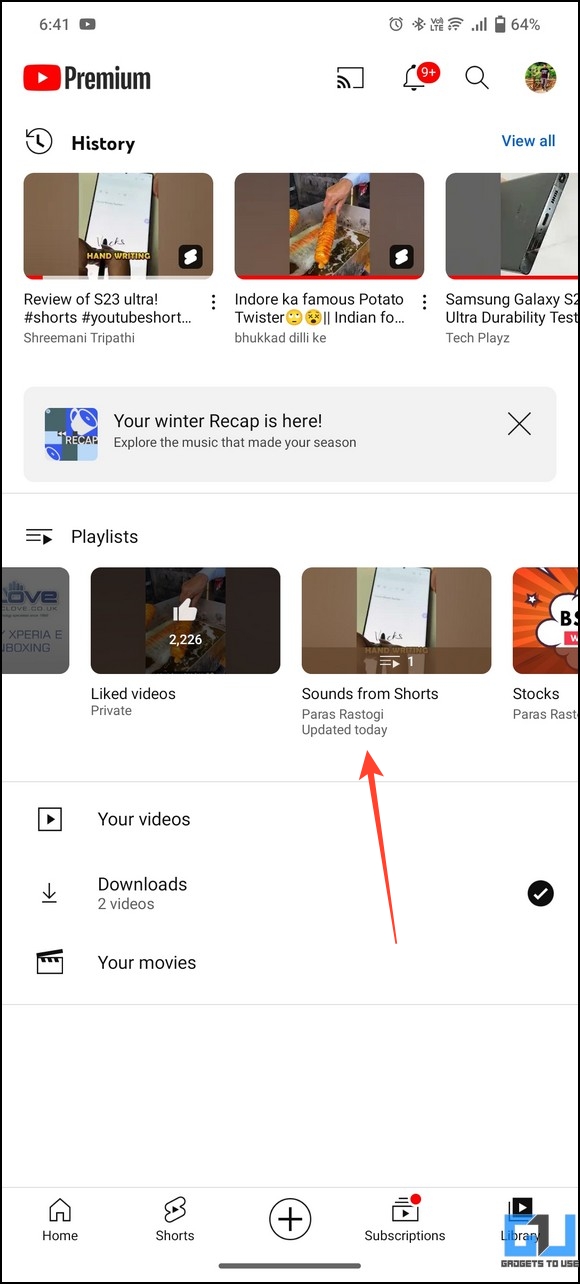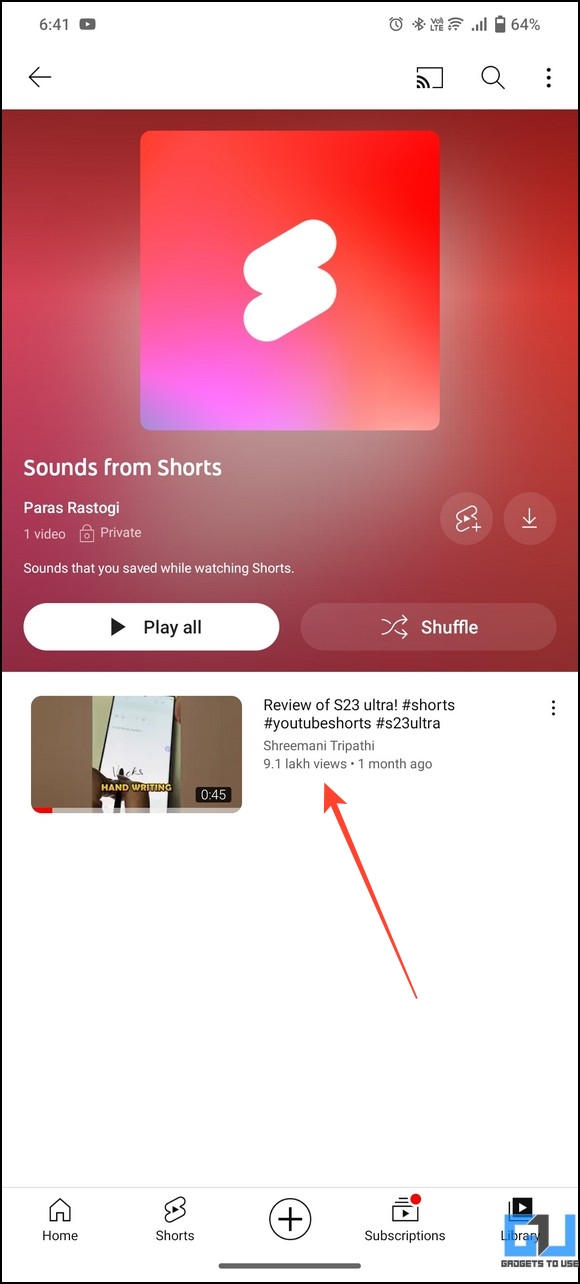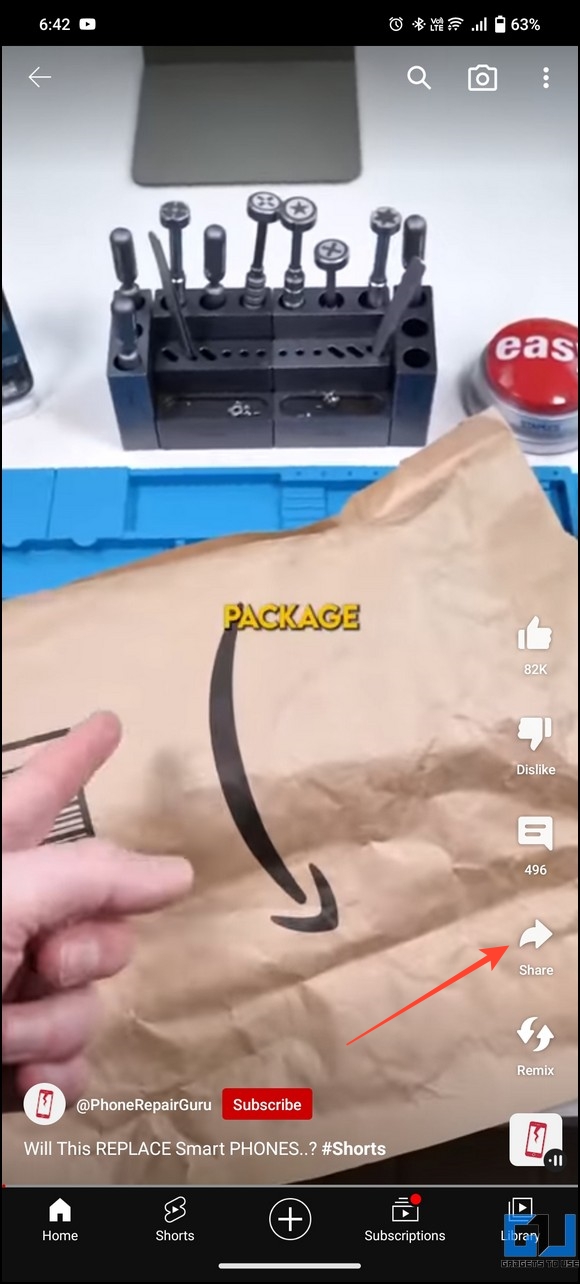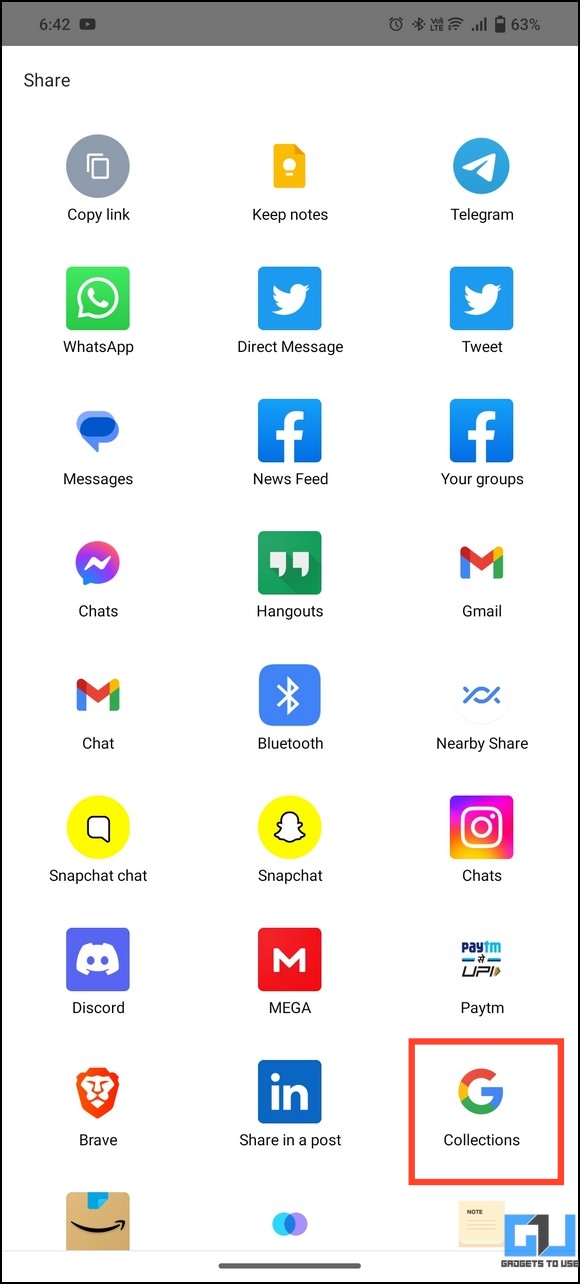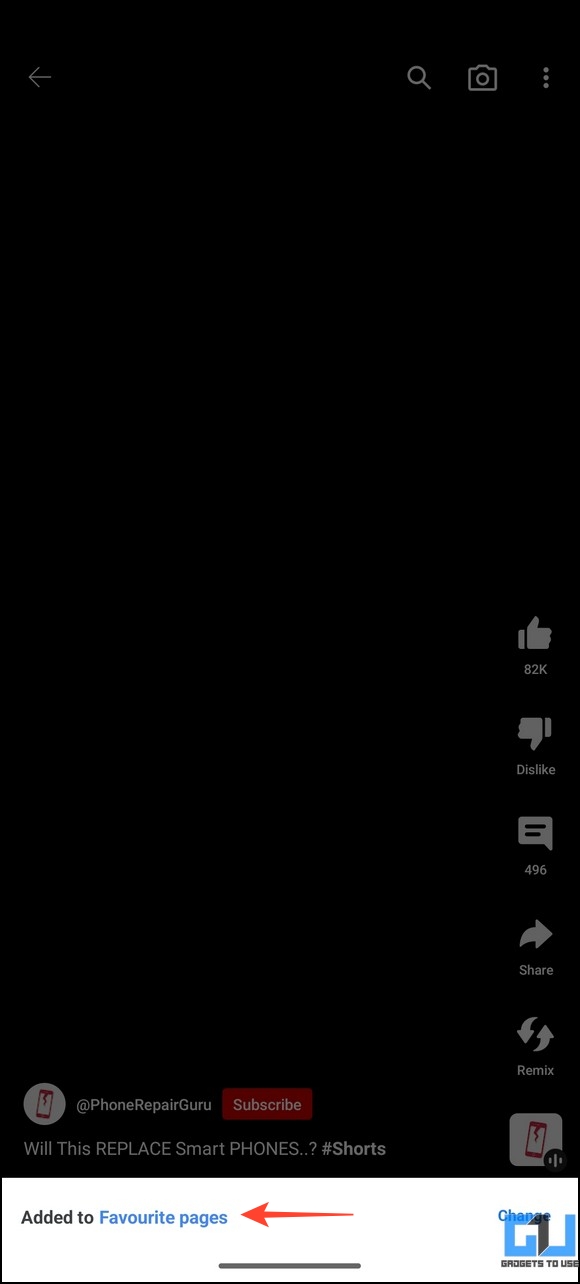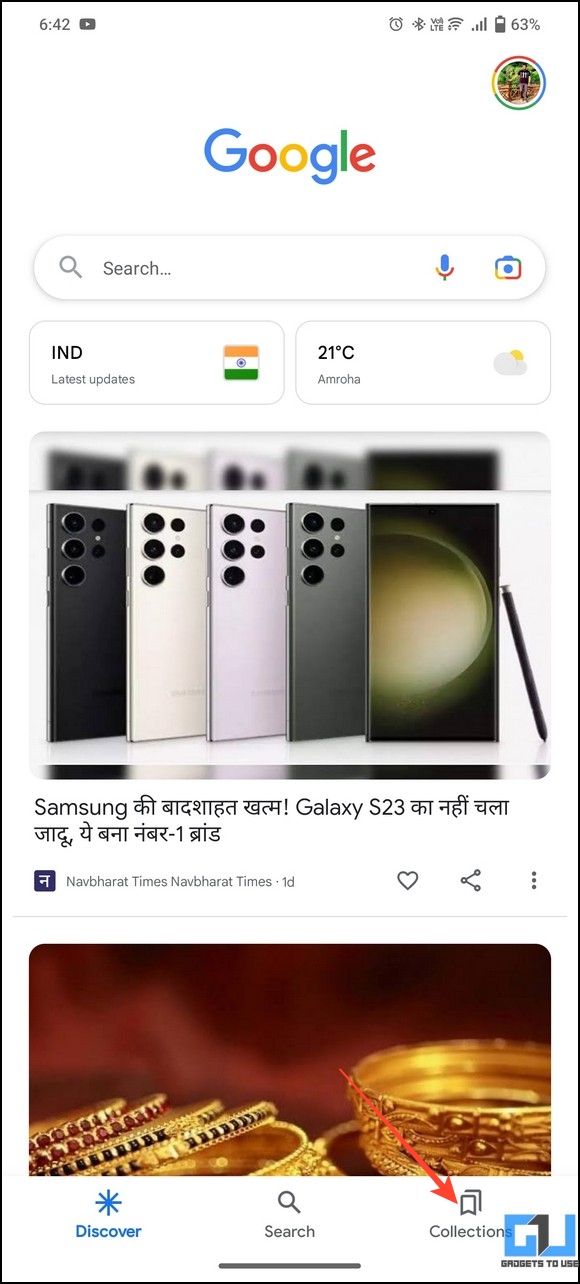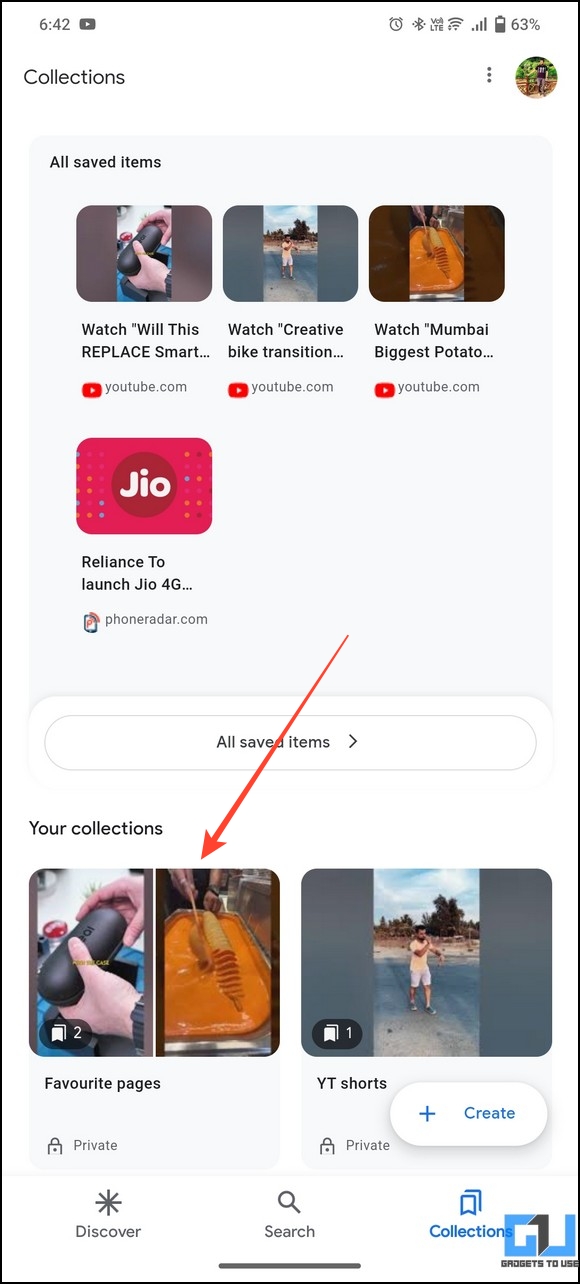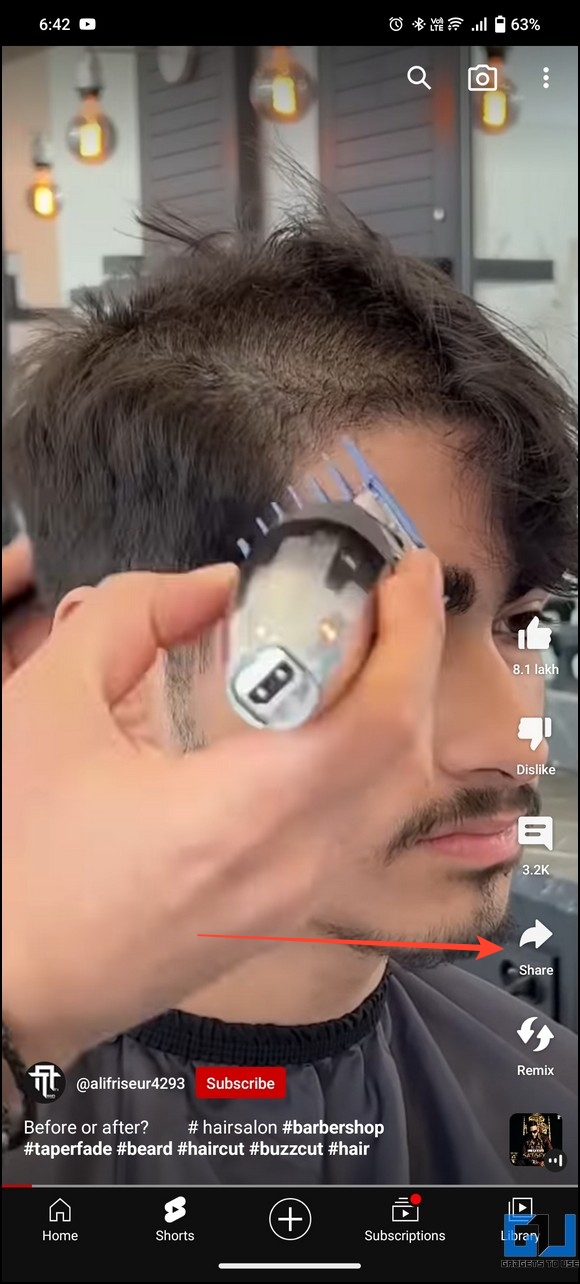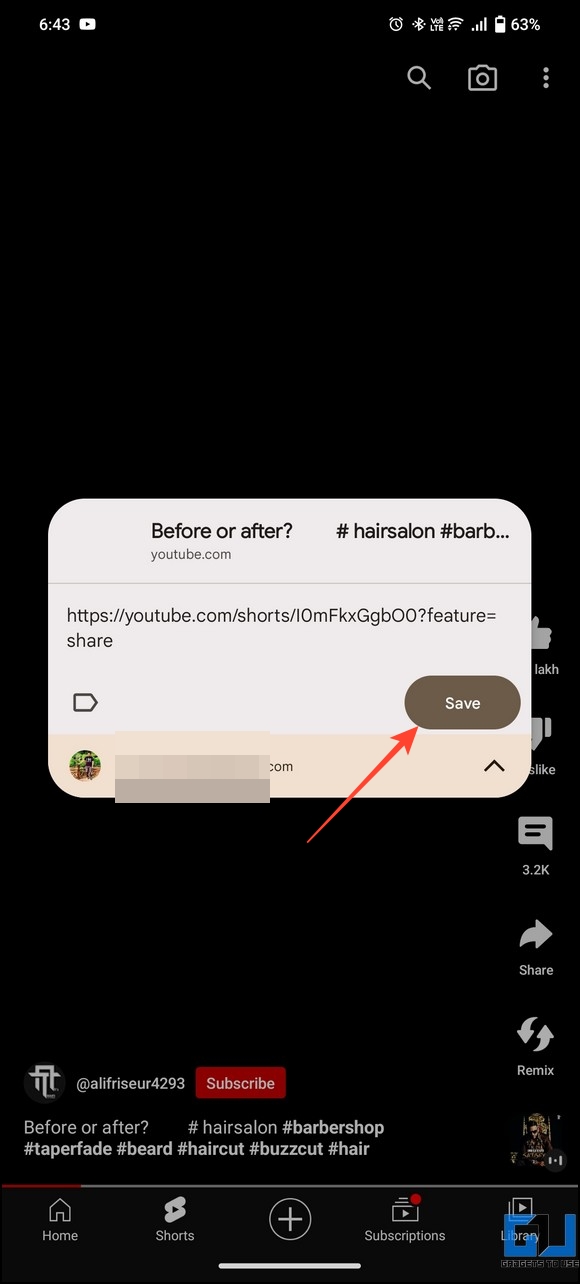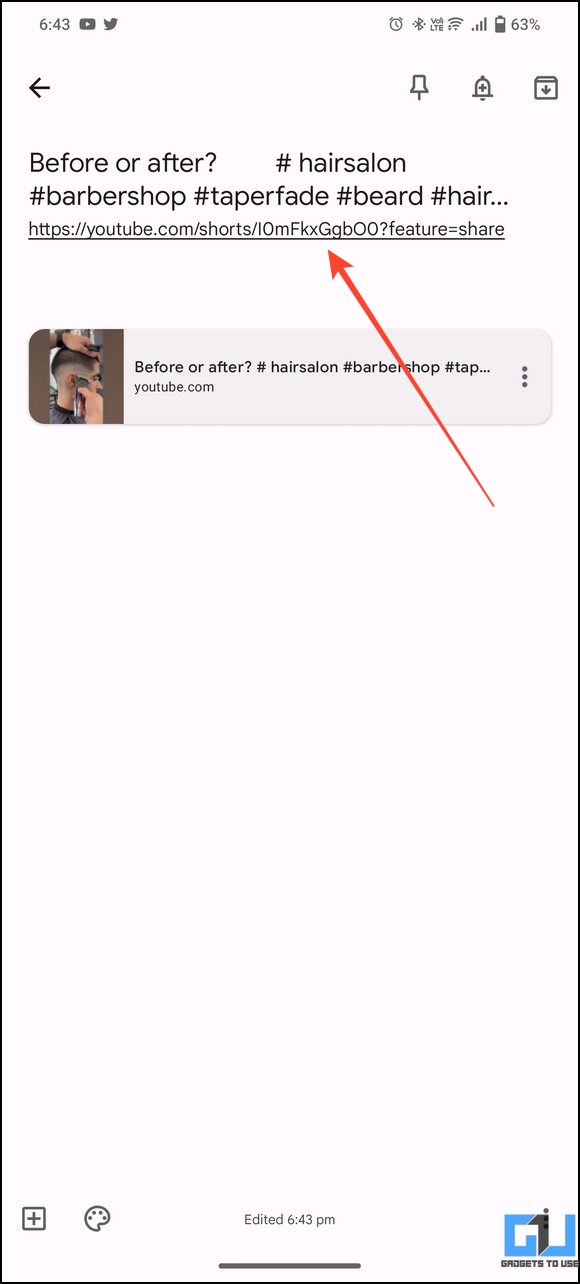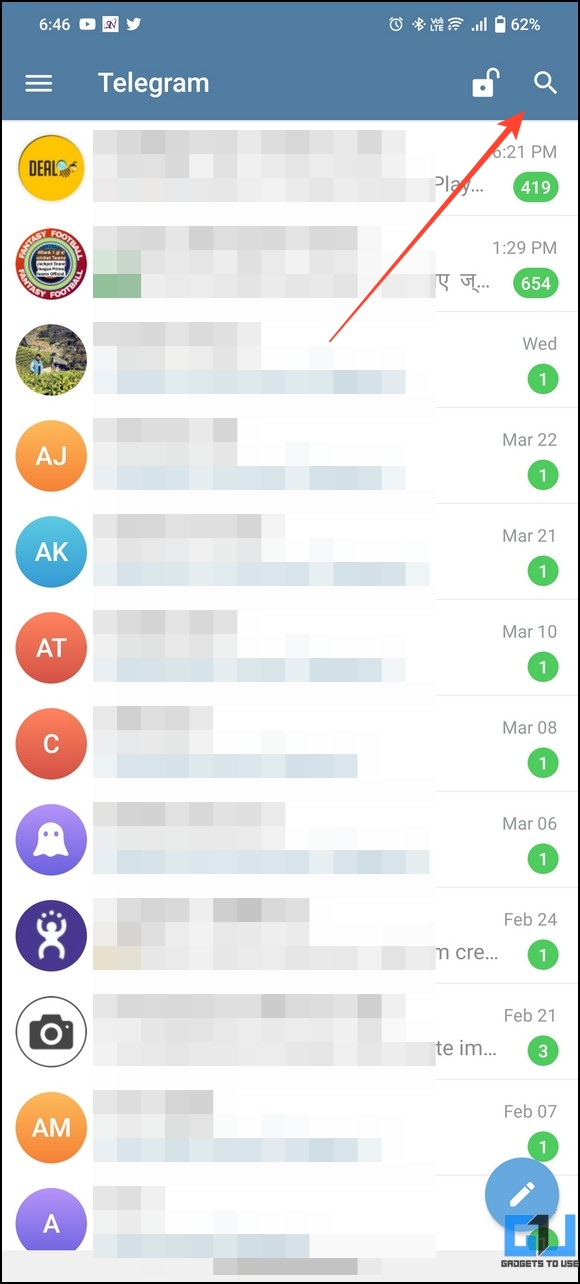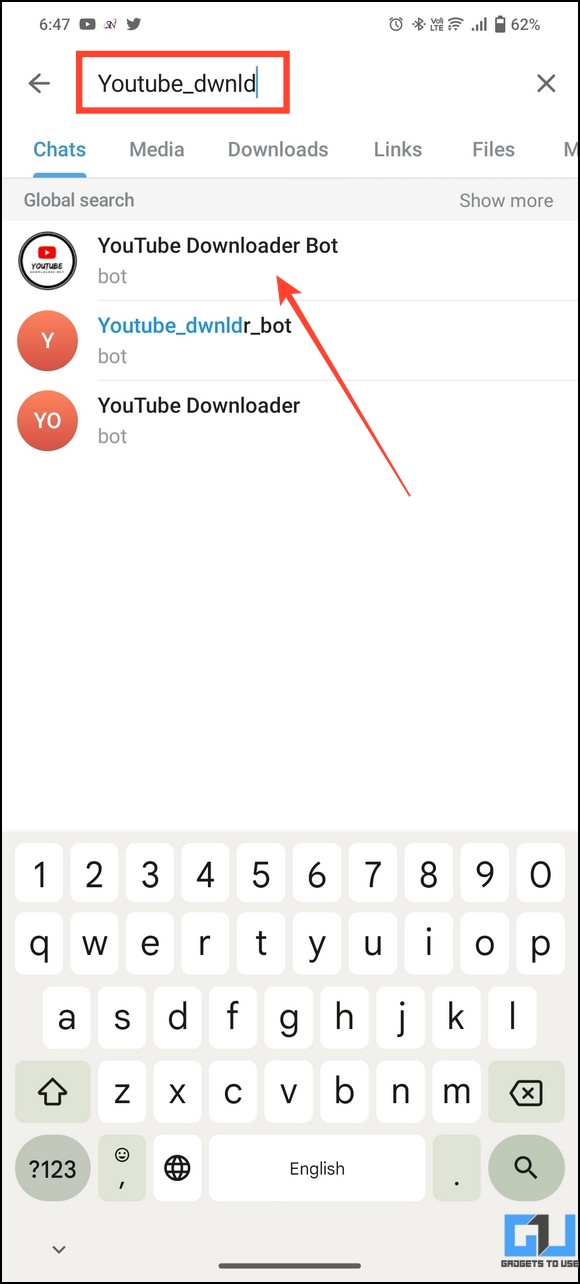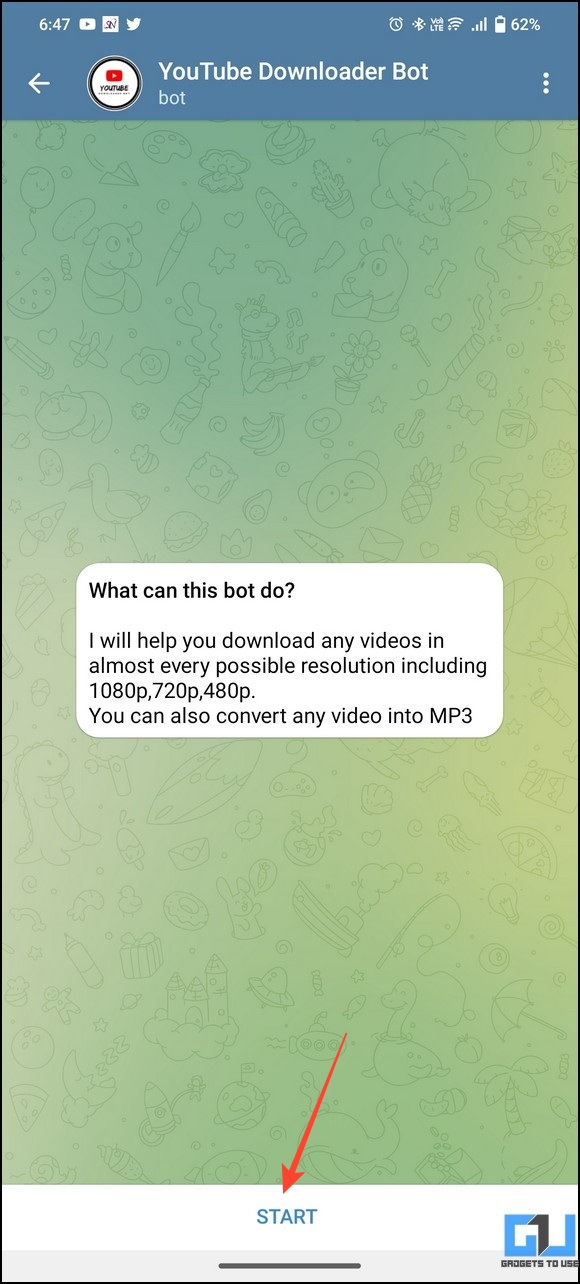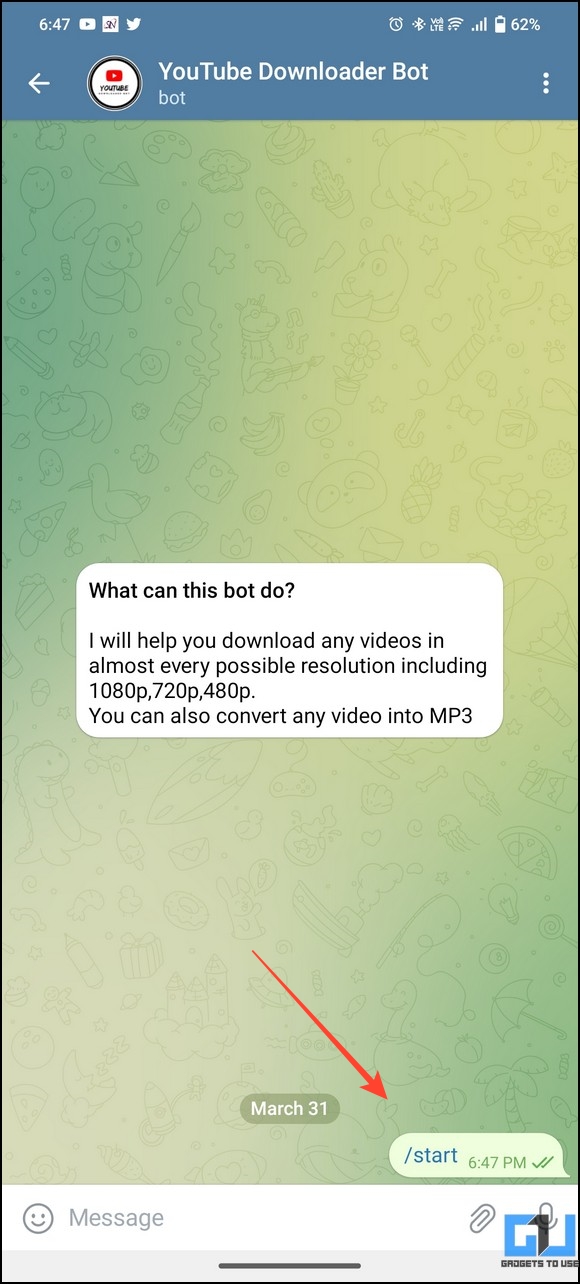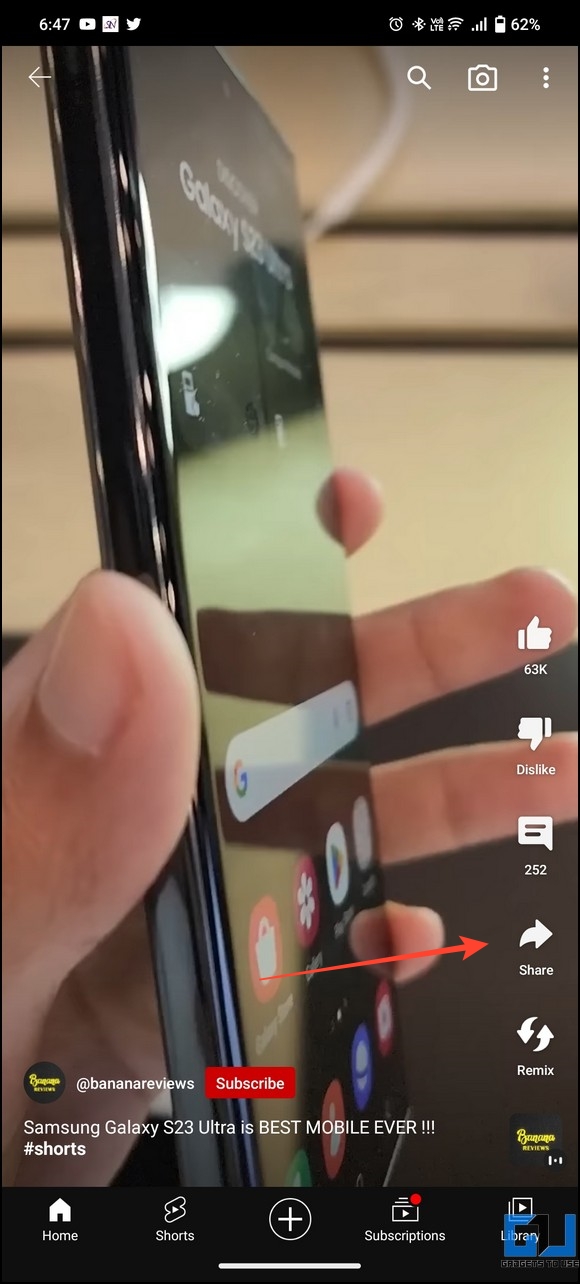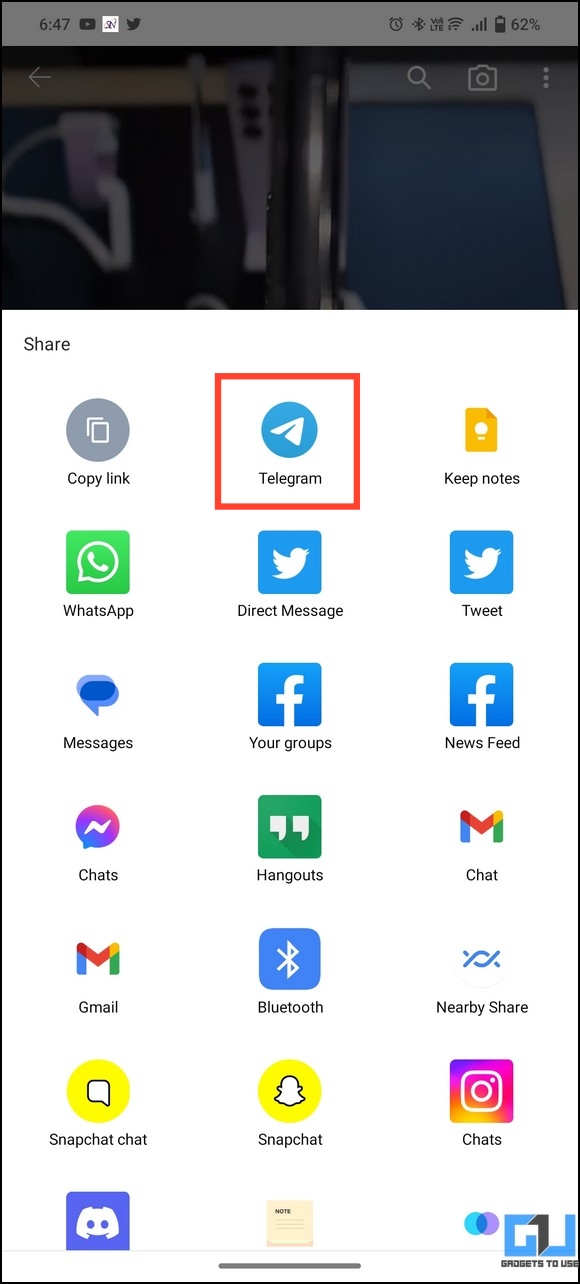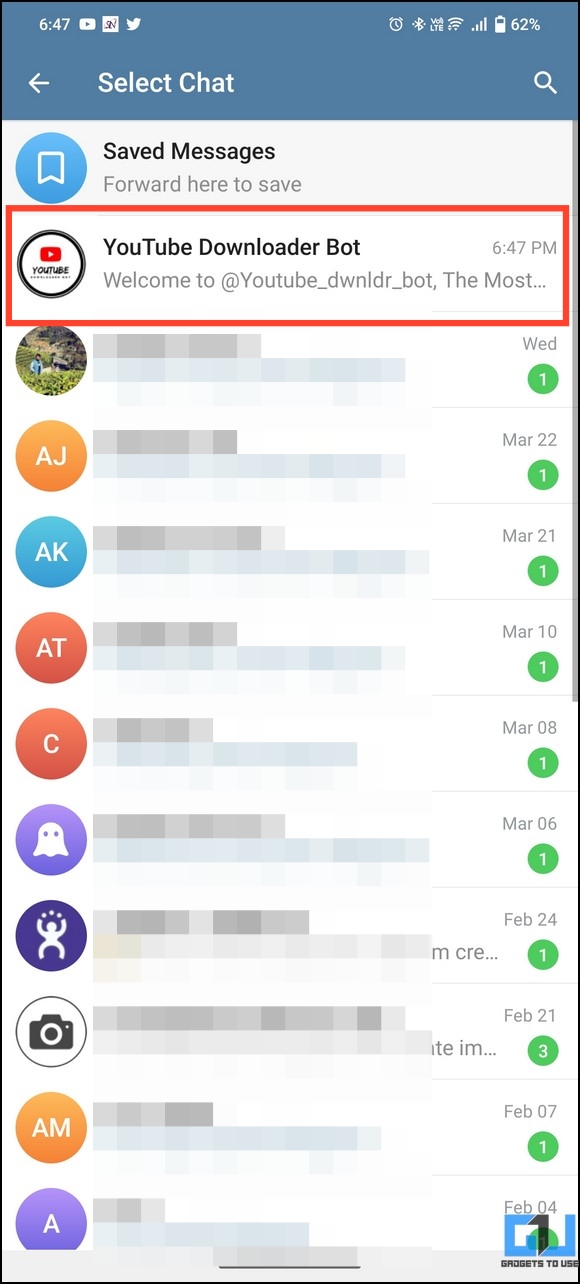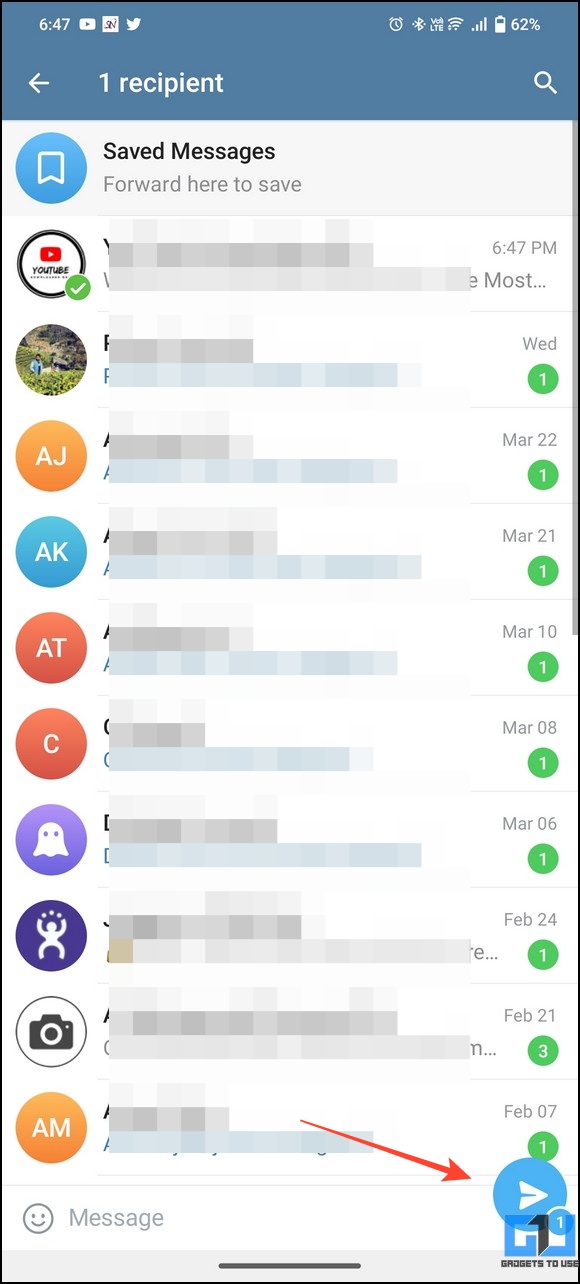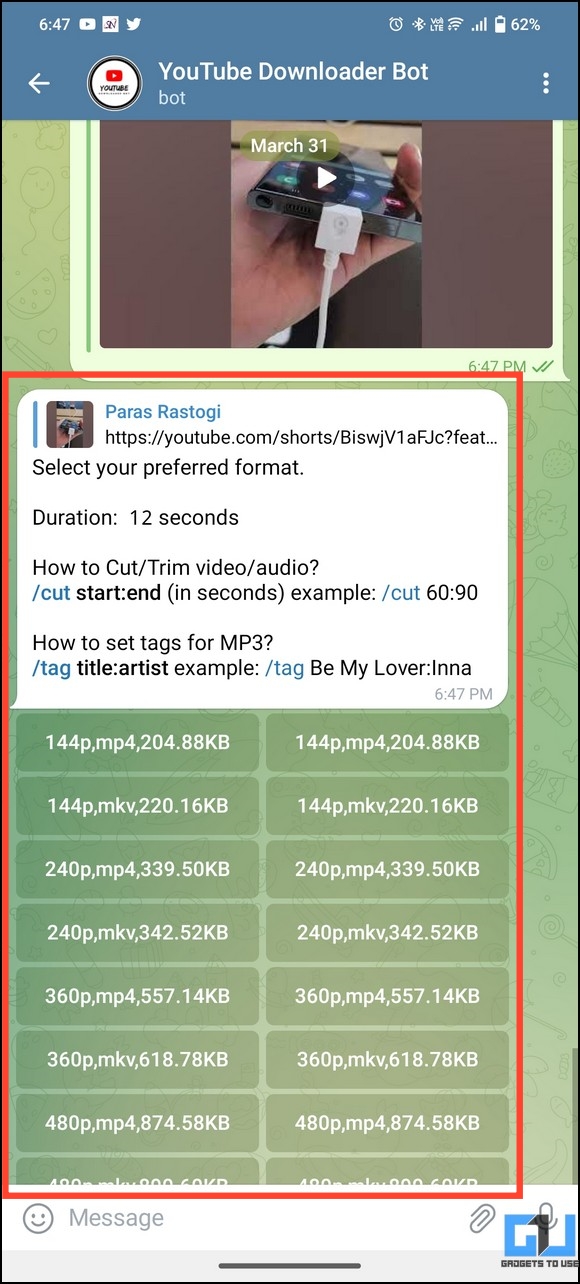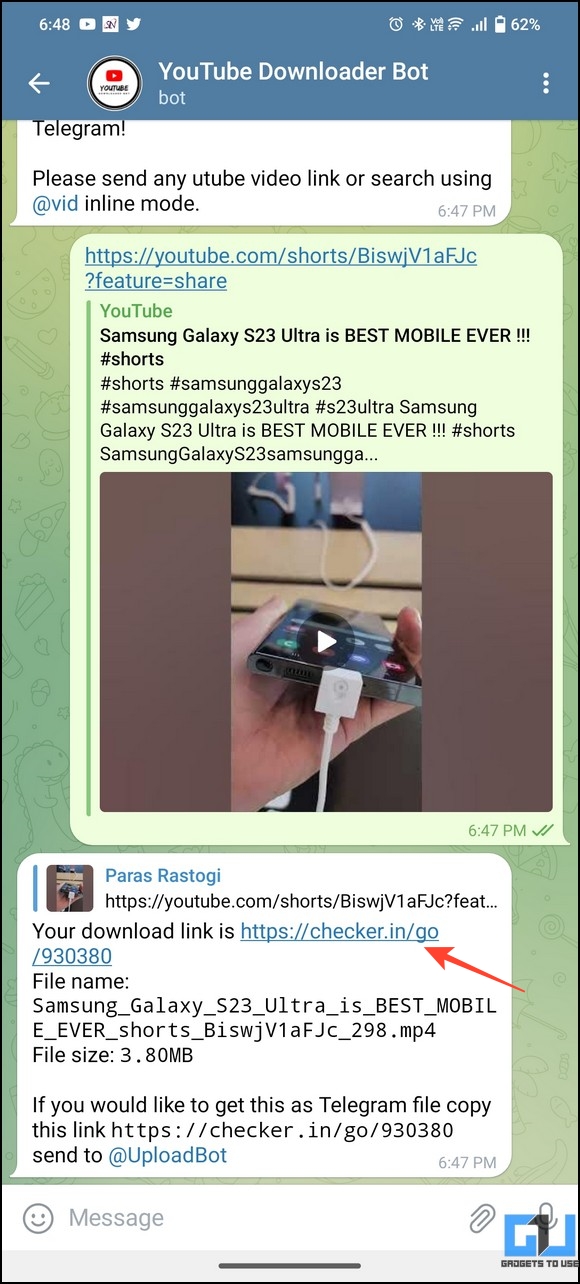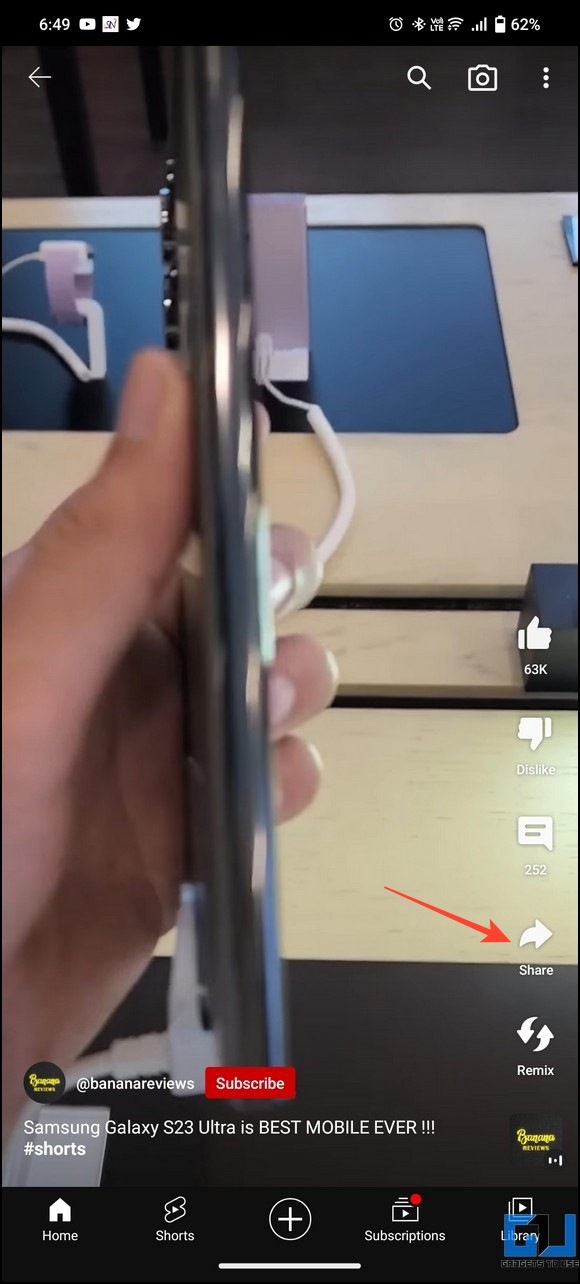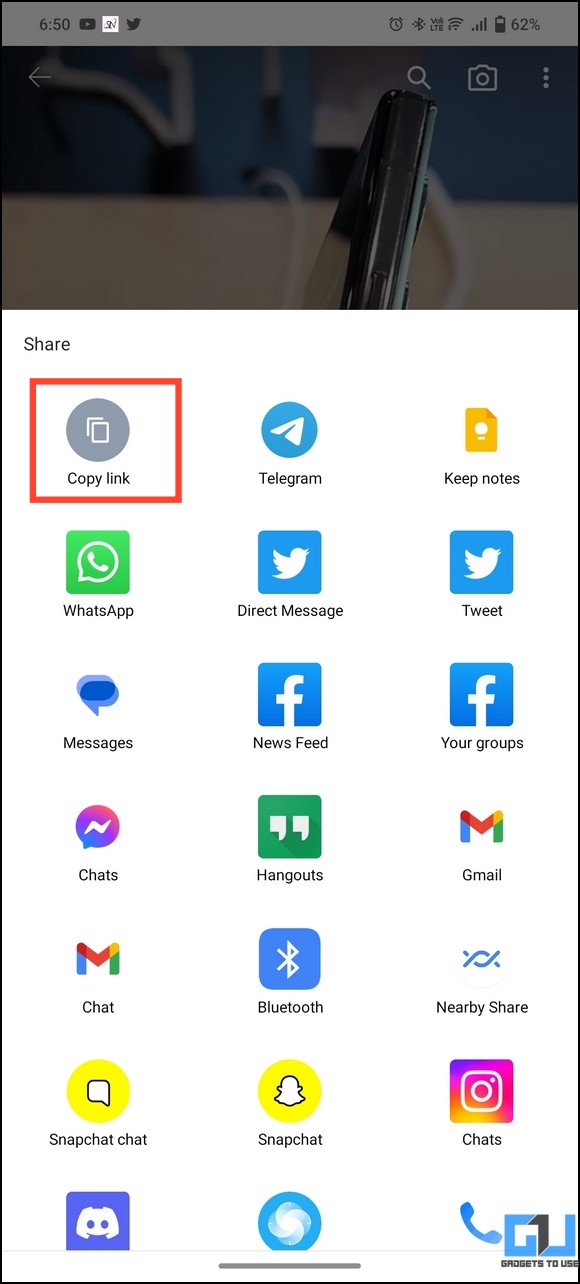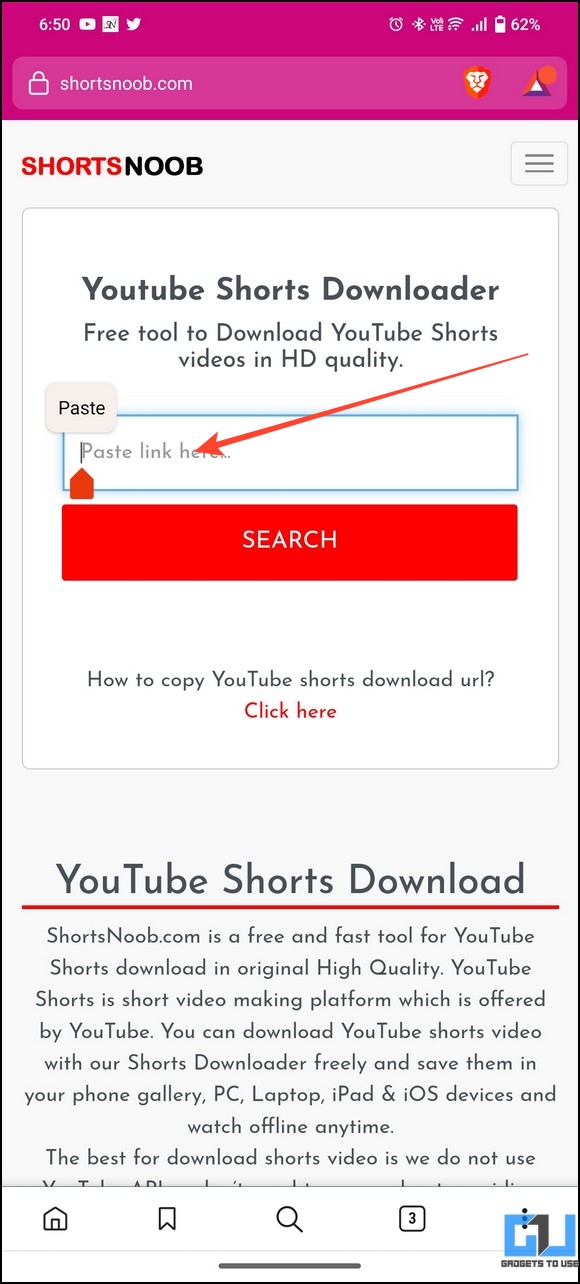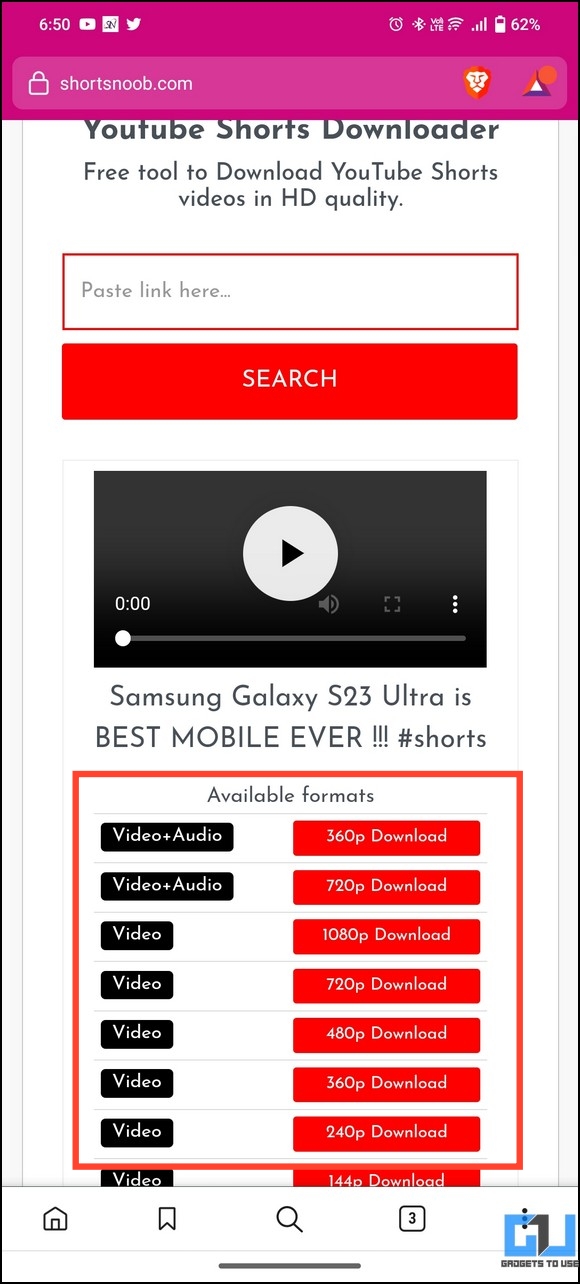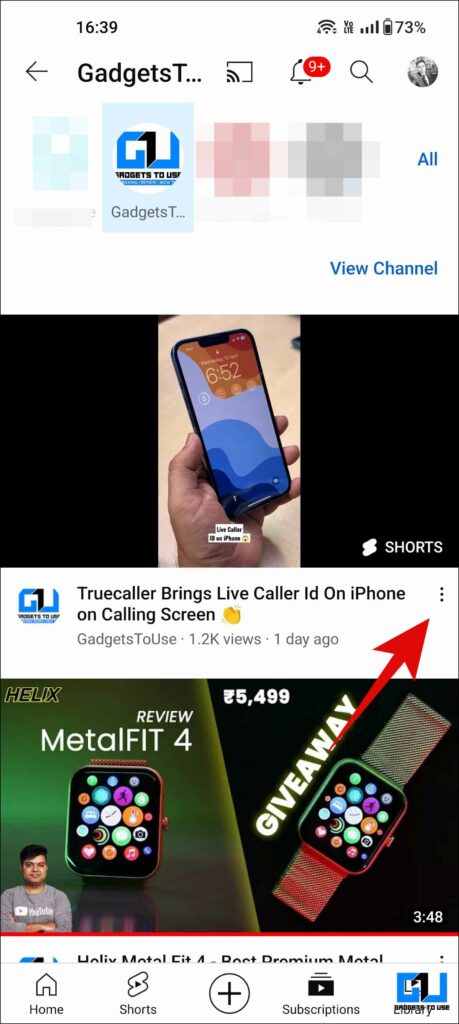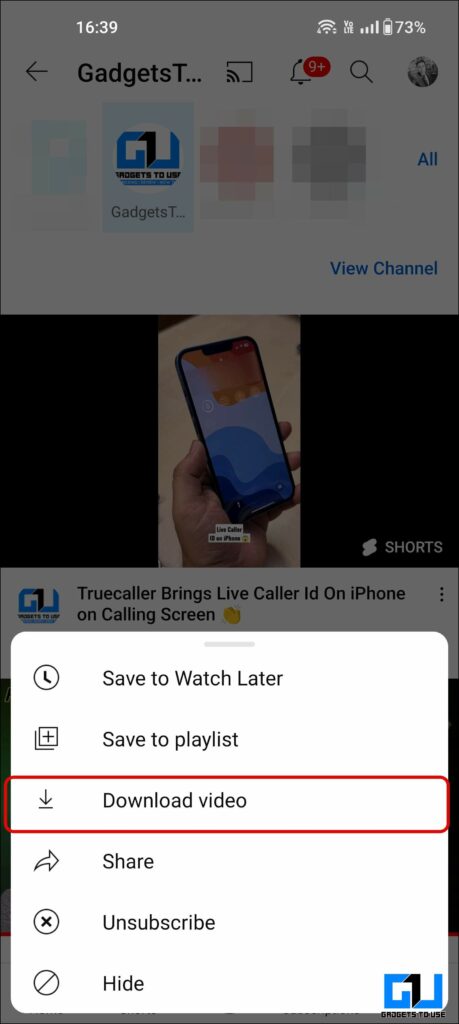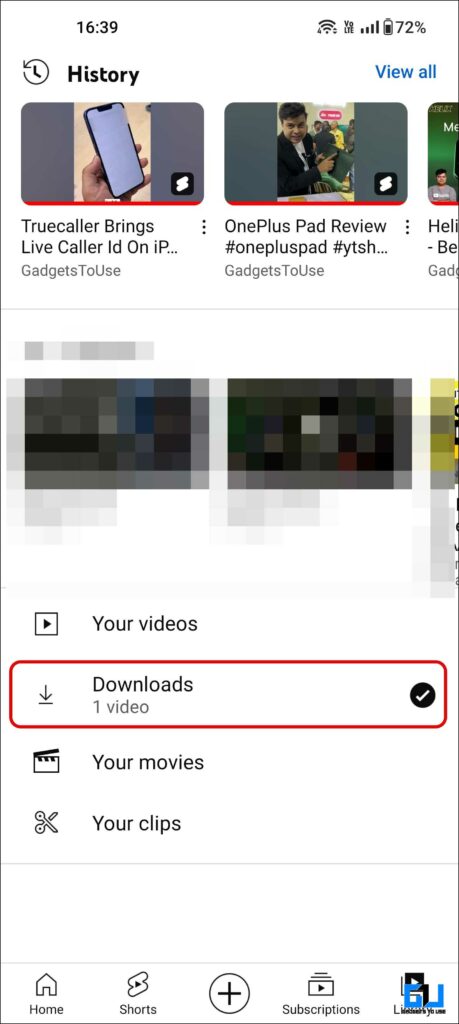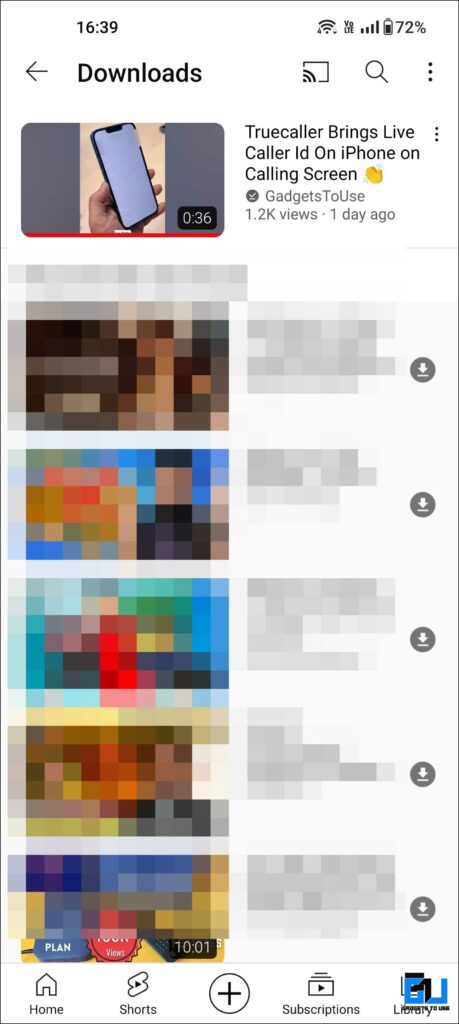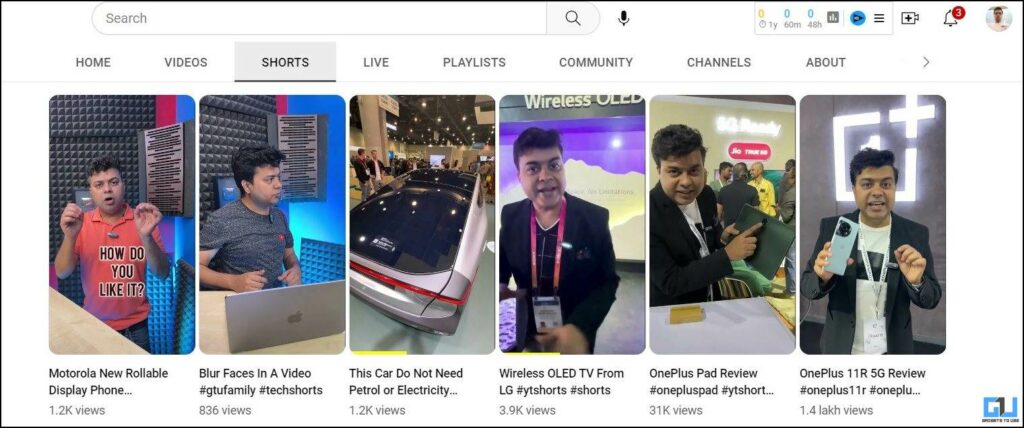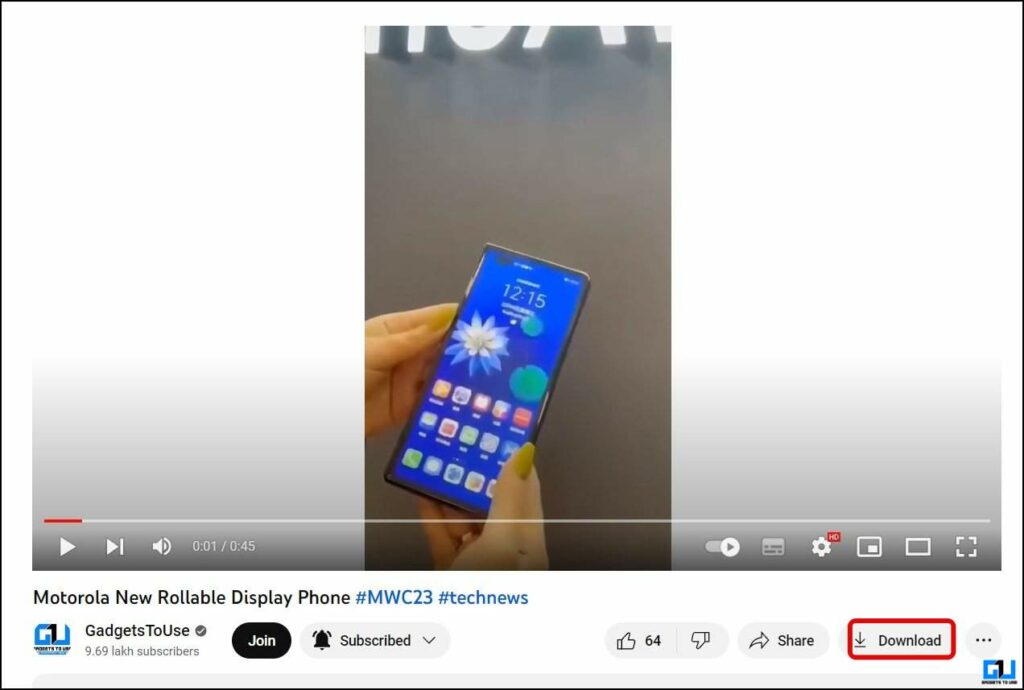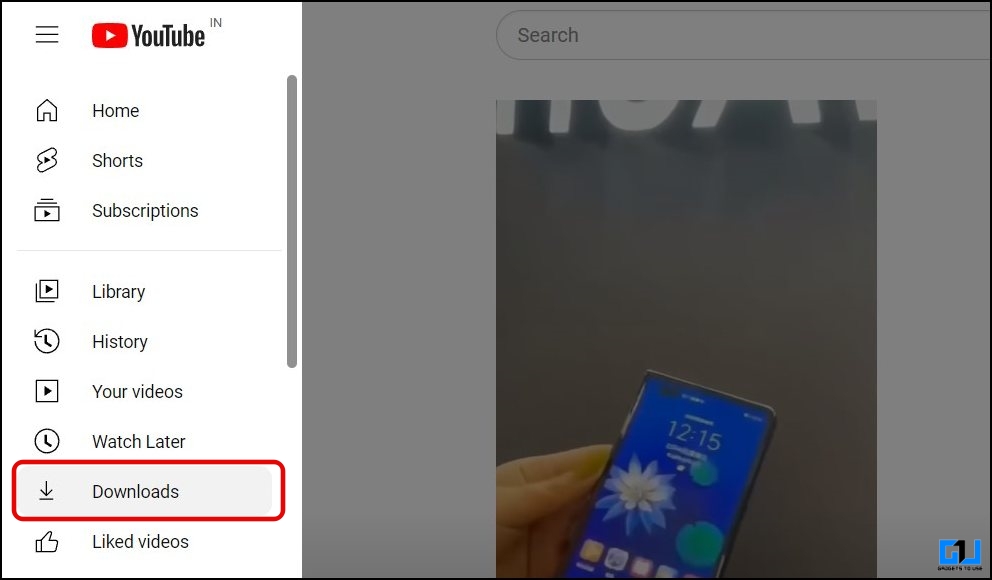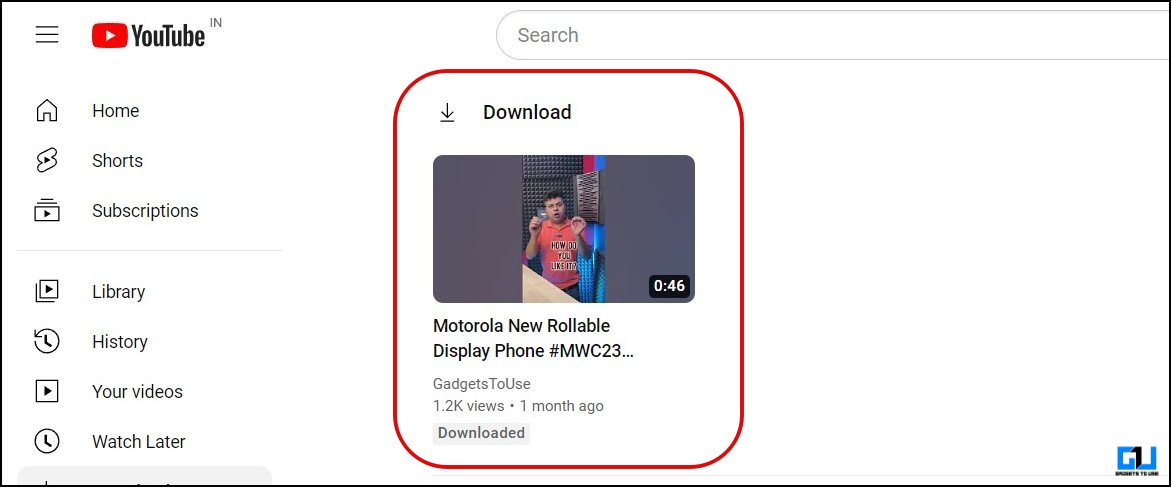Quick Answer
- Instead of saving a Shorts video inside the YouTube app, you can take the help of other nifty services such as Google Collections to bookmark and revisit your favorite videos from a single place.
- The easiest method to save or bookmark any YouTube short video is to add it to a playlist.
- Go to the desired short video inside the YouTube app and press the Like button to add it to your liked videos.
With the advent of YouTube shorts in the late 2020s, the platform has picked up great steam resulting in over 2 billion monthly active viewers. That said, if you love watching YouTube shorts and are looking for a way to save them for viewing later, this article is for you. This explainer demonstrates several ways to save or bookmark YouTube shorts on a Phone or PC. Additionally, you can learn to check the resolution of YouTube Shorts to download them later in high quality.
How to Save or Bookmark YouTube Shorts
YouTube does offer a direct method to save or bookmark shorts to catch up on them later. We have also found some workaround to save them. So, without further ado, let’s get started.
Create a Playlist to Save or Bookmark YouTube Shorts
The easiest method to save or bookmark any YouTube short video is to add it to a playlist. This way, you can group your favorite videos under one single roof to re-watch them later. Follow these easy steps to create a playlist in the YouTube app for saving shorts on your phone or PC.
On Phone
1. Go to the desired short video inside the YouTube app and press the Like button to add it to your liked videos.
2. Next, switch to the Library tab and tap on Liked Videos to view the complete list of past liked videos, including YouTube Shorts.
3. Press the three-dot button next to your liked YouTube Shorts and tap ‘Save to Playlist‘.
4. Further, create a new playlist using the + New Playlist and provide a new name to locate your saved Shorts video easily.
5. Finally, press the Create button to save changes. That’s it! You’ve successfully created a new playlist to save or bookmark YouTube Shorts. To add more videos to this playlist, repeat the steps above and pick your created playlist while saving the same.
6. You can easily find the created playlist under the library tab with all your saved YouTube Shorts inside it.
On PC
1. Go to YouTube Web and open your favorite YouTube short video and like it.
2. Next, switch to the Liked Videos tab in the left sidebar to expand the list of all YouTube videos liked in past.
3. Further, click the three-dot menu next to your liked shorts and click the Save to Playlist button.
4. Now, click on Create a New Playlist.
5. Finally, provide your desired name to the created playlist to save the Short in it.
That’s it! You’ve successfully saved/bookmarked a YouTube Short video by creating a dedicated playlist. For quick access, you can find it in the left sidebar.
Save Sounds to Quickly Bookmark YouTube Shorts
Besides manually creating a playlist in the YouTube app, you can use the default ‘Sounds from Shorts’ playlist to bookmark and revisit your favorite shorts. Here’s how it can be done.
1. Go to your favorite YouTube Short and tap its Music button in the bottom-right corner.
2. Next, press the Save button to save the music of the Short video. This will create a new playlist named ‘Sounds from Shorts‘ in your account containing your saved shorts video.
3. To access the same, go to Library and press the Sounds from Shorts playlist to locate all videos saved inside it.
4. You can repeat the process to save or bookmark any YouTube Shorts video.
Utilize Google Collections to Easily Save or Bookmark Short Videos
Instead of saving a Shorts video inside the YouTube app, you can take the help of other nifty services such as Google Collections to bookmark and revisit your favorite videos from a single place. Here’s how you can achieve the same.
1. Play your desired YouTube Shorts and tap the Share button to share it with Google Collections.
2. Your shared link will be instantly saved to the assigned page inside your account’s collection.
3. To access this, head over to the Google app and tap the Collections tab.
4. Finally, expand the page to view all YouTube Shorts videos saved inside it. Alternatively, you can re-watch the same by accessing the All Saved Items section.
Use Google Keep To Save or Bookmark YouTube Shorts
In addition to Google Collections, you can also use Google Keep to track your favorites YouTube Shorts videos. Here’s how you can save your favorite videos to it for re-watching them later.
1. Open the YouTube shorts video you wish to bookmark inside the YouTube app and press the Share button.
2. Next, choose ‘Keep Notes‘ from the share section and press Save to export the link as a new note in Google Keep.
3. Finally, open the Google Keep app and tap the link from the newly created note to re-watch it.
Use Telegram Bots to Save YouTube Shorts
There is no doubt that Telegram Bots are the new G.O.A.T in the messaging industry, capable of taking care of any task that hits your mind. Consequently, you can use its YouTube Downloader Bot to save any Shorts video to your smartphone or PC with a few taps. Here’s how you can make the most out of it:
1. Open the Telegram app (Android, iOS) on your smartphone and search for the Youtube_dwnldr_bot.
2. Tap the Start button to initiate a new conversation with the chatbot.
3. Next, go to your desired YouTube Shorts video and press the Share button to send it to the Telegram app.
4. Now, select the YouTube Downloader bot and press the blue Send button in the bottom-right corner.
5. The bot will process your shared link and provide you with various downloadable formats to choose from. Tap on your preferred resolution and video format to generate the download link.
6. Finally, press the download link to download/export the Shorts video to your phone’s gallery.
Download YouTube Shorts Directly to Your Phone or PC
If you wish to download a YouTube Shorts video to your device instead of saving its link to a playlist or a third-party app, you should follow these easy steps.
1. Play your favorite Shorts video in the YouTube app and press the Share button to copy its link.
2. Next, head over to the YouTube Shorts Video Downloader website and paste the copied link to process it.
3. Finally, select a desired video resolution and press the Download button to save it to your phone or PC.
Alternatively, you can check out other nifty methods to download YouTube shorts across Android, iPhone, and PC.
Bonus: Download YouTube Shorts on Mobile and PC
YouTube also allows downloading videos for offline viewing, it works on both the mobile app and the web app.
On Mobile
1. Go to the Shorts tab of a YouTube Channel and navigate to the video you want to download.
2. Tap the three dots menu, and choose Download Video from the pop-up menu.
3. Once downloaded switch to the Library tab, and tap on Downloads to view the video.
YouTube keeps the video in downloads for 30 days, and later it automatically gets removed.
On Web
1. Go to the Shorts tab of a YouTube Channel and navigate to the video you want to download.
2. Play the video, and click the Download button to save the video.
If you don’t see the download button, use the Brave browser to play the video
3. Now, click the hamburger menu and switch to the Downloads section to watch the video.
FAQs
Q. Can You Save YouTube Shorts to a Playlist?
Yes, follow the easy steps in this explainer to save any YouTube Shorts video to a playlist.
Q. How to save/download Shorts from YouTube to your phone’s gallery?
Check out the last method in this guide to easily save or download a YouTube Shorts video to your device’s gallery. Additionally, you can use Telegram bots to get similar results.
Q. Can You save YouTube Shorts to watch them later?
Yes, simply create a playlist or export their links to other apps to watch them later. Alternatively, you can download them using other methods mentioned in our guide.
Q. How to create a YouTube Shorts Playlist?
Expand the Playlists tab inside the YouTube app and press the + button to create a new playlist. For more details, refer to the steps listed above.
Wrapping Up: Save YouTube Shorts in No Time!
We hope this guide has simplified the process of saving YouTube Short videos. If you find this read worth your time, forward it to your friends and subscribe to GadgetsToUse for more troubleshooting guides. Also, make sure to check the below links for more interesting walkthroughs.
You might be searching for:
- 3 Ways to Check the Uploaded Resolution of YouTube Shorts
- 3 Ways to Fast Forward, Rewind YouTube Shorts Video on Phone or PC
- 5 Best YouTube Shorts Tips and Tricks to Make the Most Out of It
- 4 Ways to Block Shorts from a Specific YouTube Channel
You can also follow us for instant tech news at Google News or for tips and tricks, smartphones & gadgets reviews, join GadgetsToUse Telegram Group, or for the latest review videos subscribe GadgetsToUse Youtube Channel.